Housekeeping
Centralised tracking, management, and reporting of property housekeeping requirements in RMS.
Housekeeping is an optional feature than can be enabled for a property to efficiently manage housekeeping tasks and staff with complete oversight in RMS.
The 'Area Status' will automatically be updated based on reservation movements with housekeeping tasks, linen, and bed configurations scheduled, recorded, and reported for all reservations at the property when Housekeeping is enabled.
Housekeeping Tasks can be setup with a variety of scheduling options including advanced behaviour for weekends, holiday dates, and specific lengths of stay on a reservation.
Housekeeping Tasks can be allocated to a property, category, area, rate, or manually on a reservation.
Where Housekeeping Tasks are allocated to multiple levels of setup, the Housekeeping Task Hierarchy will determine which one level of tasks is used for the housekeeping schedule on the reservation.
Additional features of Housekeeping in RMS include Bed Configurations, Linen, Custom Area Statuses, and Departure Blocks.
Bed Configurations and Linen provide oversight, reporting, and forecasting of linen usage and laundry needs based on the number of guests and bed configurations set on the reservation.
Custom Clean Statuses can be created and assigned to reservation statuses to further define the behaviour and reporting of housekeeping activities in RMS.
A Departure Block can be setup on any Housekeeping Task defined as a 'Departure Clean' to automatically create a maintenance reservation on reservation check-out and prevent same day arrival reservations being made for an area in 'Vacant Dirty' status.
Housekeeping Staff can be created and managed using the Housekeeper Roster to allocate tasks and manage availability for staff rostering and forecasting.
The Staff Portal can be used to track housekeeper performance, task allocation, and task completion in real time by creating a staff portal login for each housekeeper and using the Housekeeper Roster to allocate tasks to staff.
The Clean Screen and Booking Chart Housekeeping Status enable task oversight and management with simplified updating of area statuses to accurately track housekeeping activity in RMS.
Housekeeping also includes a number of reports providing additional insight into housekeeping requirements, forecasting, performance, and usage.
Housekeeping Task Hierarchy
Housekeeping Tasks can be setup on multiple layers to provide maximum flexibility and control over the scheduling of tasks on a reservation at the property.
To simplify housekeeping setup it is recommended to use the lowest applicable setup tier and sparingly use higher setup tiers to override the base setup.
The housekeeping schedule on a reservation will only include tasks from the highest available setup tier using the below hierarchy:
|
Rate Table 1 Best for seasonal housekeeping. |
||||||||||||||||
|
Derived Property Rate Rule Best for rate specific housekeeping at a particular property. |
||||||||||||||||
|
Derived Rate Type 2 Best for rate specific housekeeping on a derived rate type. |
||||||||||||||||
|
Property Rate Rule Best for rate specific housekeeping at a particular property. |
||||||||||||||||
|
Rate Type Best for rate specific housekeeping on a standalone rate type. |
||||||||||||||||
|
Area Best for housekeeping that differs per area or for a specific area. |
||||||||||||||||
|
Category Best for housekeeping that differs per category or for a specific category. |
||||||||||||||||
|
Property Best for housekeeping across the entire property. |
||||||||||||||||
1 - Any Housekeeping Tasks setup on the Rate Table of a 'Derived From' Rate Type will not override the tasks set on the Derived Rate Type or Derived Rate Type Property Rule.
2 - Any Housekeeping Tasks setup on a Rate Table selected in the 'Adjustment Amount' tab of a Derived Rate will override any tasks set on the Derived Rate Type or Derived Rate Type Property Rule.
Setup
Have your System Administrator complete the following.
- Go to Setup > Property Options > Property Information in the side menu of RMS.
- Select the
 'Edit' icon on an existing Property.
'Edit' icon on an existing Property. - Navigate to the 'Housekeeping' tab.
- Select the checkbox 'Use Housekeeping'.
- Optional: Select the checkbox 'Enable 'Reset Housekeeping Schedule' warning messages'.
- Optional: Select the checkbox 'Show 'Vacant Clean' on the Housekeeping Roster'.
- Select the option for 'Check-in Dirty Area'.
- Optional: Select the checkbox 'Use Departure Block'.
- Optional: Select the checkbox 'Linen to be calculated based on Adults and Children'.
- Save/Exit.
Go to Setup > Property Options > Property Information in the side menu of RMS.
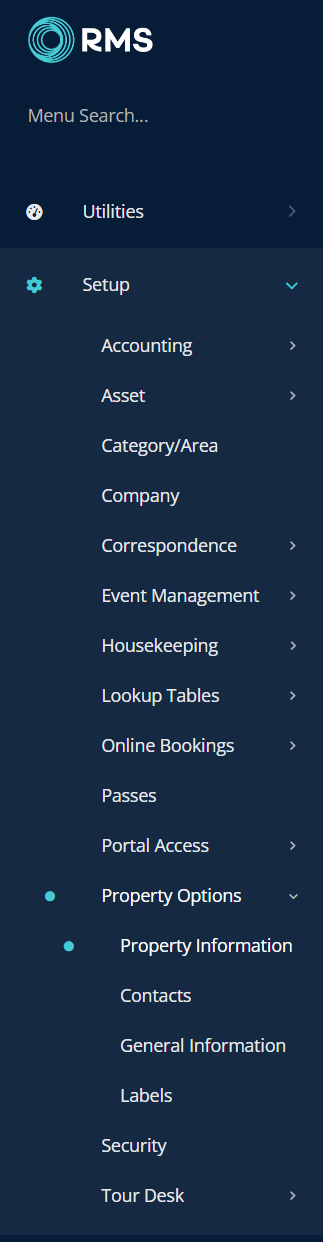
Select the  'Edit' icon on an existing Property.
'Edit' icon on an existing Property.

Navigate to the 'Housekeeping' tab.

Select the checkbox 'Use Housekeeping'.
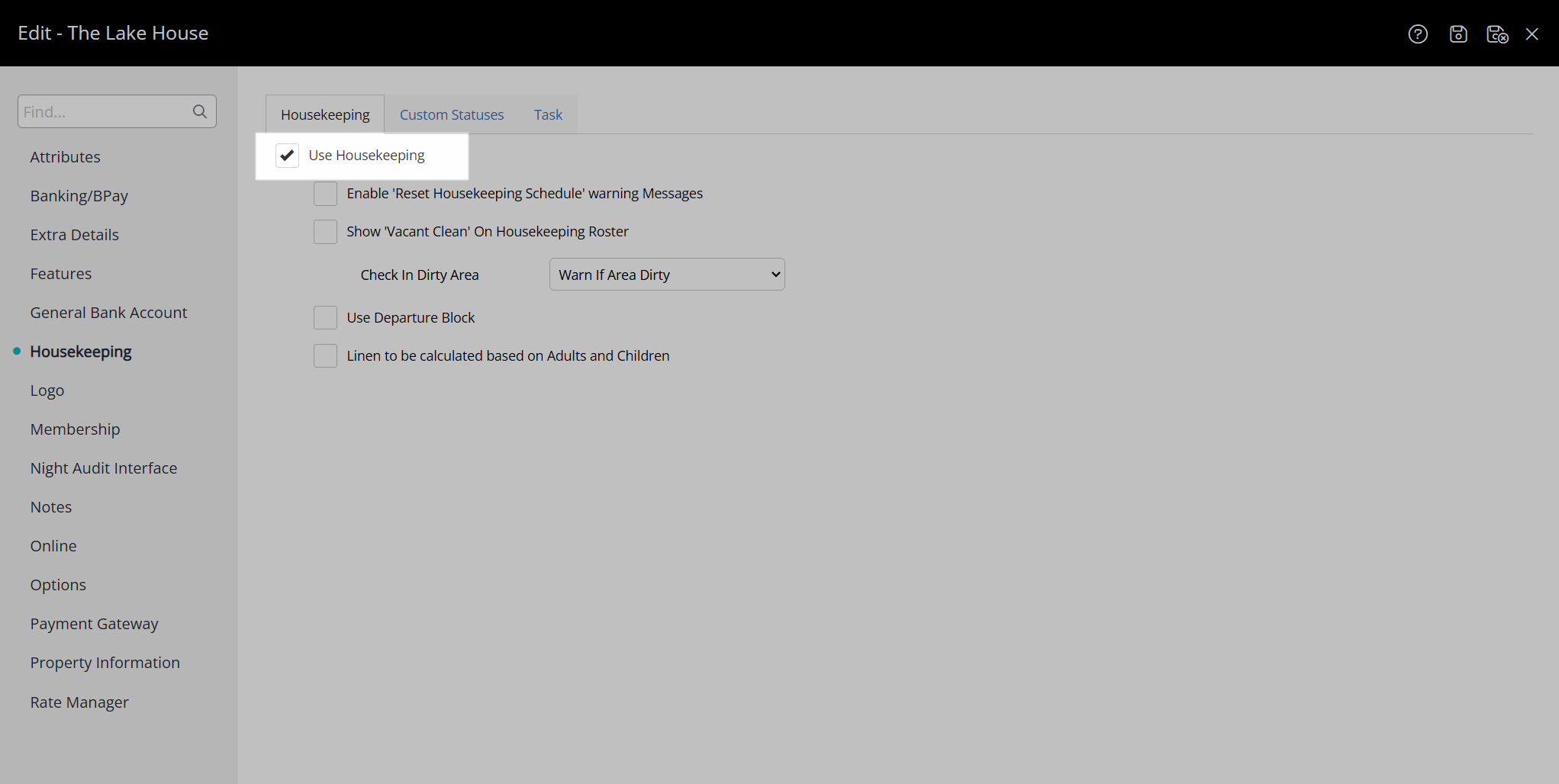
Optional: Select the checkbox 'Enable 'Reset Housekeeping Schedule' warning messages'.
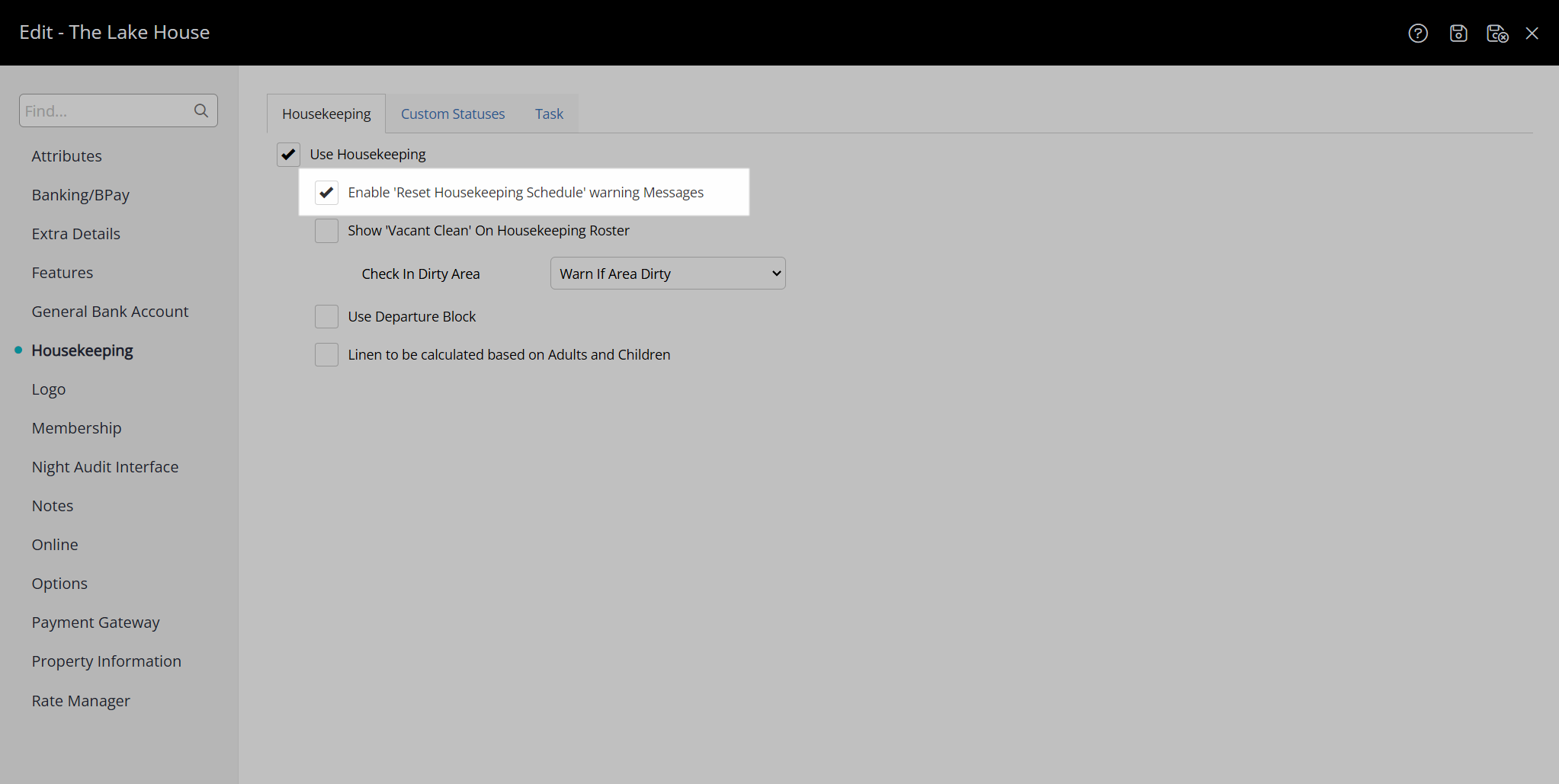
Optional: Select the checkbox 'Show 'Vacant Clean' on the Housekeeping Roster'.
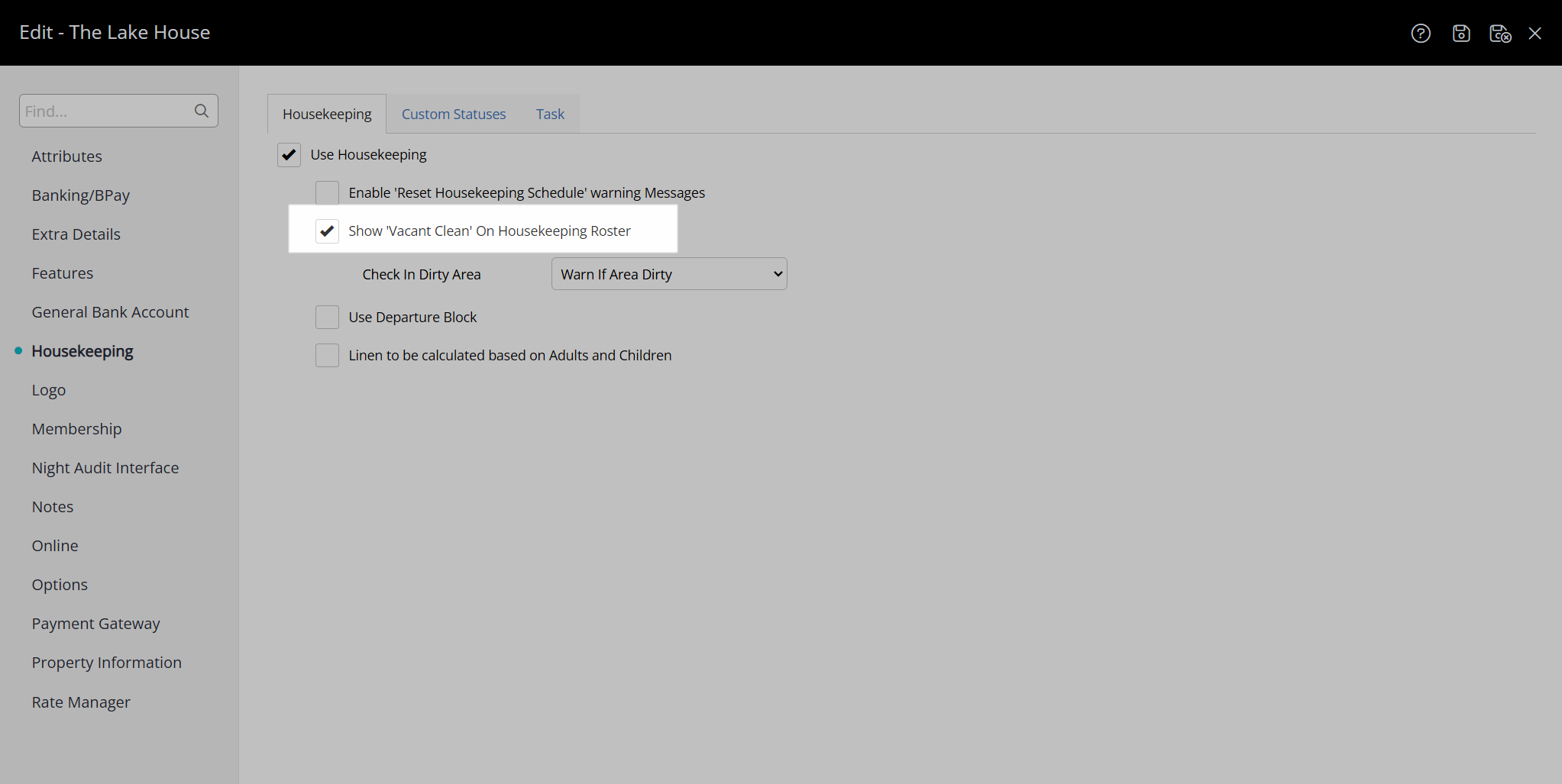
Select the option for 'Check-in Dirty Area'.
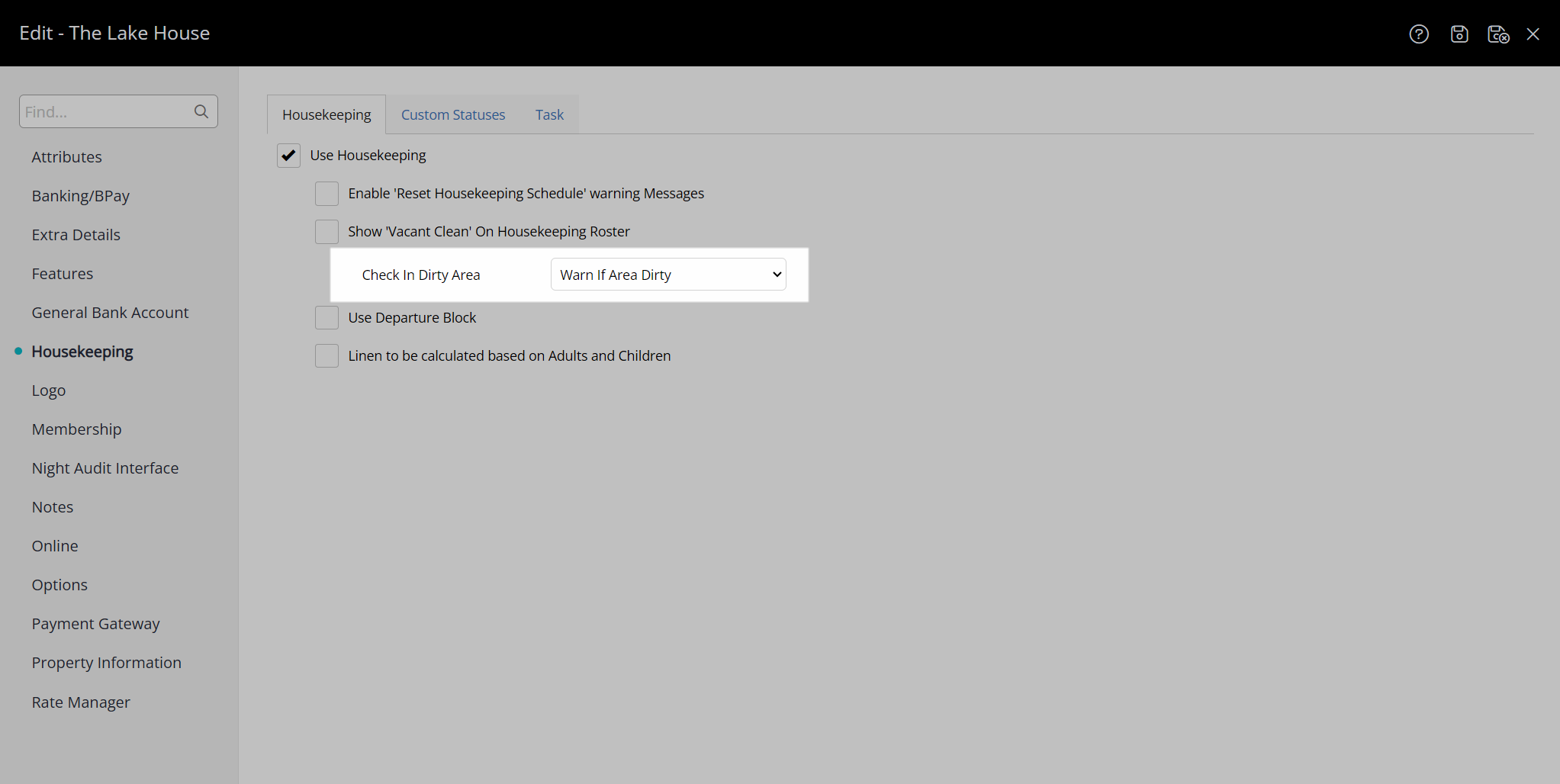
Optional: Select the checkbox 'Use Departure Block'.
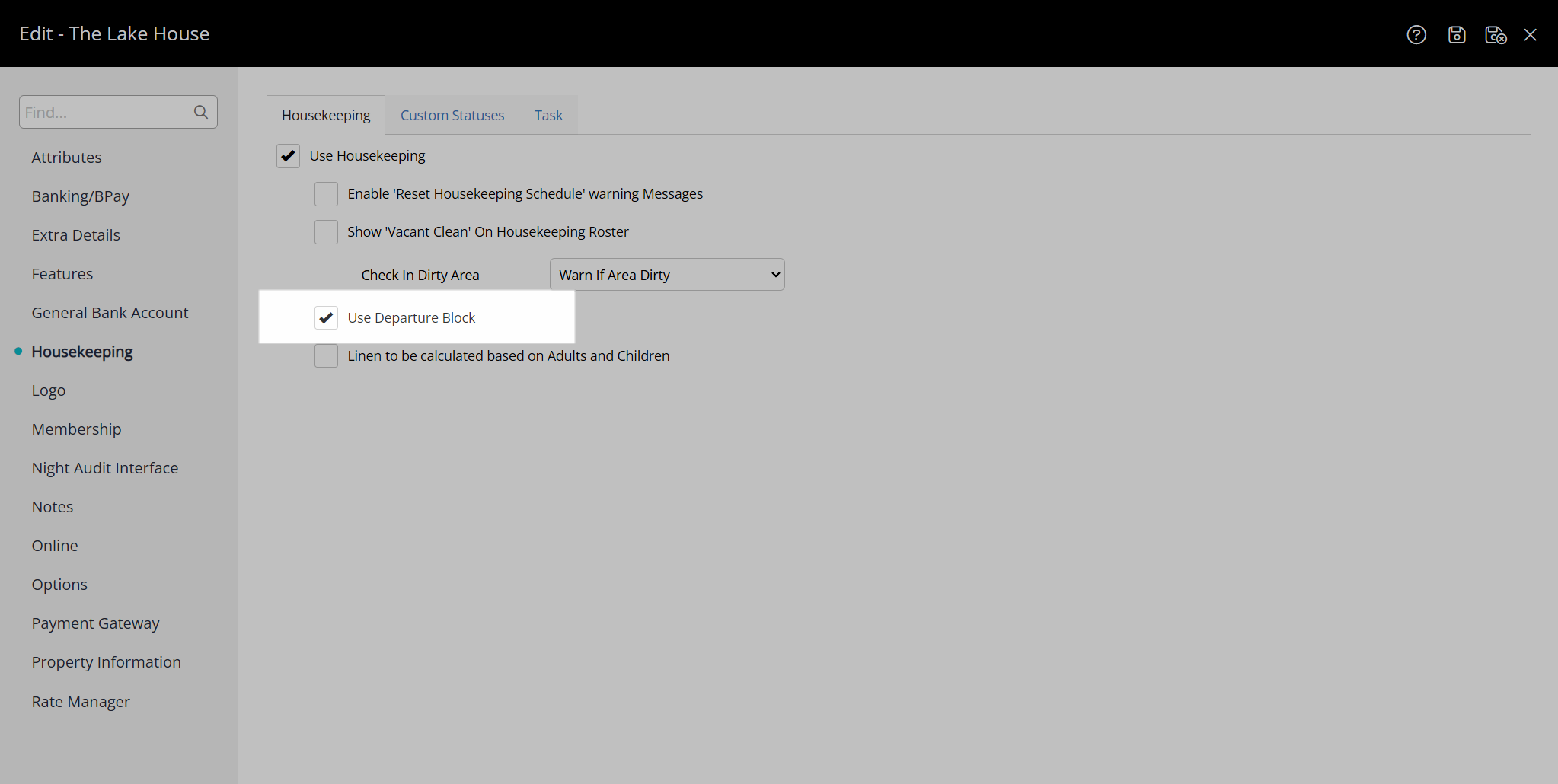
Optional: Select the checkbox 'Linen to be calculated based on Adults and Children'.
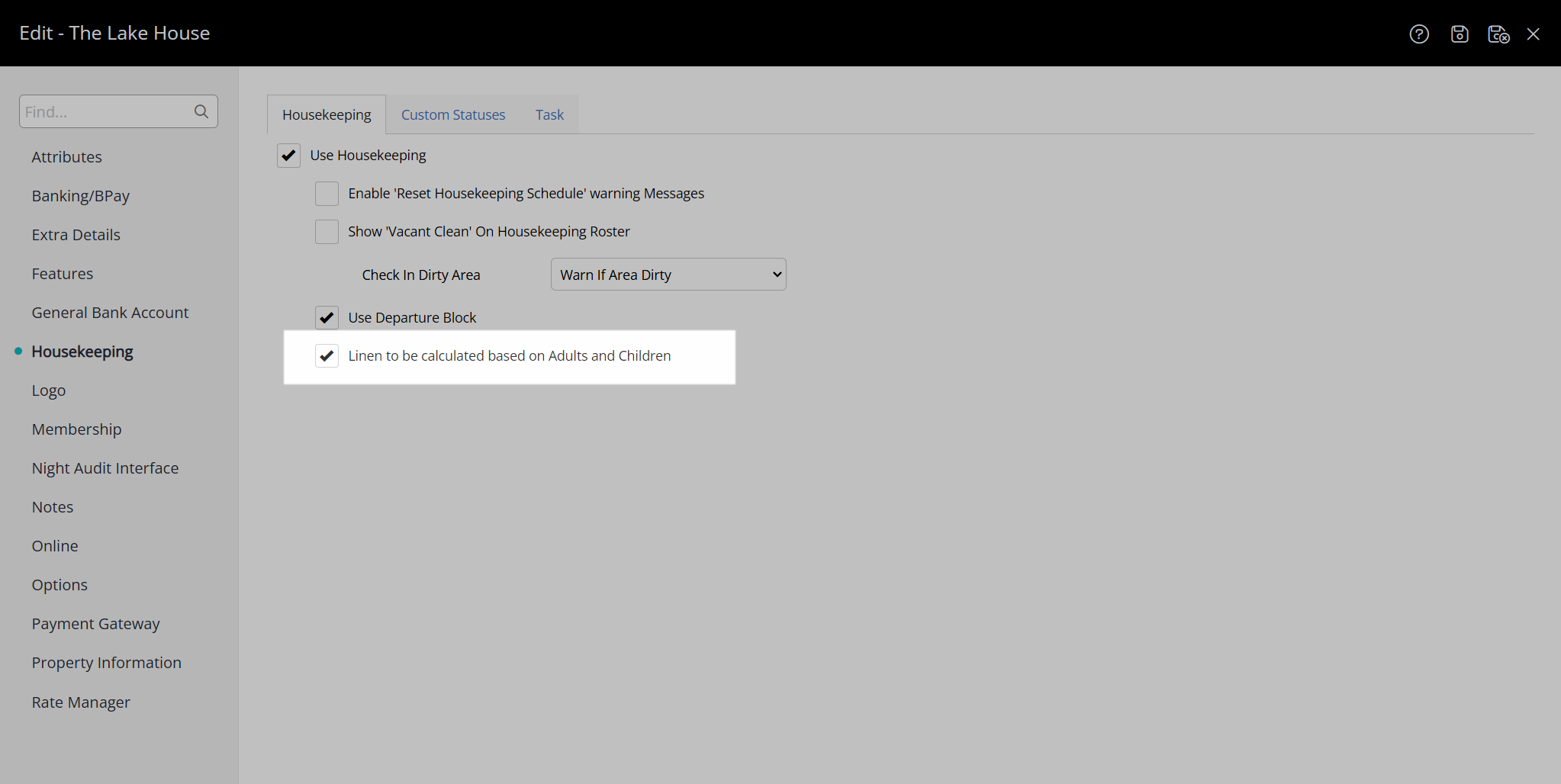
Select the  'Save/Exit' icon to store the changes made and leave the Property setup.
'Save/Exit' icon to store the changes made and leave the Property setup.
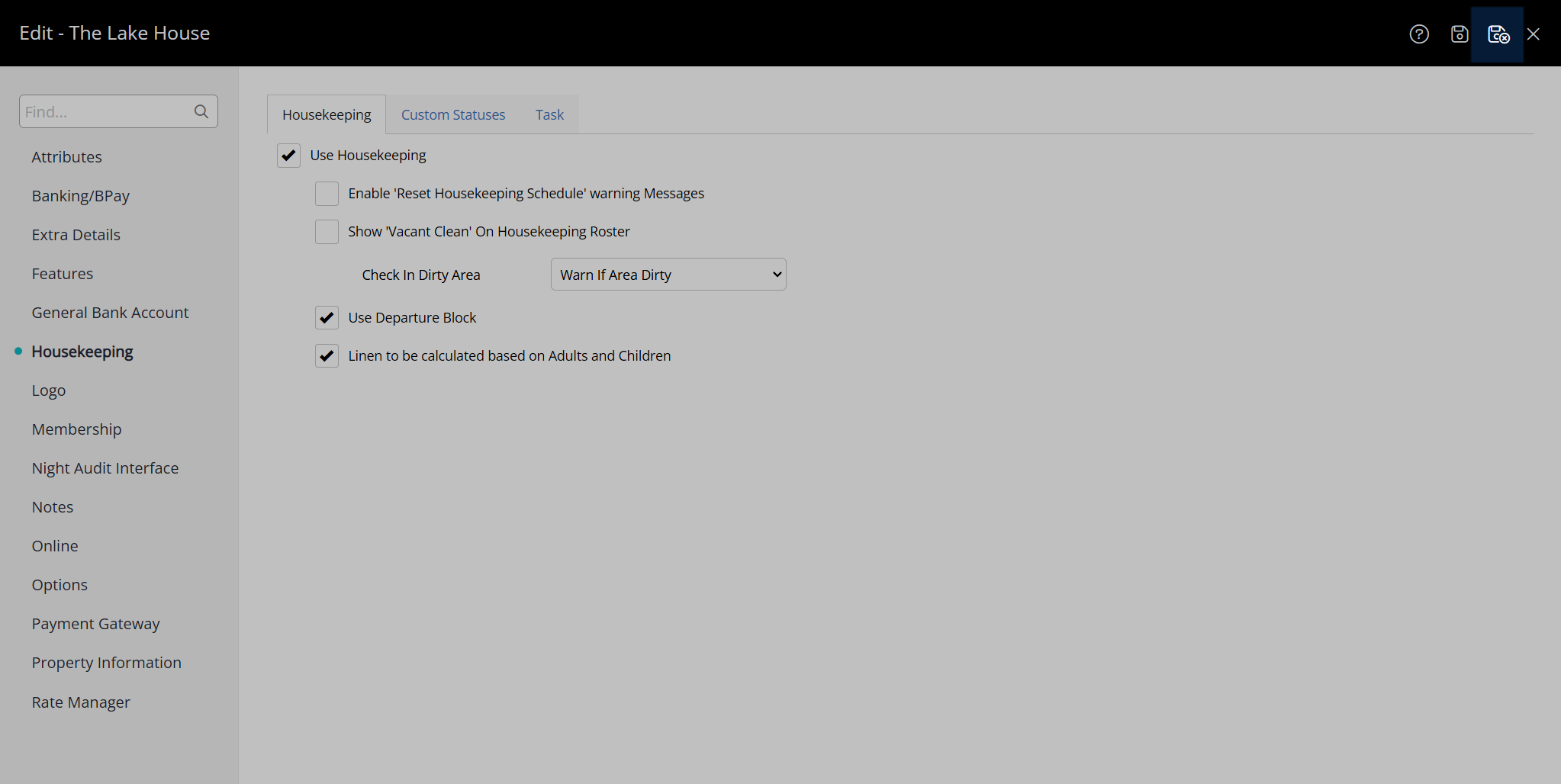
Housekeeping will now be enabled for the property and can be configured to automate task scheduling.
| Next: Linen |