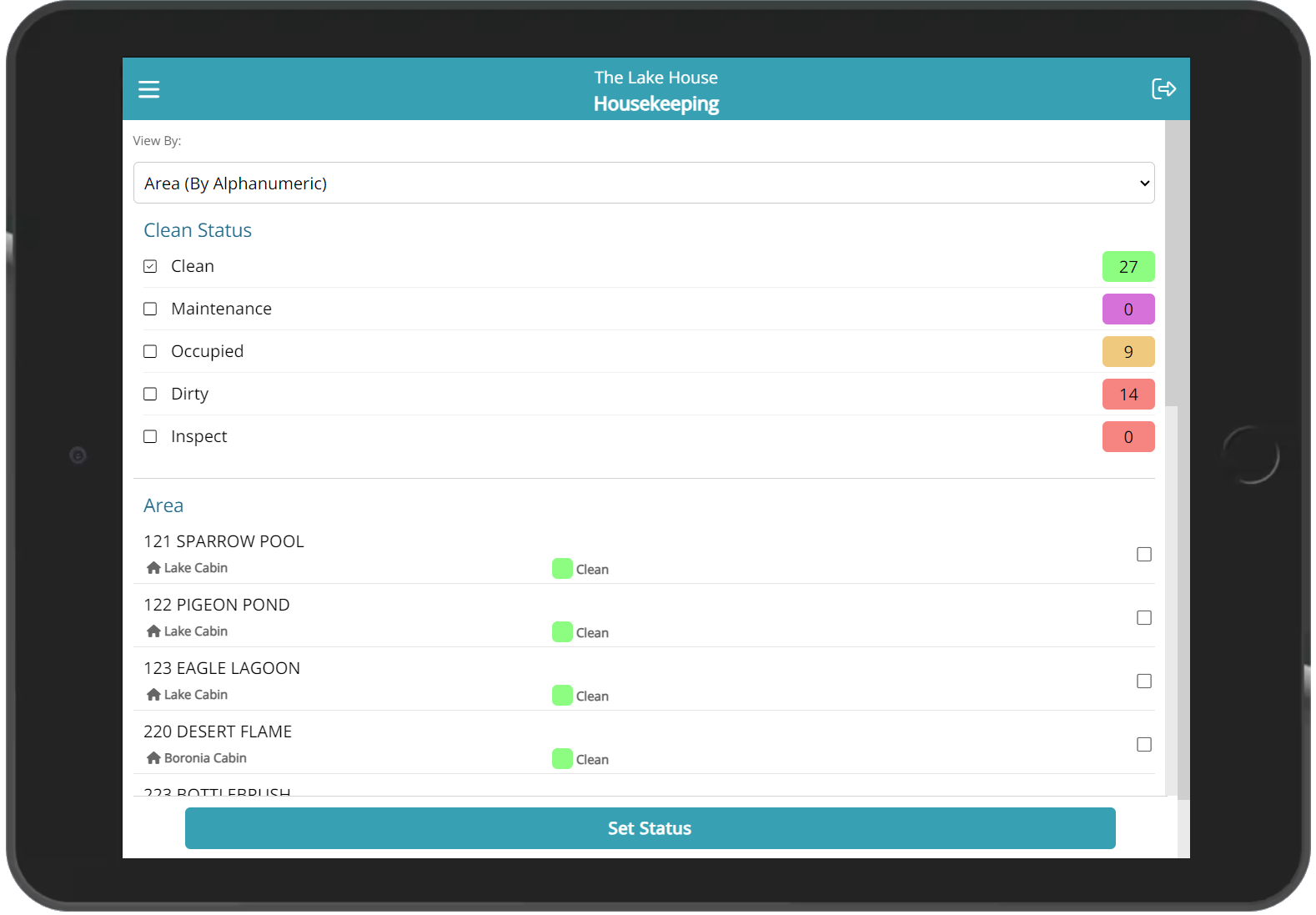RMS 9+ Mobile
Use RMS 9+ on any portable smart device with an internet connection.
RMS 9+ Mobile is a lighter version of the desktop application suitable for use on portable smart devices with an internet connection.
-
Information
-
Login
-
Check-in
-
Check-out
-
Housekeeping
- Add Button
Information
RMS 9+ Mobile is a lighter version of the desktop application suitable for use on portable smart devices with an internet connection.
Optimised for key features used 'on-the-go' including Check-in, Check-out, Housekeeping and Messaging, RMS 9+ Mobile is responsive and suitable for use on a wide range of portable smart devices including the latest mobile phones and tablets.
Android and Apple devices can install a shortcut to RMS 9+ for quick access from the home screen.
Larger portable devices including tablets can toggle from the mobile version to desktop version when access to Reports or Setup is needed away from the desk.
Login
Open a web browser on the mobile device and go to RMS 9+.
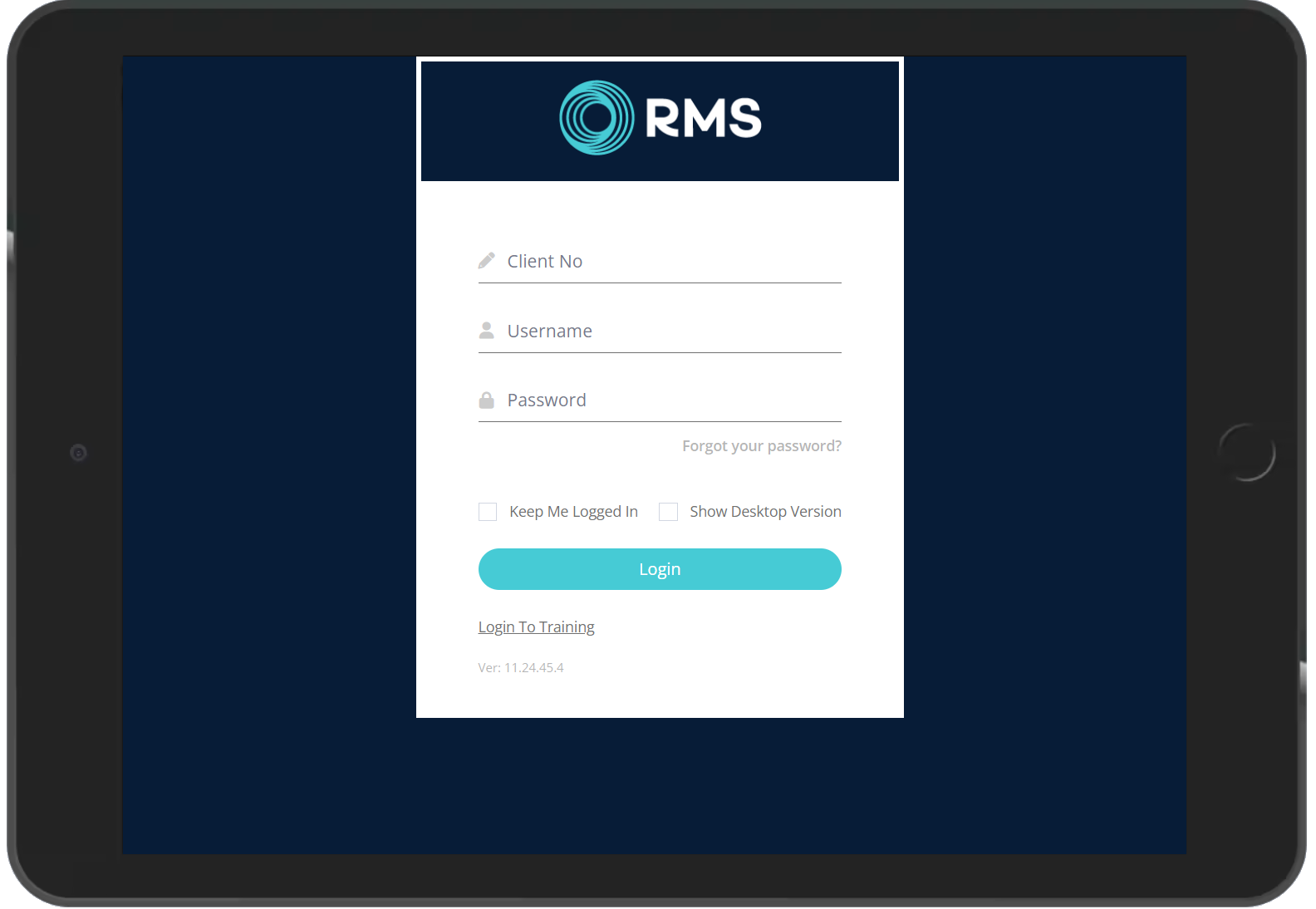
Enter the RMS Client ID, Username and Password.
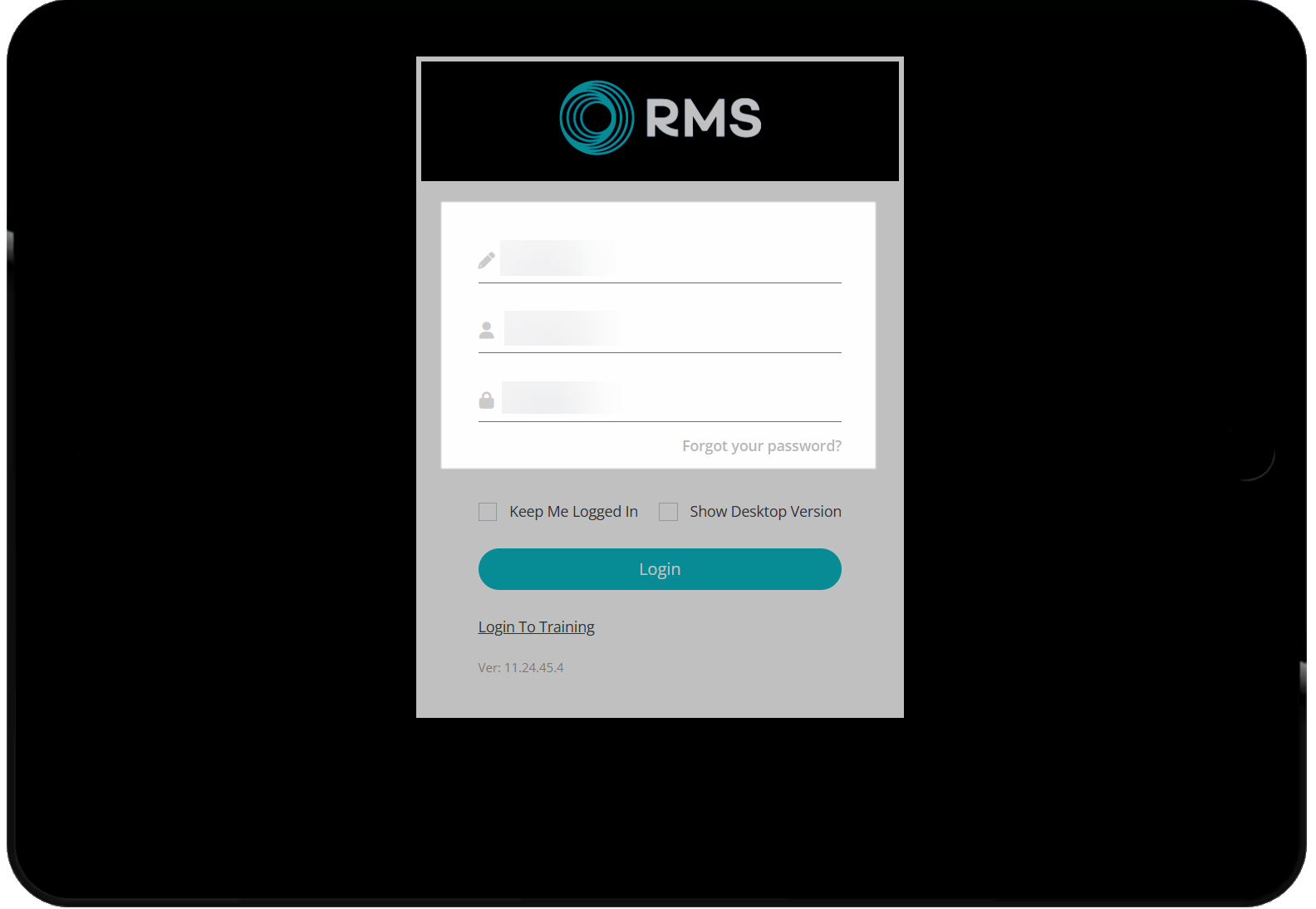
Select 'Login'.
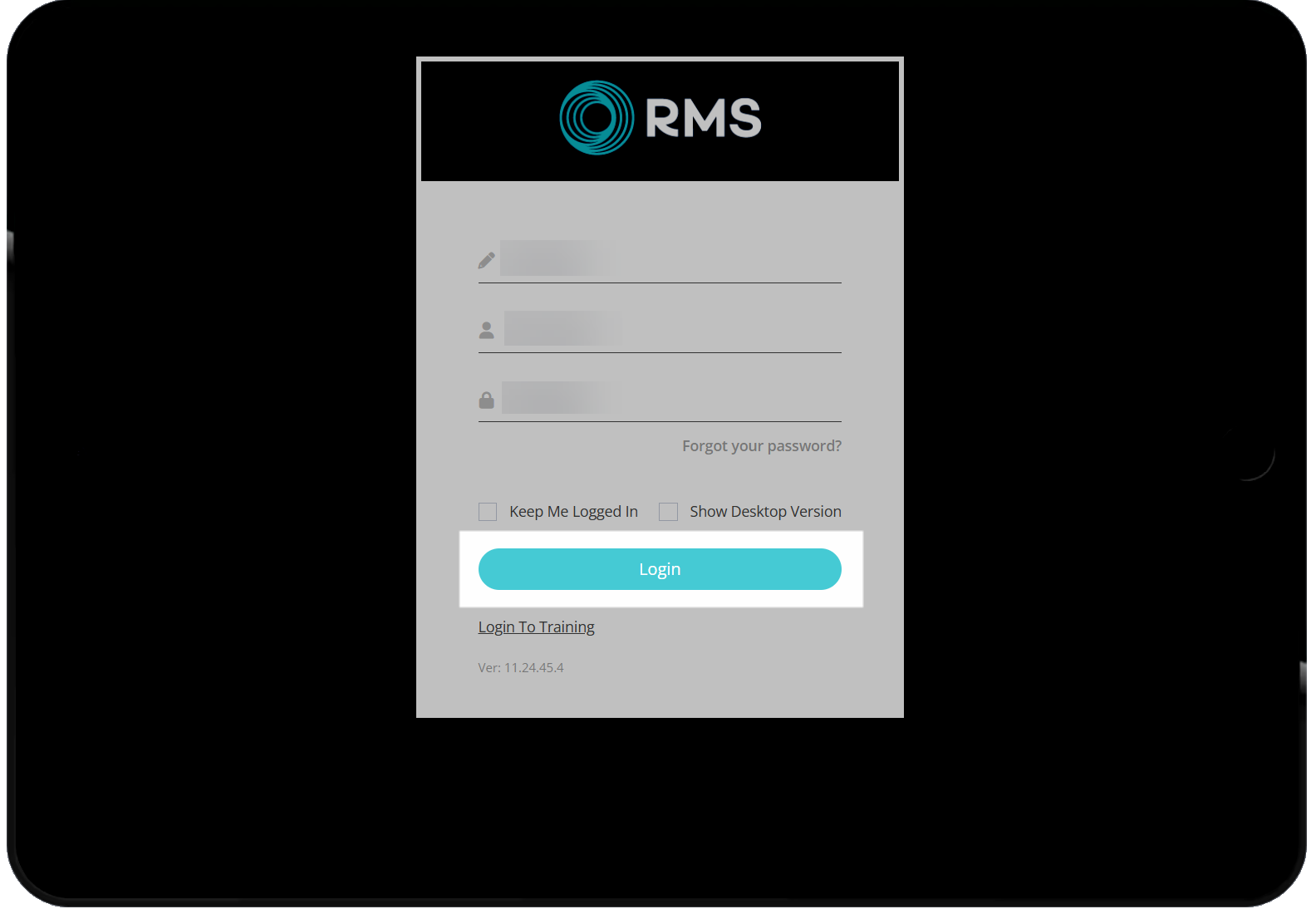
Select the checkbox 'Use Mobile Version' on the login screen or select the  'Mobile' icon after login to switch from the desktop to mobile version.
'Mobile' icon after login to switch from the desktop to mobile version.
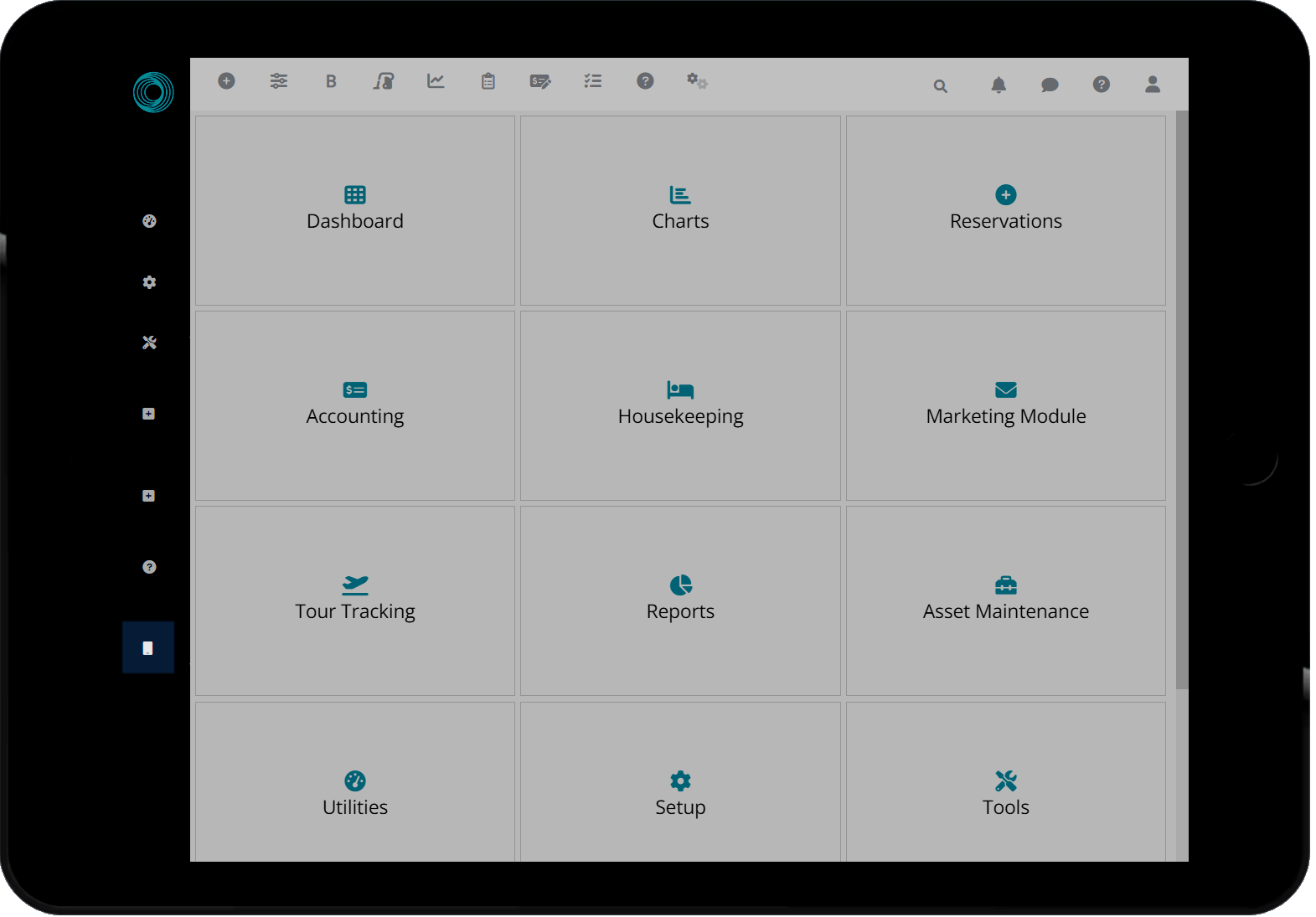
The mobile version will open on the dashboard menu.
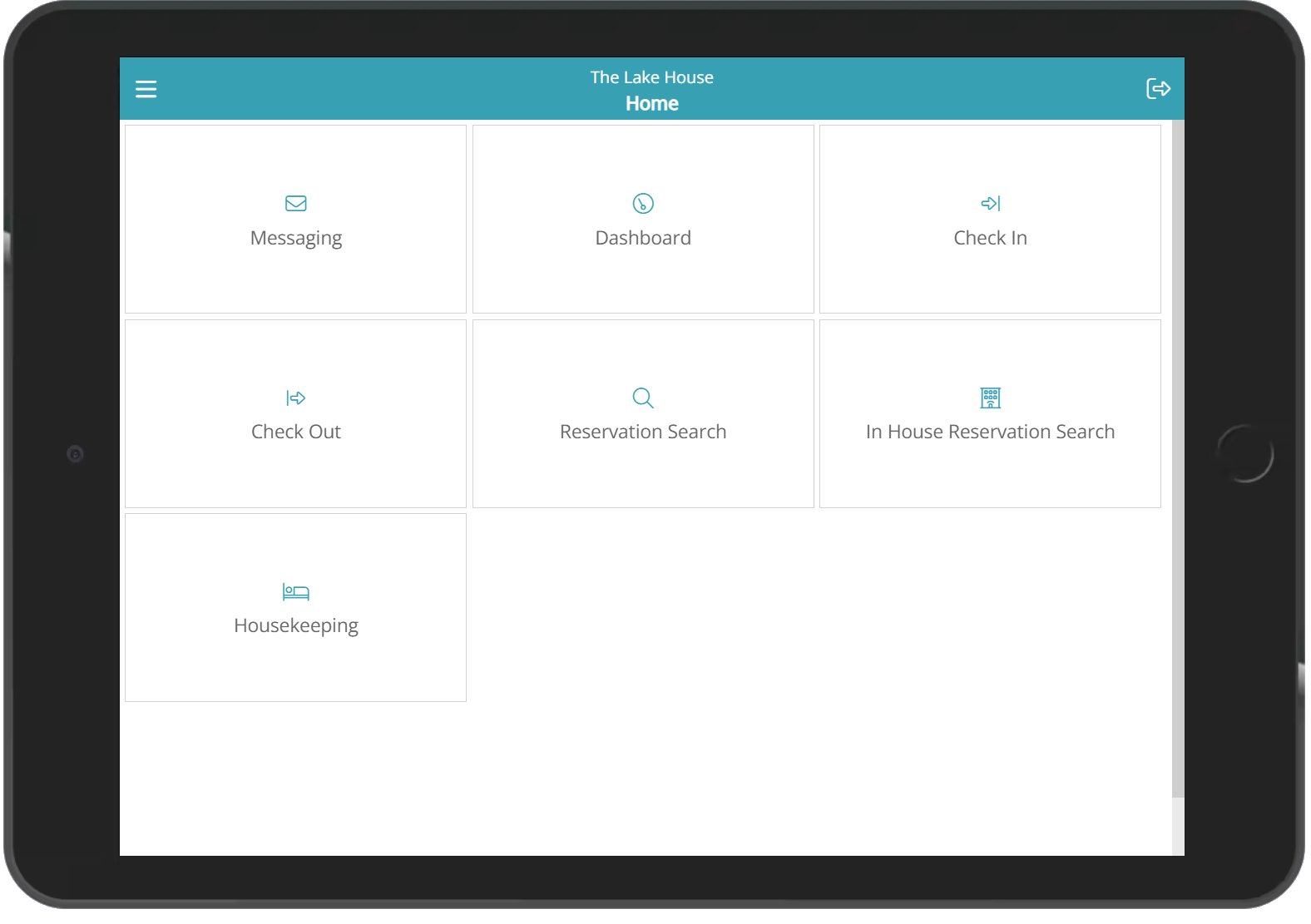
Check-in
Log into RMS 9+ on a mobile device.
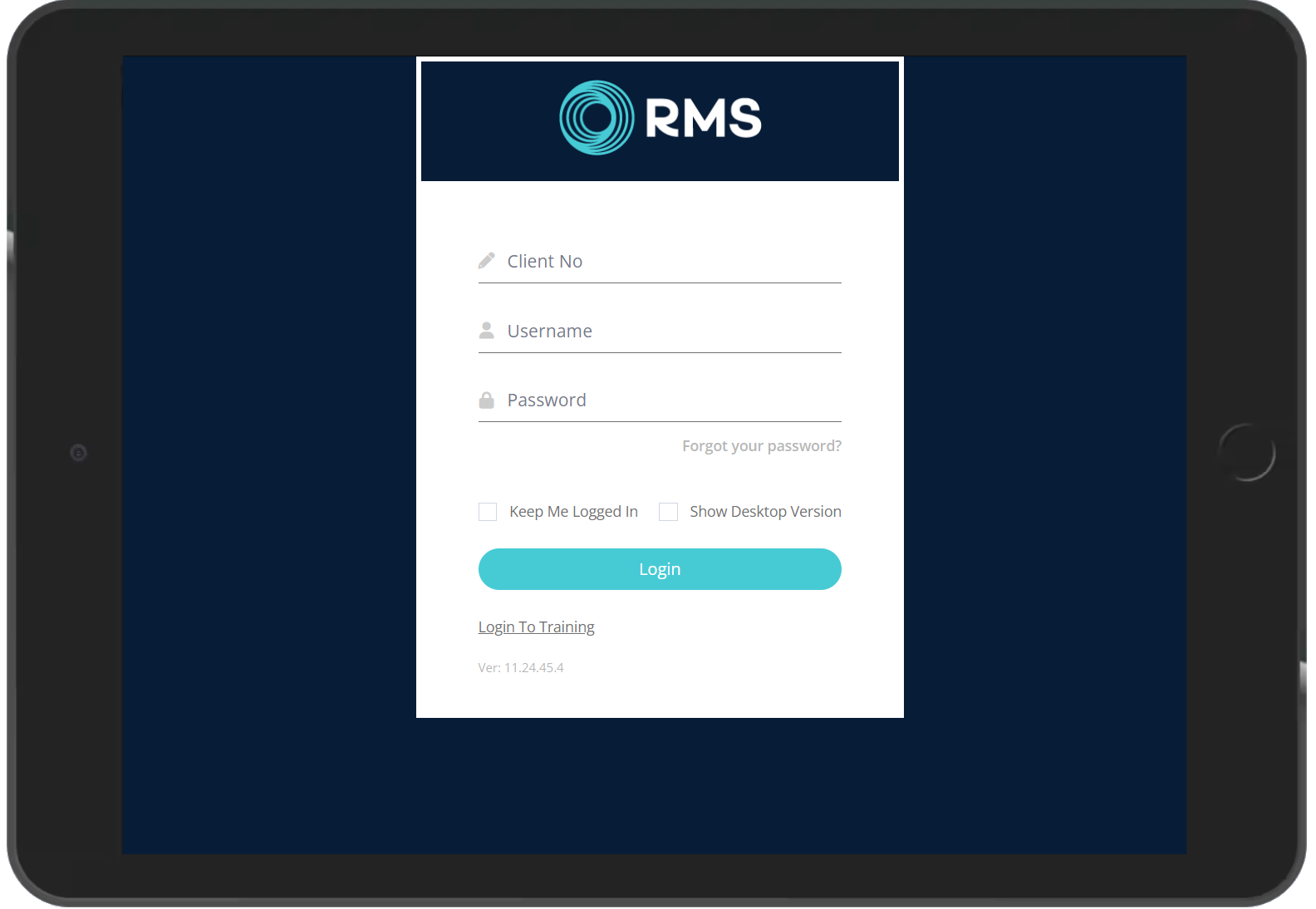
Select 'Check-in' on the dashboard menu.
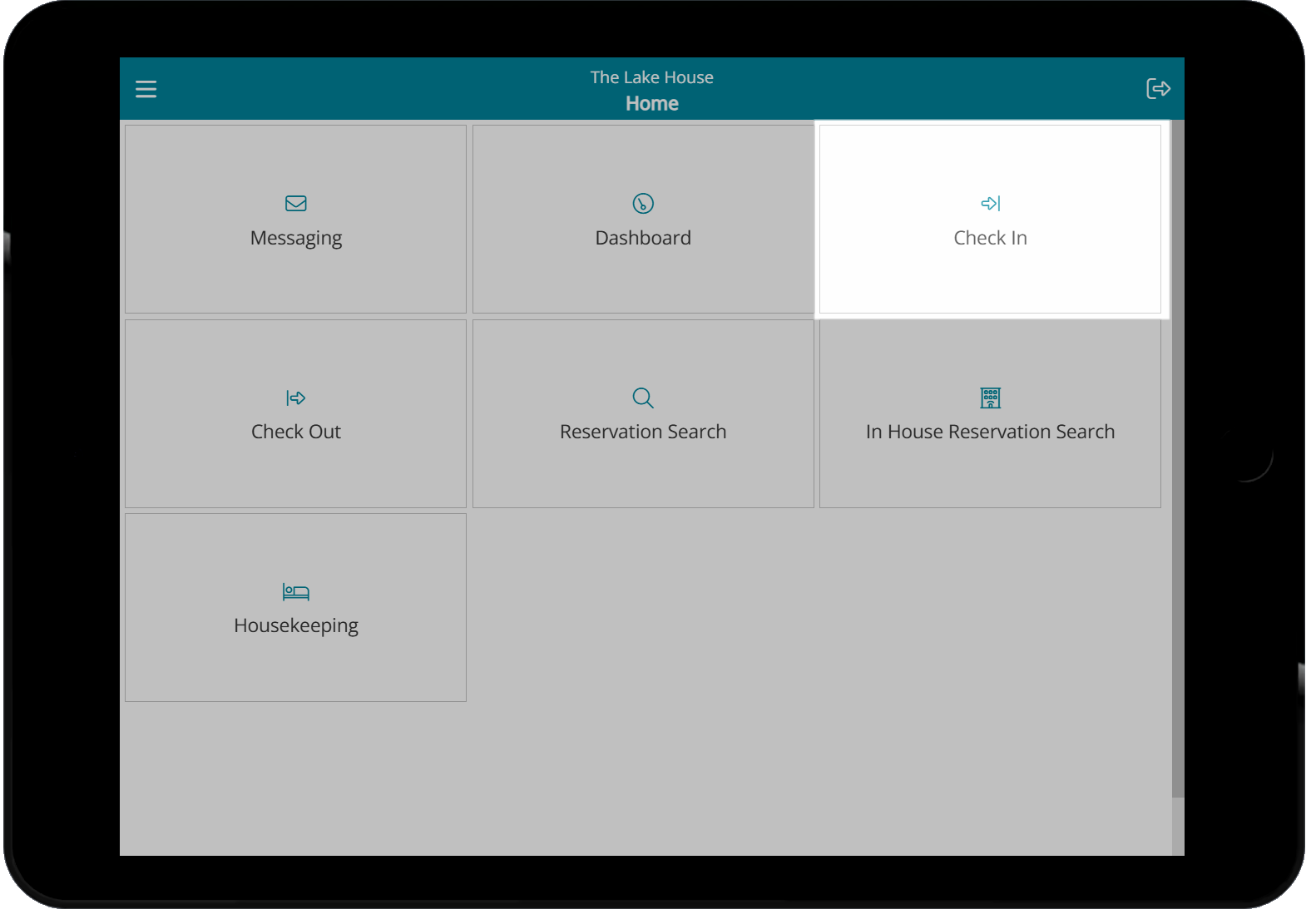
Select and enter the search criteria then choose 'Search' or select 'All Reservations'.
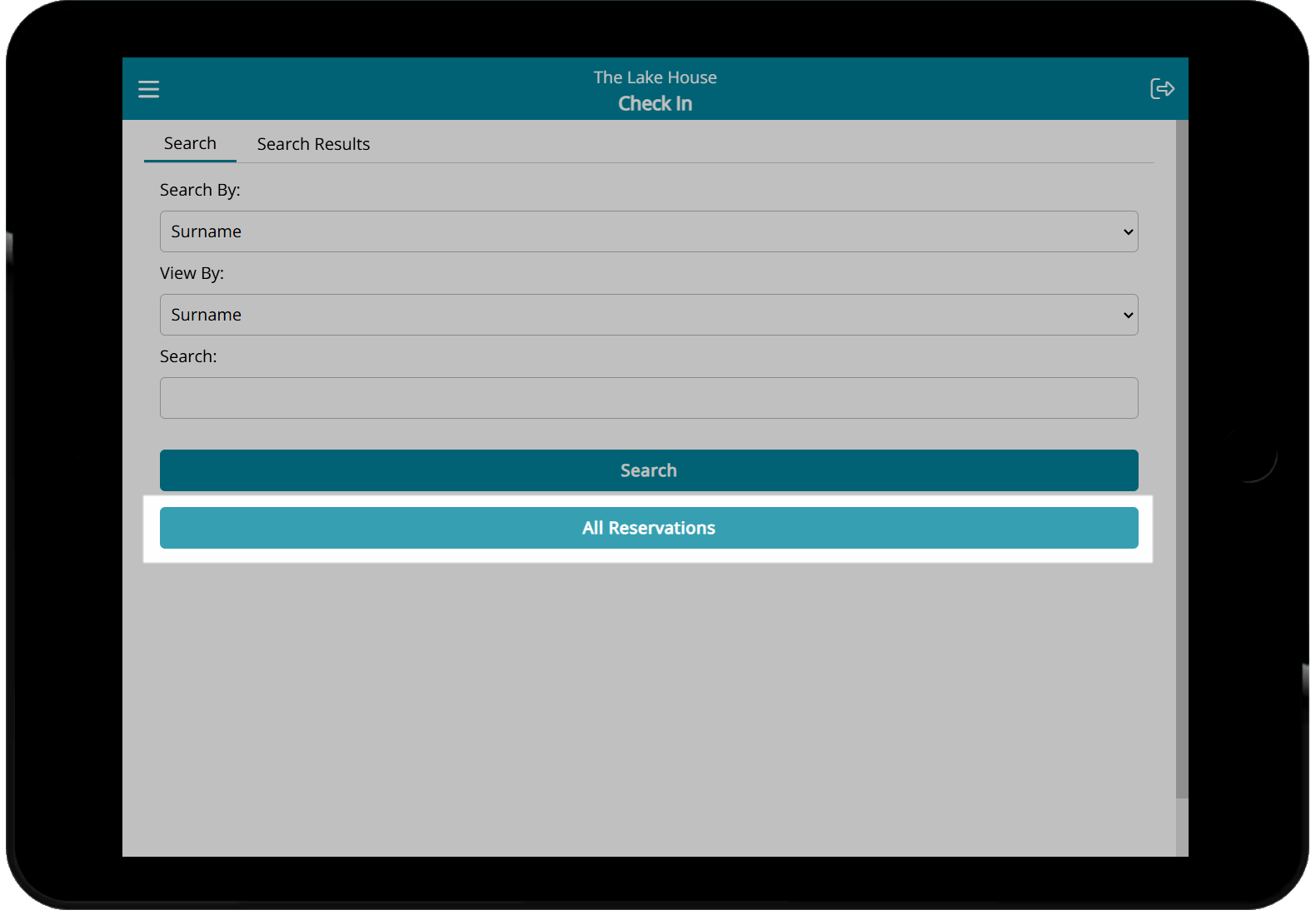
Select a Reservation.
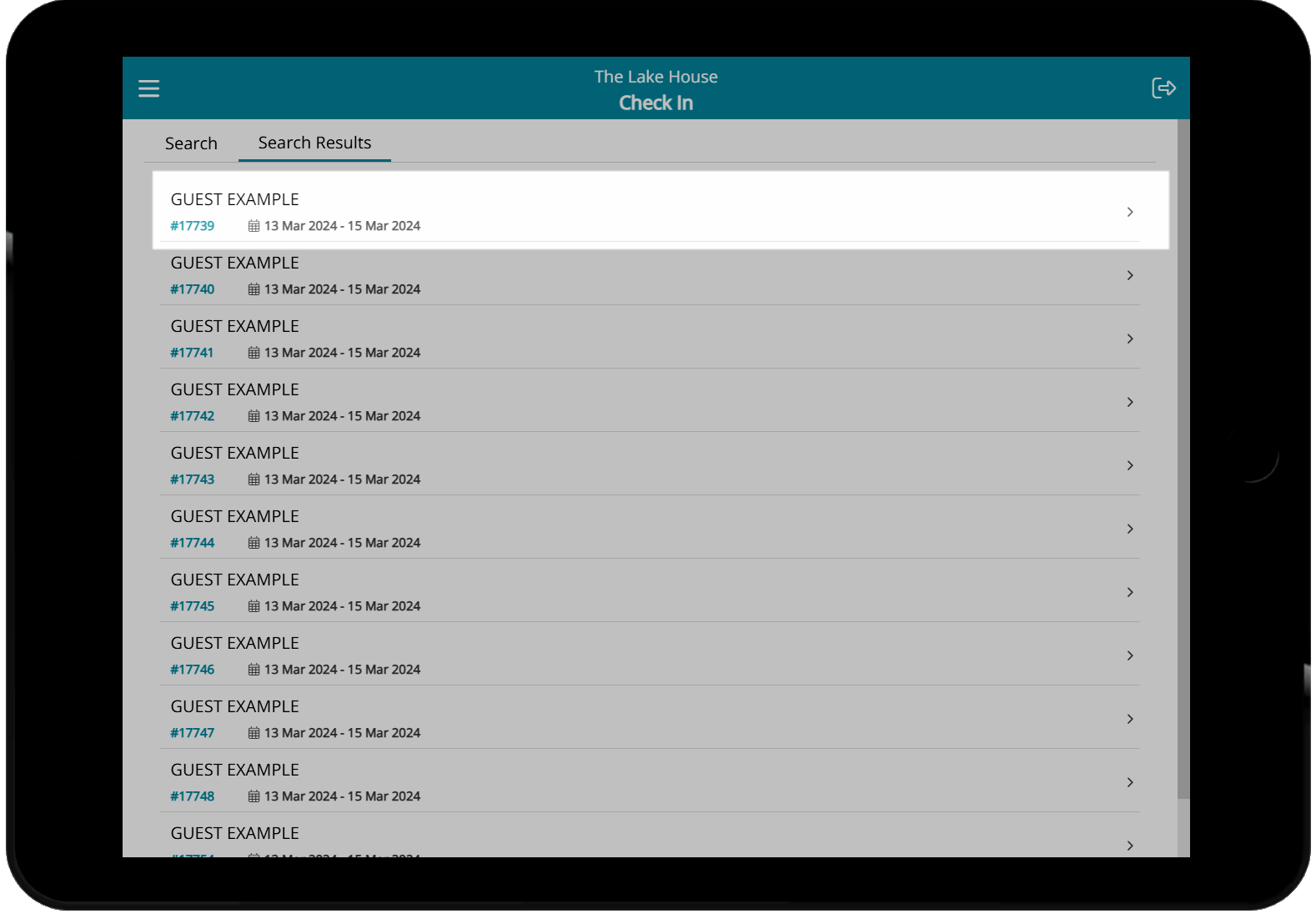
Optional: Select the  'Add Guest' icon to enter contact information for an Additional Guest.
'Add Guest' icon to enter contact information for an Additional Guest.
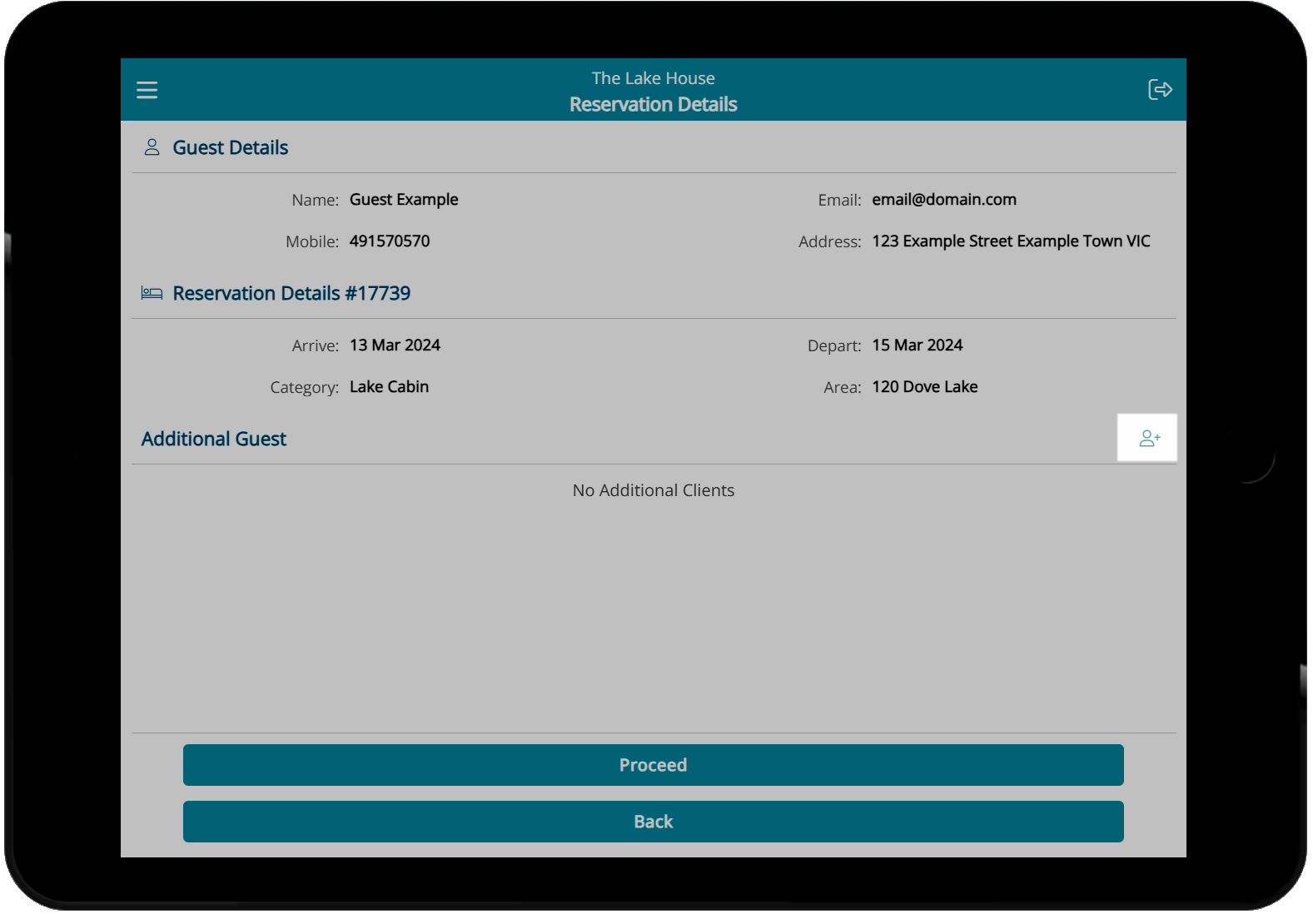
Select 'Proceed' to continue with check-in.
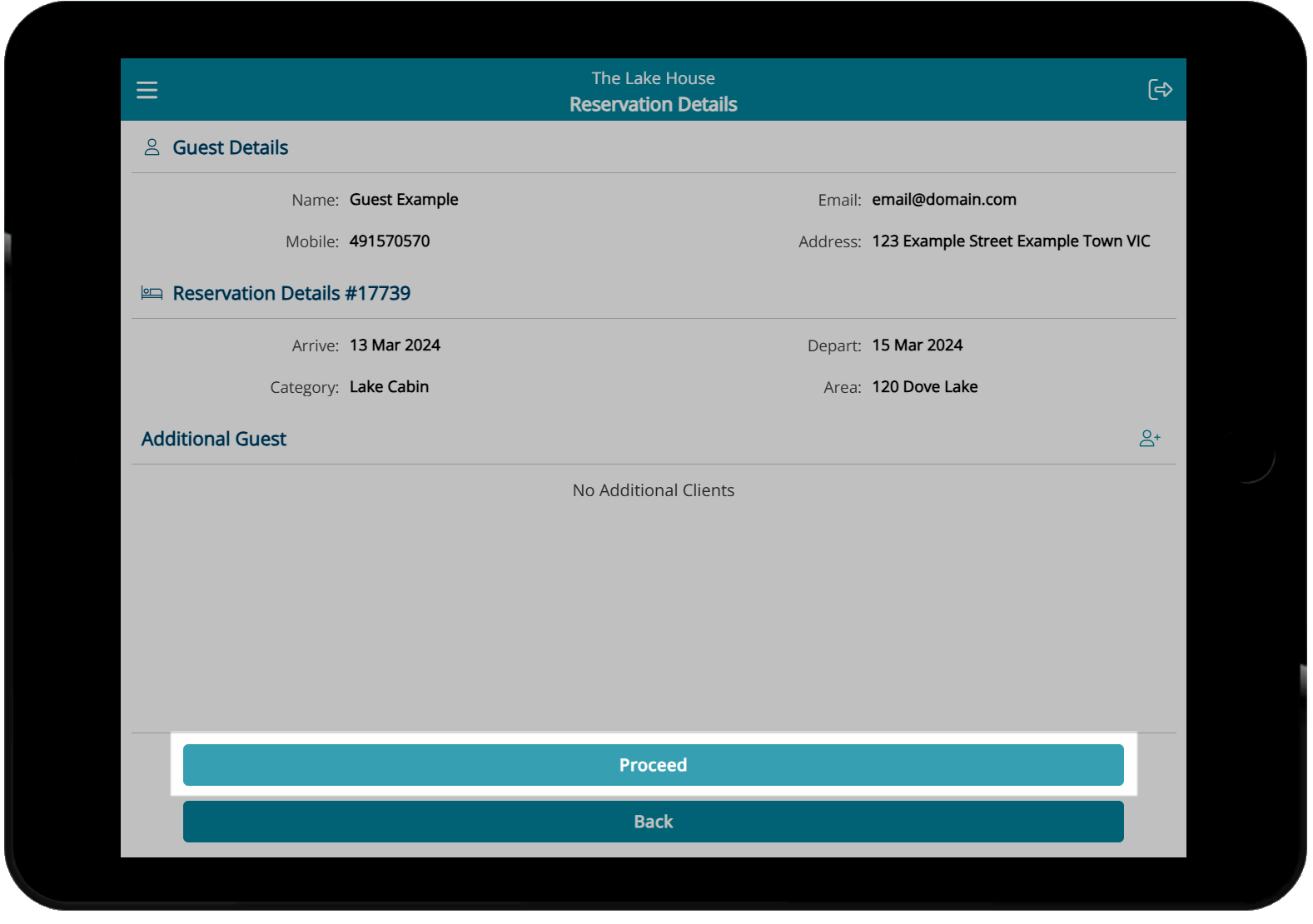
Pass the device to the Guest to read and accept the Terms and Conditions.
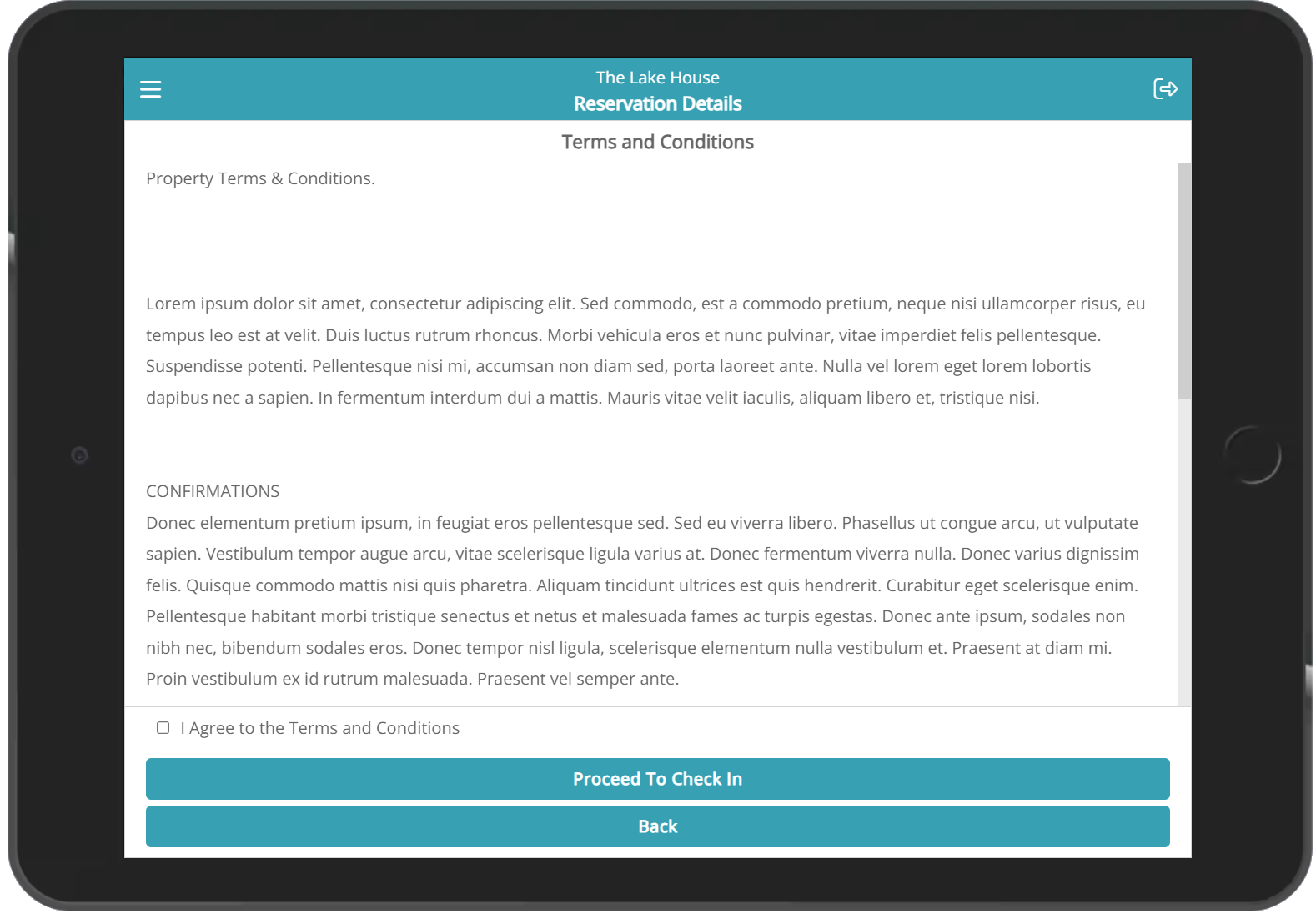
Select 'Proceed to Check-in'.
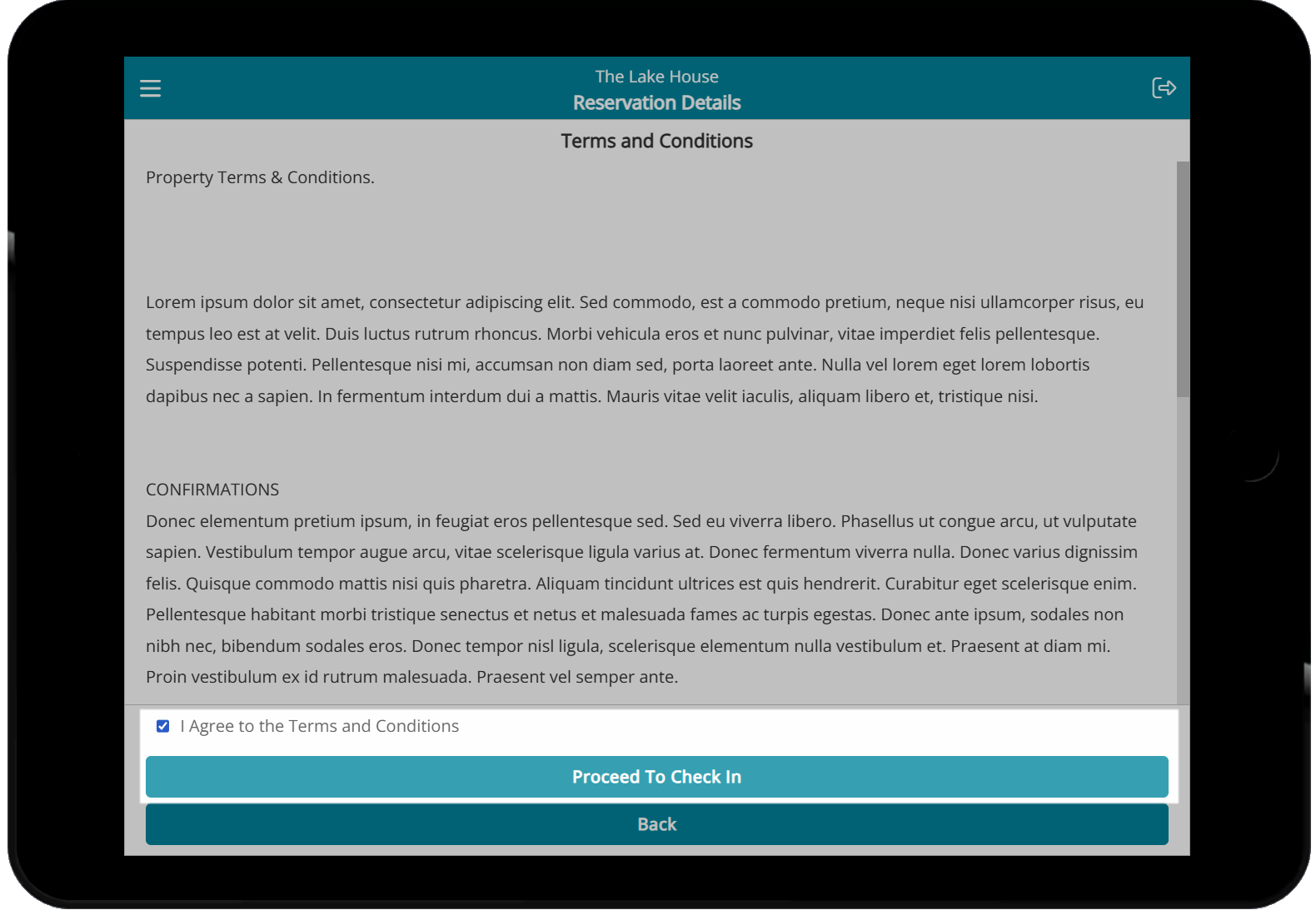
Select 'Pay and Check-in' or 'Check-in without payment'.
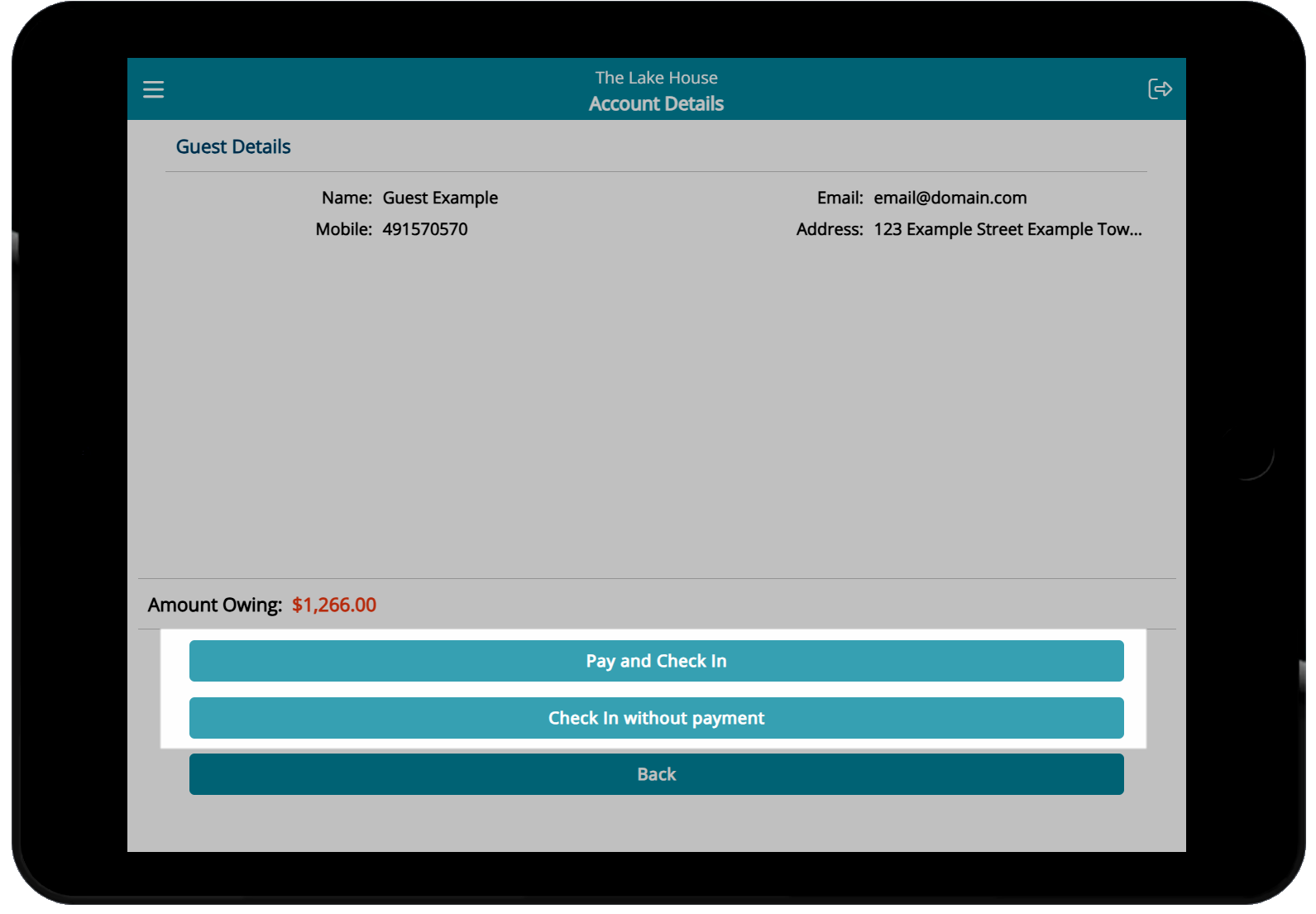
The Reservation will be set to 'Arrived' status and will return to the 'Check-in Reservation Search'.
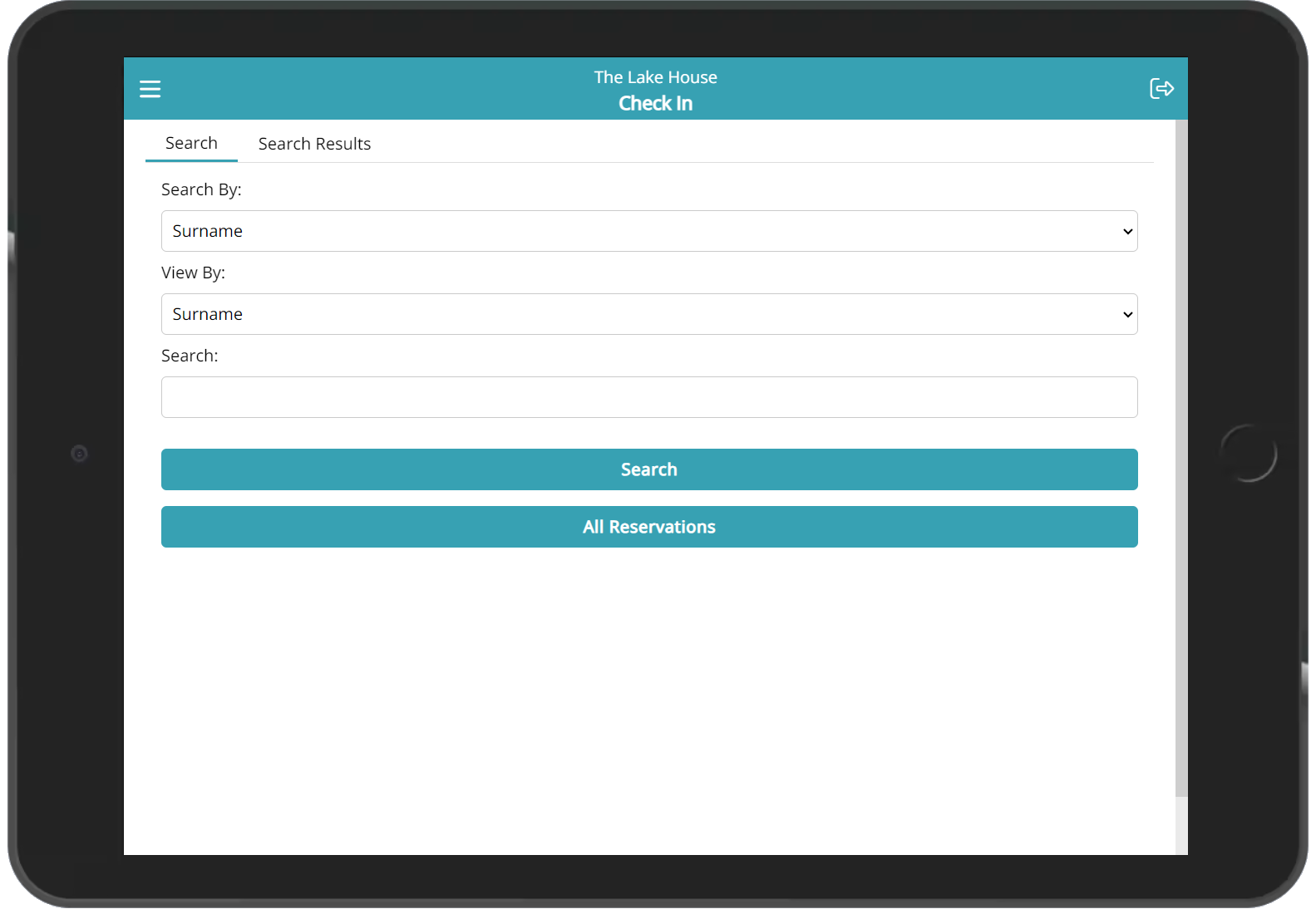
Check-out
Log into RMS 9+ on a mobile device.
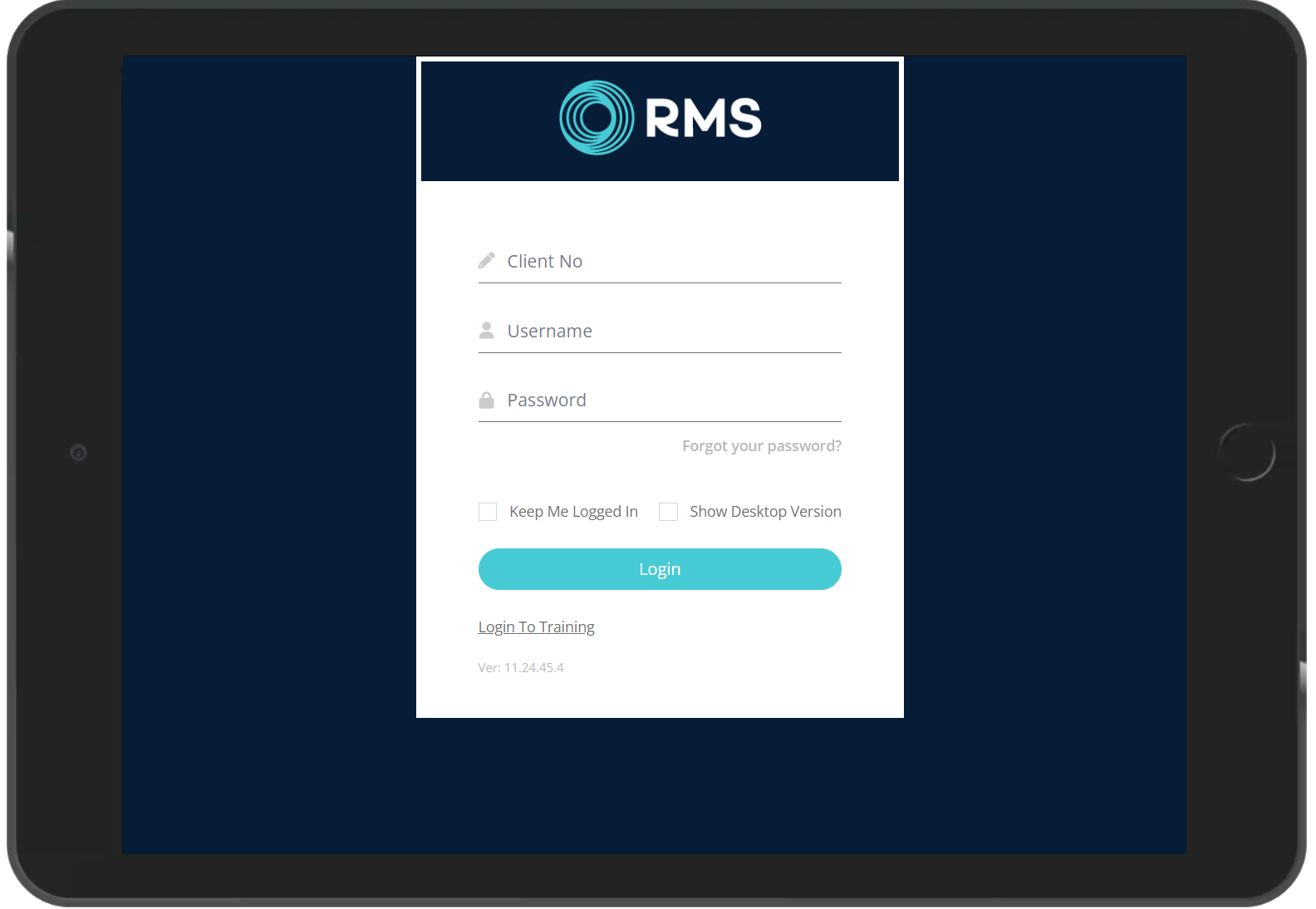
Select 'Check-out' on the dashboard menu.
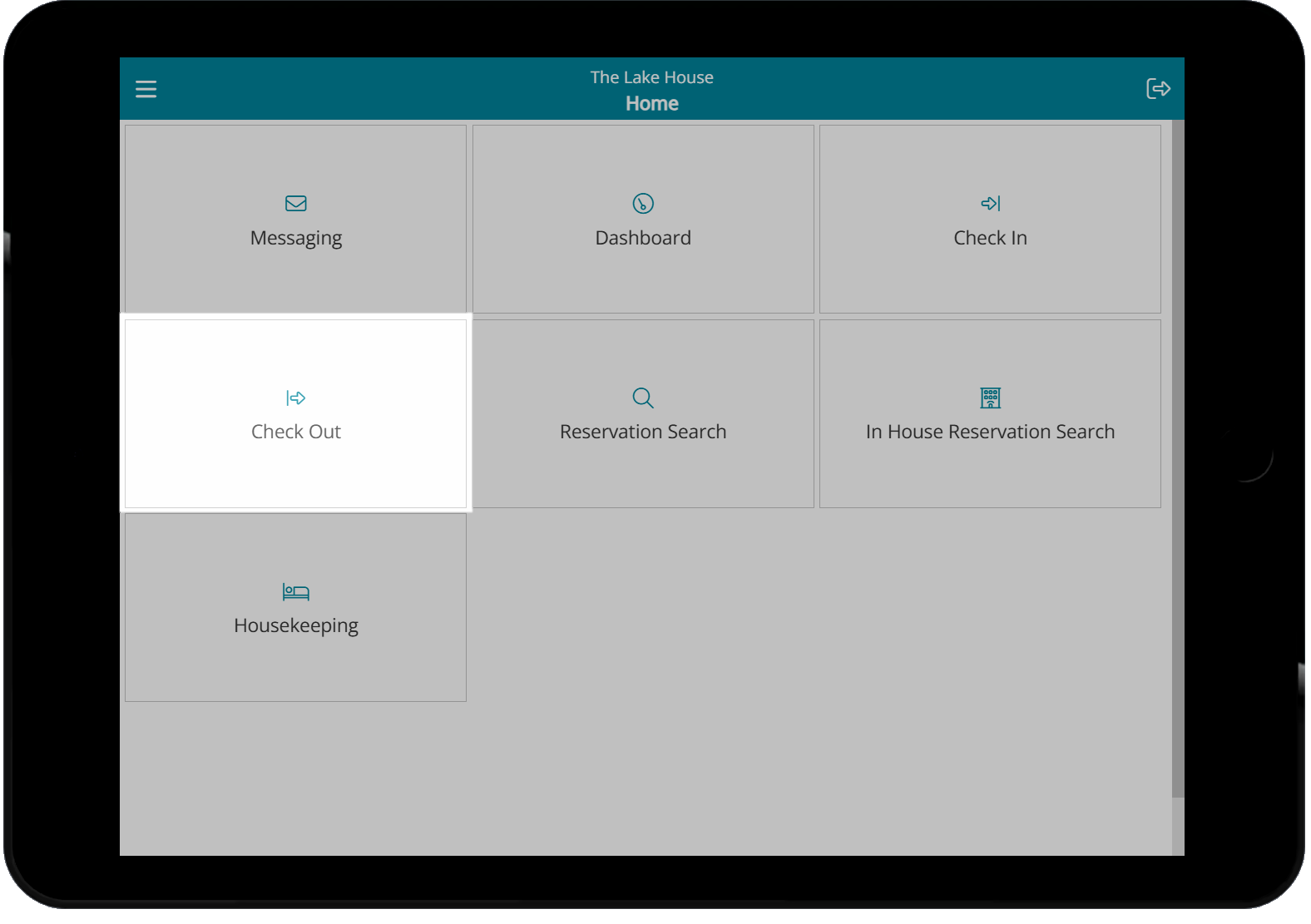
Enter the search criteria and select 'Search' or select 'All Reservations'.
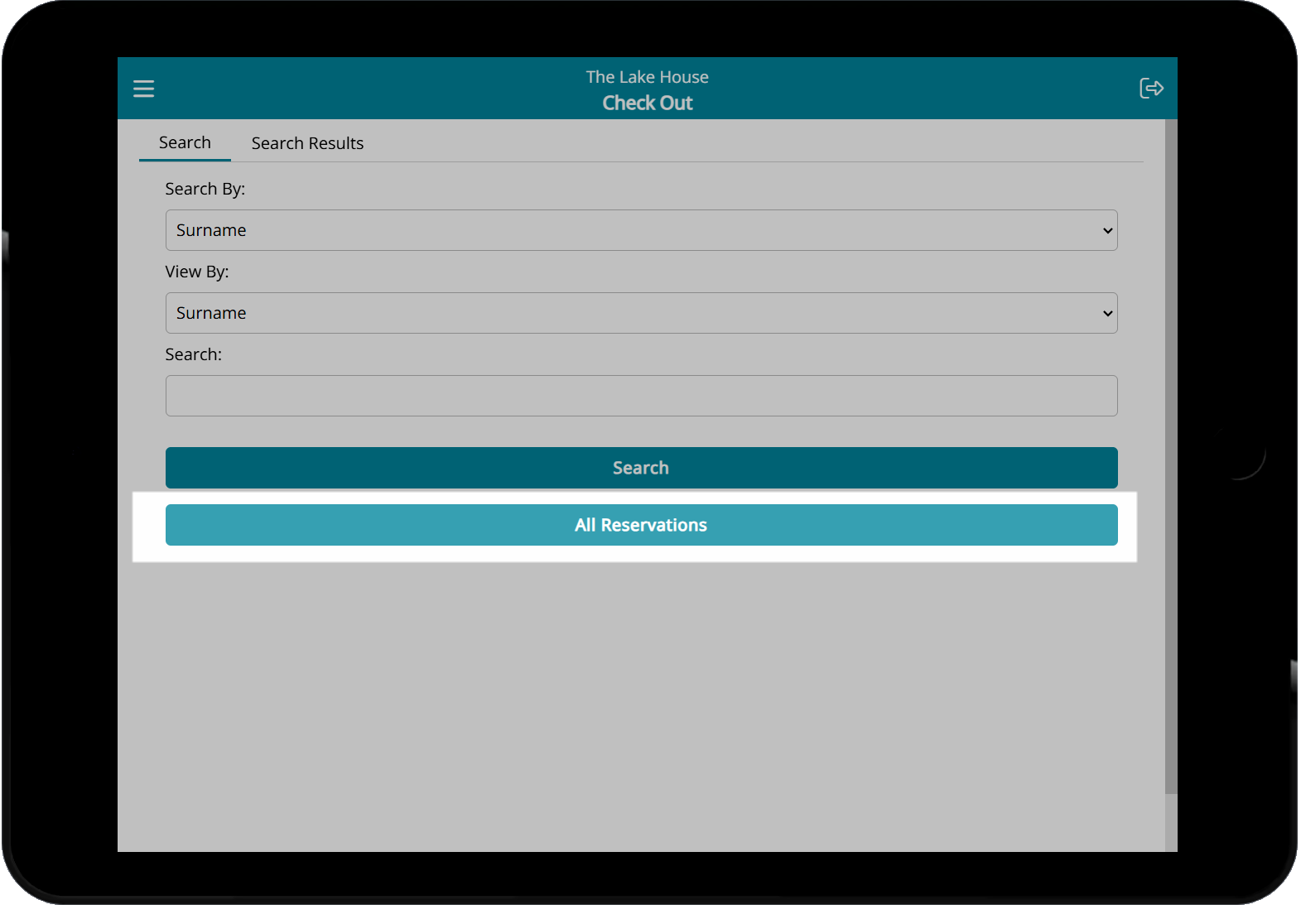
Select a Reservation.
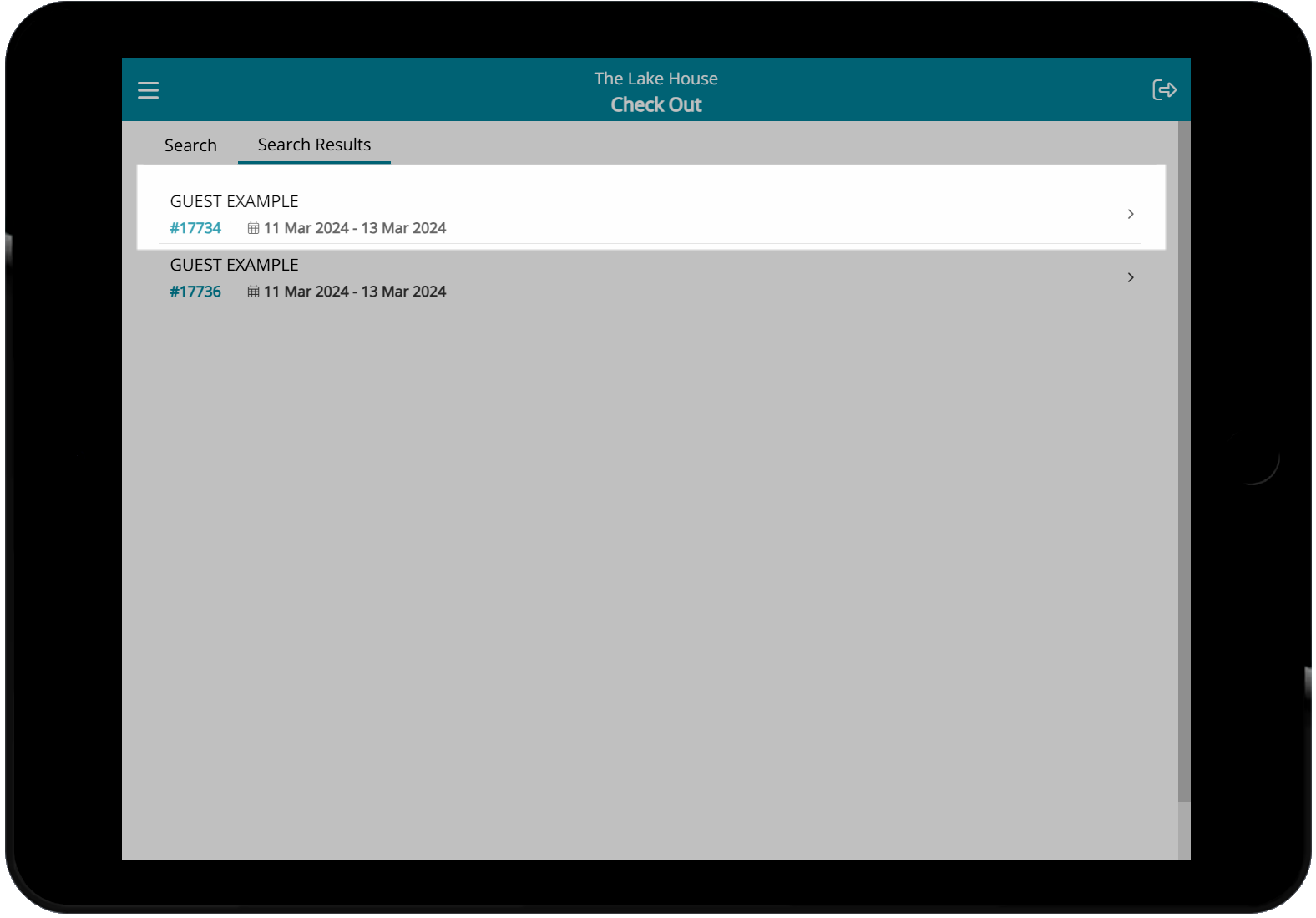
Select 'Check-out'.
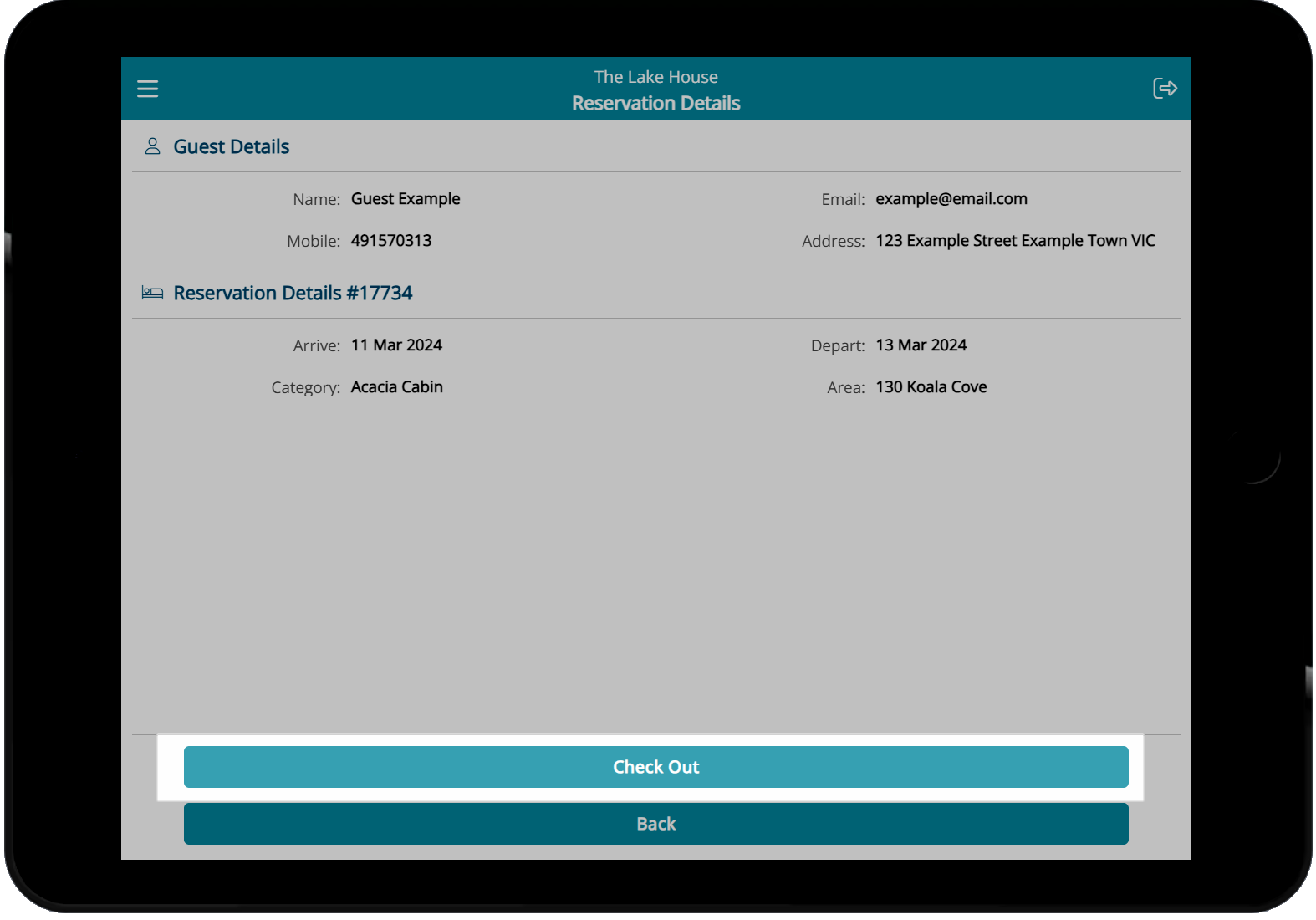
The Reservation will be updated to 'Departed' status and returned to the 'Check-out Reservation Search'.
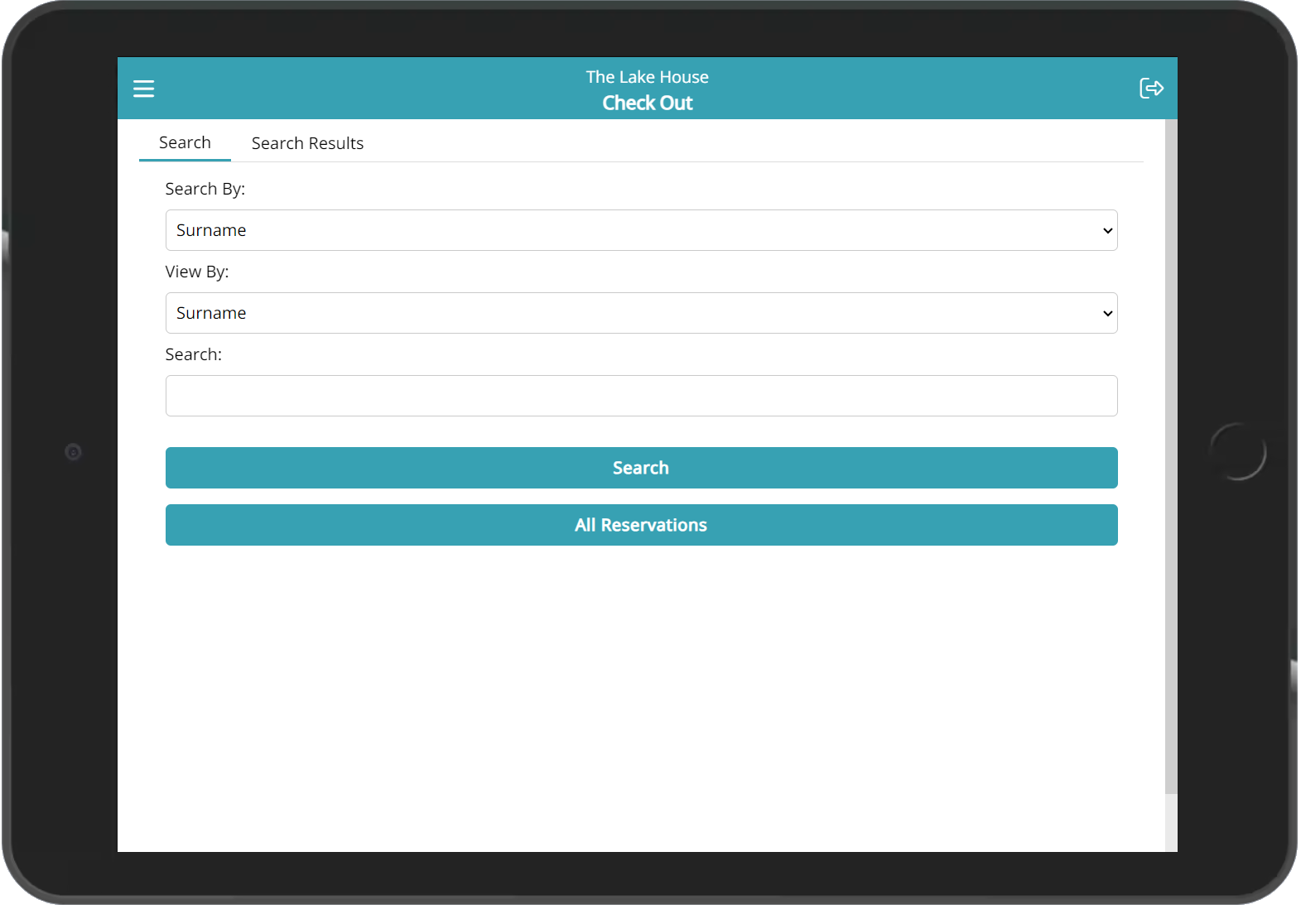
Housekeeping
Log into RMS 9+ on a mobile device.
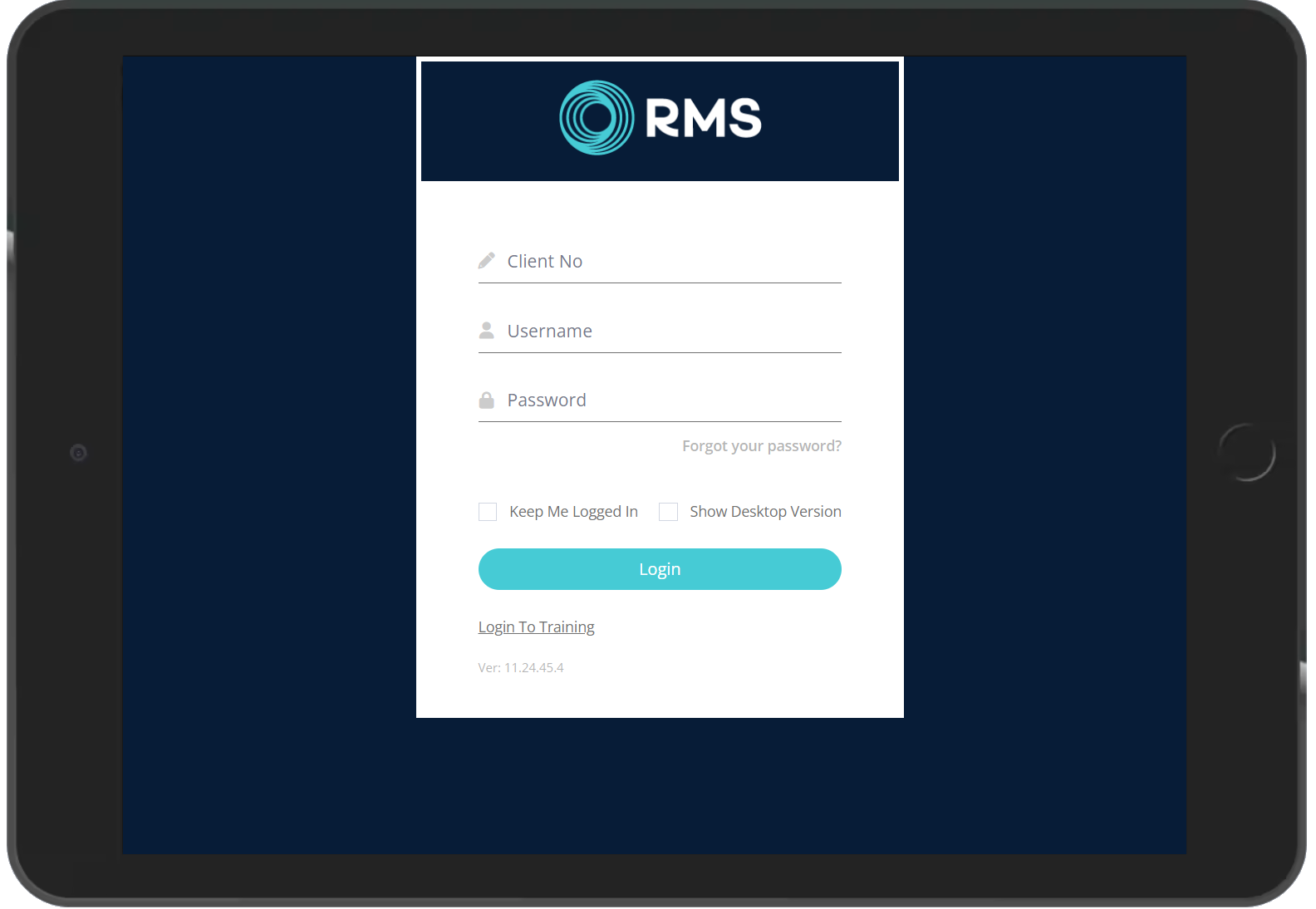
Select 'Housekeeping' on the dashboard menu.
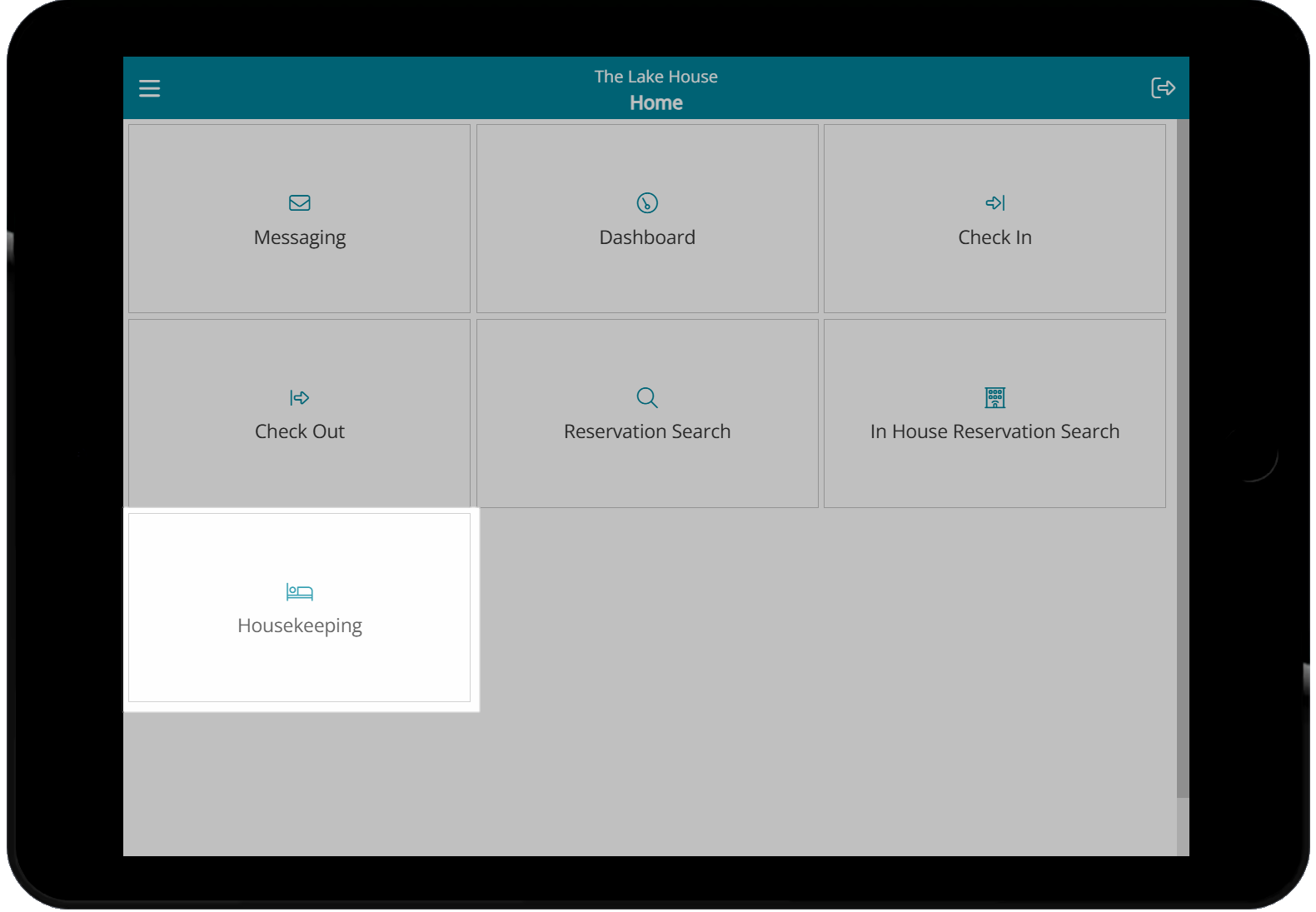
Select a View By option.
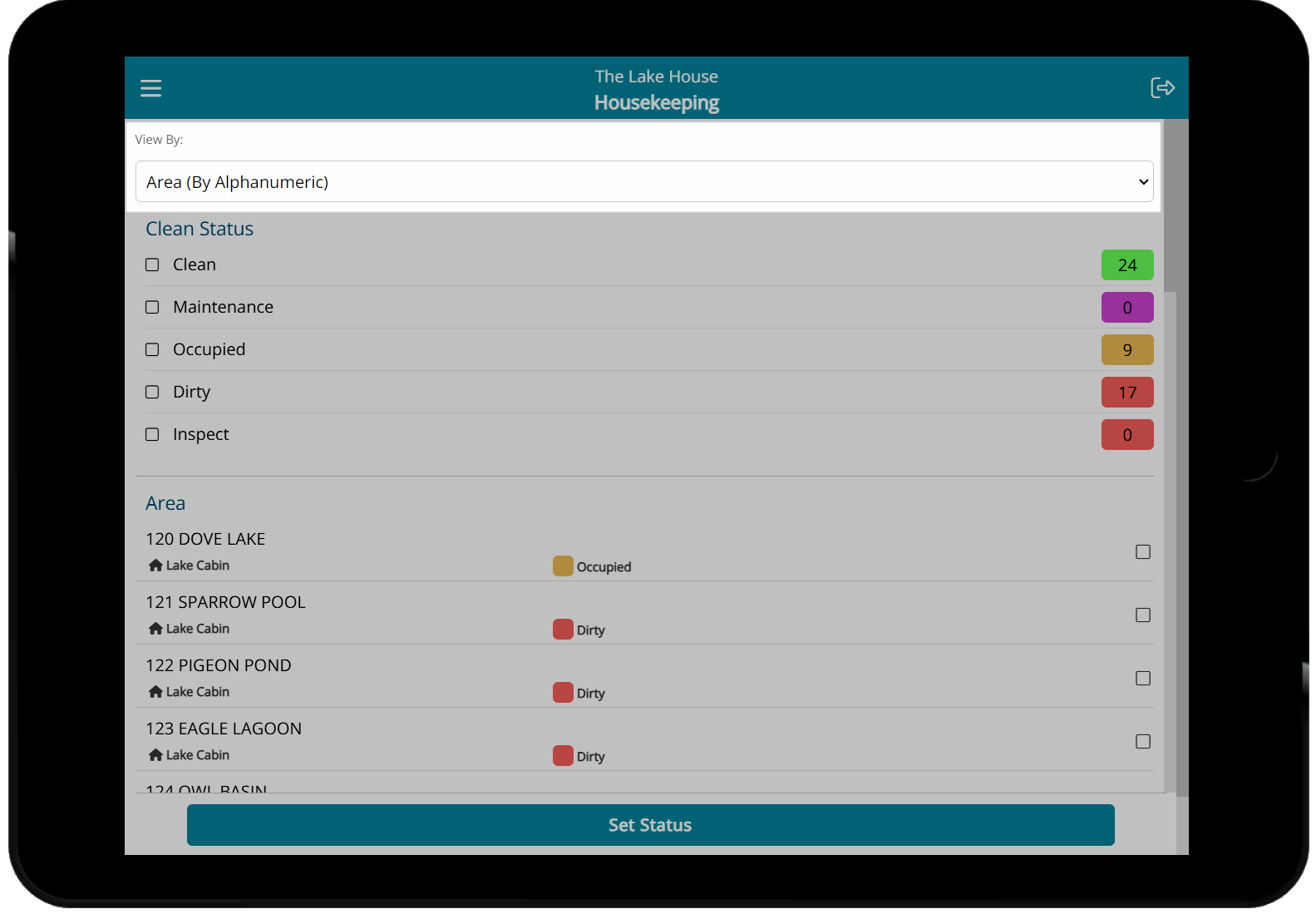
Select an Area Status.
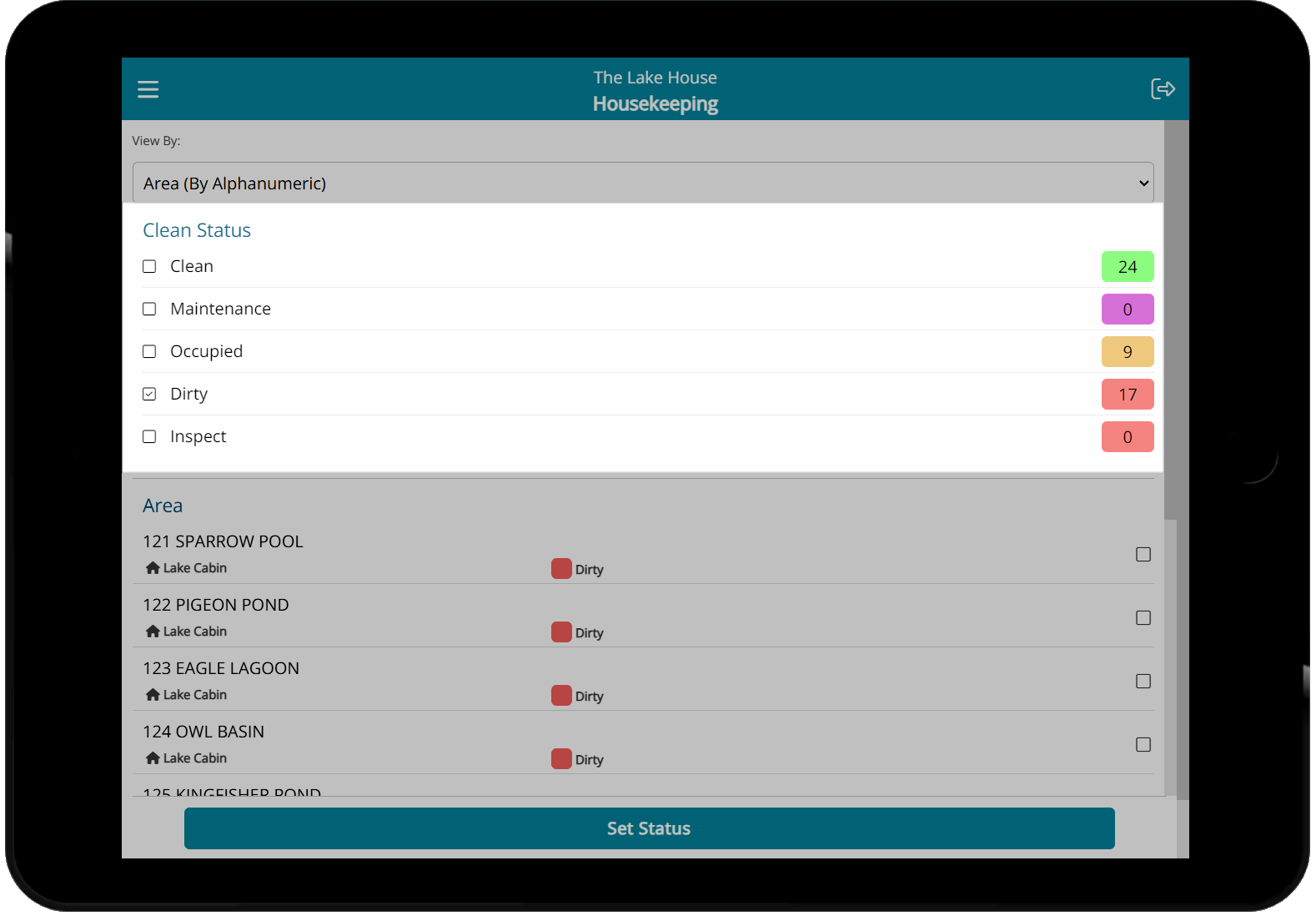
Select the checkbox for an Area and choose 'Set Status'.
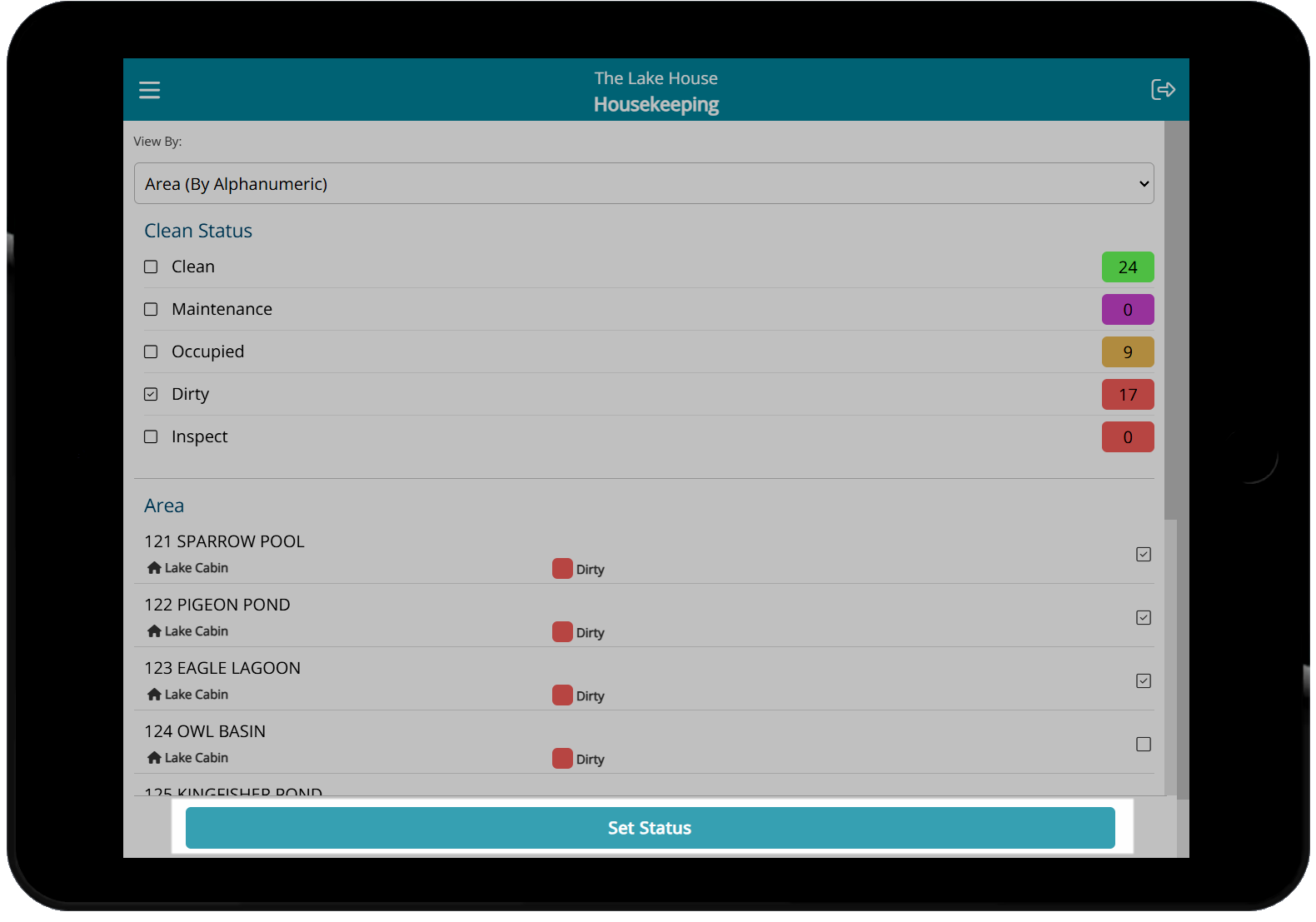
Select an Area Status and choose 'Set Status'.
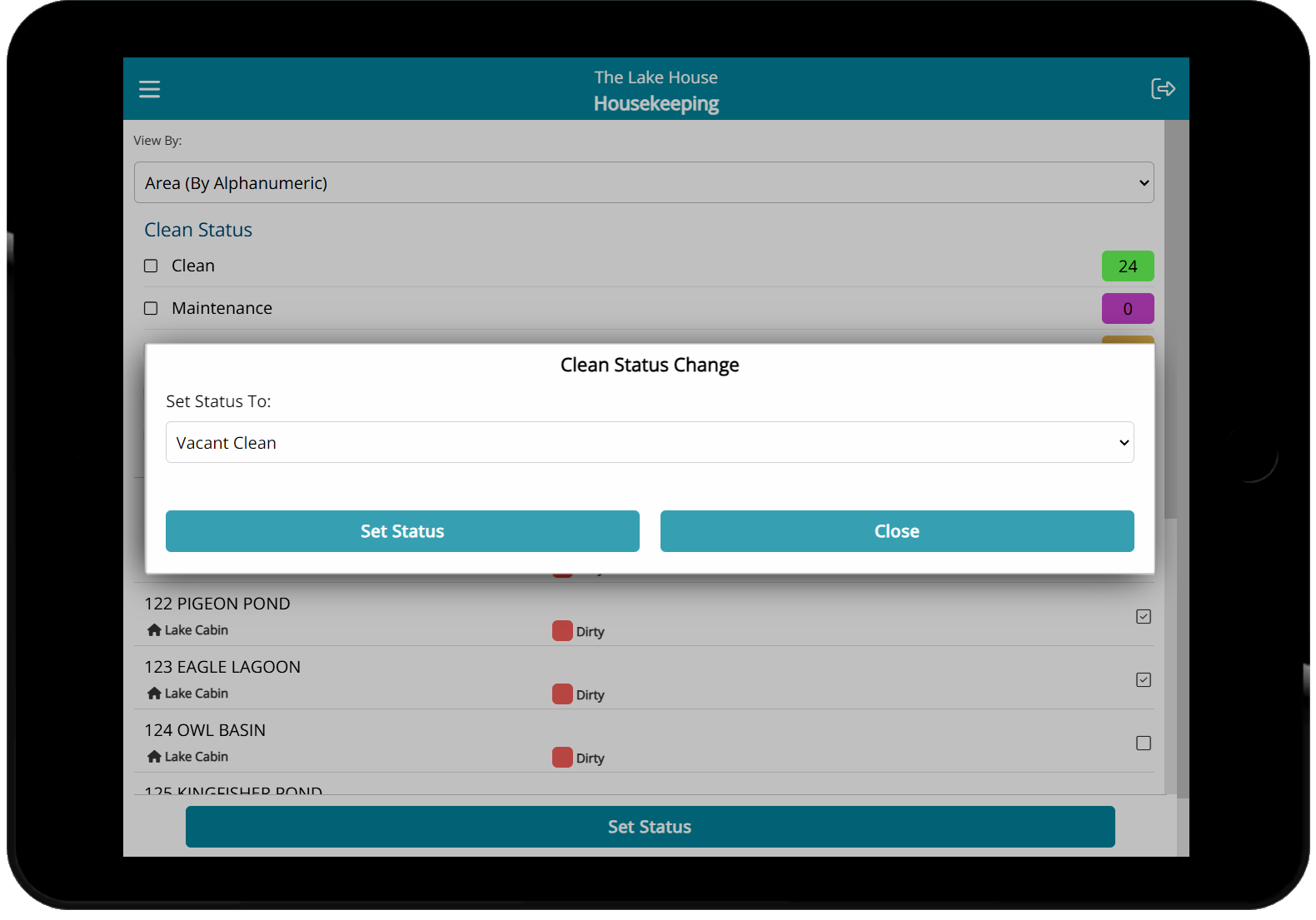
The Area Status for the selected Area will be updated.