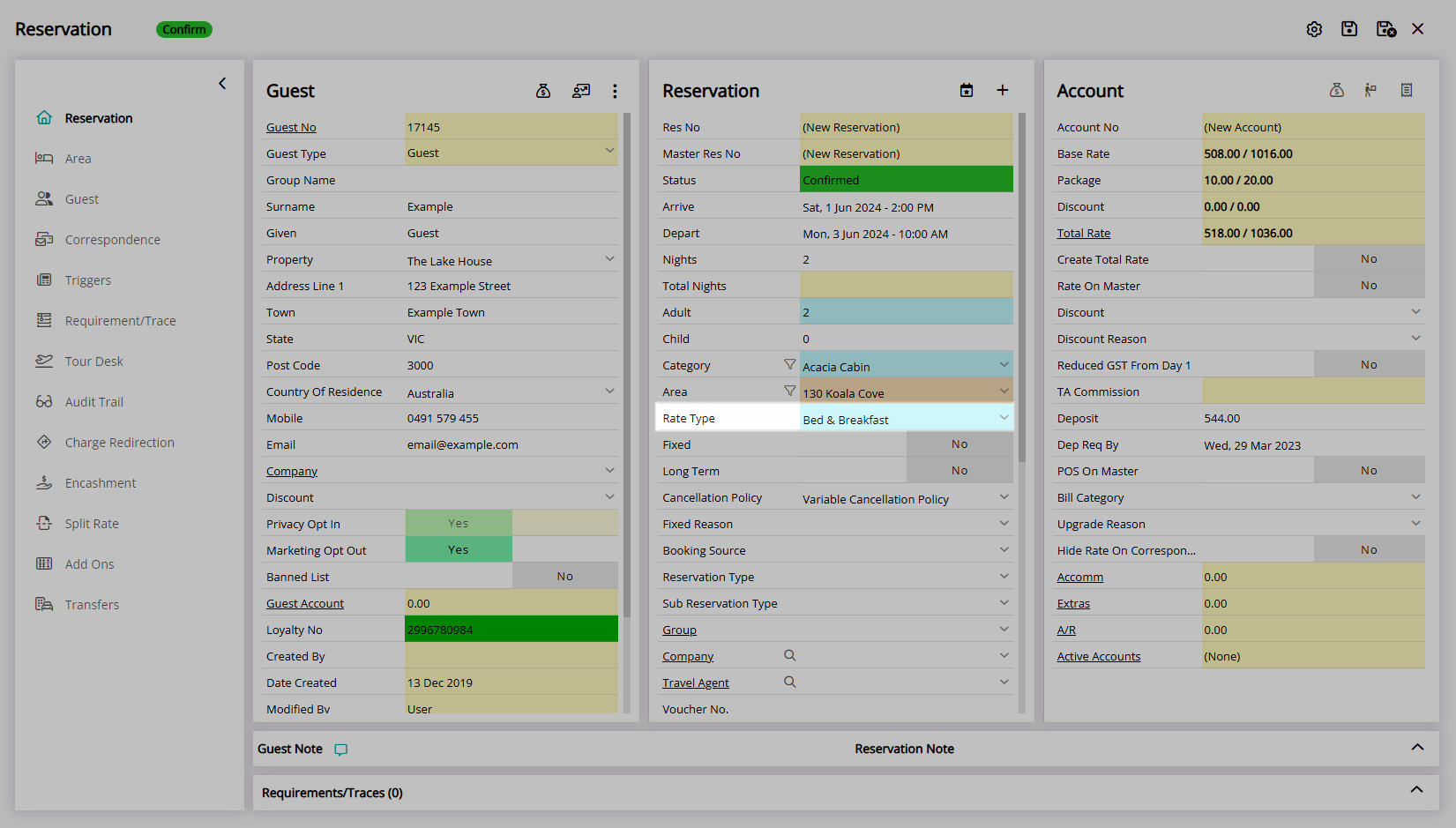Rate Lookup
Create a new Rate in RMS.
A Rate Lookup is the linking component that RMS uses to know which combination of Rate Type and Rate Table to reference during any Rate Period.
-
Information
-
Setup
- Add Button
Information
A Rate Lookup is the linking component that RMS uses to know which combination of Rate Type and Rate Table to reference during any Rate Period.
A Rate does not become available use until a Rate Lookup has been created.
The Rate Structure selected on the Rate Lookup will determine which Rate Types and Rate Tables are available for selection.
Two Rate Structures are available that will determine how the Rate can be used and what calculation options are available.
The Direct Rate Structure is the most flexible with Hourly, Daily, Nightly, Per Guest and Extended Stay options that can be used in-house, on the RMS Internet Booking Engine and for select Channel Connections.
The OTA Rate Structure is limited to Nightly and Extended Stay calculation options that are accepted by Online Travel Agents.

Category, Area, Reservation, Guest and Rate are default System Labels that can be customised.

System Administrators will require Security Profile access to setup this feature.
-
Setup
- Add Button
Setup
Have your System Administrator complete the following.
- Go to Charts > Rate Manager in the Side Menu of RMS.
- Select the
 'Rates' icon.
'Rates' icon. - Select 'Rate Lookups'.
- Select the
 'Add' icon.
'Add' icon. - Select a Rate Structure.
- Select a Rate Type.
- Select a Category.
- Select a Rate Table.
- Select a Rate Period.
- Save/Exit.

Use the 'Hold Selection' checkbox to store the selection made when creating multiple Rate Lookups in a row.
Use the  'Save/Next' icon instead of 'Save/Exit' to create more than one Rate Lookup.
'Save/Next' icon instead of 'Save/Exit' to create more than one Rate Lookup.
-
Guide
- Add Button
Guide
Go to Charts > Rate Manager in the Side Menu of RMS.
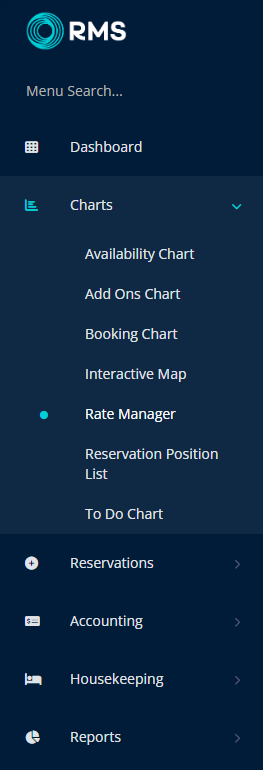
Select the  'Rates' icon.
'Rates' icon.
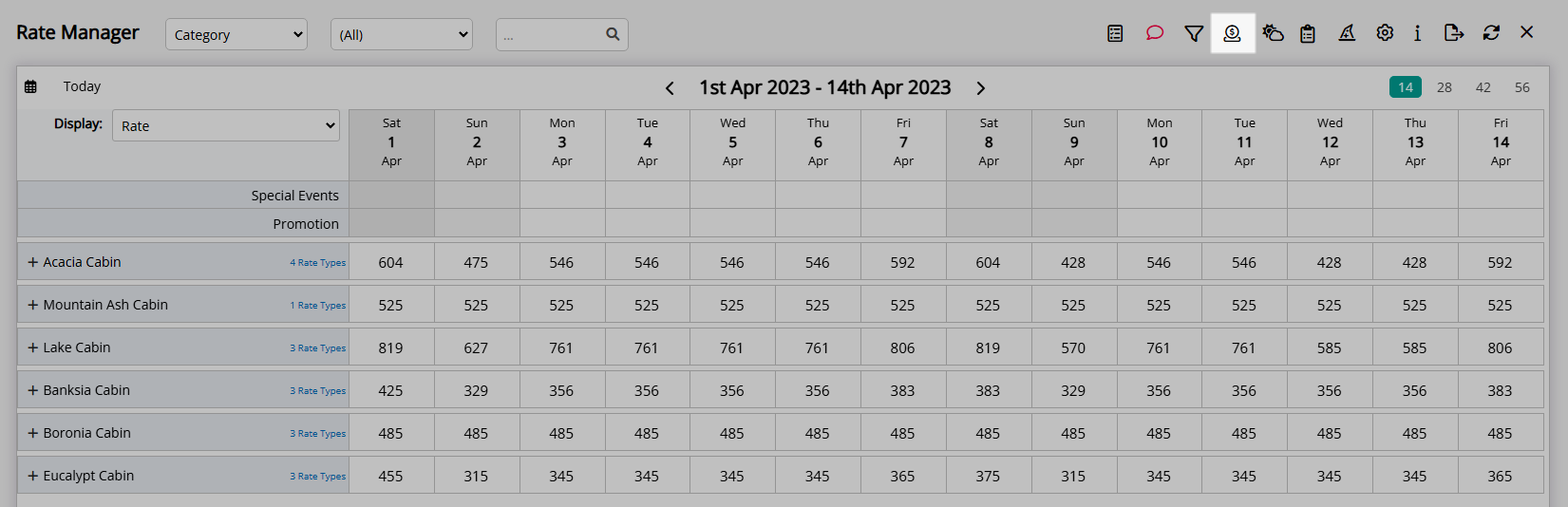
Select 'Rate Lookups'.
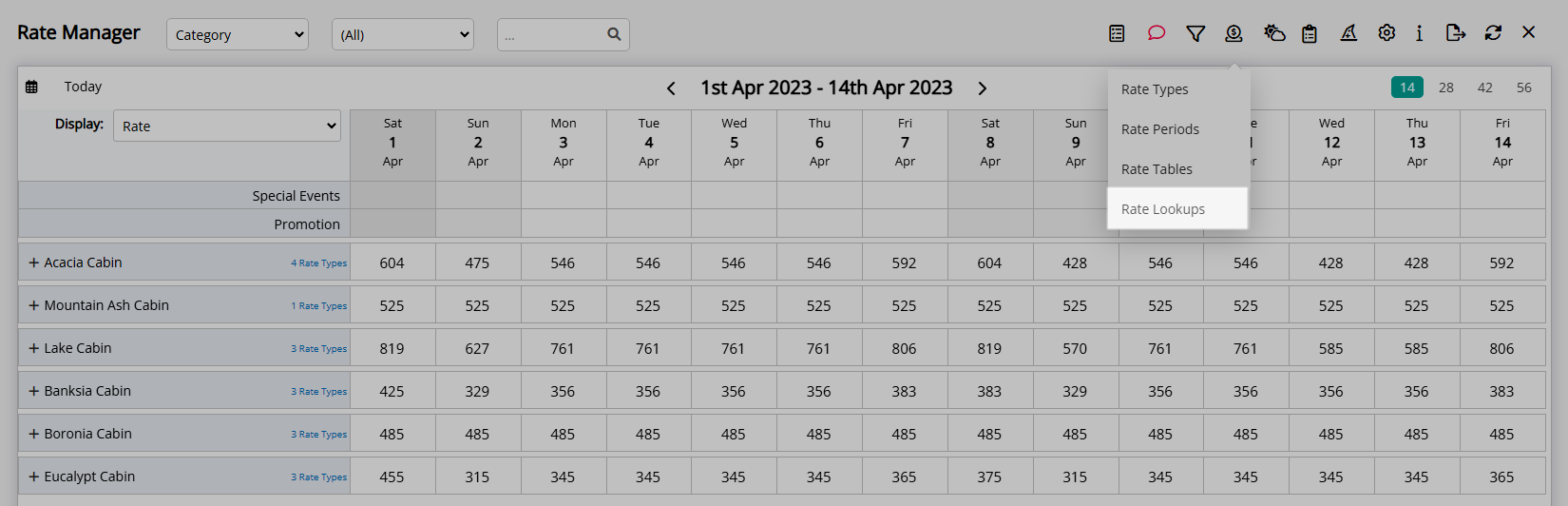
Select the  'Add' icon.
'Add' icon.
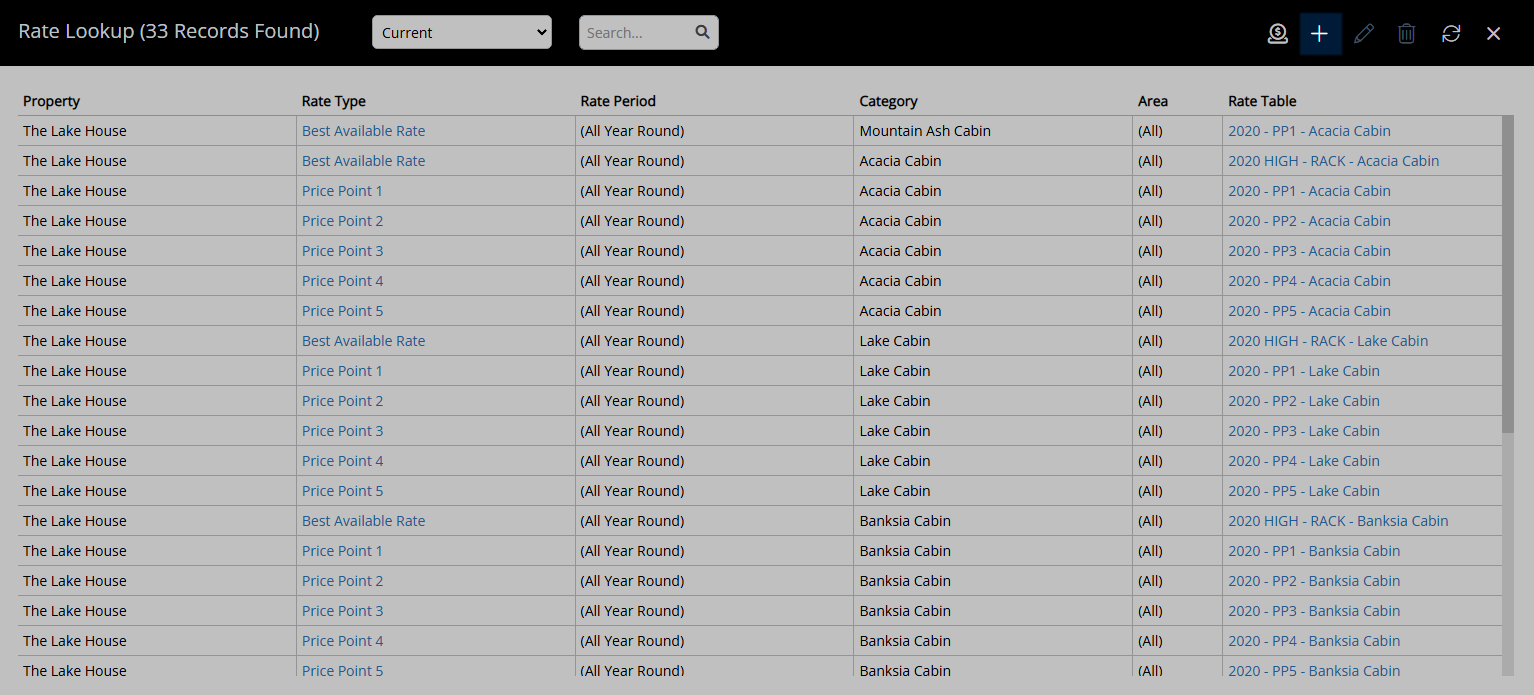
Select a Rate Structure.
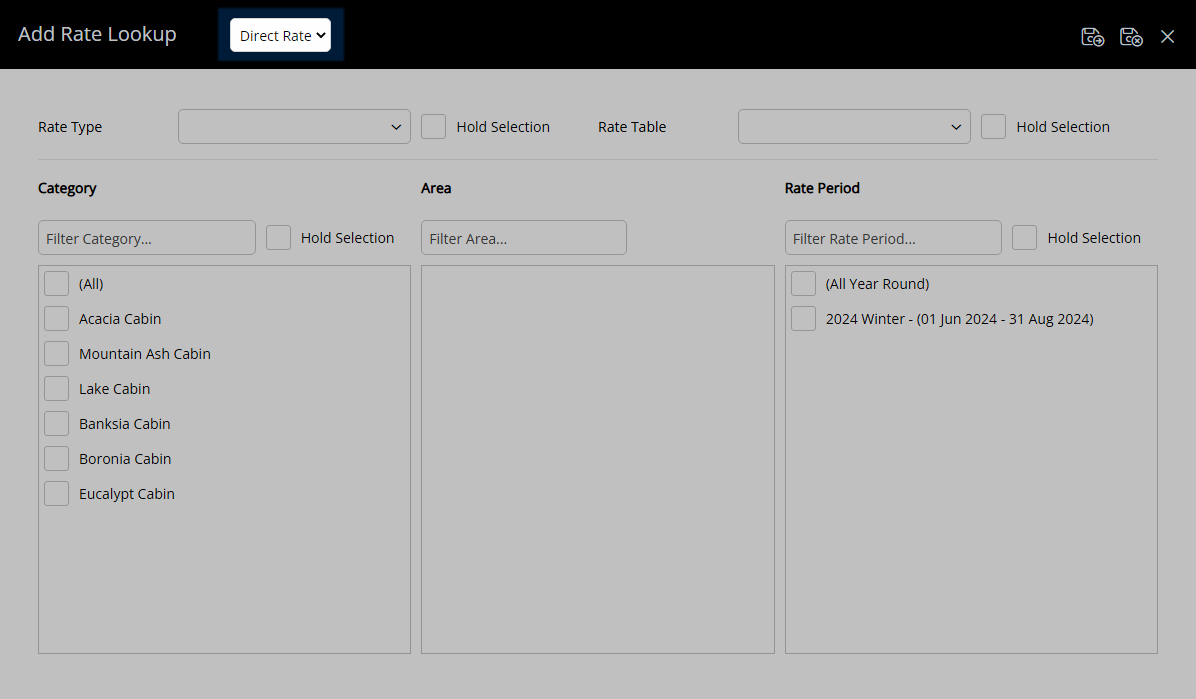
Select a Rate Type.
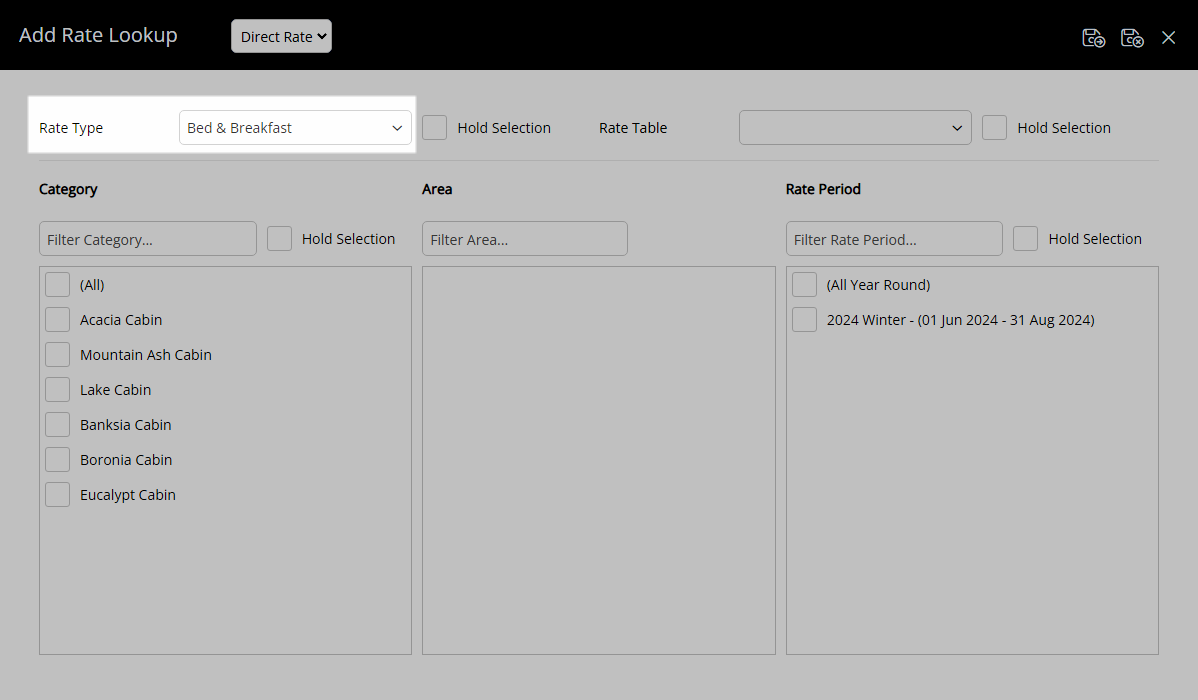
Select the checkbox for a Category.
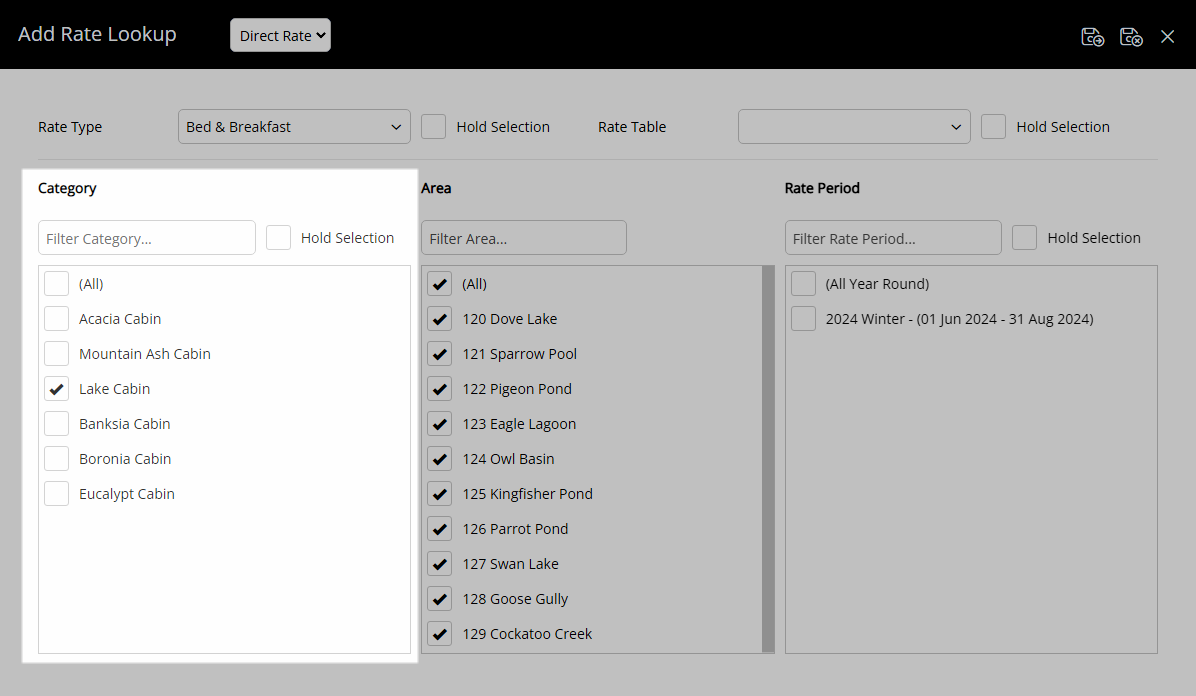
Select a Rate Table.
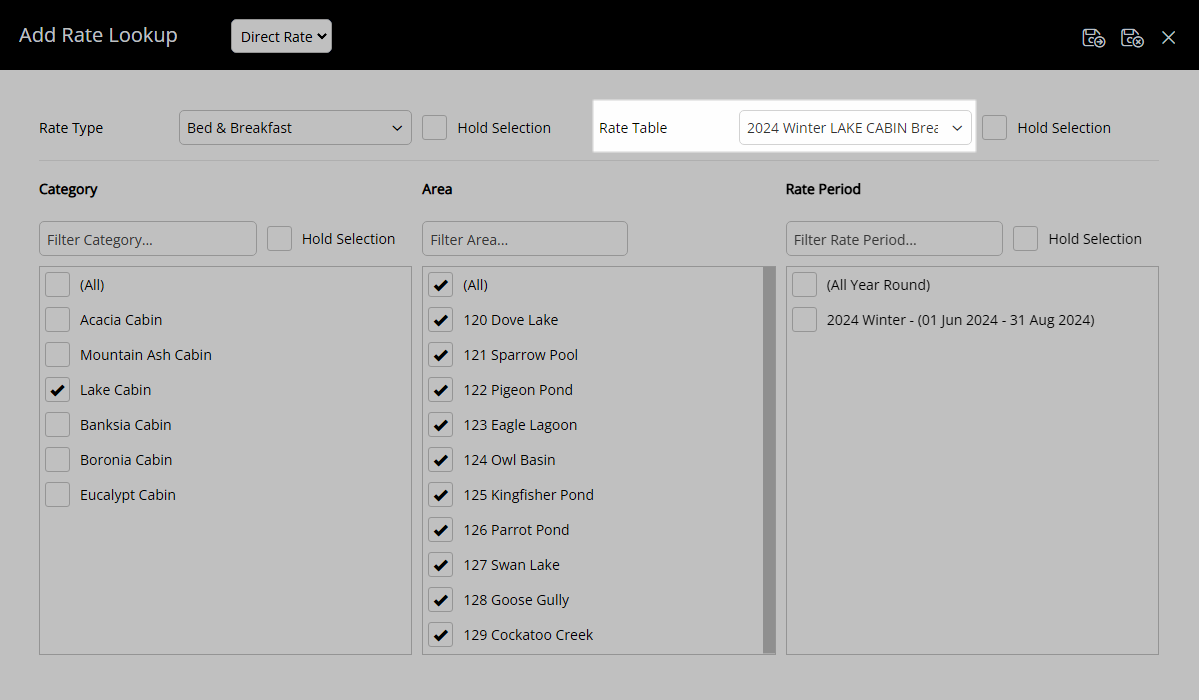
Select the checkbox for a Rate Period.
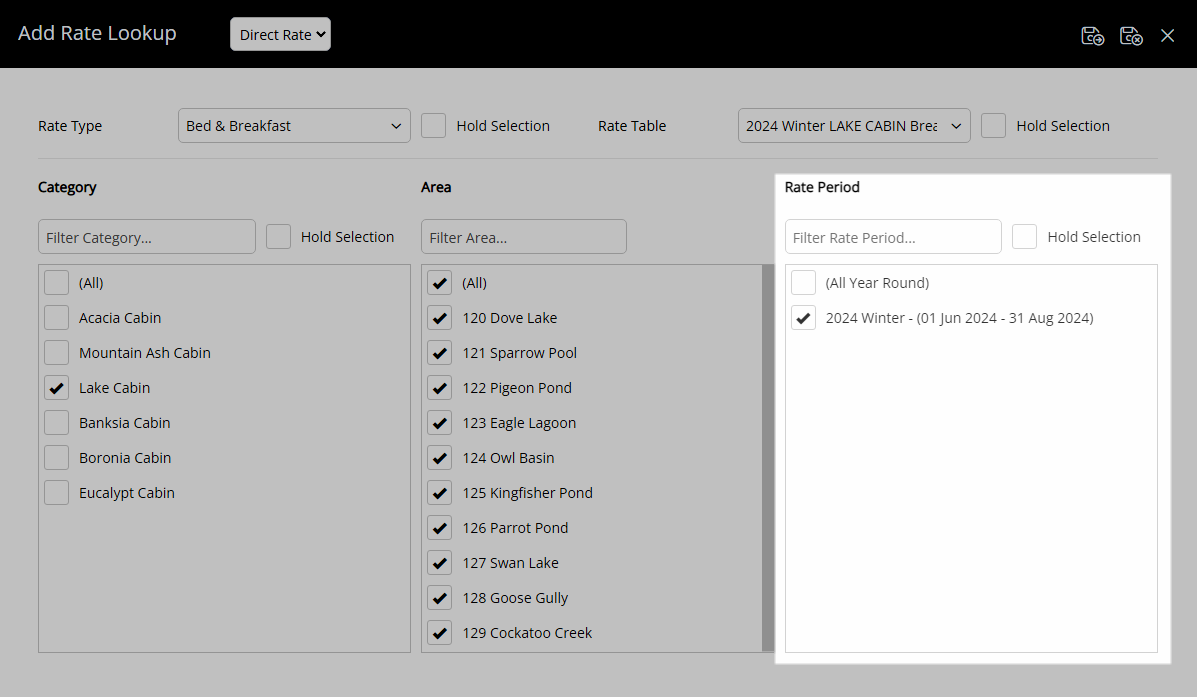
Select the  'Save/Exit' icon to store the changes made and leave the setup.
'Save/Exit' icon to store the changes made and leave the setup.
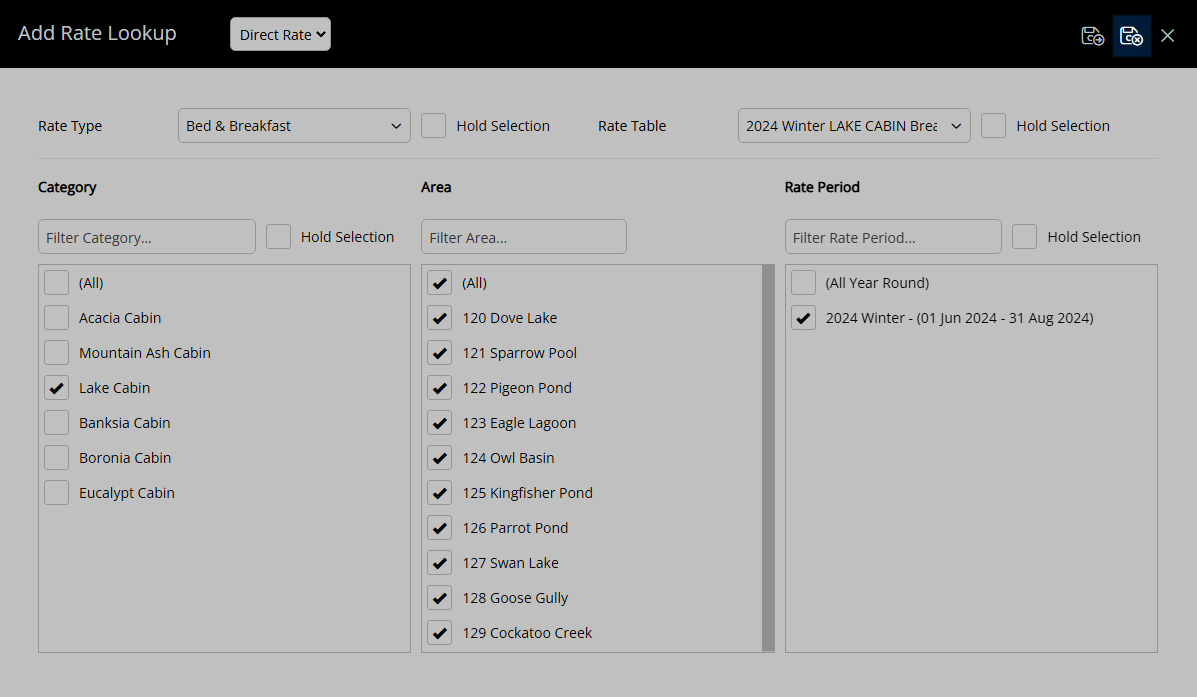
The Rate Type will now be available for selection on a Reservation during the dates of the selected Rate Period.
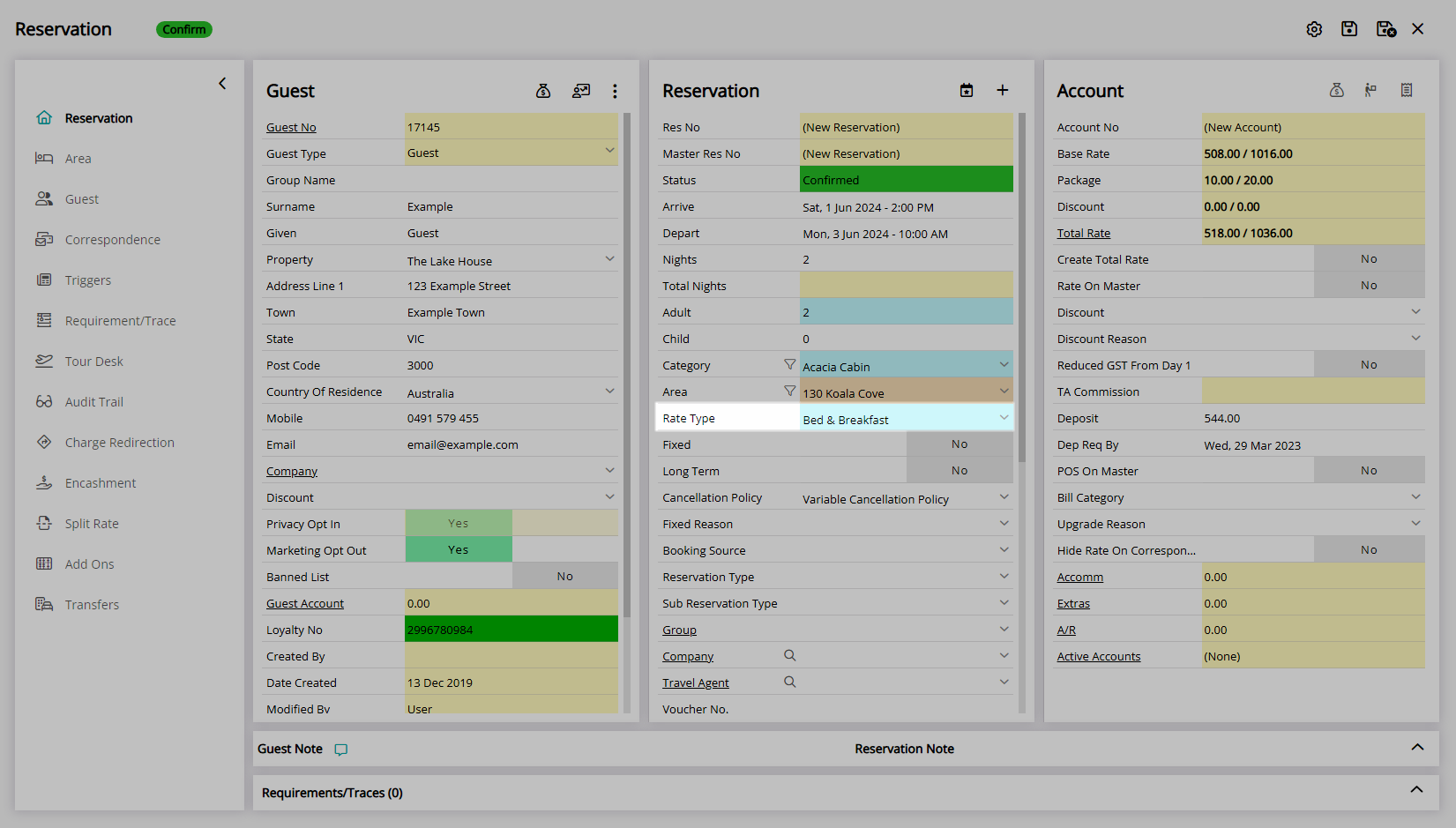
Setup
Have your System Administrator complete the following.
- Go to Charts > Rate Manager in the Side Menu of RMS.
- Select the
 'Rates' icon.
'Rates' icon. - Select 'Rate Lookups'.
- Select the
 'Add' icon.
'Add' icon. - Select a Rate Structure.
- Select a Rate Type.
- Select a Category.
- Select a Rate Table.
- Select a Rate Period.
- Save/Exit.

Use the 'Hold Selection' checkbox to store the selection made when creating multiple Rate Lookups in a row.
Use the  'Save/Next' icon instead of 'Save/Exit' to create more than one Rate Lookup.
'Save/Next' icon instead of 'Save/Exit' to create more than one Rate Lookup.
-
Guide
- Add Button
Guide
Go to Charts > Rate Manager in the Side Menu of RMS.
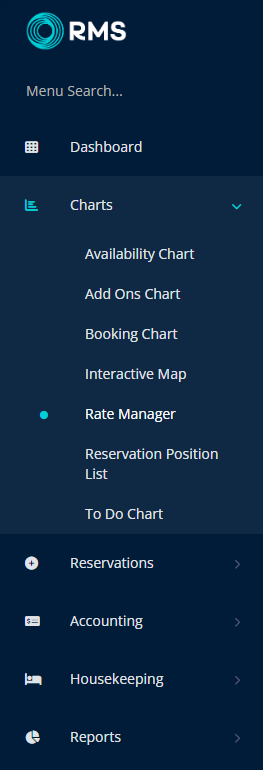
Select the  'Rates' icon.
'Rates' icon.
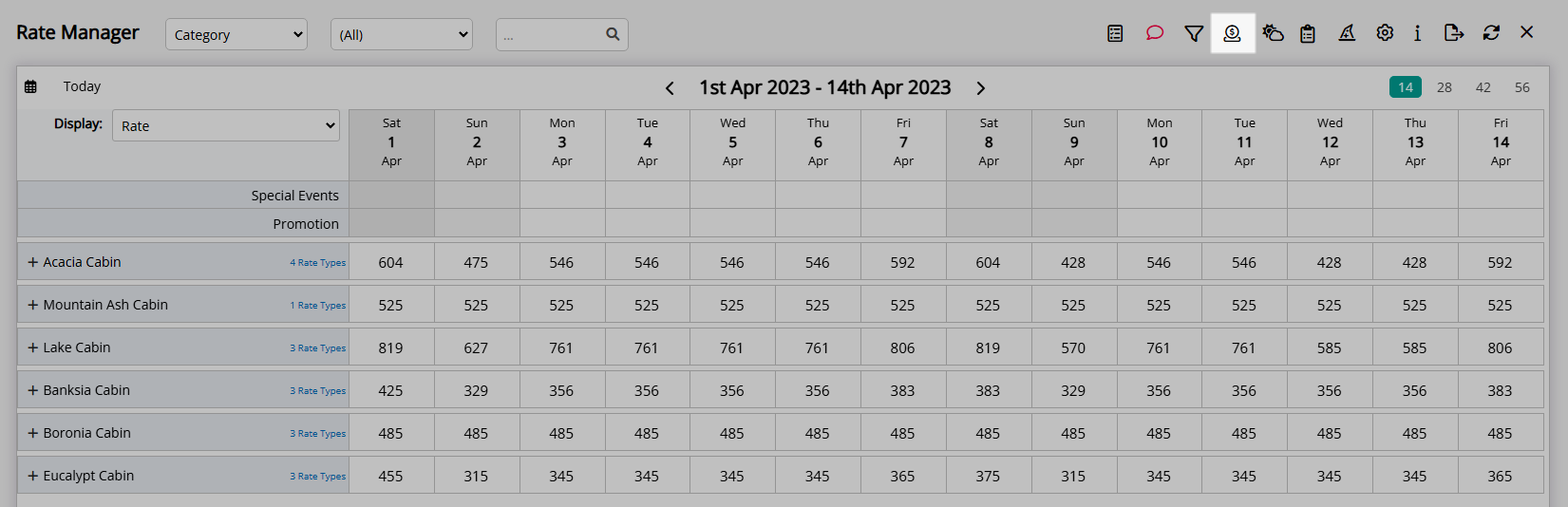
Select 'Rate Lookups'.
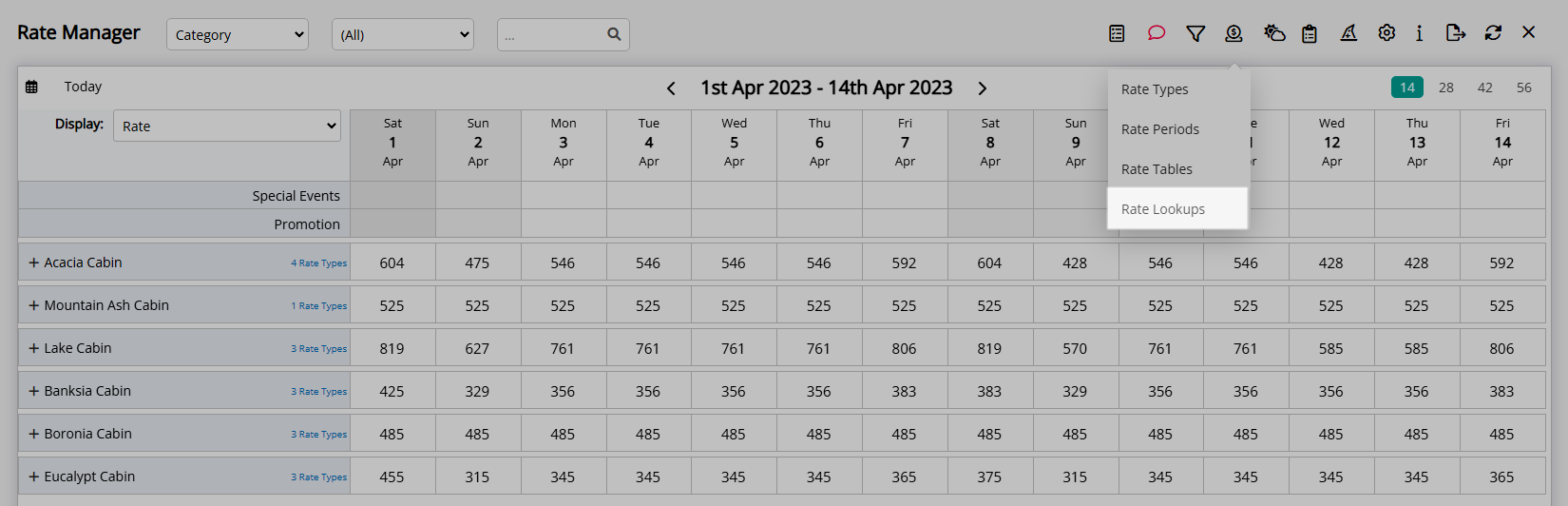
Select the  'Add' icon.
'Add' icon.
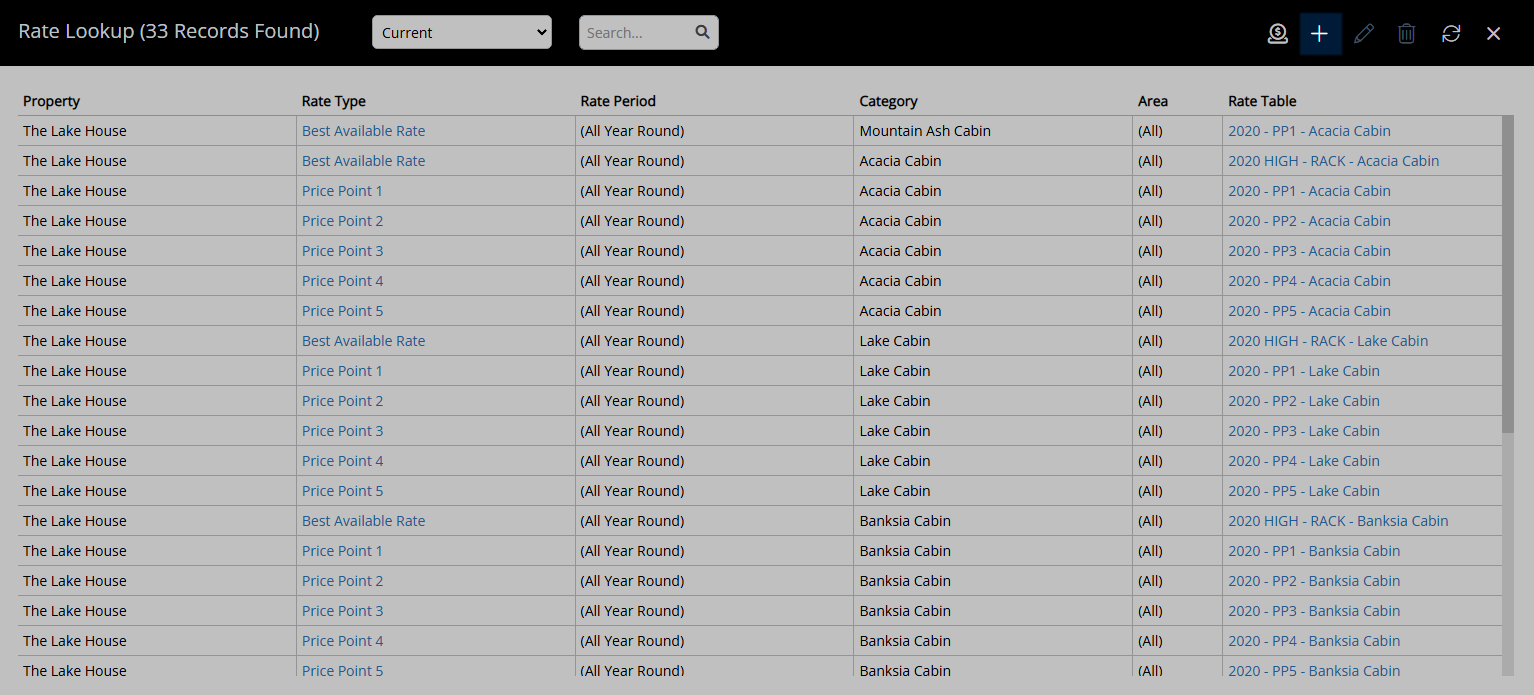
Select a Rate Structure.
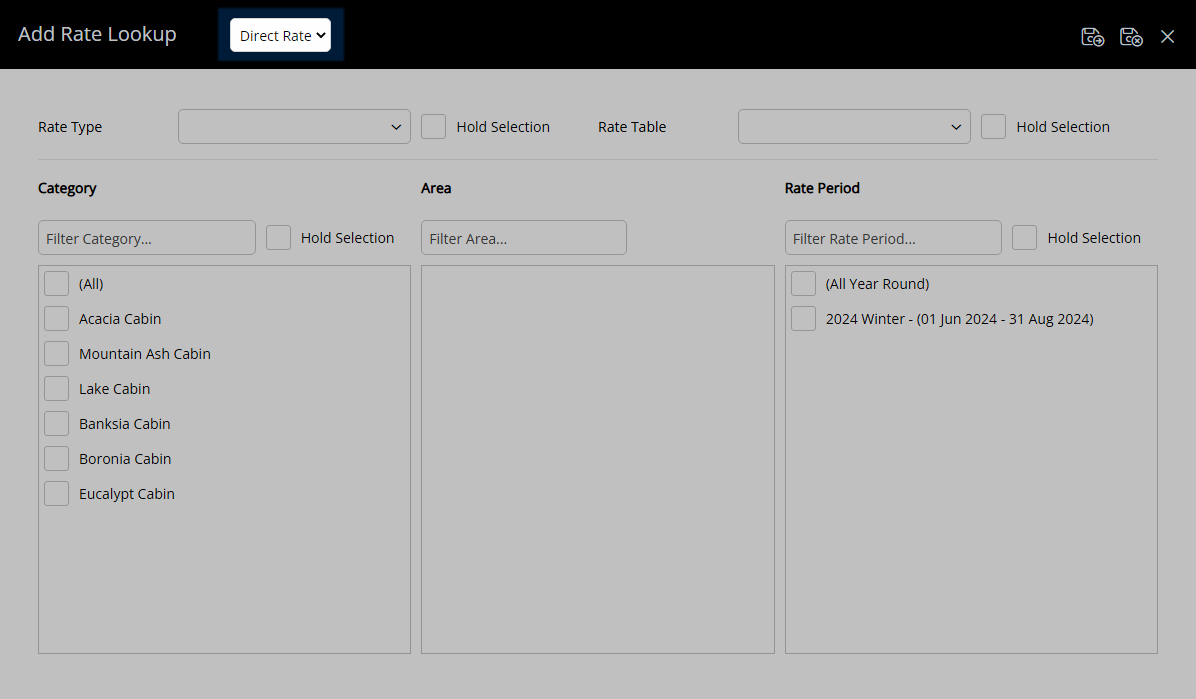
Select a Rate Type.
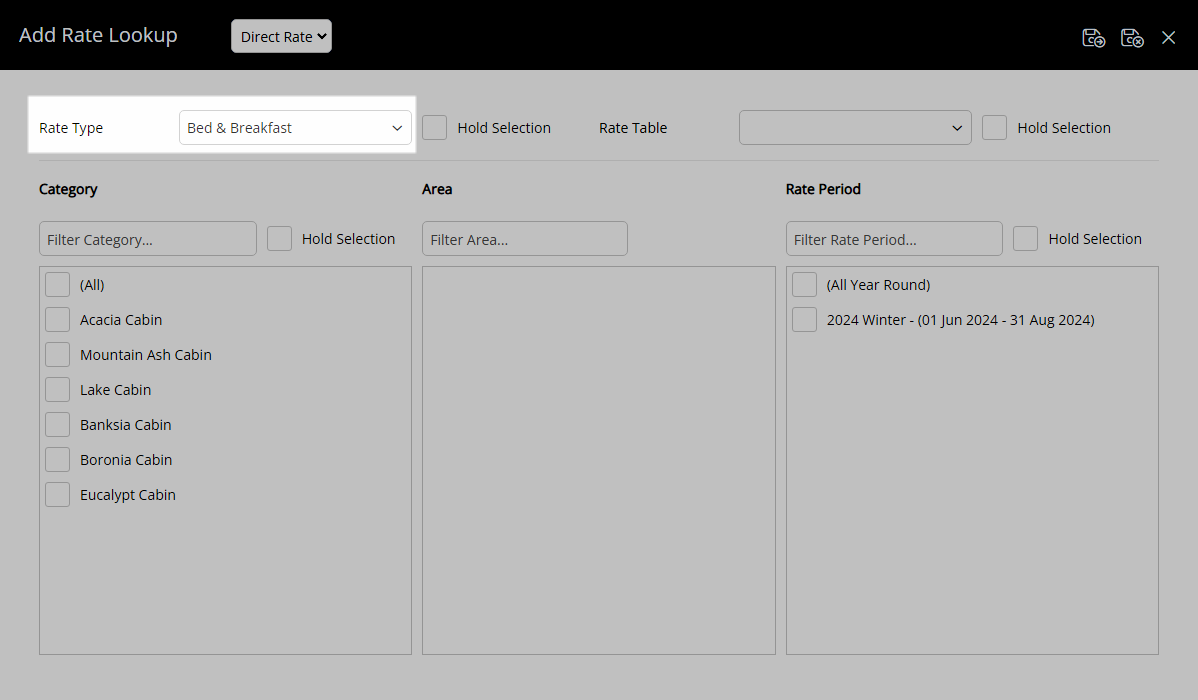
Select the checkbox for a Category.
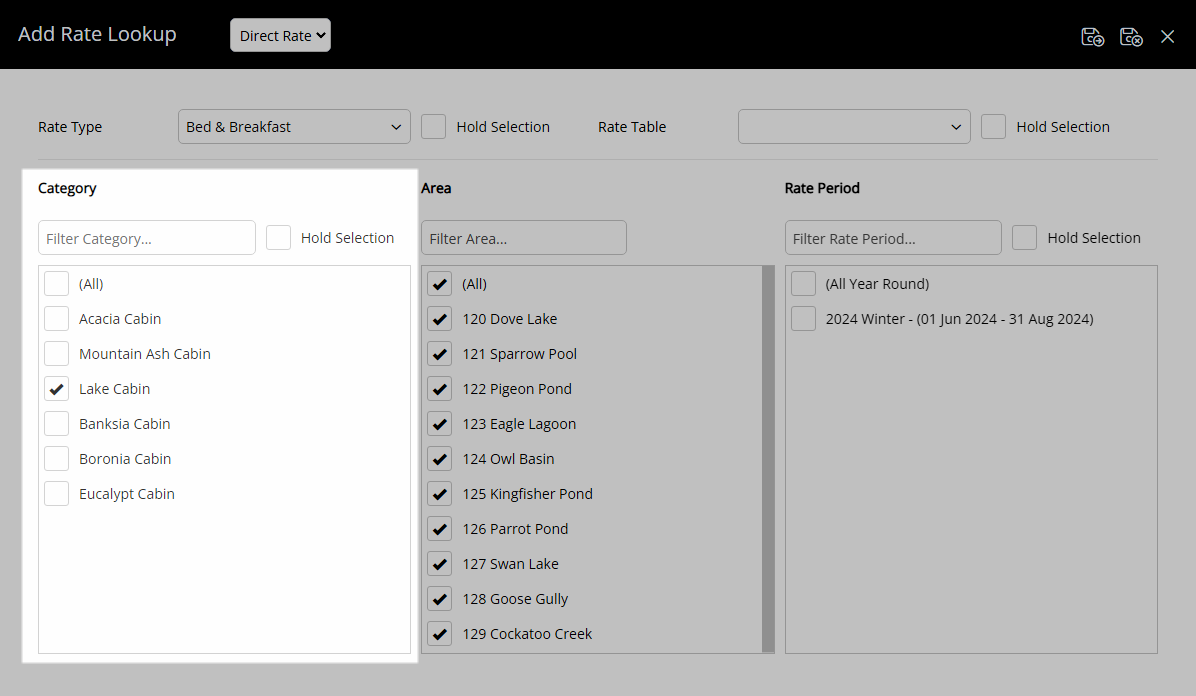
Select a Rate Table.
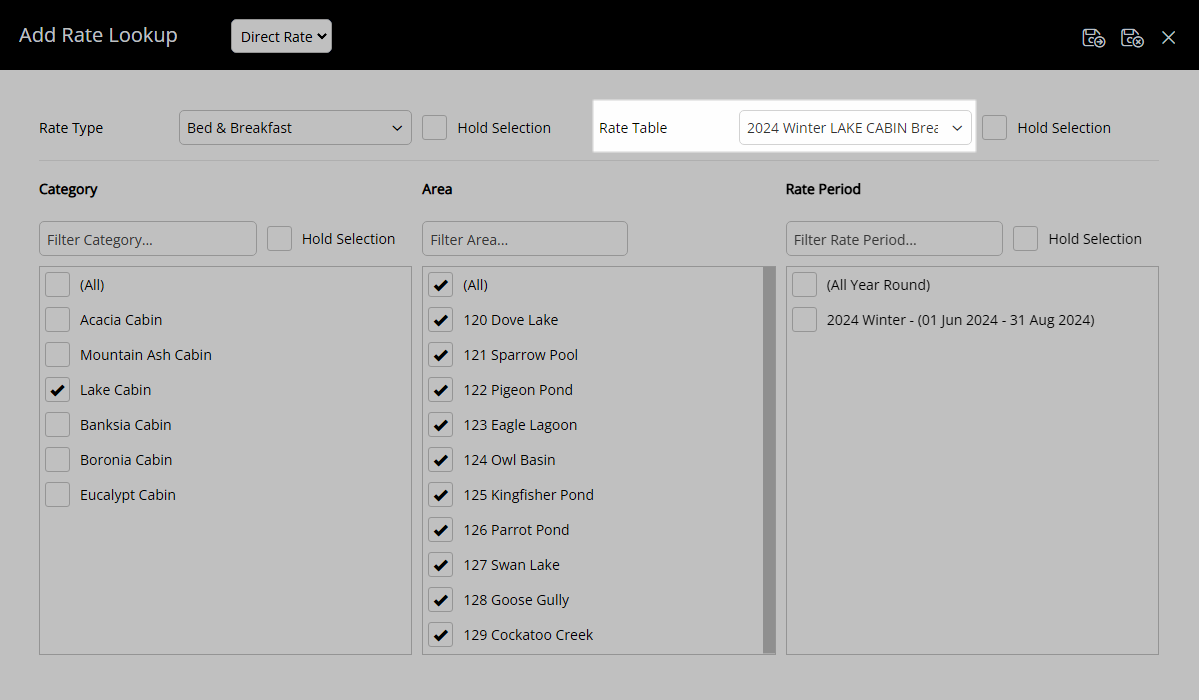
Select the checkbox for a Rate Period.
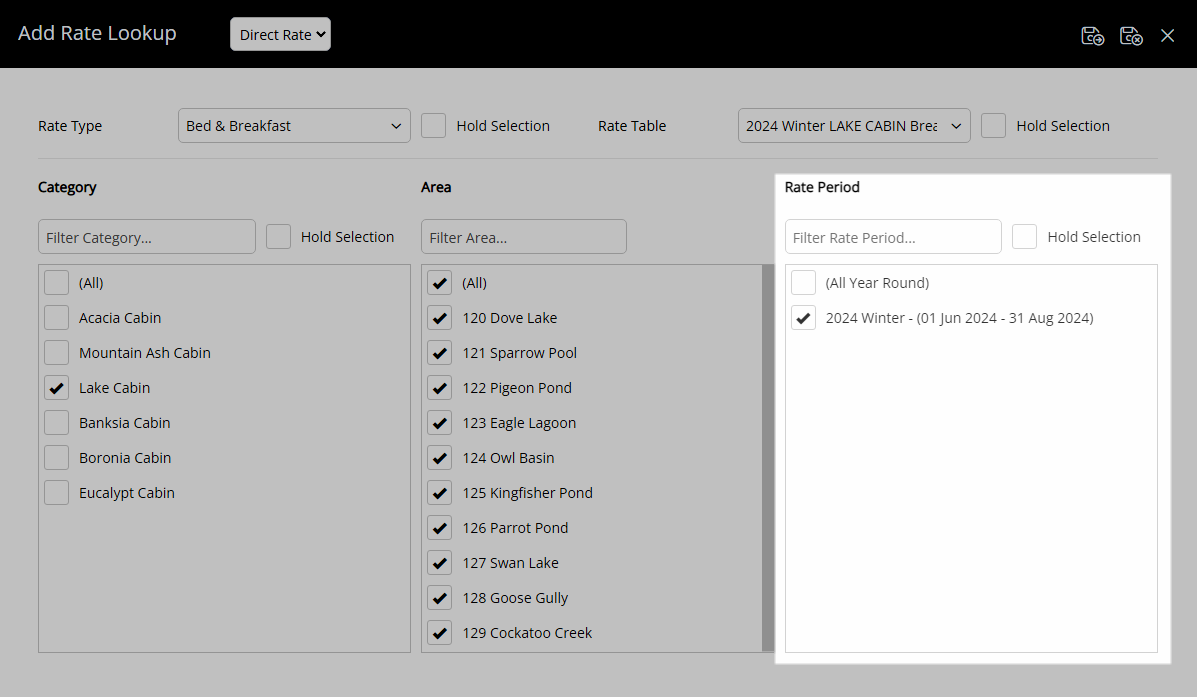
Select the  'Save/Exit' icon to store the changes made and leave the setup.
'Save/Exit' icon to store the changes made and leave the setup.
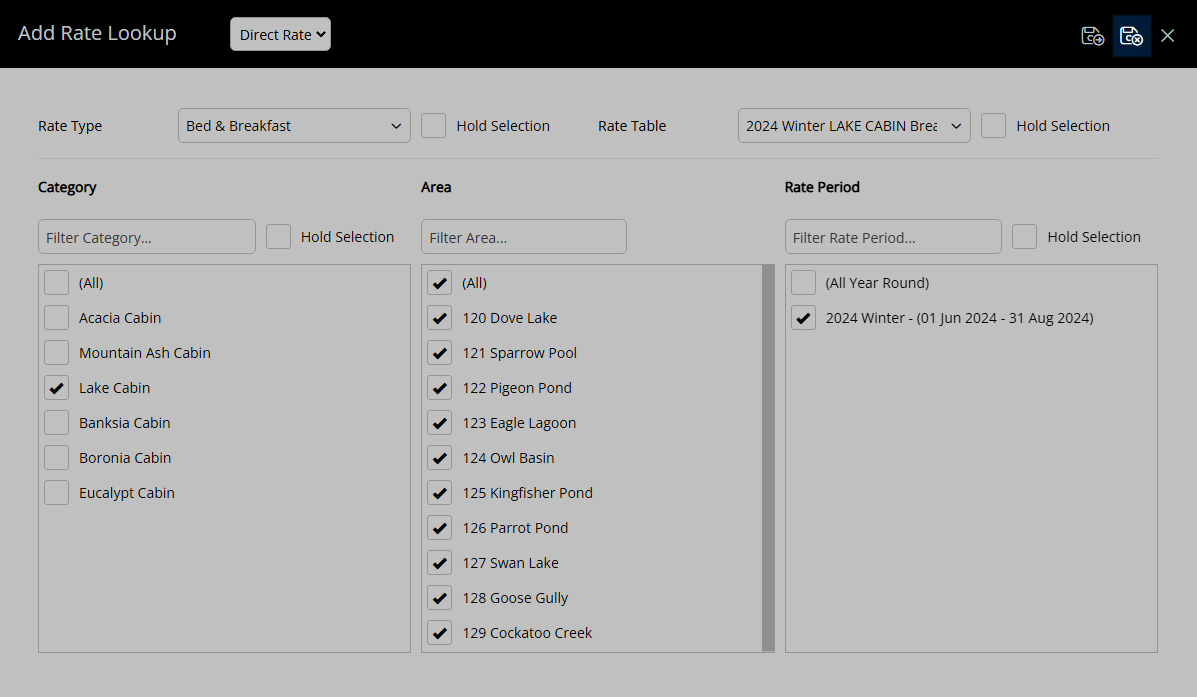
The Rate Type will now be available for selection on a Reservation during the dates of the selected Rate Period.