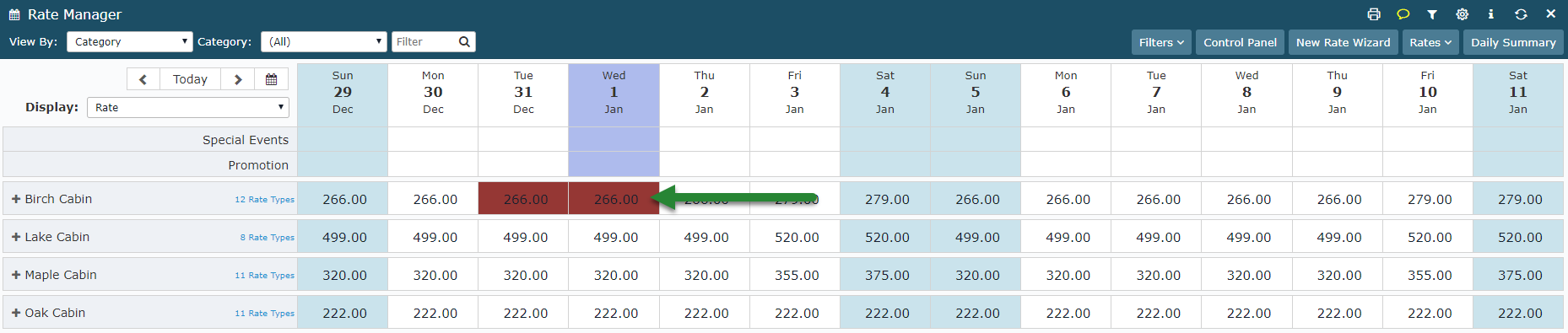Setup a Non Refundable Cancellation Policy for Peak Periods
Setting an overriding Cancellation Policy for special dates in RMS.
Steps Required
Have your System Administrator complete the following.
- Go to Charts > Rate Manager in RMS.
- Select 'Rates' and choose 'Rate Period'.
- Select 'Add'.
- Enter a Rate Period Description.
- Select the required Date Range.
- Select a Colour.
- Enter any required Minimum Length of Stay.
- Select the required Cancellation Policy.
- Select if No Discounts Apply.
- Save/Exit.
- Proceed to Create a Rate Lookup.
Visual Guide
Go to Charts > Rate Manager in RMS.
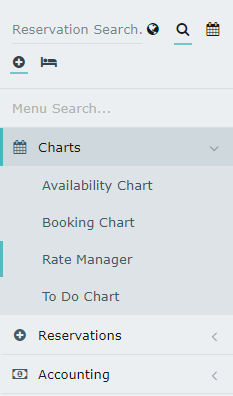
Select 'Rates' and choose 'Rate Period'.
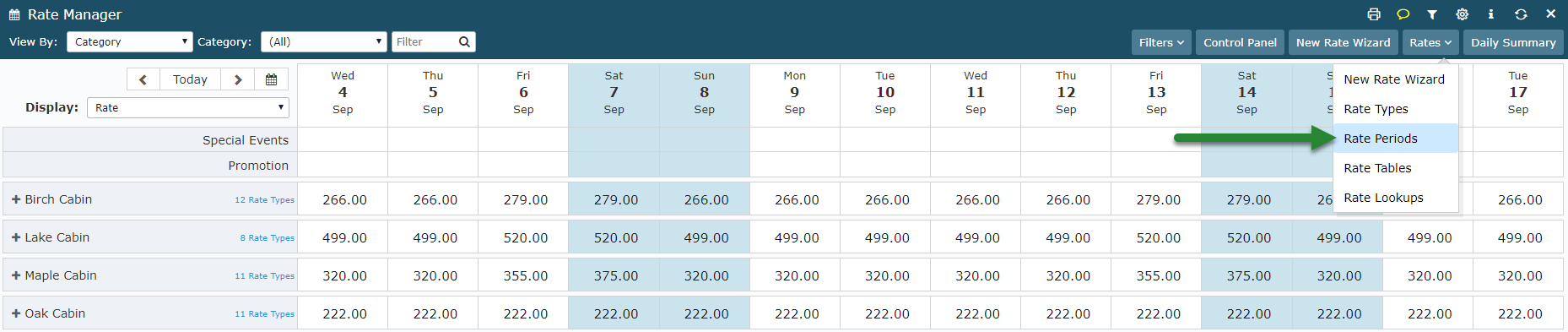
Select 'Add' to create a new Rate Period.

Enter a Rate Period Description.
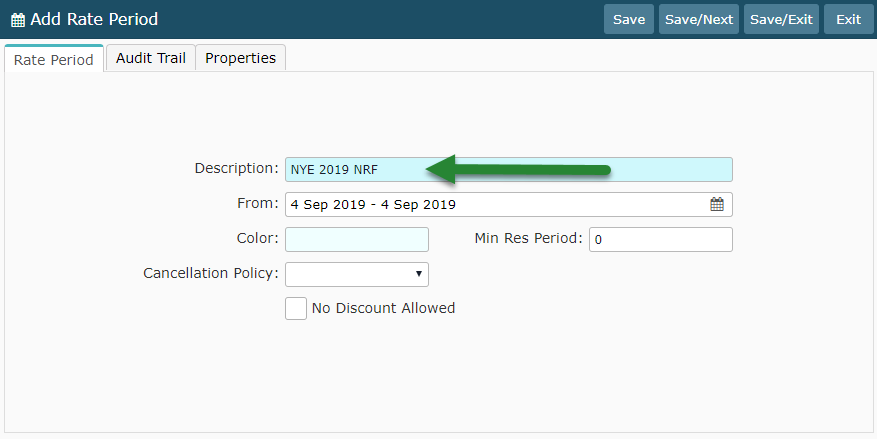
Select the required Date Range.
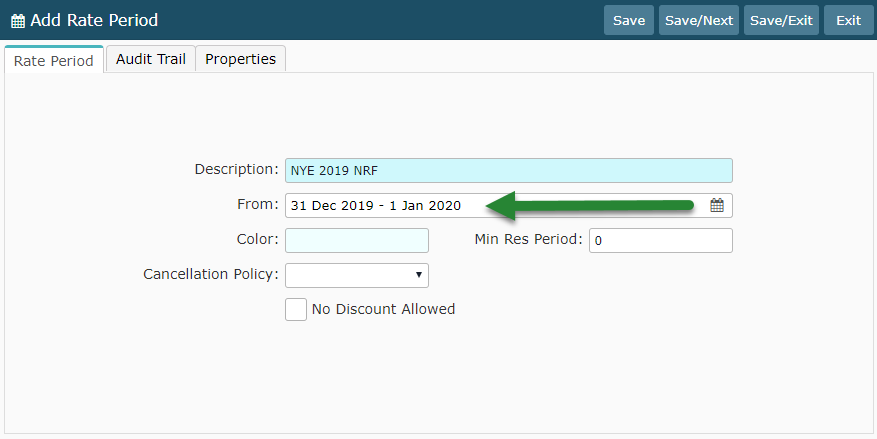
Select a Colour to represent this special Rate Period.
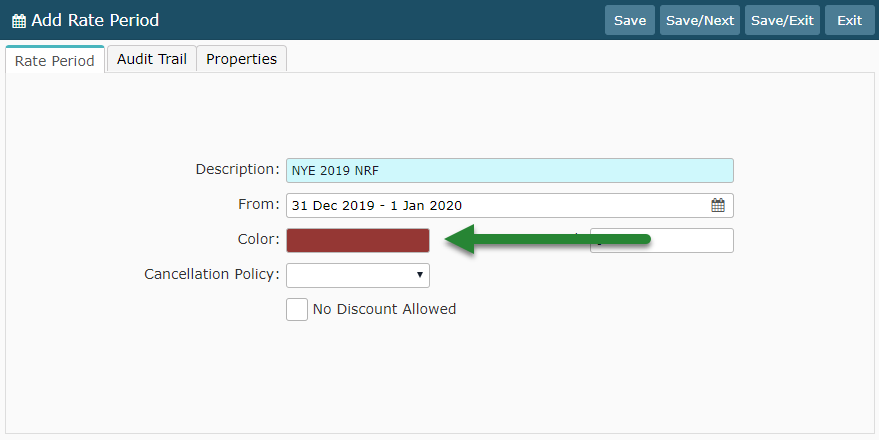
Enter any required Minimum Length of Stay.
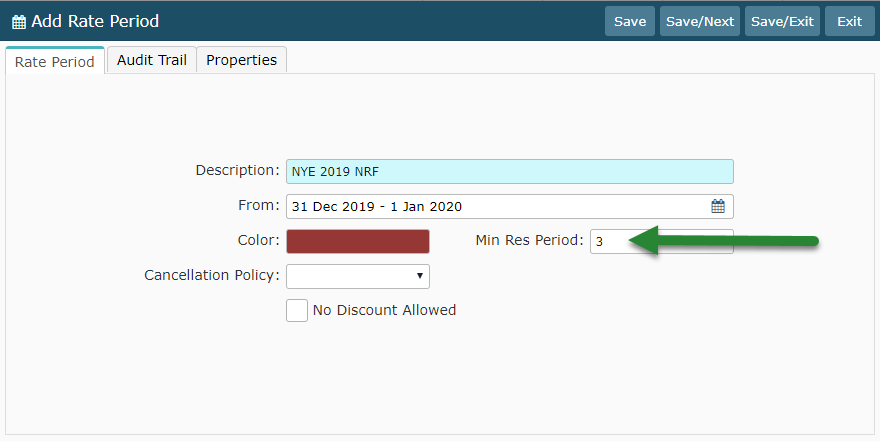
Select the required Cancellation Policy.
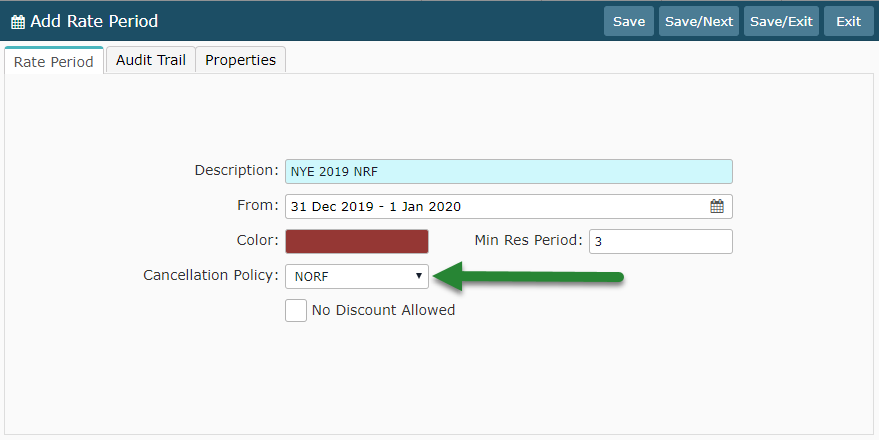
Select if No Discounts Apply.
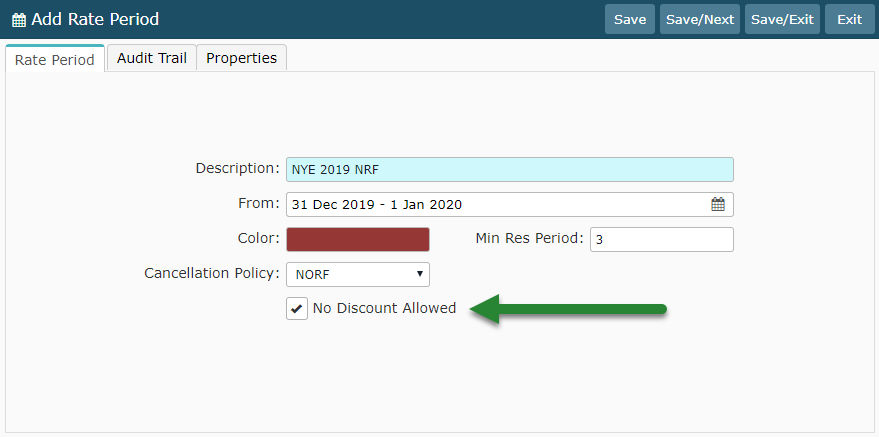
Select 'Save/Exit' to store the changes made.
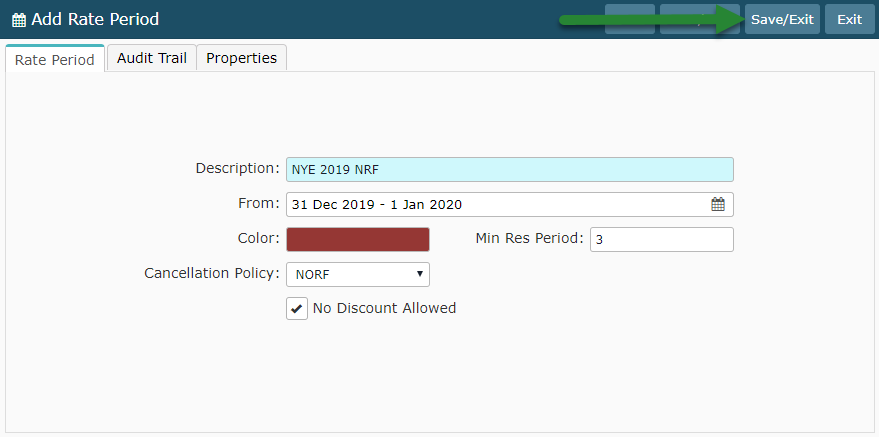
Proceed to Create a Rate Lookup to link this Rate Period with a Rate Table in RMS.