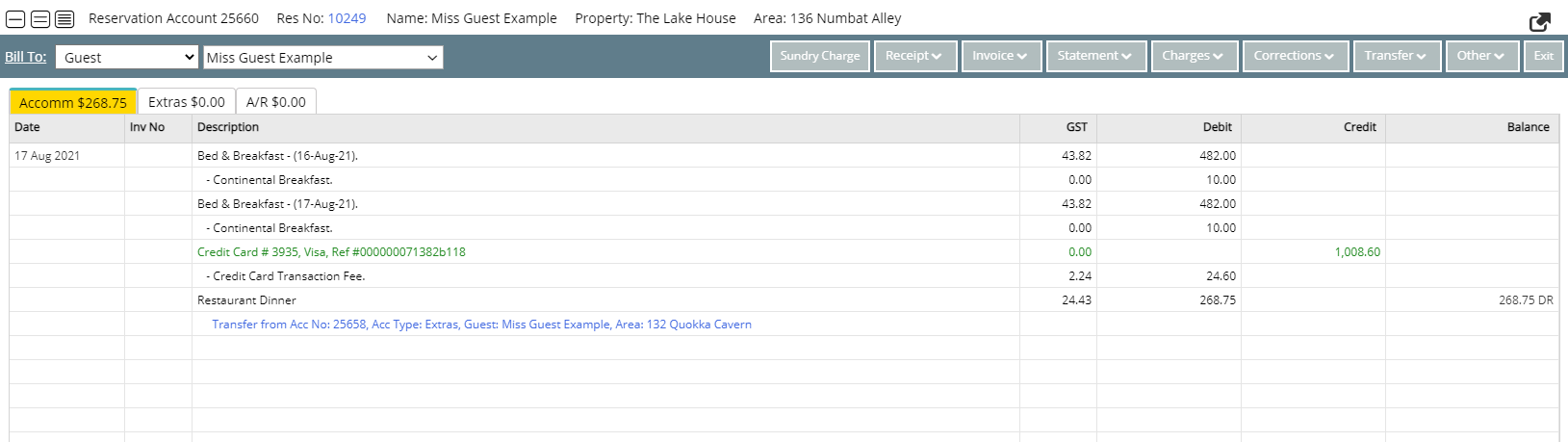Charge Transfer
Move selected charges between accounts in RMS.
Charge Transfer is an account action available to move selected charges between accounts.
-
Information
-
Use
- Add Button
Information
Charge Transfer is an account action available to move selected charges between accounts.
Individual charges can be moved from one account to another using an account search for in house accounts, related accounts, or by entering the specific destination account number.
Charges that cannot be individually transferred will appear in the transaction list and not be available for selection.
Transferred Charges will automatically include a comment identifying the account the charge originated from.

Users will require Security Profile access to use this feature.
-
Use
- Add Button
Use
- Go to Accounting > Quick Account Access in RMS.
- Enter the Reservation Number or Account Number and select 'Go to Account'.
- Navigate to the Account Type.
- Select 'Transfer'.
- Select 'Charge Transfer'.
- Select the checkbox for the Charges to transfer.
- Select or Enter a Destination Account.
- Select the Destination Account Type.
- Select 'Transfer'.
- Select 'Yes' to confirm.

Charges that cannot be individually transferred will appear in the transaction list and not be available for selection.
Transferred Charges will automatically include a comment identifying the account the charge originated from.
-
Guide
- Add Button
Guide
Go to Accounting > Quick Account Access in RMS.
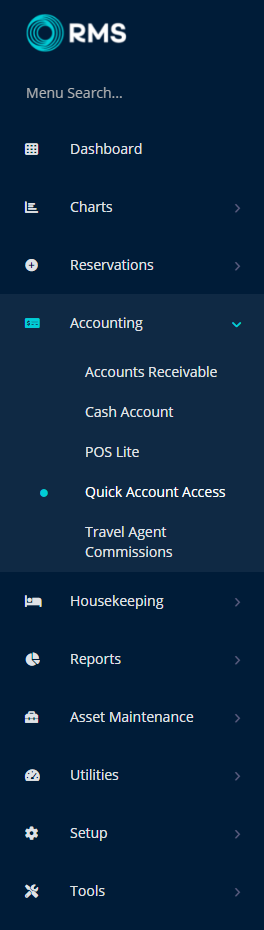
Enter the Reservation Number or Account Number and select 'Go to Account'.
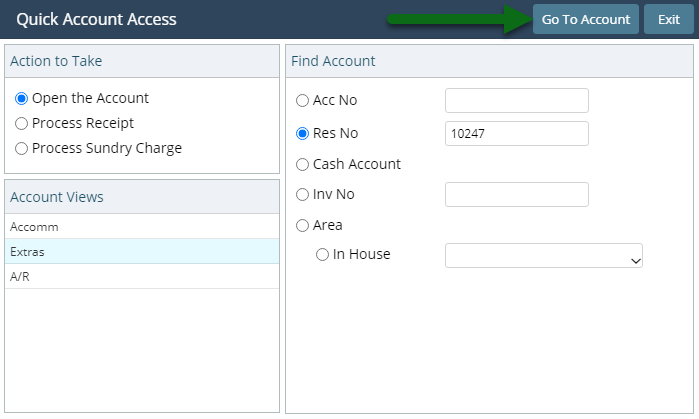
Navigate to the Account Type.
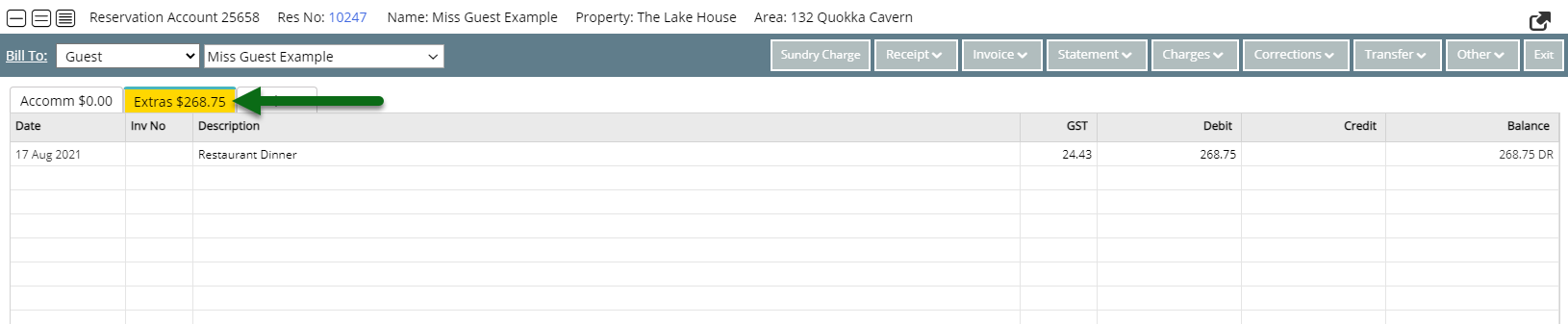
Select 'Transfer'.
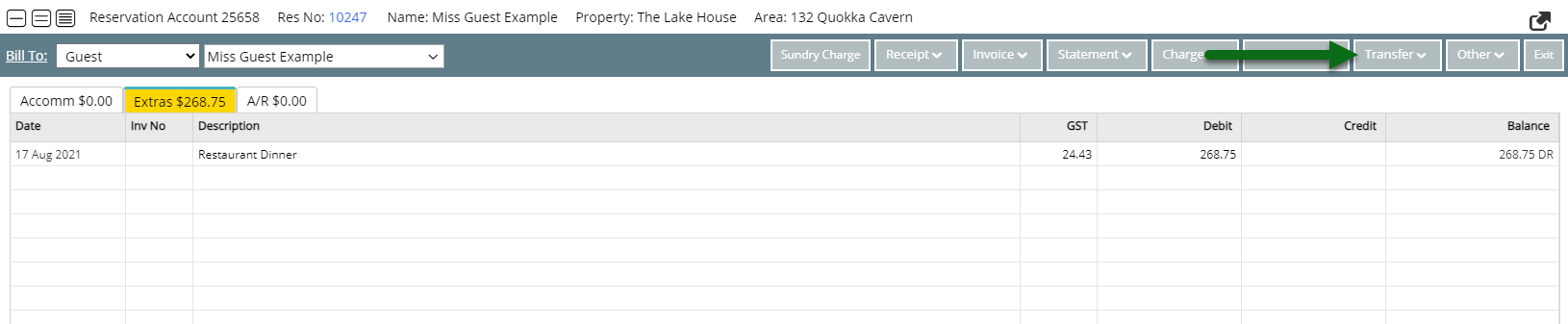
Select 'Charge Transfer'.
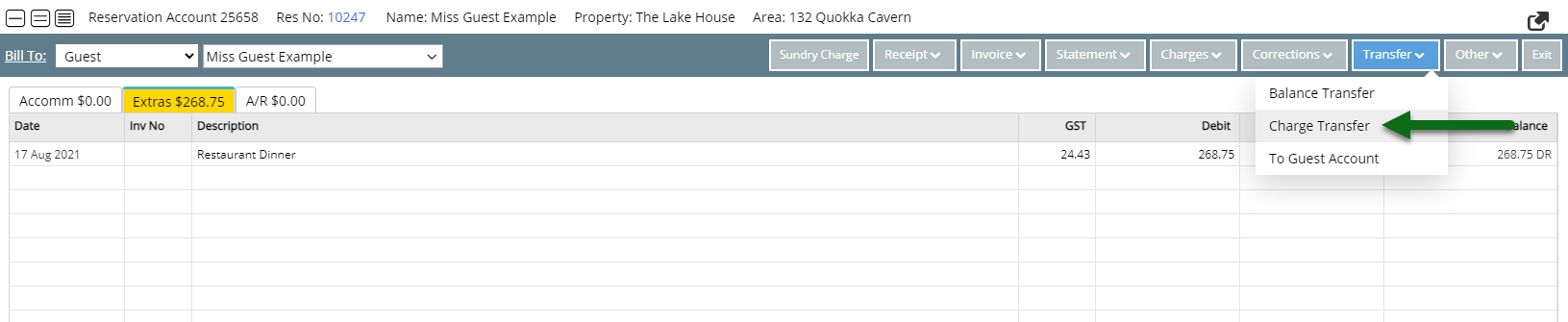
Select the checkbox for the Charges to transfer.
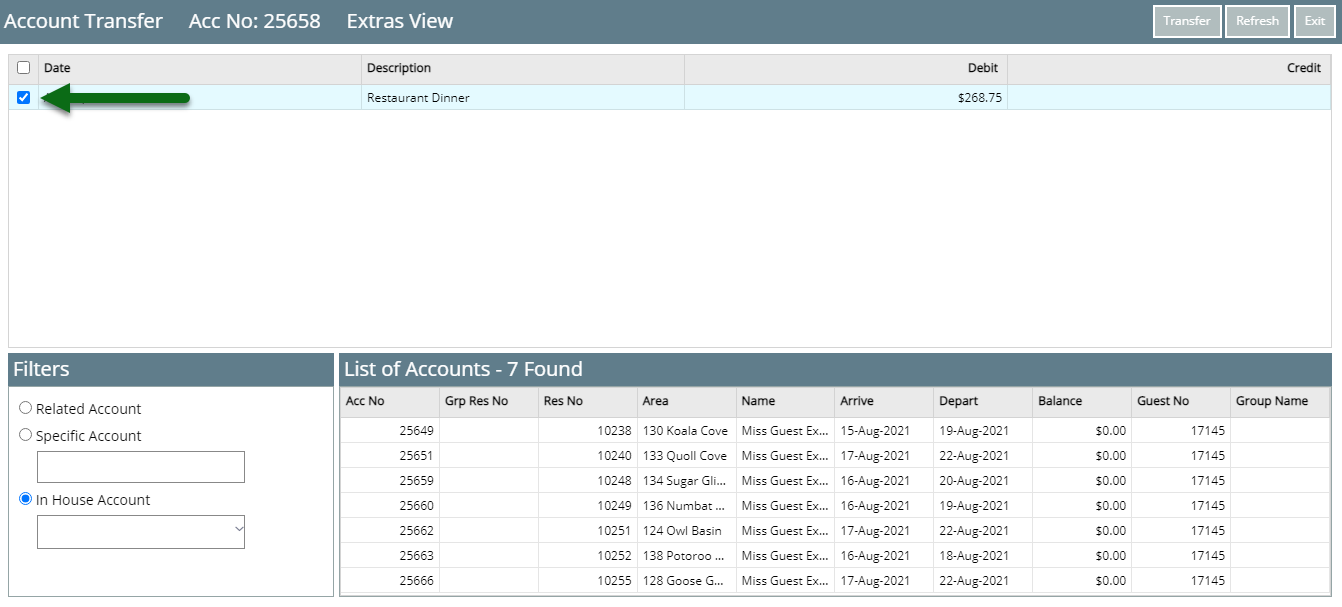
Select or Enter a Destination Account.

Select the Destination Account Type.

Select 'Transfer'.
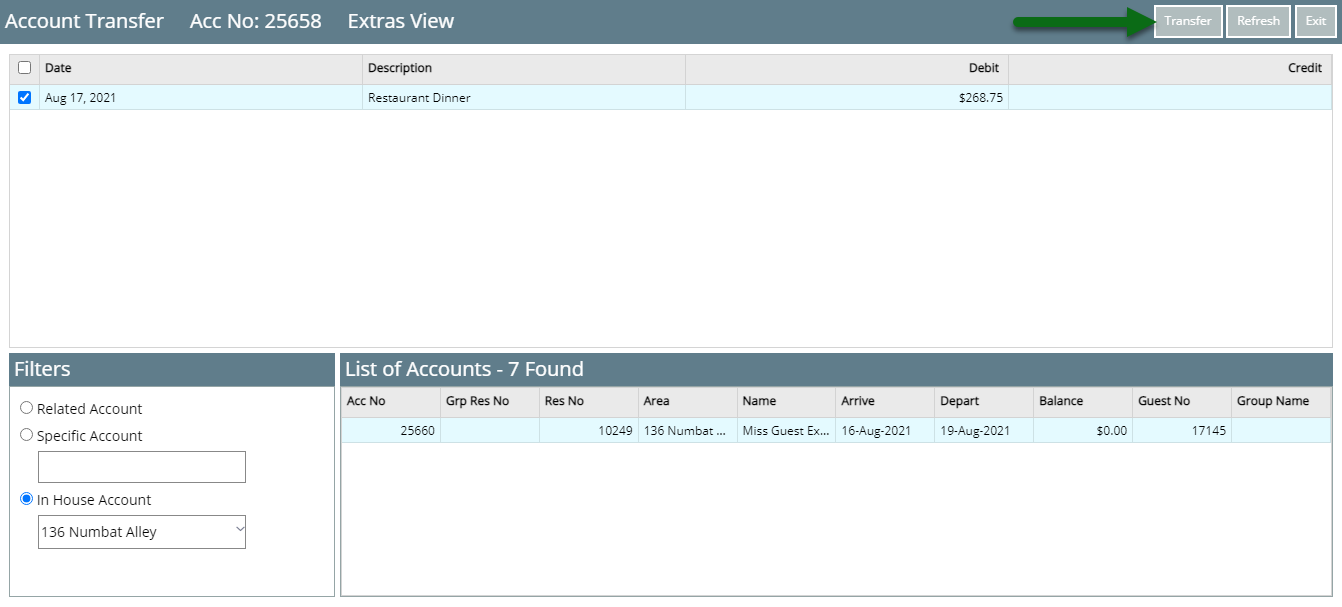
Select 'Yes' to confirm.
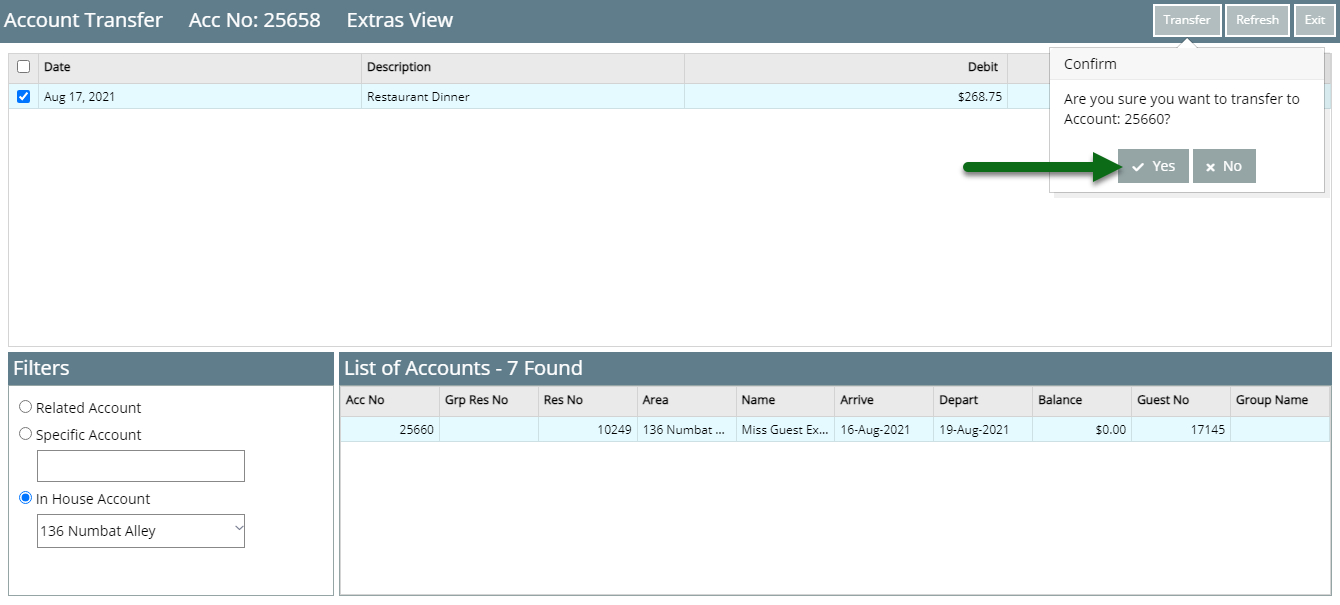
The selected charges will be moved to the destination account with a comment indicating their origin.
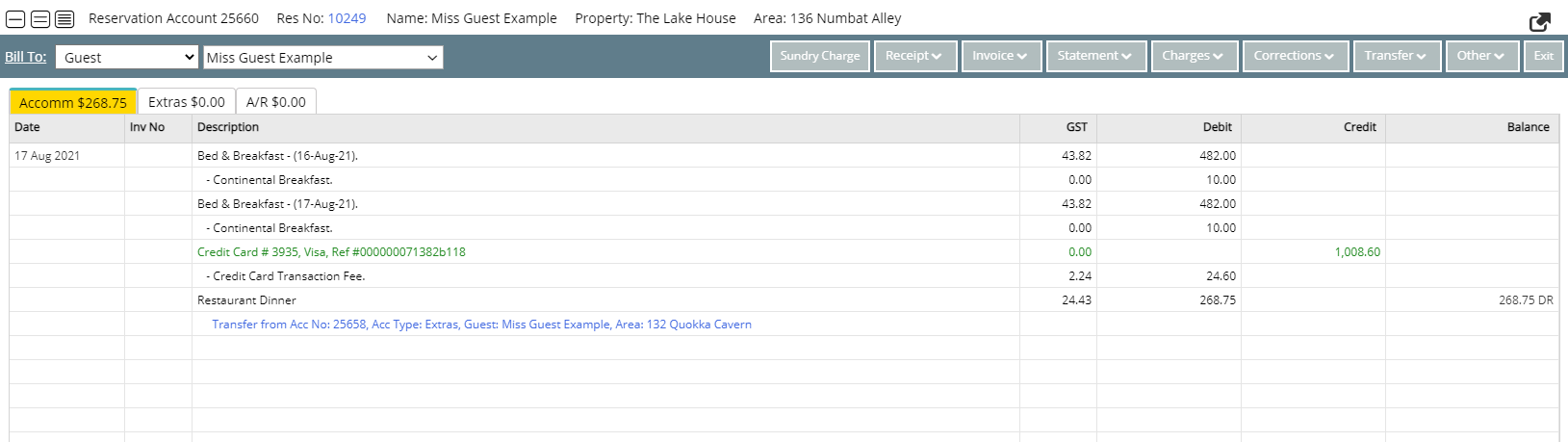
Use
- Go to Accounting > Quick Account Access in RMS.
- Enter the Reservation Number or Account Number and select 'Go to Account'.
- Navigate to the Account Type.
- Select 'Transfer'.
- Select 'Charge Transfer'.
- Select the checkbox for the Charges to transfer.
- Select or Enter a Destination Account.
- Select the Destination Account Type.
- Select 'Transfer'.
- Select 'Yes' to confirm.

Charges that cannot be individually transferred will appear in the transaction list and not be available for selection.
Transferred Charges will automatically include a comment identifying the account the charge originated from.
-
Guide
- Add Button
Guide
Go to Accounting > Quick Account Access in RMS.
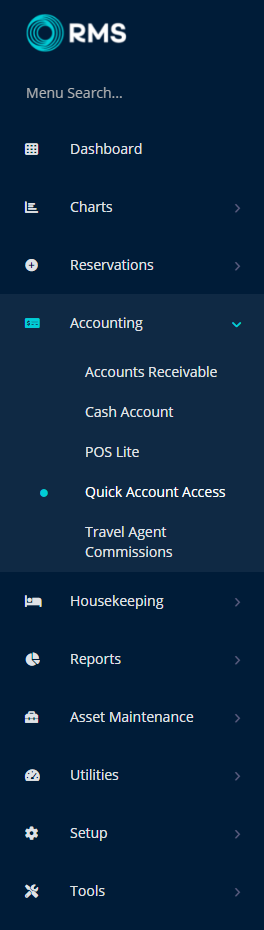
Enter the Reservation Number or Account Number and select 'Go to Account'.
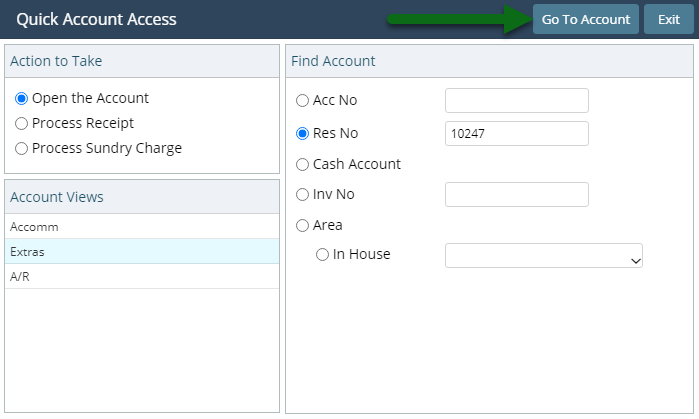
Navigate to the Account Type.
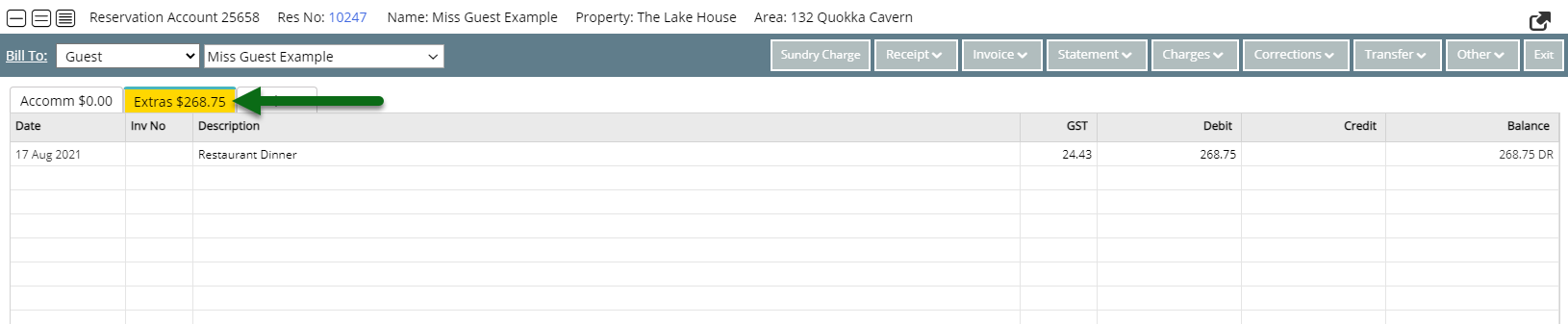
Select 'Transfer'.
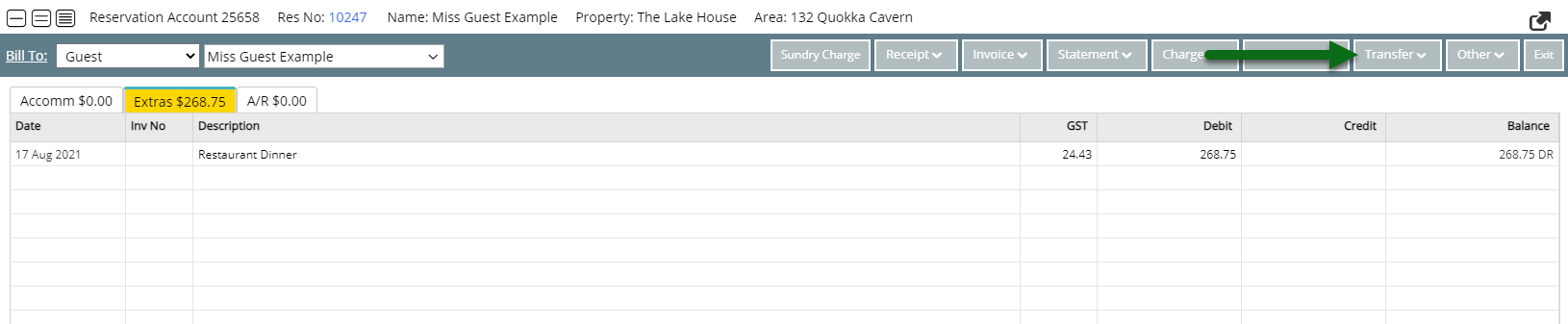
Select 'Charge Transfer'.
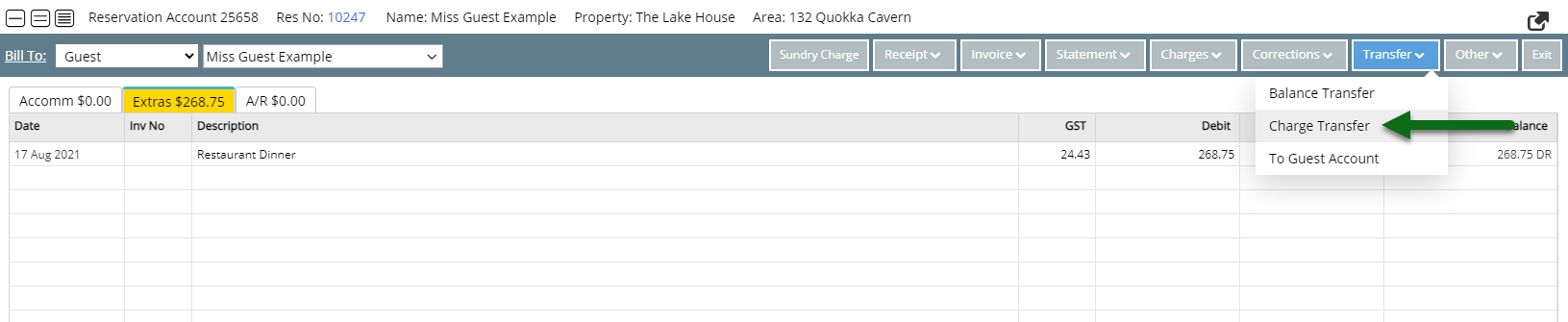
Select the checkbox for the Charges to transfer.
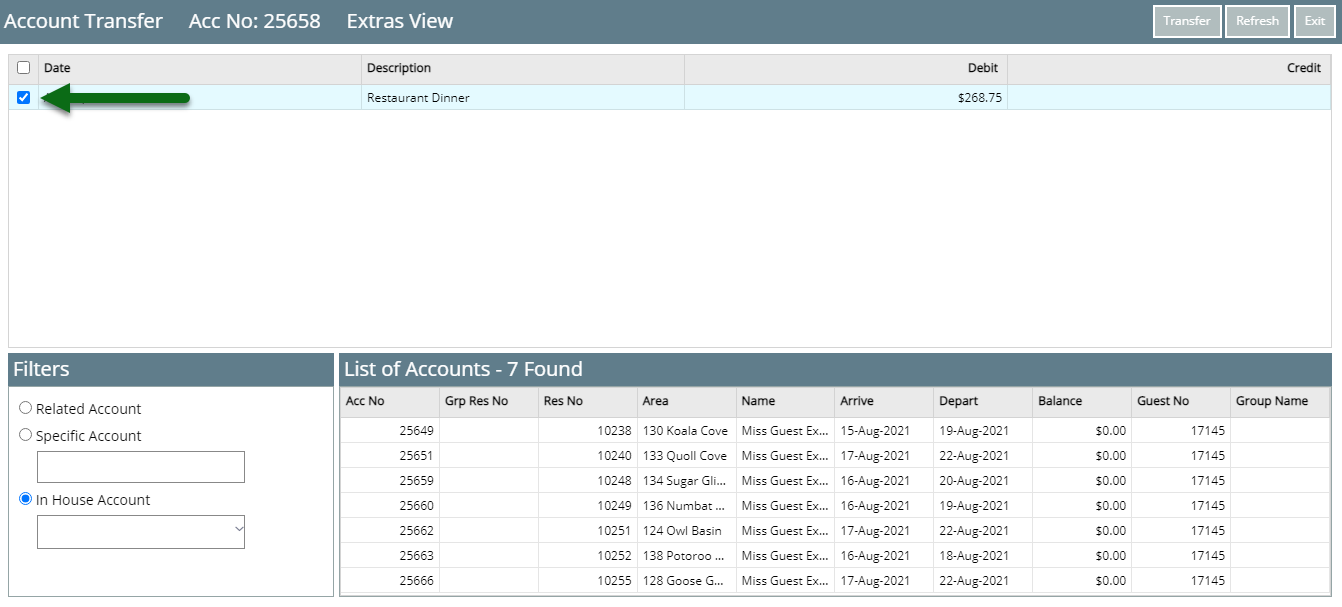
Select or Enter a Destination Account.

Select the Destination Account Type.

Select 'Transfer'.
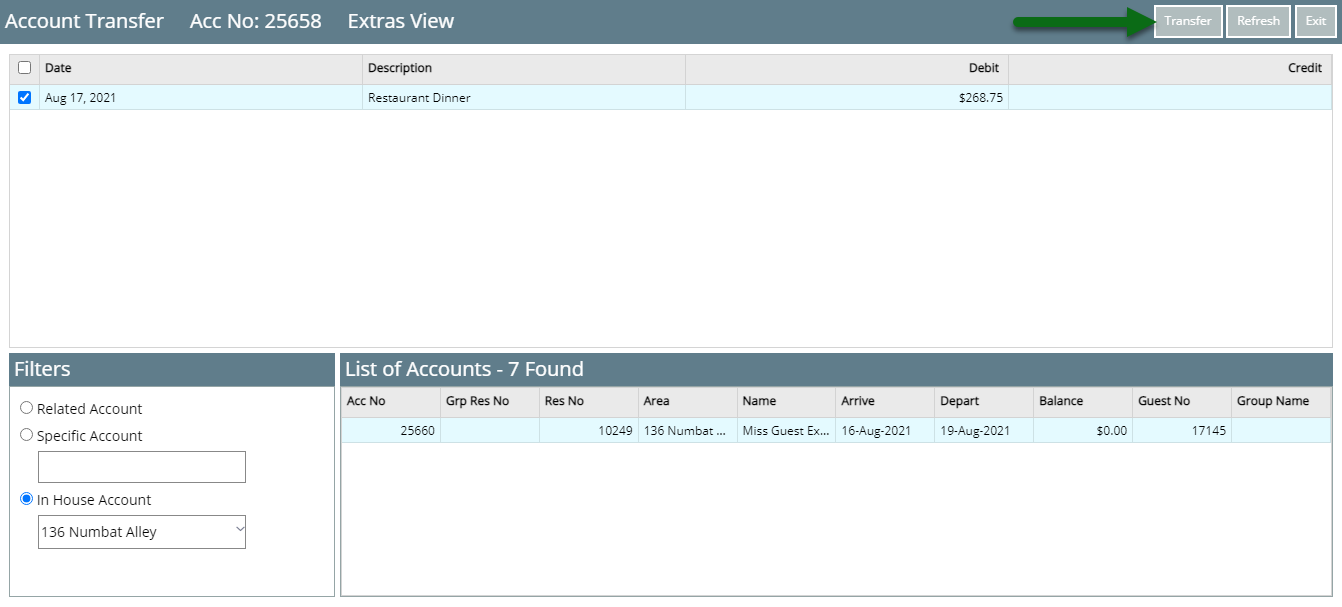
Select 'Yes' to confirm.
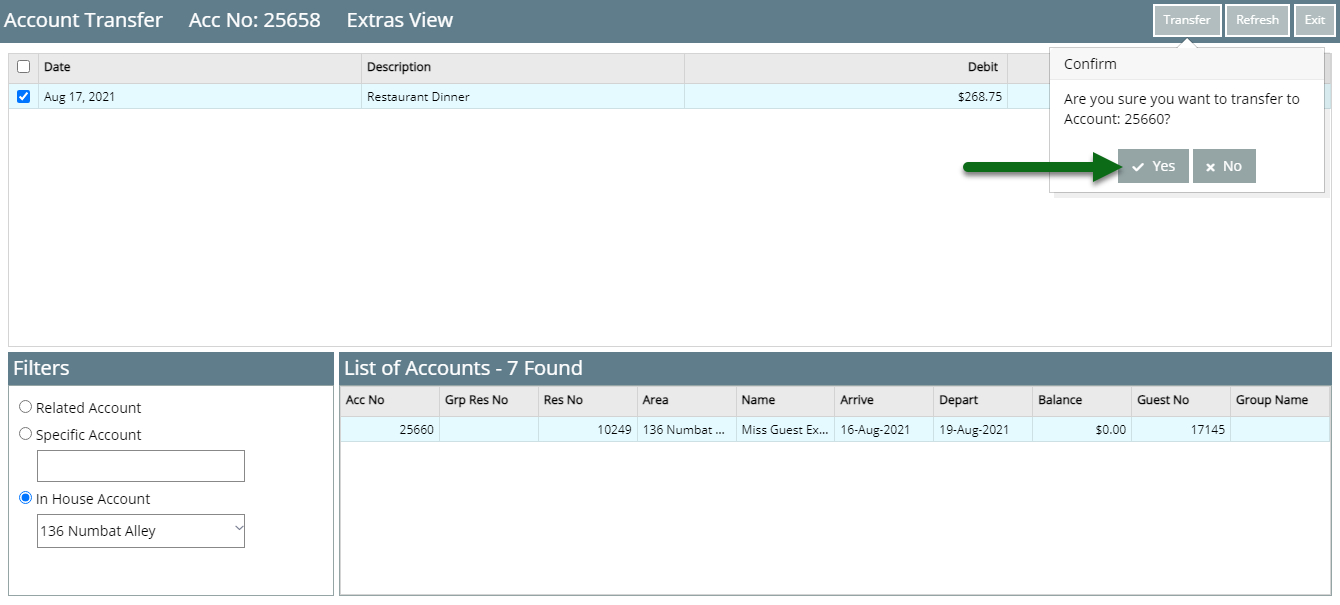
The selected charges will be moved to the destination account with a comment indicating their origin.