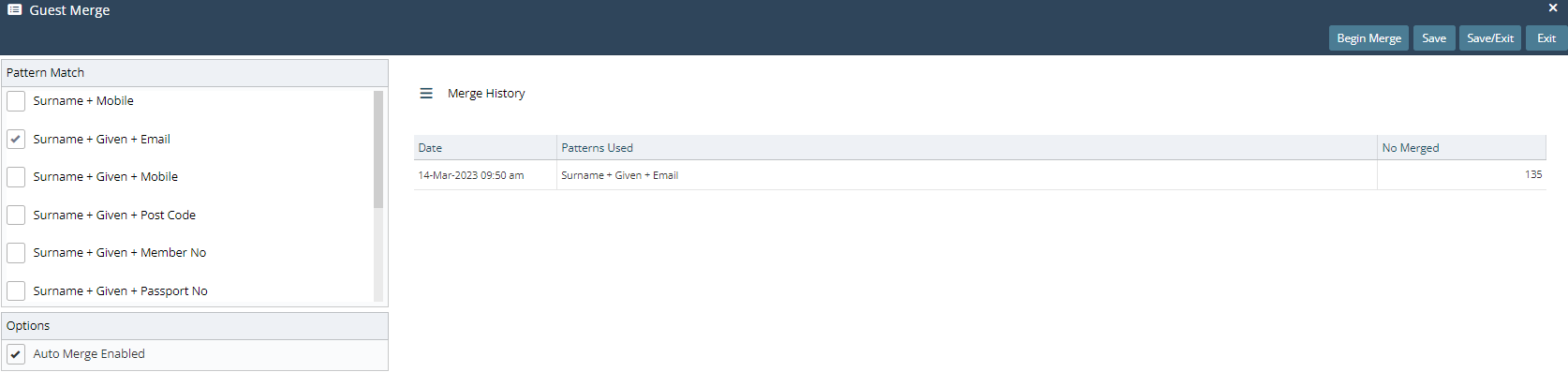Guest Merge
Merge duplicate Guest Profiles on selected criteria in RMS.
Guest Merge is a utility to maintain the database of Guest information.
-
Information
-
Use
- Add Button
Information
Guest Merge is a utility to maintain the database of Guest information and eliminate the occurrence of duplicate Guest Profiles with conflicting contact details.
A variety of Pattern Matches can be used to qualify Guest Profiles as matching and can be selected based on the Guest information captured at the property.
RMS will merge the information on a Guest Profile with the highest Guest ID into the Guest Profile with the lowest Guest ID when a match is determined.
This ensures the most recent contact details are kept whilst retaining the full history of the Guest at the property.
Pattern Matches are not case sensitive.
'J Smith' and 'j smith' will be merged if the additional selected Pattern Matches are the same.
Guest Merge will match a Mobile Number that has been entered with or without the country code in RMS.
An email will be sent to the System Administrator once the merge is completed.
Guest Profiles with Bank Account details that do not match will not be merged.
Guest Merges can take from several minutes up to several hours depending on the volume of Guest Profiles in the RMS Database and the frequency the Guest Merge utility is used.
The Auto Guest Merge will run daily in the background using the selected Pattern Match to regularly merge any duplicate Guest Profiles found in RMS.
Guest Profiles will merge active accounts for the same Property and keep active Accounts for any other property on the merged Guest Profile.

Auto Guest Merge is enabled by default to maintain Guest Profiles by matching them on Surname + Email Address.

Users will require Security Profile access to use this feature.
-
Use
- Add Button
Use
- Go to Utilities > Guest Merge in the Side Menu of RMS.
- Select a Pattern Match.
- Select 'Begin Merge'.
- Select 'Begin Merge' to confirm.
- Optional: Select the checkbox 'Auto Merge Enabled'.
- Save/Exit.

The Guest Merge process cannot be reversed once completed.
The Training Database can be used to verify a Guest Merge before completing it in live data.
-
Guide
- Add Button
Guide
Go to Utilities > Guest Merge in the Side Menu of RMS.
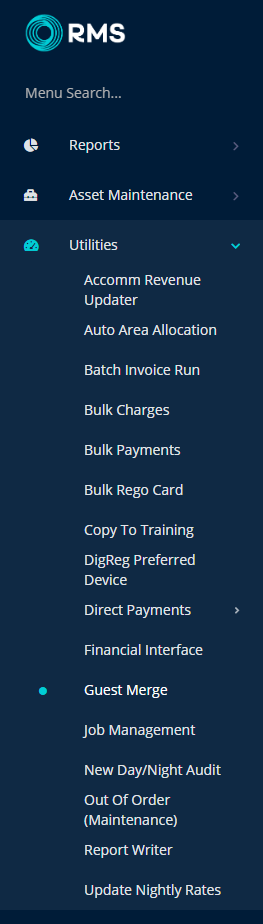
Select a Pattern Match.
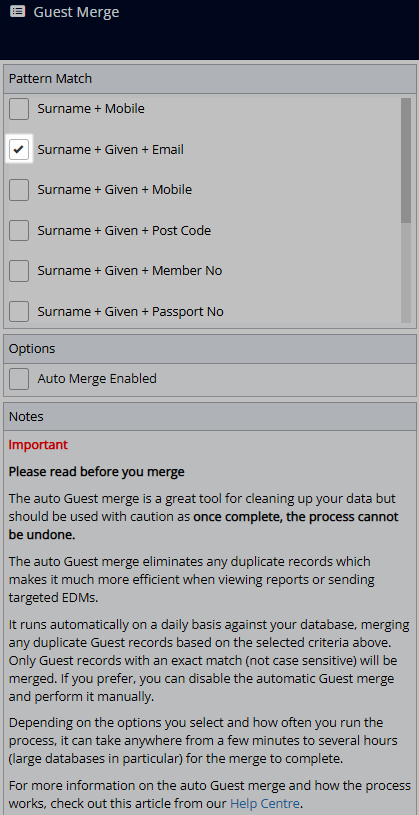
Select 'Begin Merge'.

Select 'Begin Merge' to confirm.
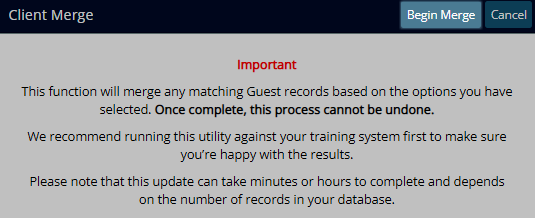
Optional: Select the checkbox 'Auto Merge Enabled'.
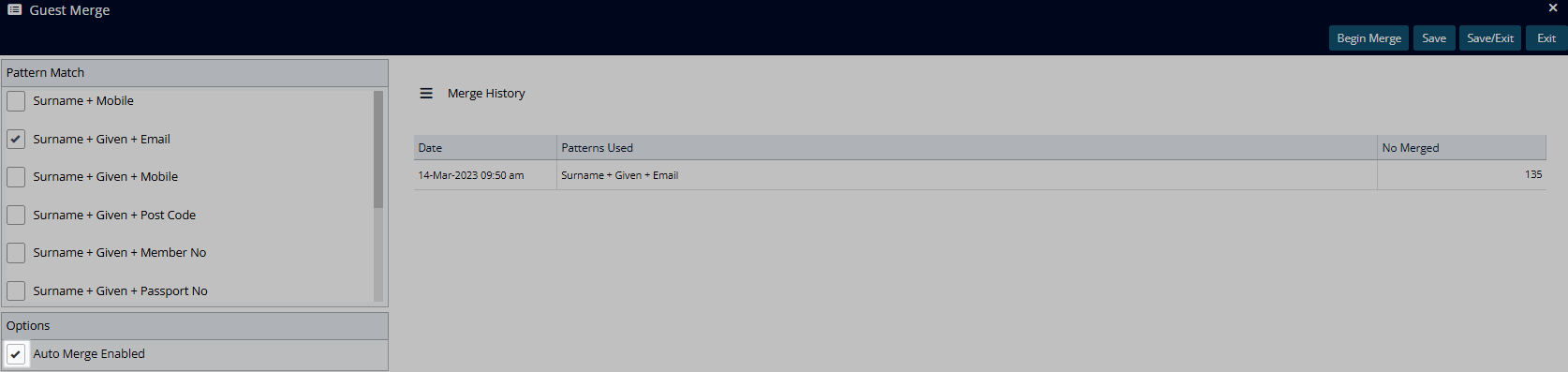
Select 'Save/Exit' to store the changes made and leave the utility.
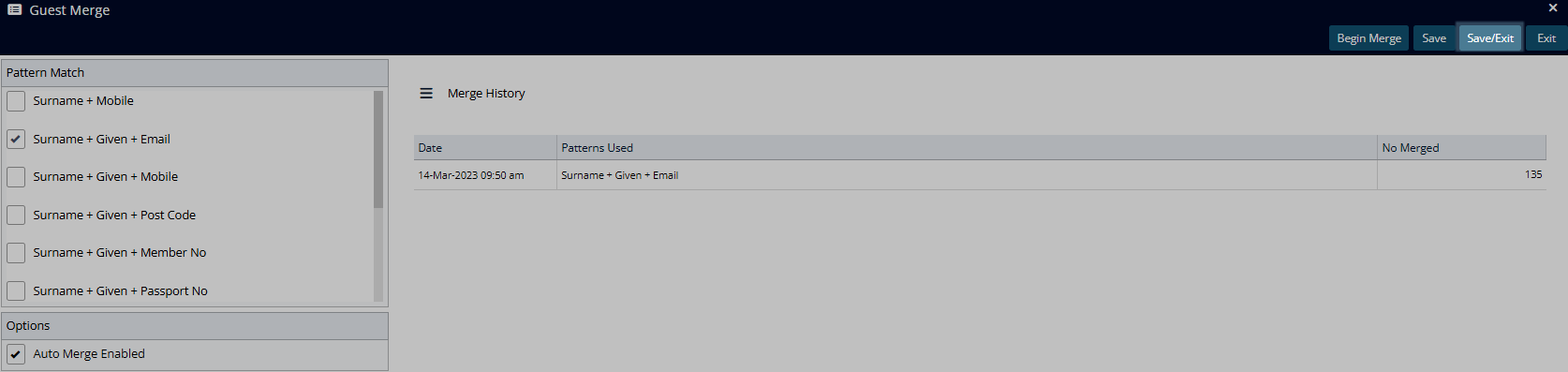
All Guest Profiles meeting the criteria for the selected Pattern Match will be merged in RMS and an email sent to the System Administrator with the number of merges performed.
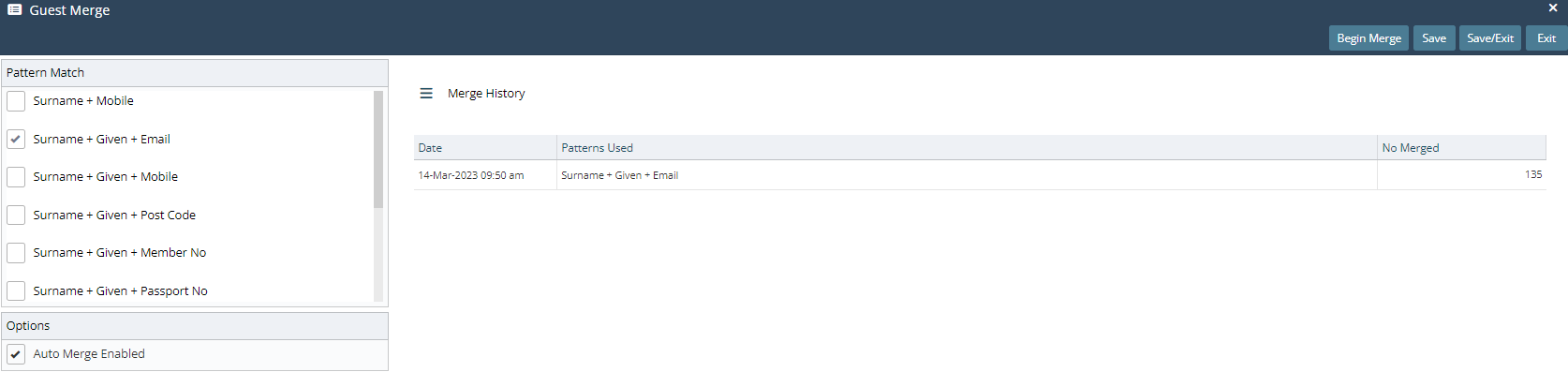
Use
- Go to Utilities > Guest Merge in the Side Menu of RMS.
- Select a Pattern Match.
- Select 'Begin Merge'.
- Select 'Begin Merge' to confirm.
- Optional: Select the checkbox 'Auto Merge Enabled'.
- Save/Exit.

The Guest Merge process cannot be reversed once completed.
The Training Database can be used to verify a Guest Merge before completing it in live data.
-
Guide
- Add Button
Guide
Go to Utilities > Guest Merge in the Side Menu of RMS.
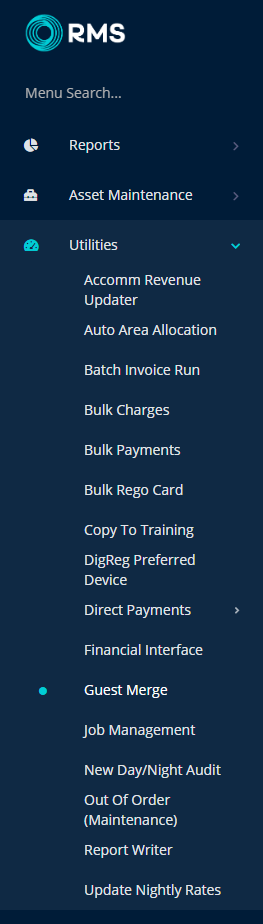
Select the Pattern Match.
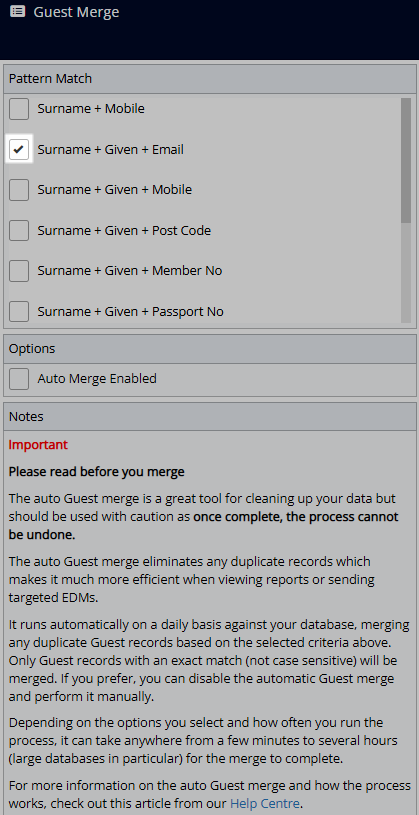
Select 'Begin Merge'.

Select 'Begin Merge' to confirm.
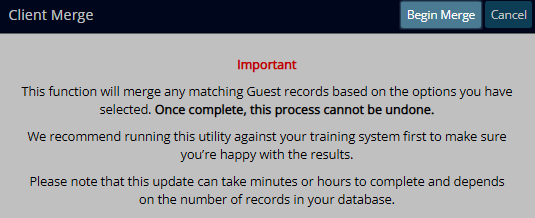
Optional: Select the checkbox 'Auto Merge Enabled'.
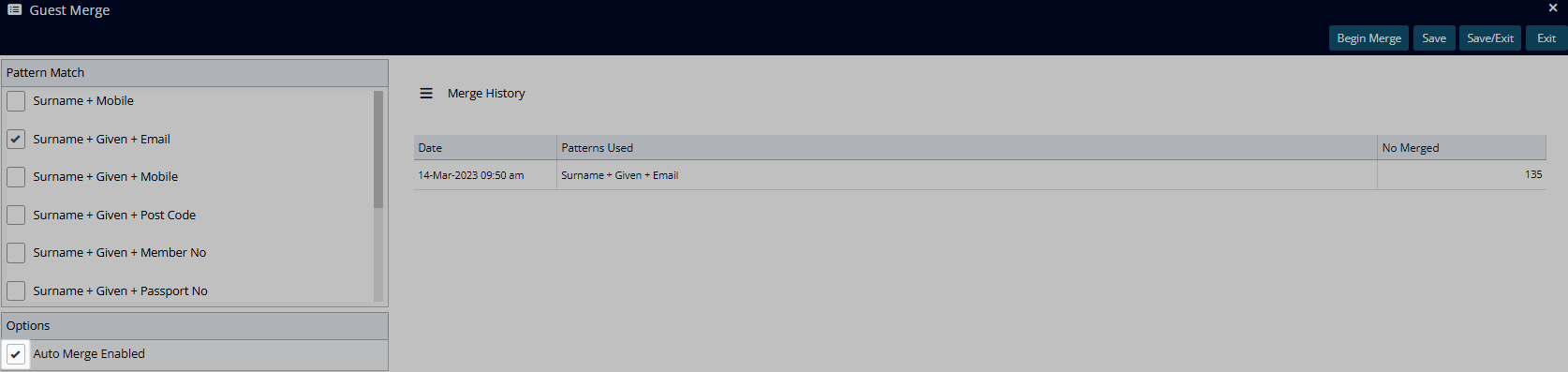
Select 'Save/Exit' to store the changes made and leave the utility.
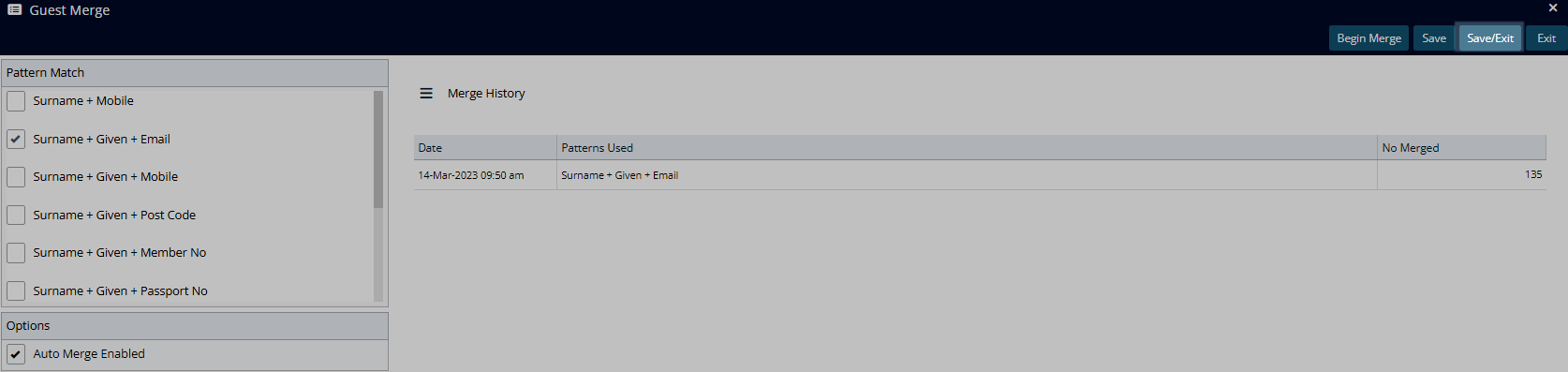
All Guest Profiles meeting the criteria for the selected Pattern Match will be merged in RMS and an email sent to the System Administrator with the number of merges performed.