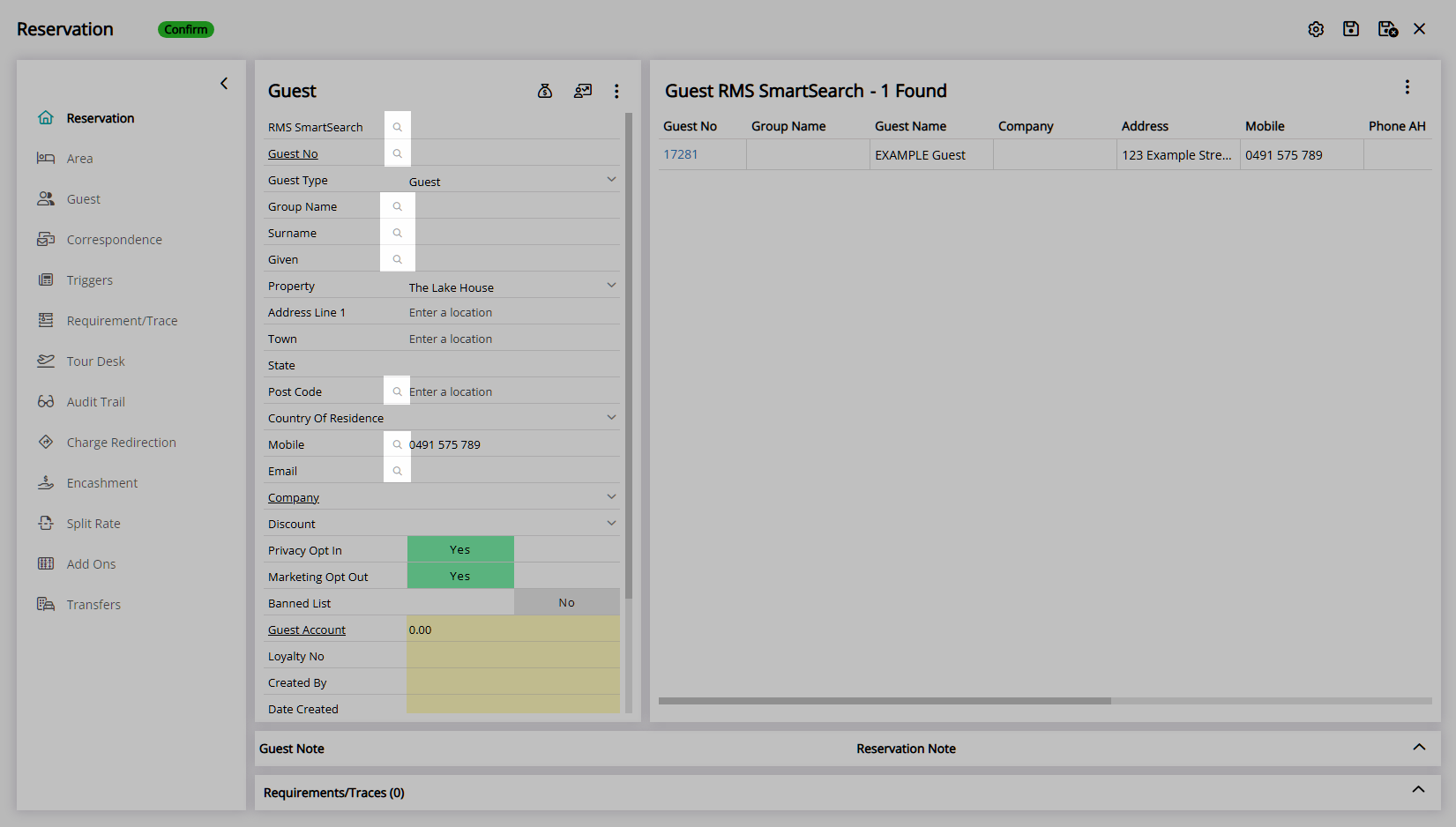Guest Profile
Add a new Guest Profile in RMS.
A Guest Profile is the record of guest information for a person who has booked or stayed at the Property.
-
Information
-
Use
- Add Button
Information
A Guest Profile is the record of guest information for a person who has booked or stayed at the Property.
The Guest Profile includes the Guest Details as shown on the Reservation with additional information and management options.
Each Guest Profile is stored with a unique Guest Number that can be used to identify the record.
The Guest Details entered on a Reservation will create a new Guest Profile if an existing Guest Profile is not selected.
The 'Mobile' field on the Guest Profile includes a country code that can recognise and match a mobile number when entered with or without a country code.
The country code set on the 'Mobile' field will use the 'Country' selected on the Guest Profile. If no Country has been selected on the Guest Profile the Property's country code will be used.
The country code on the 'Mobile' field ensures that any mobile number entered in either format can be recognised and matched.
A 'Correspondence' tab will record all communication sent to the Guest including Form Letters, SMS and Guest Portal Correspondence.
A User will only see Correspondence for the Property selected in their Security Profile.
The 'History' tab will record every Reservation with this Guest Profile attached.
Guest Contacts can be added to manage sending correspondence to persons related to the guest.
The Guest Account can be used to manage Receipts or Charges not related to a Reservation.
Credit Card Tokens can be stored on the Guest Profile to manage payments on any Reservation associated with this Guest.
Guest Rewards membership can also be viewed and managed on the Guest Profile.
A Guest Merge will combine duplicate records containing the same key Guest Details.
A Guest Trace is an inter or intra-departmental note that can be tracked and managed on the Guest Profile or To Do Chart.
Traces are inter or intra-departmental notes that can be tracked and managed on the To Do Chart, Reservation, Company, Travel Agent or Guest.
A Trace can be used to communicate or delegate tasks to a Department.

Company, Travel Agent, Reservation, Guest and Rate are default System Labels that can be customised.

Users will require Security Profile access to use this feature.
-
Use
- Add Button
Use
- Go to Reservations > Guest Search in RMS.
- Select the
 'Add' icon.
'Add' icon. - Select the Guest Type as 'Guest'.
- Enter the Guest Details.
- Select a Property.
- Select Privacy Opt In as 'Yes'.
- Save/Exit.

A Property setup with GDPR will be unable to save a new Guest Profile unless the 'Privacy Opt In' is set to 'Yes'.
The Guest Profile can be retrieved on the Reservation using any of the Smart Search fields.
-
Guide
- Add Button
Guide
Go to Reservations > Guest Search in RMS.
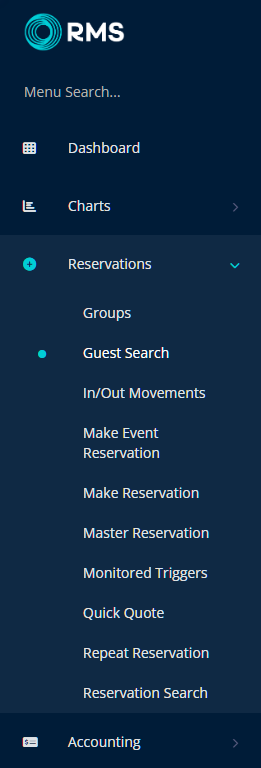
Select the ![]() 'Add' icon.
'Add' icon.
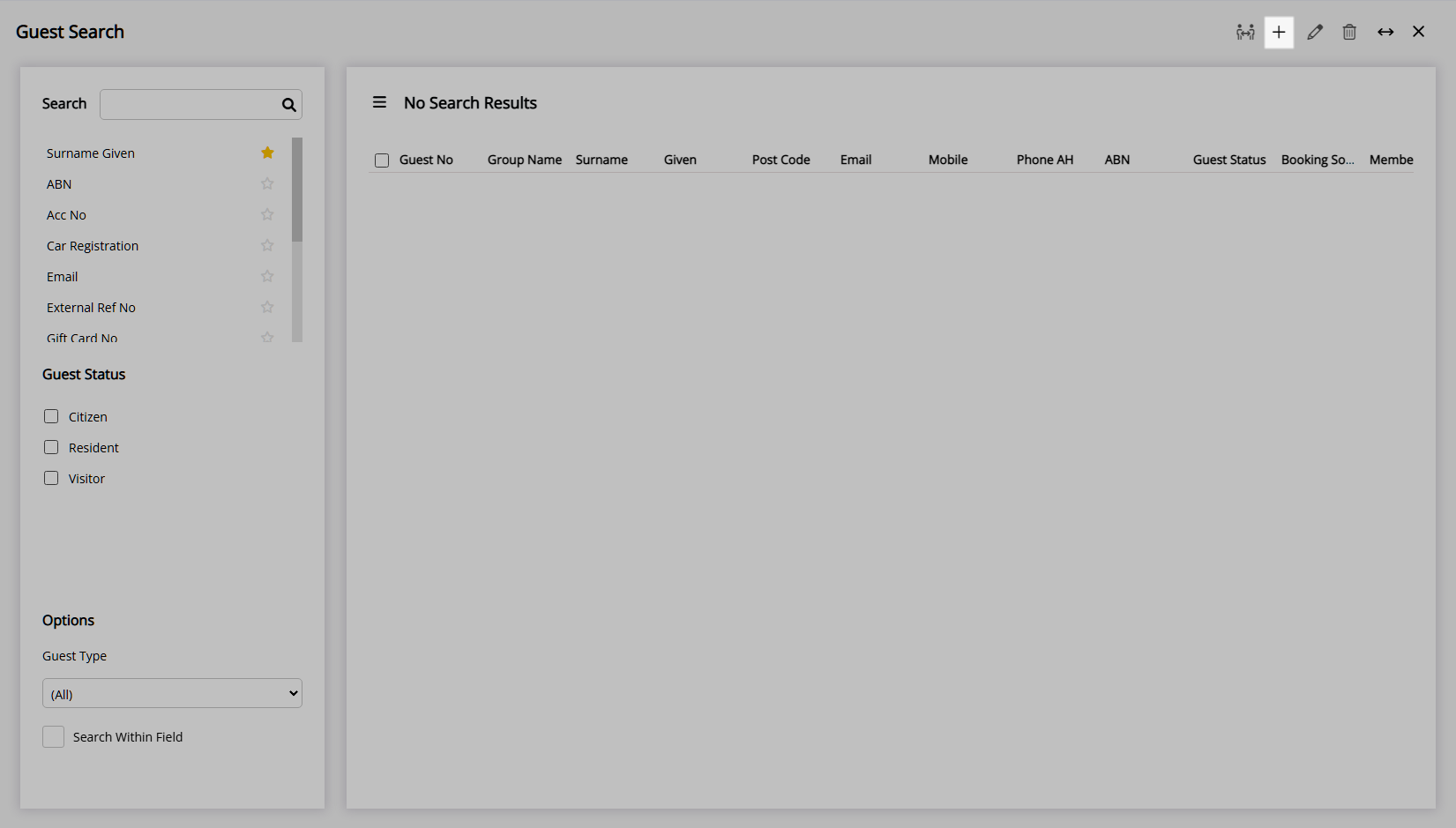
Select the Guest Type as 'Guest'.
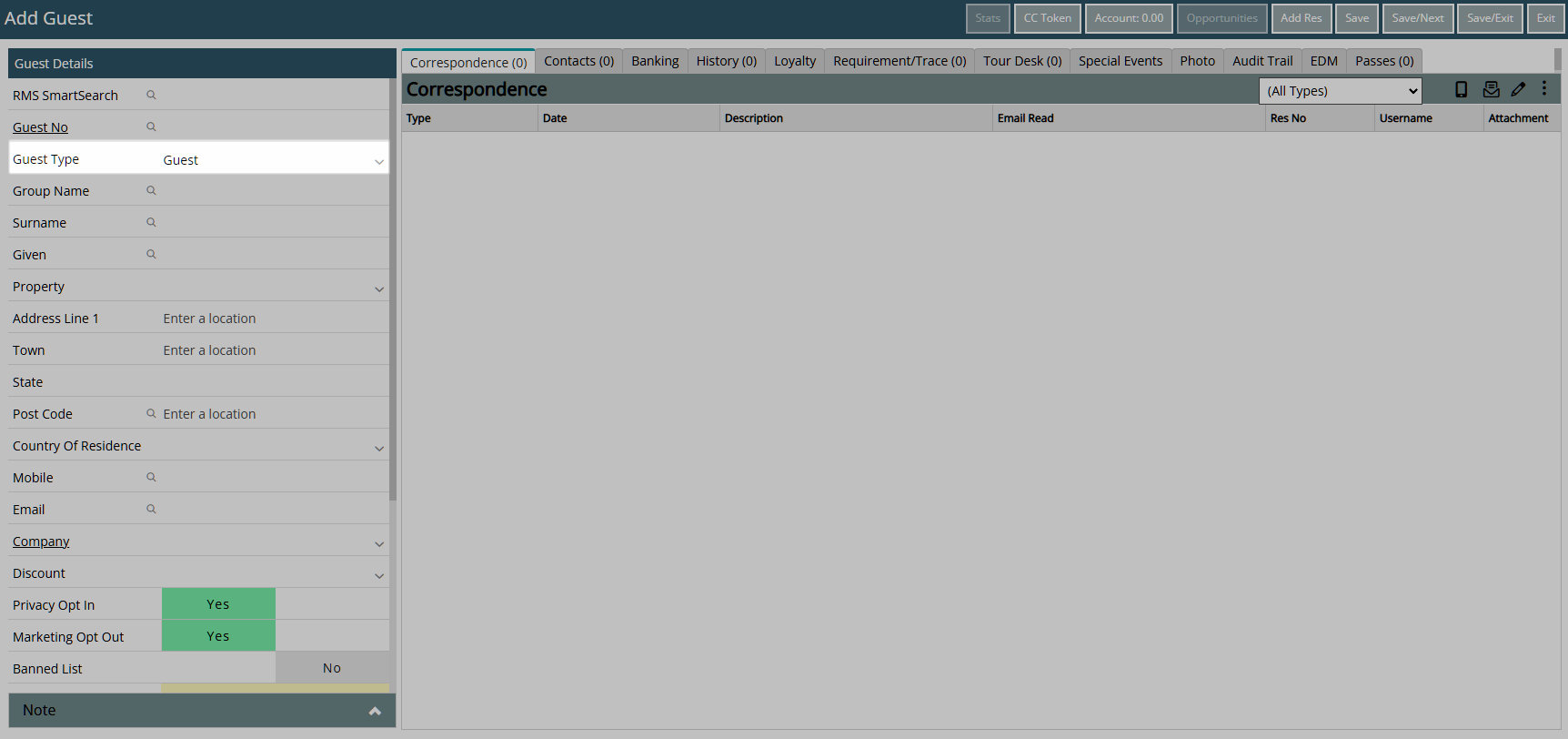
Enter the Guest Details.
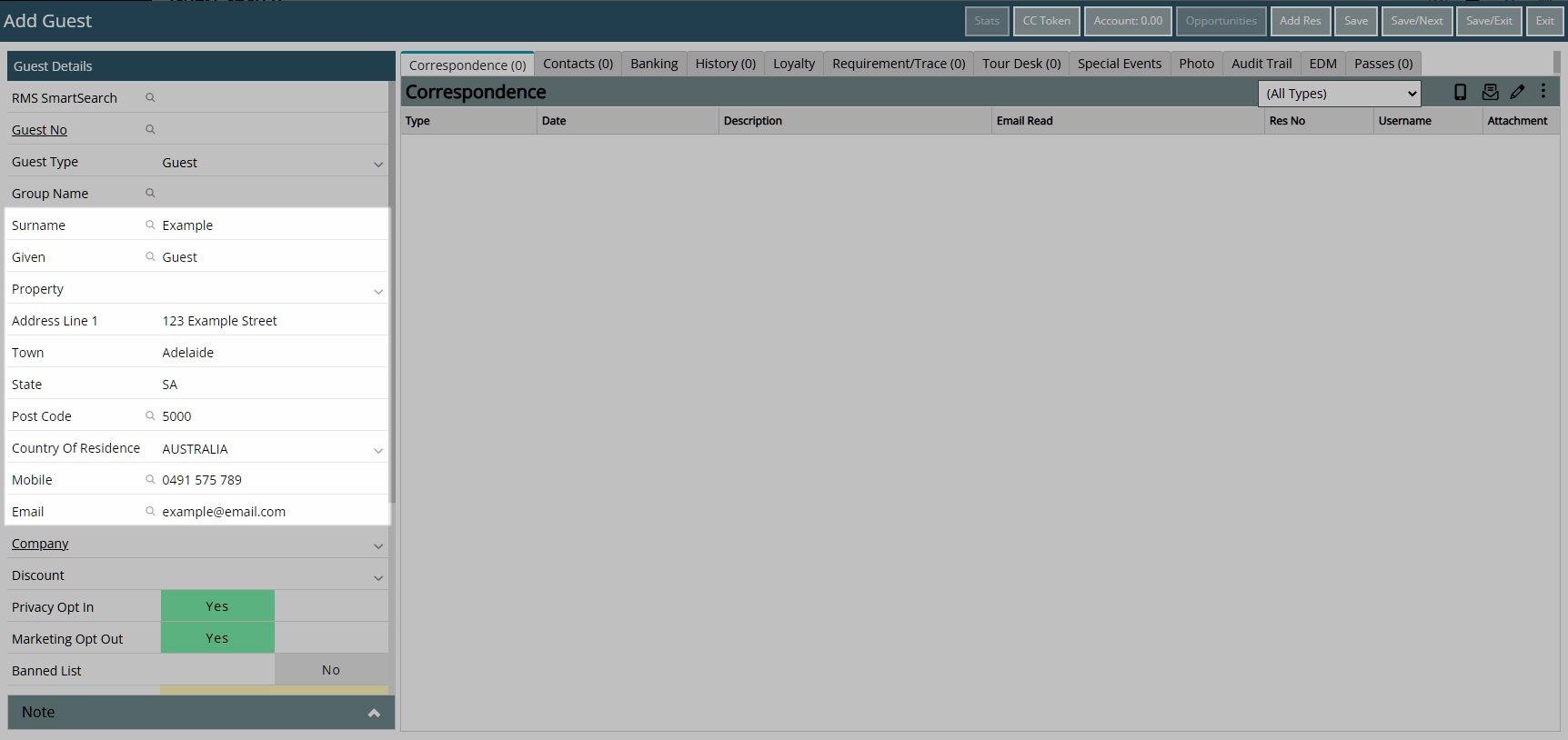
Select a Property.
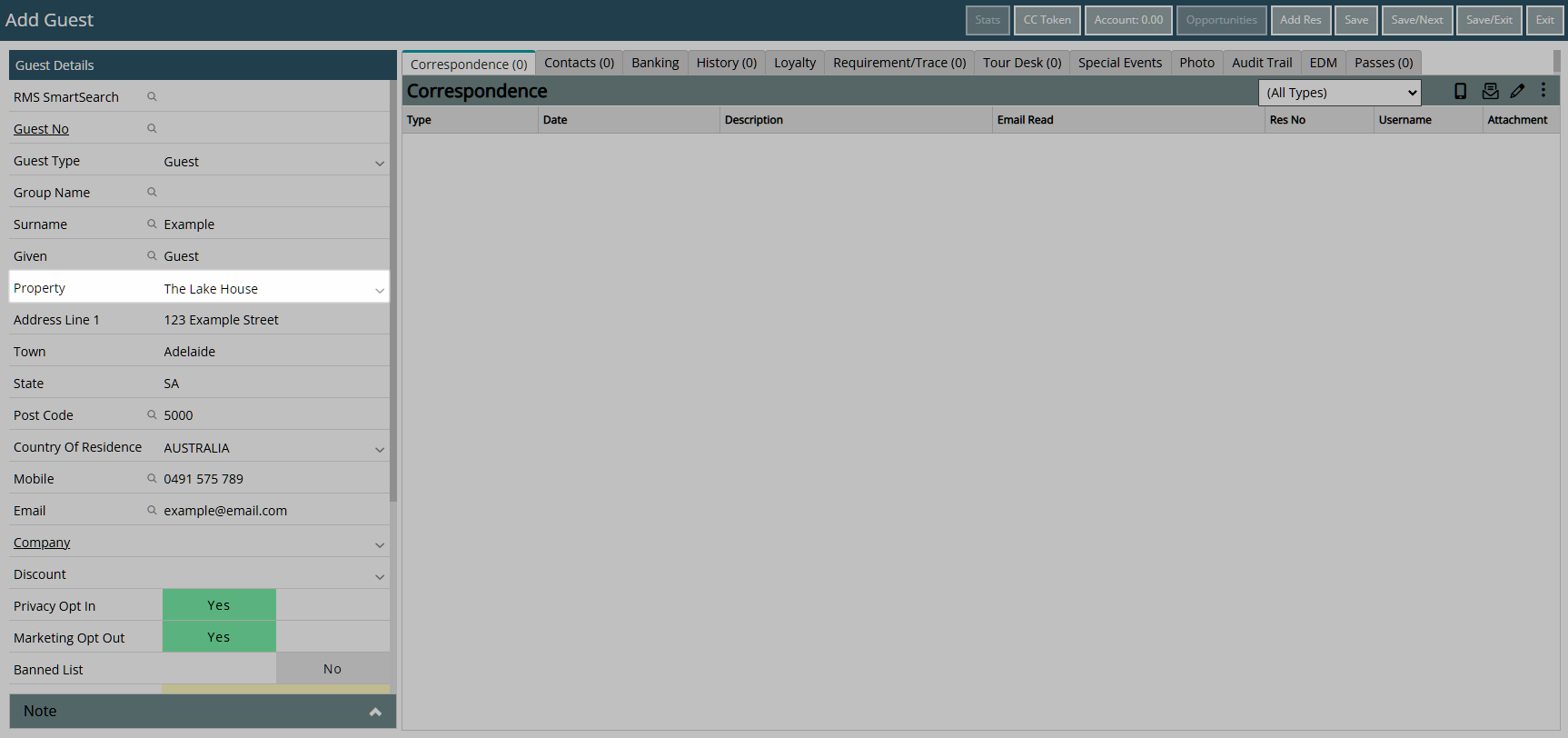
Select Privacy Opt In as 'Yes'.
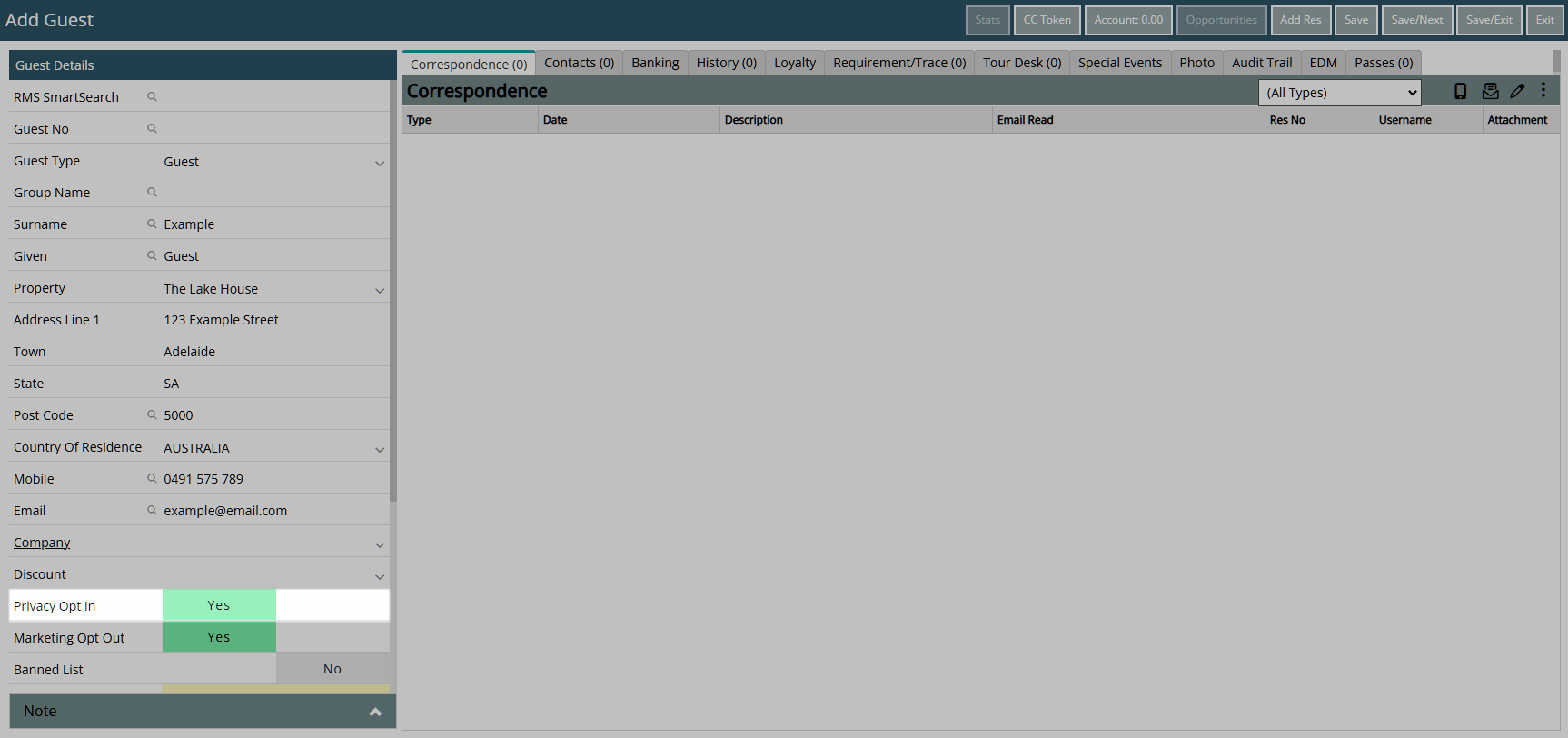
Select 'Save/Exit' to store the changes made and leave the Guest Profile.
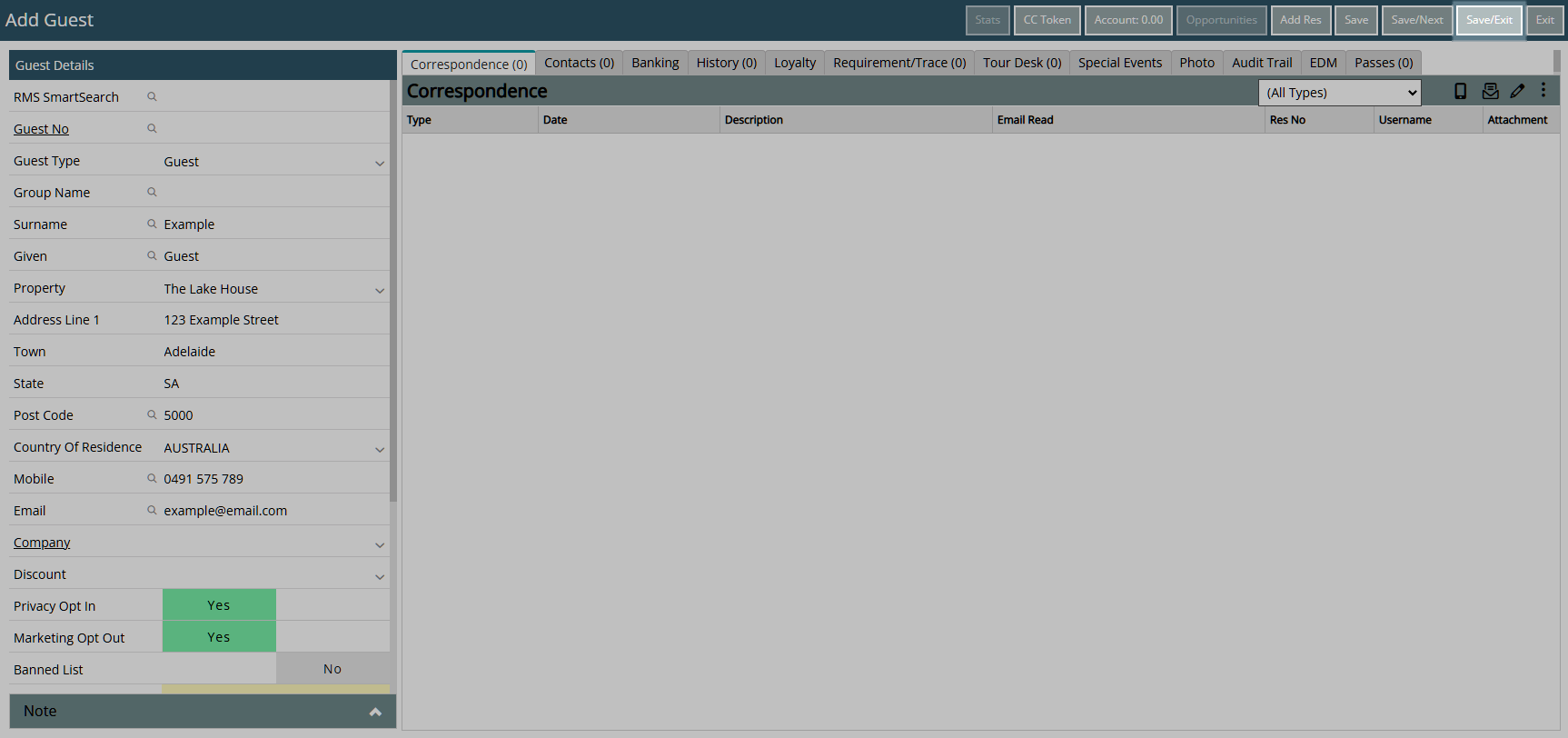
The Guest Profile can be retrieved on the Reservation using any of the Smart Search fields.
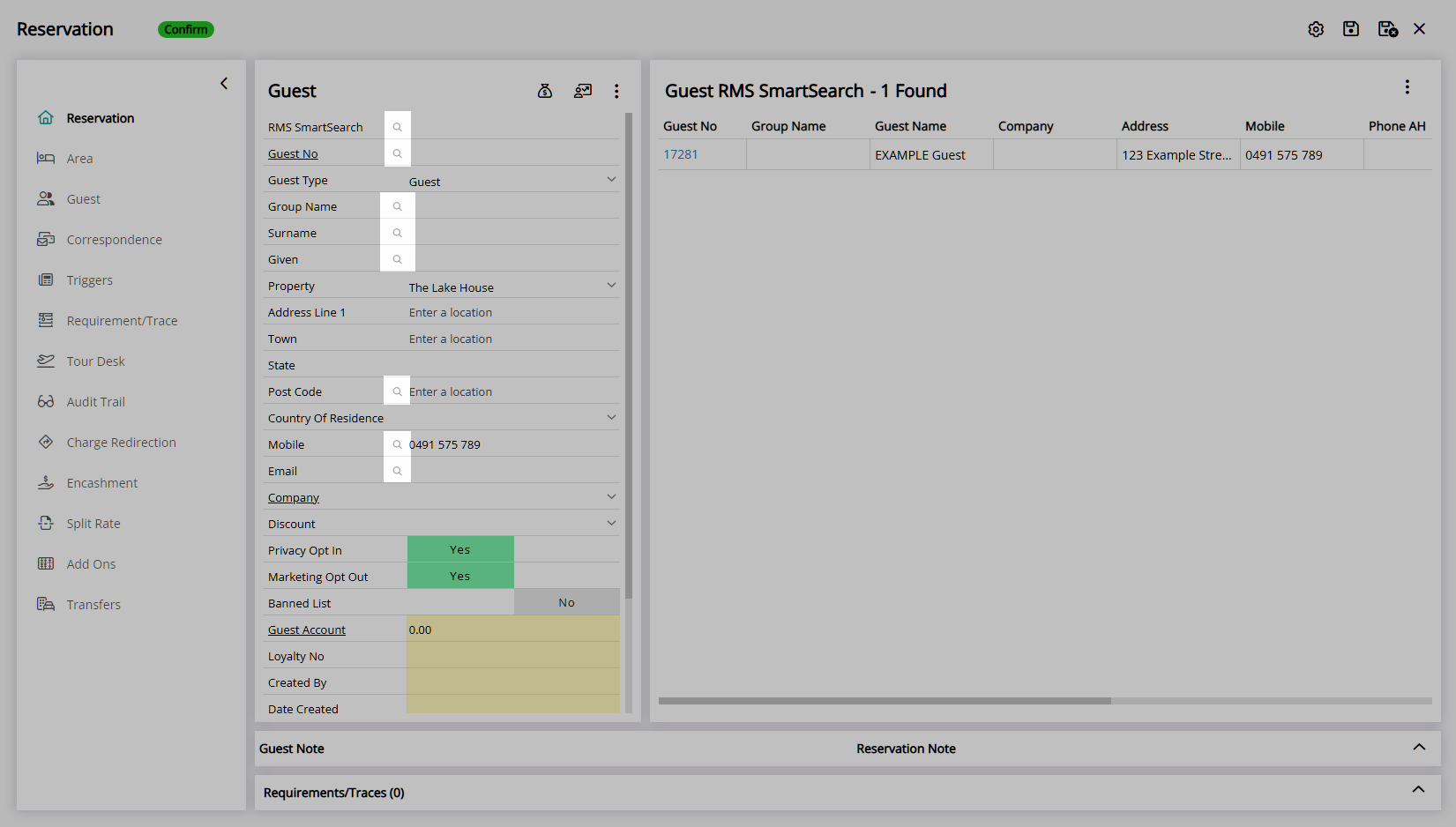
Use
- Go to Reservations > Guest Search in RMS.
- Select the
 'Add' icon.
'Add' icon. - Select the Guest Type as 'Guest'.
- Enter the Guest Details.
- Select a Property.
- Select Privacy Opt In as 'Yes'.
- Save/Exit.

A Property setup with GDPR will be unable to save a new Guest Profile unless the 'Privacy Opt In' is set to 'Yes'.
The Guest Profile can be retrieved on the Reservation using any of the Smart Search fields.
-
Guide
- Add Button
Guide
Go to Reservations > Guest Search in RMS.
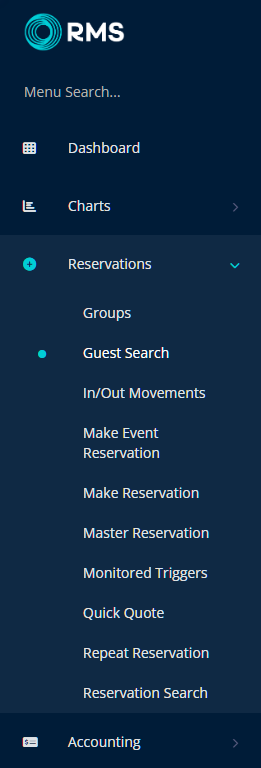
Select the ![]() 'Add' icon.
'Add' icon.
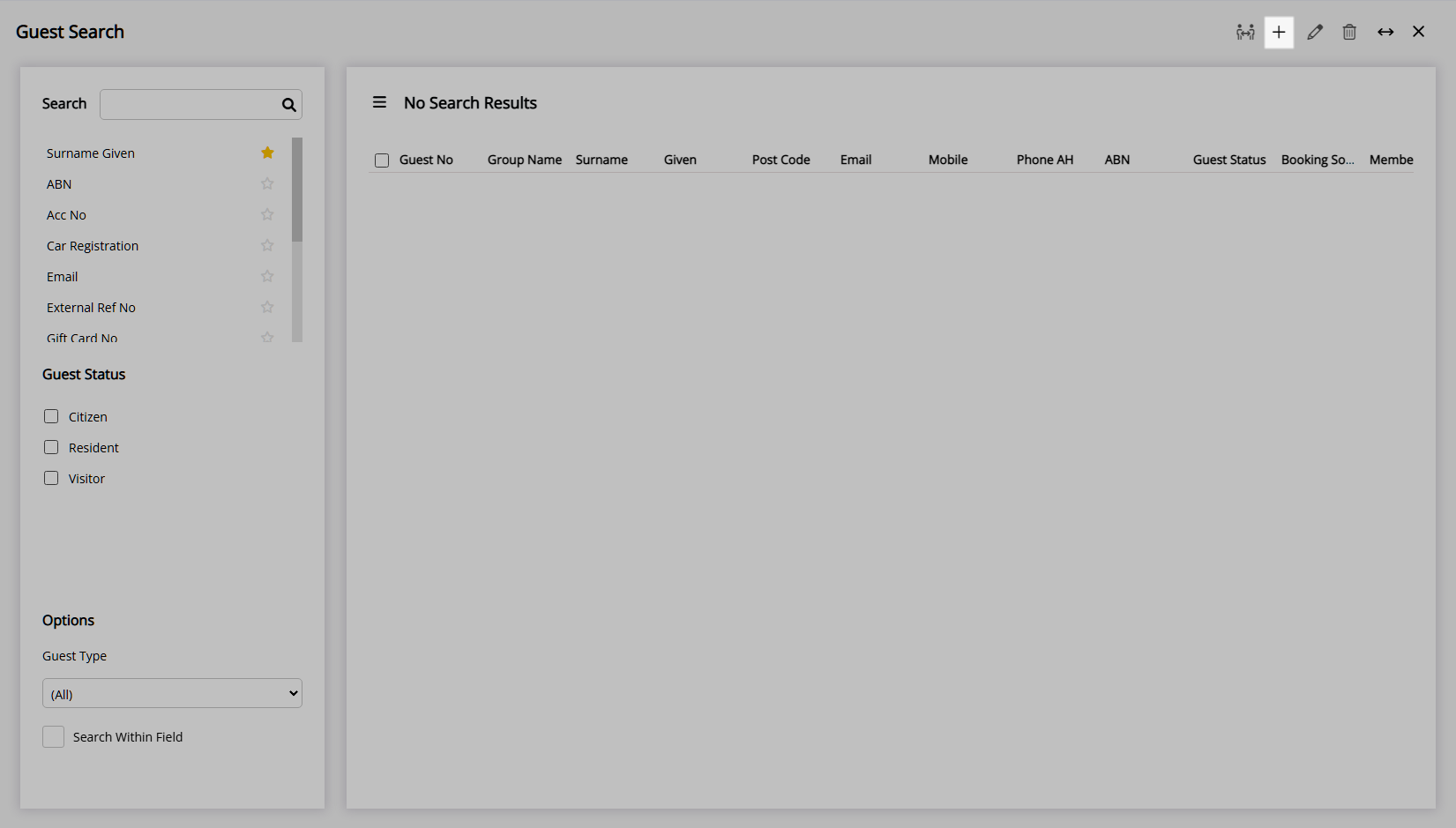
Select the Guest Type as 'Guest'.
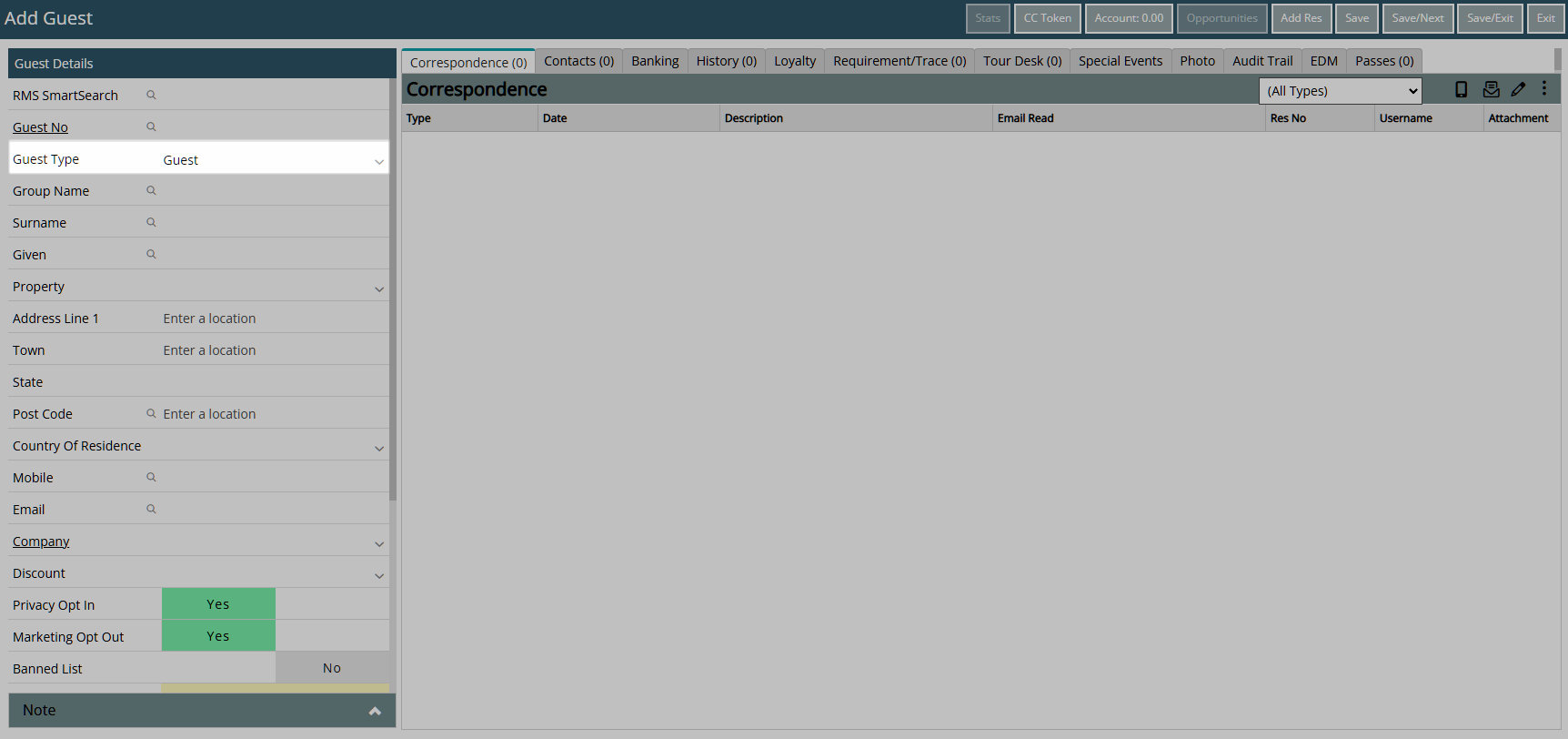
Enter the Guest Details.
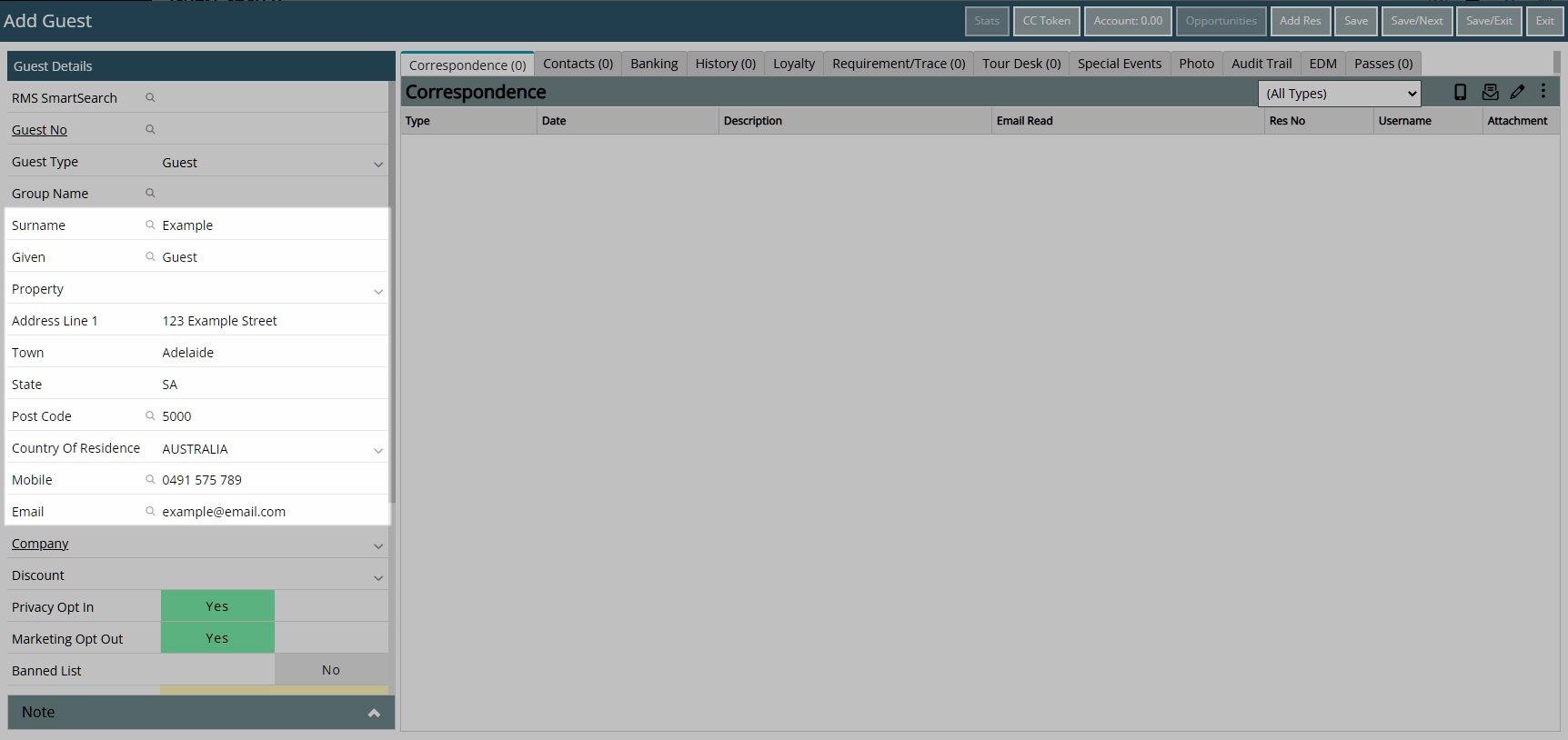
Select a Property.
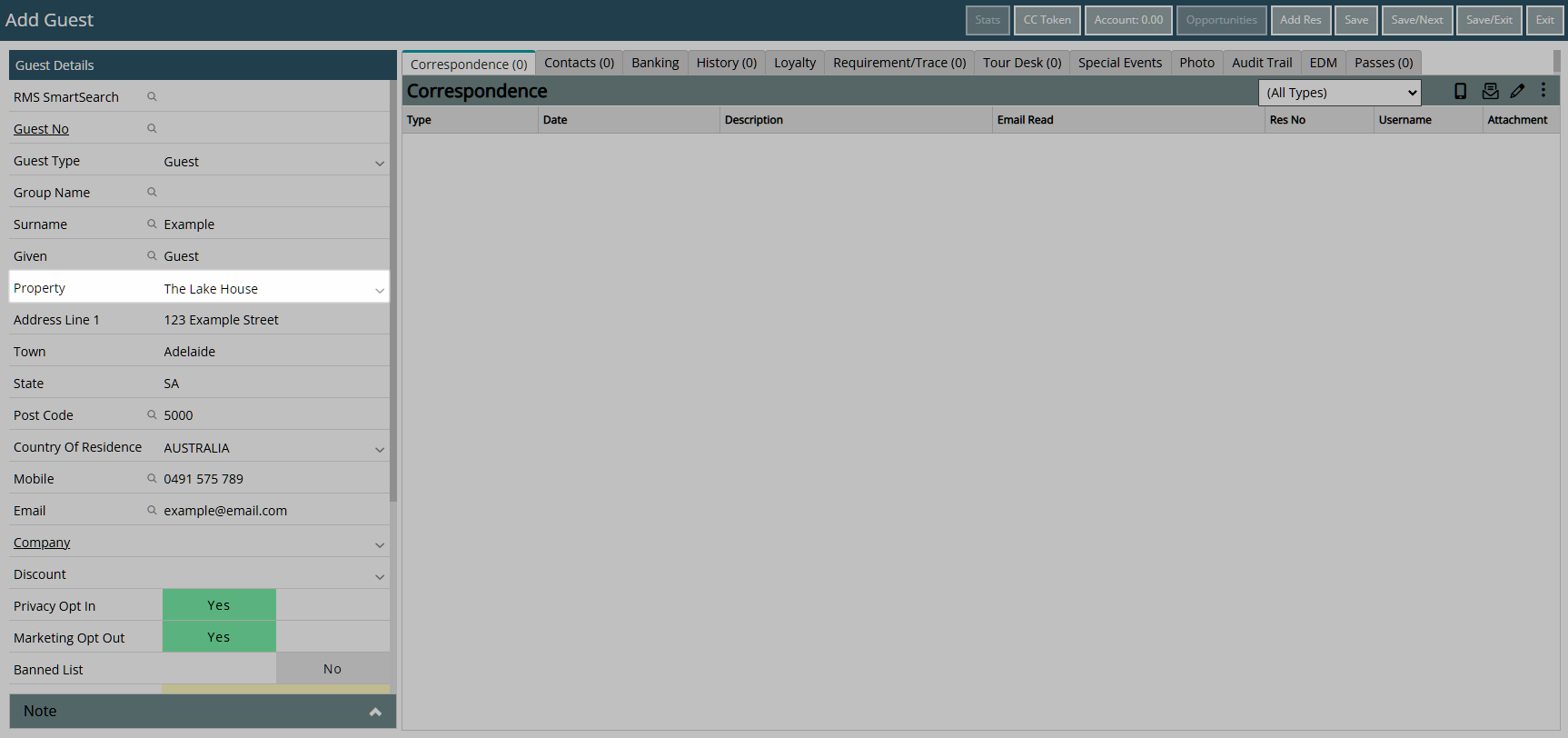
Select Privacy Opt In as 'Yes'.
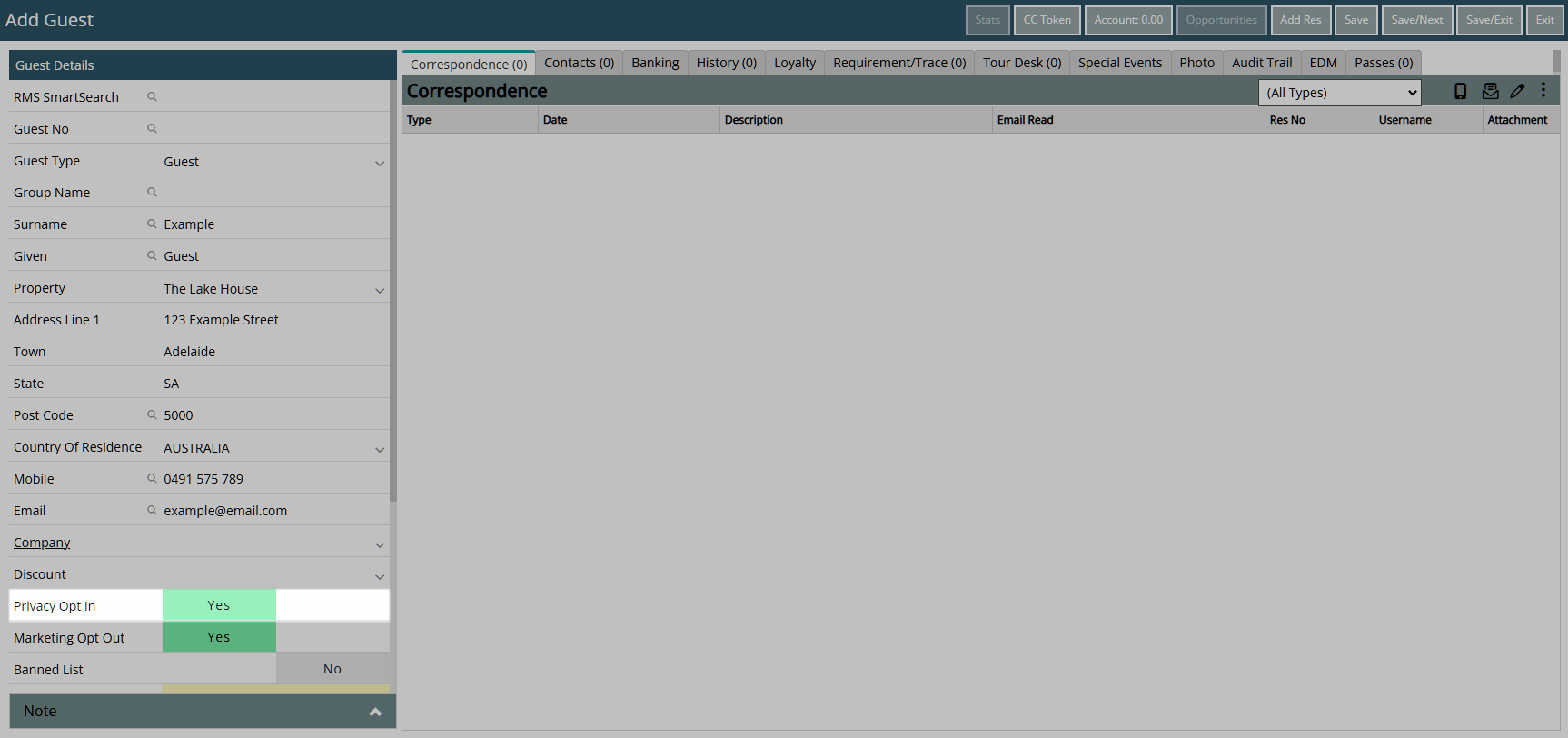
Select 'Save/Exit' to store the changes made and leave the Guest Profile.
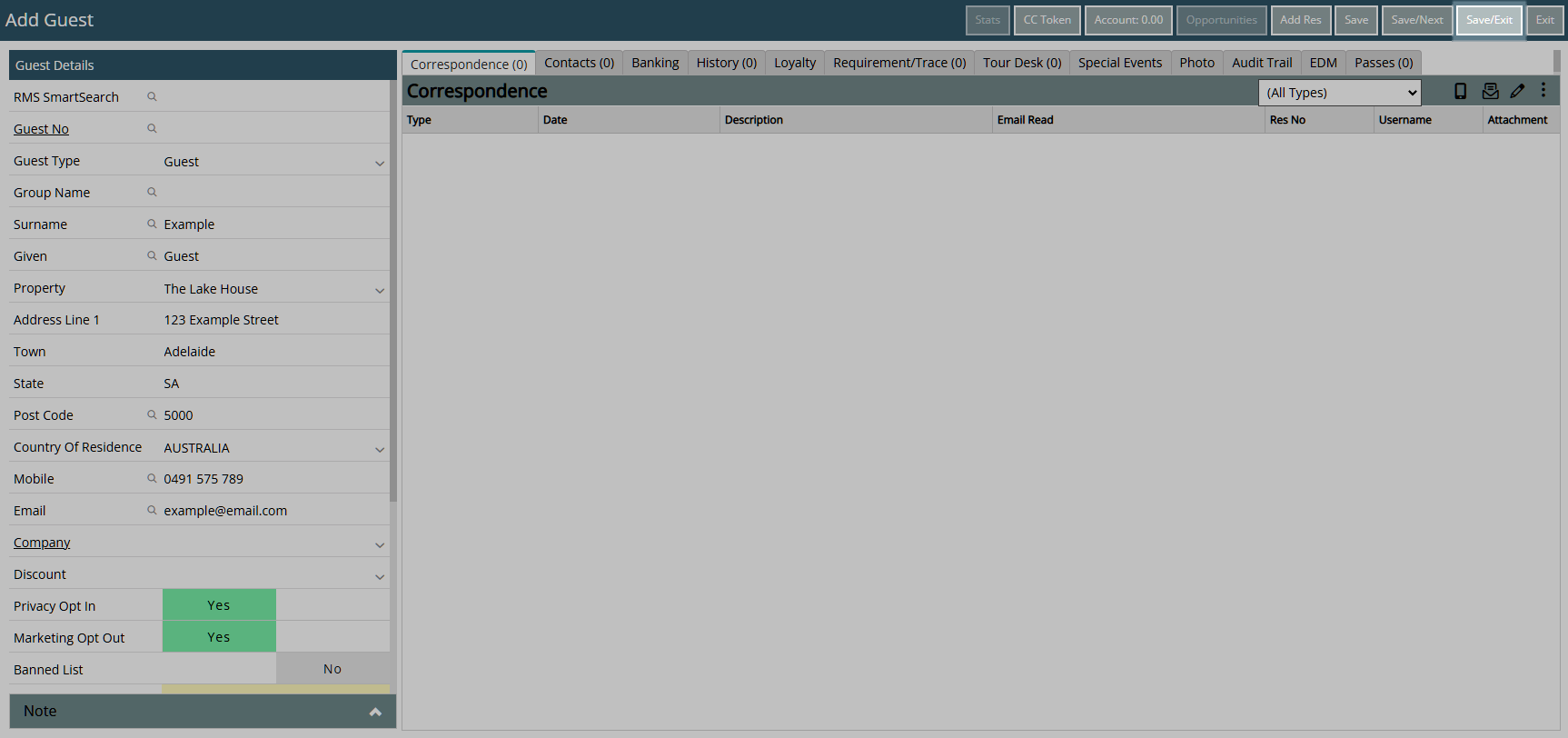
The Guest Profile can be retrieved on the Reservation using any of the Smart Search fields.