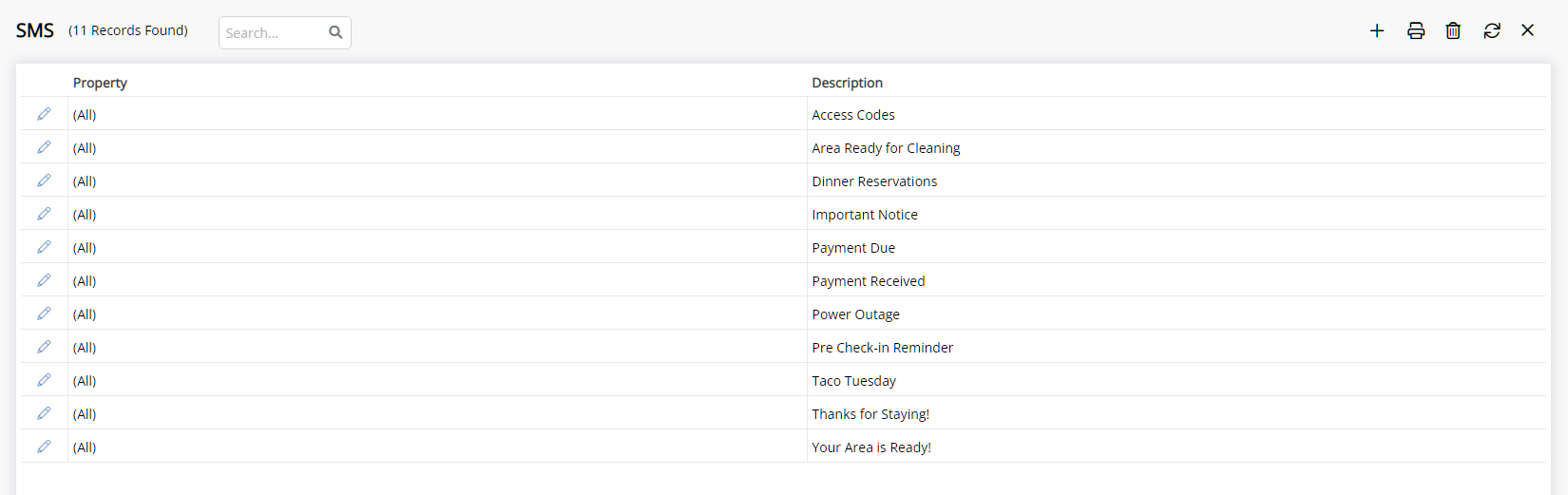2-Way SMS
Activate the 2-Way SMS module to send and receive SMS in RMS.
The 2-Way SMS module enables sending SMS in RMS and receiving replies in the Message Centre.
-
Information
-
Setup
- Add Button
Information
The 2-Way SMS module enables sending SMS in RMS and receiving replies in the Message Centre.
SMS can be sent on the 'Correspondence' tab of a Guest Profile or Reservation, in the Message Centre and on In/Out Movements or using Triggered Correspondence.
The 2-Way SMS module creates a virtual number for the Property which is used to receive replies directly in the Message Centre as an SMS Conversation.
The virtual number allocated to a Property on module activation will be a region specific mobile number enabling Guests to reply with local SMS fees.
If a region specific virtual number is not available at the time of module activation an Australian virtual number will be allocated and may incur international SMS fees by the Guest if they reply.
SMS Conversations
SMS can be sent on the 'Correspondence' tab of a Guest Profile or Reservation, in the Message Centre and on In/Out Movements or using Triggered Correspondence.
The 'Mobile' field on the Guest Profile includes a country code which is used for sending an SMS.
The Country Code is allocated to the Guest using the selected Country of Residence. If no country is selected on the Guest Profile RMS will assign the country code of the Property to the mobile number entered.
The 2-Way SMS module creates a virtual number for the Property which is used to receive replies directly in the Message Centre as an SMS Conversation.
A reply to an SMS sent in RMS will create an SMS Conversation in the Message Centre containing the original SMS and the reply SMS.
Additional SMS can be sent and received directly in the Message Centre using an existing SMS Conversation or by creating a new SMS Conversation.
Additional SMS sent from the 'Correspondence' tab of a Guest Profile or Reservation, on In/Out Movements or via Triggered Correspondence will create a new SMS Conversation if a reply is received.
Delete1-Way SMS
A Property that does not wish to receive reply SMS or use SMS Conversations can setup an SMS From Name.
An SMS From Name will replace the virtual mobile number with the entered text as the sender name on any SMS sent and prevents any reply SMS.
DeleteSMS Templates
SMS is a Short Messaging Service designed for brief communication to or between mobile devices and are 160 characters long.
An SMS template can be used to allow selecting a preset message to send via SMS.
SMS templates include a library of available Merge Fields which will pre-populate information and allow for personalising any SMS sent.
Every character or keystroke entered on an SMS Template including spaces and line breaks contributes to the overall character count.
An SMS is 160 characters long.
An SMS template character count will not reflect the final character count
when sending a multi-part SMS or using Merge Fields.
Data populated for inserted Merge Fields will alter the character
count of the SMS.
To send a multi-part SMS in chronological order the SMS provider includes a series
of special hidden characters in the SMS.
To accommodate the required hidden characters the character limit per SMS for a multi-part SMS is capped at the following:
| SMS | Character Limit |
|---|---|
| 1 | 160 |
| 2 | 306 |
| 3 | 459 |
| 4 | 612 |
Text longer than the above character limitations does not fit the criteria for the Short Messaging Service and can be converted to an email using a Form Letter.
The SMS History Report can be used to review SMS that have been sent in RMS.
Delete-
Setup
- Add Button
Setup
Have your System Administrator complete the following.
- Go to the Module Market in the Side Menu of RMS.
- Select a Property.
- Select the Module Type as 'Communications'.
- Select the 'Activate' Toggle on the 2-Way SMS module.
- Read the Terms & Conditions.
-
Optional: Add a Property.
- Select 'Select Properties'.
- Select a Property and choose the
 button.
button. - Select the
 'Apply/Exit' icon.
'Apply/Exit' icon.
- Select 'Activate 2-Way SMS'.
-
Guide
- Add Button
Guide
Go to the Module Market in the Side Menu of RMS.
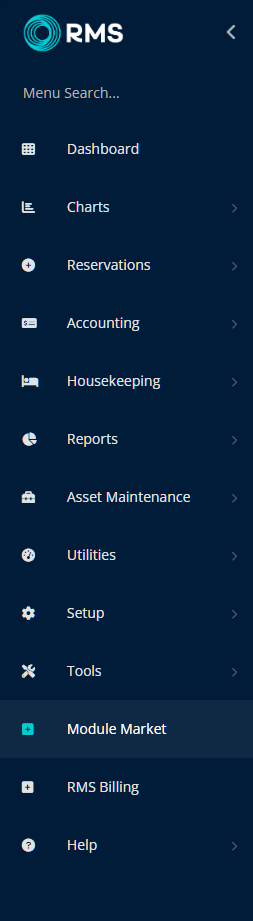
Select a Property.
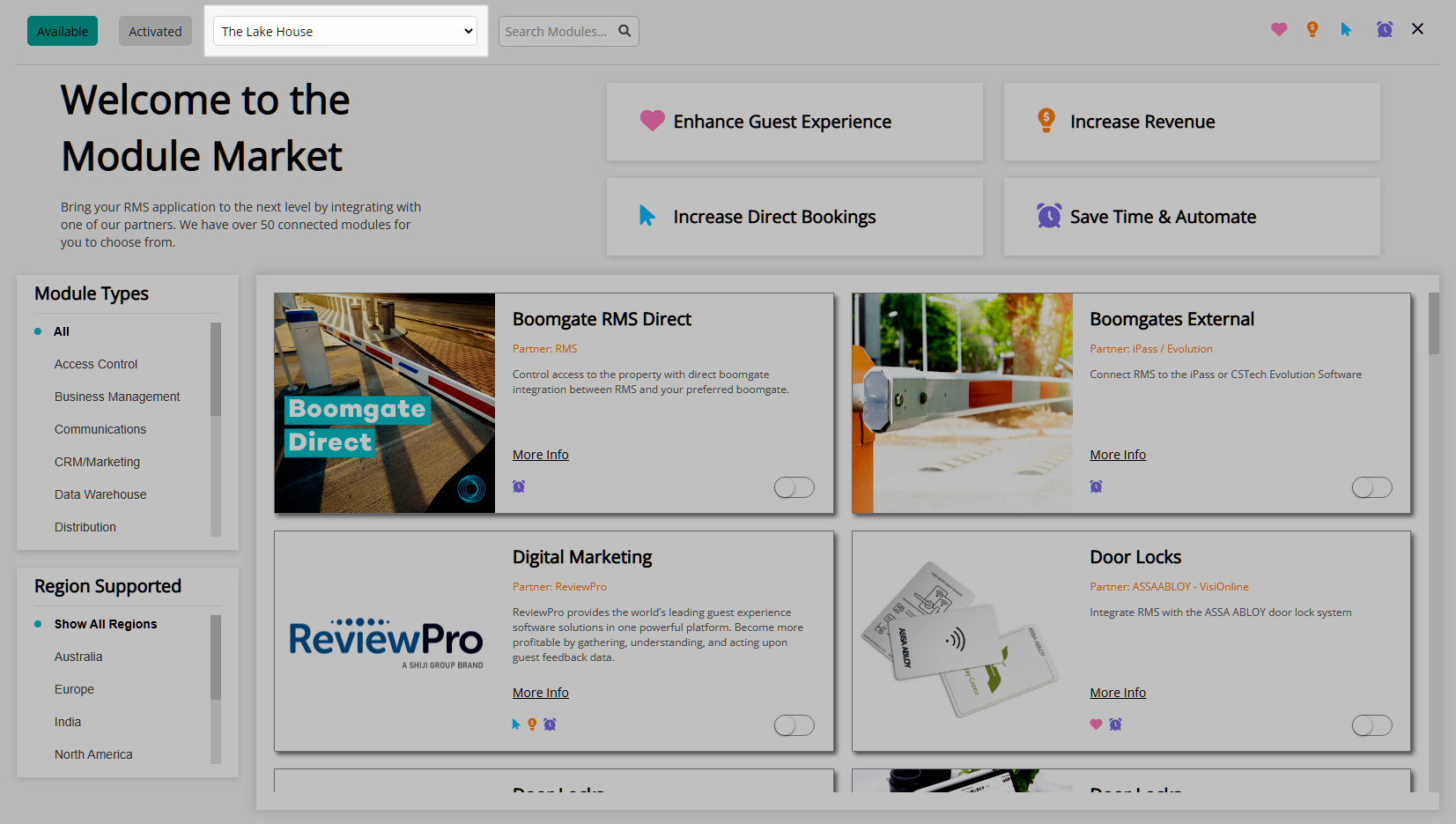
Select the Module Type as 'Communications'.
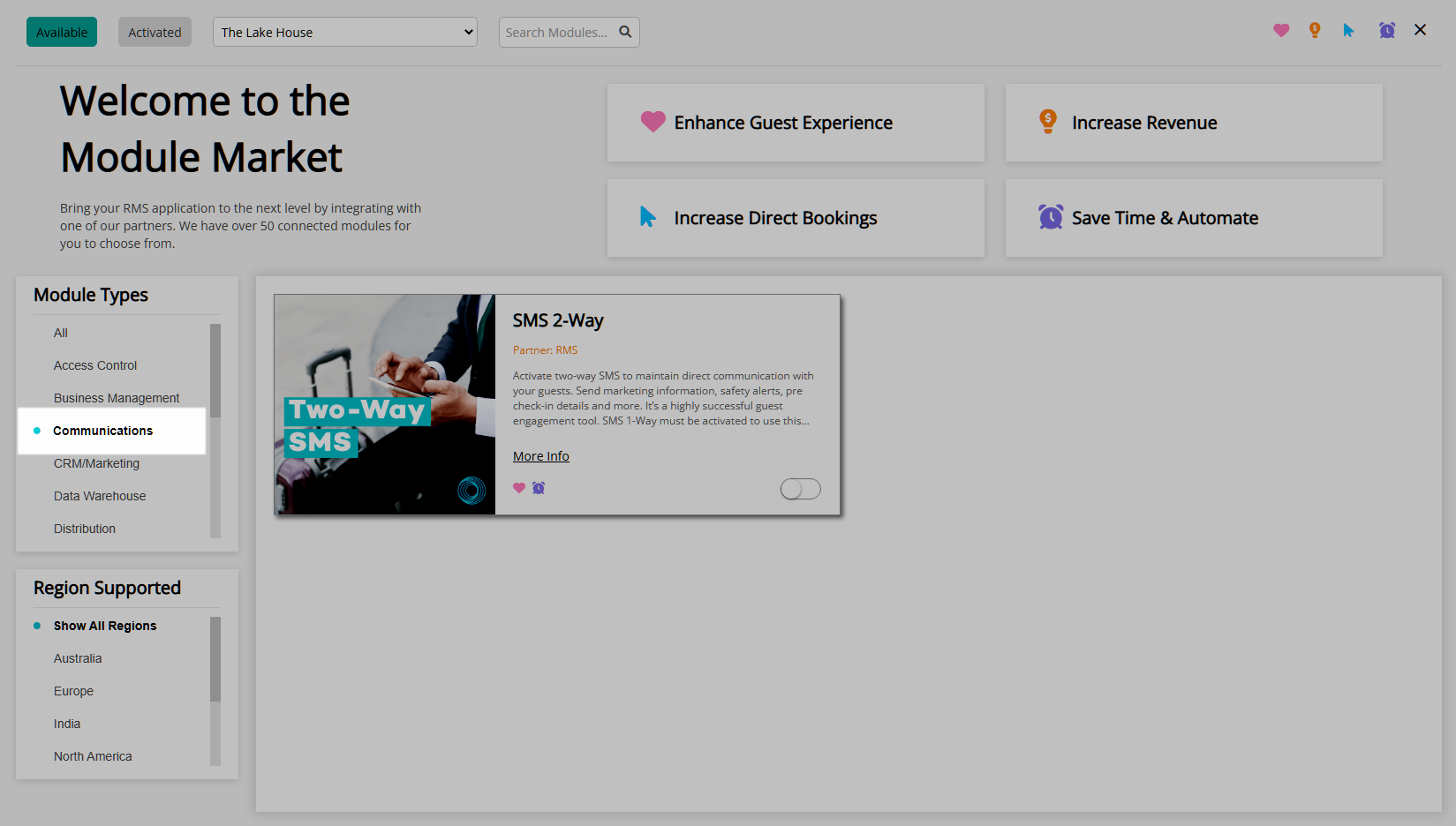
Select the 'Activate' Toggle on the 2-Way SMS module.
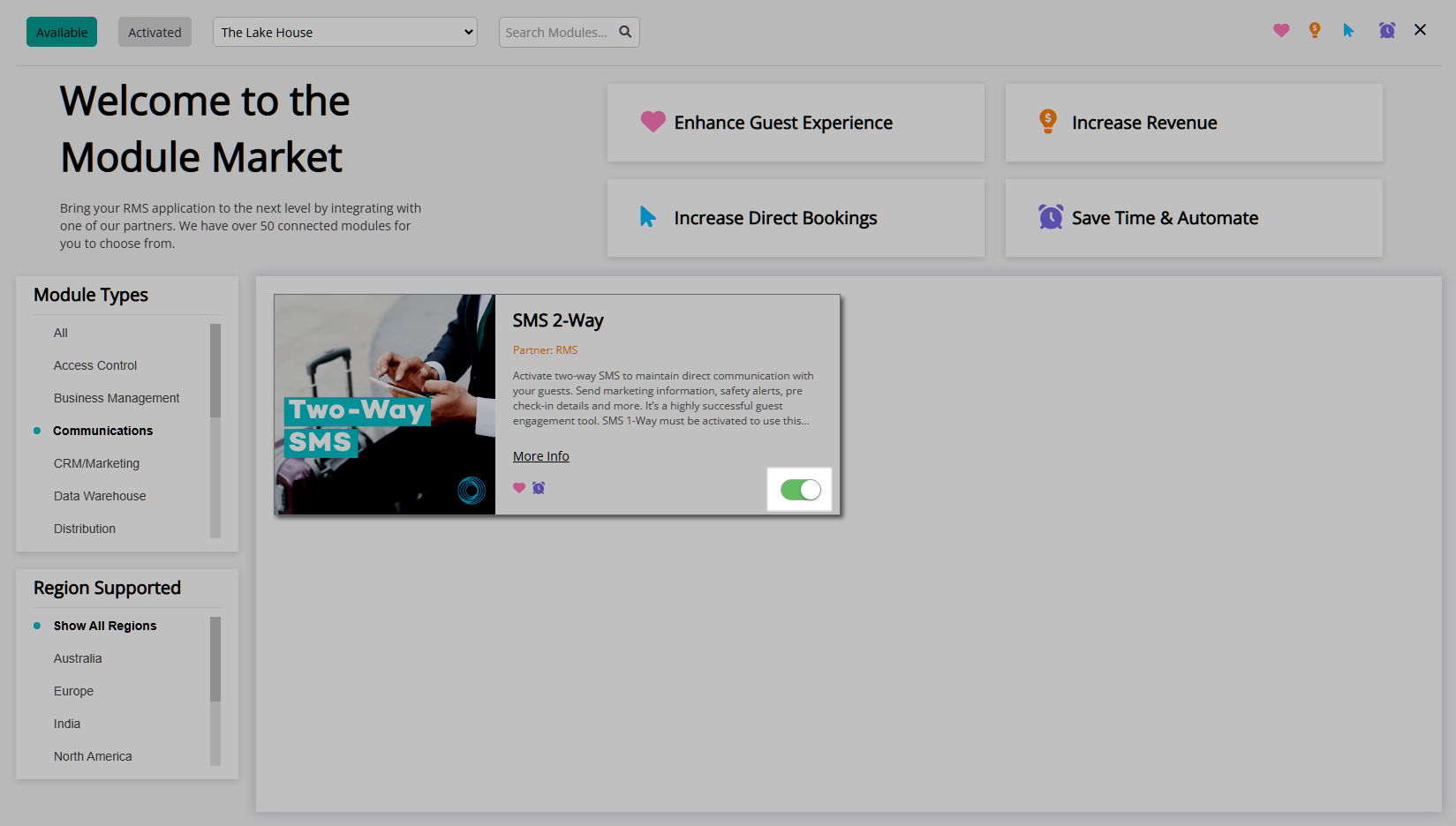
Read the Terms & Conditions.
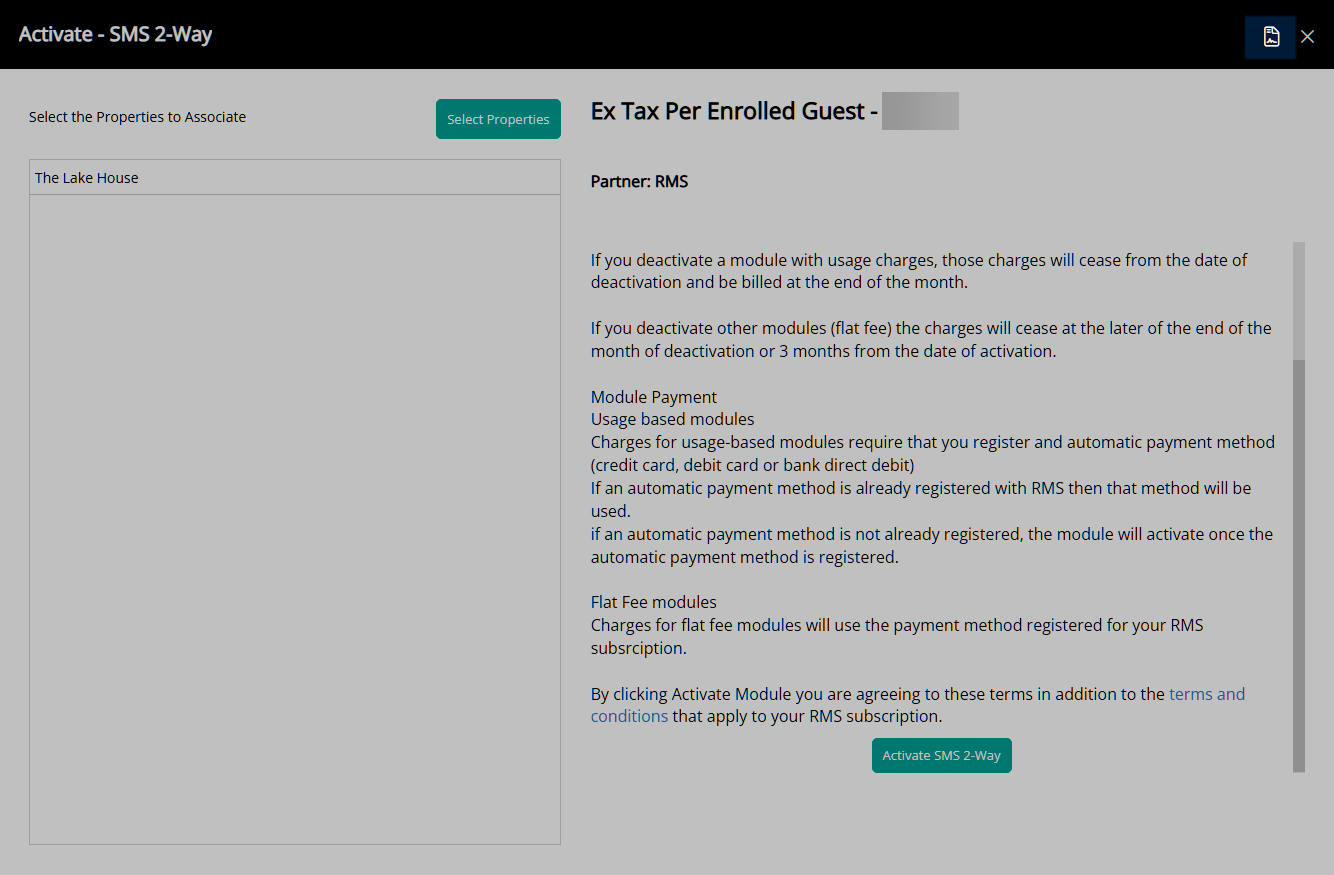
Optional: Add a Property.
Select 'Select Properties'.
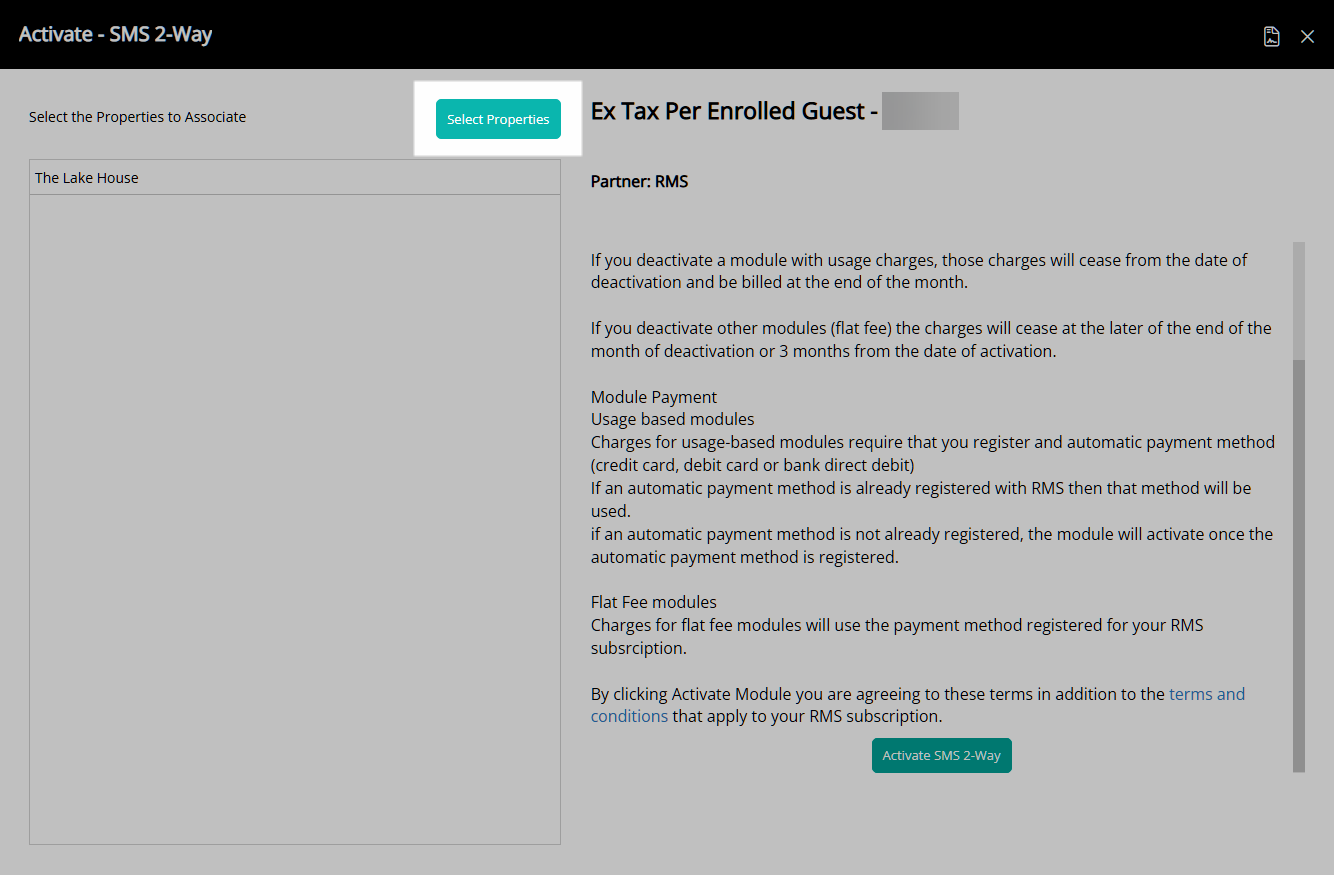
Select a Property and choose the ![]() button.
button.
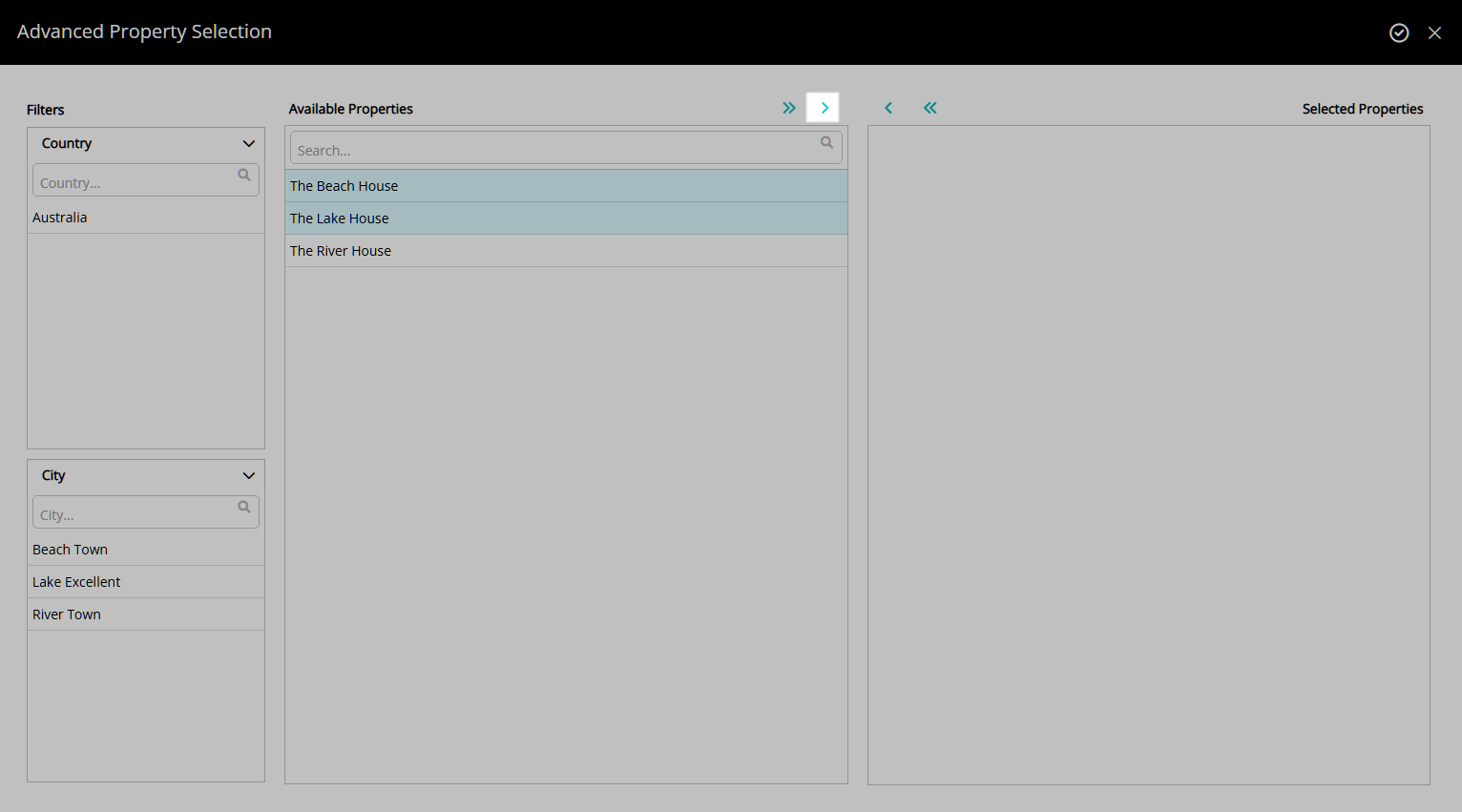
Select the ![]() 'Apply/Exit' icon.
'Apply/Exit' icon.
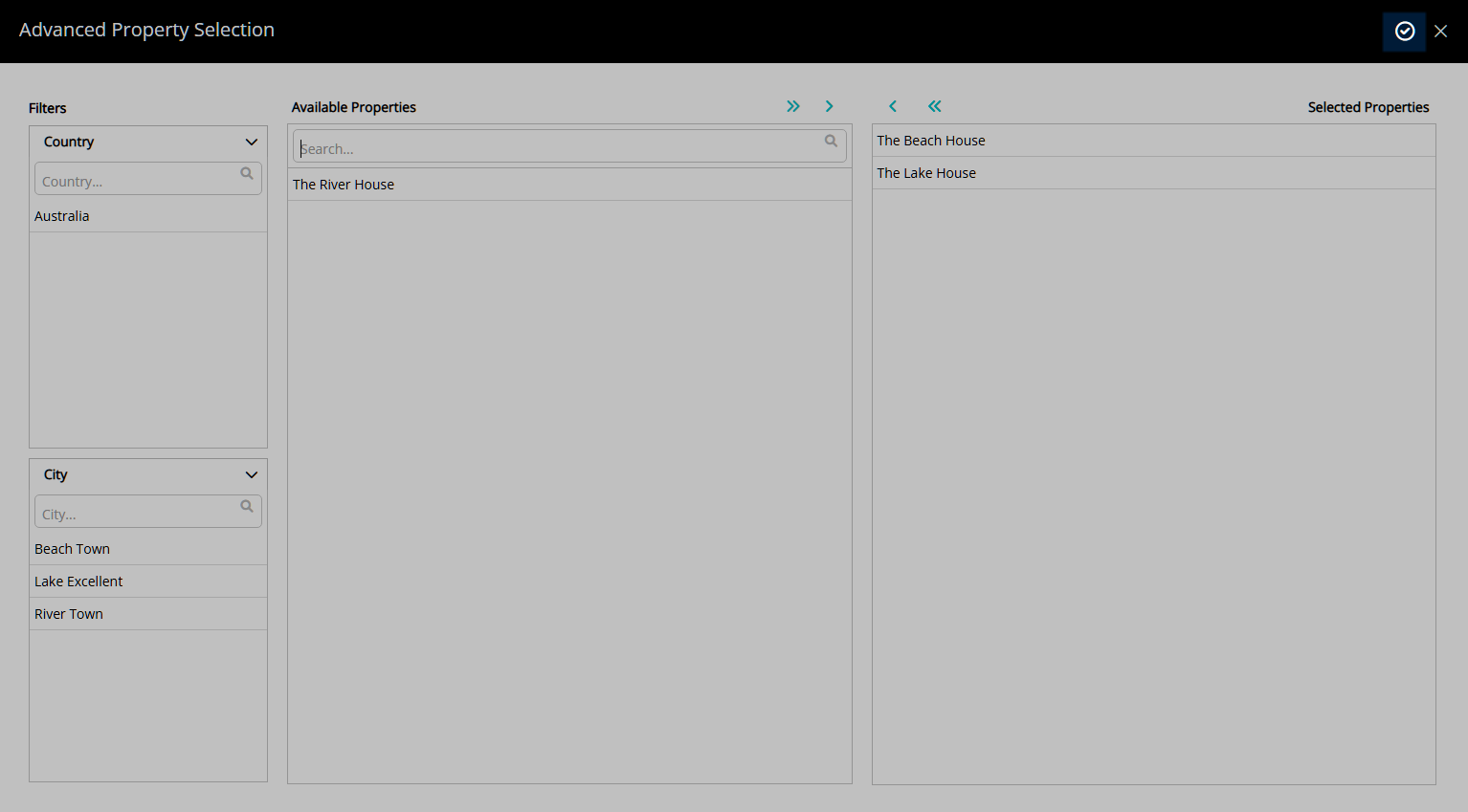
Select 'Activate 2-Way SMS'.
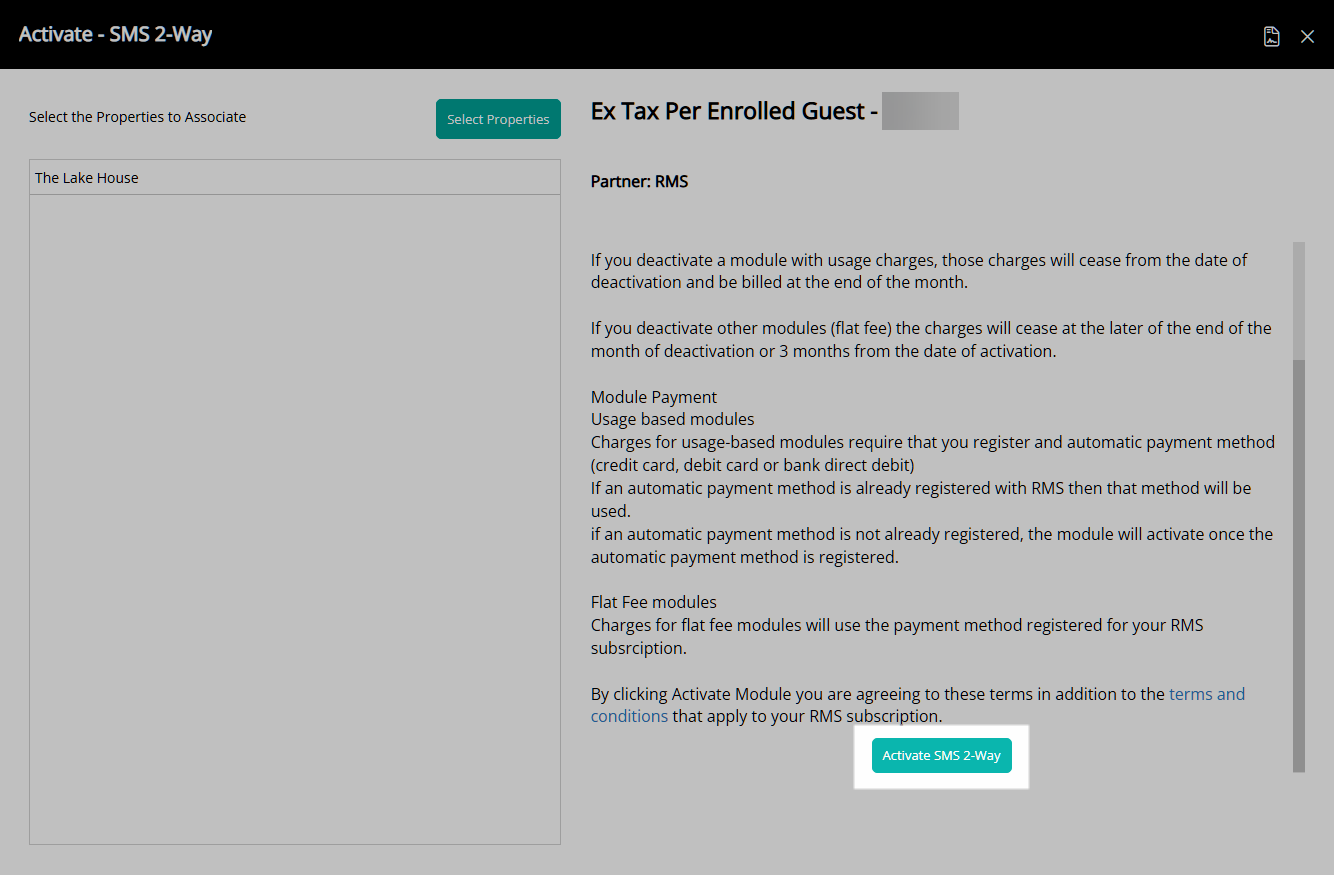
The 2-Way SMS module will be activated and an email will be sent to the Primary Billing Contact.
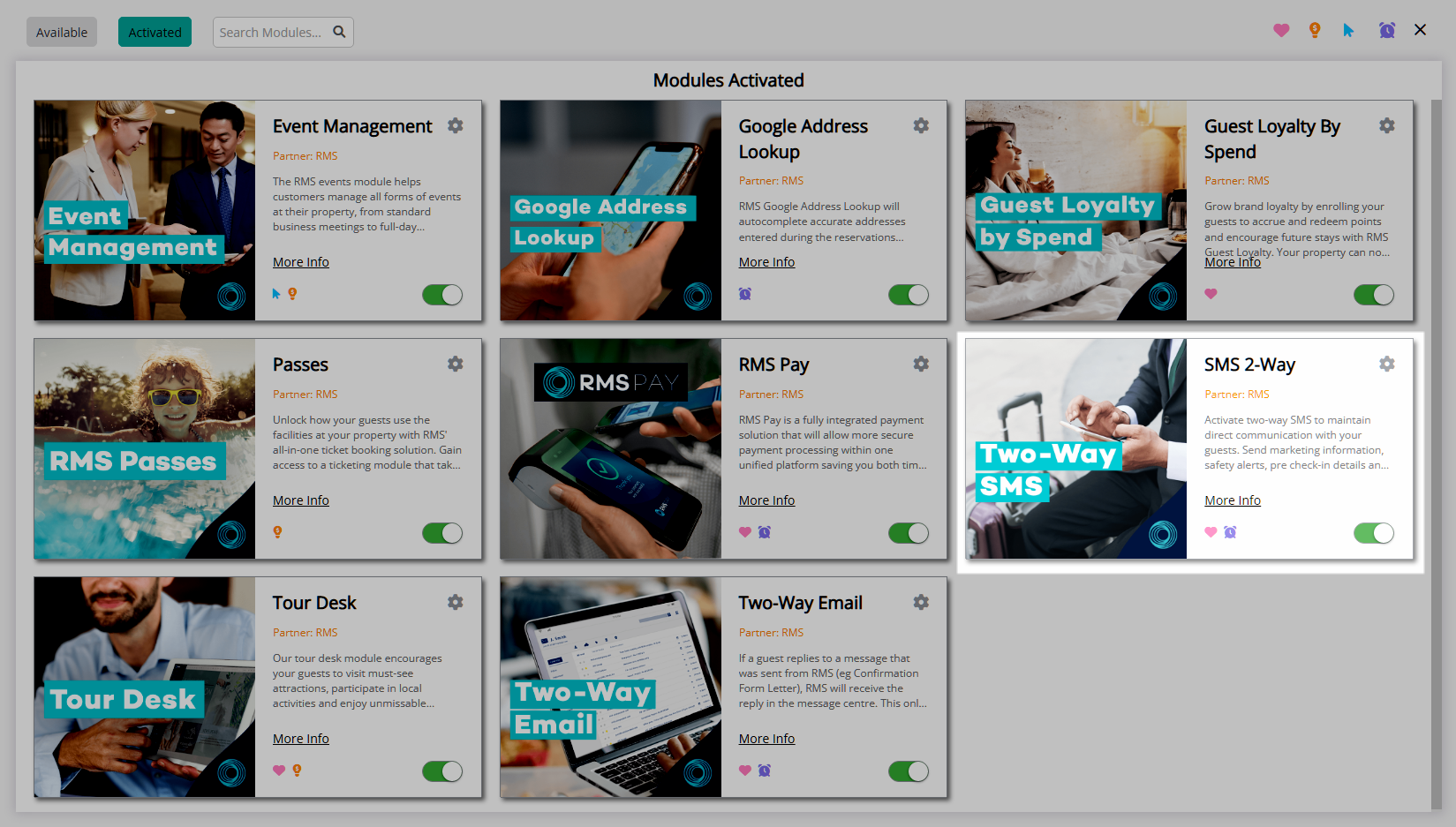
Setup an SMS template to allow selecting a preset message to send via SMS.
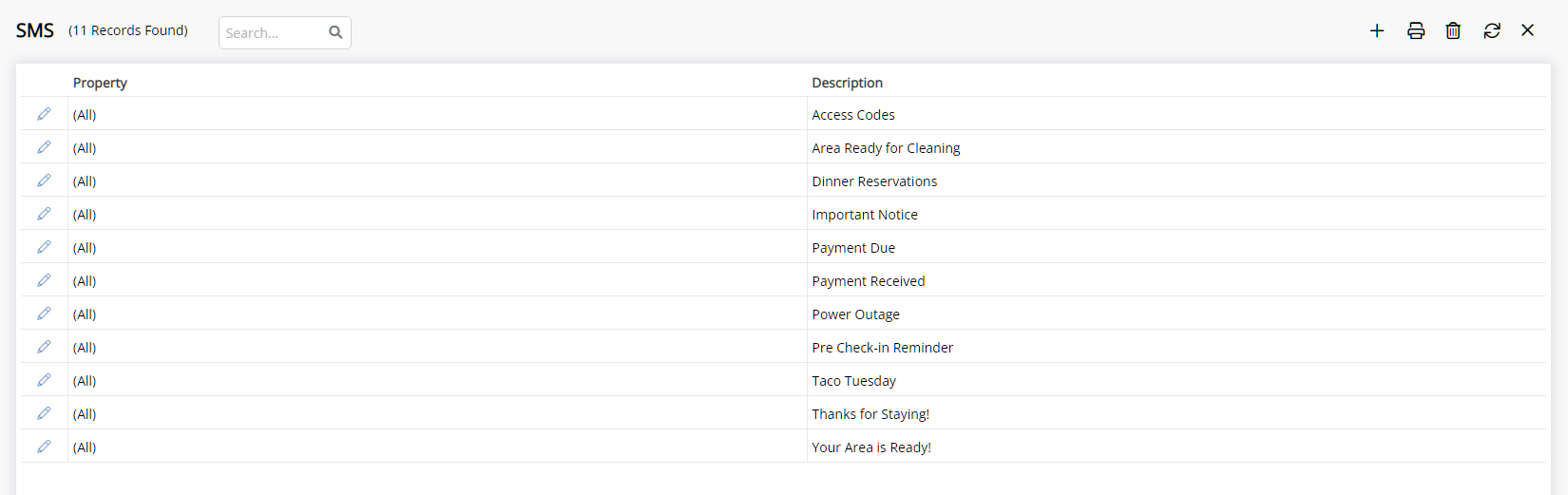
Setup
Have your System Administrator complete the following.
- Go to the Module Market in the Side Menu of RMS.
- Select a Property.
- Select the Module Type as 'Communications'.
- Select the 'Activate' Toggle on the 2-Way SMS module.
- Read the Terms & Conditions.
-
Optional: Add a Property.
- Select 'Select Properties'.
- Select a Property and choose the
 button.
button. - Select the
 'Apply/Exit' icon.
'Apply/Exit' icon.
- Select 'Activate 2-Way SMS'.
-
Guide
- Add Button
Guide
Go to the Module Market in the Side Menu of RMS.
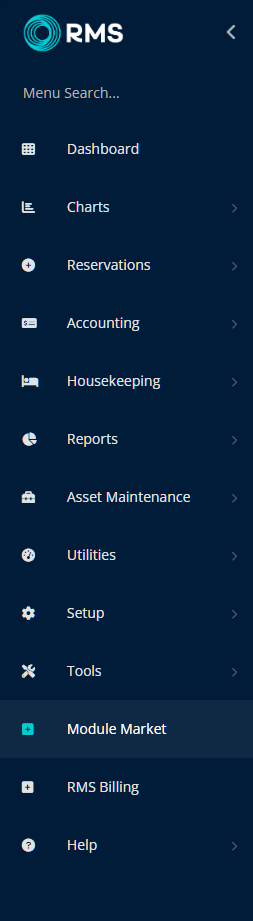
Select a Property.
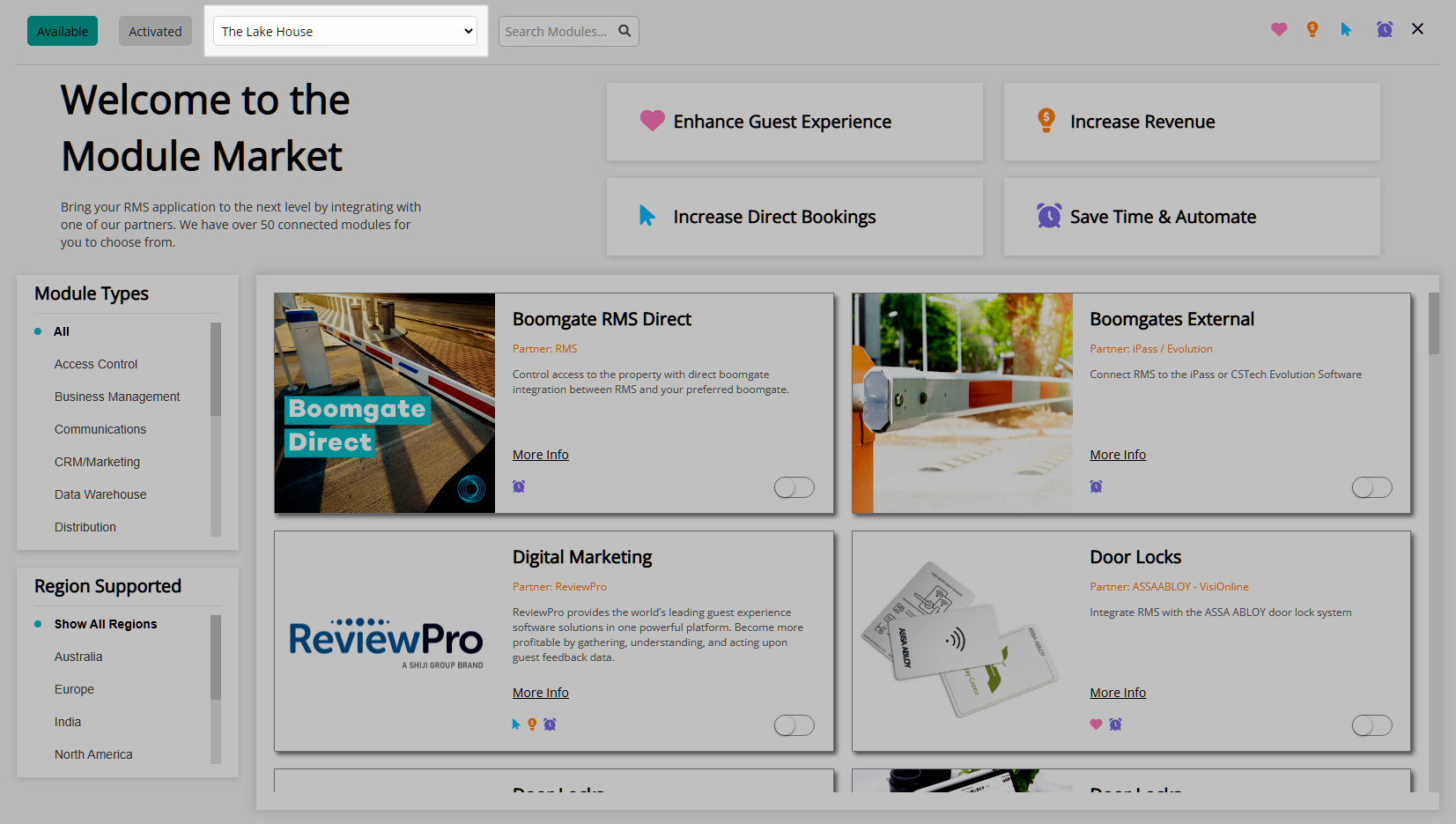
Select the Module Type as 'Communications'.
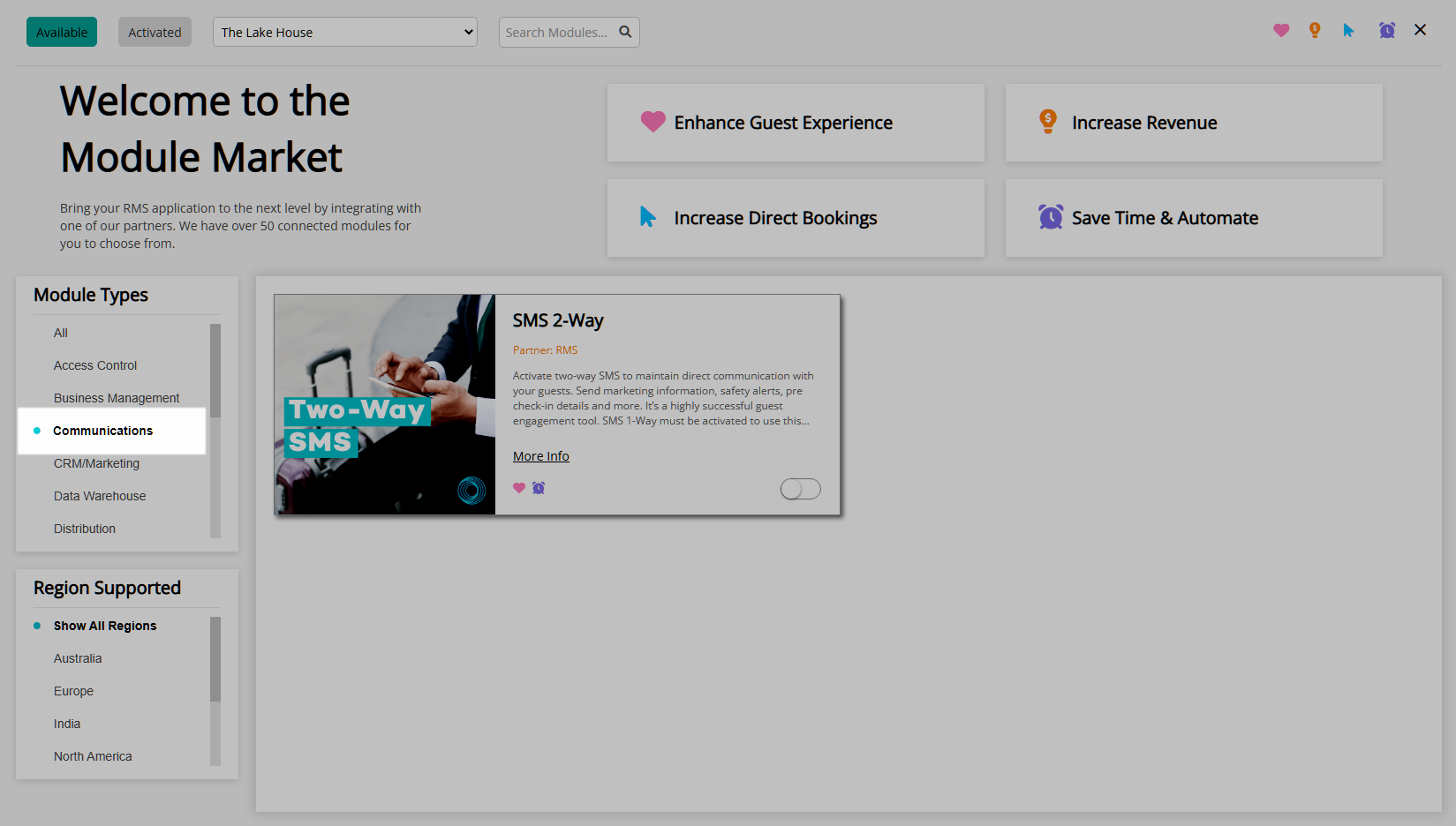
Select the 'Activate' Toggle on the 2-Way SMS module.
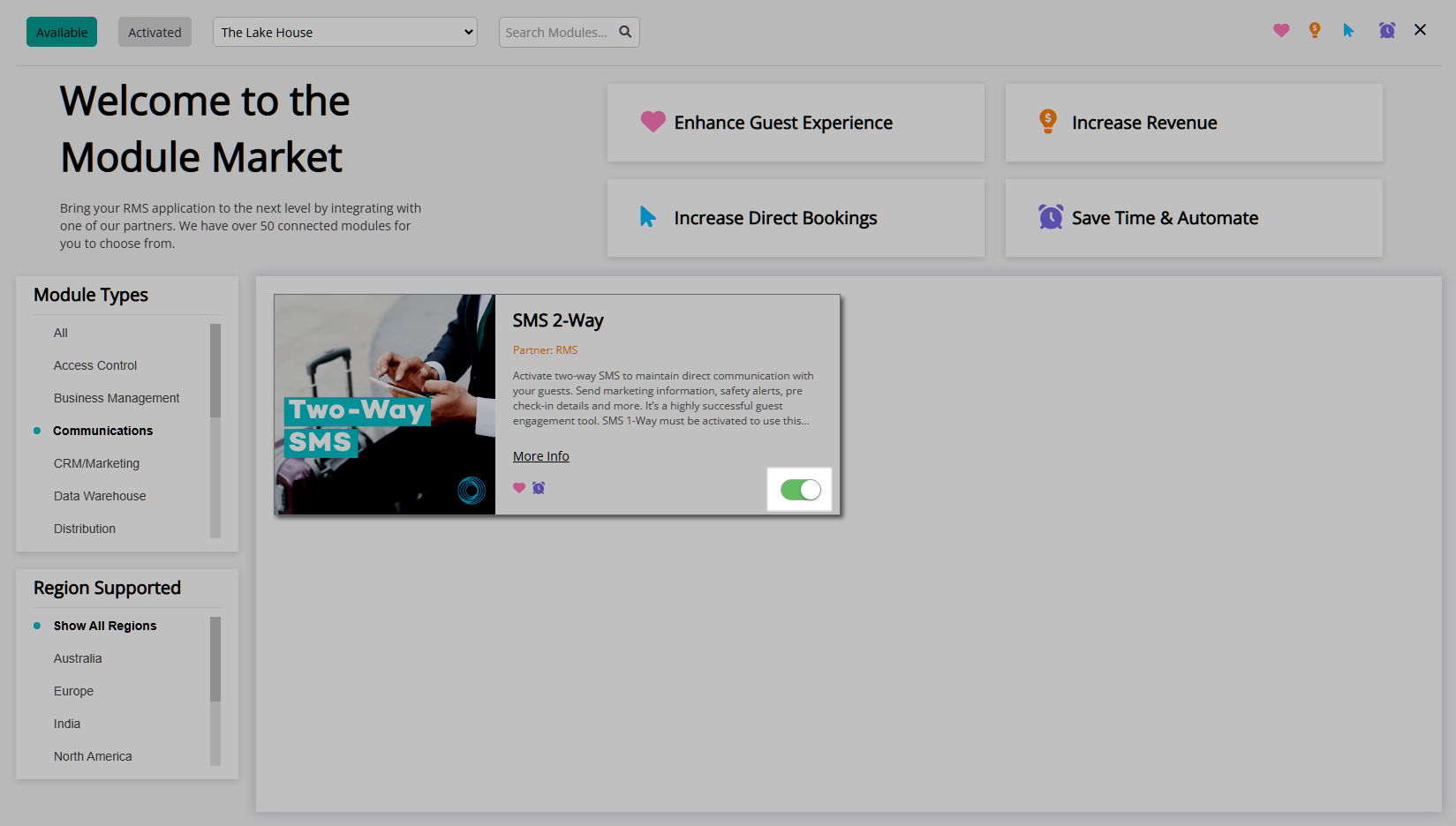
Read the Terms & Conditions.
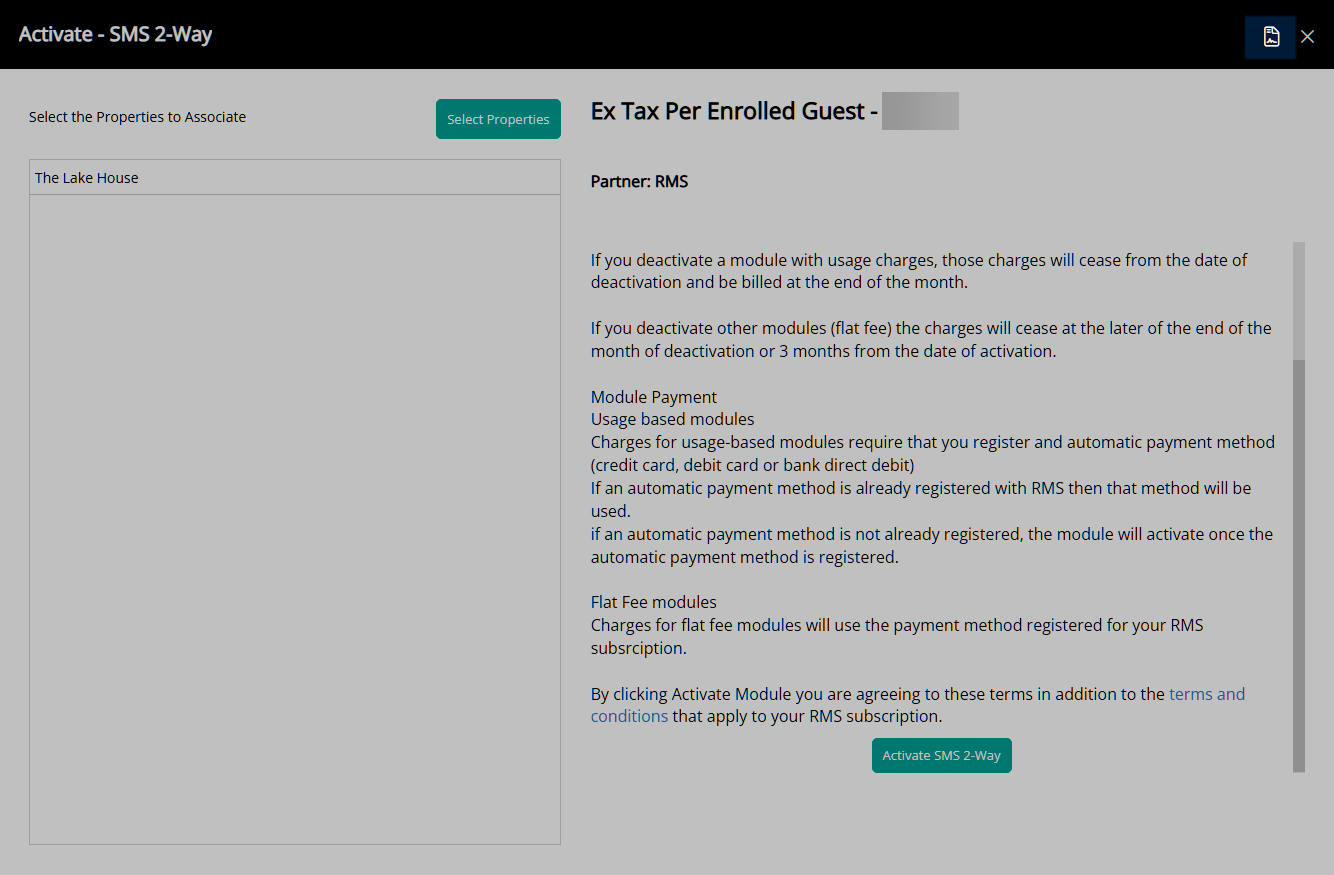
Optional: Add a Property.
Select 'Select Properties'.
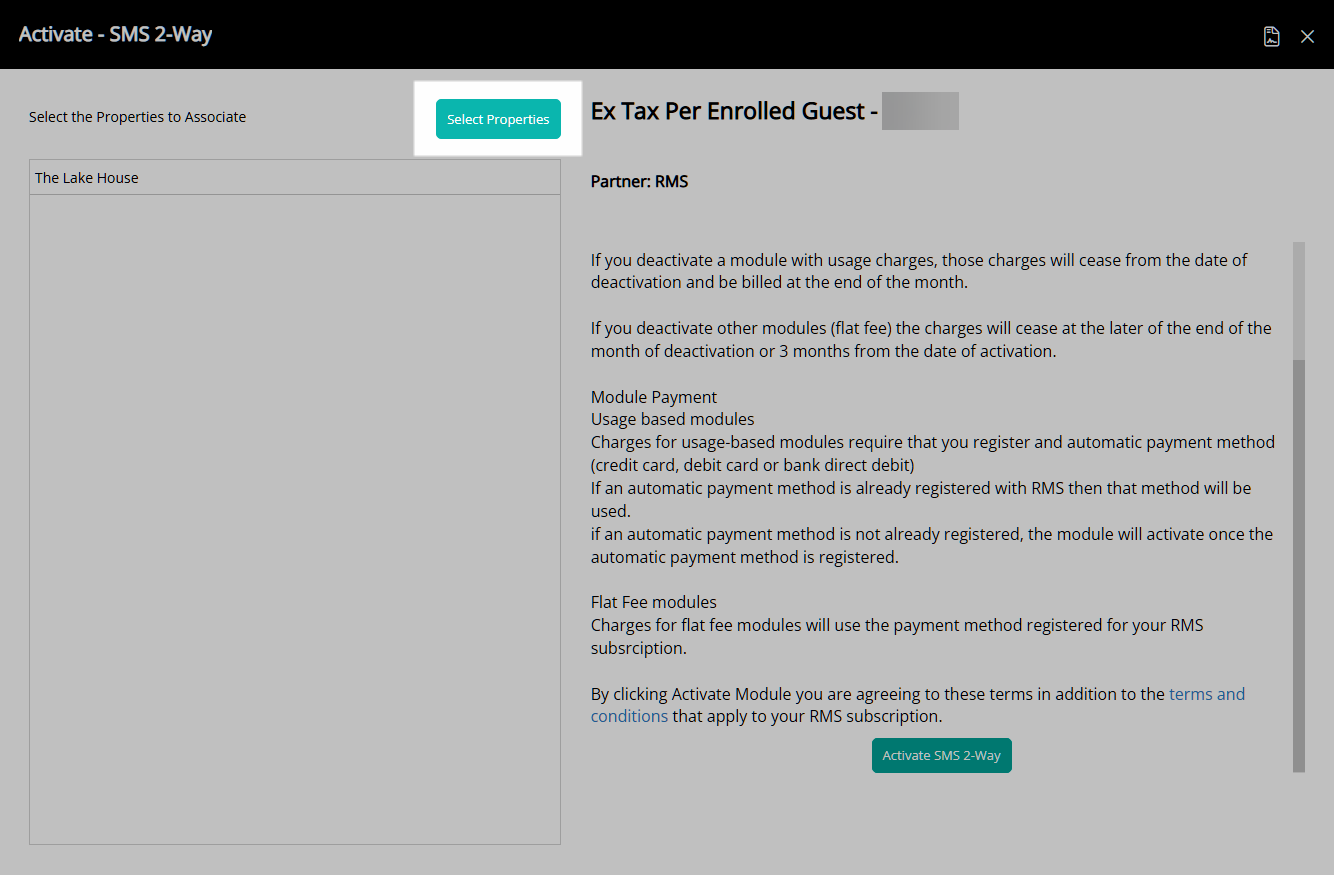
Select a Property and choose the ![]() button.
button.
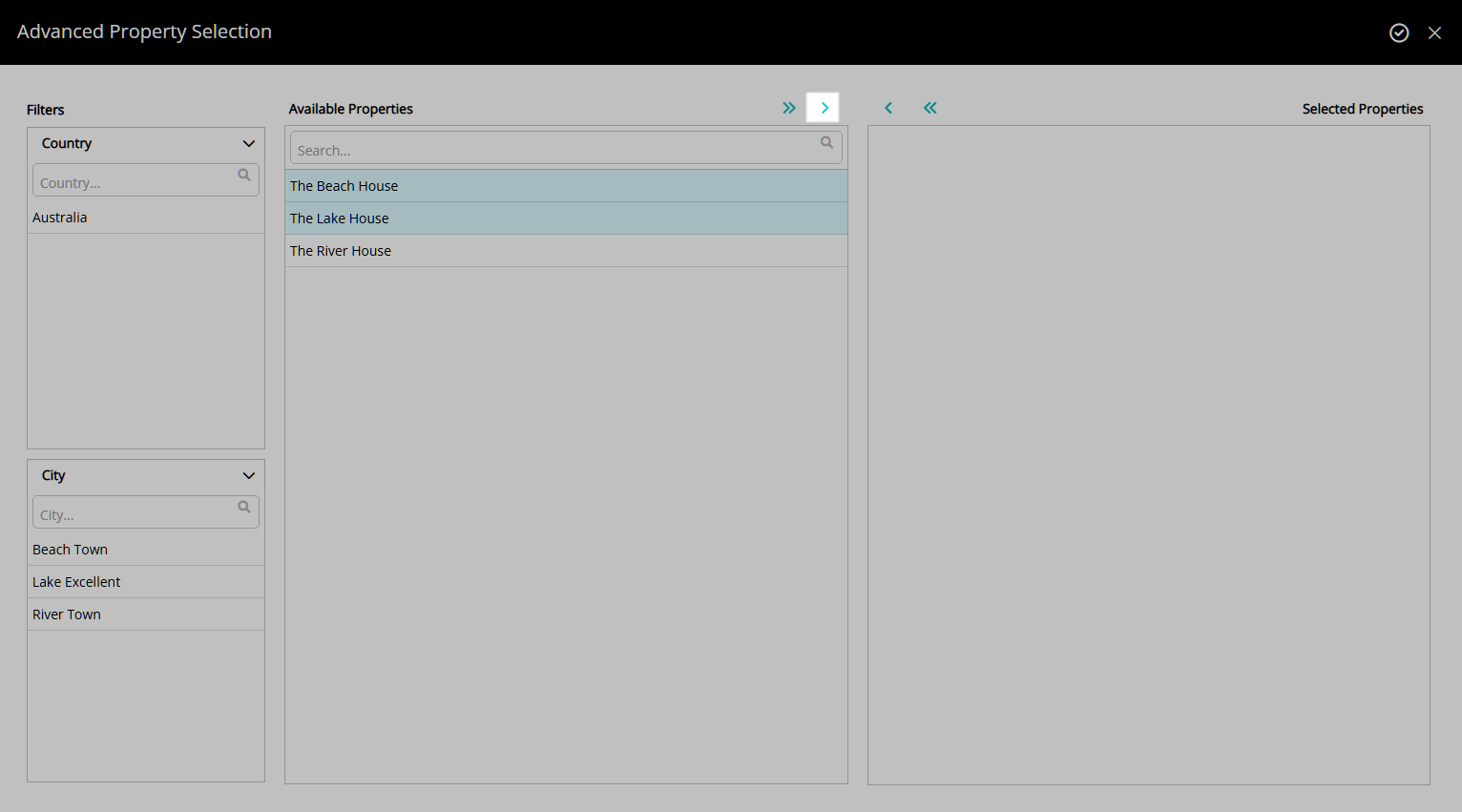
Select the ![]() 'Apply/Exit' icon.
'Apply/Exit' icon.
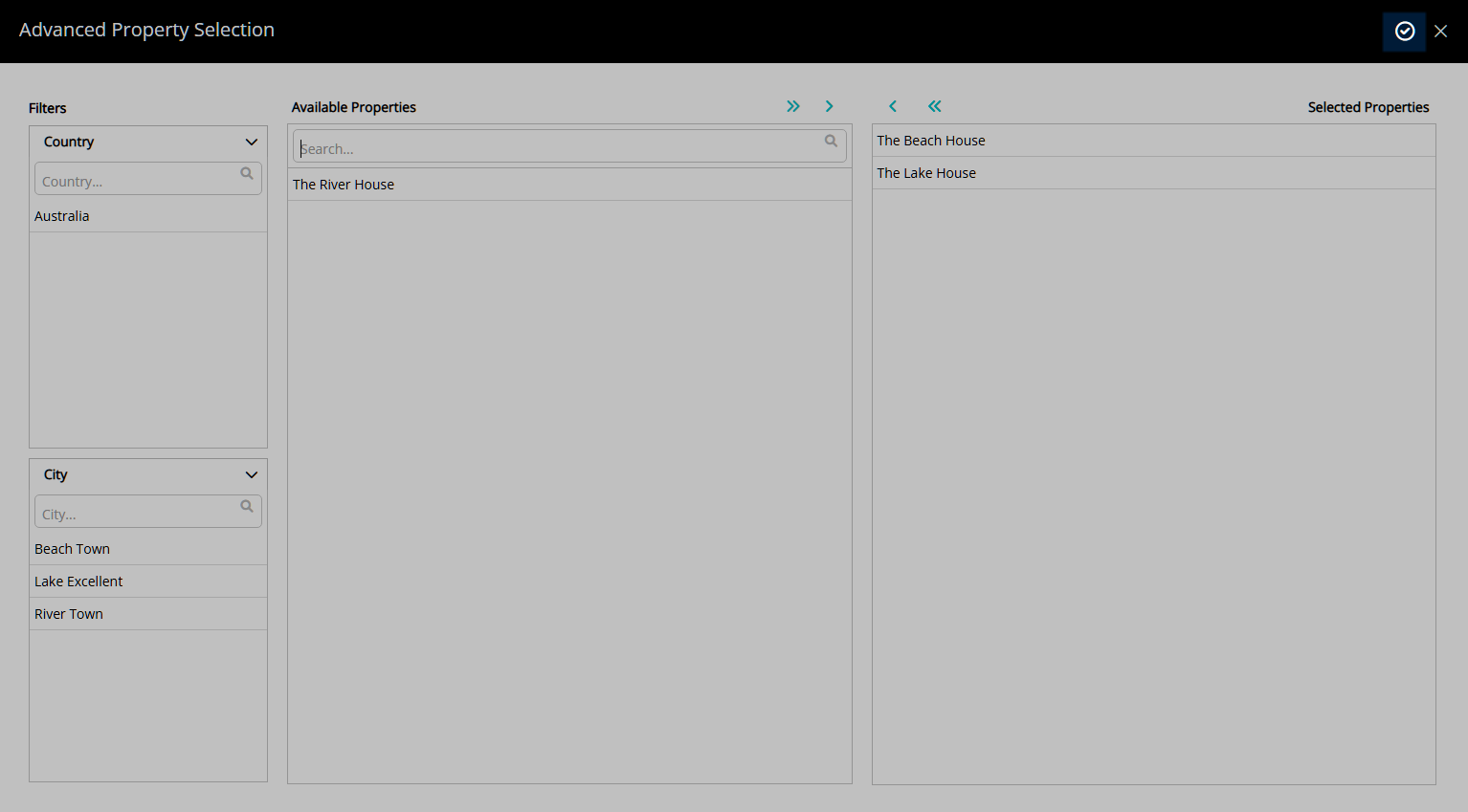
Select 'Activate 2-Way SMS'.
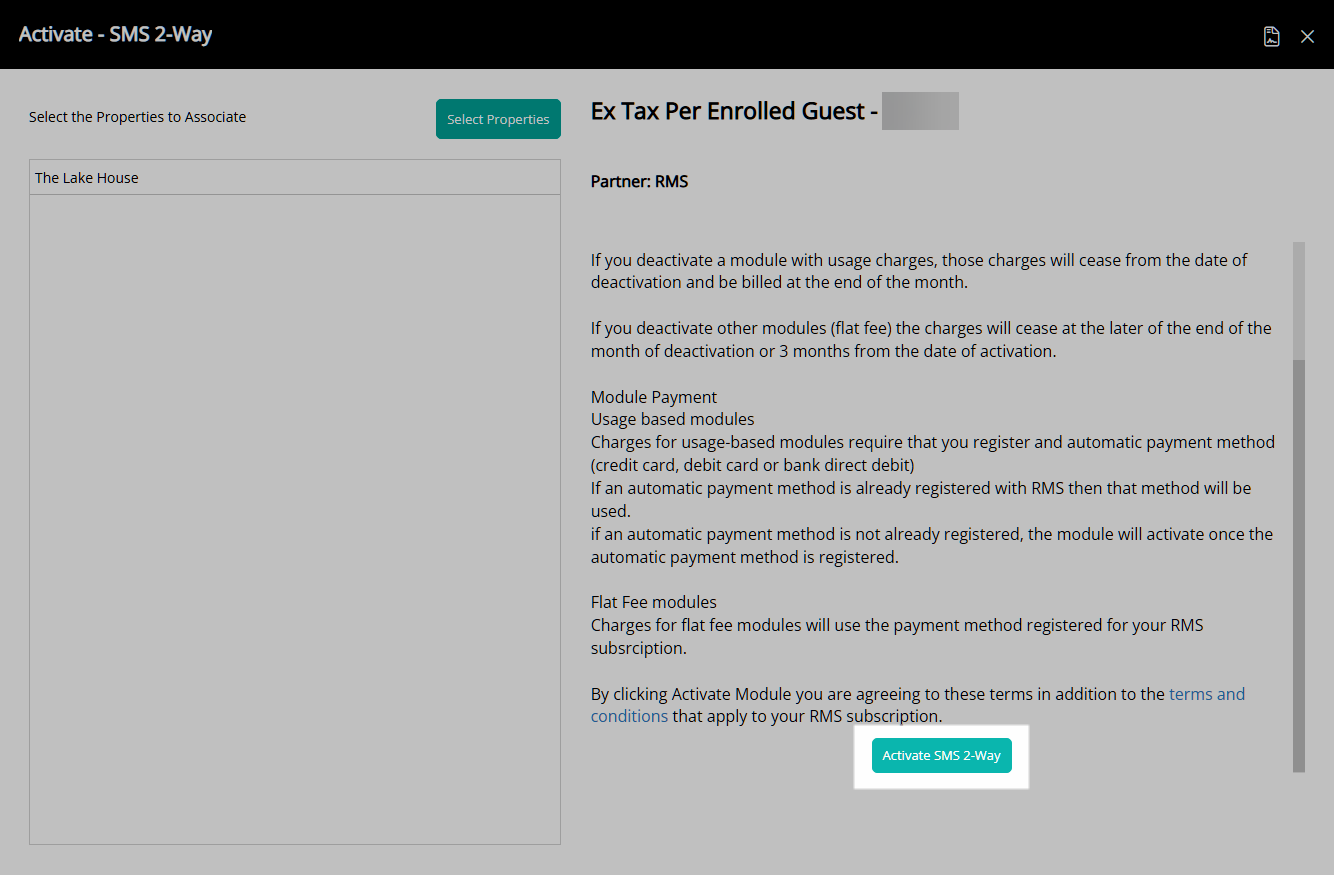
The 2-Way SMS module will be activated and an email will be sent to the Primary Billing Contact.
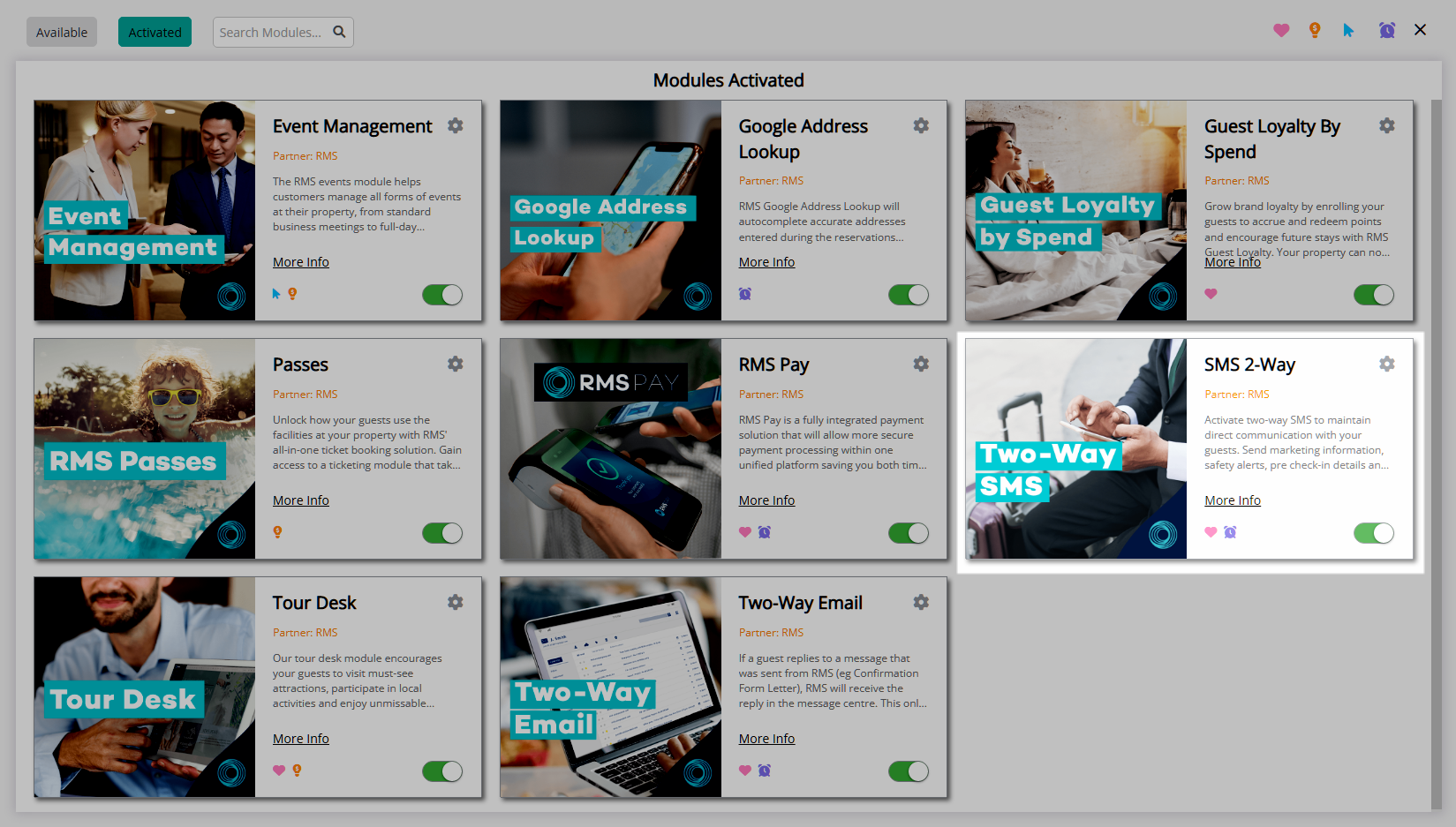
Setup an SMS template to allow selecting a preset message to send via SMS.