Consumption Credit
Enable using Consumption Credits in RMS.
Consumption Credit is an optional feature to only allocate the used portion of the entered value from the selected Sundry Grouping.
-
Information
-
Setup
- Add Button
Information
Consumption Credit is an optional feature to only allocate the used portion of the entered value from the selected Sundry Grouping.
A credit value can be added as a Package Component using a Sundry Grouping to determine the charges that will contribute to the consumption of the entered credit.
Any unused portion of the credit will be balanced off the account using the selected General Ledger Account Code for adjustments.
Adjustments are applied to the Reservation Account after End of Day Processing for the Depart Date. The balancing transaction will use the selected General Ledger Account Code.
Consumption Credit can be used to offer vouchers as part of a Rate that only allocate the used portion of revenue to the selected department.

Sundry and Rate are default System Labels that can be customised.

System Administrators will require Security Profile access to use this feature.
-
Setup
- Add Button
Setup
Have your System Administrator complete the following.
- Go to Setup > Accounting > Accounting Options in RMS.
- Navigate to the 'Account Defaults' tab.
- Select the checkbox 'Use Consumption Credit'.
- Select an Adjustment General Ledger Account Code.
- Save/Exit.
-
Guide
- Add Button
Guide
Go to Setup > Accounting > Accounting Options in RMS.
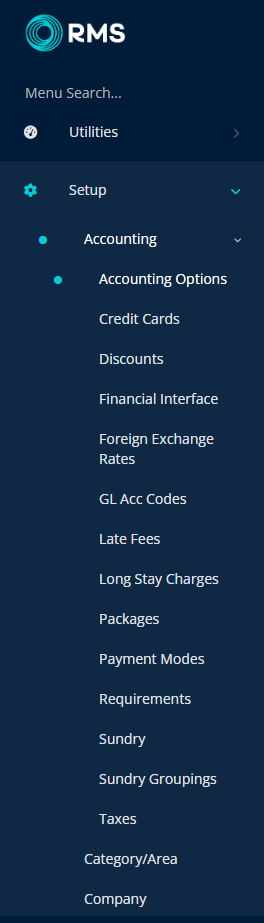
Navigate to the 'Account Defaults' tab.
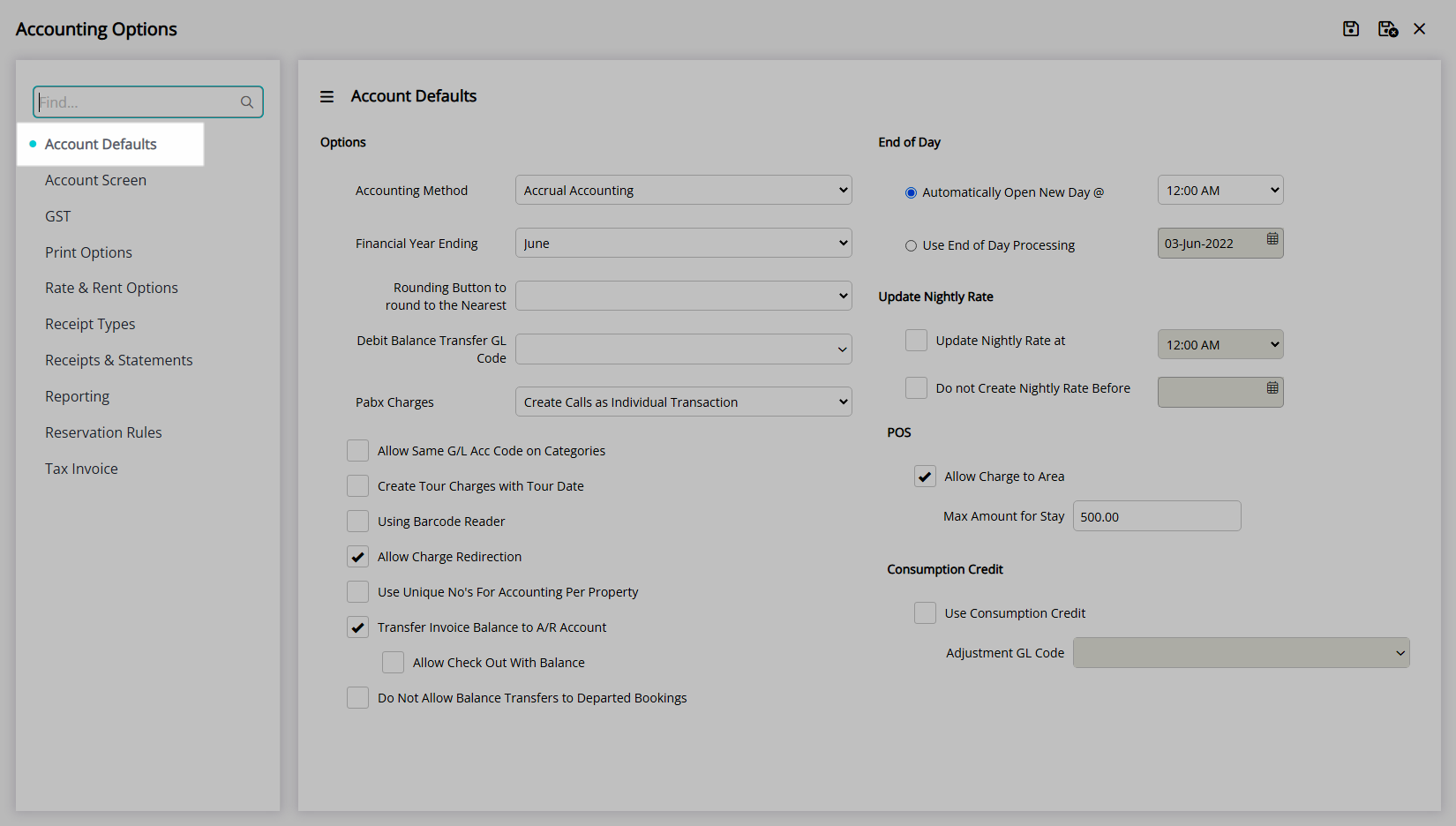
Select the checkbox 'Use Consumption Credit'.
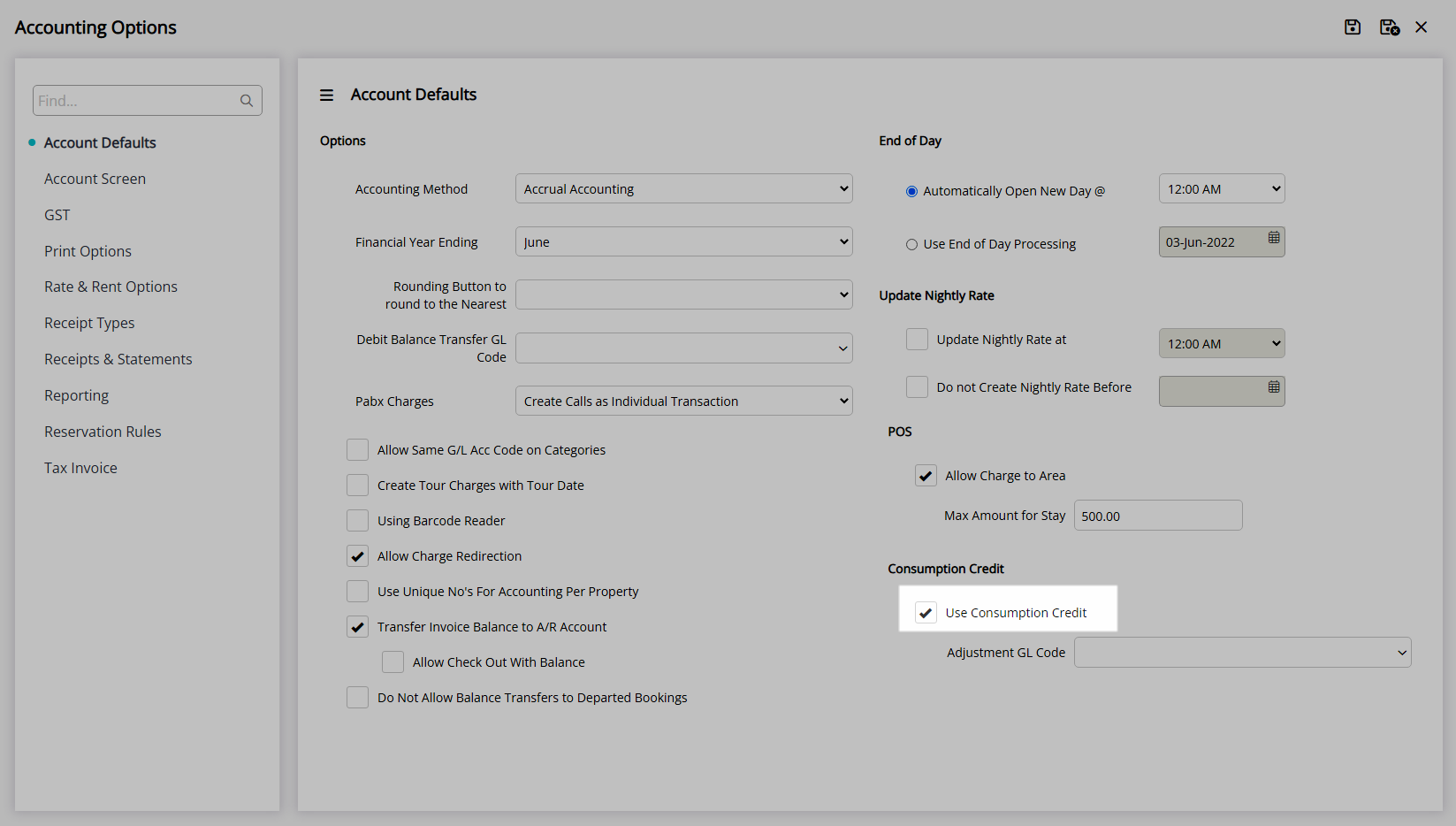
Select an Adjustment General Ledger Account Code.
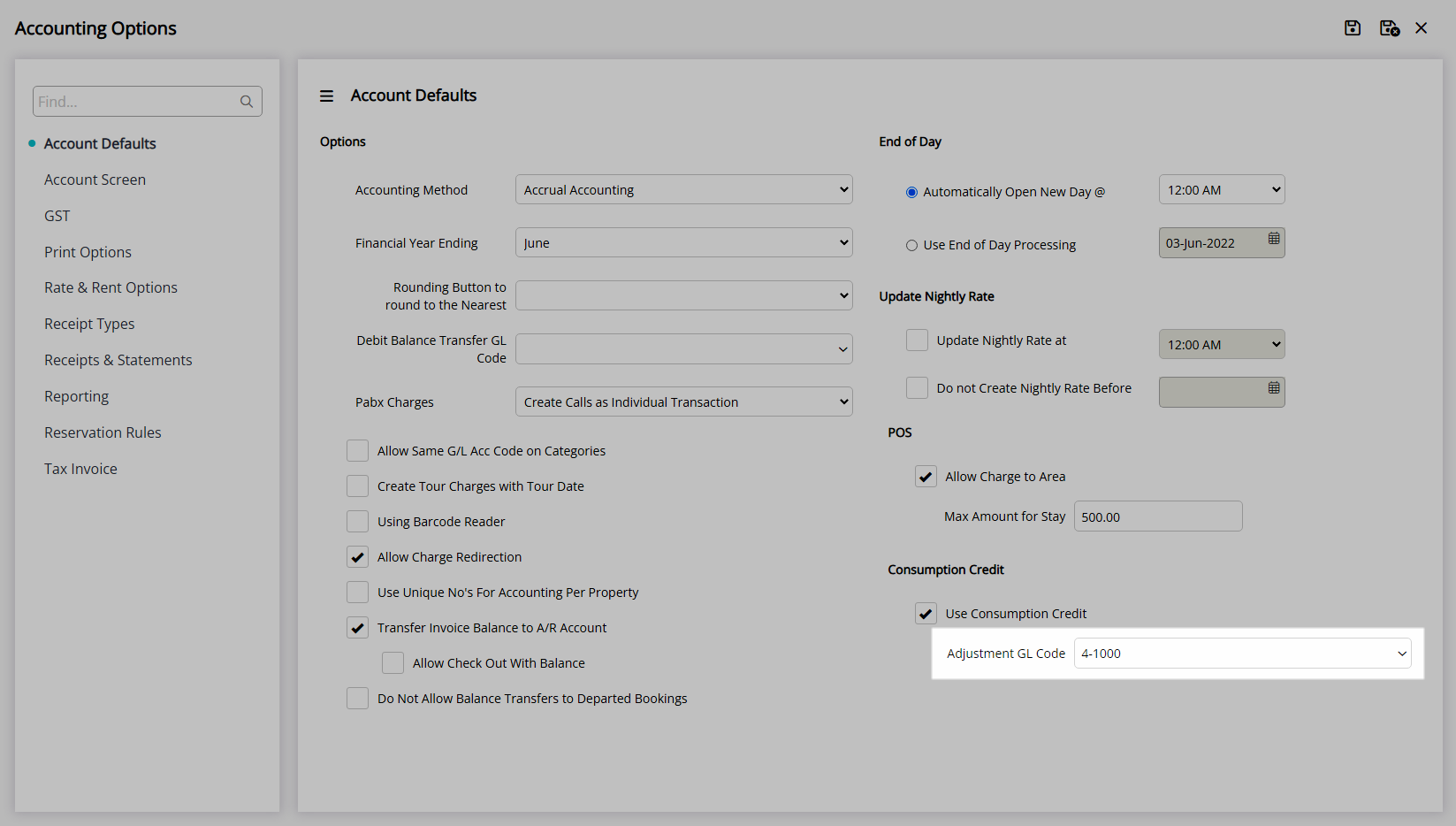
Select 'Save/Exit' to store the changes made and leave the setup.
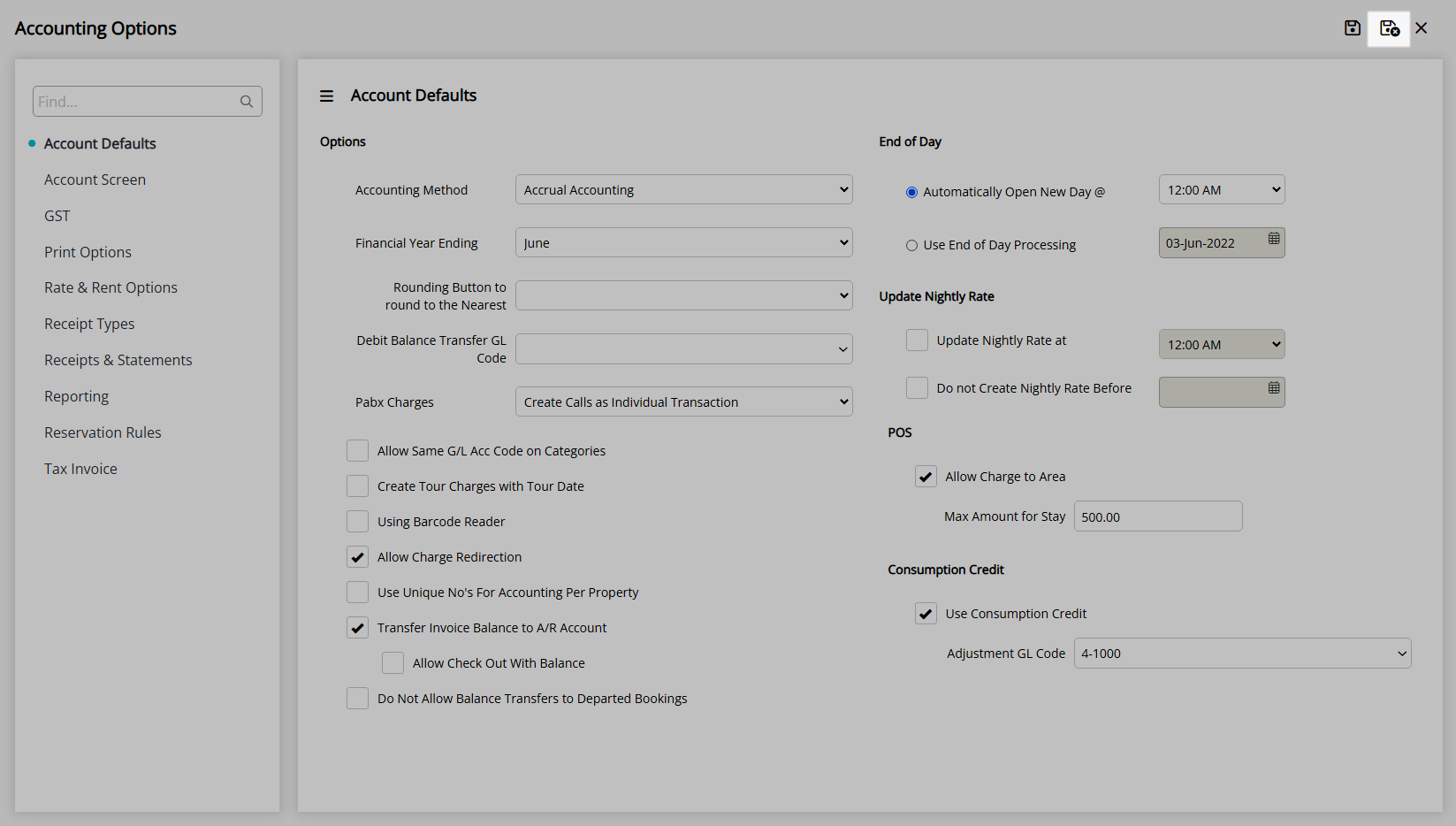
Consumption Credits will now be available to set on a Package Component.
Setup
Have your System Administrator complete the following.
- Go to Setup > Accounting > Accounting Options in RMS.
- Navigate to the 'Account Defaults' tab.
- Select the checkbox 'Use Consumption Credit'.
- Select an Adjustment General Ledger Account Code.
- Save/Exit.
-
Guide
- Add Button
Guide
Go to Setup > Accounting > Accounting Options in RMS.
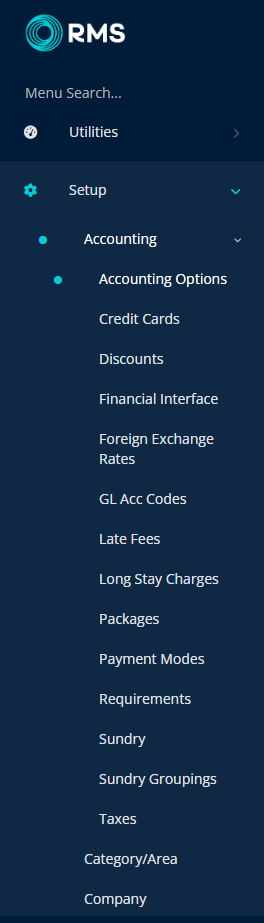
Navigate to the 'Account Defaults' tab.
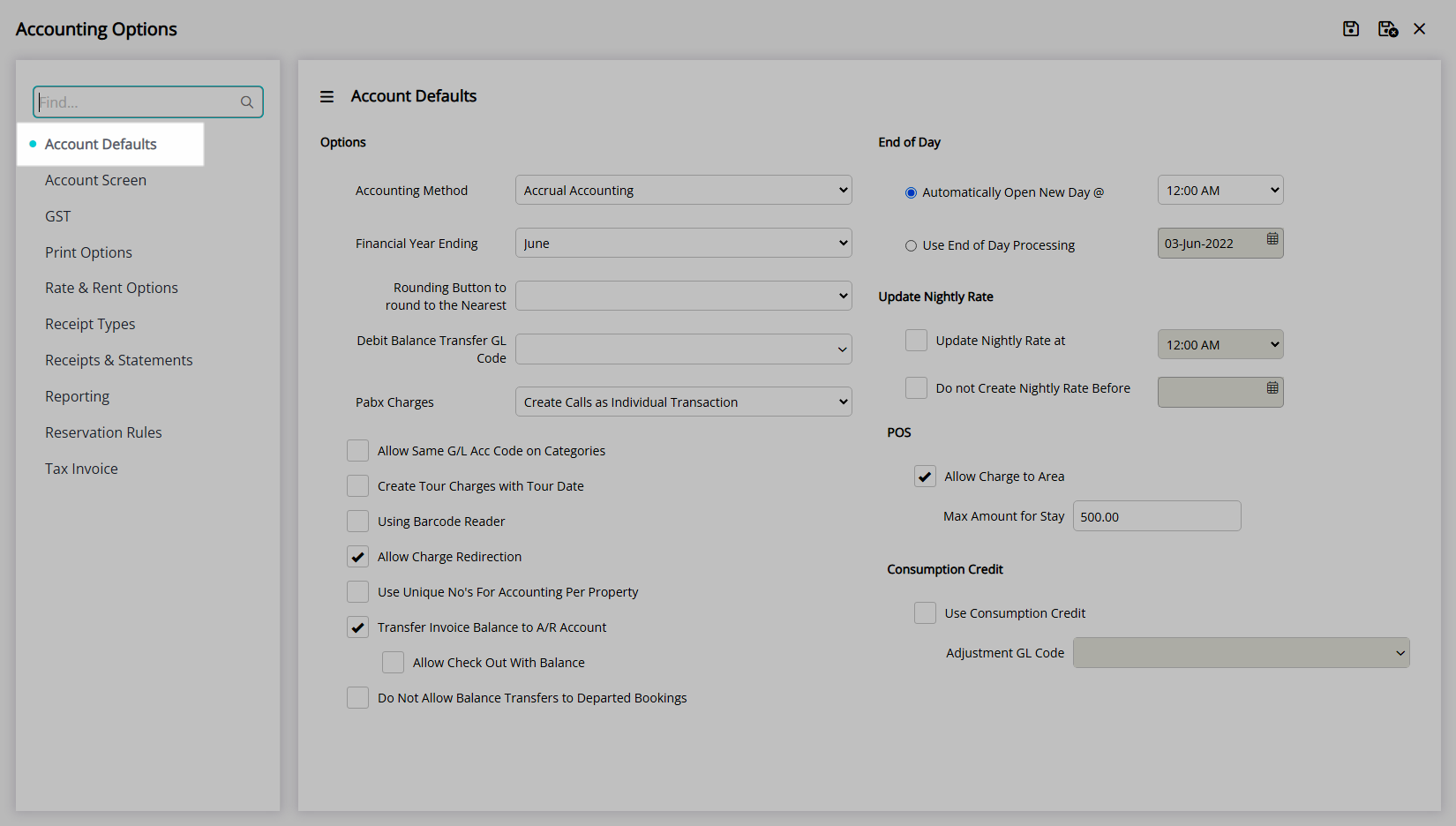
Select the checkbox 'Use Consumption Credit'.
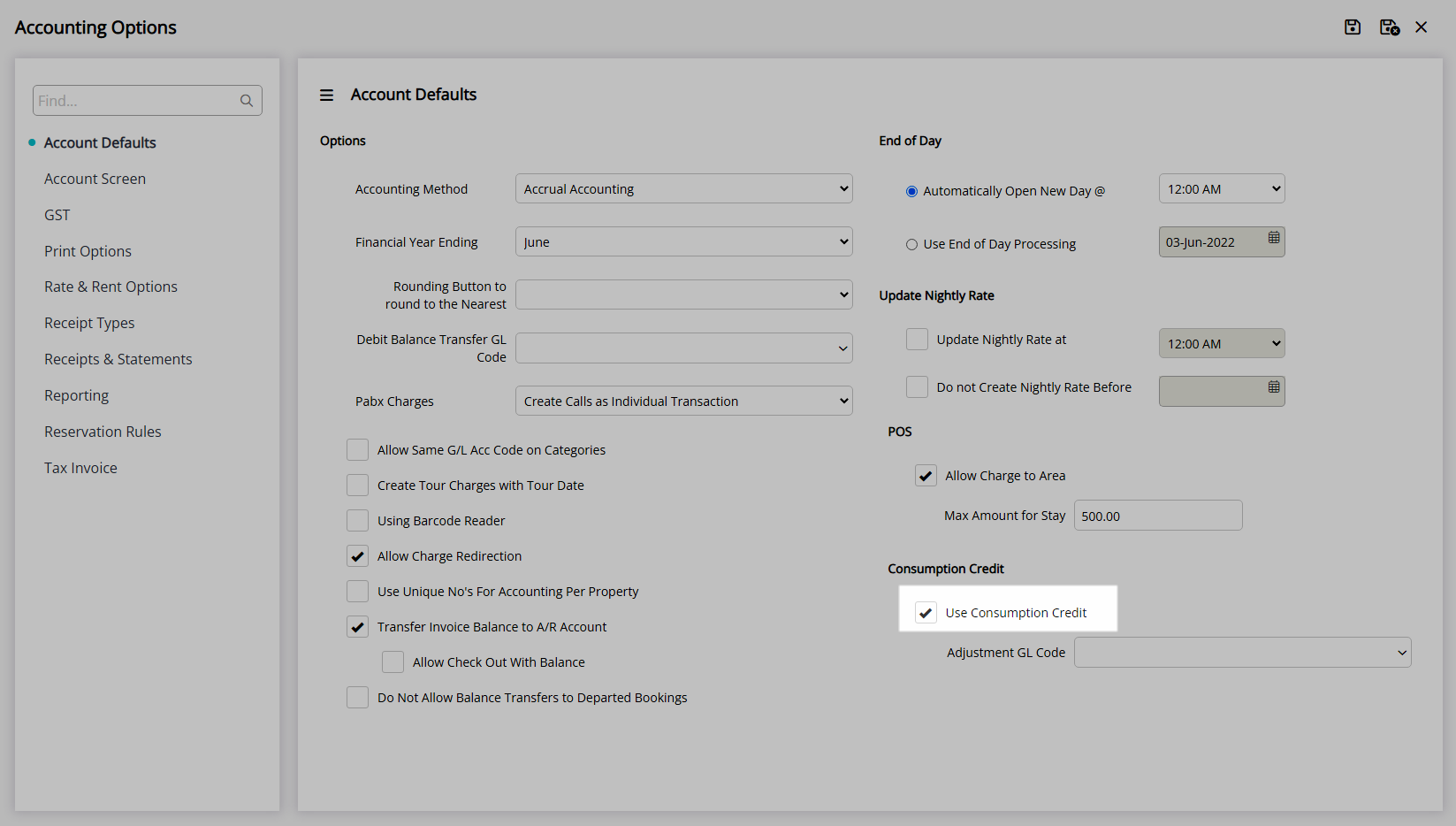
Select an Adjustment General Ledger Account Code.
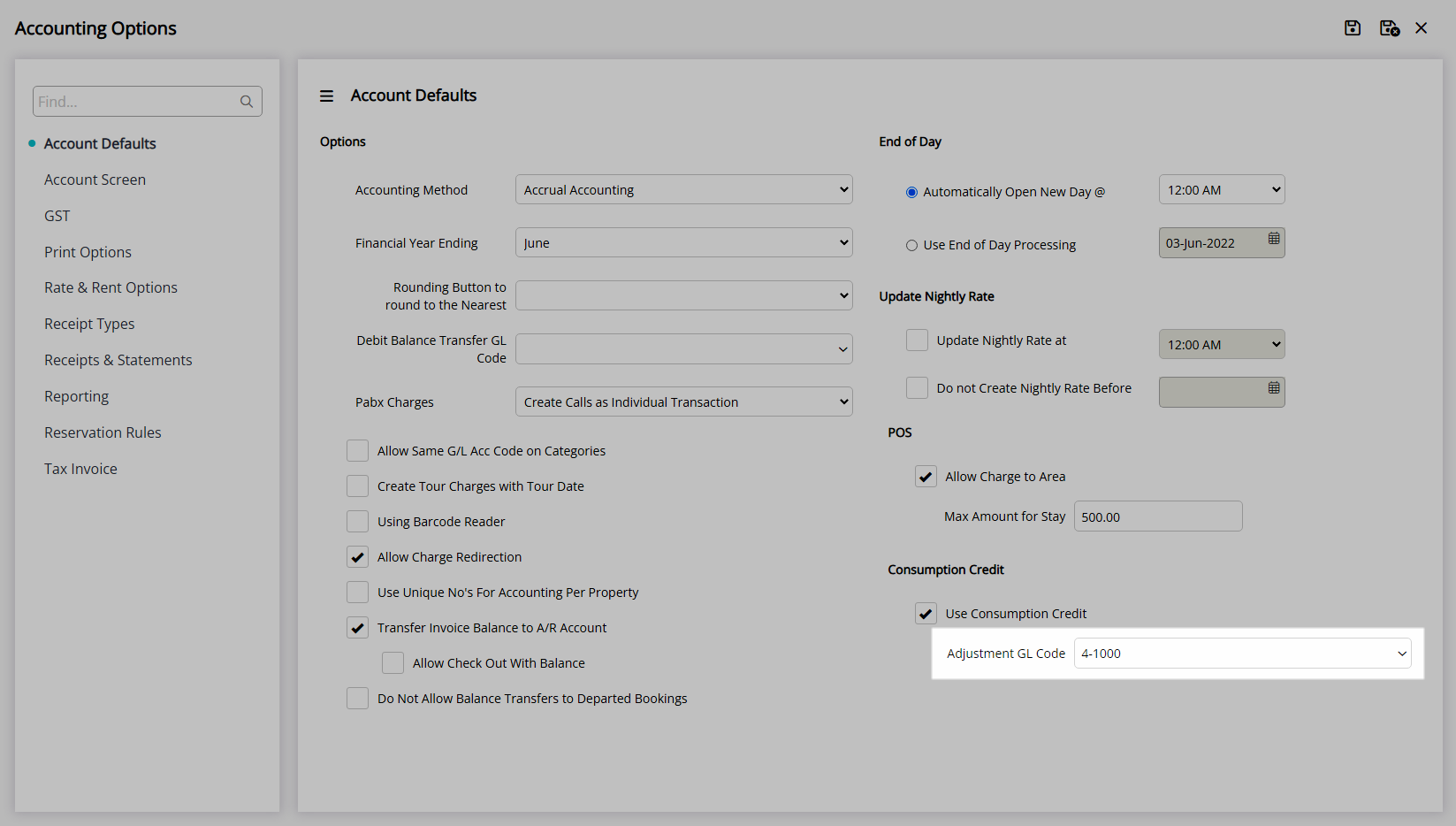
Select 'Save/Exit' to store the changes made and leave the setup.
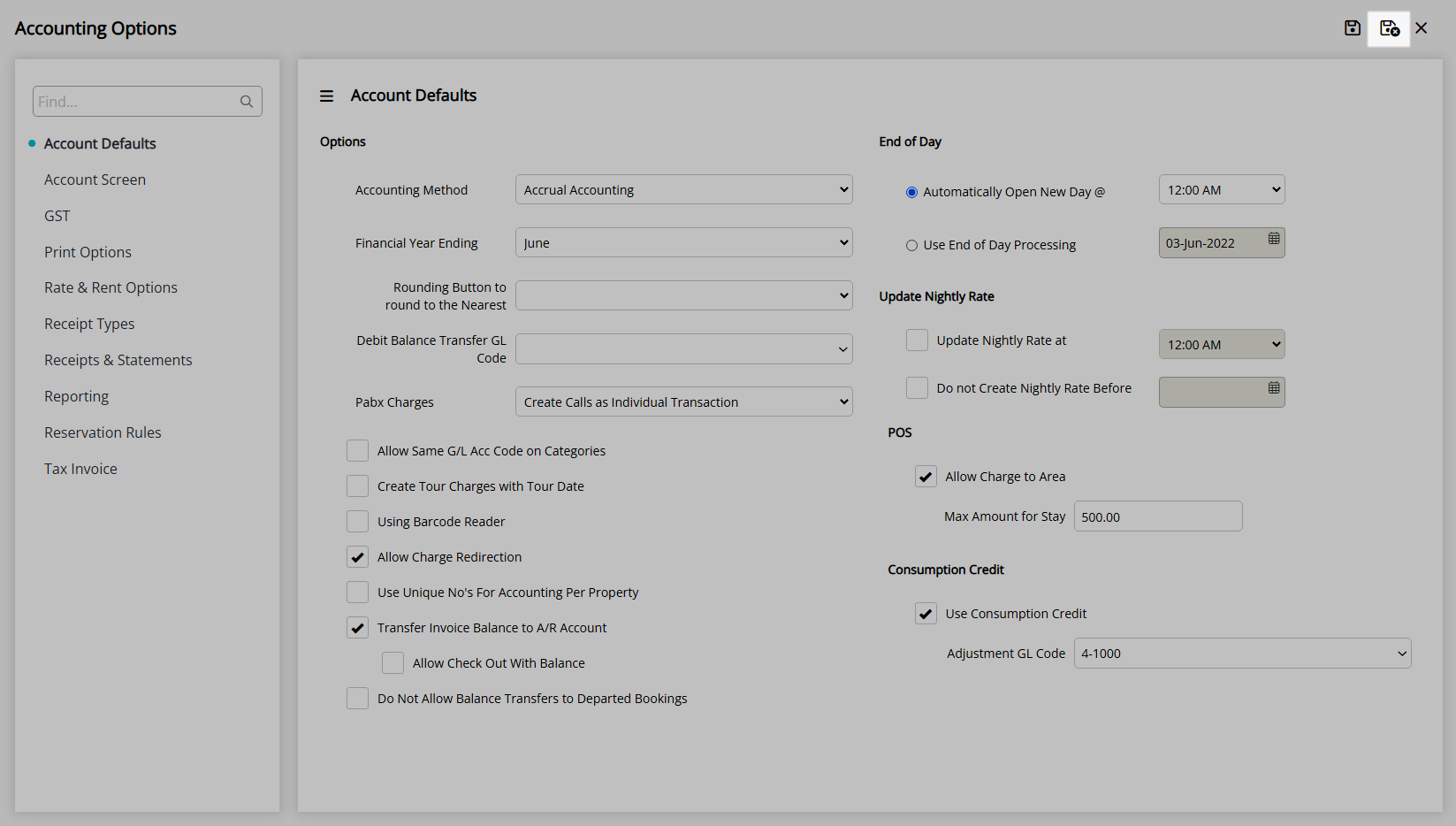
Consumption Credits will now be available to set on a Package Component.