End of Day
Set a Property to use automatic or manual End of Day to move the Accounting Date forward in RMS.
End of Day is an Accounting Option that determines how and when the Accounting Date is moved forward for a Property.
-
Information
-
Setup
- Add Button
Information
End of Day is an Accounting Option that determines how and when the Accounting Date is moved forward for a Property.
The Accounting Date is the Transaction Date or Financial Revenue date for a Charge or Receipt created on an Account.
Automatic End of Day will move the Accounting Date forward at the selected time of day.
Manual End of Day will require the New Day/Night Audit utility to be used to move the Accounting Date forward each day.
The Update Nightly Rate option can be used to define the time of day the Nightly Rate will be created on the Reservation Accounts when the Rate Creation Method is set to 'Nightly Rate'.
If no time is specified to Update Nightly Rates when using Automatic End of Day the Update Nightly Rates utility must be used to create the Nightly Rate on the Reservation Accounts.
Nightly Rates can be created on the Reservation Accounts as a step in the New Day/Night Audit utility when using Manual End of Day or with the Update Nightly Rates utility.
Update Nightly Rates will only create the Nightly Rate on the Reservation Accounts for nights up to the current Accounting Date when the Reservation Status is 'Arrived'.
The Update Nightly Rates utility can also be used to create the Nightly Rate on Reservation Accounts outside End of Day.
Scheduled Reports can be used to send the Night Audit Report and Debtors Ledger when using Automatic End of Day.
The New Day/Night Audit utility includes the option to open the Night Audit Report and Debtors Ledger at the final step.
Enterprise customers can select an End of Day method per Property with each Property's Accounting Date moved forward using the selected method or at the set time.
The time selected for Automatic End of Day and Update Nightly Rates will use the Property's timezone on the Property setup.
The Reservation Option 'Allow New Day/Night Audit utility to continue with Arrivals not checked in' is available when using Manual End of Day.
Automatic End of Day will maintain the Property's Accounting Date unrestricted by the Reservation Status.
The following is a comparison summary between using Automatic or Manual End of Day.
| Automatic End of Day | Manual End of Day |
|---|---|
|
|

Reservation and Rate are default System Labels that can be customised.

System Administrators will require Security Profile access to setup this feature.
-
Setup
- Add Button
Setup
Have your System Administrator complete the following.
- Go to Setup > Accounting > Accounting Options in the Side Menu of RMS.
- Select a Property.
- Navigate to the 'Account Defaults' tab.
- Select an End of Day option.
- Automatically Open New Day: Select a Time.
- Use End of Day Processing: Select the current Accounting Date.
- Optional: Select the checkbox 'Update Nightly Rate at' and select a Time.
- Optional: Select the checkbox 'Do not Create Nightly Rate before' and select a Date.
- Save/Exit.
- Log out of RMS.

Automatic End of Day will move the Accounting Date forward at the selected time of day.
Selecting a time between midnight and midday will move the Accounting Date from yesterday's date to today's date and selecting a time after midday will move the Accounting Date from today's date to tomorrow's date.
Manual End of Day will require the New Day/Night Audit utility to be used to move the Accounting Date forward each day.
The Update Nightly Rate option can be used to define the time of day the Nightly Rate will be created on the Reservation Accounts when the Rate Creation Method is set to 'Nightly Rate'.
If no time is specified to Update Nightly Rates when using Automatic End of Day the Update Nightly Rates utility must be used to create the Nightly Rate on the Reservation Accounts.
Update Nightly Rates will only create the Nightly Rate on the Reservation Accounts for nights up to the current Accounting Date when the Reservation Status is 'Arrived'.
The option 'Do not Create Nightly Rate before' can be used to set the start date of automatic Nightly Rate creation.
-
Guide
- Add Button
Guide
Go to Setup > Accounting > Accounting Options in the Side Menu of RMS.
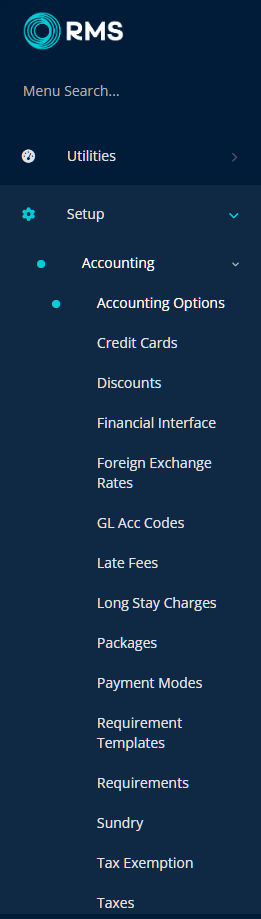
Select a Property.
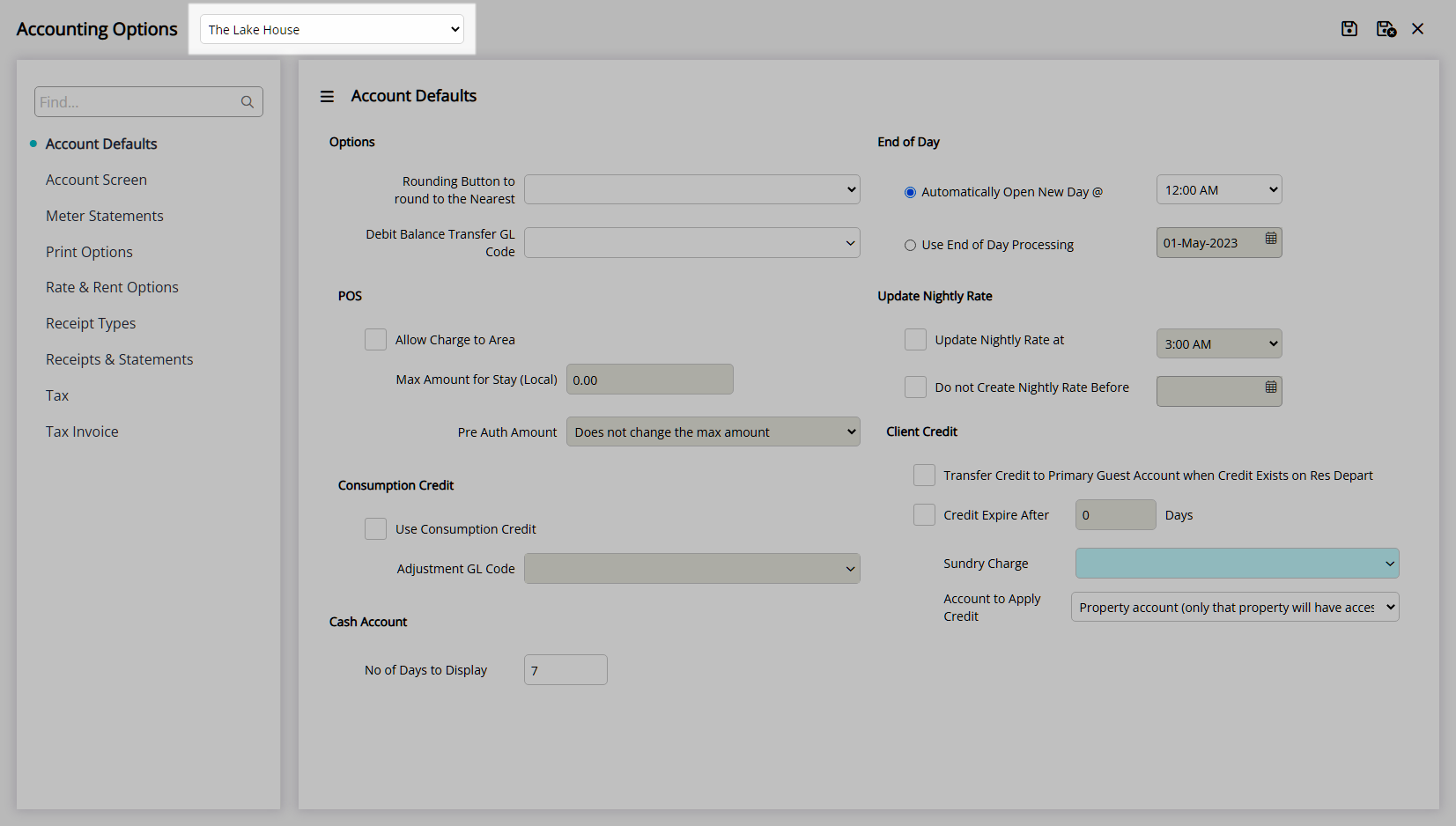
Navigate to the 'Account Defaults' tab.
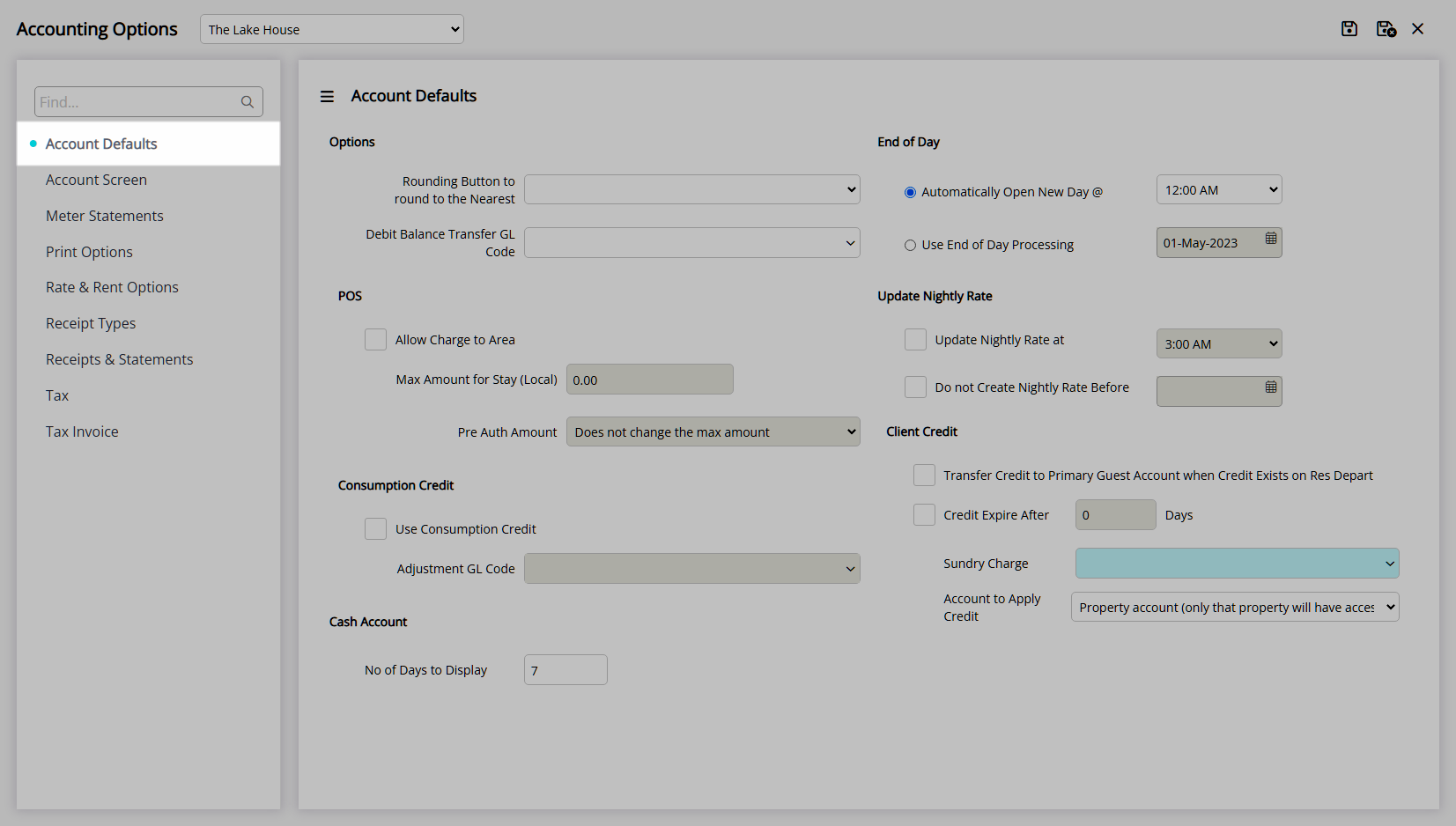
Select an End of Day option.
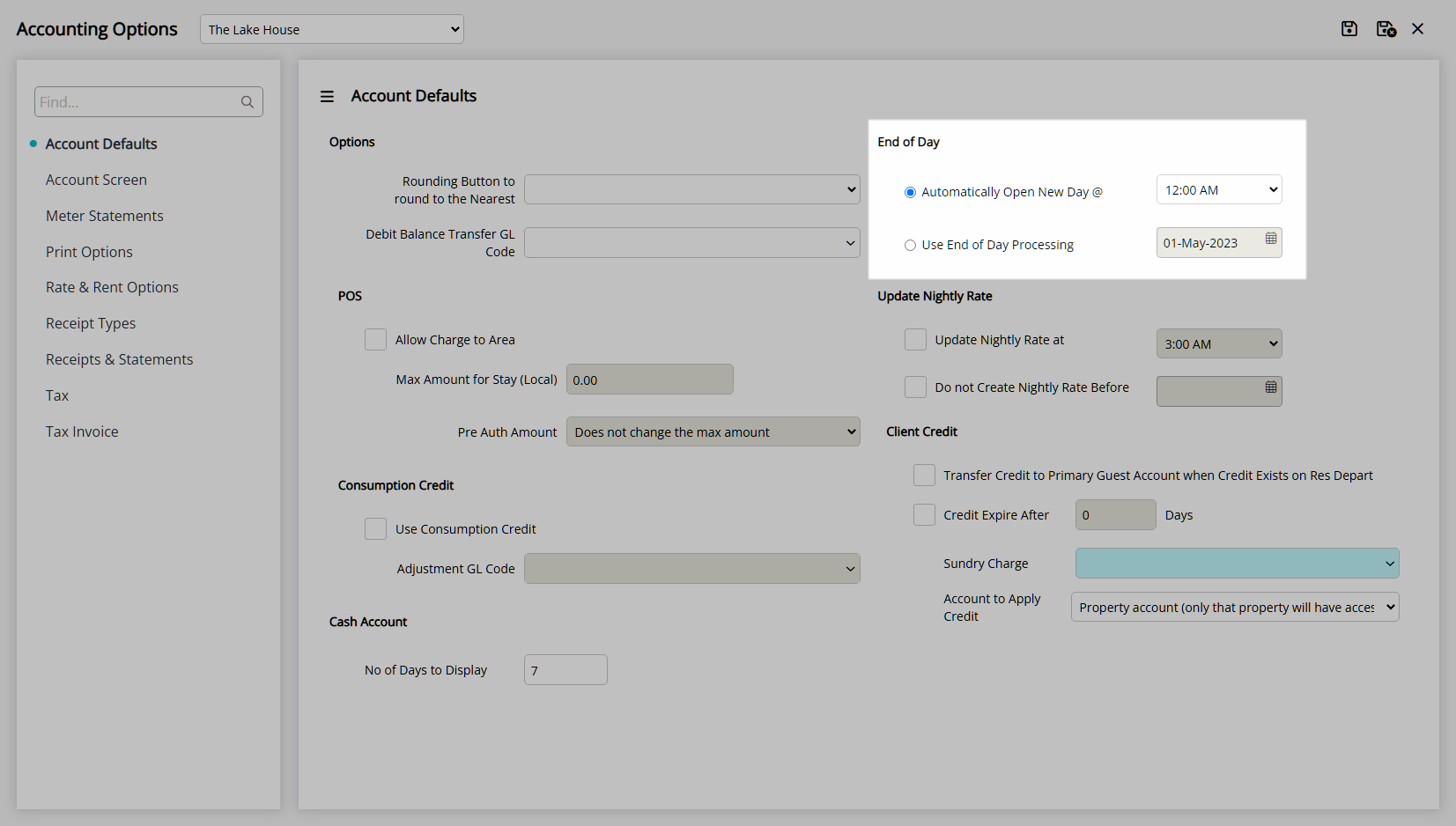
Automatically Open New Day: Select a Time.
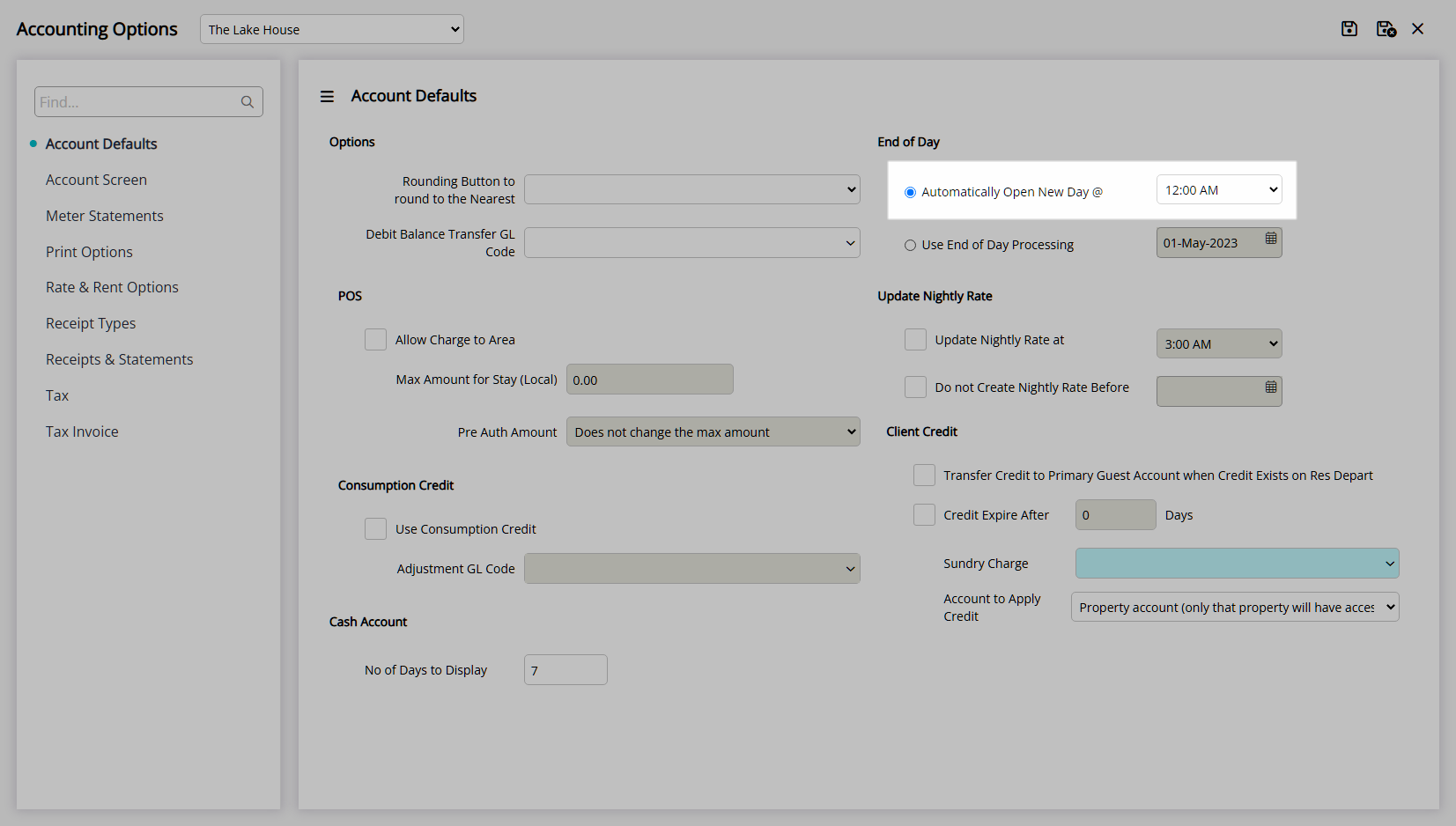
Use End of Day Processing: Select the current Accounting Date.
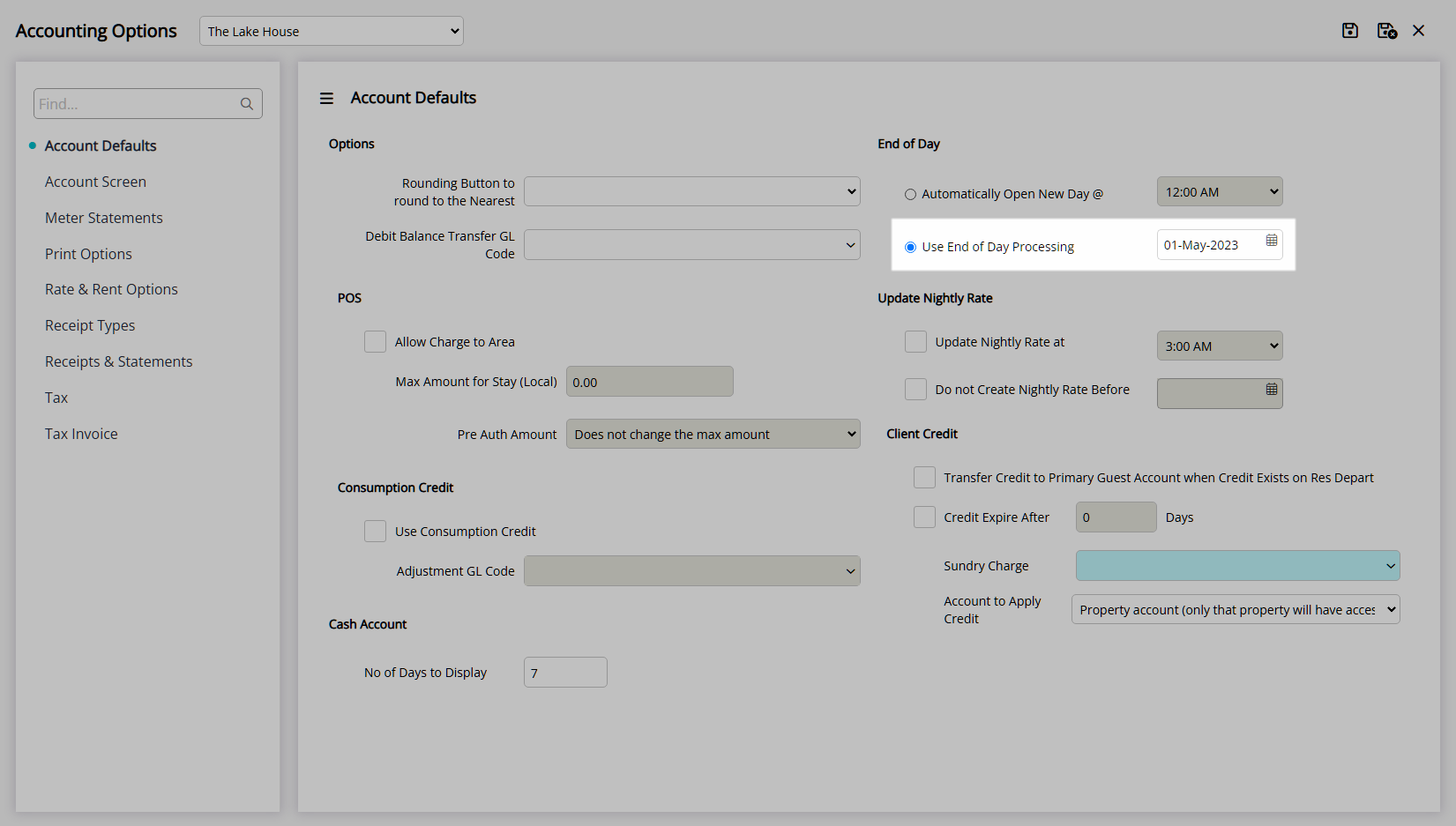
Optional: Select the checkbox 'Update Nightly Rate at' and select a Time.
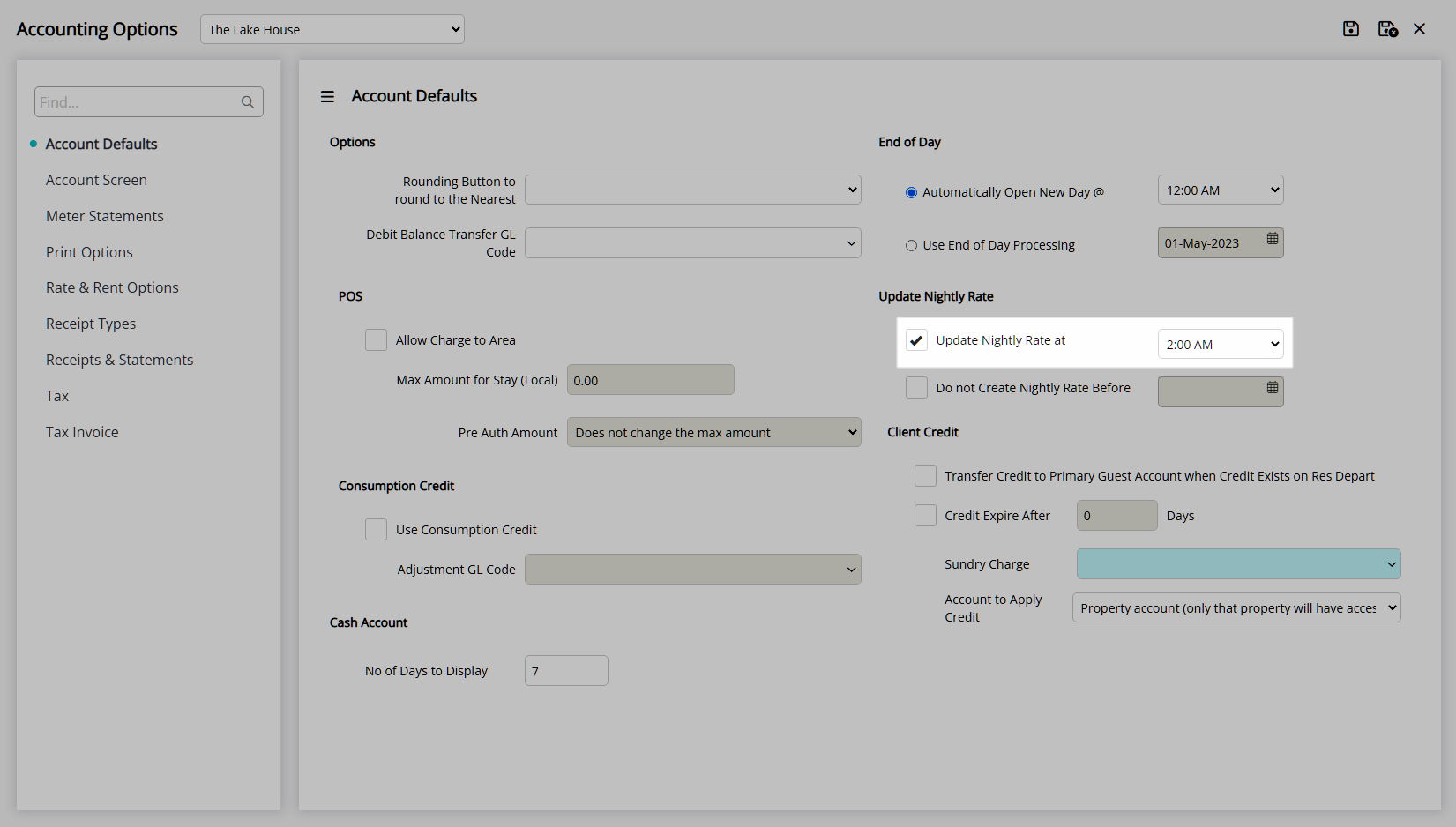
Optional: Select the checkbox 'Do not Create Nightly Rate before' and select a Date.
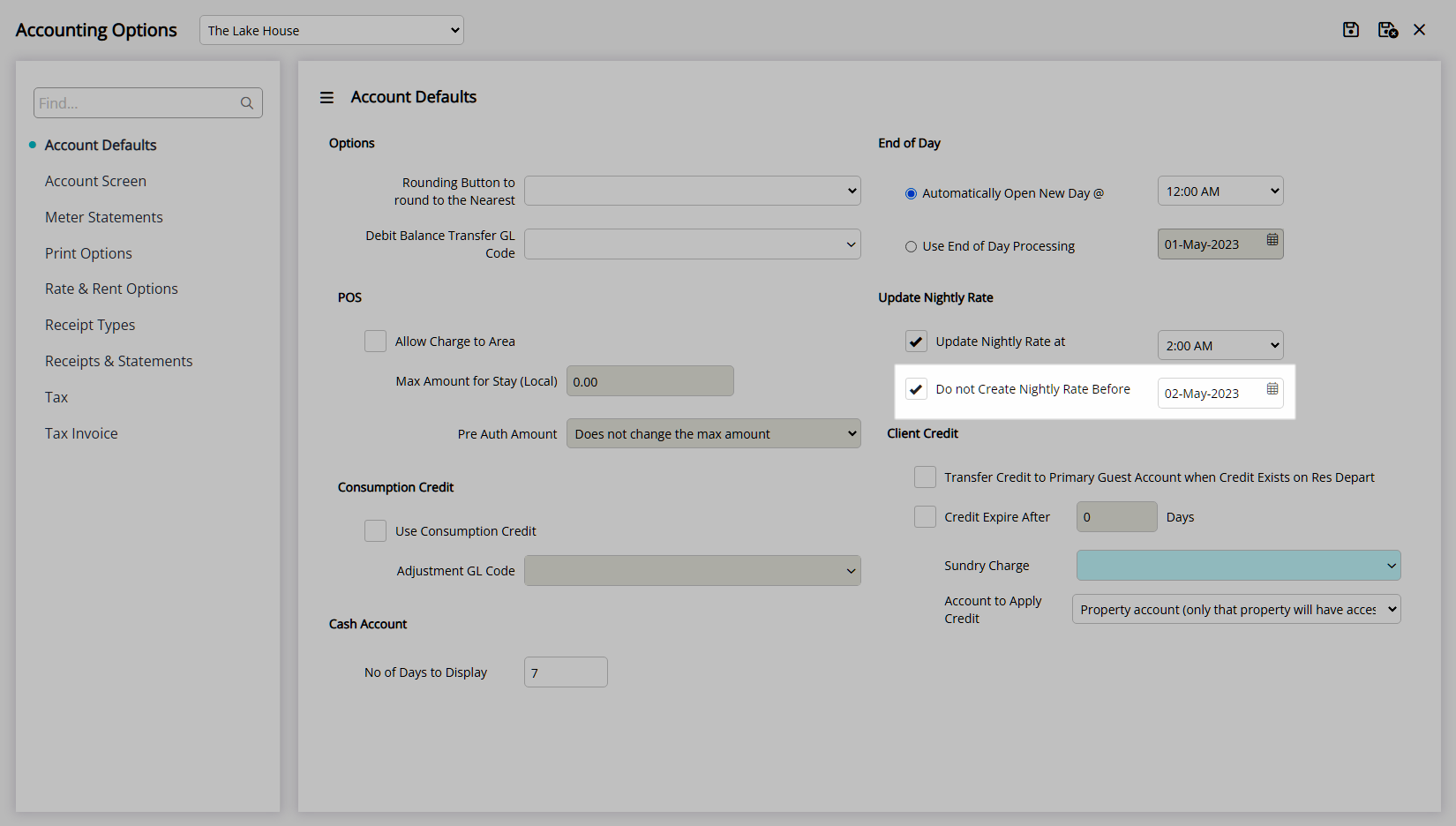
Select the  'Save/Exit' icon to store the changes made and leave the setup.
'Save/Exit' icon to store the changes made and leave the setup.
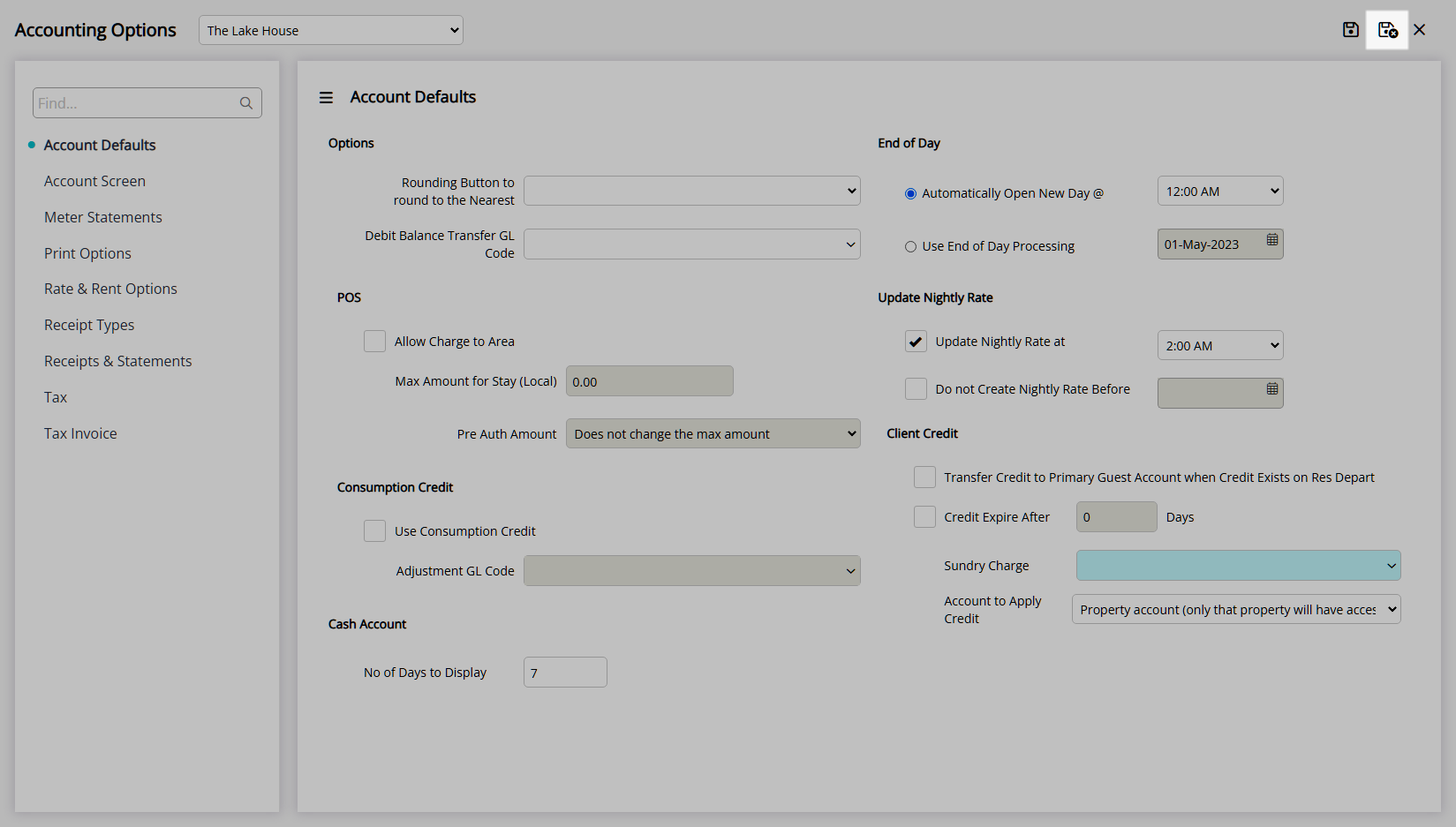
Log out of RMS to enable the database to update with the changes made.

Automatic End of Day will move the Accounting Date forward at the selected time of day.
Manual End of Day will require the New Day/Night Audit utility to be used to move the Accounting Date forward each day.
If no time is specified to Update Nightly Rates when using Automatic End of Day the Update Nightly Rates utility must be used to create the Nightly Rate on the Reservation Accounts.
Nightly Rates can be created on the Reservation Accounts as a step in the New Day/Night Audit utility when using Manual End of Day or with the Update Nightly Rates utility.
Setup
Have your System Administrator complete the following.
- Go to Setup > Accounting > Accounting Options in the Side Menu of RMS.
- Select a Property.
- Navigate to the 'Account Defaults' tab.
- Select an End of Day option.
- Automatically Open New Day: Select a Time.
- Use End of Day Processing: Select the current Accounting Date.
- Optional: Select the checkbox 'Update Nightly Rate at' and select a Time.
- Optional: Select the checkbox 'Do not Create Nightly Rate before' and select a Date.
- Save/Exit.
- Log out of RMS.

Automatic End of Day will move the Accounting Date forward at the selected time of day.
Selecting a time between midnight and midday will move the Accounting Date from yesterday's date to today's date and selecting a time after midday will move the Accounting Date from today's date to tomorrow's date.
Manual End of Day will require the New Day/Night Audit utility to be used to move the Accounting Date forward each day.
The Update Nightly Rate option can be used to define the time of day the Nightly Rate will be created on the Reservation Accounts when the Rate Creation Method is set to 'Nightly Rate'.
If no time is specified to Update Nightly Rates when using Automatic End of Day the Update Nightly Rates utility must be used to create the Nightly Rate on the Reservation Accounts.
Update Nightly Rates will only create the Nightly Rate on the Reservation Accounts for nights up to the current Accounting Date when the Reservation Status is 'Arrived'.
The option 'Do not Create Nightly Rate before' can be used to set the start date of automatic Nightly Rate creation.
-
Guide
- Add Button
Guide
Go to Setup > Accounting > Accounting Options in the Side Menu of RMS.
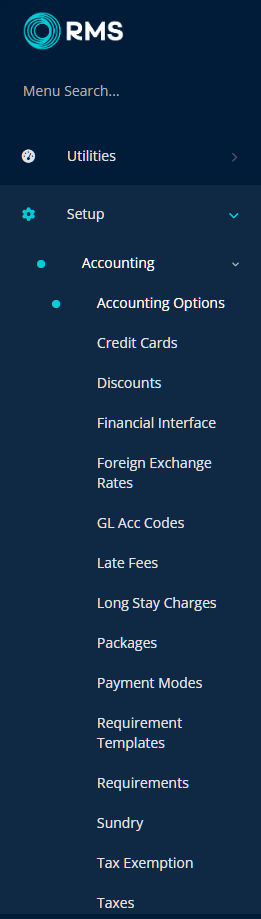
Select a Property.
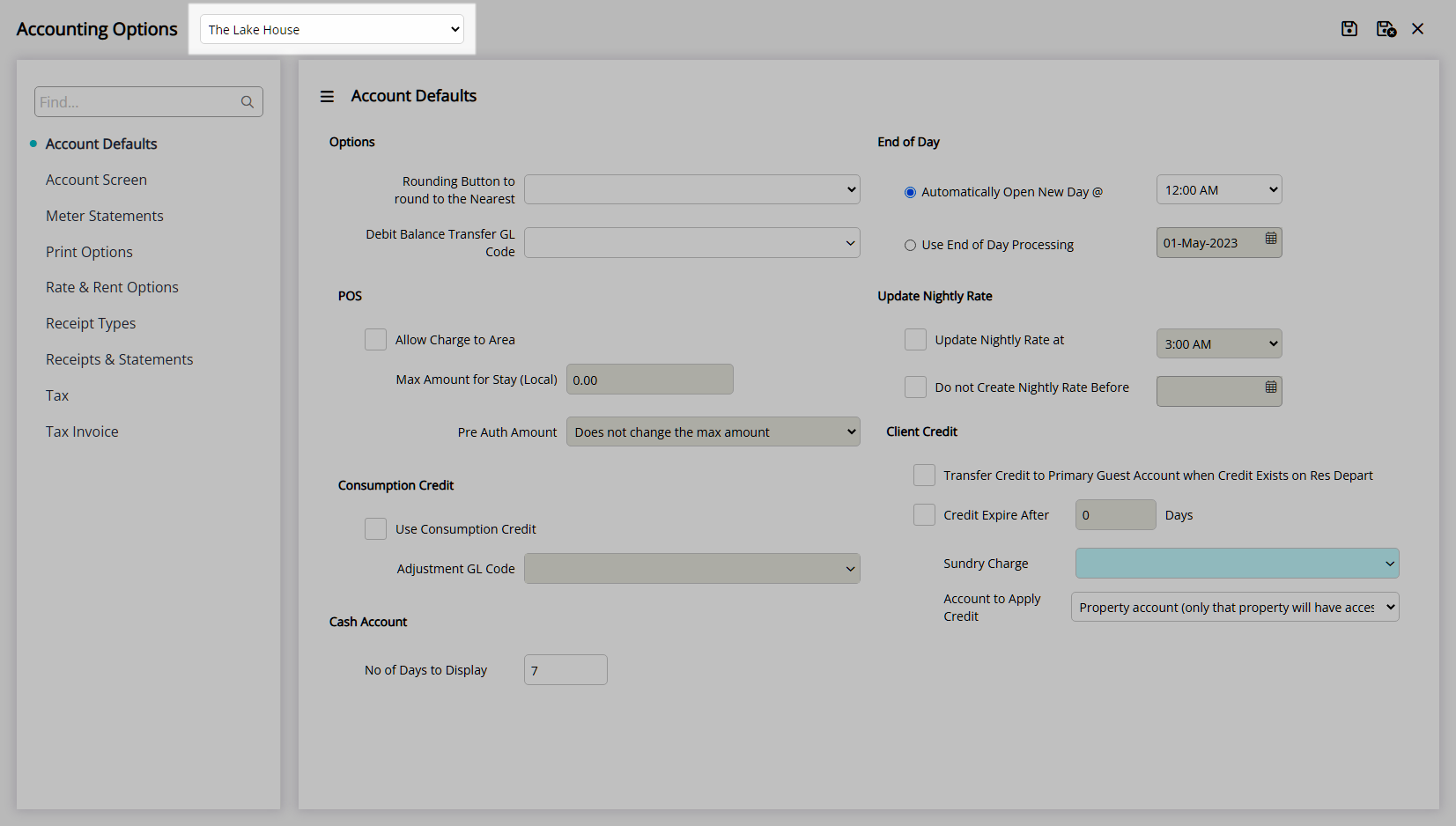
Navigate to the 'Account Defaults' tab.
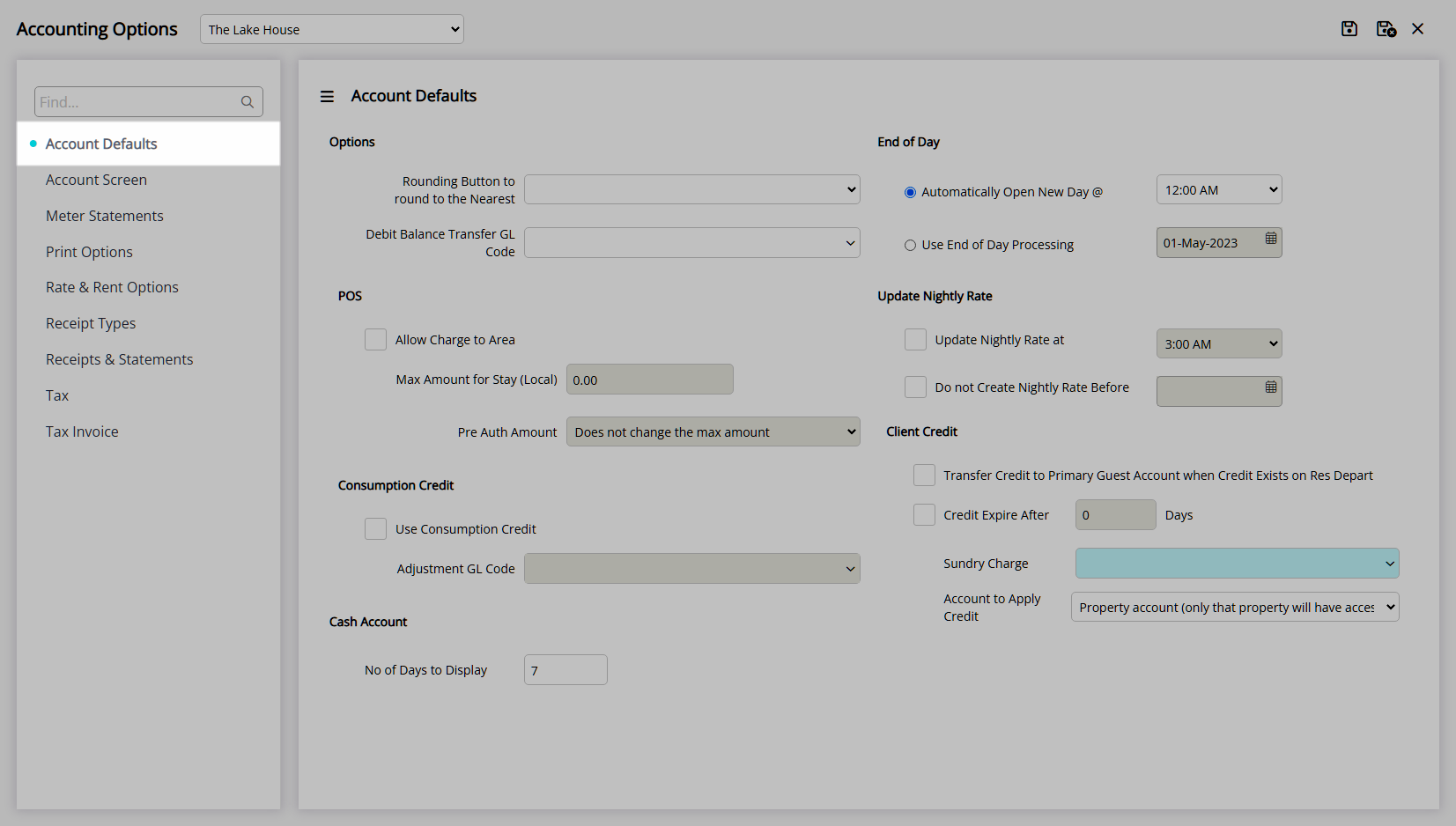
Select an End of Day option.
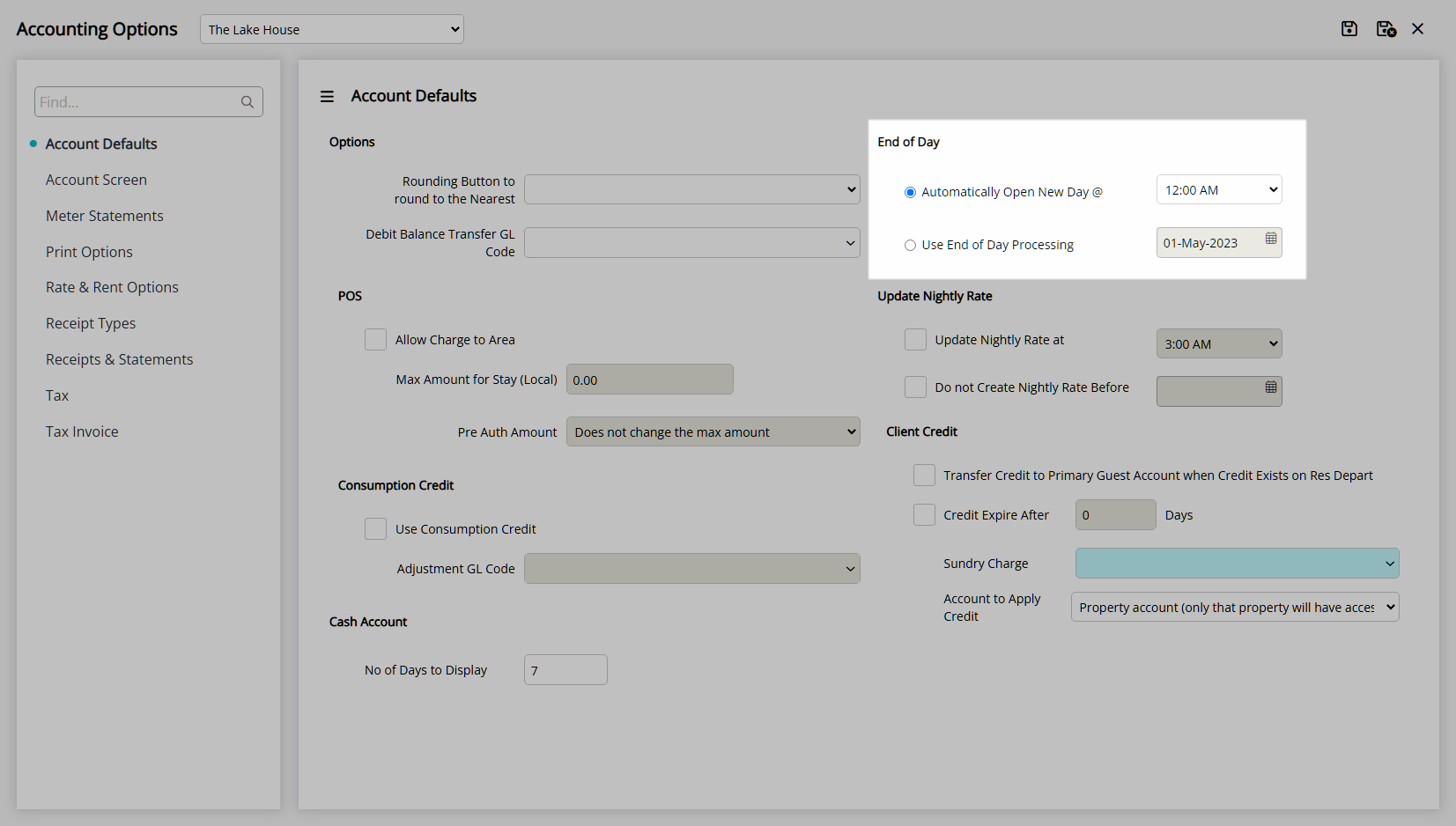
Automatically Open New Day: Select a Time.
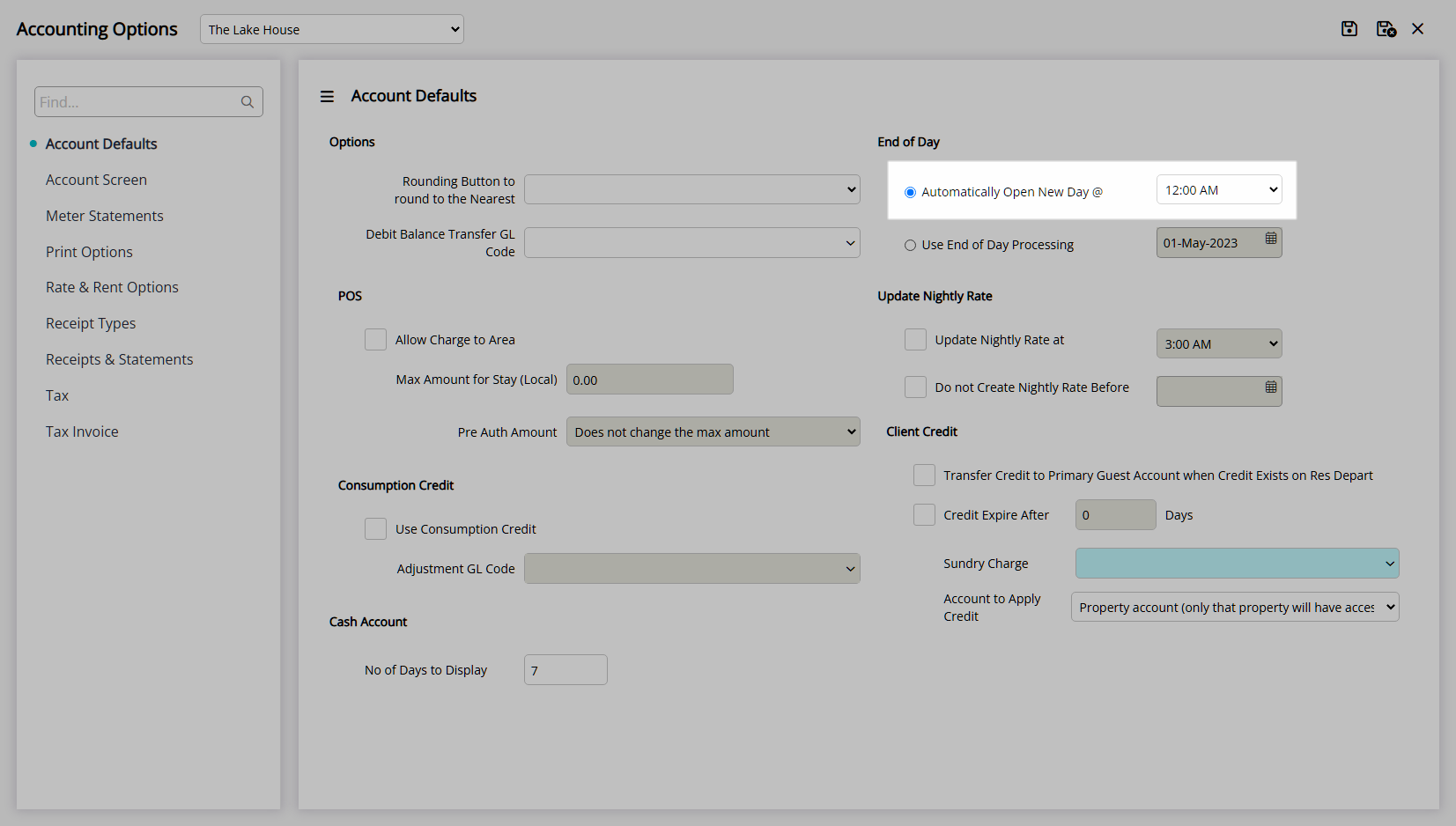
Use End of Day Processing: Select the current Accounting Date.
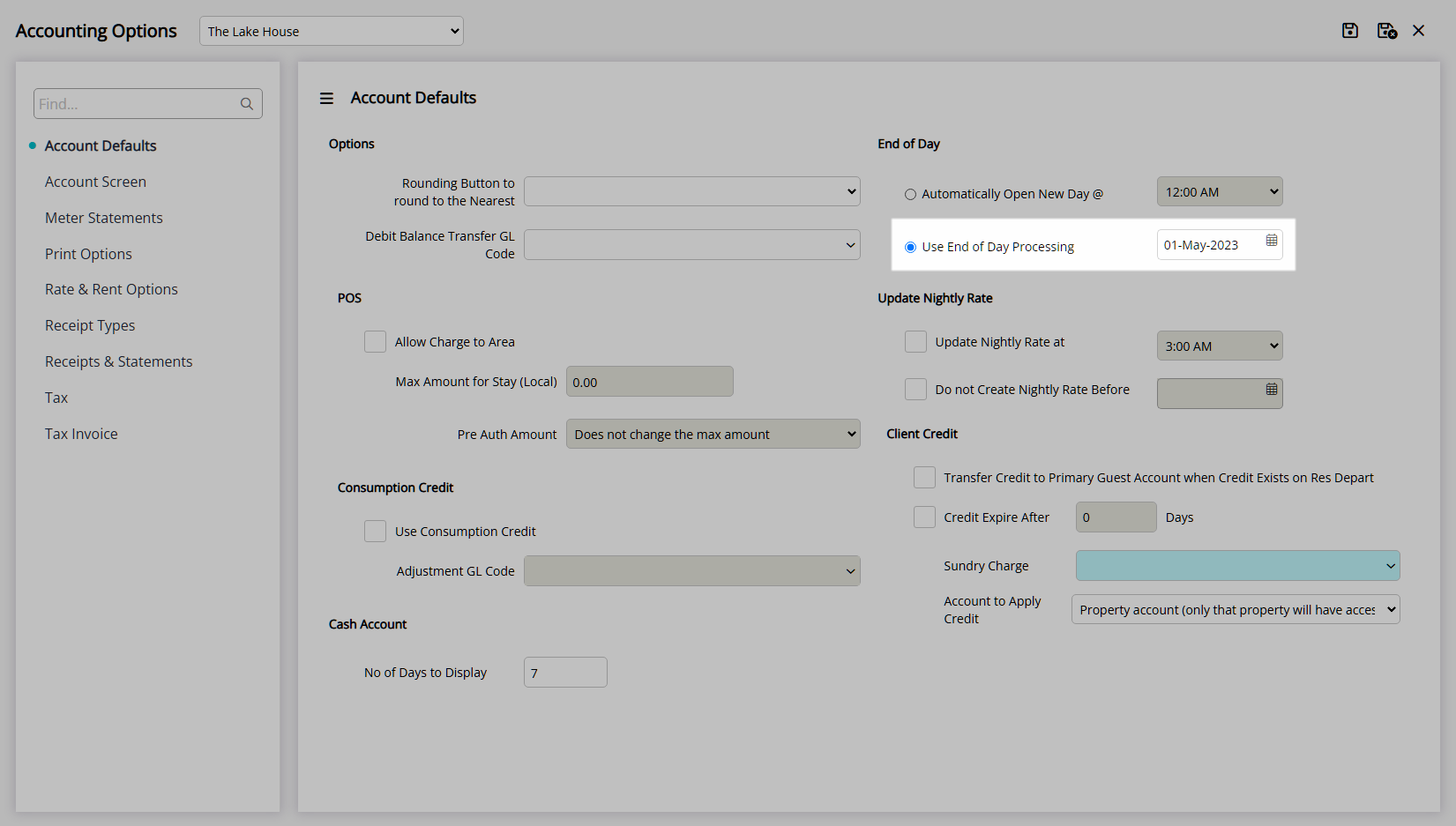
Optional: Select the checkbox 'Update Nightly Rate at' and select a Time.
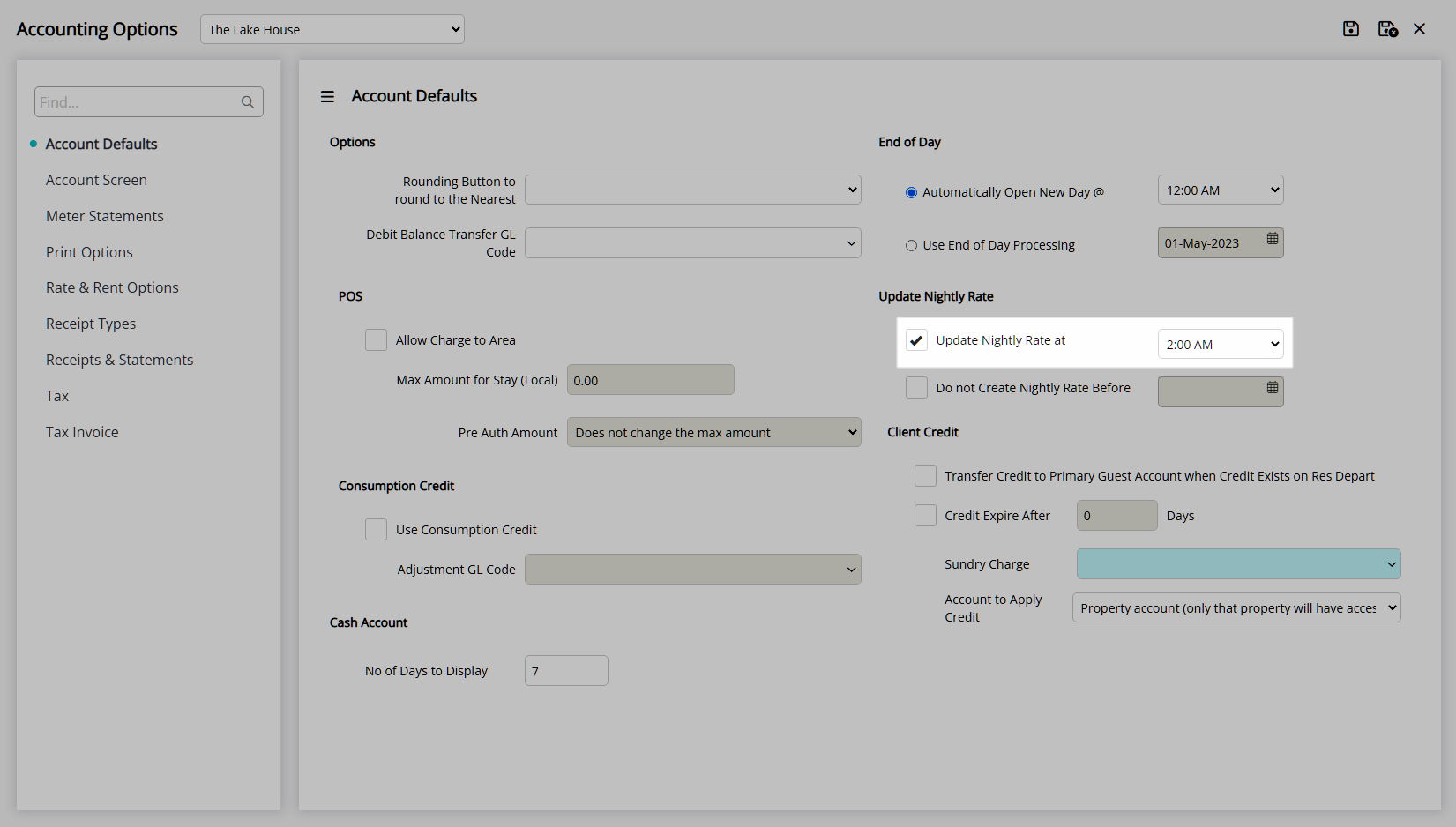
Optional: Select the checkbox 'Do not Create Nightly Rate before' and select a Date.
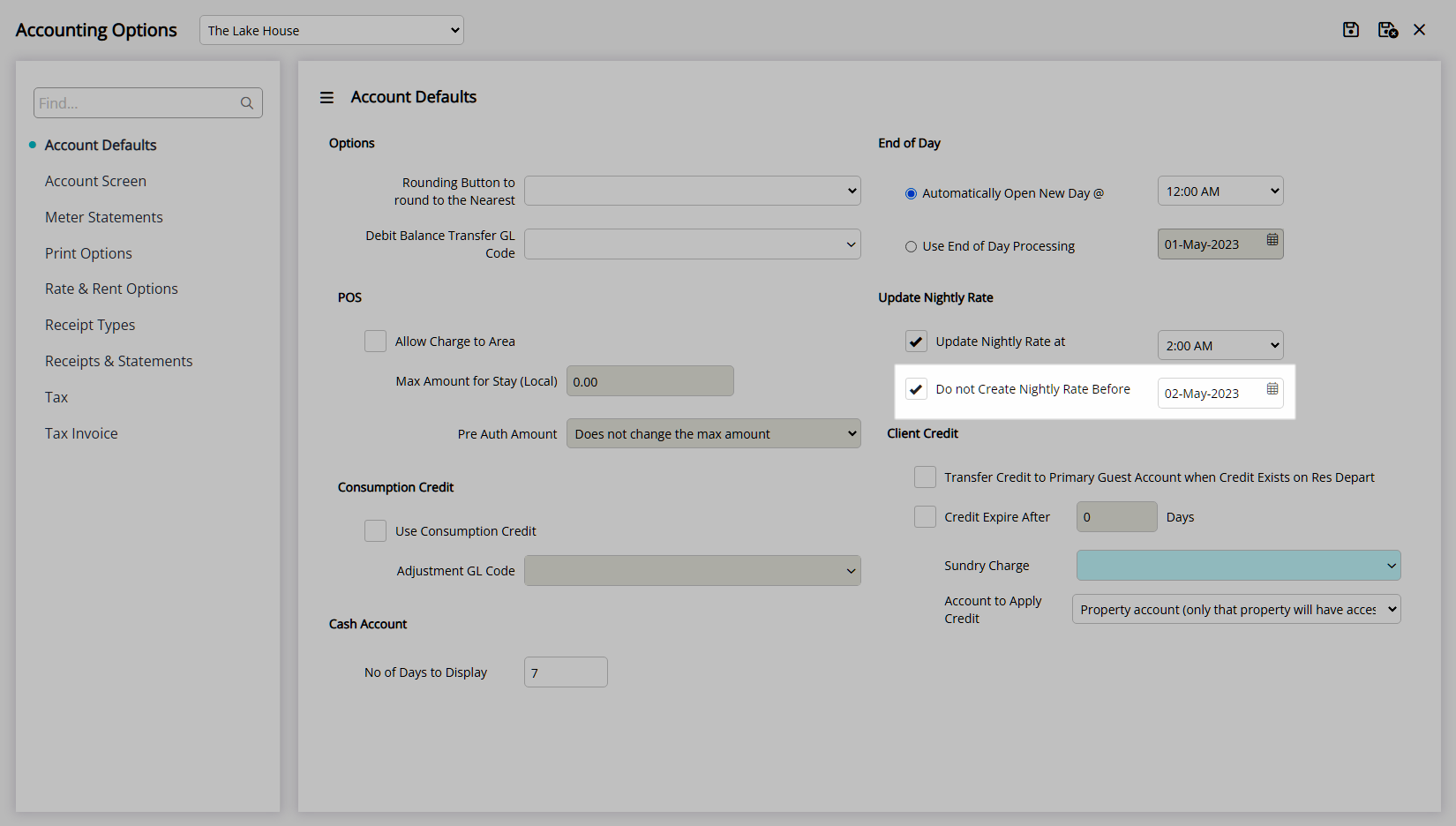
Select the  'Save/Exit' icon to store the changes made and leave the setup.
'Save/Exit' icon to store the changes made and leave the setup.
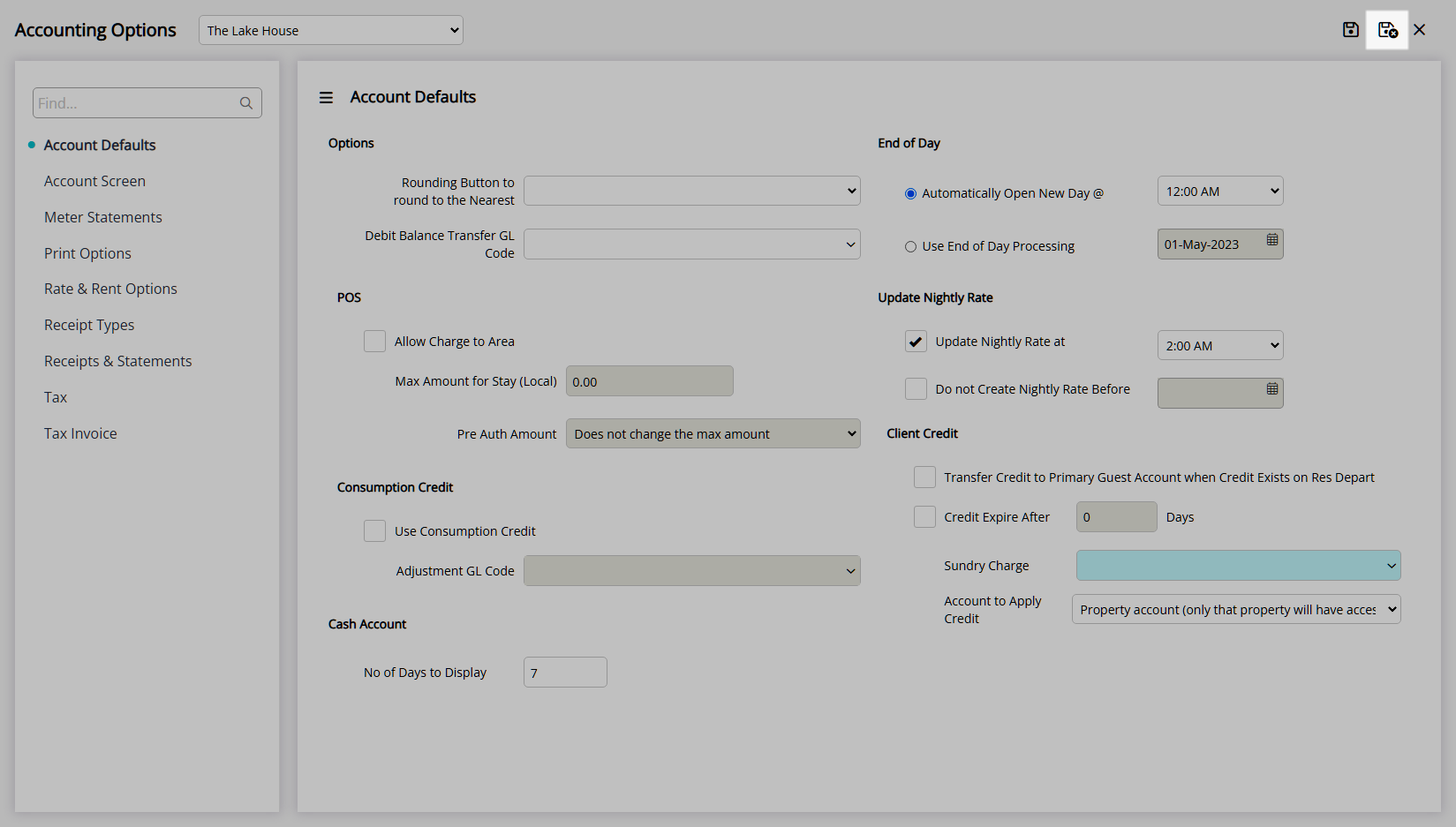
Log out of RMS to enable the database to update with the changes made.

Automatic End of Day Processing will move the Accounting Date forward at the selected time of day.
Manual End of Day Processing will require the New Day/Night Audit utility to be used to move the Accounting Date forward each day.
If no time is specified to Update Nightly Rates when using Automatic End of Day Processing the Update Nightly Rates utility must be used to create the Nightly Rate on the Reservation Accounts.
Nightly Rates can be created on the Reservation Accounts as a step in the New Day/Night Audit utility when using Manual End of Day Processing or with the Update Nightly Rates utility.