Rate Creation Method
Setup to use Nightly or Total Rate in RMS.
The Rate Creation Method determines how accommodation charges will be created on reservation accounts in RMS.
-
Information
-
Setup
- Add Button
Information
The Rate Creation Method determines how accommodation charges will be created on reservation accounts in RMS.
The available Rate Creation Methods are Nightly Rate or Total Rate.
Nightly Rate will apply an individual transaction of accommodation charges for each reservation date.
Total Rate will apply a single transaction of accommodation charges for the entire reservation date range.
Nightly Rate can be setup to apply accommodation charges for a preset number of nights at a time or for the entire length of stay when 'Create Rate' is selected and whether or not the Rate should be created on the reservation account when the reservation is changed to 'Arrived' status.
Additional Rate Options include Rate Rounding, Package Calculation Order, Multi-BAR and Rate Creation Time.
Additional grouping options are available when opting to use Nightly Rate that will only affect the display of the Nightly Rate on the account or generated Statements & Tax Invoices.
Total Rate can optionally select the option 'Create Zero Rate Transactions' to create an accommodation charge when the Rate Amount is 0.00.

Changes to the Rate Creation Method will only to apply to reservations created after the setup is changed.
Existing reservations including copies will maintain their original Rate Creation Method.
Rate is a default System Label that can be customised.

Users will require Security Profile access to use this feature.
-
Setup
- Add Button
Setup
Have your System Administrator complete the following.
- Go to Setup > Accounting > Accounting Options in RMS.
- Navigate to the 'Rate & Rent Options' tab.
- Select the Rate Option.
- Nightly Rate: Select and enter the Create Rate option.
-
Nightly Rate: Select the Create Rate option on Check-in.
- Optional: Select the checkbox 'User to Choose'.
- Nightly Rate: Select the Grouping option.
- Optional: Select the checkbox 'Round Base Rate to the Nearest Dollar'.
- Optional: Select the checkbox 'On Res Creation'.
- Save/Exit.
- Log out of RMS.

Step 3a, 3b & 3c are only available if the Rate Option selected is 'Nightly Rate'.
Nightly Rate includes the ability to set the number of Reservation Nights the Rate will be created for or if the Nightly Rate will be created for the full length of stay when selecting 'Create Rate' on the reservation account.
Nightly Rate includes the ability to indicate what Rate Creation if any should occur on reservation check-in.
Selecting the checkbox 'On Res Creation' will create an accommodation transaction on the Reservation Account when a new reservation is created.
Total Rate can optionally select the option 'Create Zero Rate Transactions' to create an accommodation charge when the Rate Amount is 0.00.
Changes to the Rate Creation Method will only to apply to reservations created after the setup is changed.
Existing reservations including copies will maintain their original Rate Creation Method.
-
Guide
- Add Button
Guide
Go to Setup > Accounting > Accounting Options in RMS.
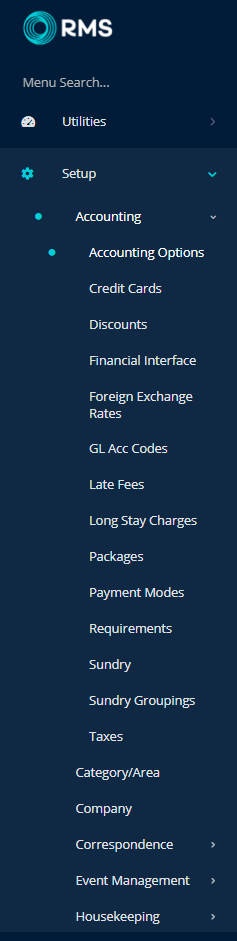
Navigate to the 'Rate & Rent Options' tab.
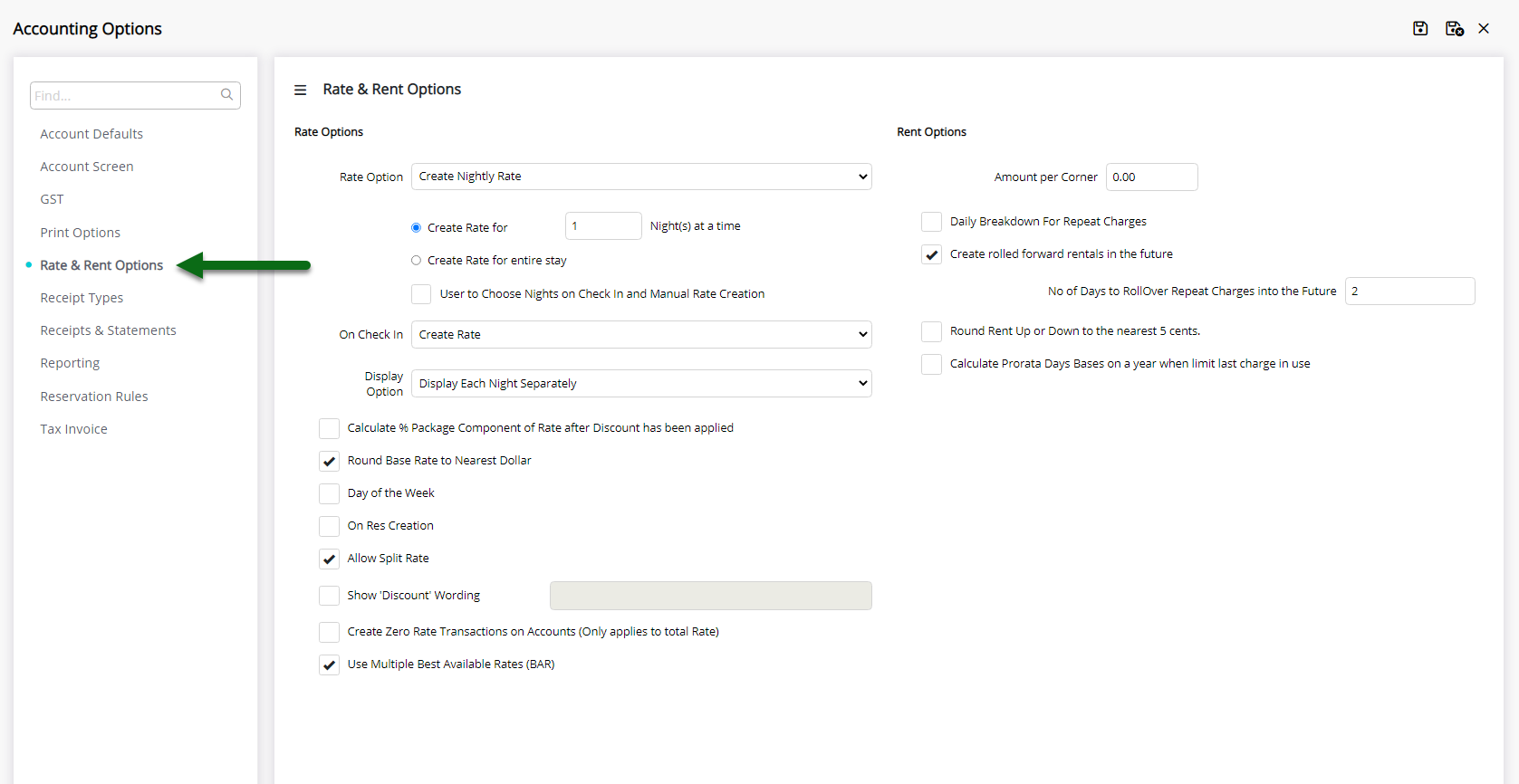
Select the Rate Option.
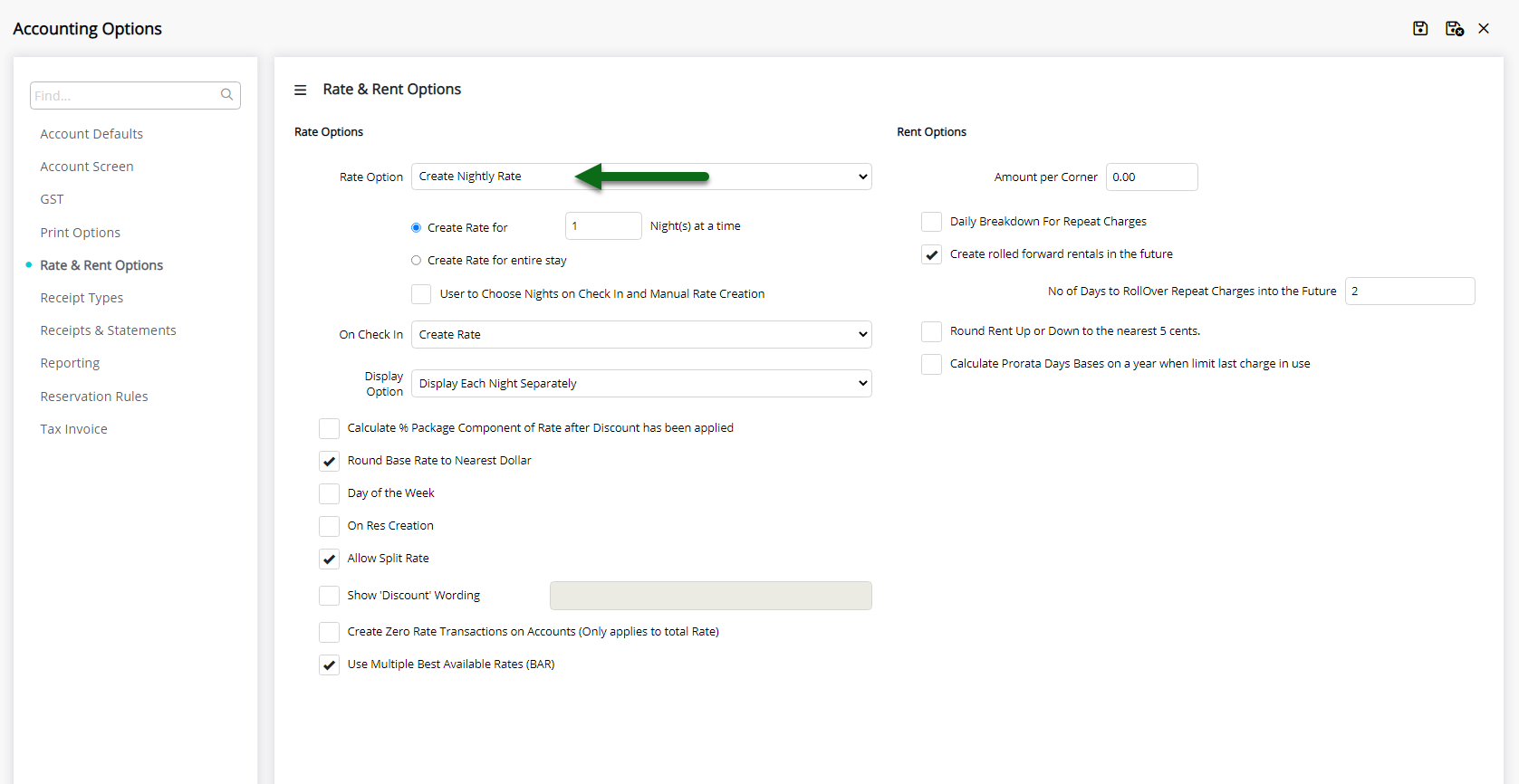
Nightly Rate: Select and enter the Create Rate option.
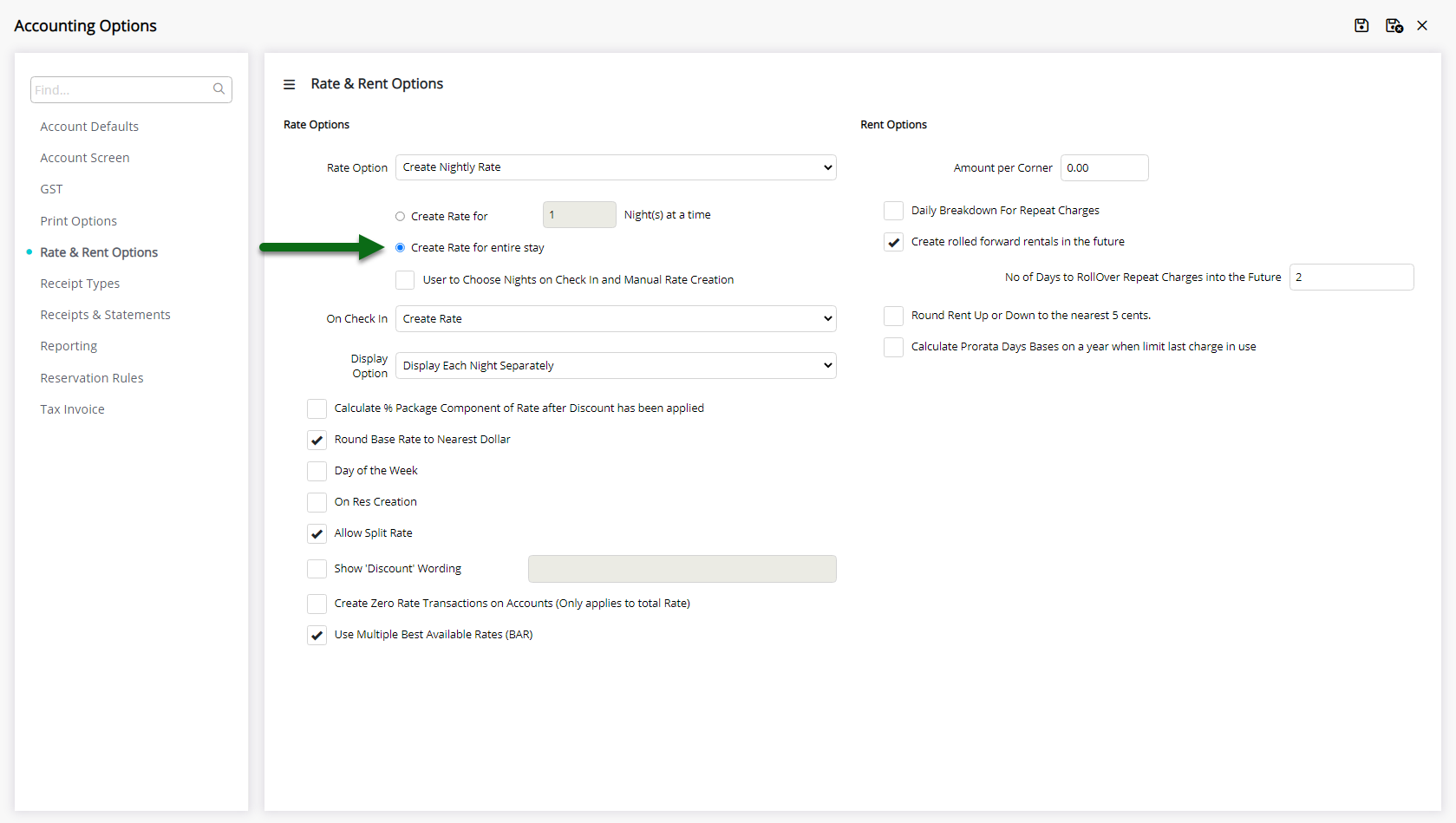
Optional: Select the checkbox 'User to Choose'.
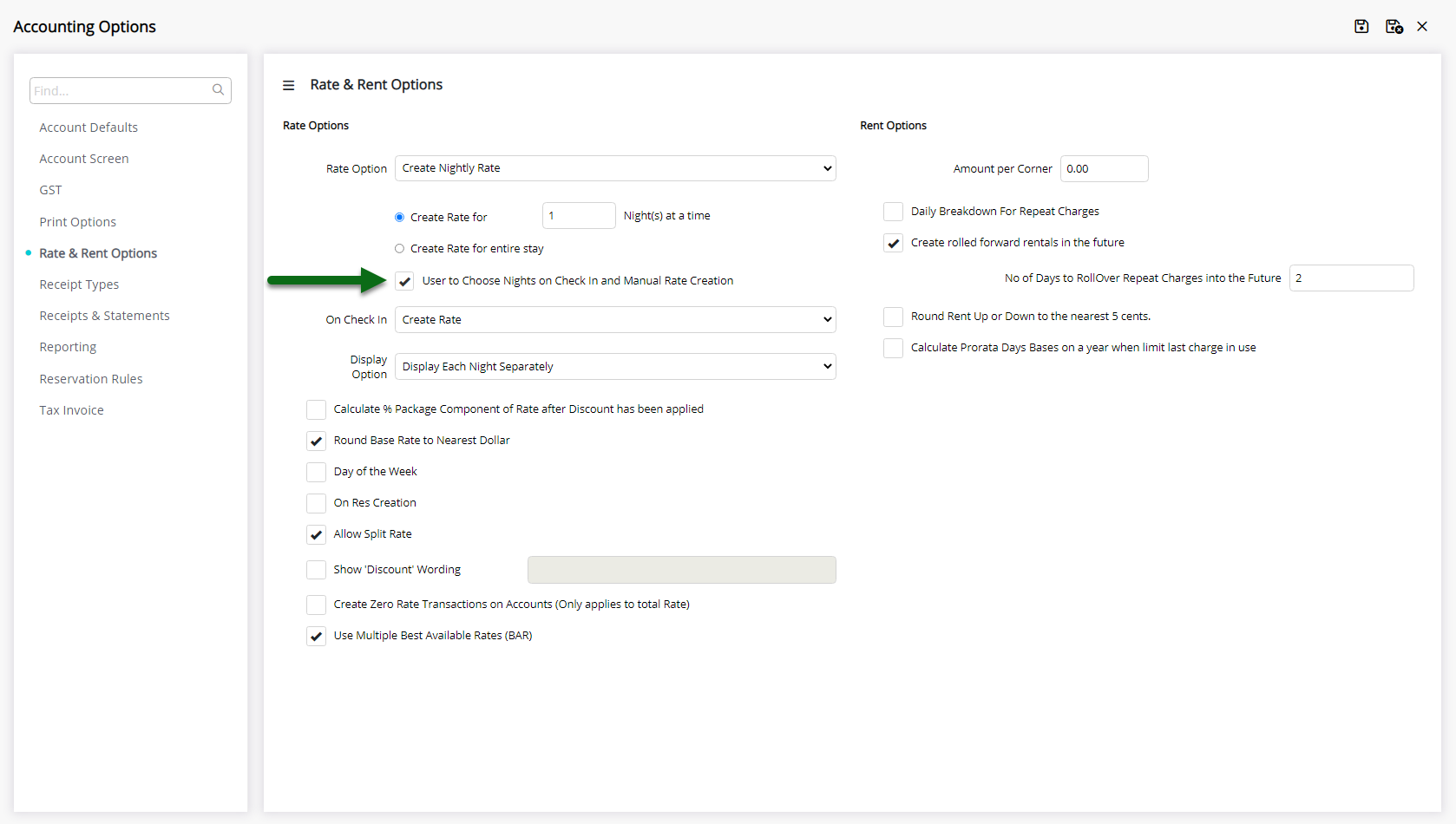
Nightly Rate: Select the Create Rate option on Check-in.
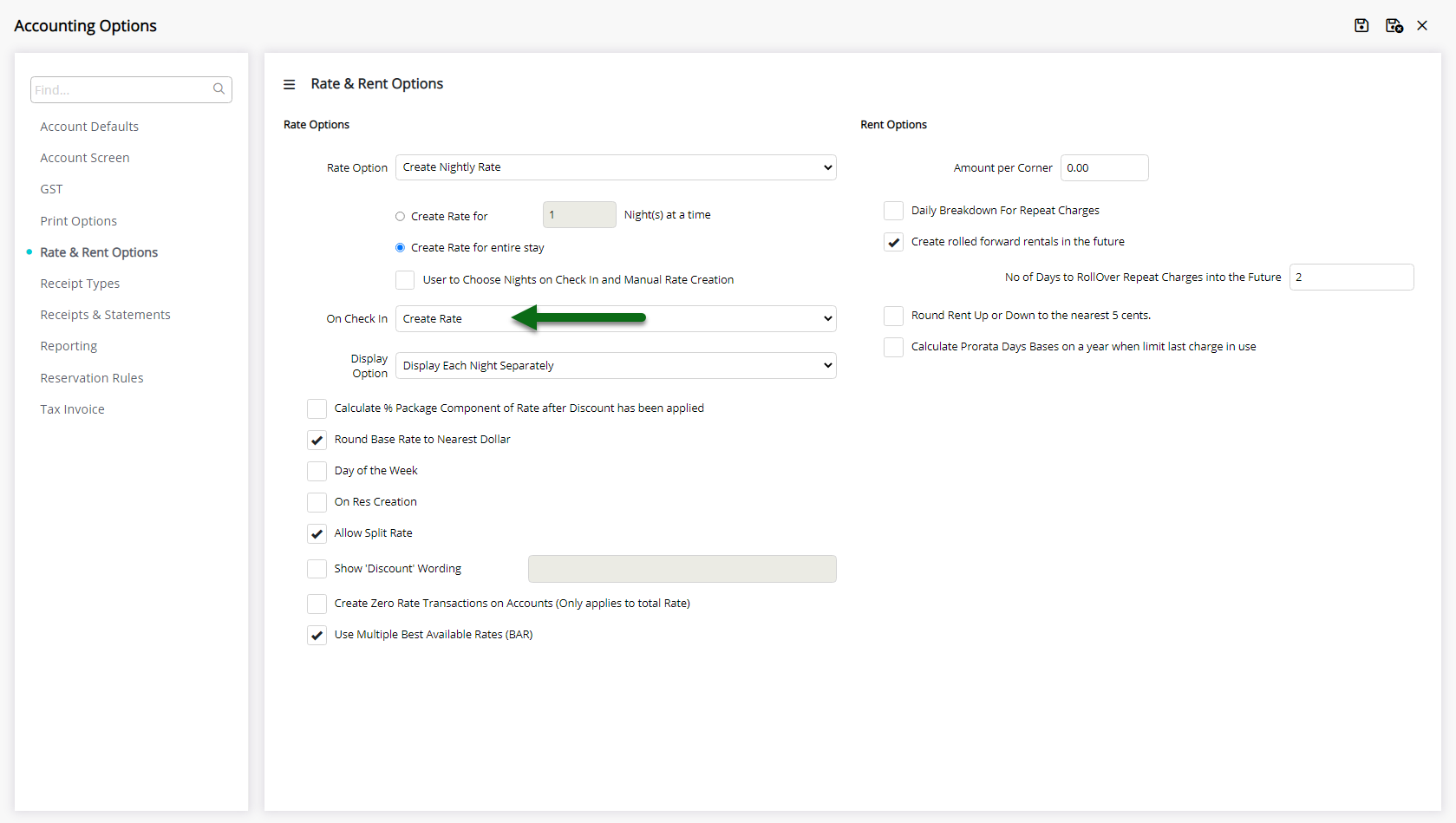
Nightly Rate: Select the Grouping option.
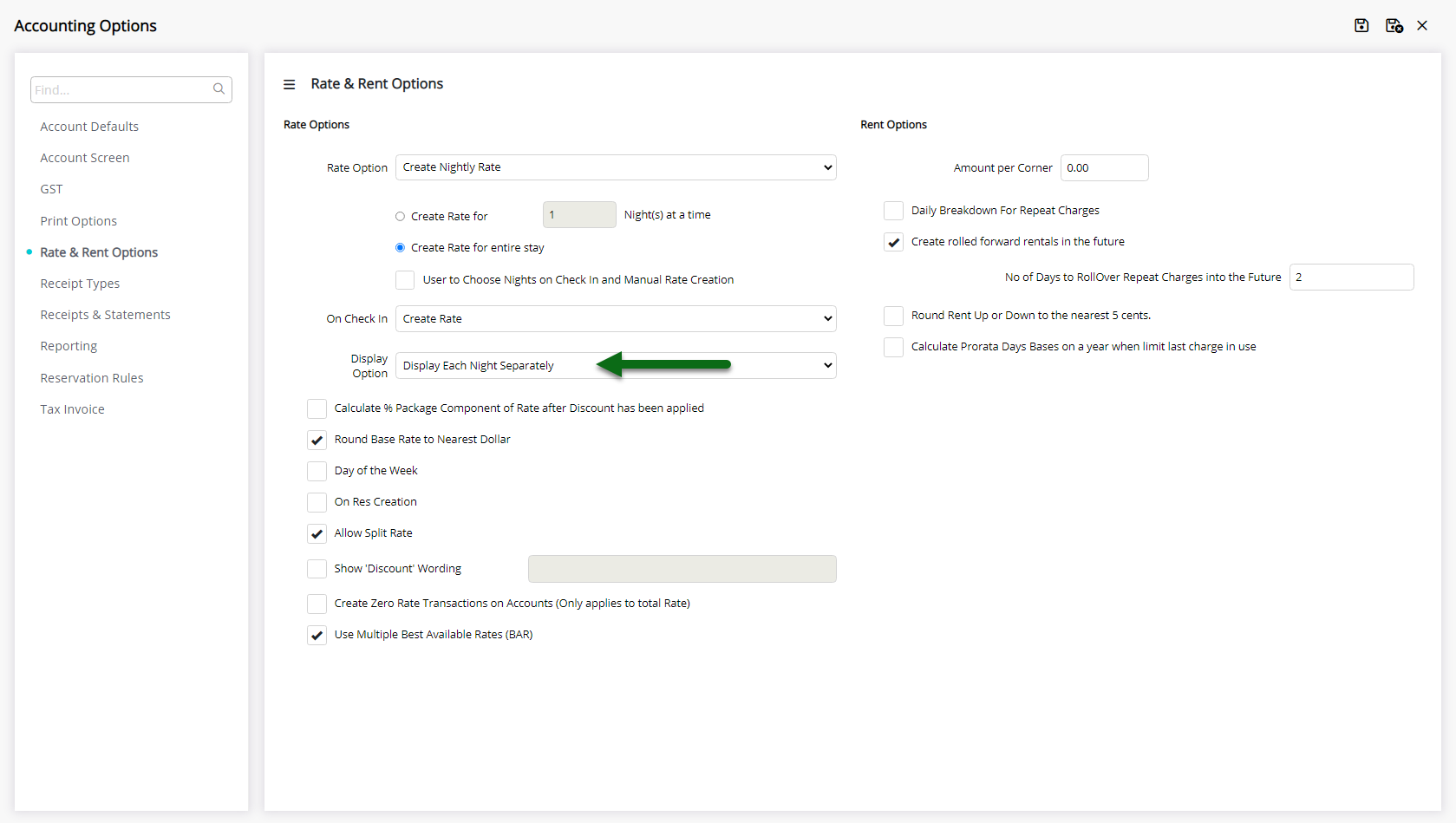
Optional: Select the checkbox 'Round Base Rate to the Nearest Dollar'.
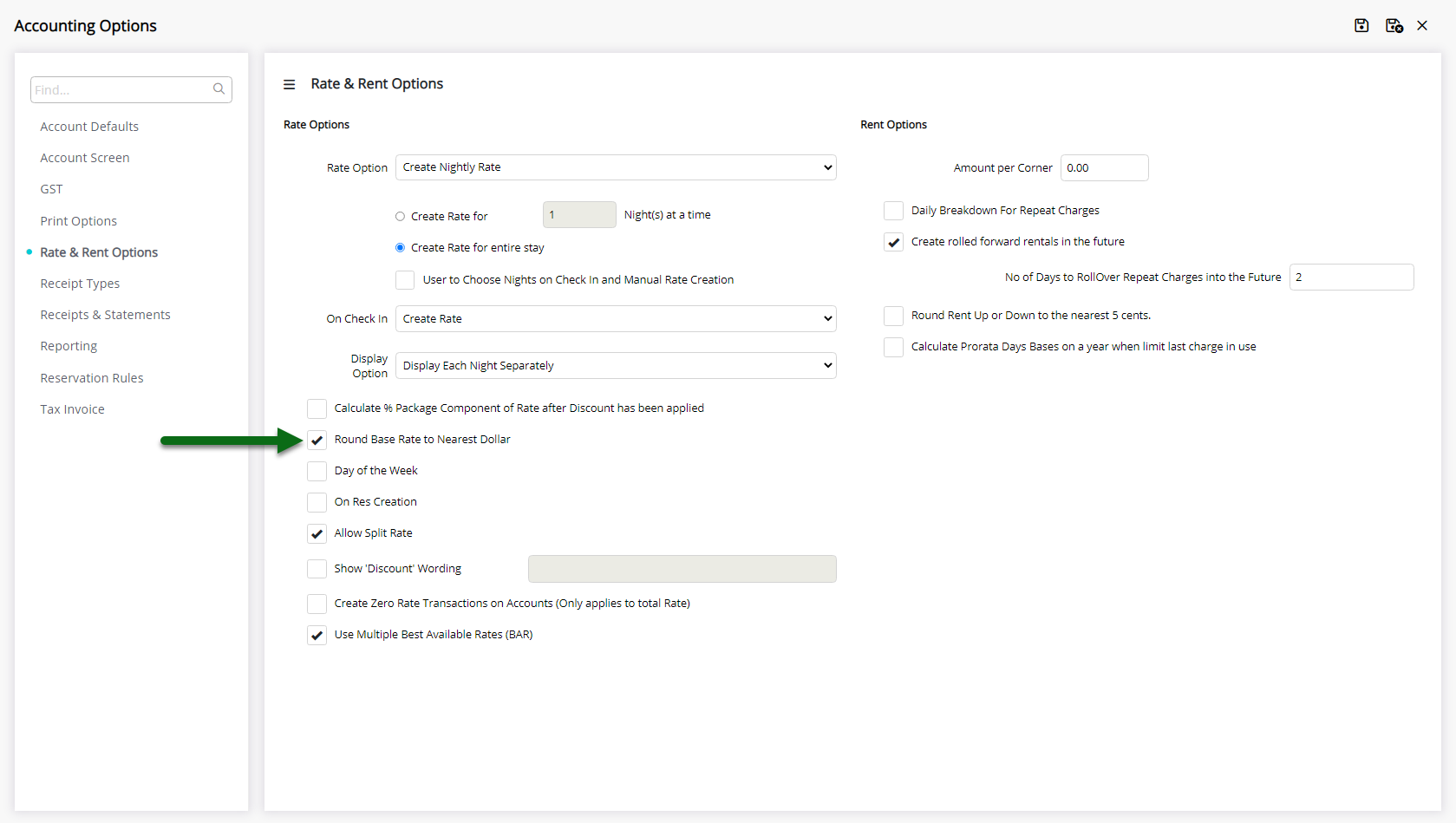
Optional: Select the checkbox 'On Res Creation'.
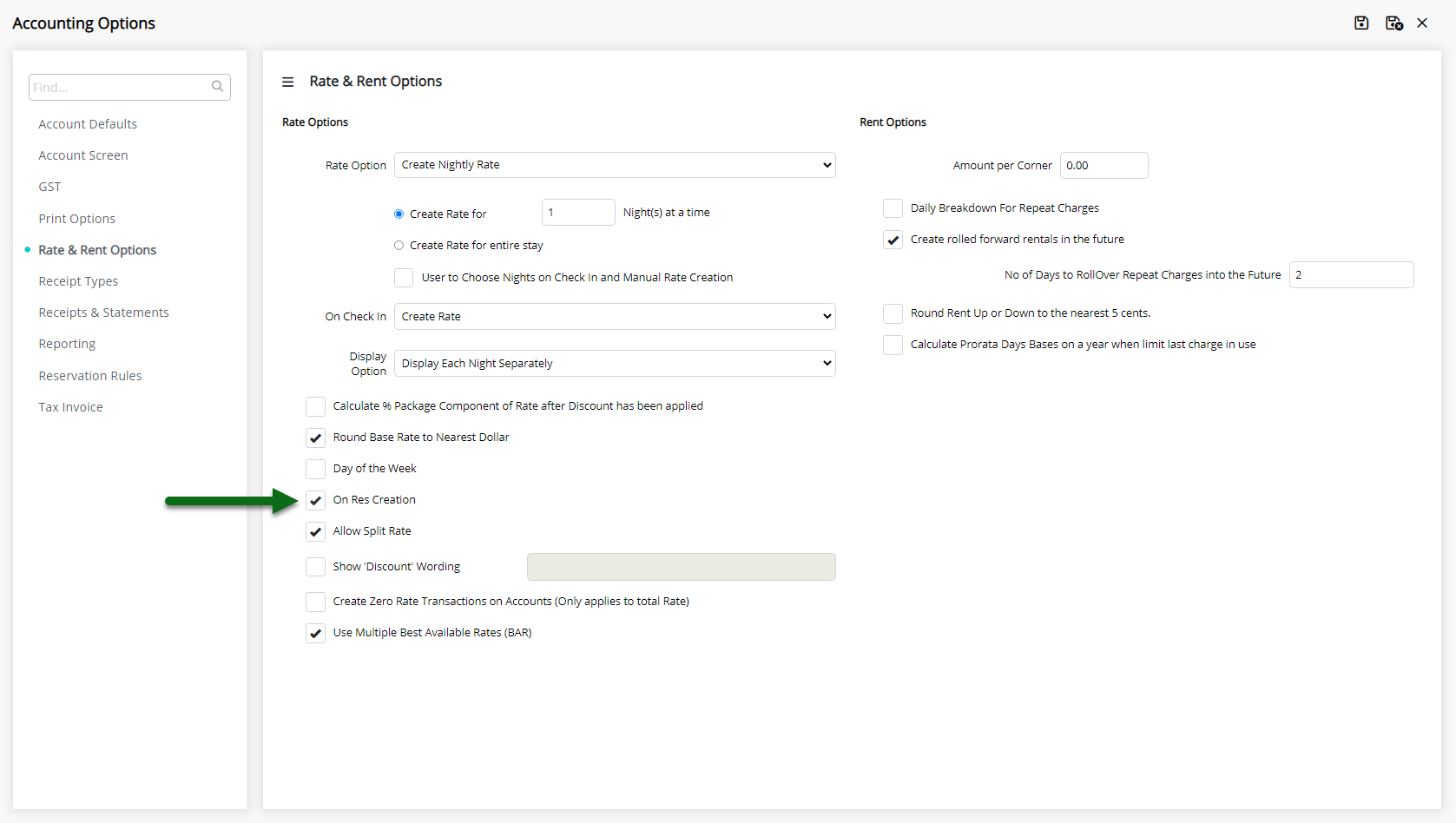
Select 'Save/Exit' to store the changes made and leave the setup.

Log out of RMS to allow the database to update with the changes made.

Reservations created after this setup will use the selected Rate Creation Method for the accommodation charges.
Setup
Have your System Administrator complete the following.
- Go to Setup > Accounting > Accounting Options in RMS.
- Navigate to the 'Rate & Rent Options' tab.
- Select the Rate Option.
- Nightly Rate: Select and enter the Create Rate option.
-
Nightly Rate: Select the Create Rate option on Check-in.
- Optional: Select the checkbox 'User to Choose'.
- Nightly Rate: Select the Grouping option.
- Optional: Select the checkbox 'Round Base Rate to the Nearest Dollar'.
- Optional: Select the checkbox 'On Res Creation'.
- Save/Exit.
- Log out of RMS.

Step 3a, 3b & 3c are only available if the Rate Option selected is 'Nightly Rate'.
Nightly Rate includes the ability to set the number of Reservation Nights the Rate will be created for or if the Nightly Rate will be created for the full length of stay when selecting 'Create Rate' on the reservation account.
Nightly Rate includes the ability to indicate what Rate Creation if any should occur on reservation check-in.
Selecting the checkbox 'On Res Creation' will create an accommodation transaction on the Reservation Account when a new reservation is created.
Total Rate can optionally select the option 'Create Zero Rate Transactions' to create an accommodation charge when the Rate Amount is 0.00.
Changes to the Rate Creation Method will only to apply to reservations created after the setup is changed.
Existing reservations including copies will maintain their original Rate Creation Method.
-
Guide
- Add Button
Guide
Go to Setup > Accounting > Accounting Options in RMS.
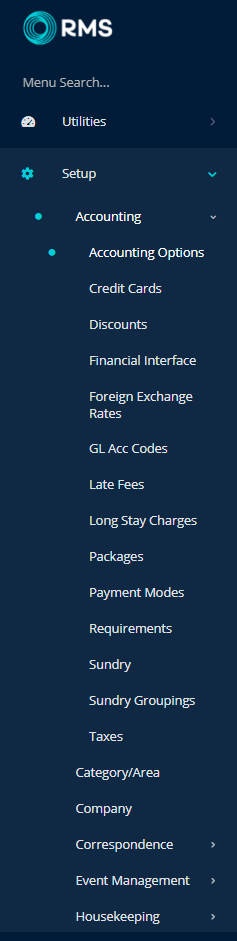
Navigate to the 'Rate & Rent Options' tab.
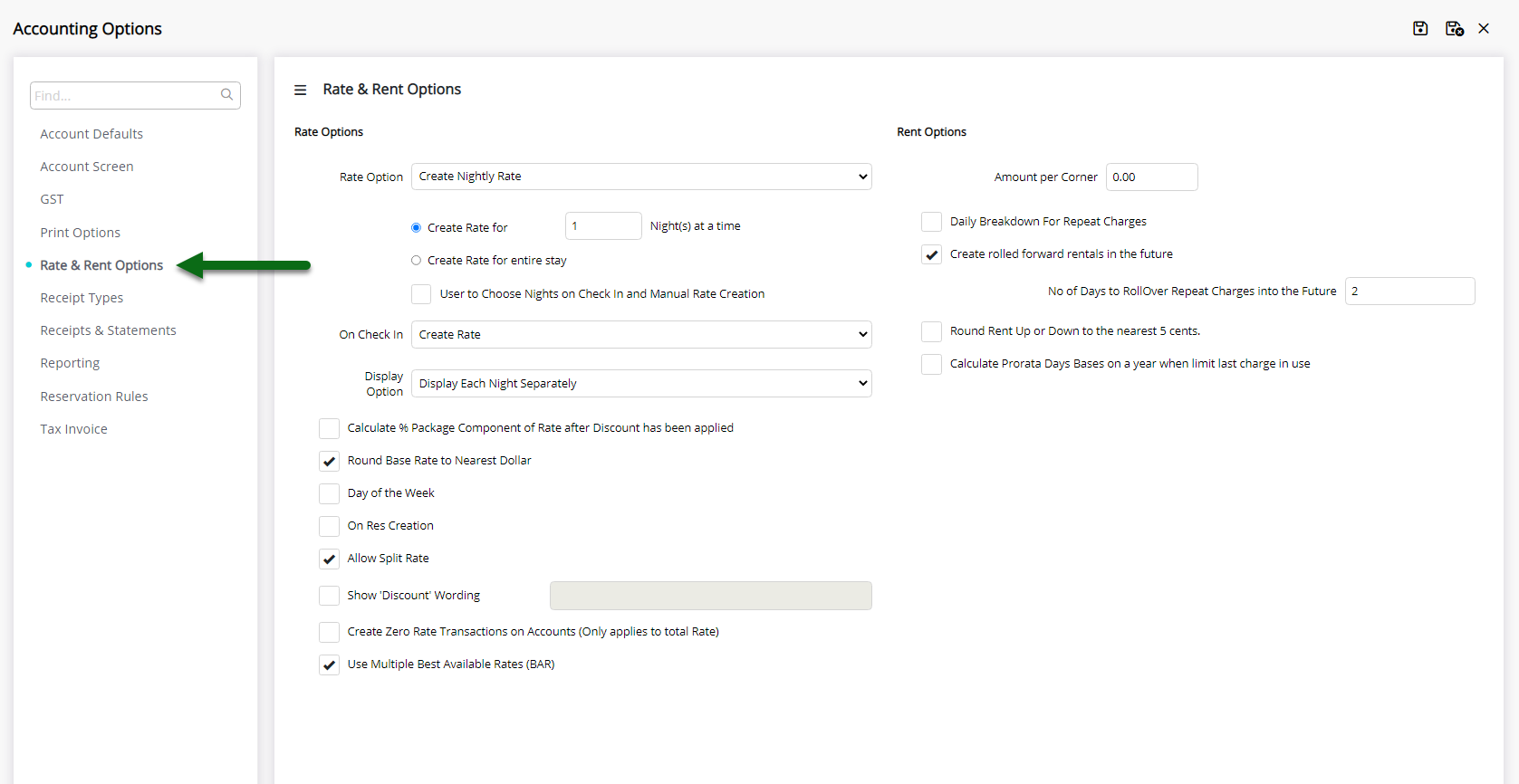
Select the Rate Option.
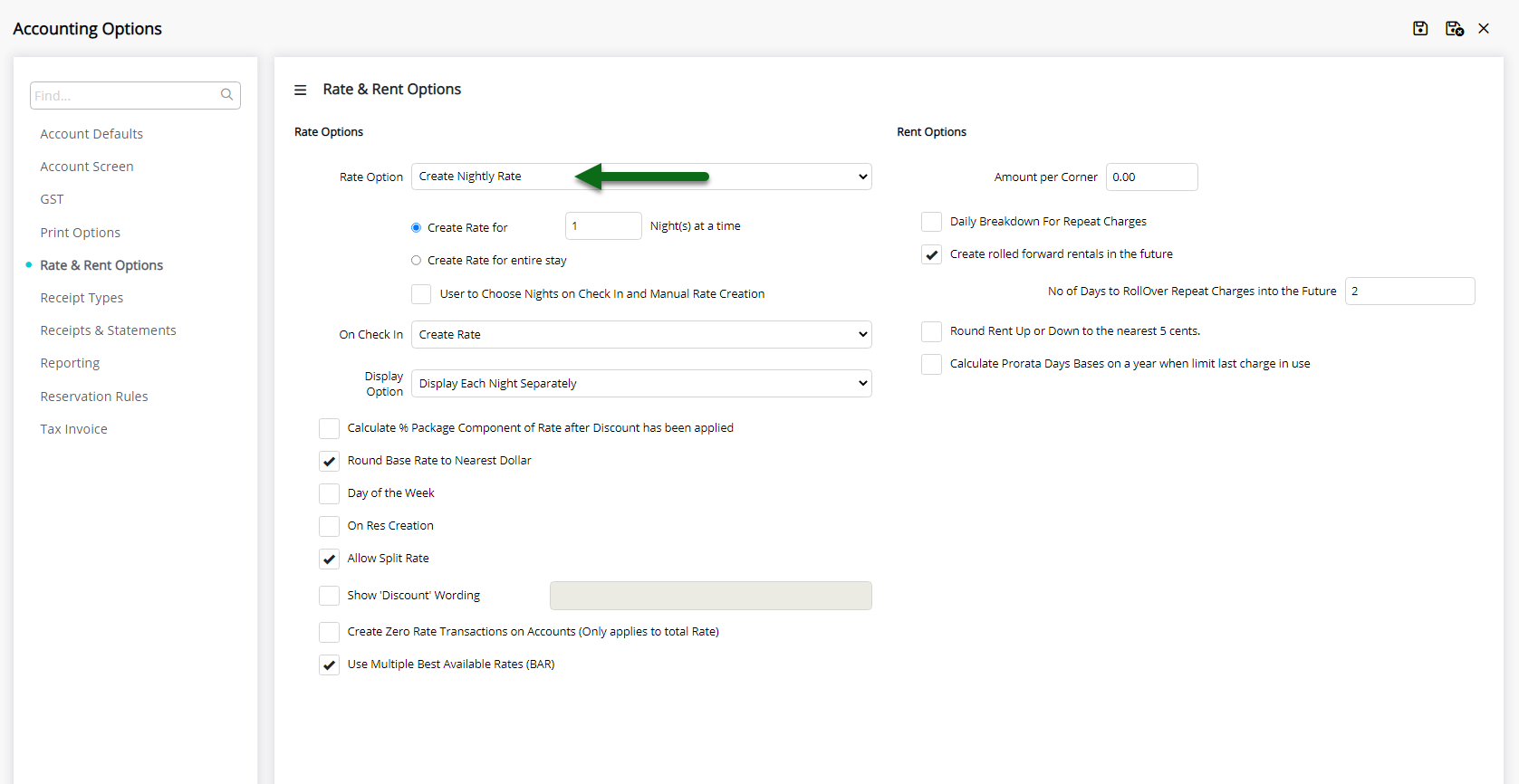
Nightly Rate: Select and enter the Create Rate option.
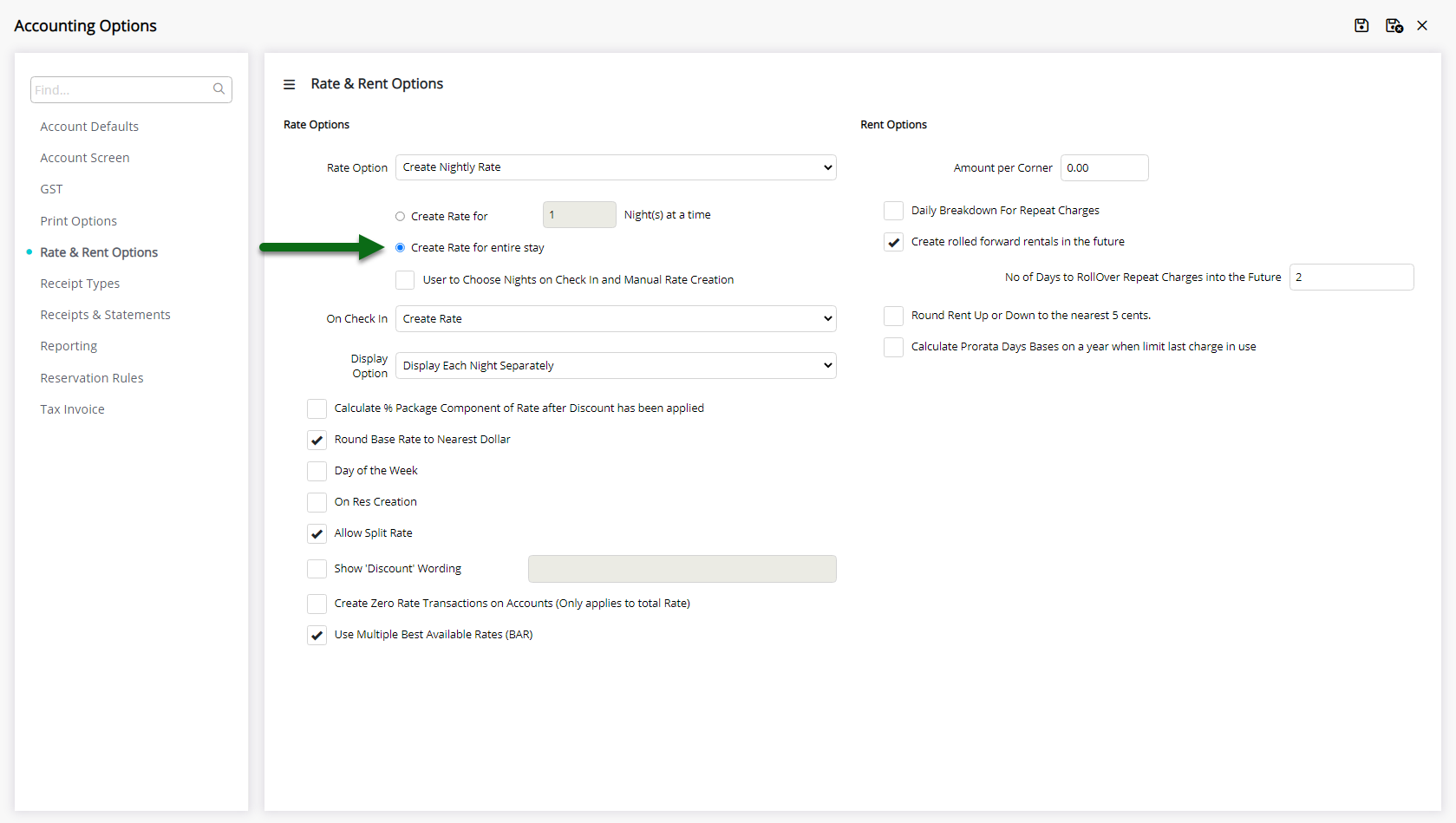
Optional: Select the checkbox 'User to Choose'.
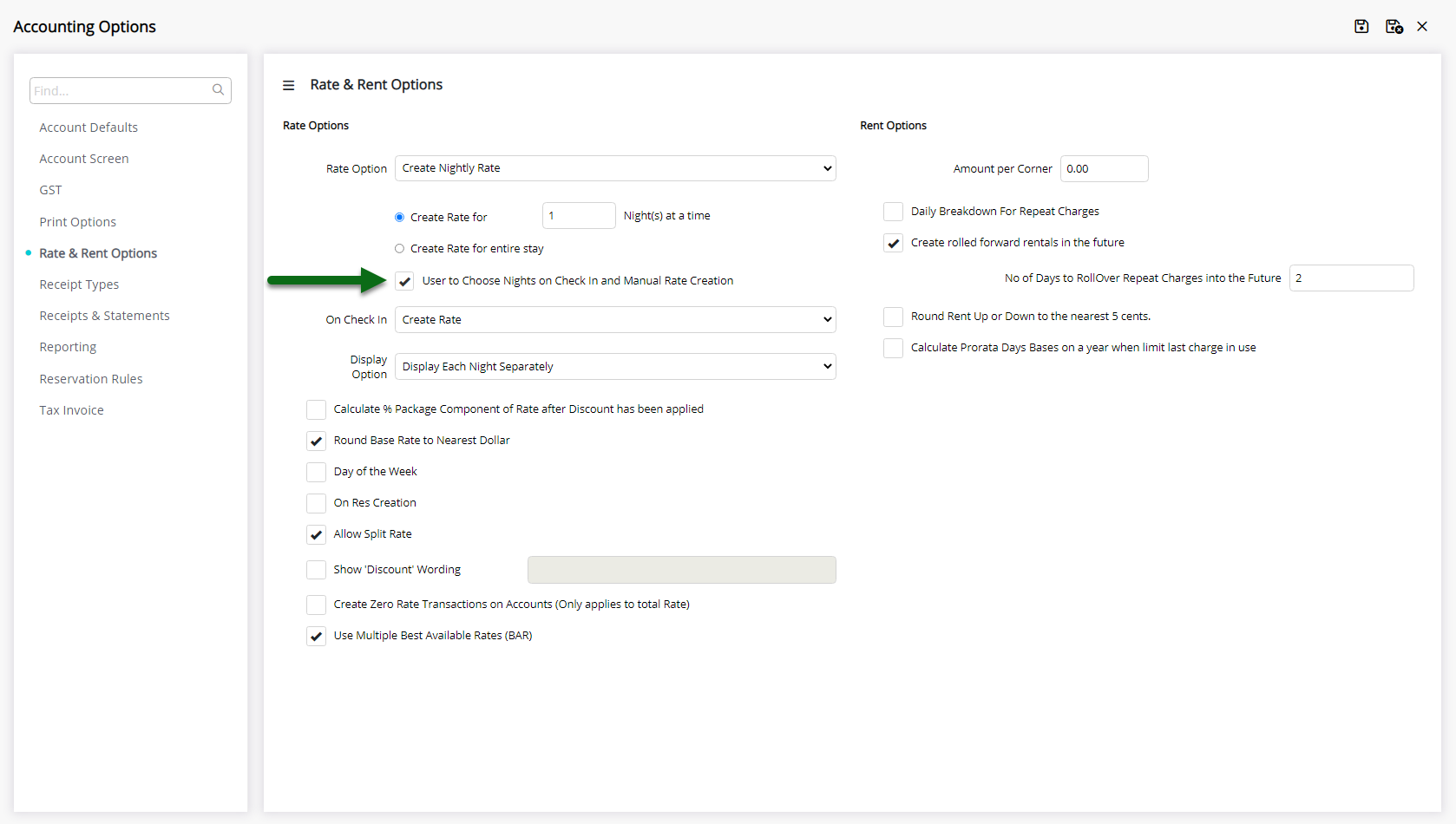
Nightly Rate: Select the Create Rate option on Check-in.
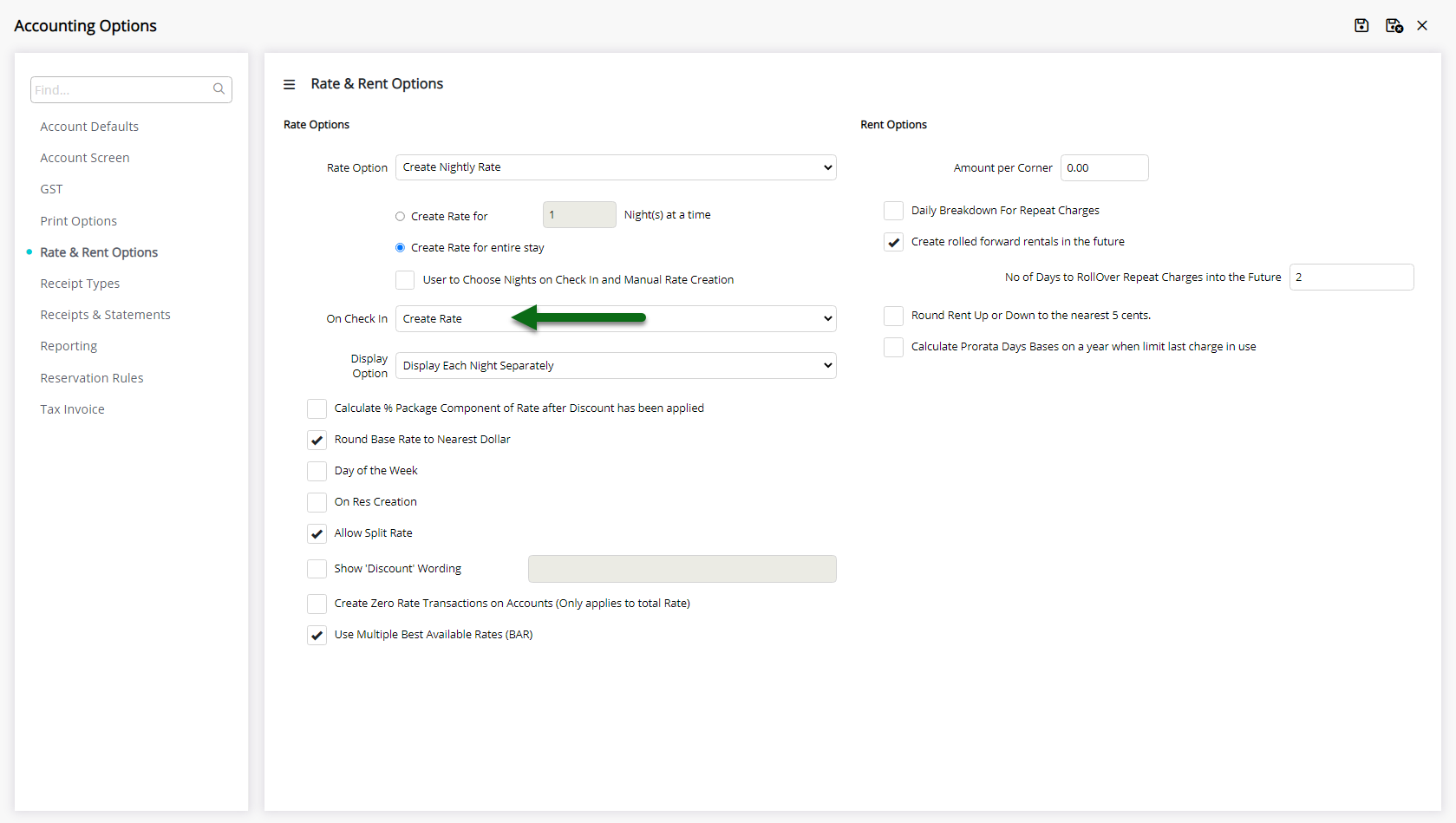
Nightly Rate: Select the Grouping option.
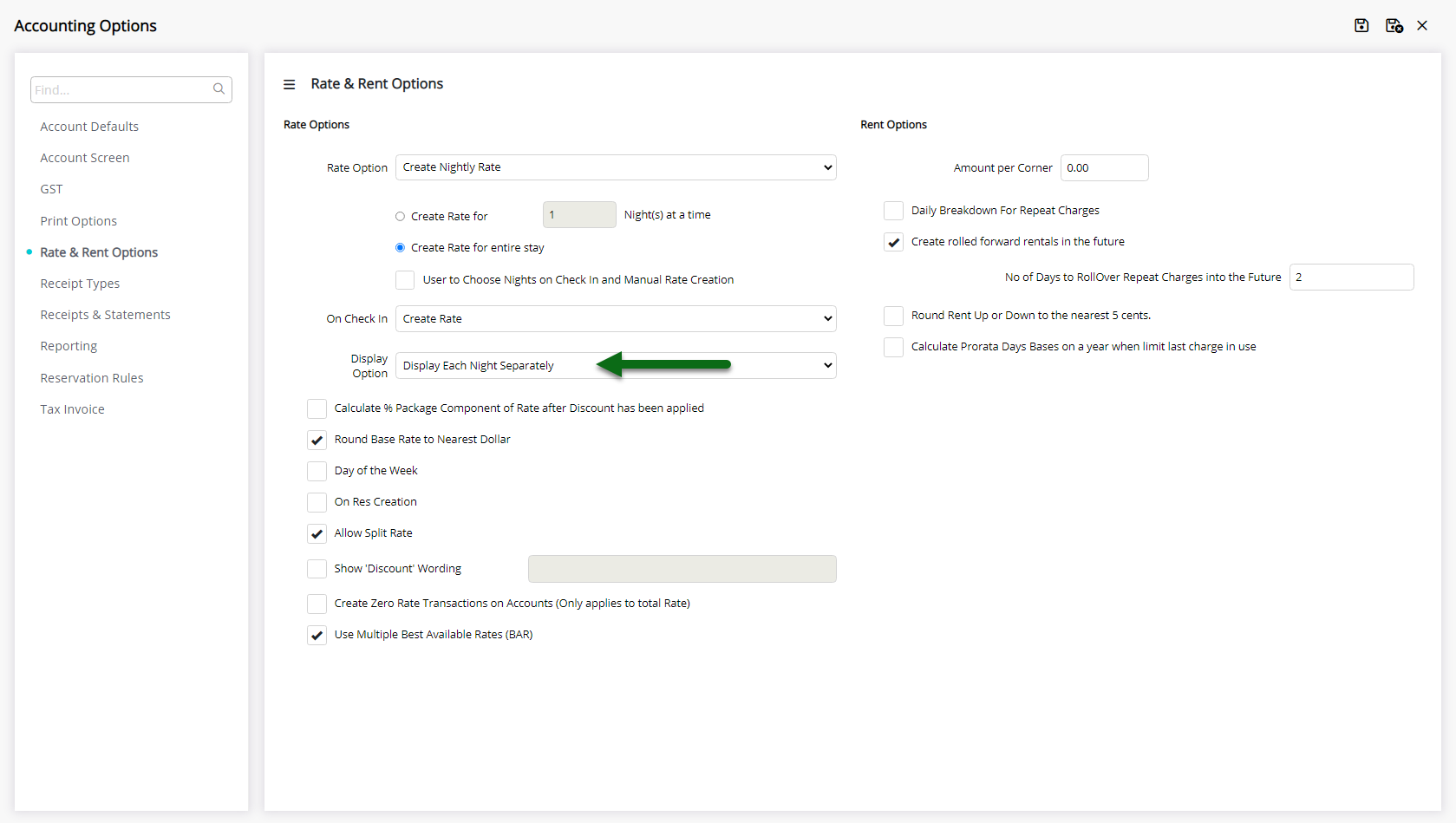
Optional: Select the checkbox 'Round Base Rate to the Nearest Dollar'.
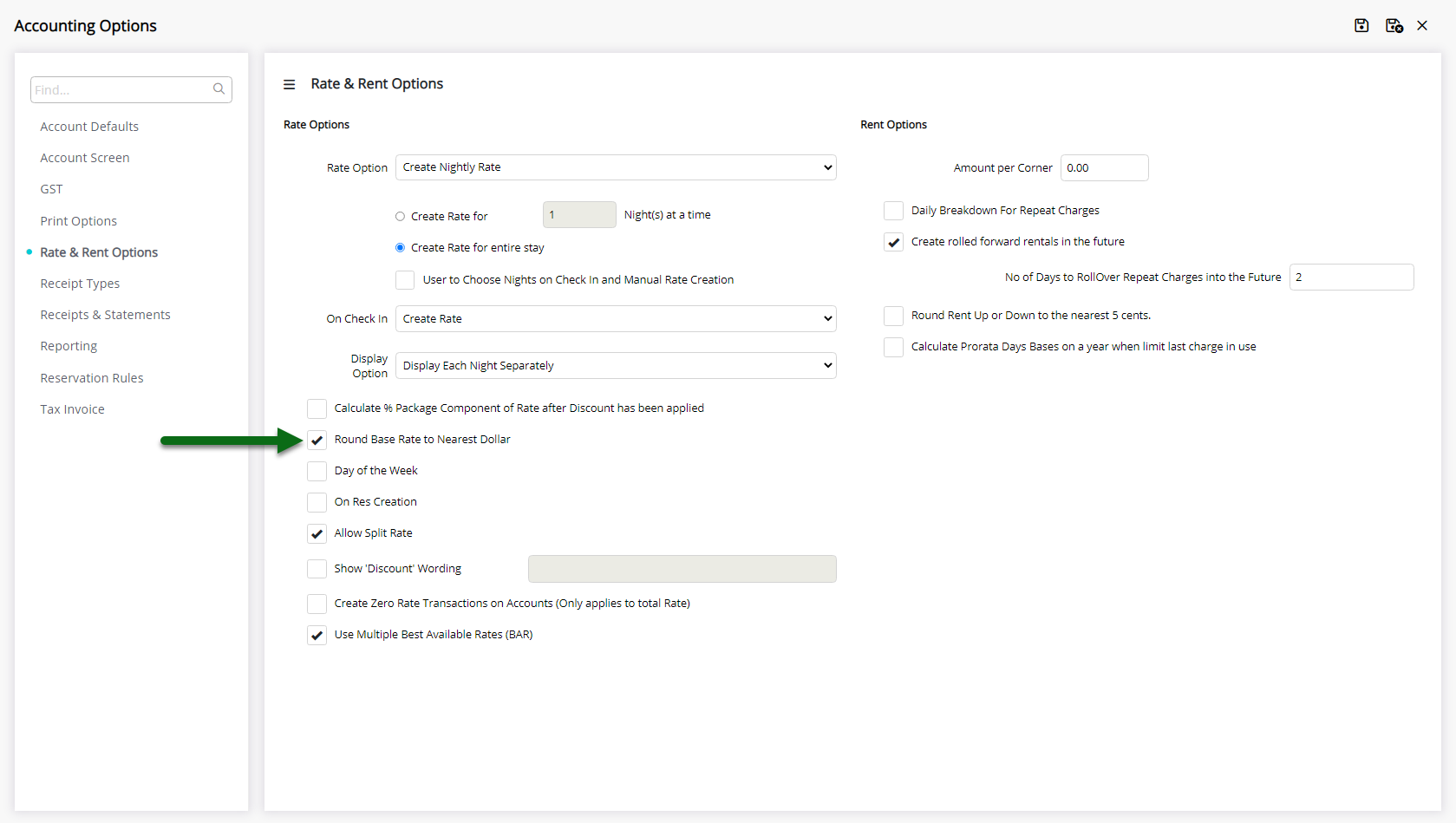
Optional: Select the checkbox 'On Res Creation'.
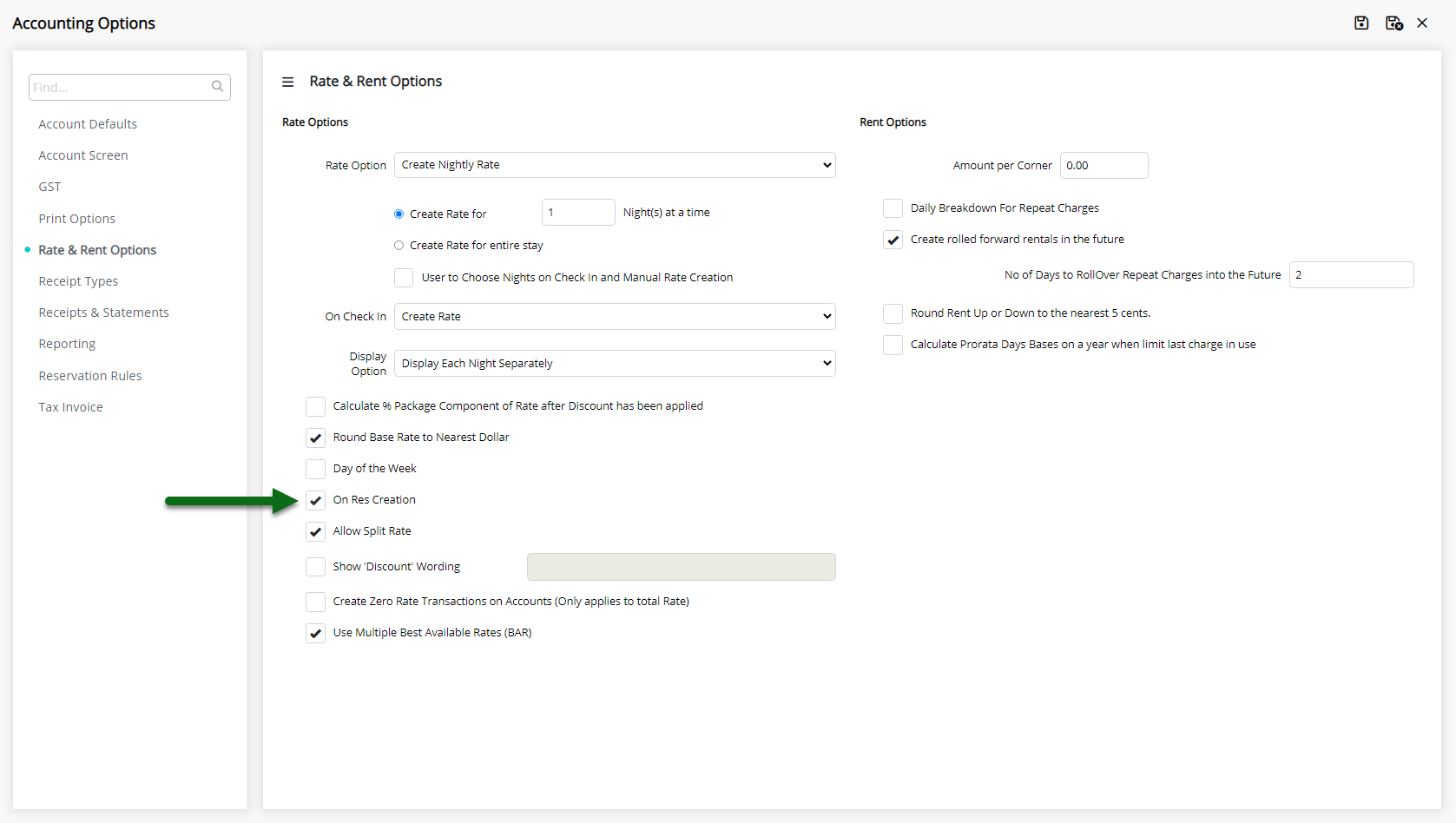
Select 'Save/Exit' to store the changes made and leave the setup.

Log out of RMS to allow the database to update with the changes made.

Reservations created after this setup will use the selected Rate Creation Method for the accommodation charges.