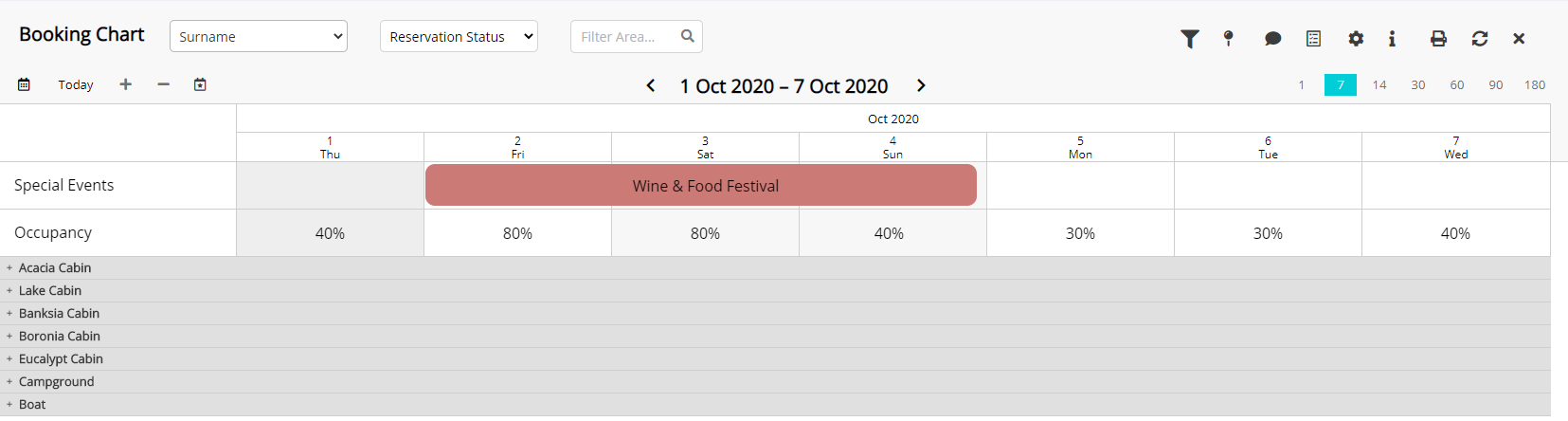Booking Chart: Property Occupancy
Display the Property Occupancy on the Booking Chart in RMS.
The Booking Chart in RMS is a visual representation of all reservations with an Area allocated at the selected property for the viewed date range.
Turning on Property Occupancy for the Booking Chart will display a new row underneath the dates with the percentage value of Property Occupancy for that date.
-
Information
-
Use
- Add Button
Information
The Booking Chart in RMS is a visual representation of all reservations with an Area allocated at the selected property for the viewed date range.
Turning on Property Occupancy for the Booking Chart will display a new row underneath the dates with the percentage value of Property Occupancy for that date.
Booking Chart options are individual user preferences selected on the Booking Chart.
Users will require Security Profile access to the Booking Chart to enable viewing the Property Occupancy on the Booking Chart.
-
Use
- Add Button
Use
- Go to Charts > Booking Chart in RMS.
- Select the
 'Options' icon.
'Options' icon. - Select the 'Show Property Occupancy Row' toggle.
- Save/Exit.
-
Guide
- Add Button
Guide
Go to Charts > Booking Chart in RMS.
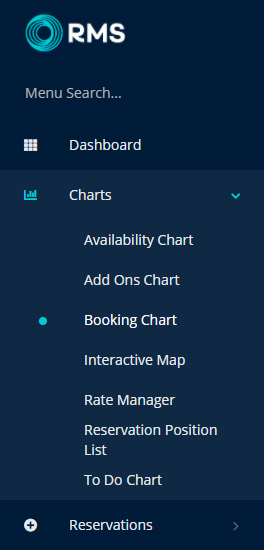
Select the  'Options' icon.
'Options' icon.
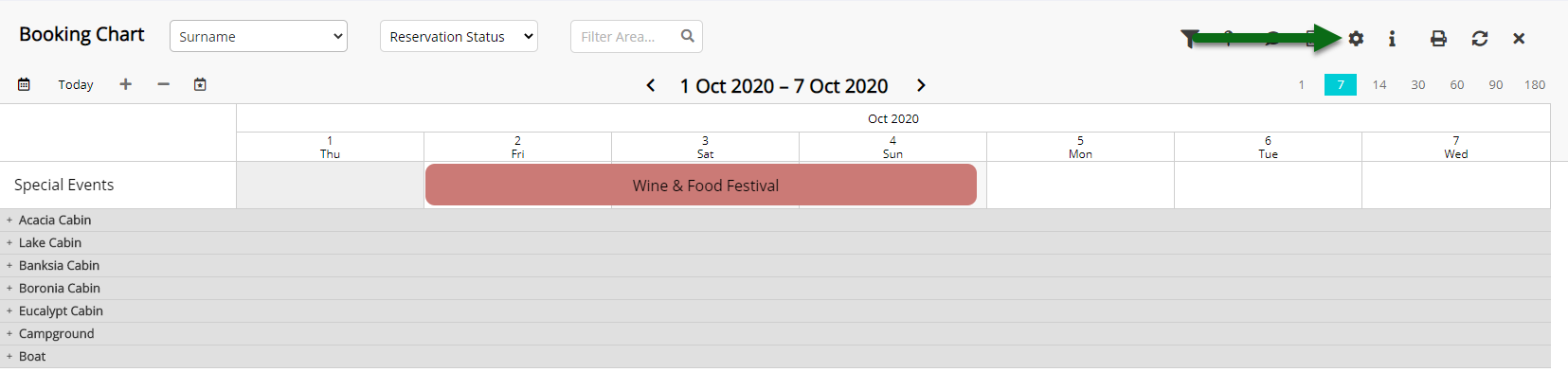
Select the 'Show Property Occupancy Row' toggle.
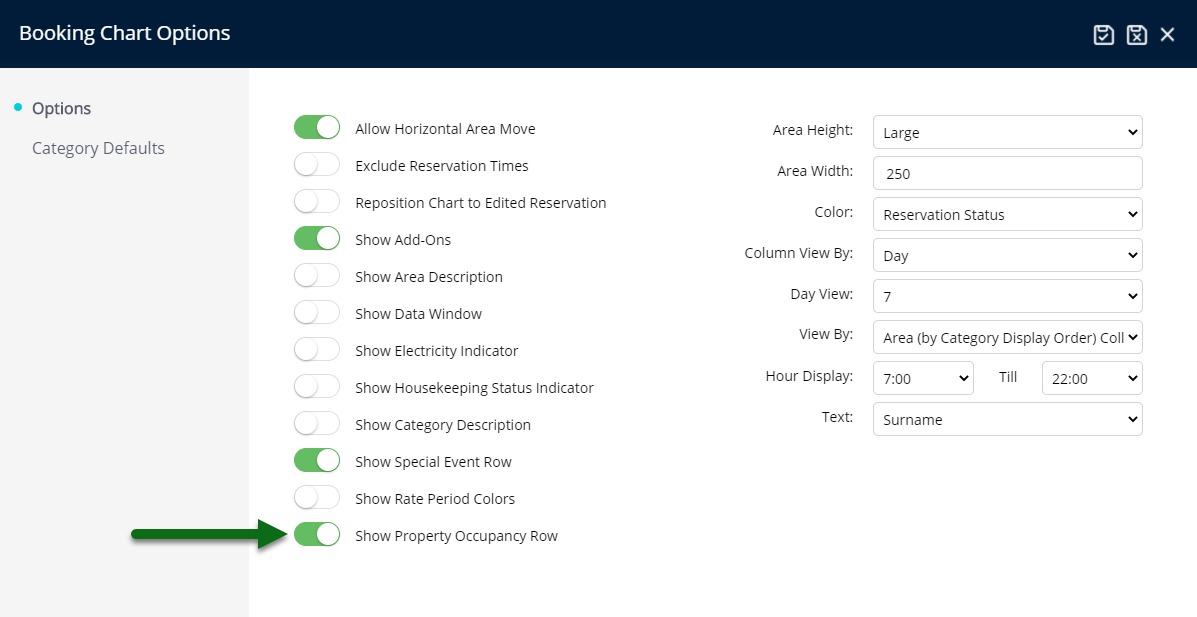
Select 'Save/Exit' to store the changes made.

The Property Occupancy Row will now display at the top of the Booking Chart with the occupied percentage for each displayed date.
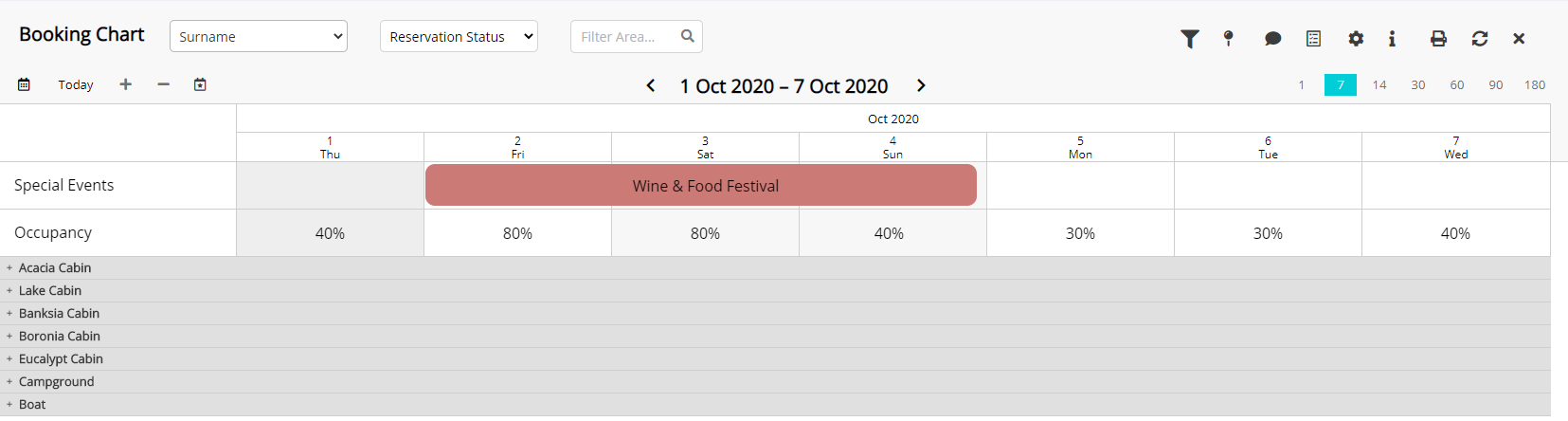
Use
- Go to Charts > Booking Chart in RMS.
- Select the
 'Options' icon.
'Options' icon. - Select the 'Show Property Occupancy Row' toggle.
- Save/Exit.
-
Guide
- Add Button
Guide
Go to Charts > Booking Chart in RMS.
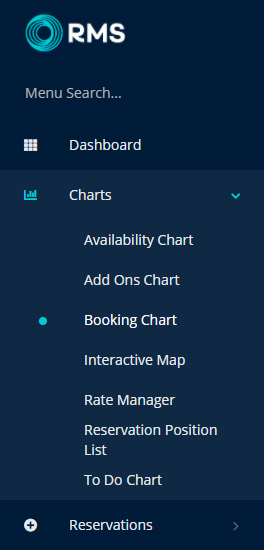
Select the  'Options' icon.
'Options' icon.
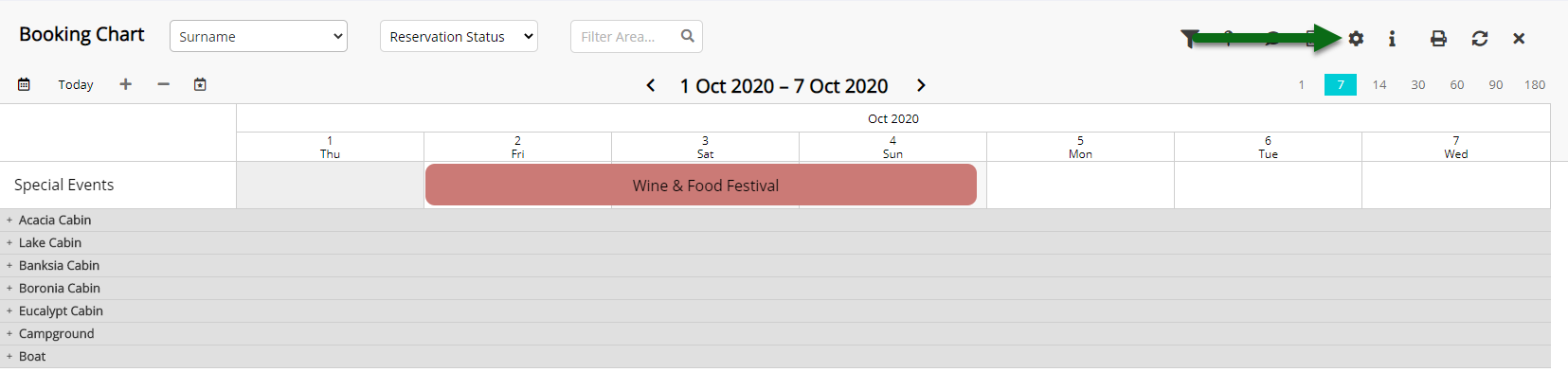
Select the 'Show Property Occupancy Row' toggle.
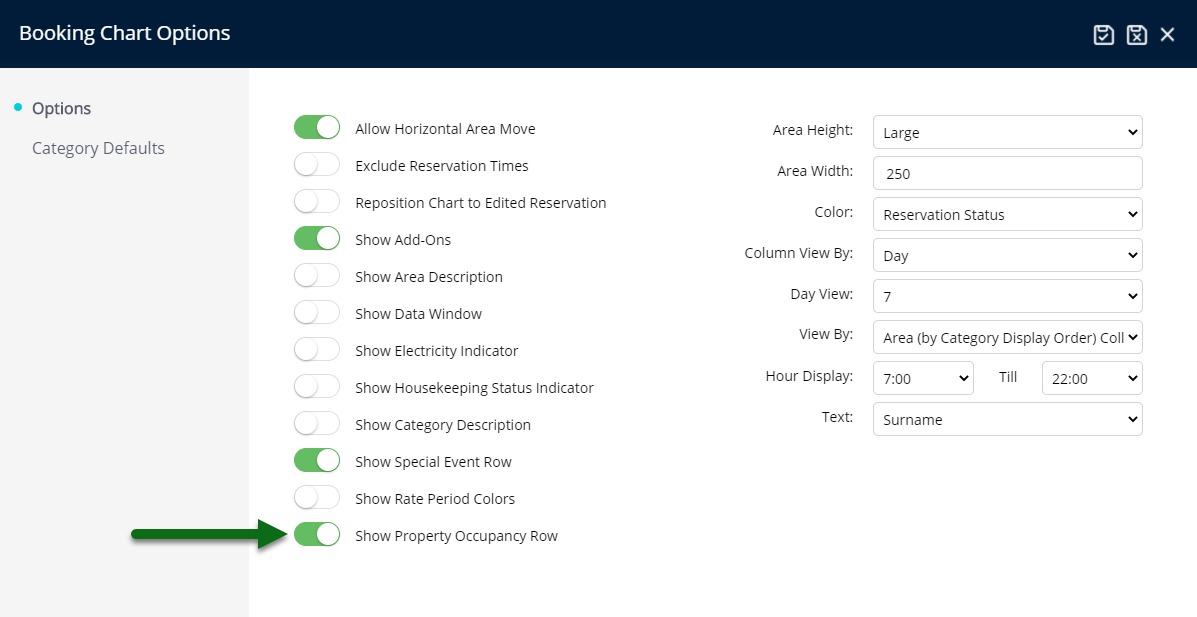
Select 'Save/Exit' to store the changes made.

The Property Occupancy Row will now display at the top of the Booking Chart with the occupied percentage for each displayed date.