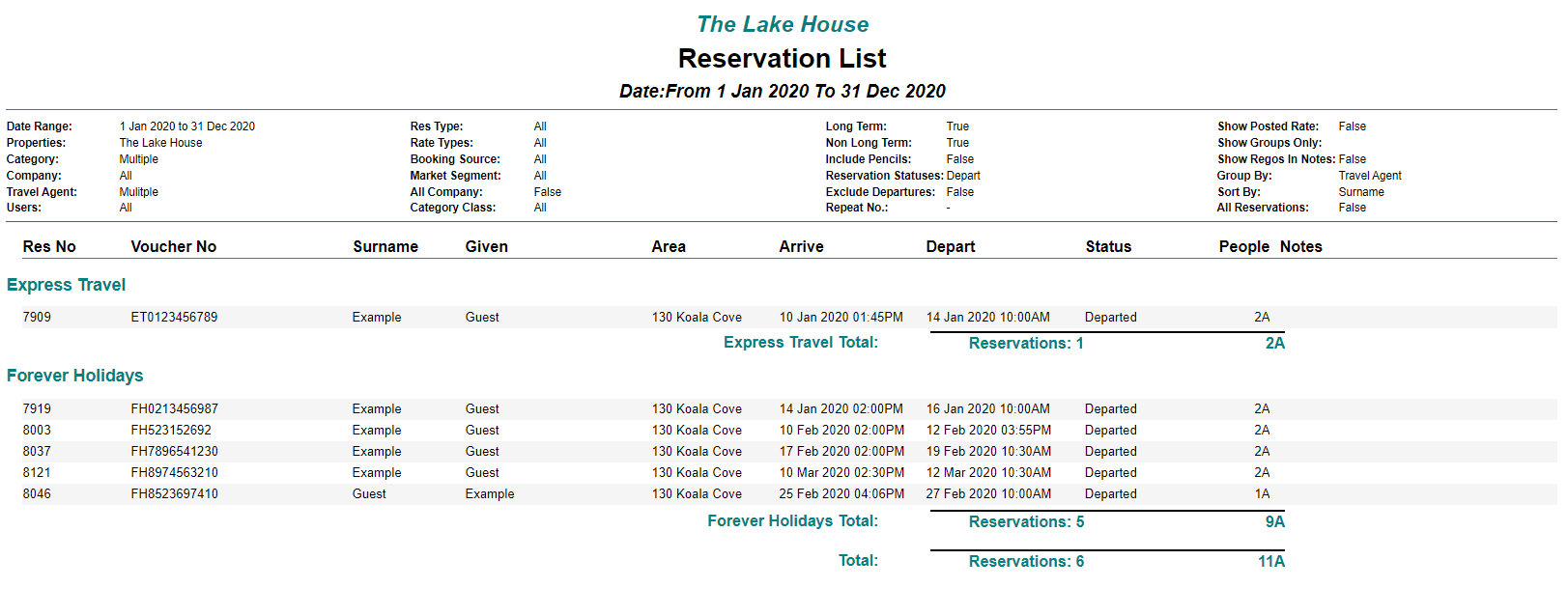Departed Travel Agent Reservations
Generate a Reservation List by Travel Agent including Voucher Number in RMS.
Steps Required
- Go to Reports > Daily > Reservation List in RMS.
- Select a Date Range.
- Select the Group By option as 'Travel Agent'.
- Select the Reservation Status as 'Departed'.
- Select the Travel Agent.
- Select 'More Options'.
- Select the checkbox 'Hide Reservation Notes'.
- Select the checkbox 'Replace Groupname with Voucher Number'.
- Build.
Visual Guide
Go to Reports > Daily > Reservation List in RMS. Select a Date Range.
Select a Date Range.
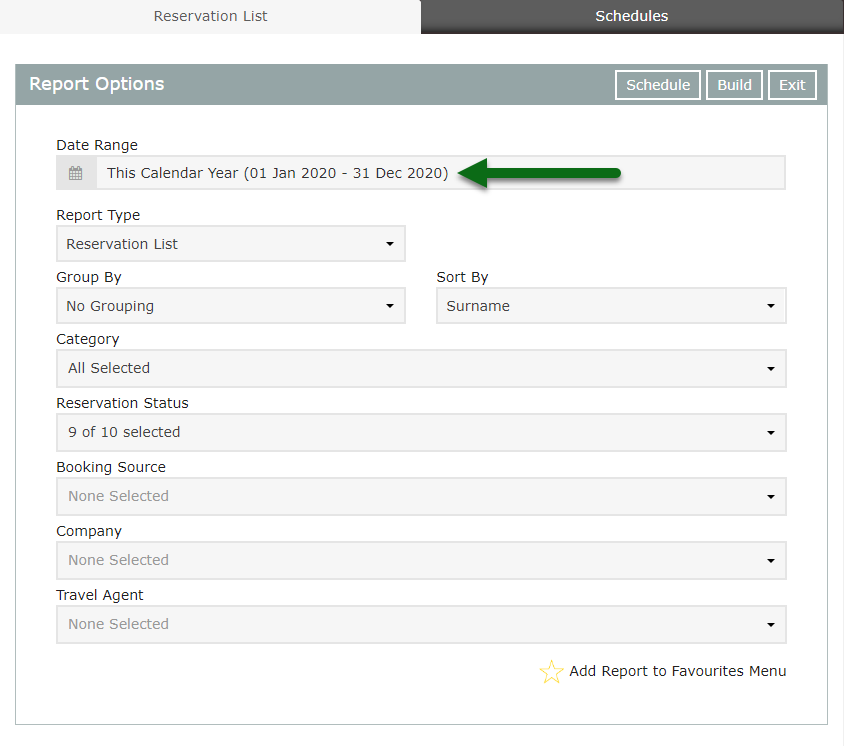 Select the Group By option as 'Travel Agent'.
Select the Group By option as 'Travel Agent'.
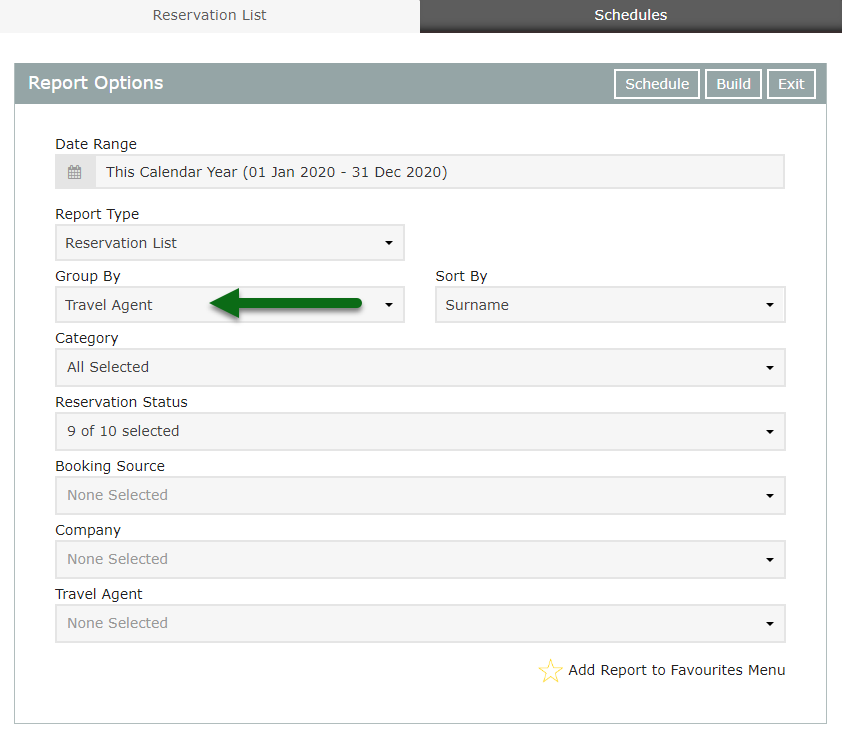 Select the Reservation Status as 'Departed'.
Select the Reservation Status as 'Departed'.
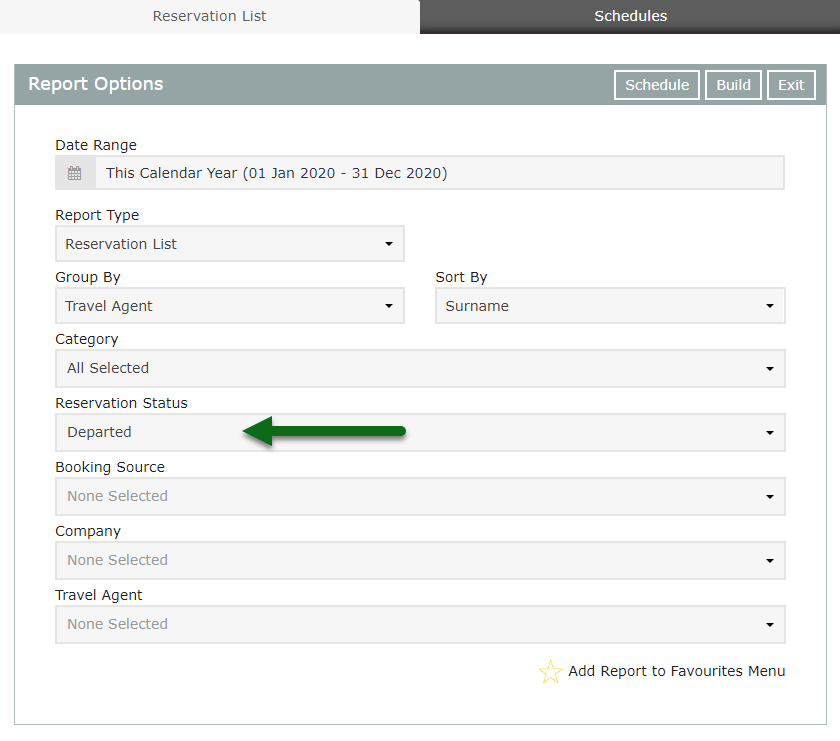 Select the Travel Agent.
Select the Travel Agent.
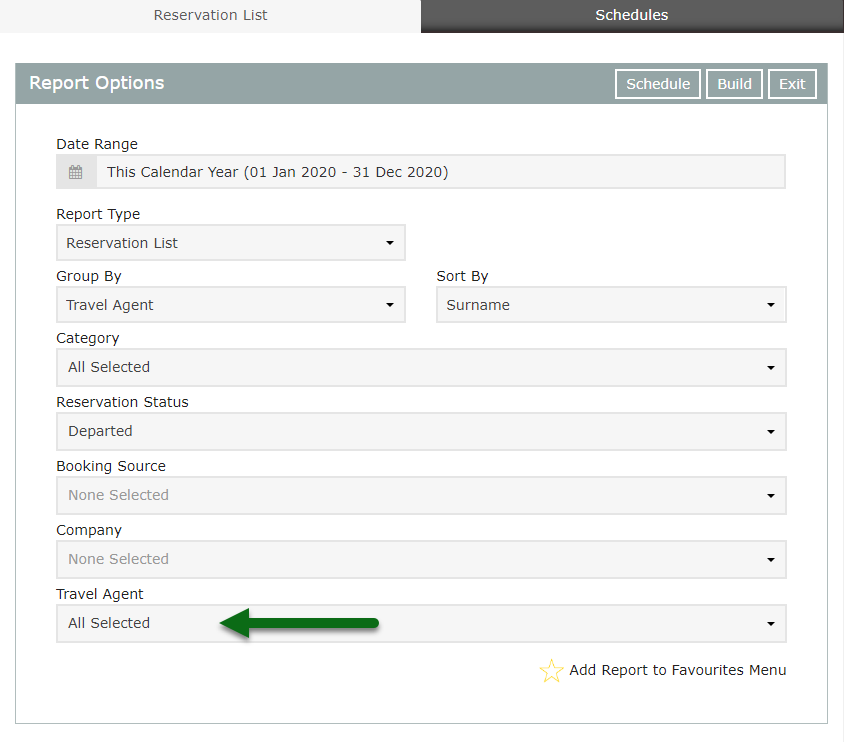 Select 'More Options'.
Select 'More Options'.
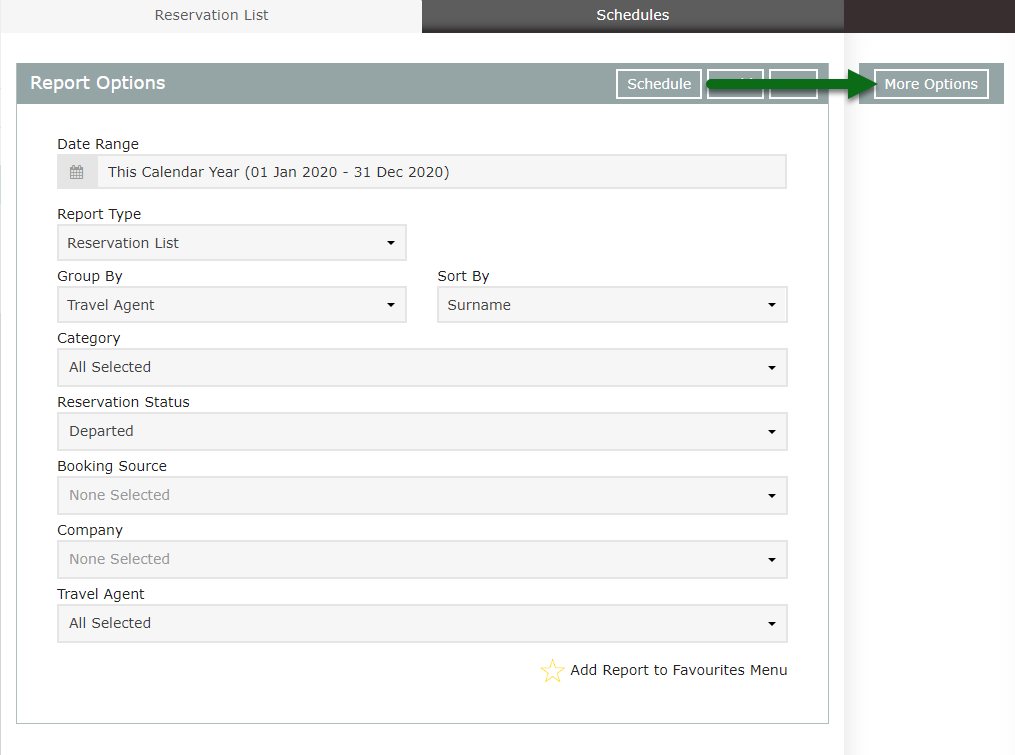 Select the checkbox 'Hide Reservation Notes'.
Select the checkbox 'Hide Reservation Notes'.
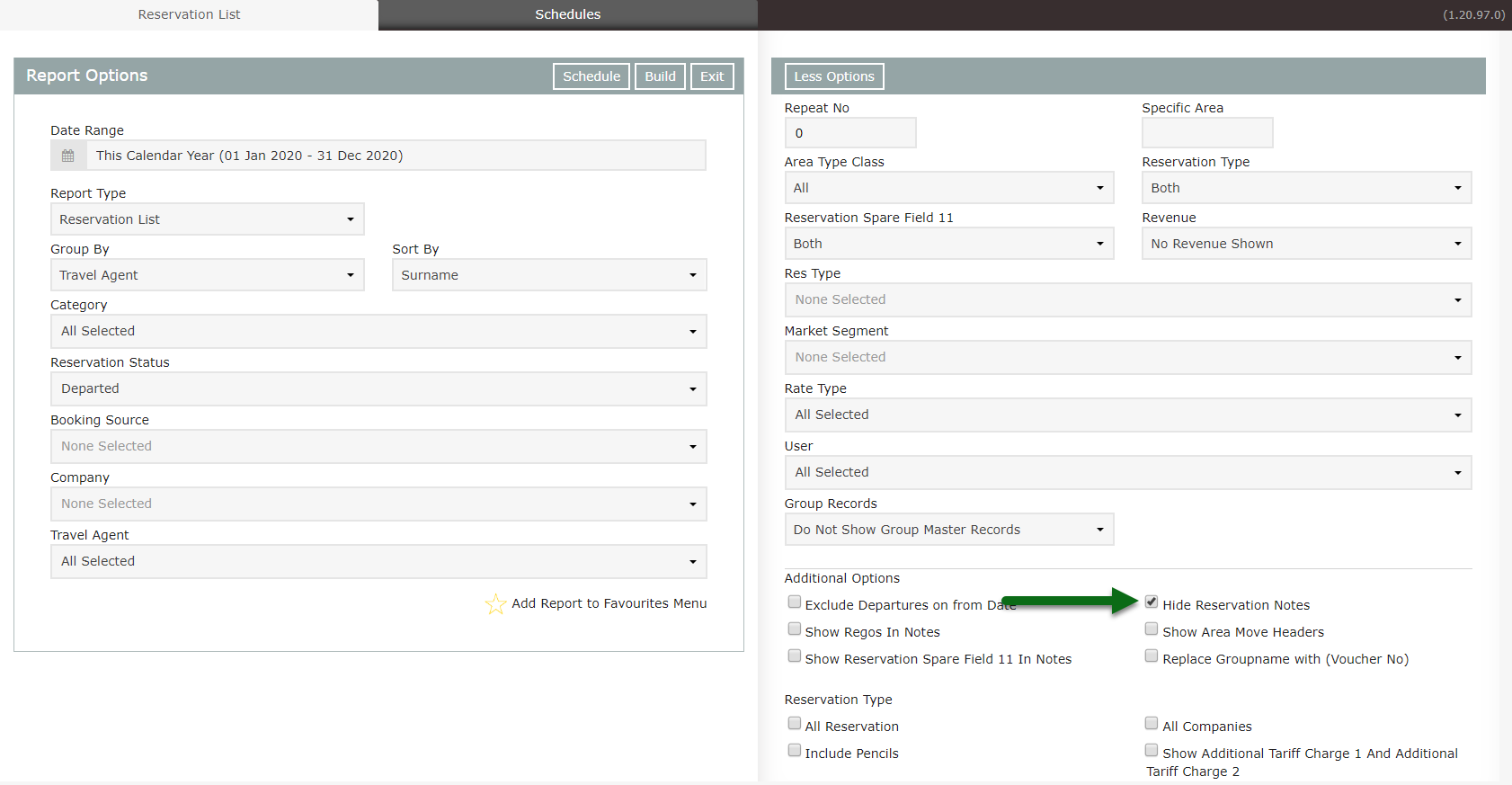
Select the checkbox 'Replace Groupname with Voucher Number'.
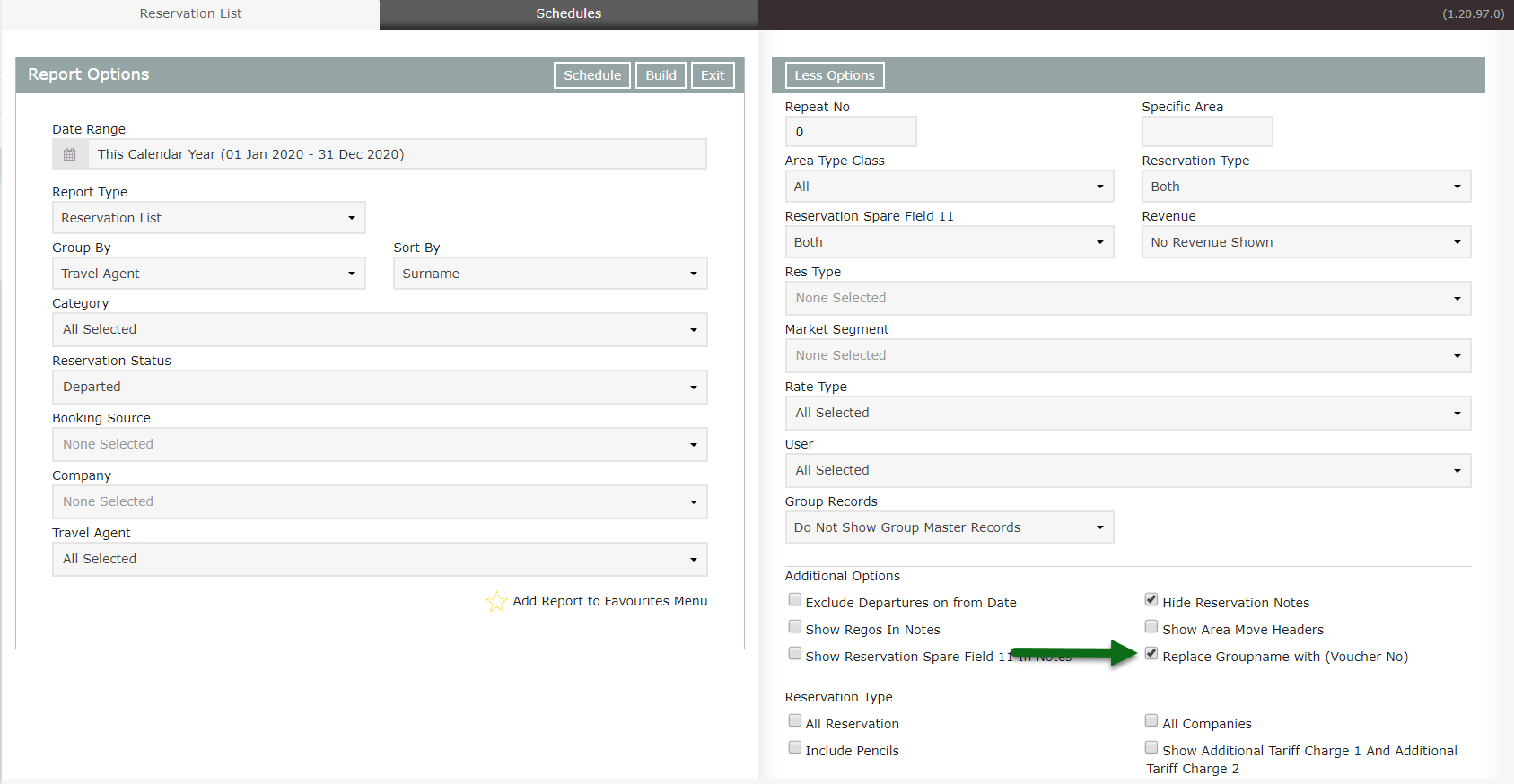 Select 'Build' to generate the report.
Select 'Build' to generate the report.
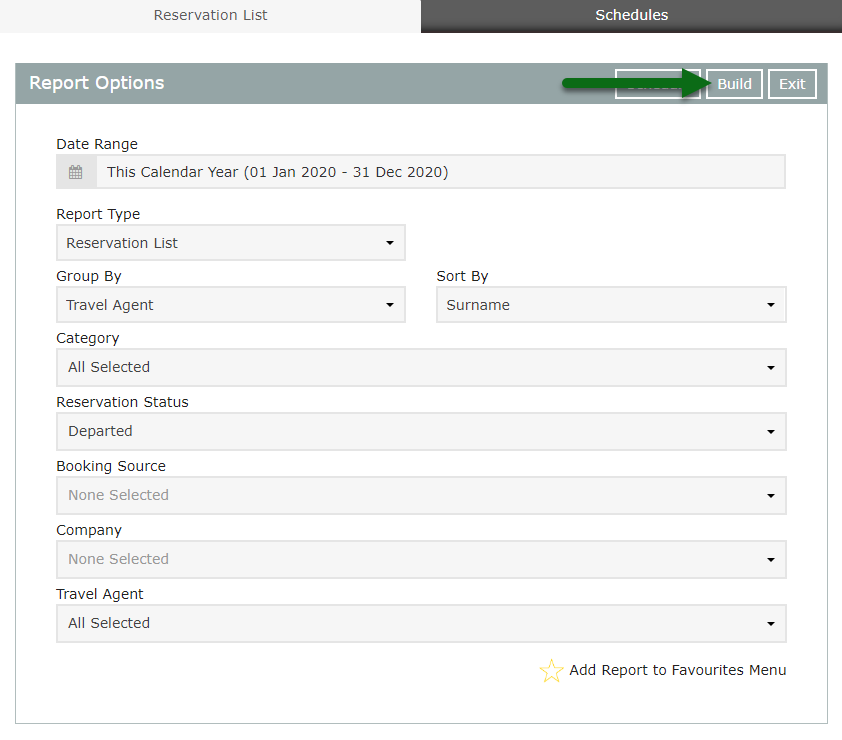 The Reservation List will display all reservations for the selected date range that are currently in 'Departed' status, grouped by Travel Agent with the Voucher Number displayed next to the Guest Name.
The Reservation List will display all reservations for the selected date range that are currently in 'Departed' status, grouped by Travel Agent with the Voucher Number displayed next to the Guest Name.