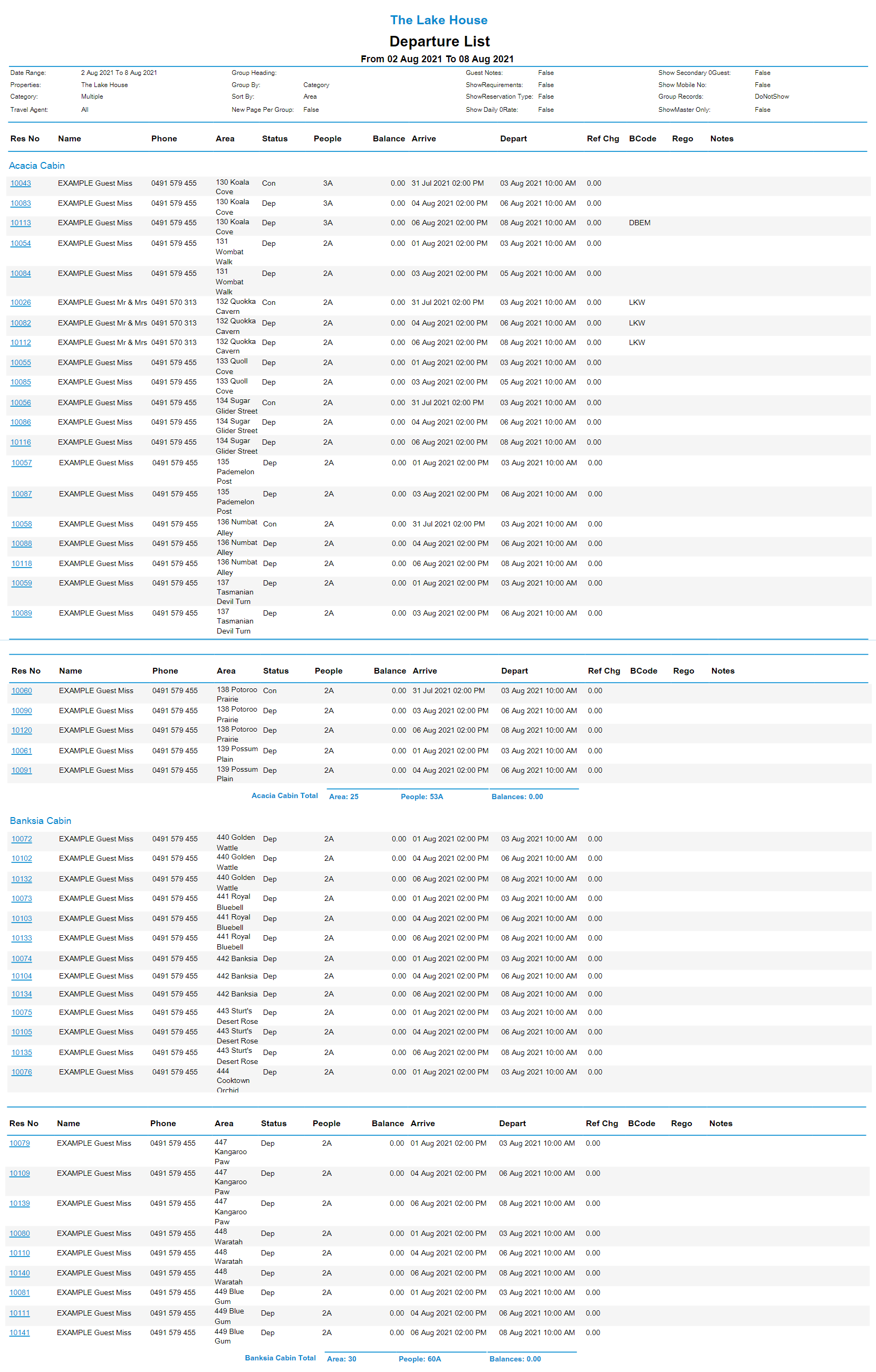Departure List
Report on reservations with a Departure Date for a selected date range in RMS.
The Departure List is an interactive report displaying all reservations that have a Departure Date within the selected date range.
-
Information
-
Use
- Add Button
Information
The Departure List is an interactive report displaying all reservations that have a Departure Date within the selected date range and can be generated for specific Booking Sources, Categories, Category Attributes, Category Groupings or Travel Agents.
The Departure List will include the Reservation Number, Guest Name, Phone, Reservation Status, Reservation Guest Numbers, Reservation Account Balance, Arrive Date, Depart Date, Refundable Charge Amount, Registration Number & Reservation Notes by default.
The Phone field will display the Guest's Mobile Number.
If the Guest does not have a mobile number entered the Phone field will use the Phone BH followed by the Phone AH fields.

Category and Area are default System Labels that can be customised.

Users will require Security Profile access to view this report.
-
Use
- Add Button
Use
- Go to Reports > Daily > Departure List in RMS.
- Select the Date Range.
- Optional: Select a Category Grouping.
- Optional: Select a Booking Source.
- Select a Group By.
- Select a Sort By.
- Optional: Select the checkbox 'Summary'.
- Build.

Additional Charge Labels that have been selected to ‘Include in Occupancy Count’ will appear on the Departure List.
Select a reservation number to open that reservation in a new tab.
Interactivity is not available on the printed report.
Category and Area are default System Labels that can be customised.
-
Guide
- Add Button
Guide
Go to Reports > Daily > Departure List in RMS.

Select the Date Range.
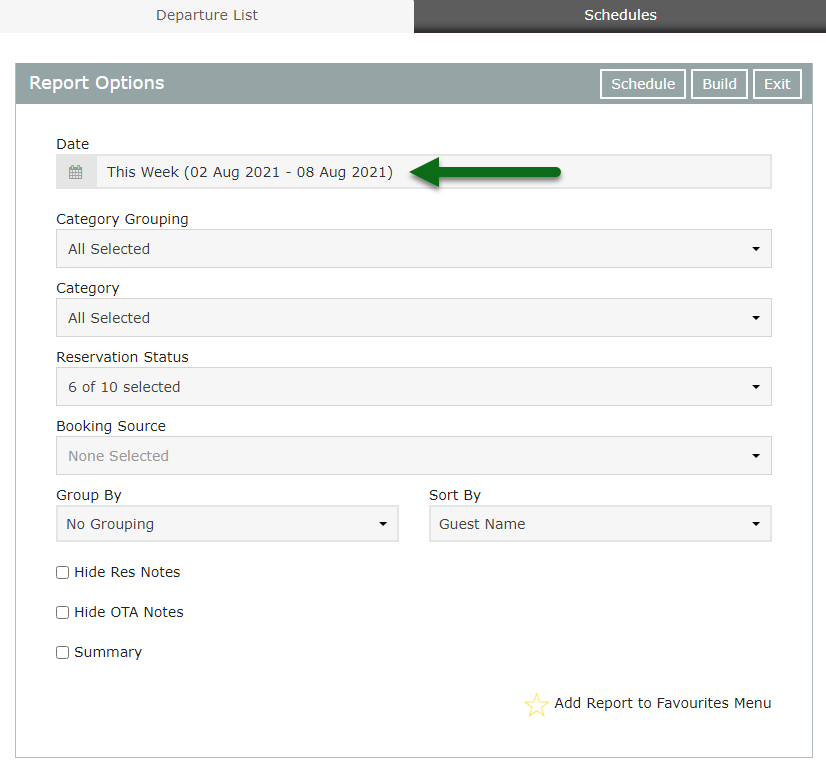
Optional: Select a Category Grouping.
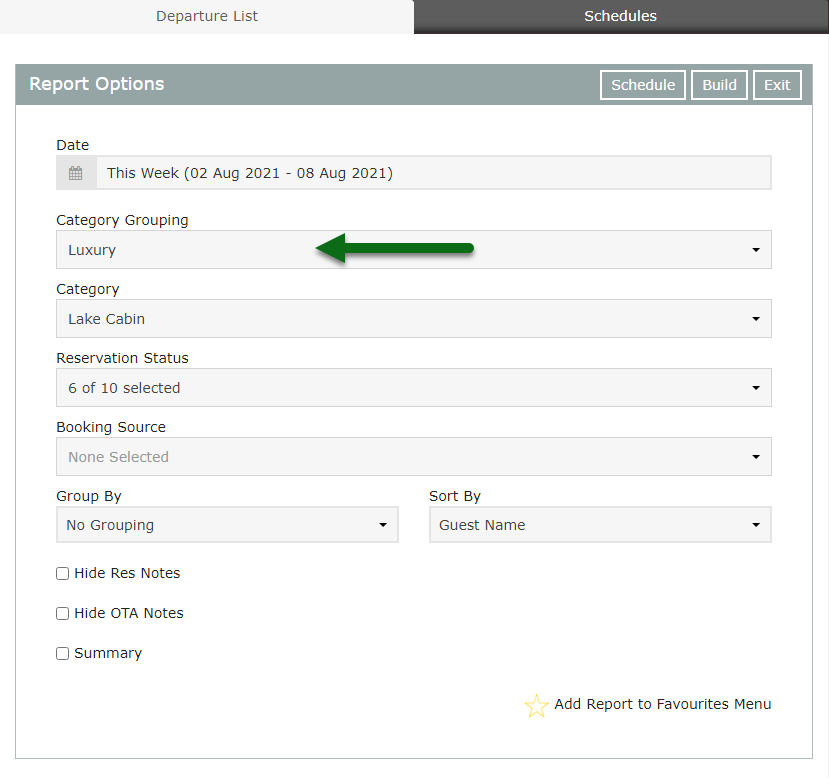
Optional: Select a Booking Source.
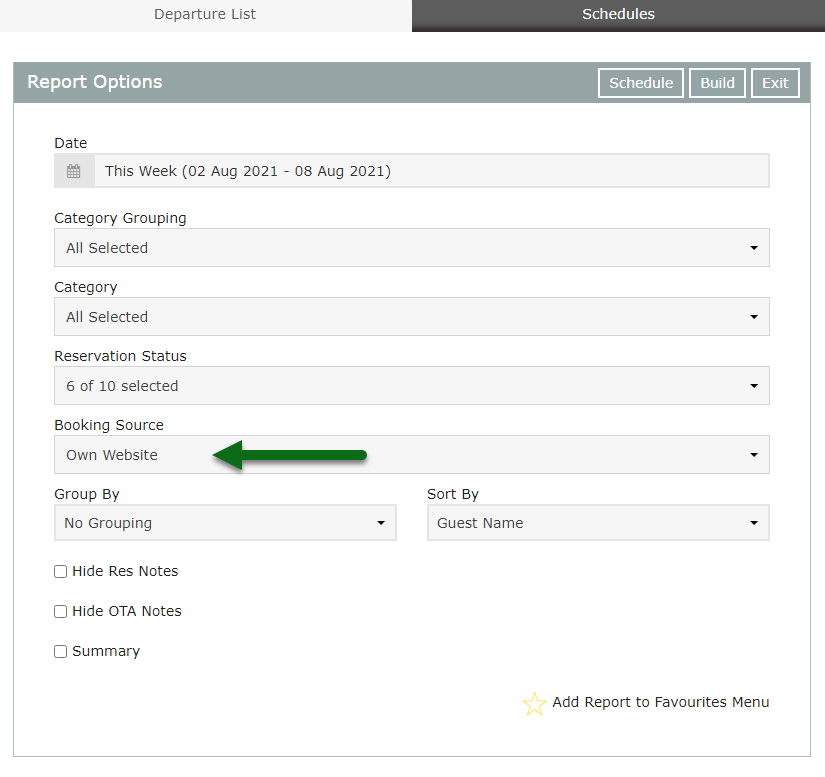
Select a Group By.
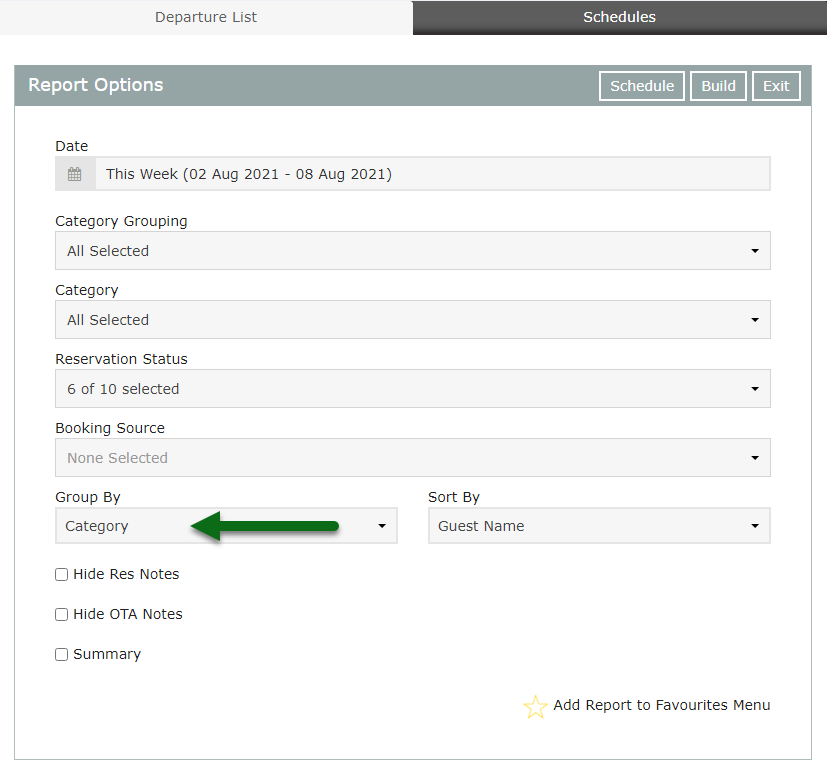
Select a Sort By.
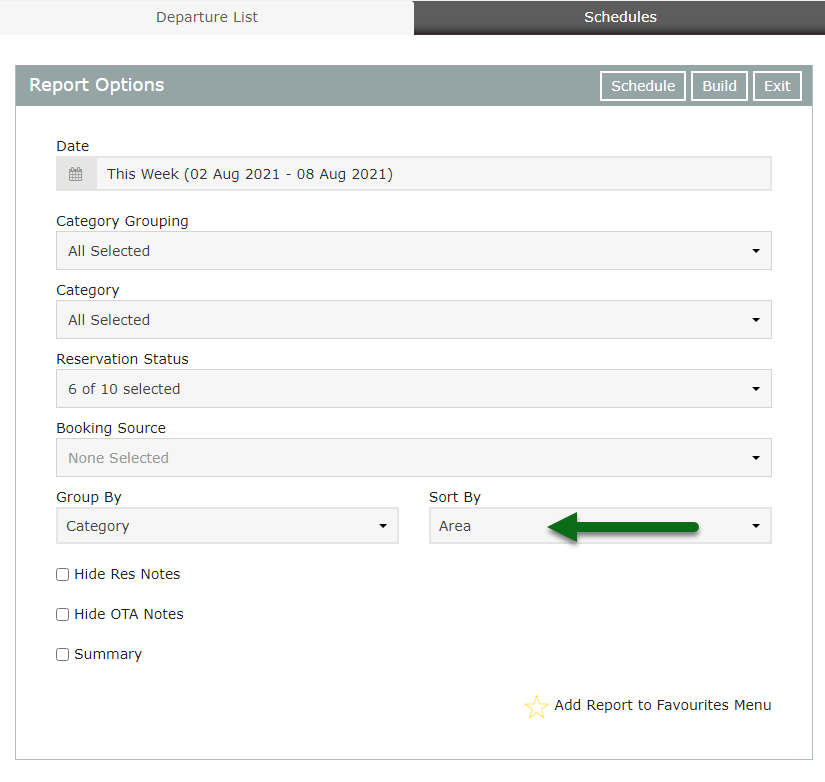
Optional: Select the checkbox 'Summary'.
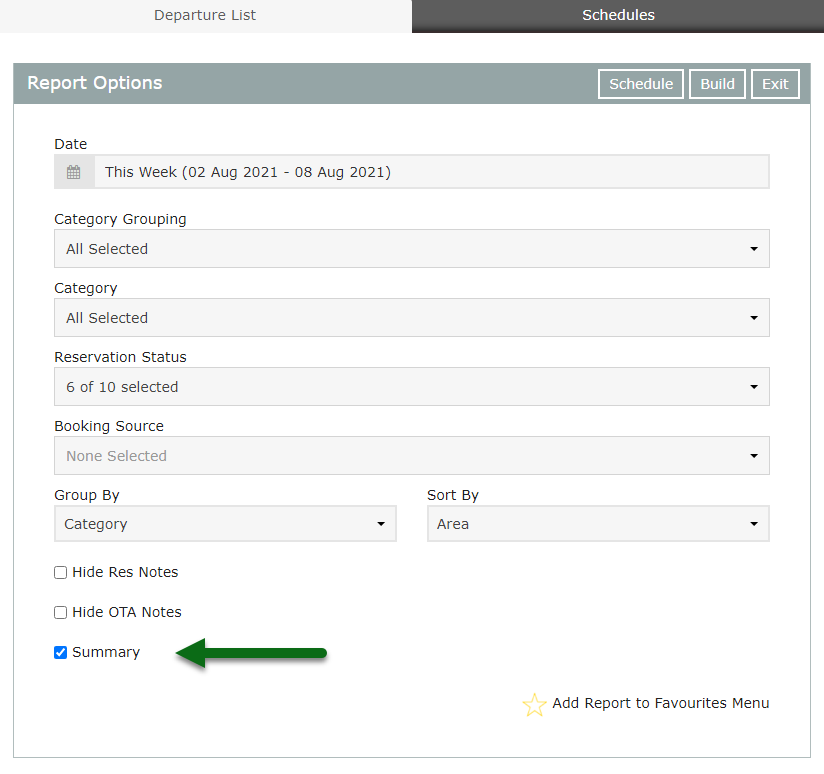
Select 'Build' to generate the report.
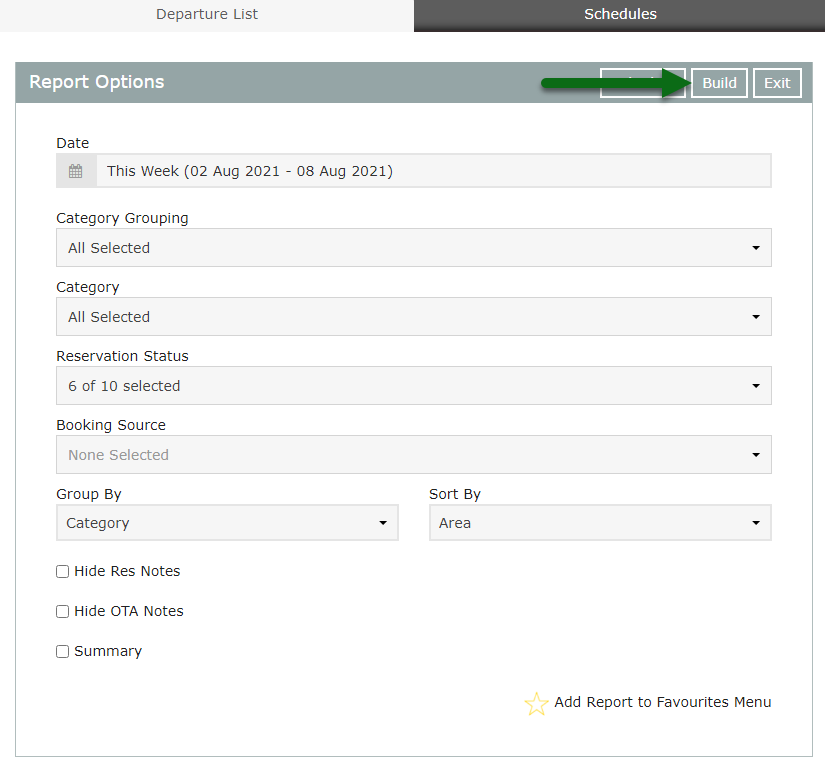
The Departure List will display all reservations with a Depart Date in the selected date range.
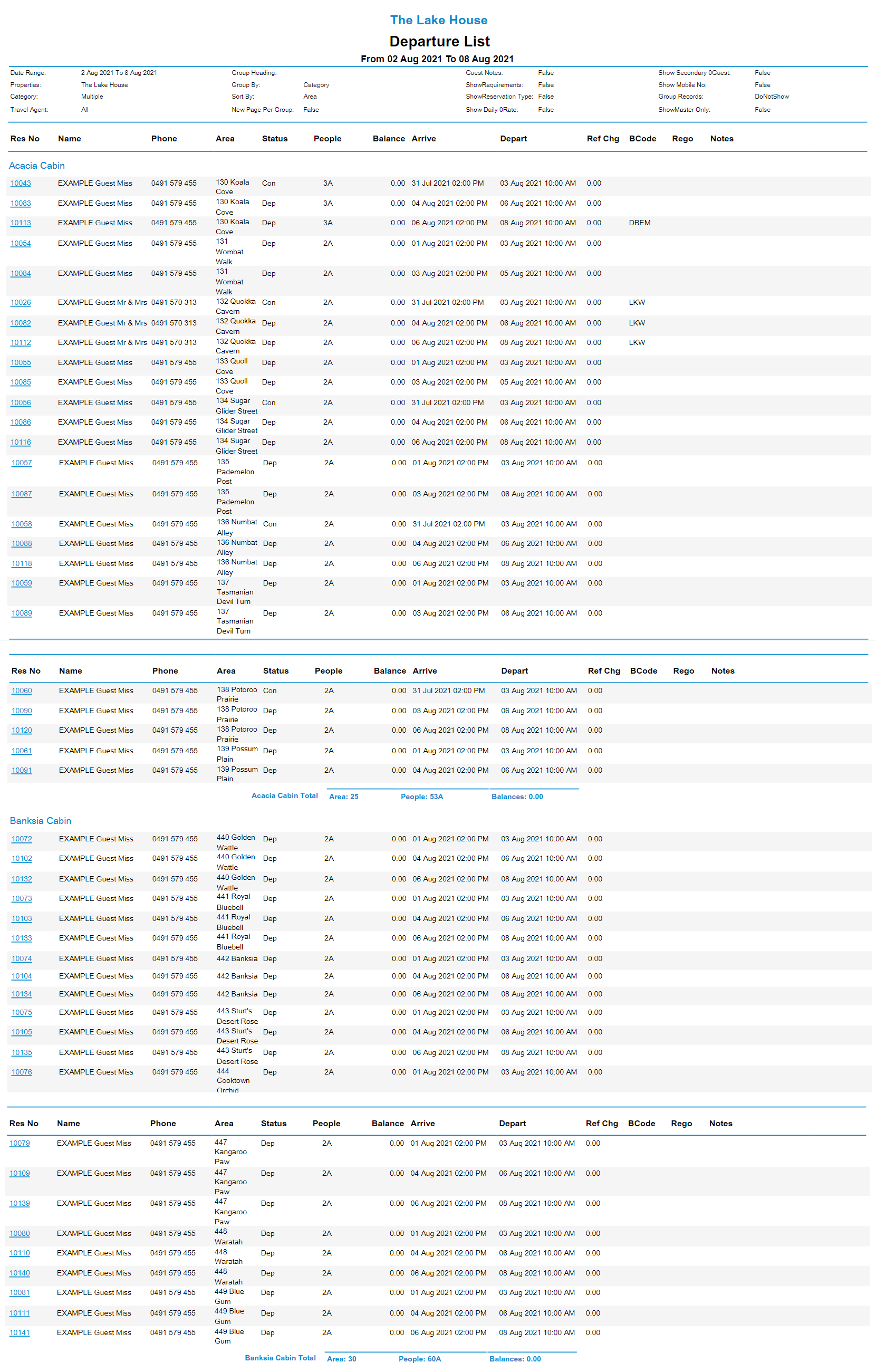
Use
- Go to Reports > Daily > Departure List in RMS.
- Select the Date Range.
- Optional: Select a Category Grouping.
- Optional: Select a Booking Source.
- Select a Group By.
- Select a Sort By.
- Optional: Select the checkbox 'Summary'.
- Build.

Additional Charge Labels that have been selected to ‘Include in Occupancy Count’ will appear on the Departure List.
Select a reservation number to open that reservation in a new tab.
Interactivity is not available on the printed report.
Category and Area are default System Labels that can be customised.
-
Guide
- Add Button
Guide
Go to Reports > Daily > Departure List in RMS.

Select the Date Range.
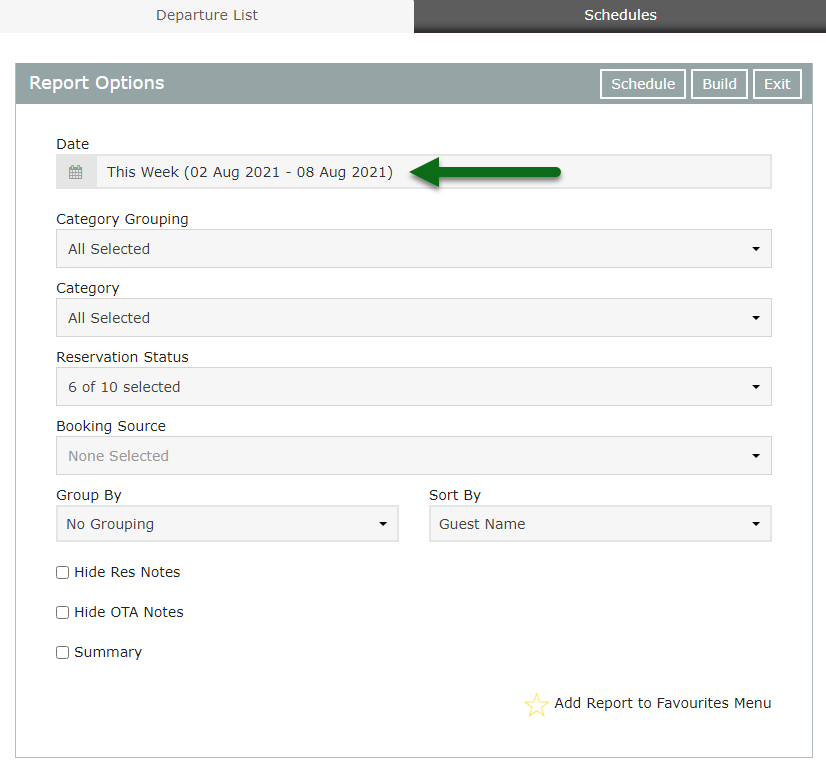
Optional: Select a Category Grouping.
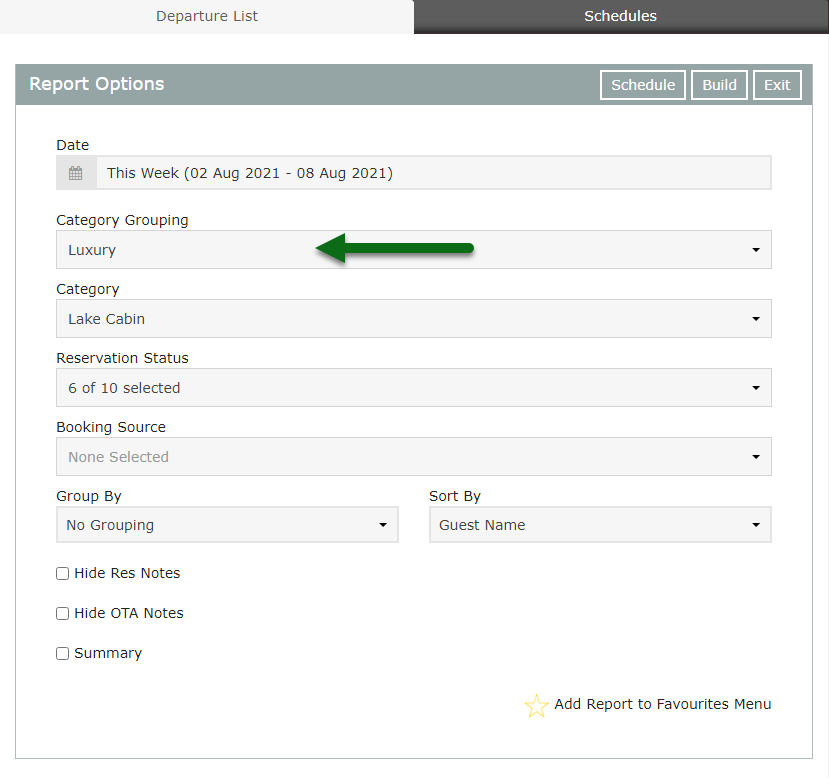
Optional: Select a Booking Source.
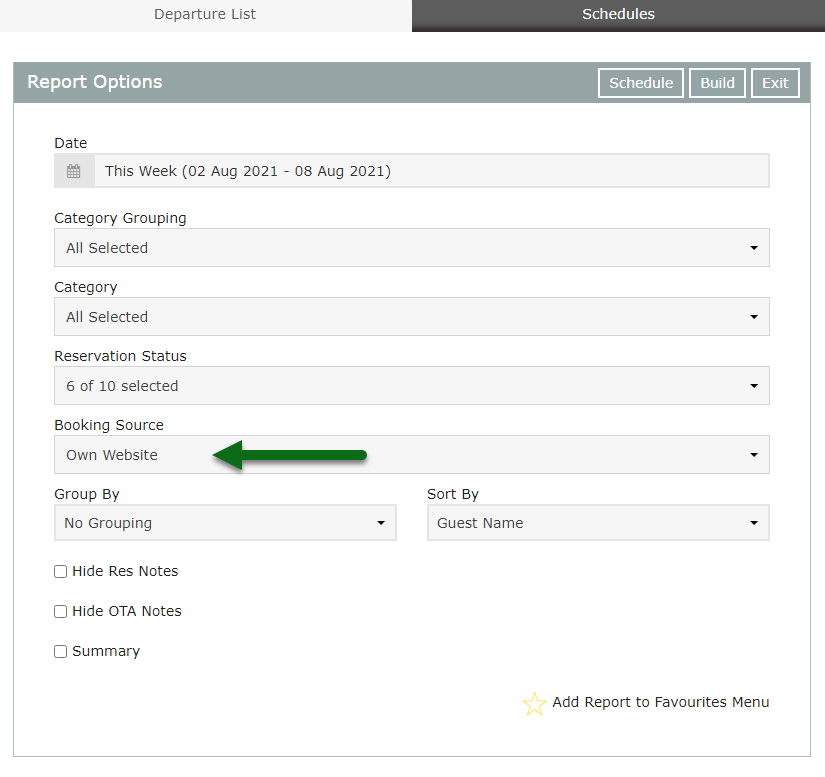
Select a Group By.
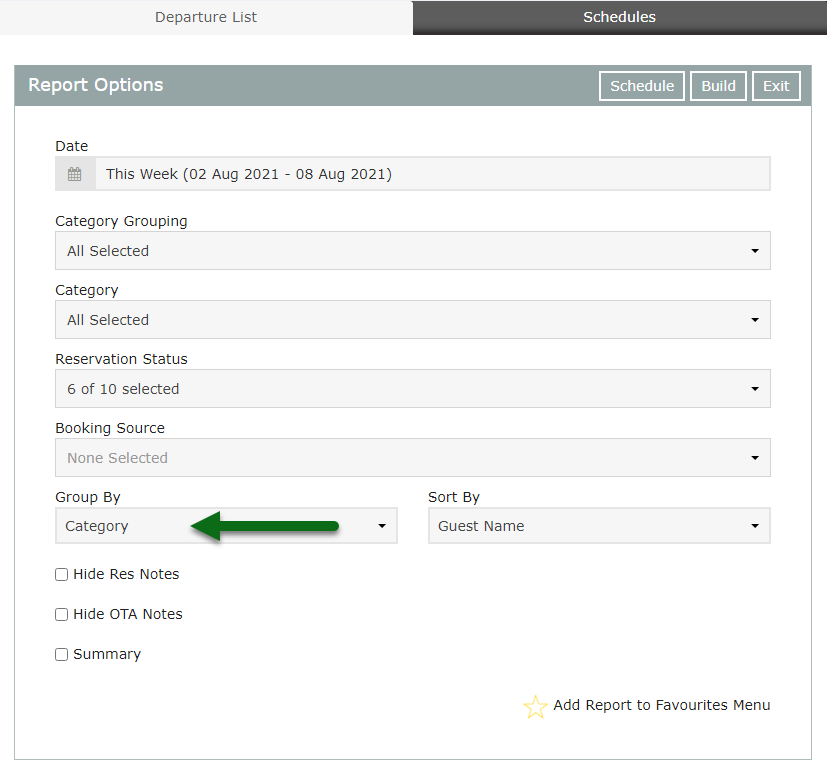
Select a Sort By.
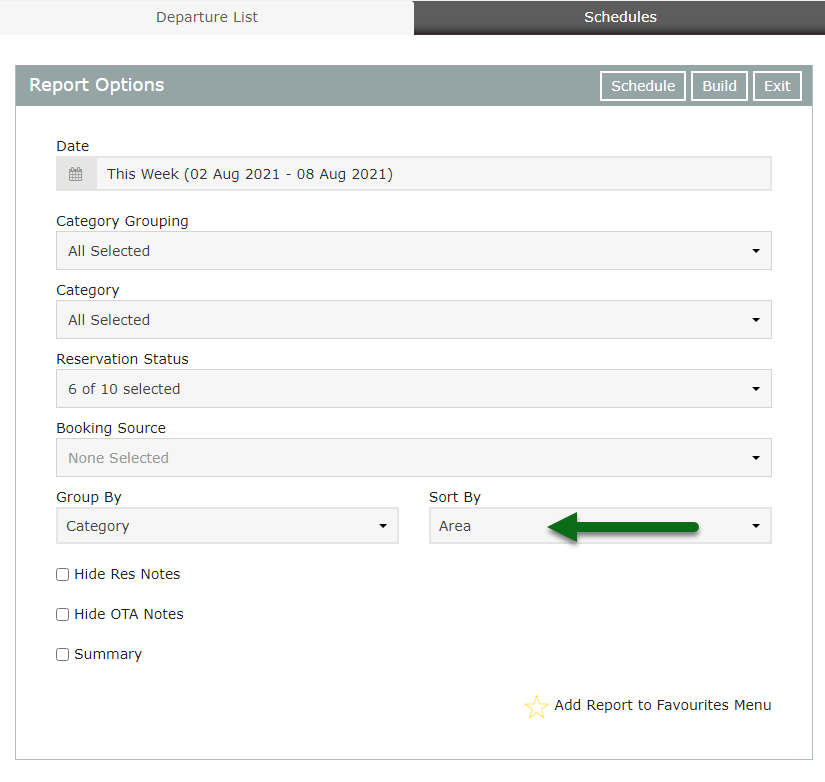
Optional: Select the checkbox 'Summary'.
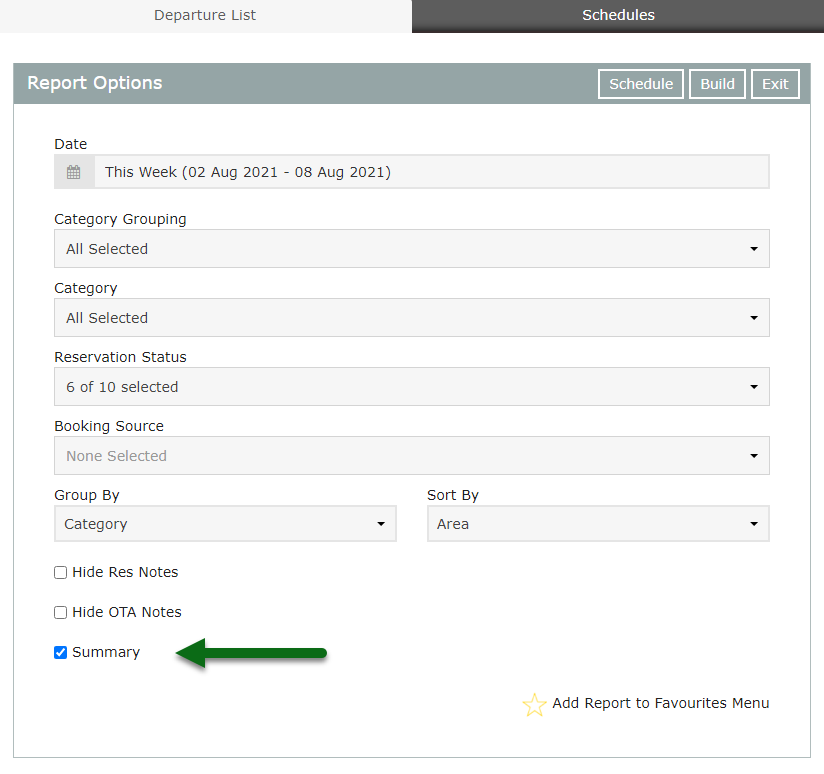
Select 'Build' to generate the report.
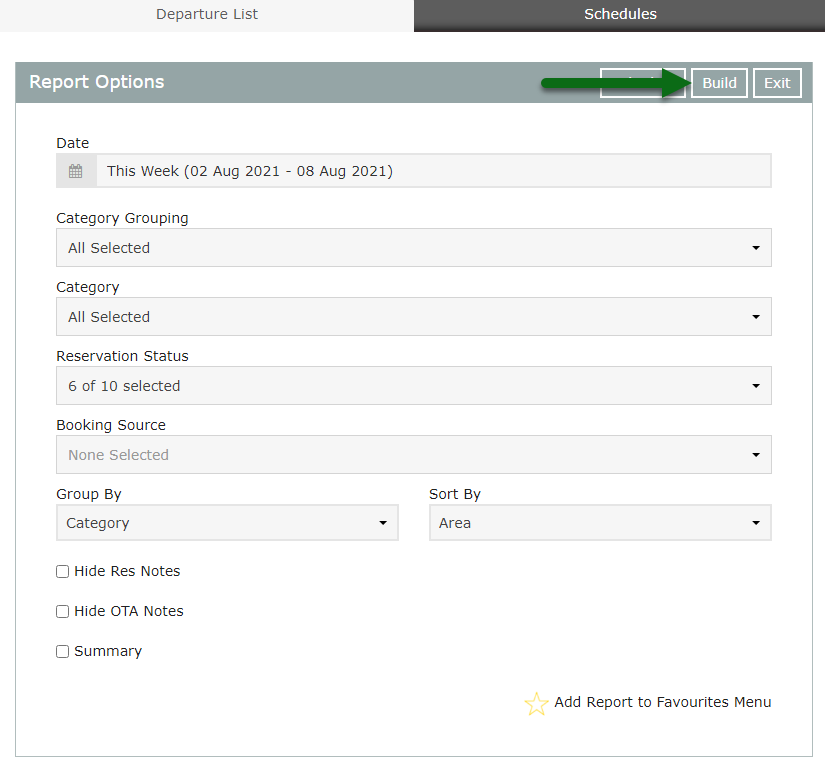
The Departure List will display all reservations with a Depart Date in the selected date range.