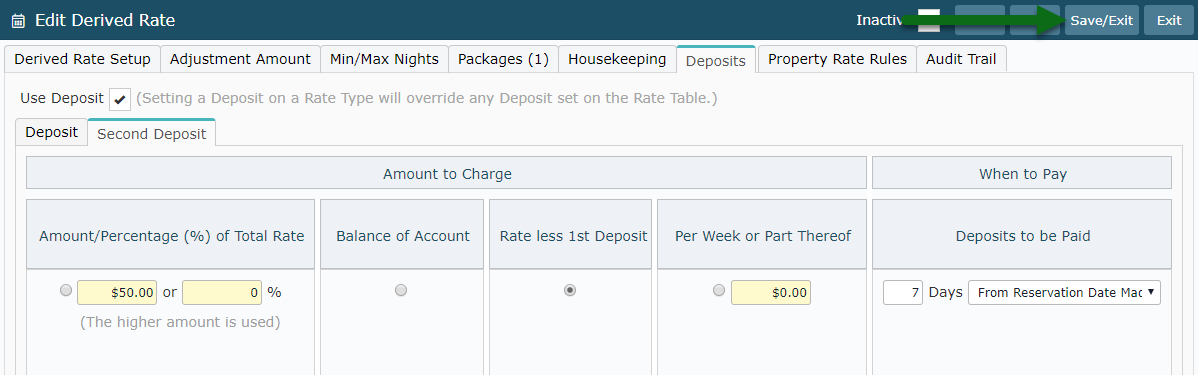Derived Rate Second Deposit
Setup a Second Deposit on a Derived Rate Type in RMS.
Steps Required
Have your System Administrator complete the following:
- Go to Charts > Rate Manager in RMS.
- Select the 'Rates' menu and choose 'Rate Types'.
- Navigate to the 'Derived Rate' tab.
- Select an existing Derived Rate Type and choose 'Edit'.
- Navigate to the 'Deposits' tab.
- Select the 'Second Deposit' tab.
- Select and enter the Amount to Charge.
- Select an option for When to Pay.
- Save/Exit.
Visual Guide
Go to Charts > Rate Manager in RMS.
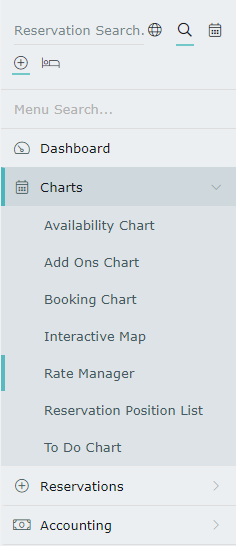
Select the 'Rates' menu and choose 'Rate Types'.
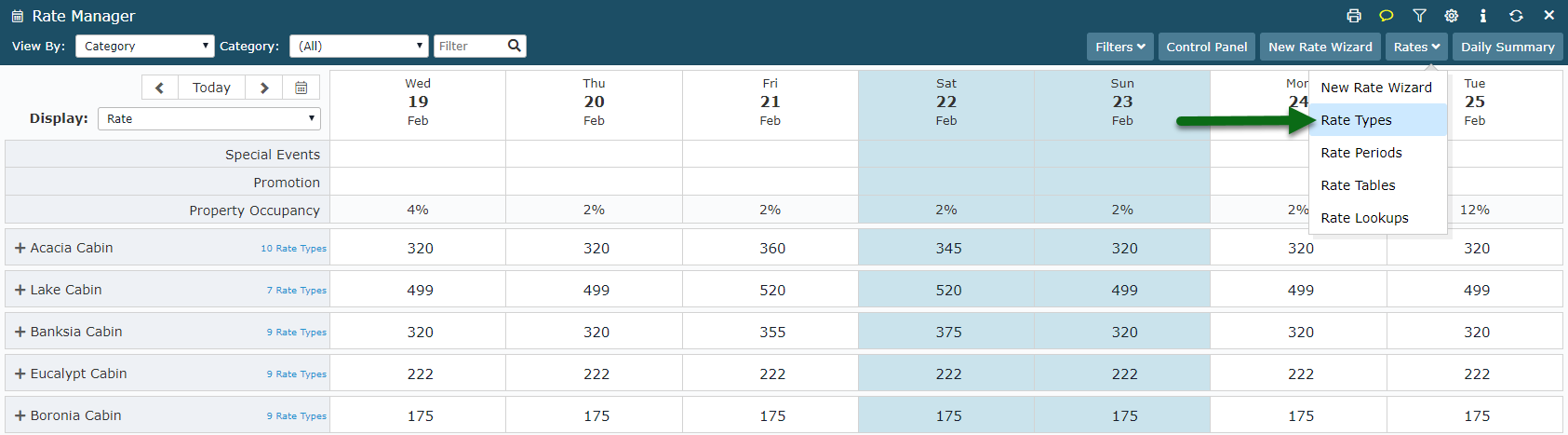
Navigate to the 'Derived Rate' tab.
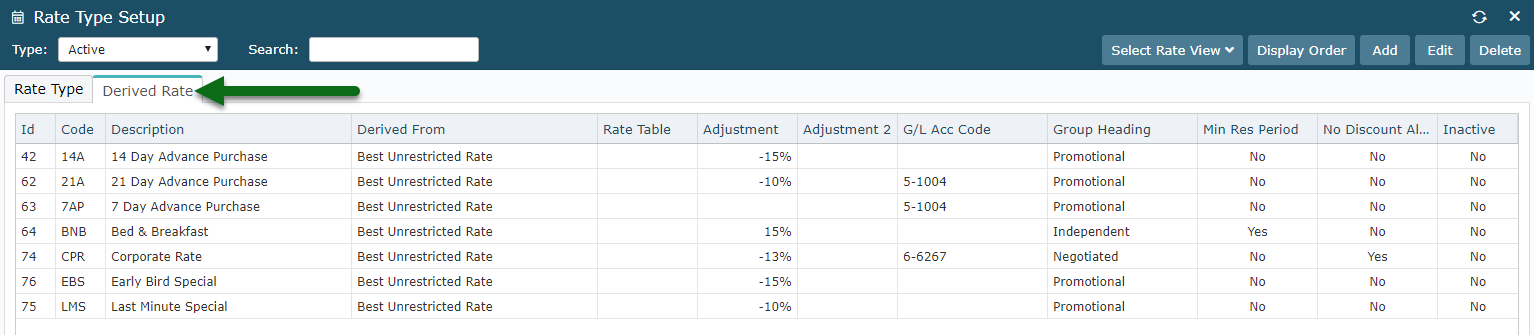
Select an existing Derived Rate Type and choose 'Edit'.
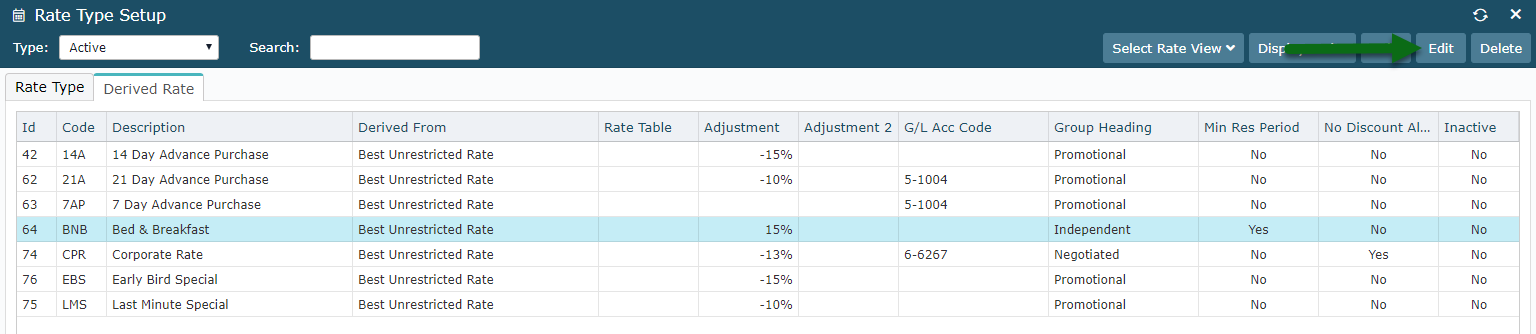
Navigate to the 'Deposits' tab.

Select the 'Second Deposit' tab.
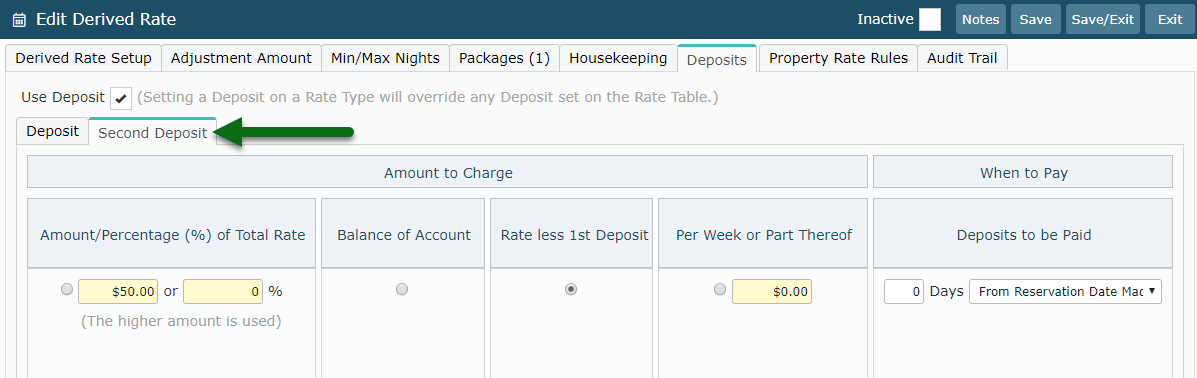
Select and enter the Amount to Charge.
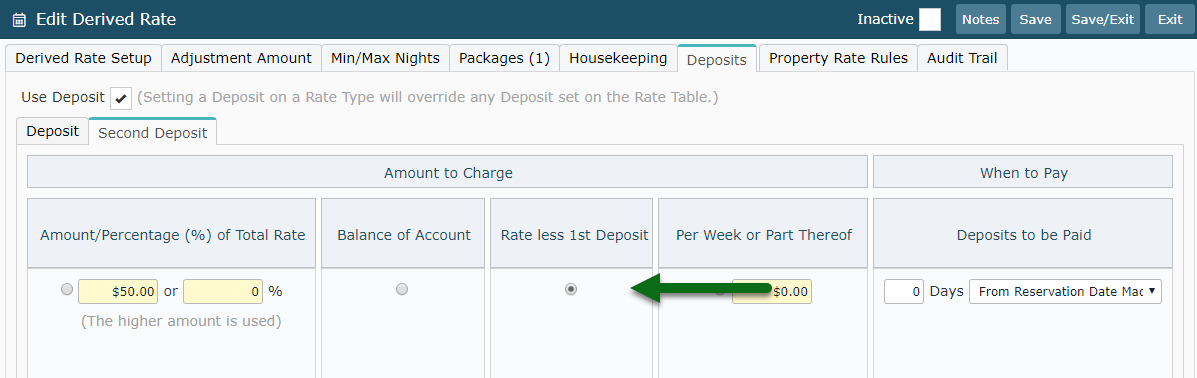
Select an option for When to Pay.
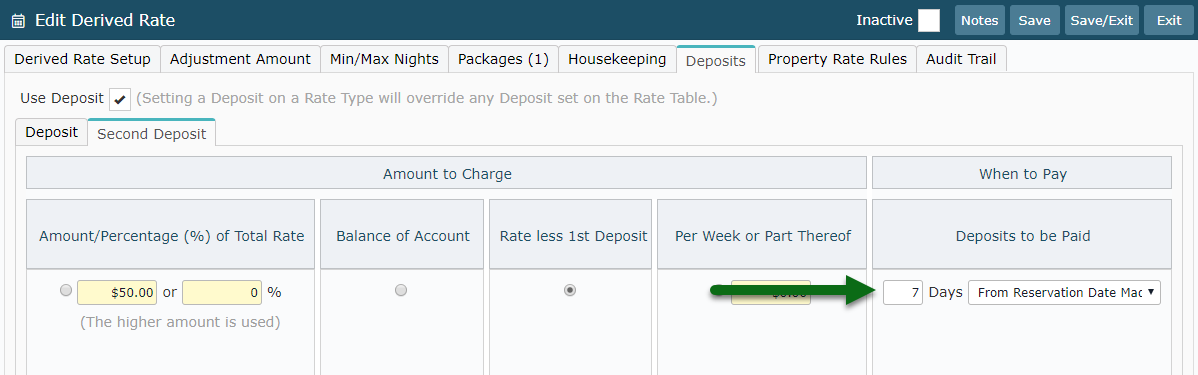
Select 'Save/Exit' to store the changes made.