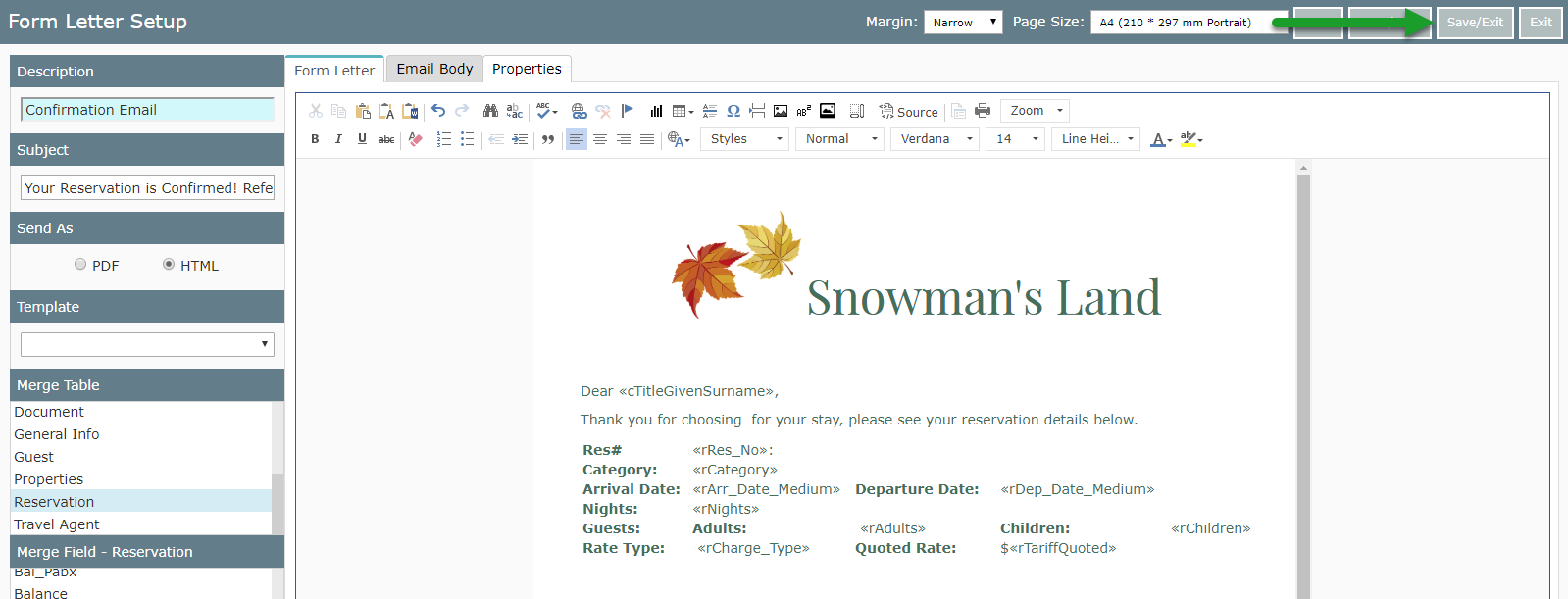Keep Merged Fields in Alignment on Form Letters
Using Tables in Form Letters to keep merged content uniformed in display from RMS.
Steps Required
Have your System Administrator complete the following.
- Go to Setup > Correspondence > Form Letters in RMS.
- Select an existing Form Letter and choose 'Edit'.
- Place cursor where table should be inserted.
- Select the Table icon.
- Select a starting number of Columns & Rows.
- Insert Merge Fields into Table Cells.
- Align Table & Cells as desired.
- Format Table Borders.
- Save/Exit.
Visual Guide
Go to Setup > Correspondence > Form Letters in RMS.

Select an existing Form Letter and choose 'Edit'.

Place cursor where table should be inserted.
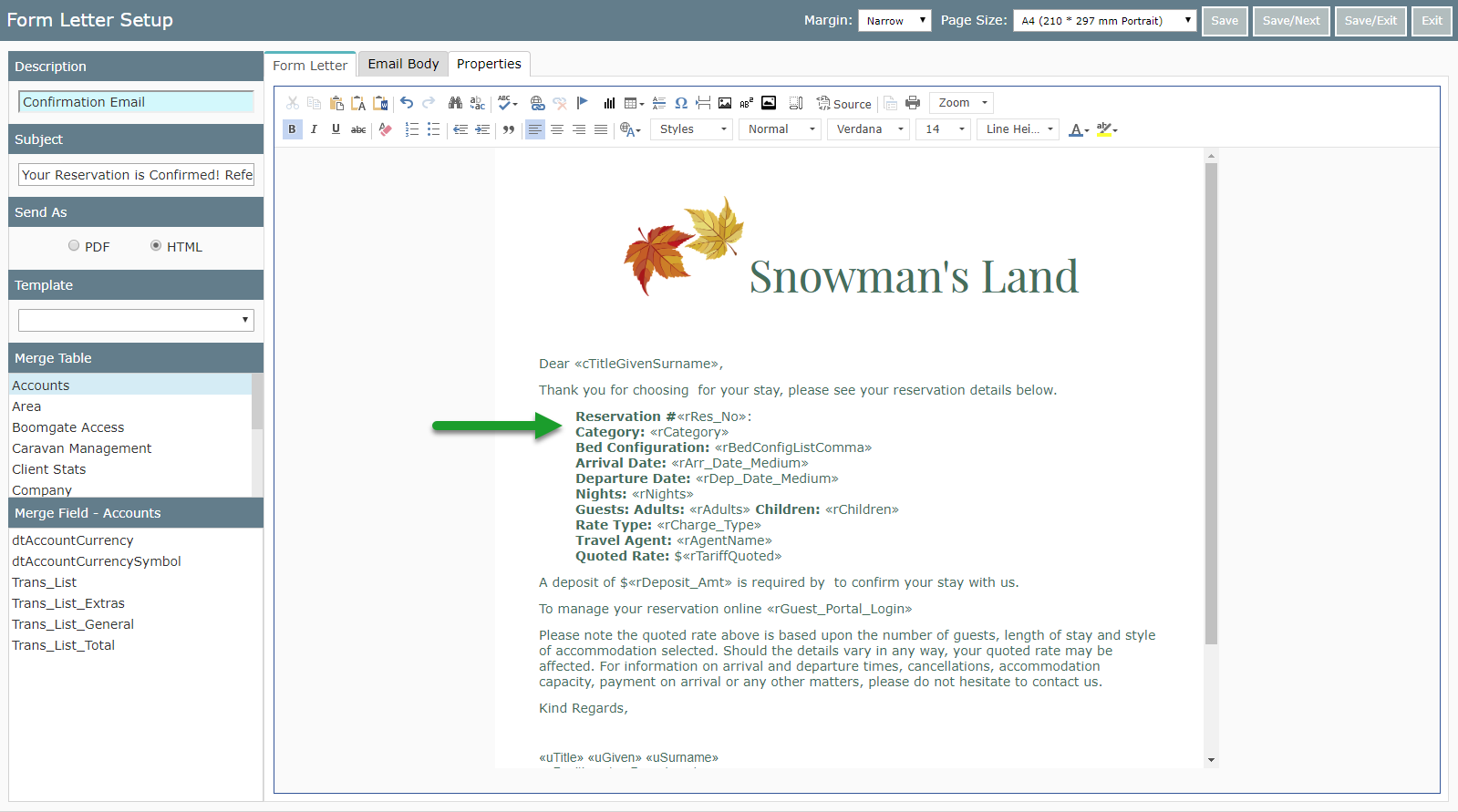
Select the Table icon.
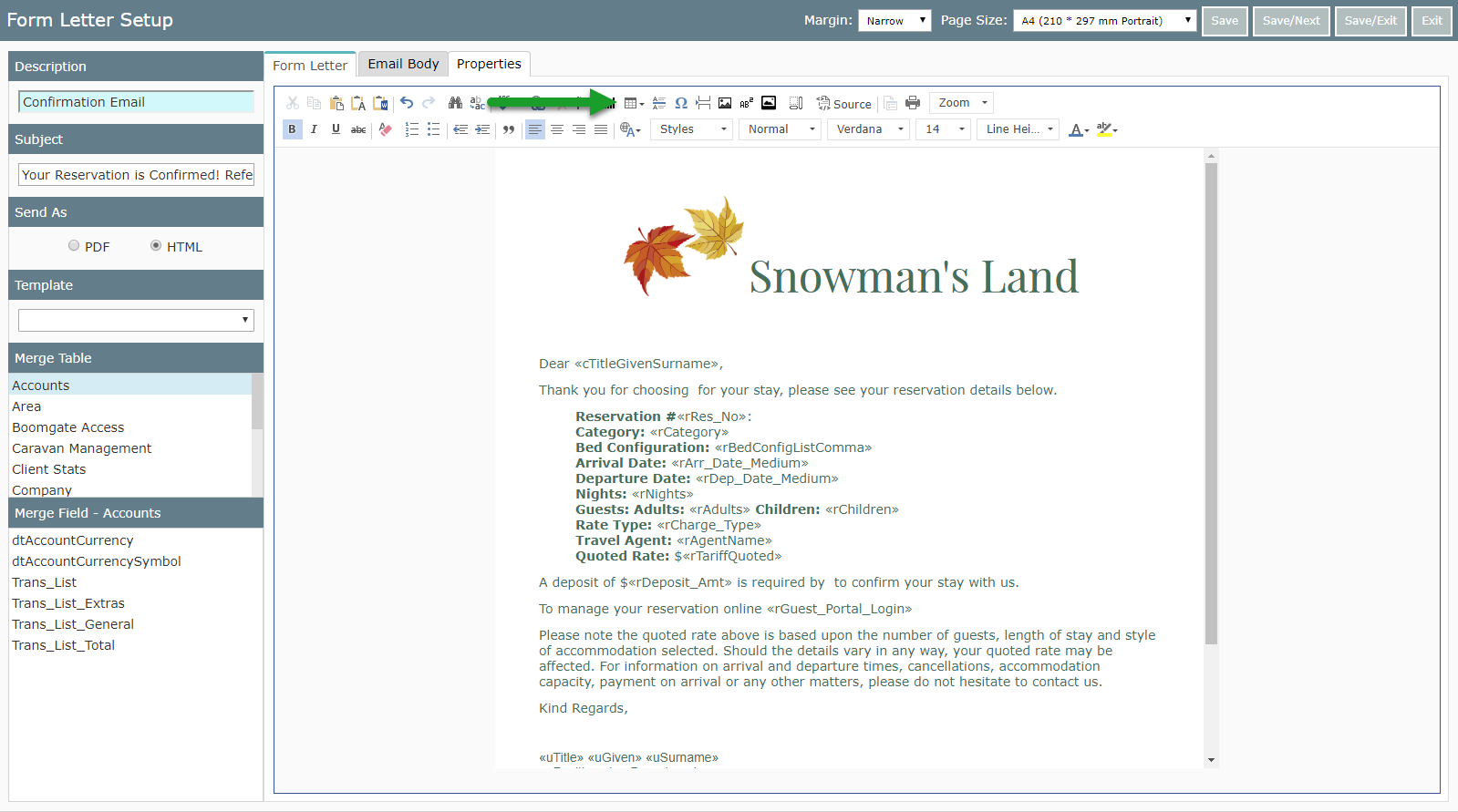
Select a starting number of Columns & Rows.
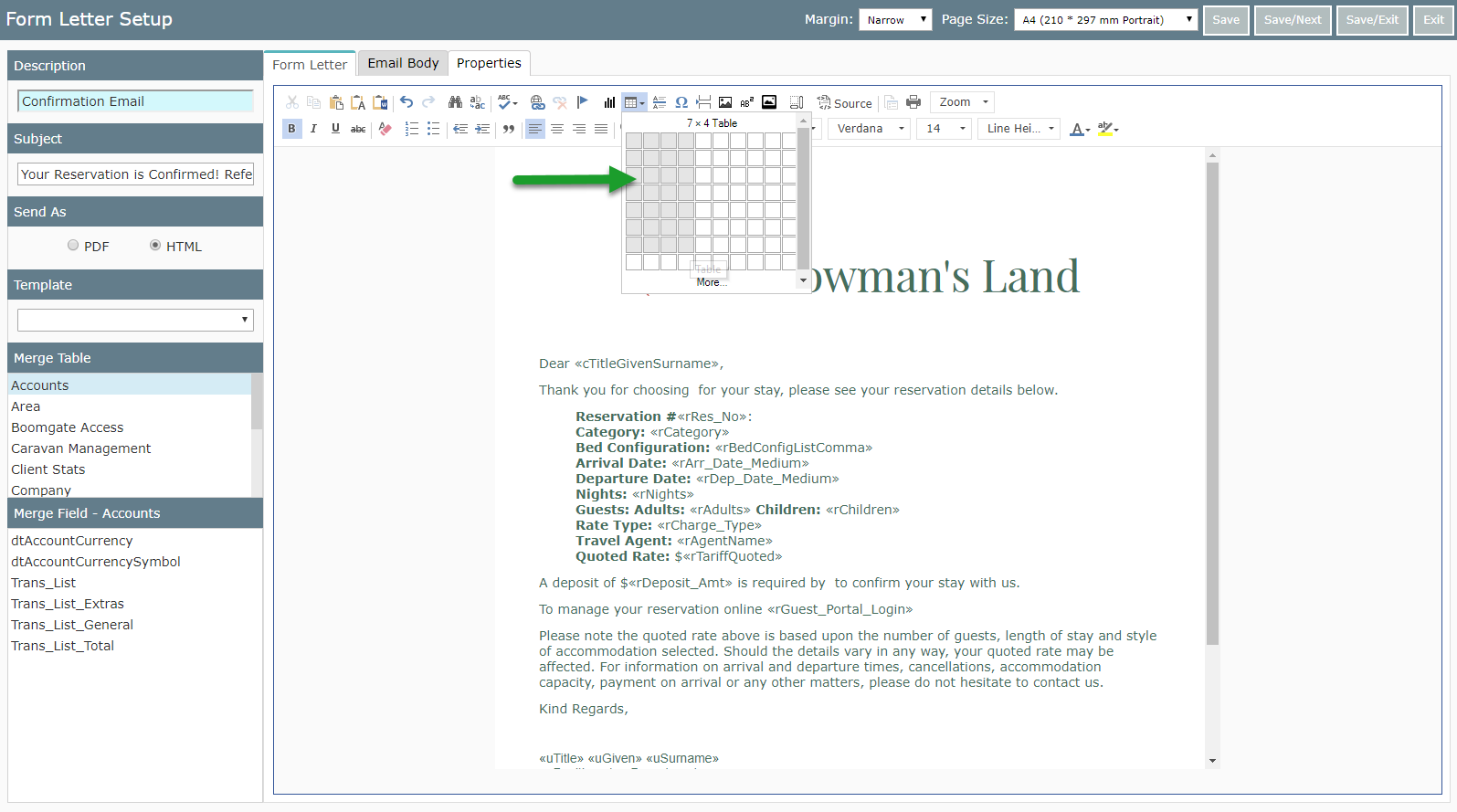
Insert Merge Fields into Table Cells.
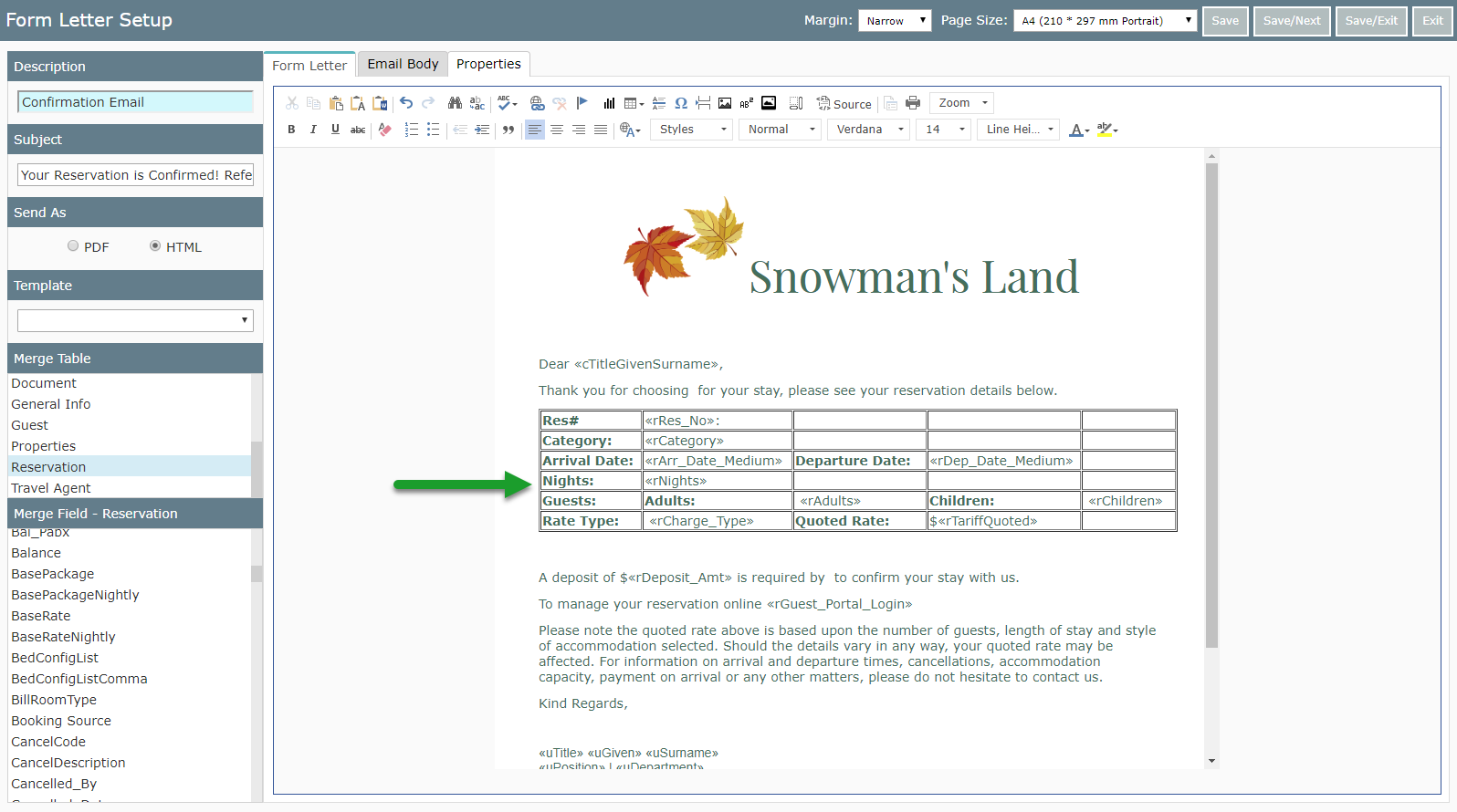
Align Table & Cells as desired.
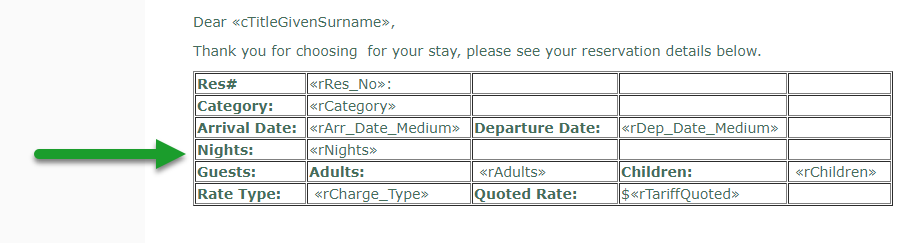
Right click the table and select 'Table Properties' to change Border Size to '0' .
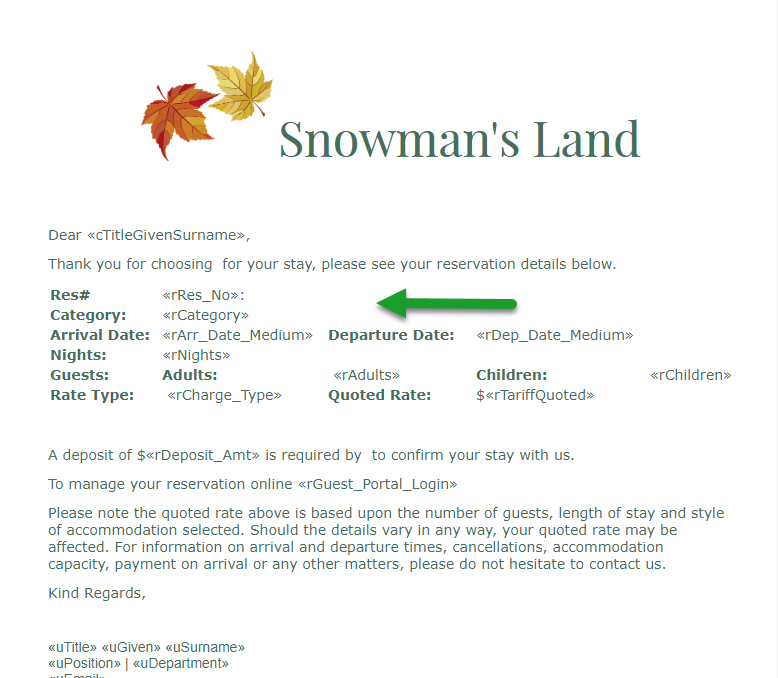
Select 'Save/Exit' to store the changes made.