Guest Profile Add Reservation
Create a new reservation from the Guest Profile in RMS.
The Add Reservation option on the Guest Profile enables users to create a new reservation for a guest when viewing their existing profile in RMS.
-
Information
-
How To Use
- Add Button
Information
Guest Profiles include all the captured information on an individual that has a reservation at the property.

Creating a reservation from the Guest Profile automatically pre-fills that guest's information onto the new reservation.
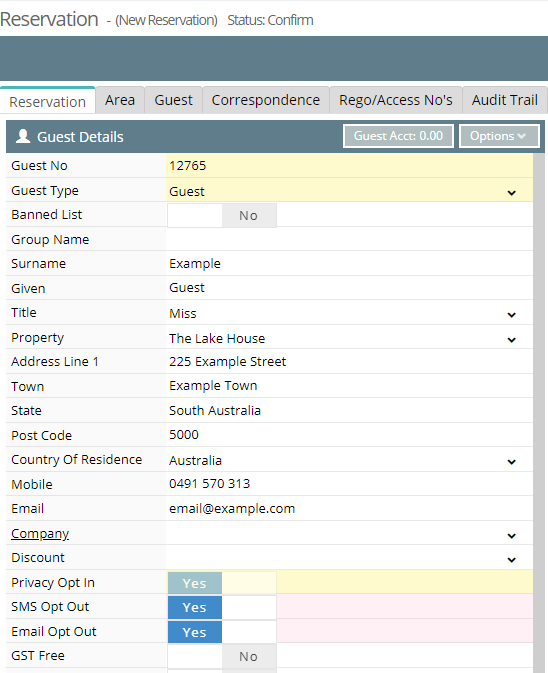
Fields displayed in blue on the reservation screen have been setup as 'Mandatory on Save' and will require data entered before the reservation can be saved.
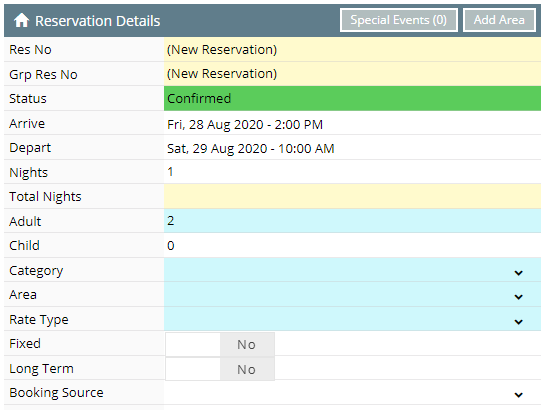
How to Use
- Go to Reservations > Guest Search in RMS.
- Complete a Guest Search.
- Select a Guest Profile and choose 'Edit'.
- Select 'Add Reservation'.
- Select the Arrive & Depart Dates.
- Enter the Number of Guests.
- Select a Category.
- Select an Area.
- Select the Rate Type.
- Optional: Select a Booking Source.
- Optional: Select a Company.
- Optional: Select a Travel Agent.
- Select 'Save'.
-
Guide
-
Video
- Add Button
Guide
Go to Reservations > Guest Search in RMS.
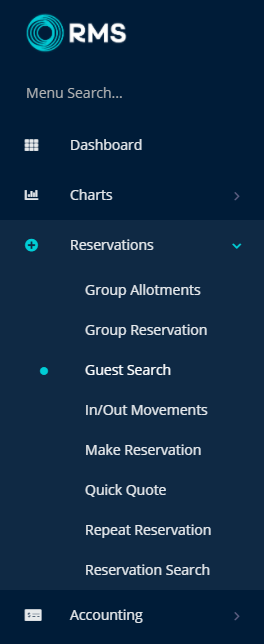
Complete a Guest Search.
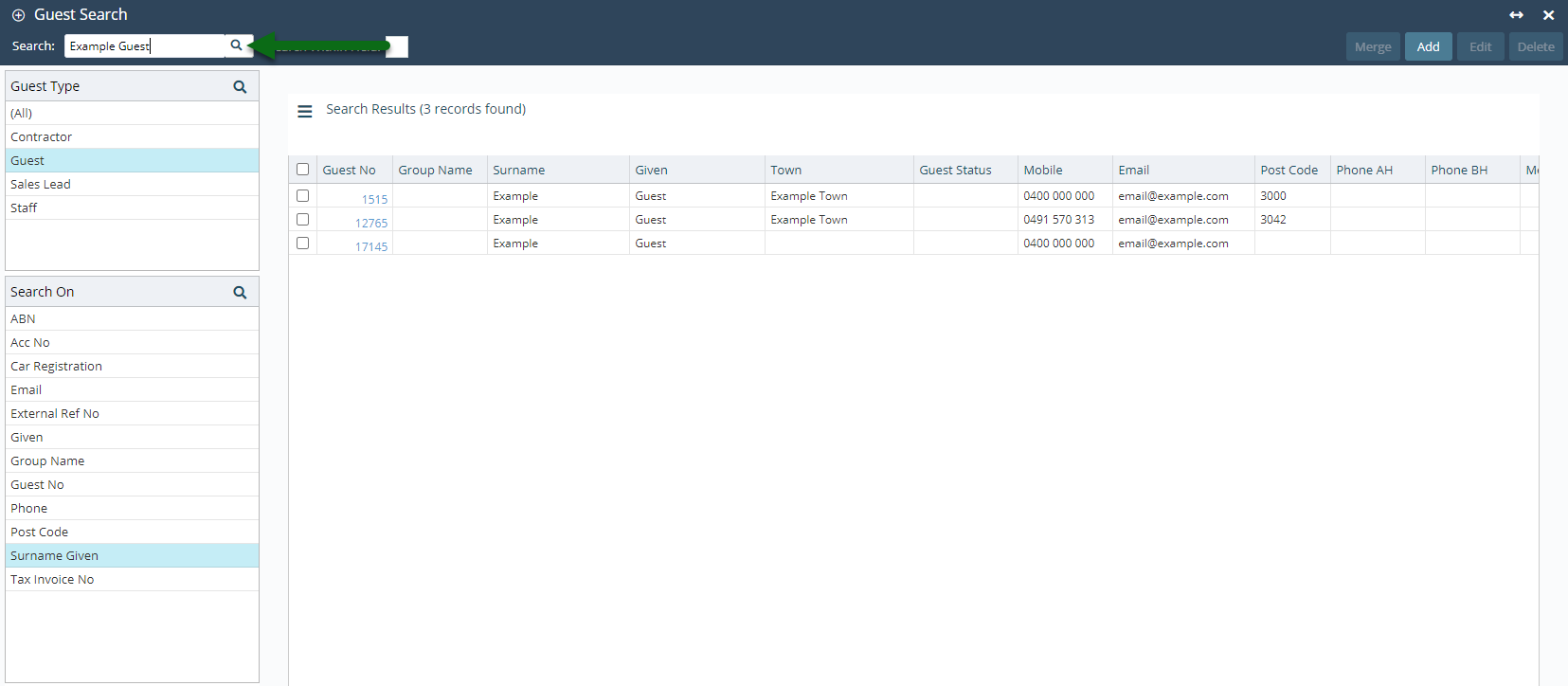
Select a Guest Profile and choose 'Edit'.
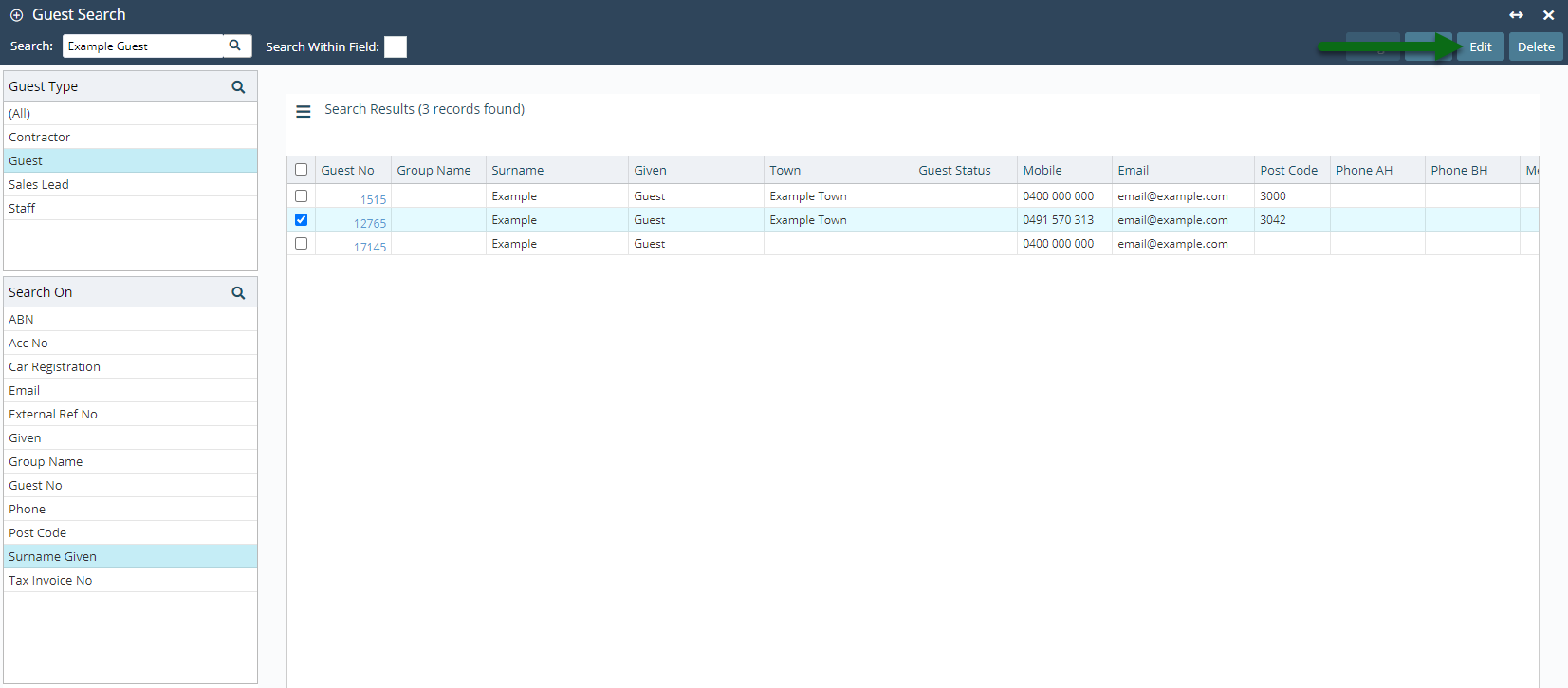
Select 'Add Reservation'.
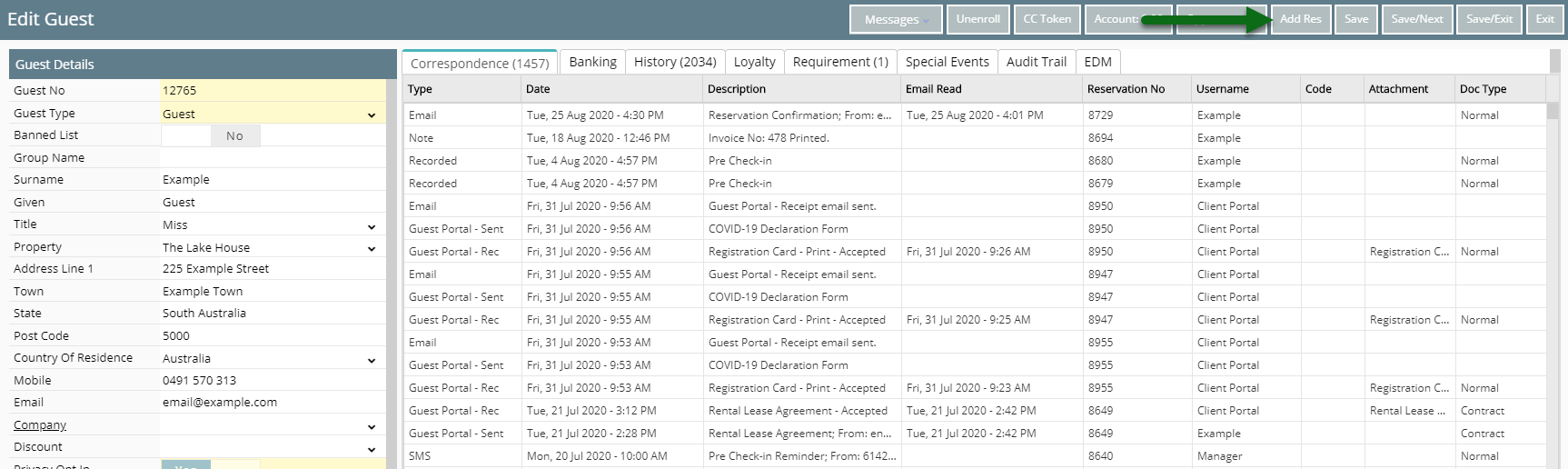
Select the Arrive & Depart Dates.
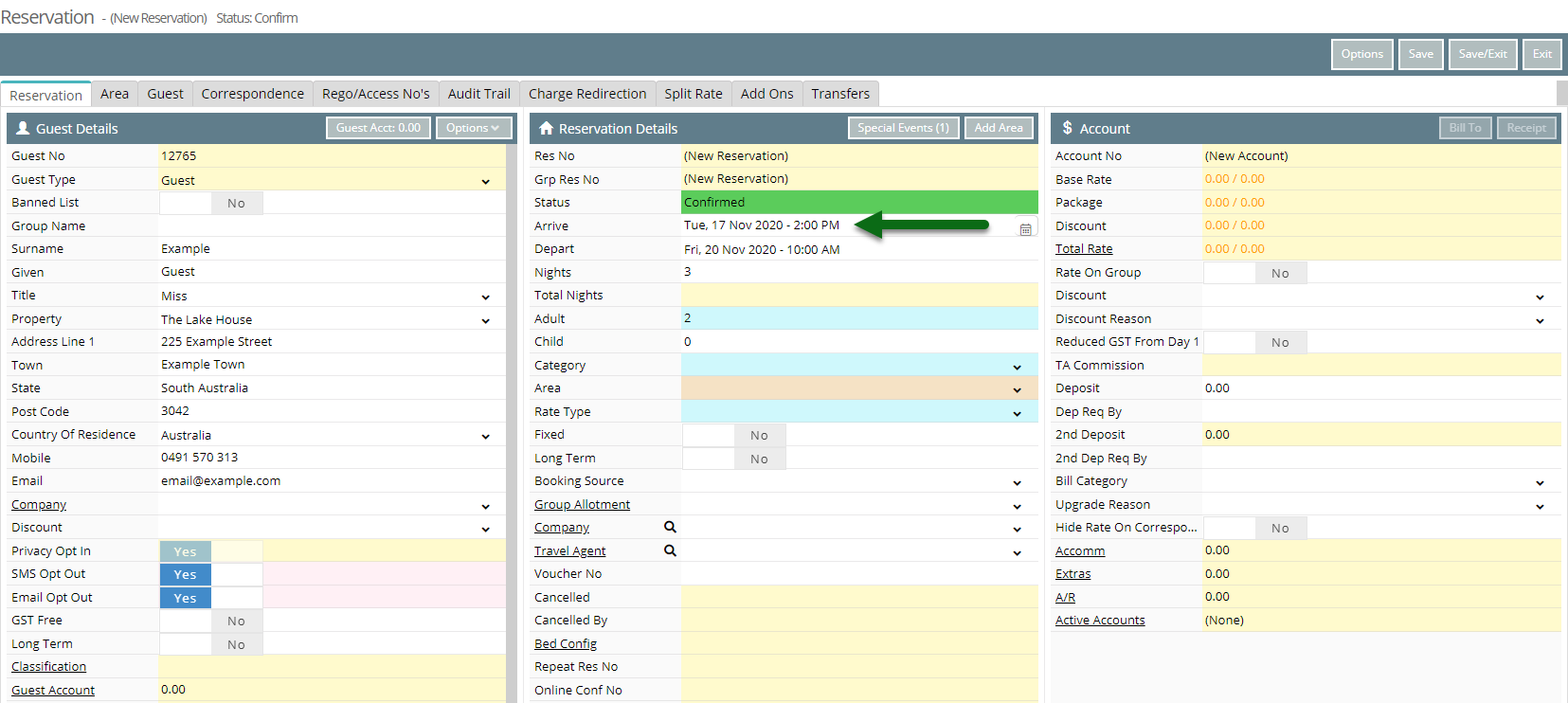
Enter the Number of Guests.
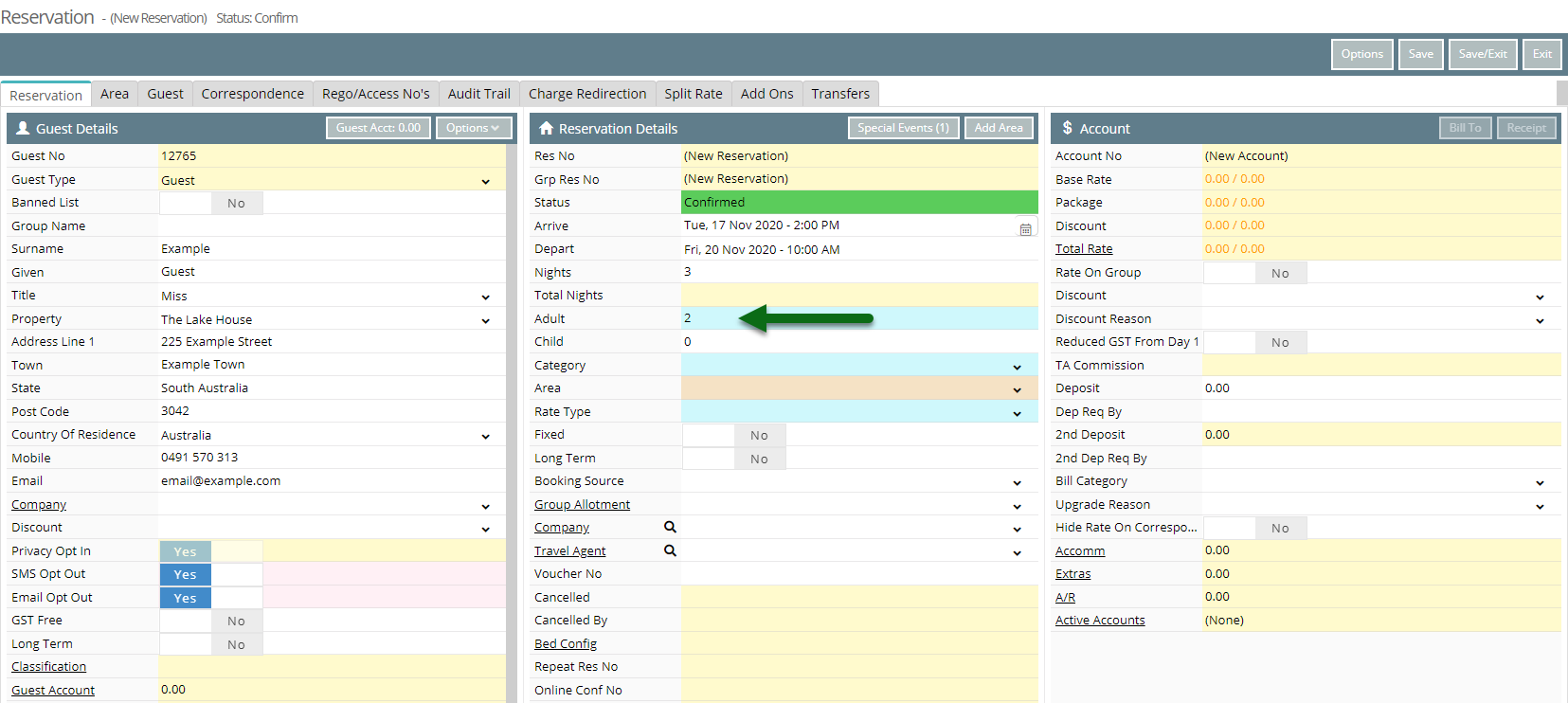
Select a Category.
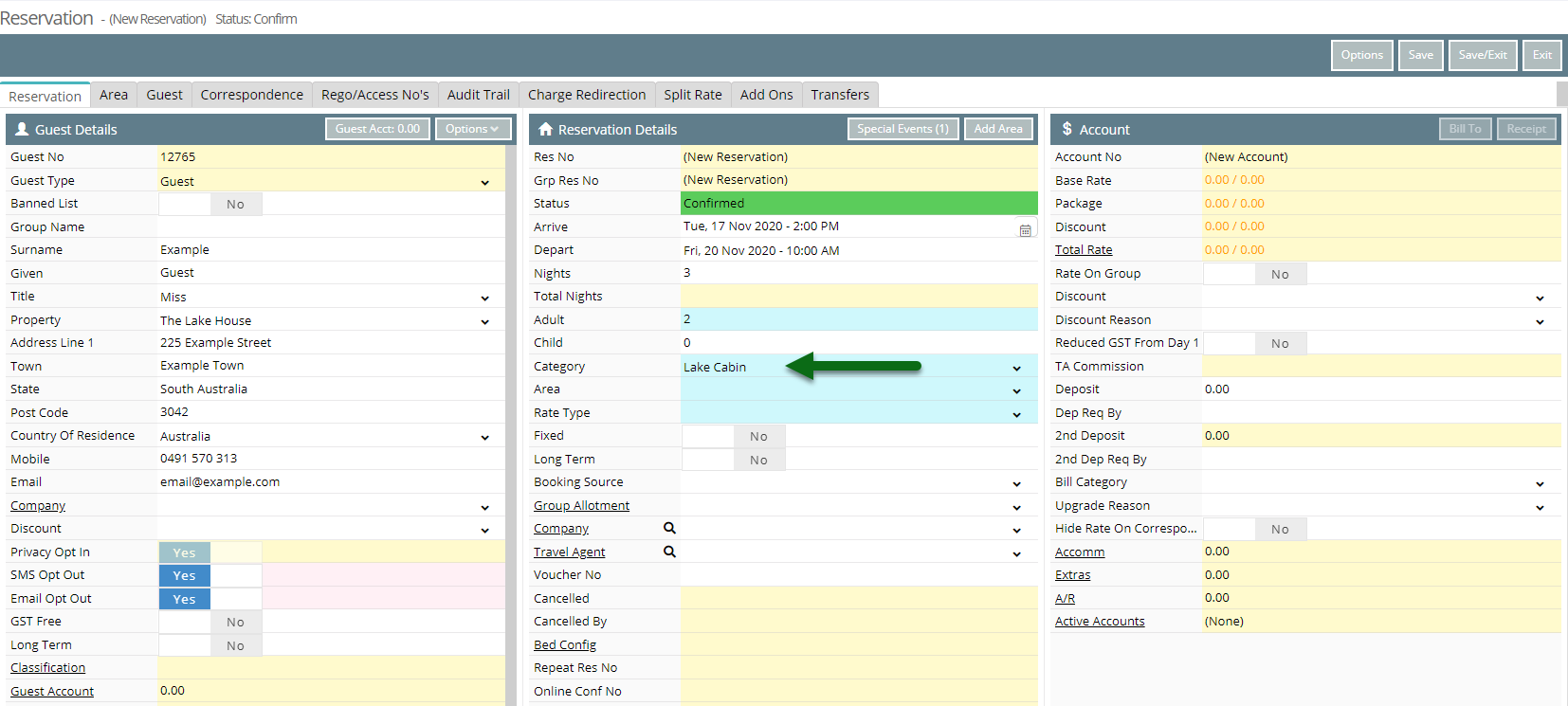
Select an Area.
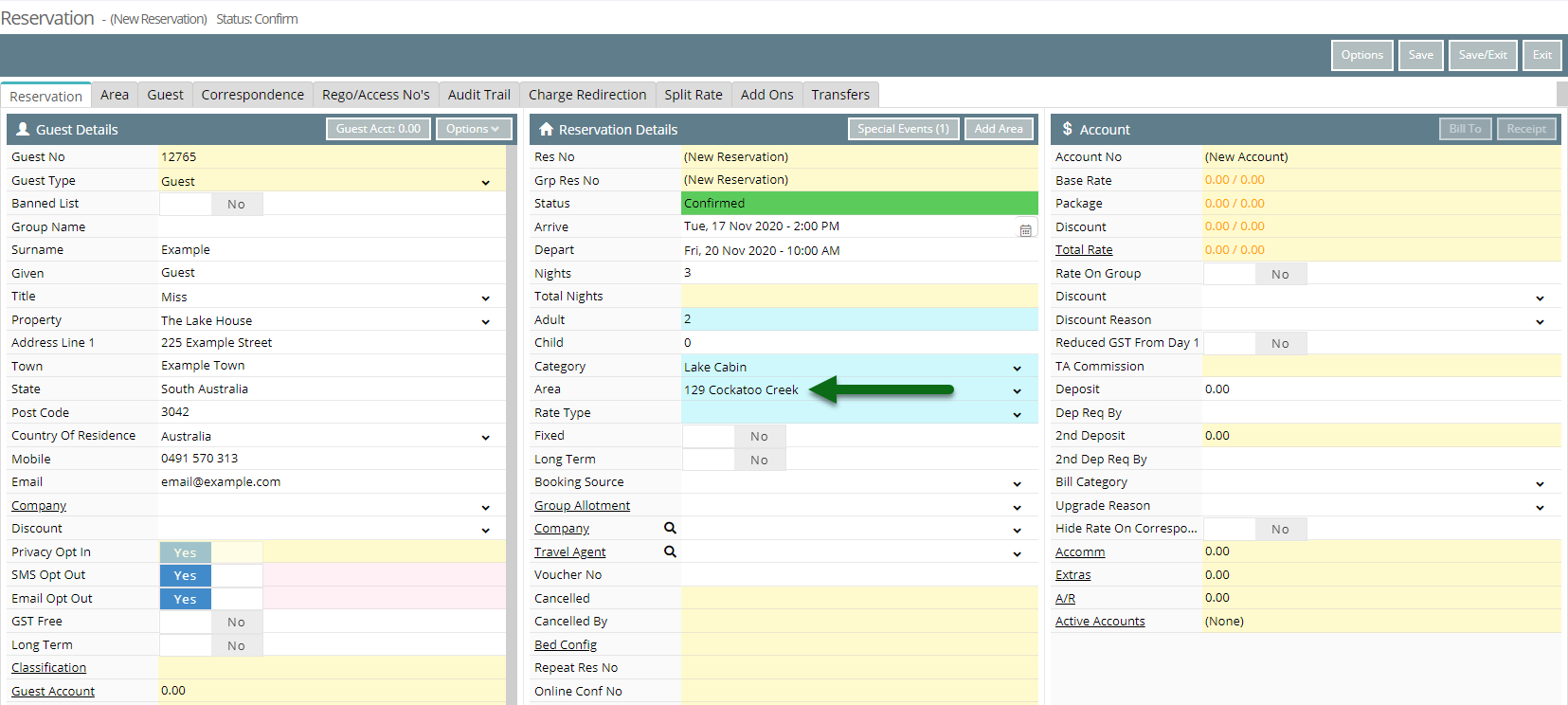
Select the Rate Type.
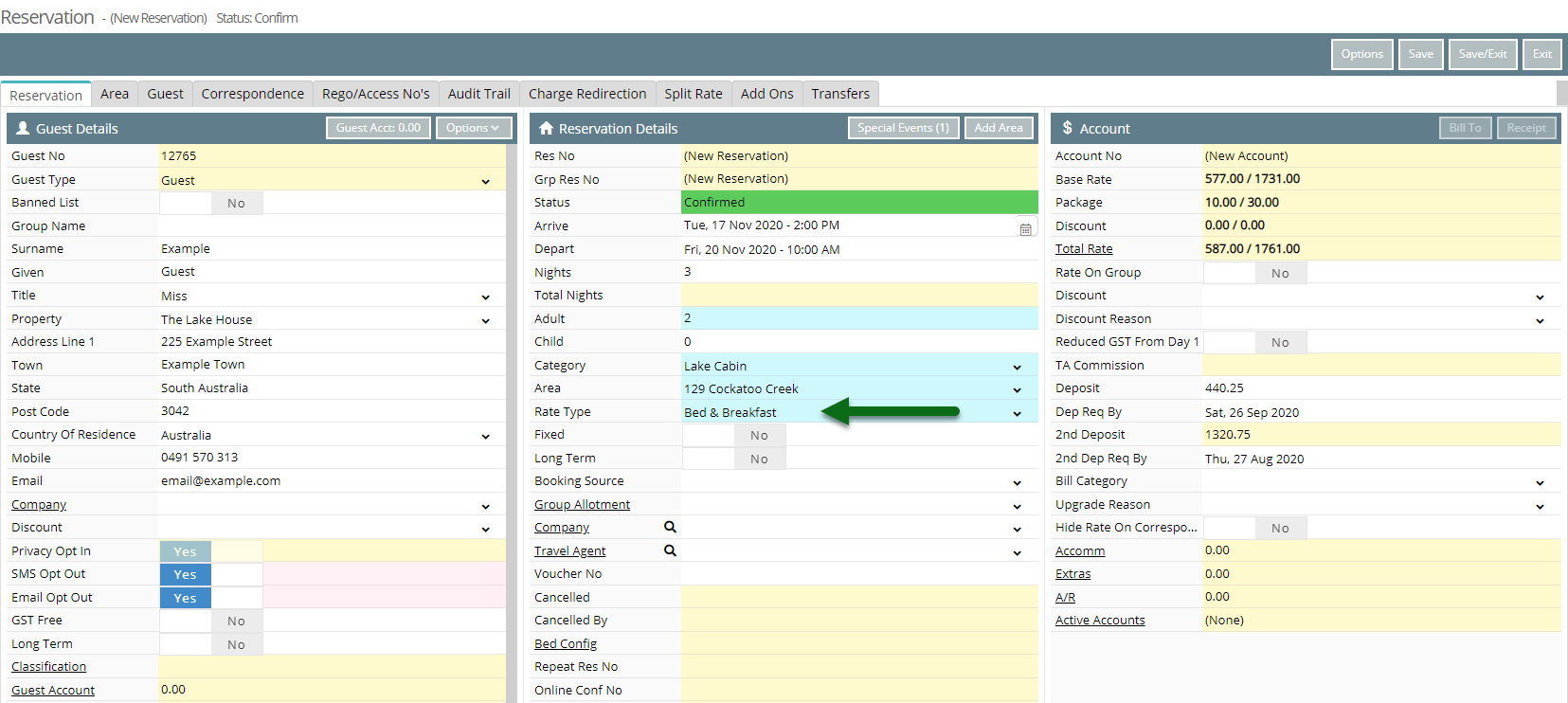
Optional: Select a Booking Source.
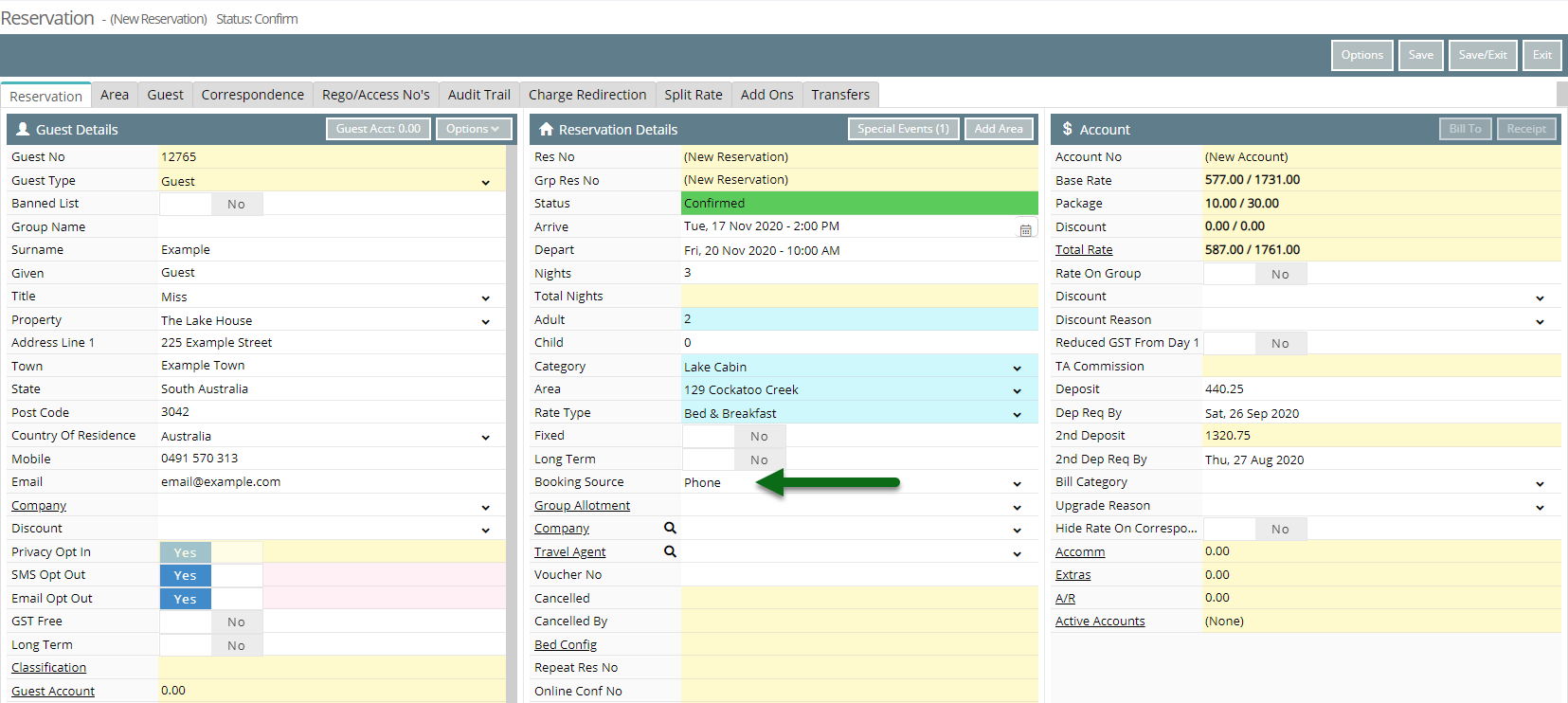
Optional: Select a Company.
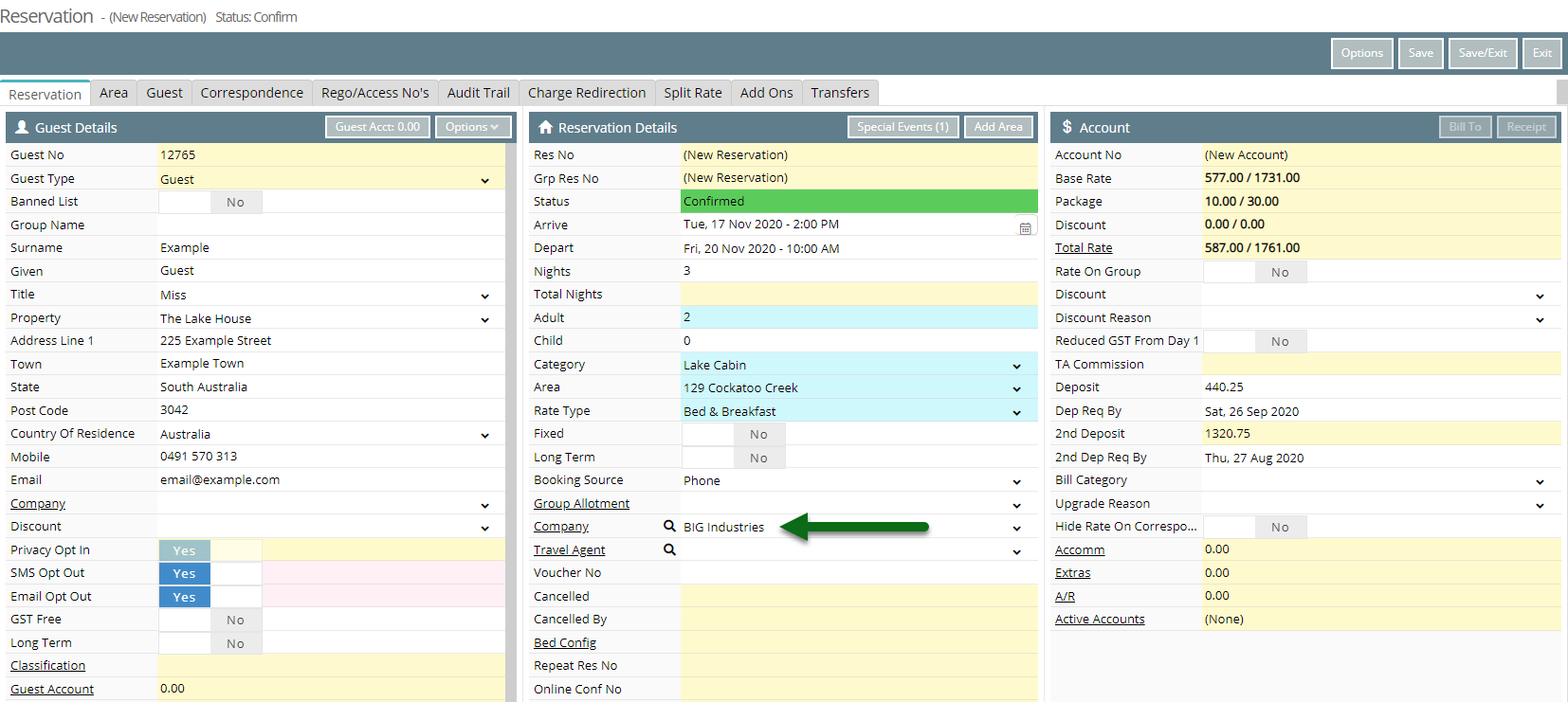
Optional: Select a Travel Agent.
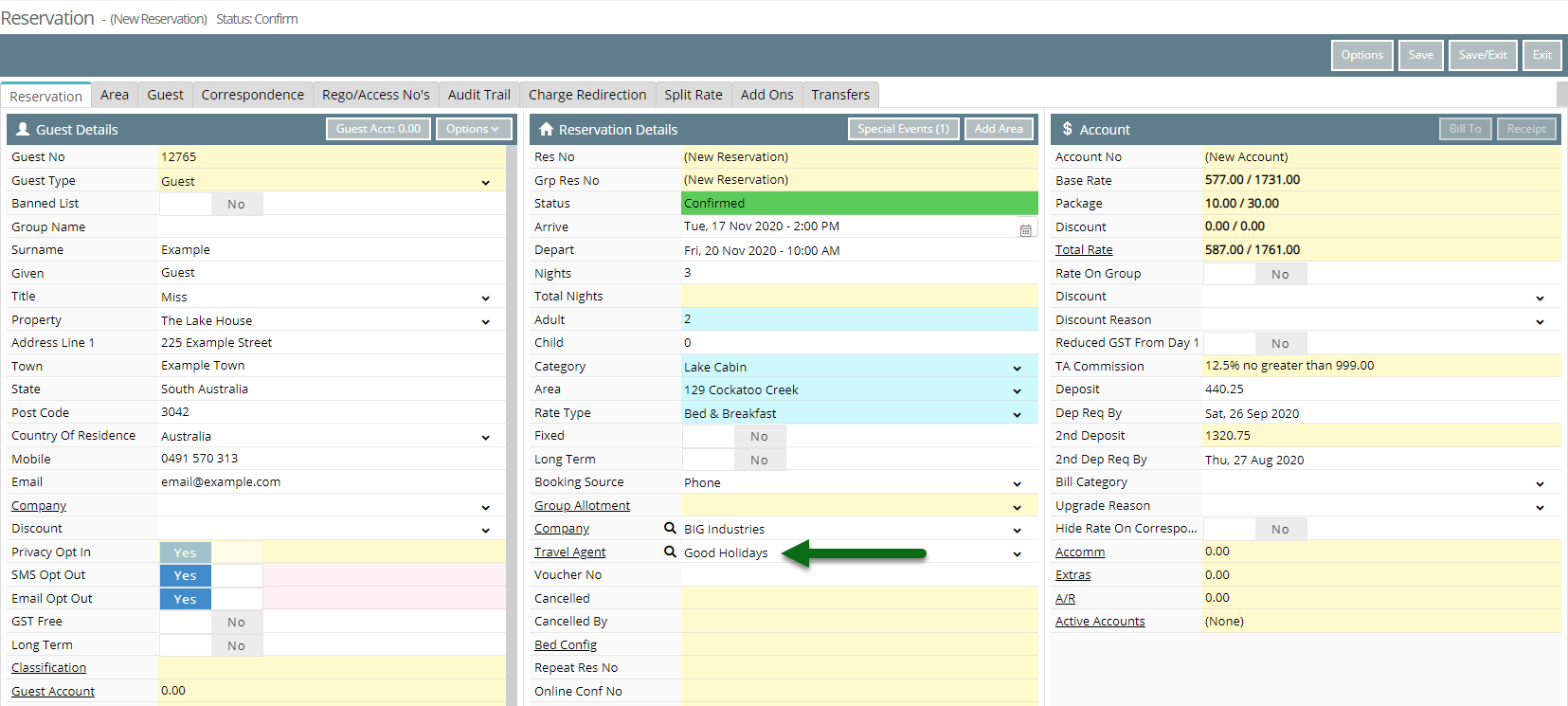
Select 'Save' to store the changes made.
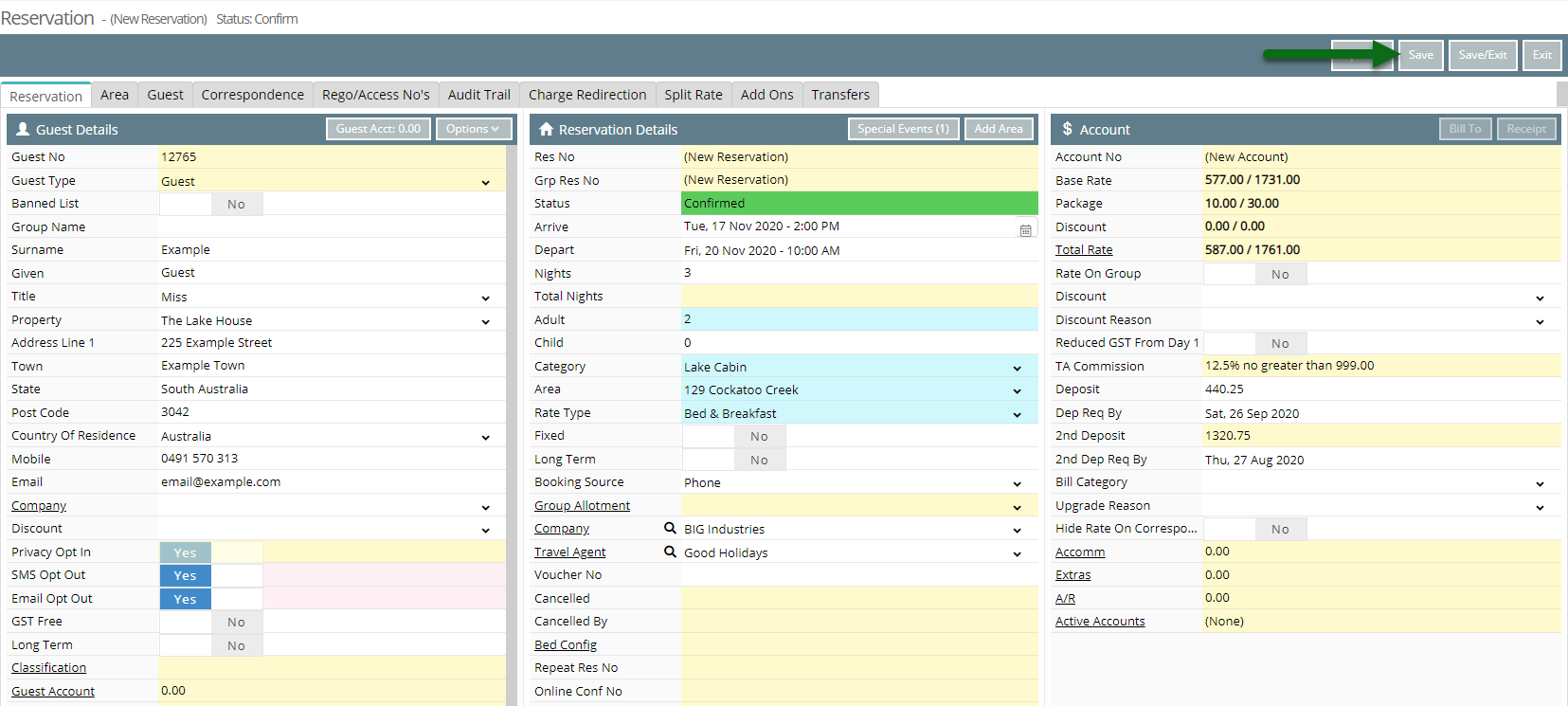
The reservation for this guest will now be saved in RMS with a unique Reservation Number.
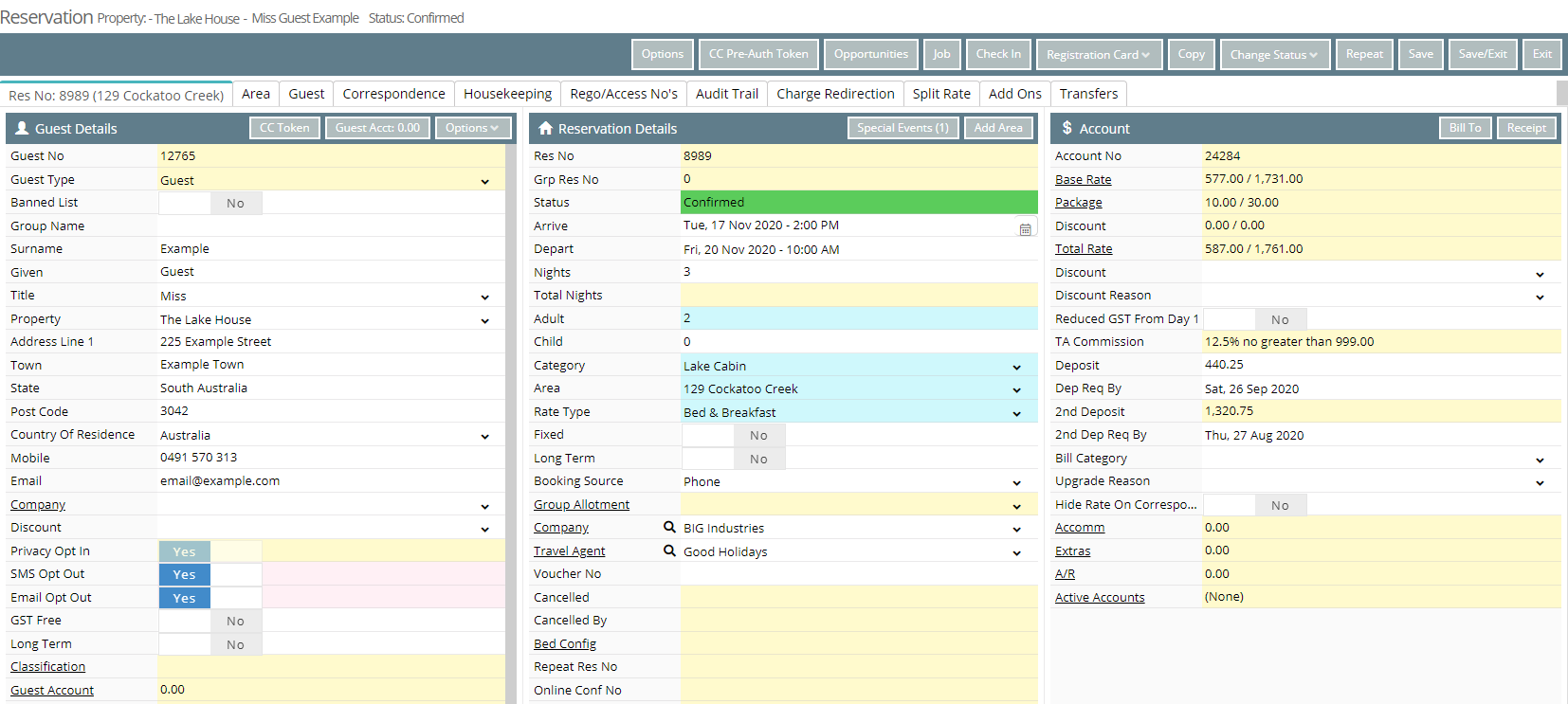
Video