Bed Configurations
Setup types of beds available when using Housekeeping in RMS.
Bed Configurations are an optional feature available when using Housekeeping in RMS to record and manage the types of beds and linen required for a reservation.
Linen calculations will use the values entered on a bed configuration to determine the linen requirements for a reservation on the Housekeepers Report and Linen Numbers Report.
Bed configurations can be setup without linen to only manage the types of beds needed for a reservation if no linen tracking or forecasting is required.
Bed configurations can be allocated to a category or area to automatically populate on a reservation and related reports.
Setup
Have your System Administrator complete the following.
- Go to Setup > Housekeeping > Bed Configurations in the side menu of RMS.
- Select the
 'Add' icon.
'Add' icon. - Enter the Bed Configuration.
- Optional: Enter the Linen Requirements.
- Save/Exit.
- Allocate Bed Configurations.
Go to Setup > Housekeeping > Bed Configurations in the side menu of RMS.
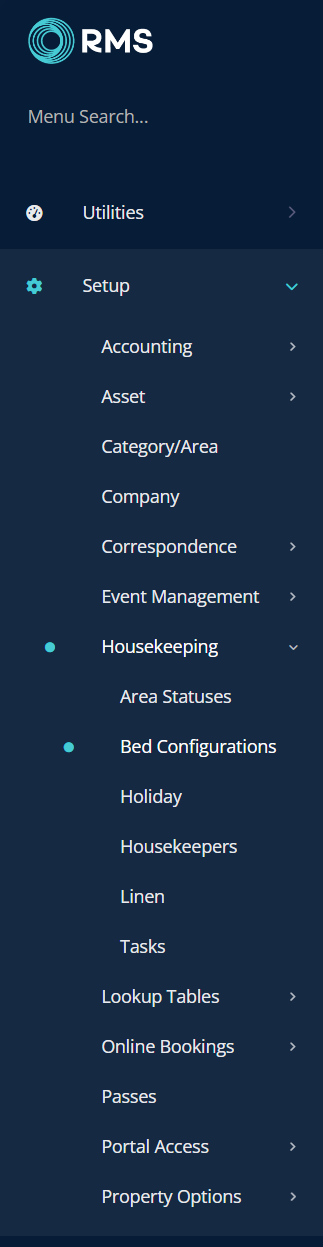
Select the  'Add' icon.
'Add' icon.

Enter the Bed Configuration.
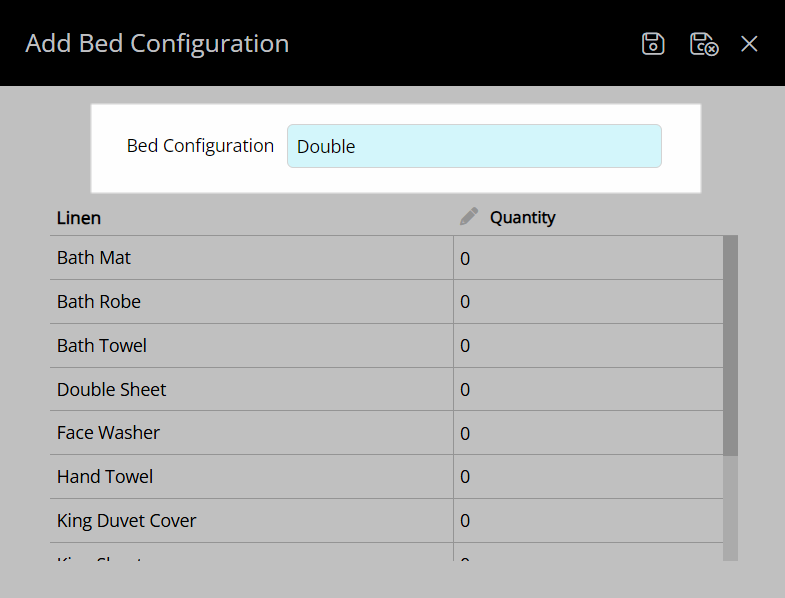
Optional: Enter the Linen Requirements.
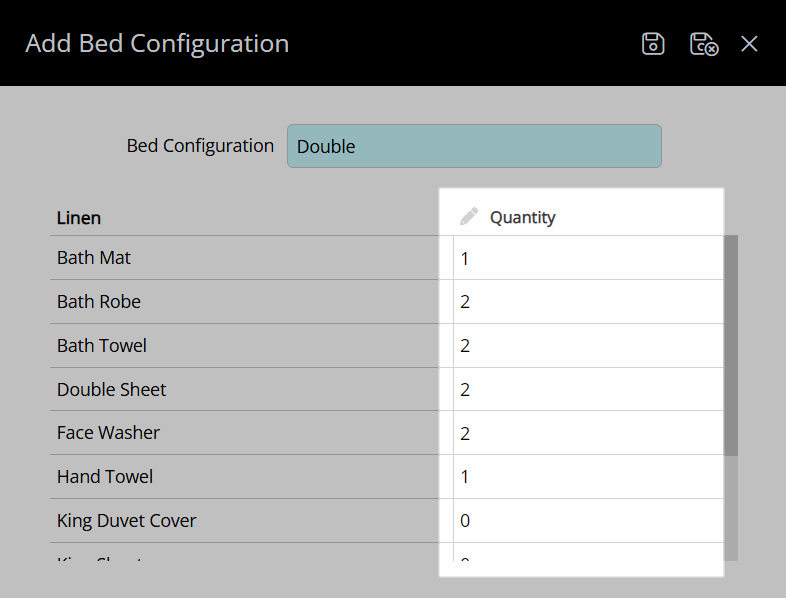
Select the  'Save/Exit' icon to store the changes made and leave the Bed Configuration setup.
'Save/Exit' icon to store the changes made and leave the Bed Configuration setup.
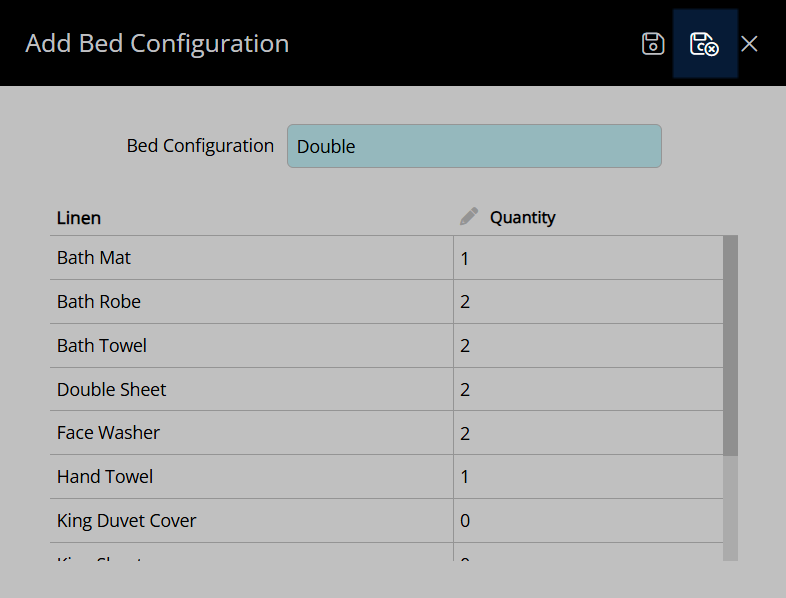
Repeat for all required bed configurations.

Allocate Bed Configurations to a Category and/or Area.
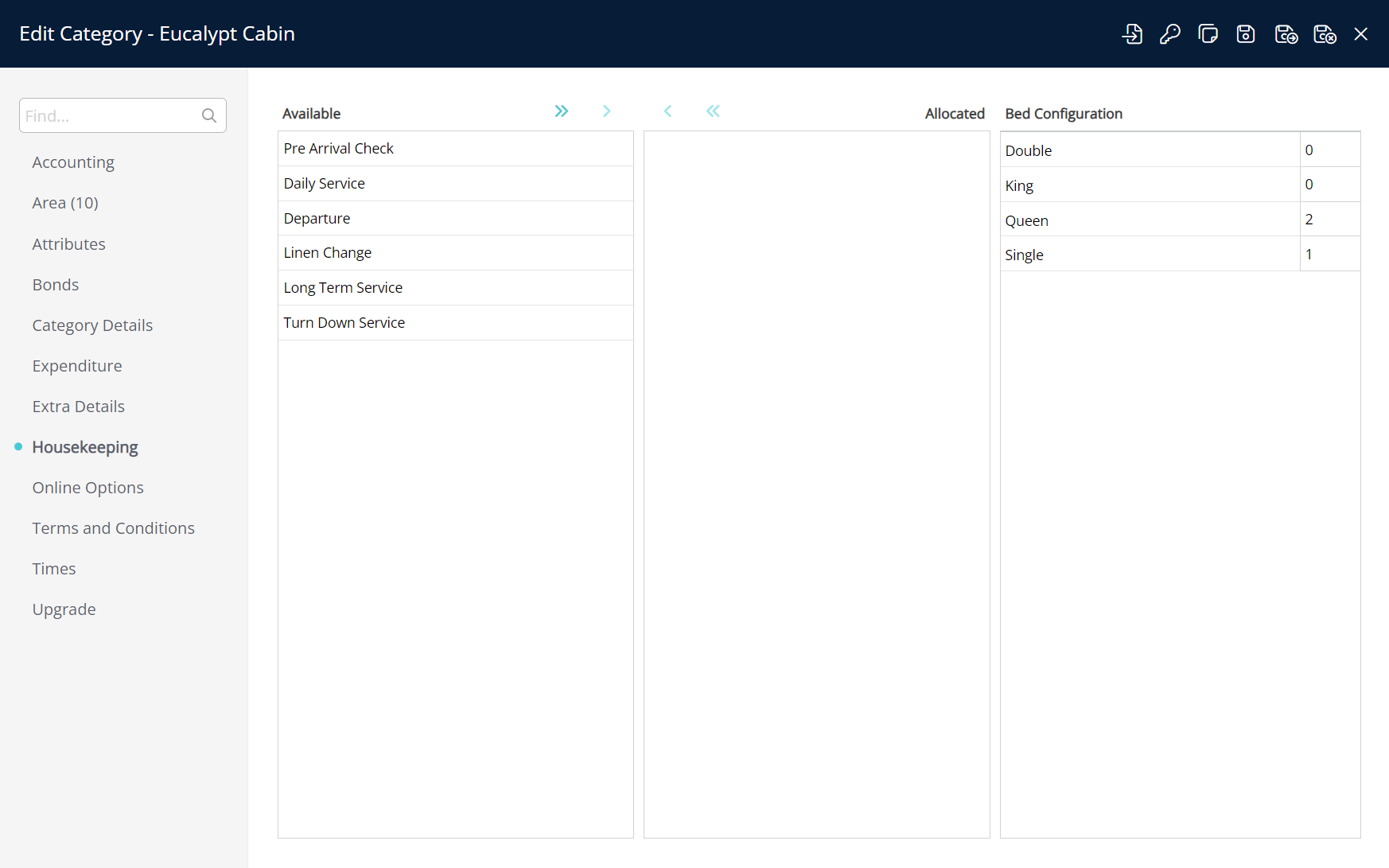
Allocate Bed Configurations
Have your System Administrator complete the following.
- Go to Setup > Category/Area in the side menu of RMS.
- Select the
 'Edit' icon on an existing Category.
'Edit' icon on an existing Category. - Navigate to the 'Housekeeping' tab.
- Enter the Bed Configurations for all Areas in the Category.
- Save.
-
Optional: Enter the alternate Bed Configurations for an Area.
- Navigate to the 'Areas' tab.
- Select an existing Area and choose the
 'Edit' icon.
'Edit' icon. - Navigate to the 'Housekeeping' tab.
- Enter the Alternate Bed Configuration.
- Save/Exit.
- Save/Exit.
Go to Setup > Category/Area in the side menu of RMS.
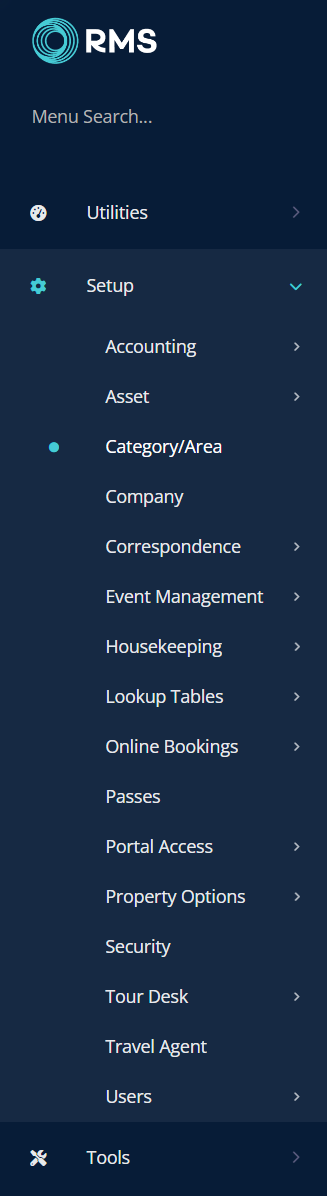
Select the ![]() 'Edit' icon on an existing Category.
'Edit' icon on an existing Category.
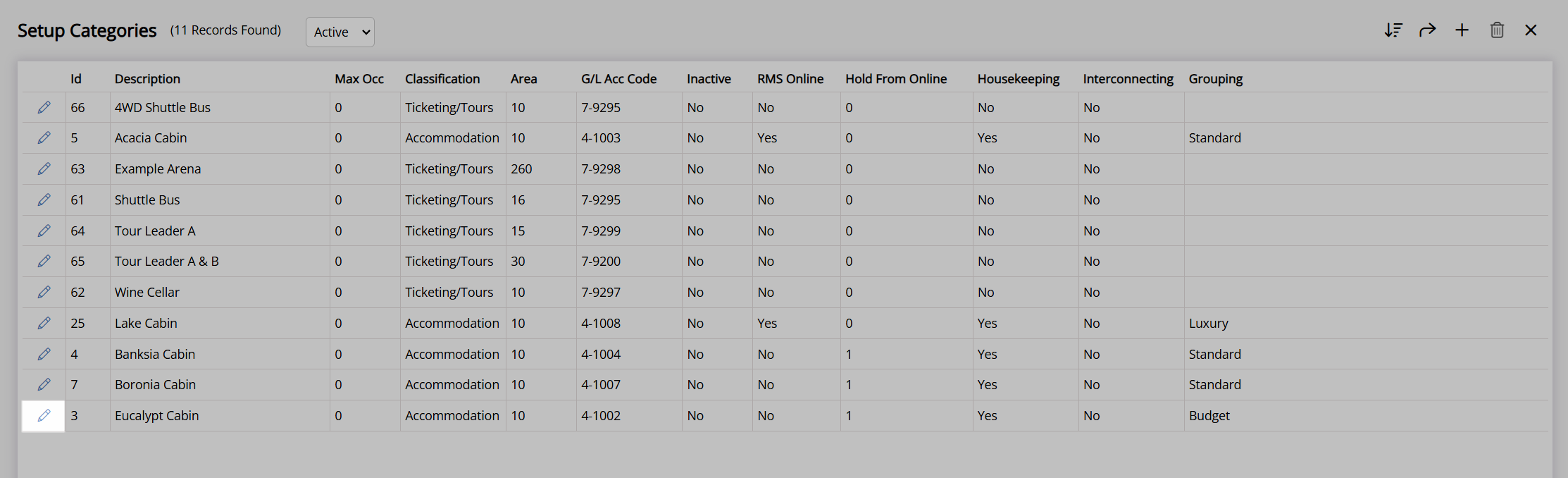
Navigate to the 'Housekeeping' tab.
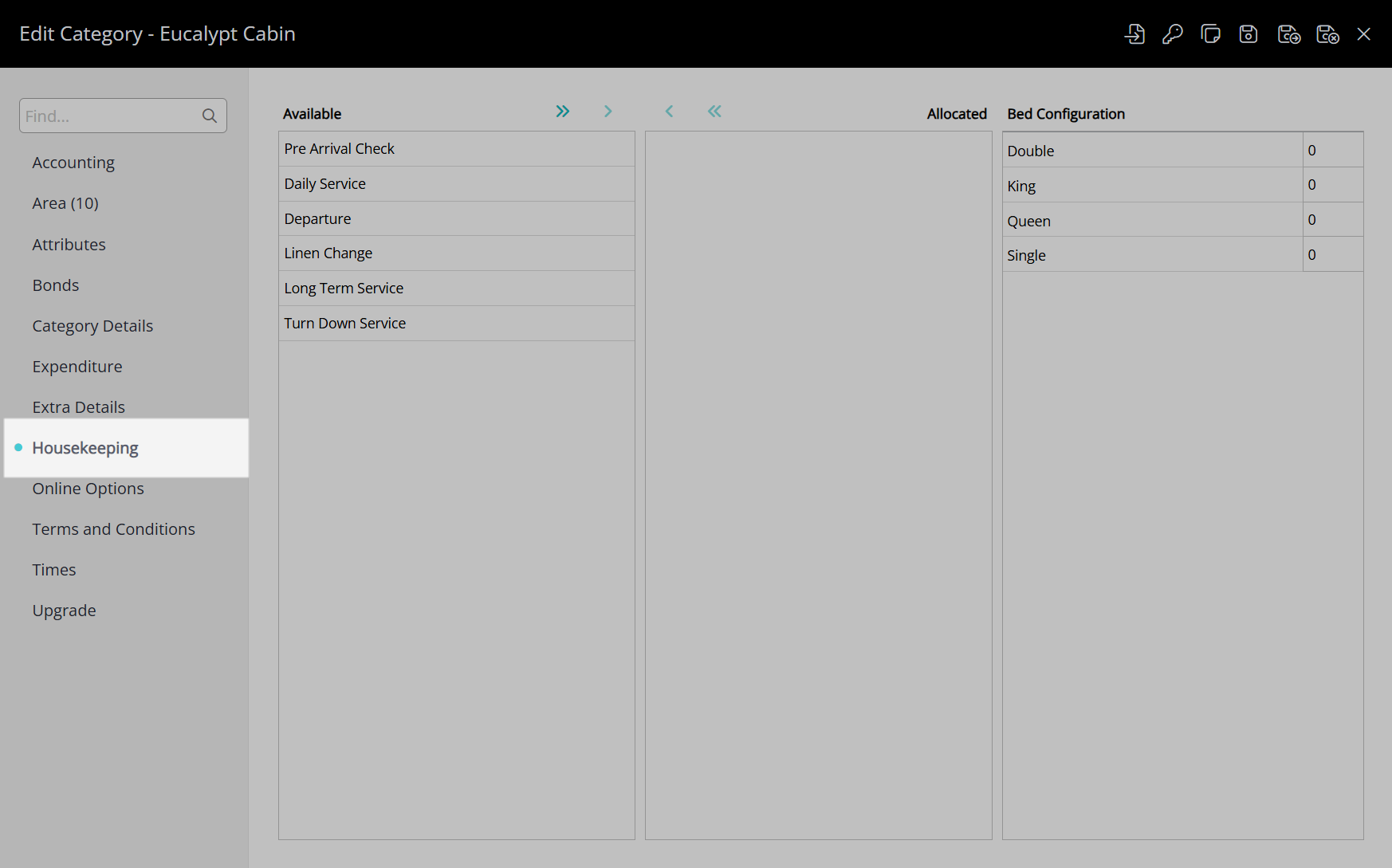
Enter the Bed Configurations for all Areas in the Category.
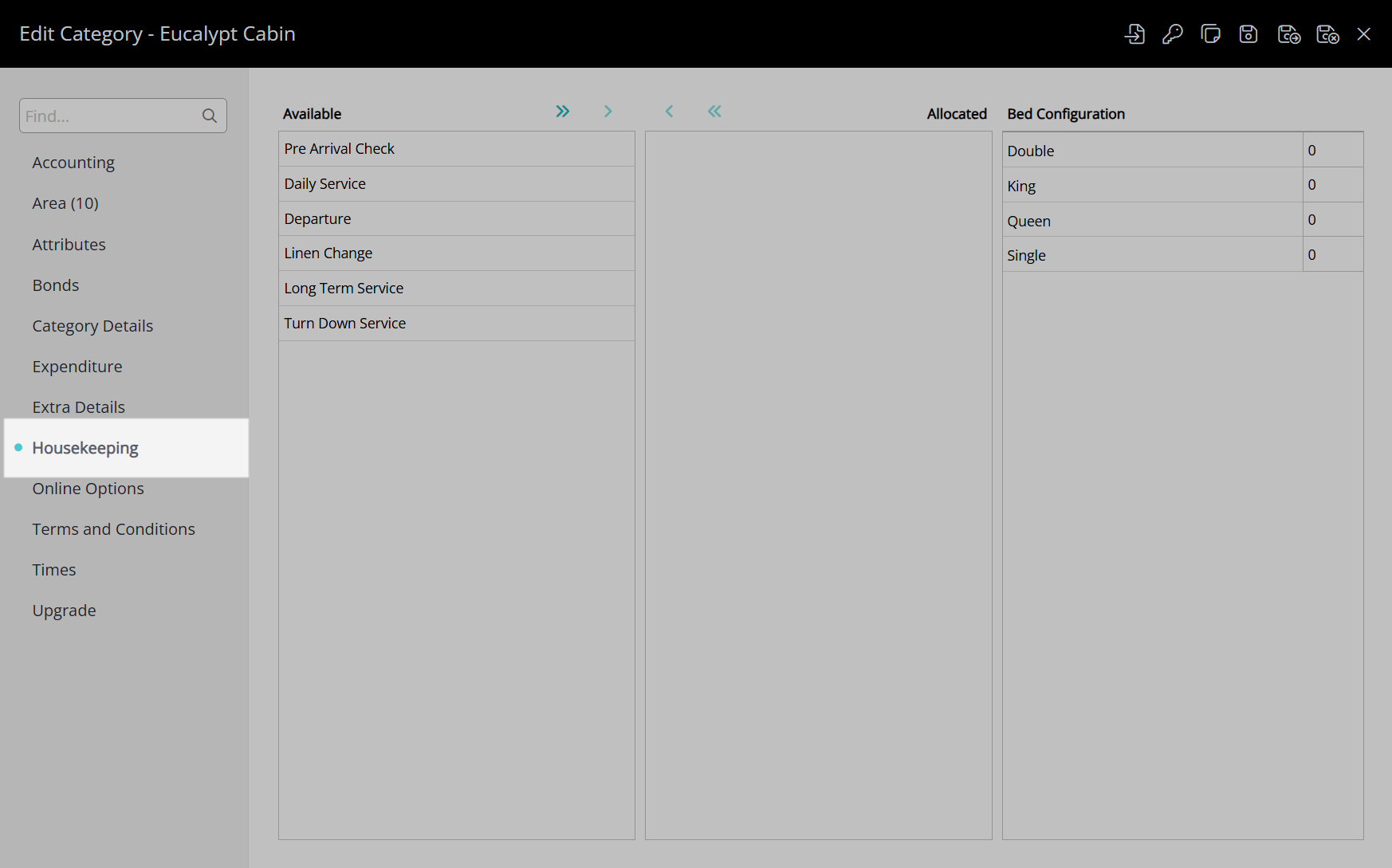
Select the  'Save' icon to store the changes made to the Category.
'Save' icon to store the changes made to the Category.
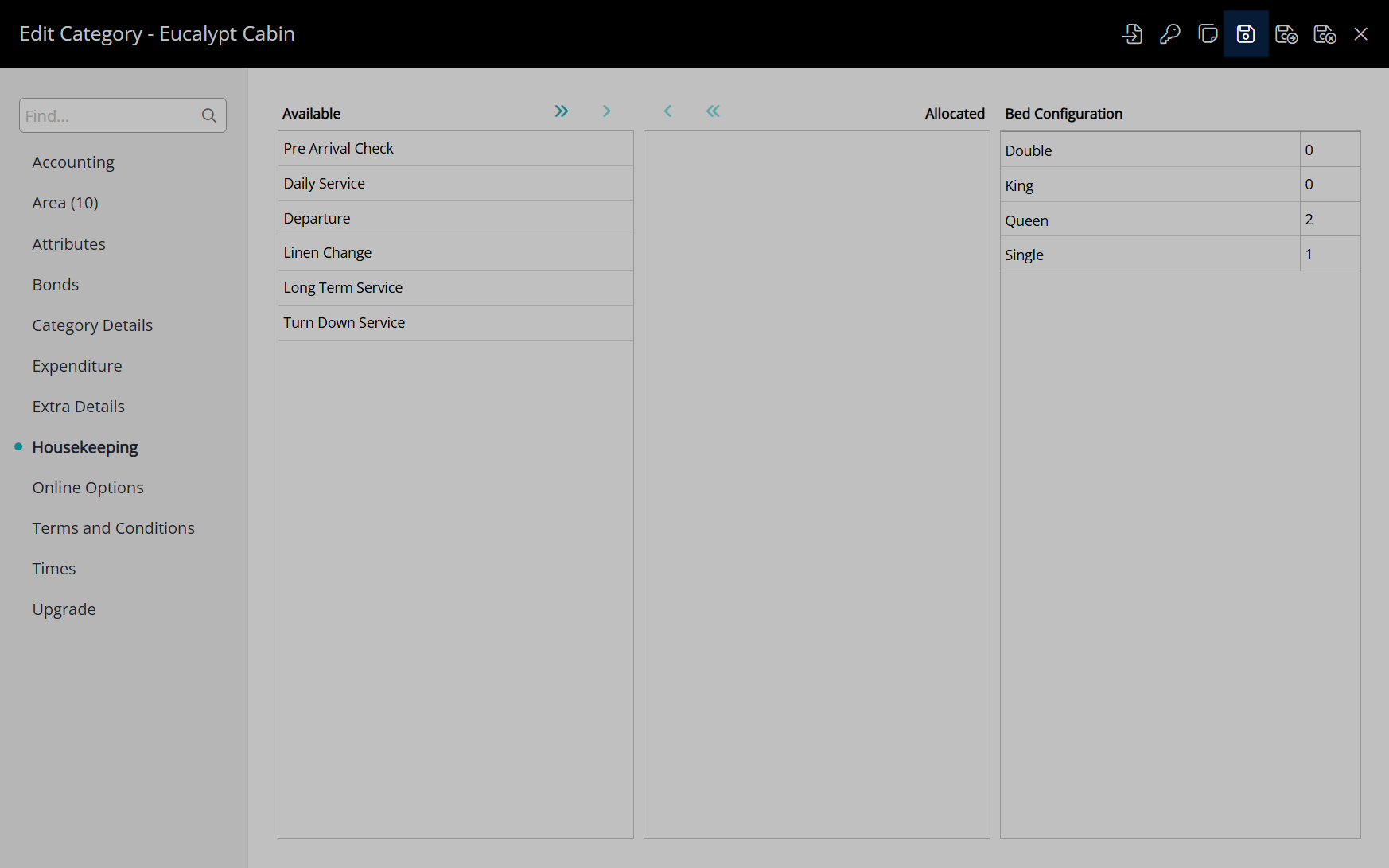
Optional: Enter the alternate Bed Configurations for an Area.
Navigate to the 'Area' tab.
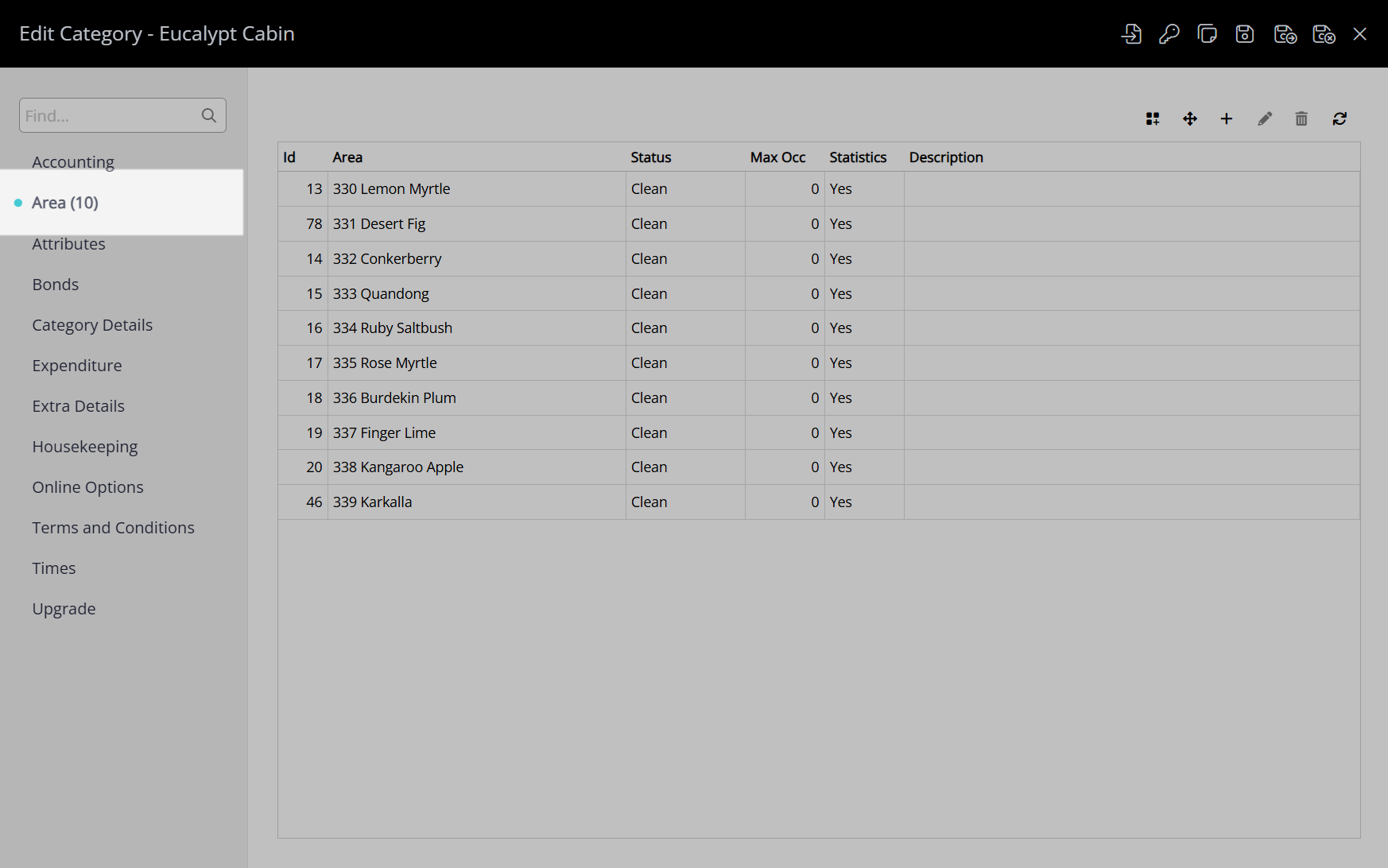
Select an existing Area and choose the  'Edit' icon.
'Edit' icon.
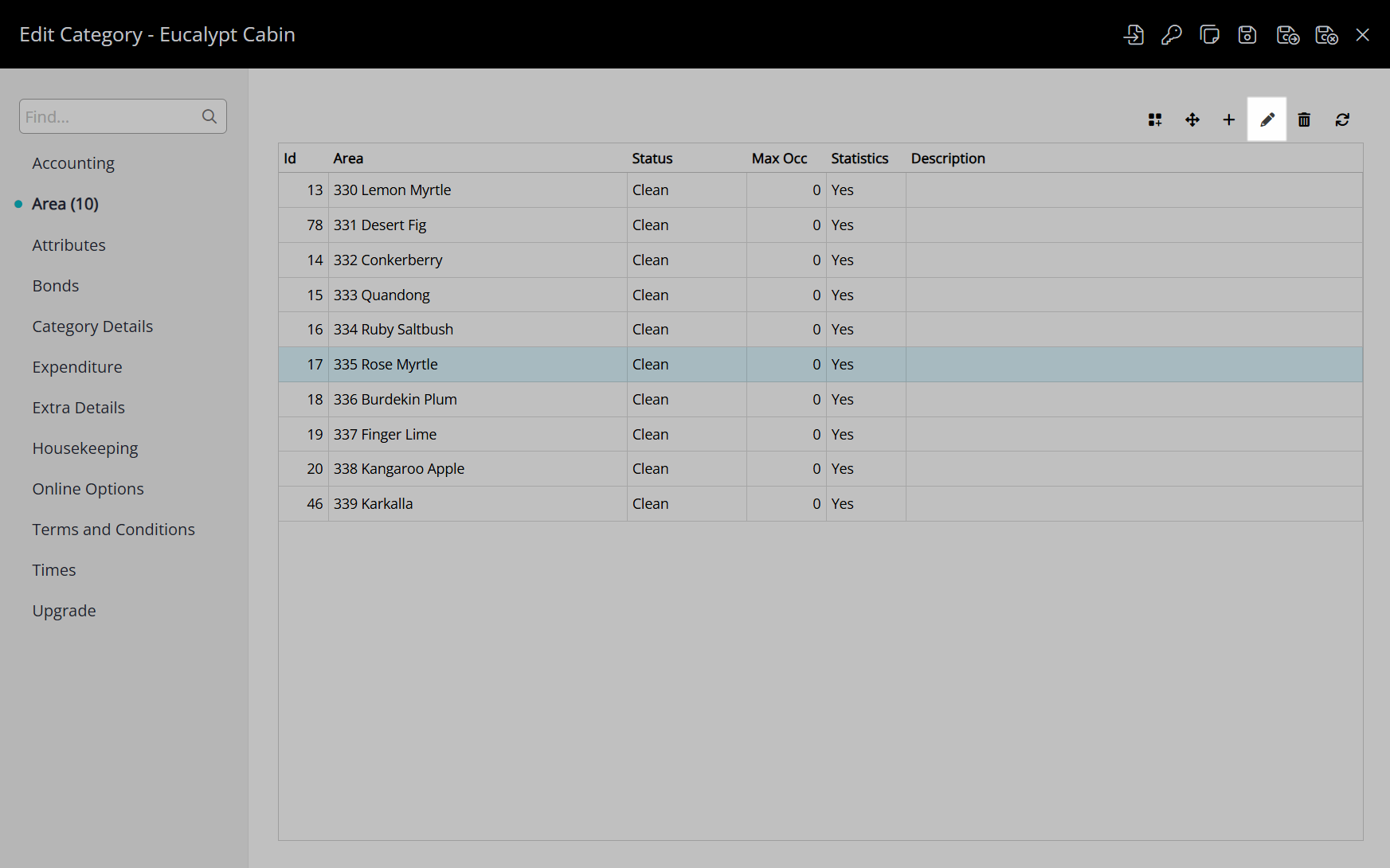
Navigate to the 'Housekeeping' tab.
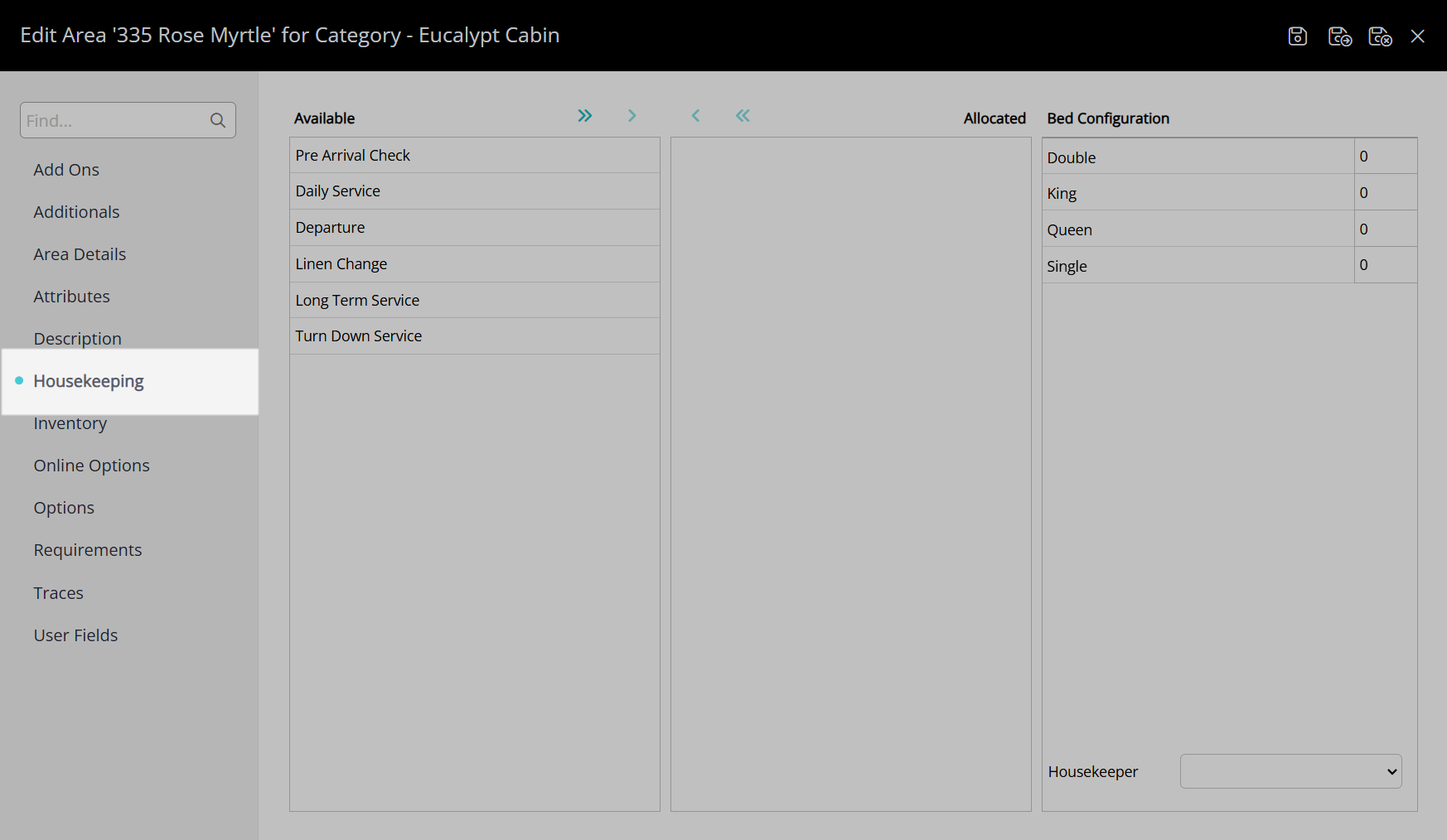
Enter the Alternate Bed Configuration.
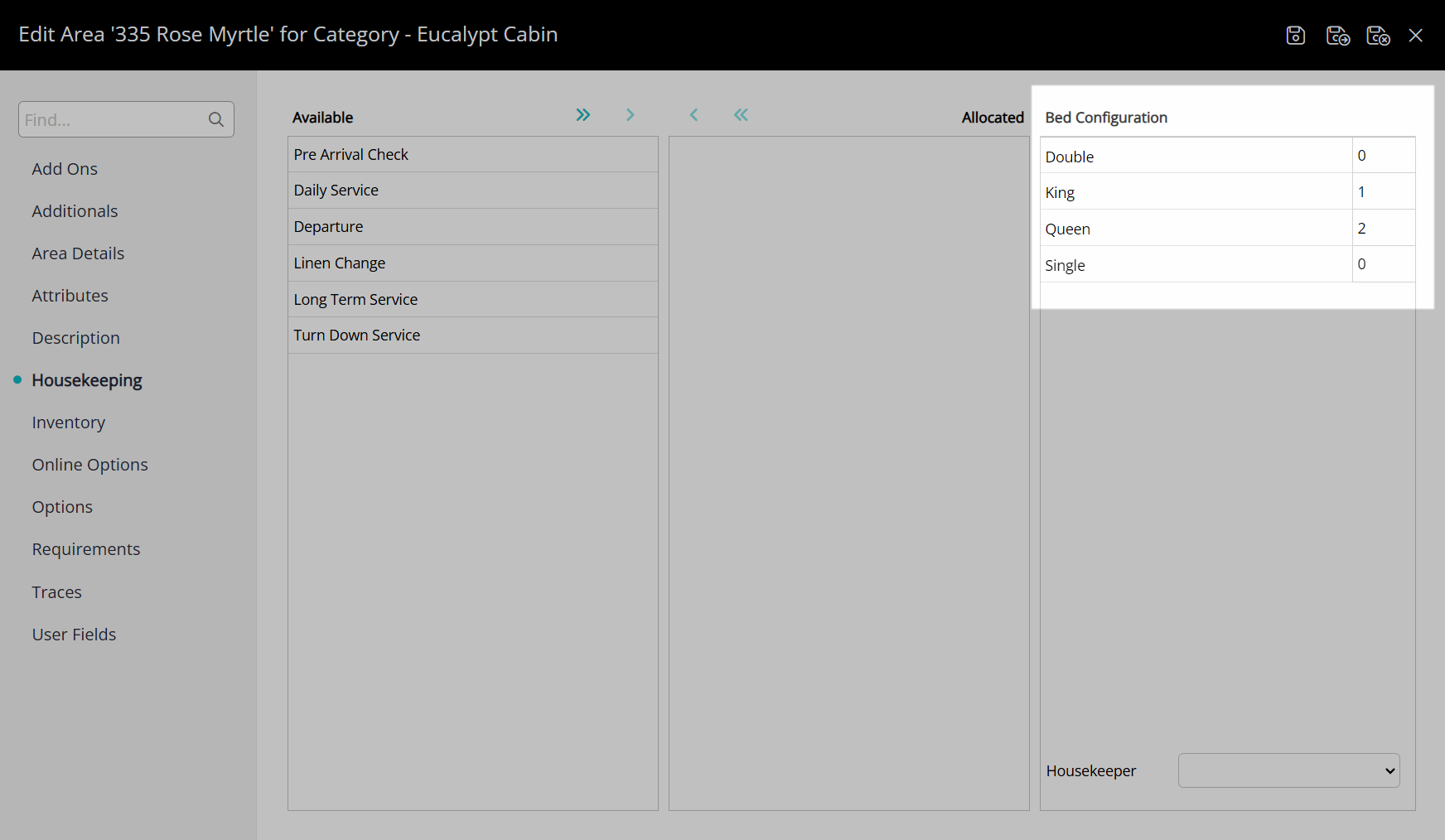
Select the  'Save/Exit' icon to store the changes made and leave the Area setup.
'Save/Exit' icon to store the changes made and leave the Area setup.
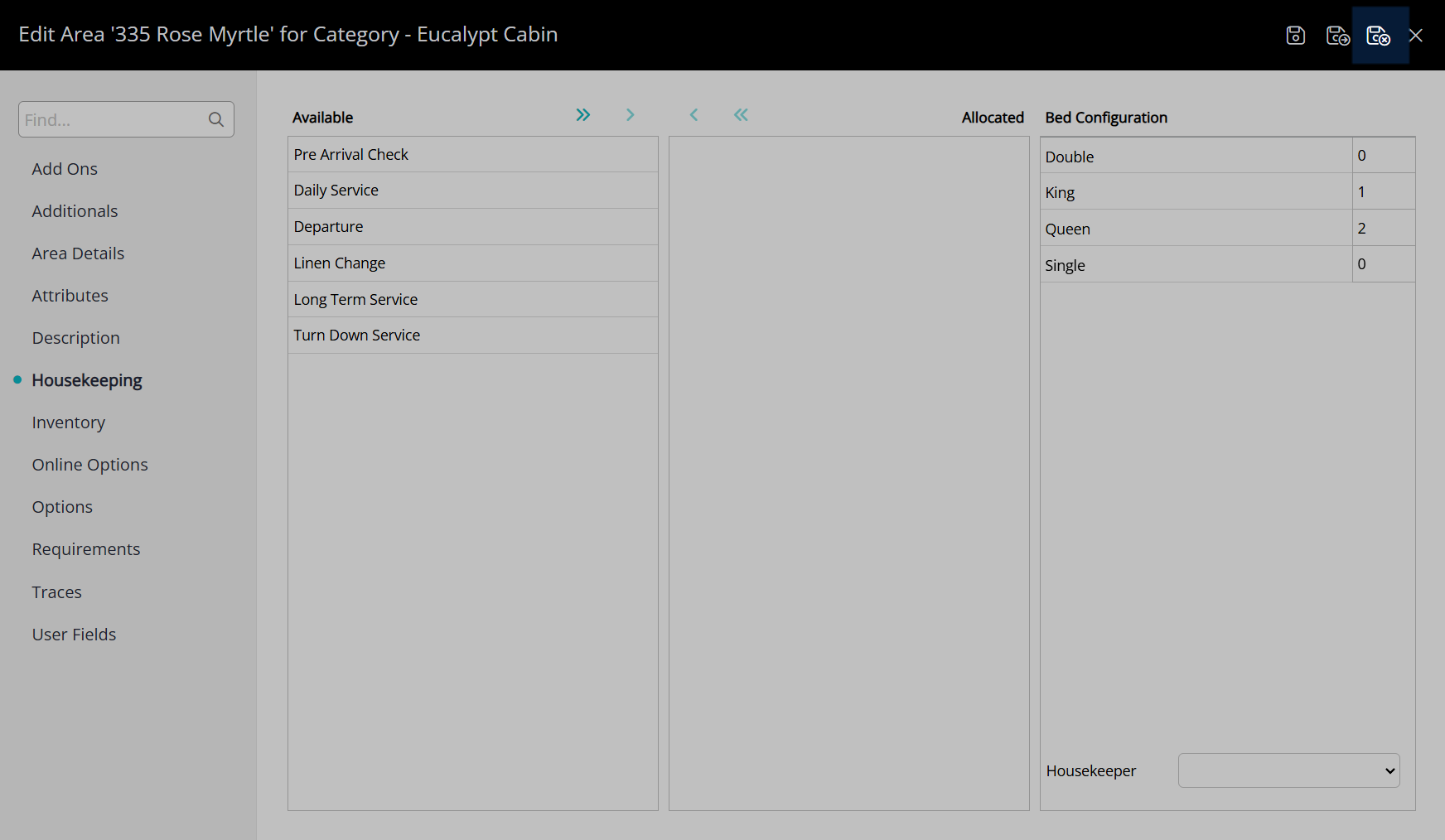
Select the  'Save/Exit' icon to store the changes made and leave the Category setup.
'Save/Exit' icon to store the changes made and leave the Category setup.
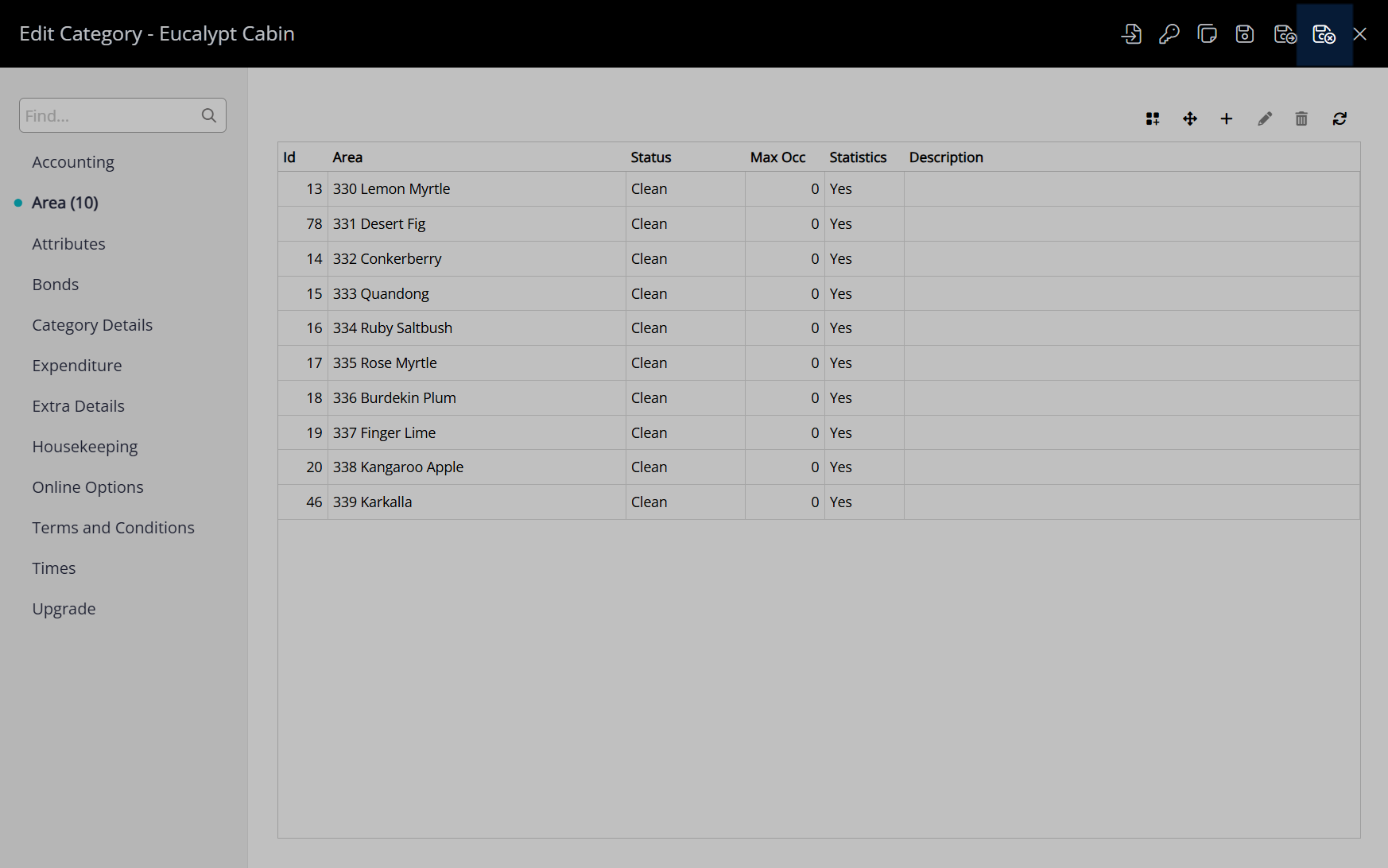
The bed configurations entered will apply to any reservations created in that category or area after the changes are saved.
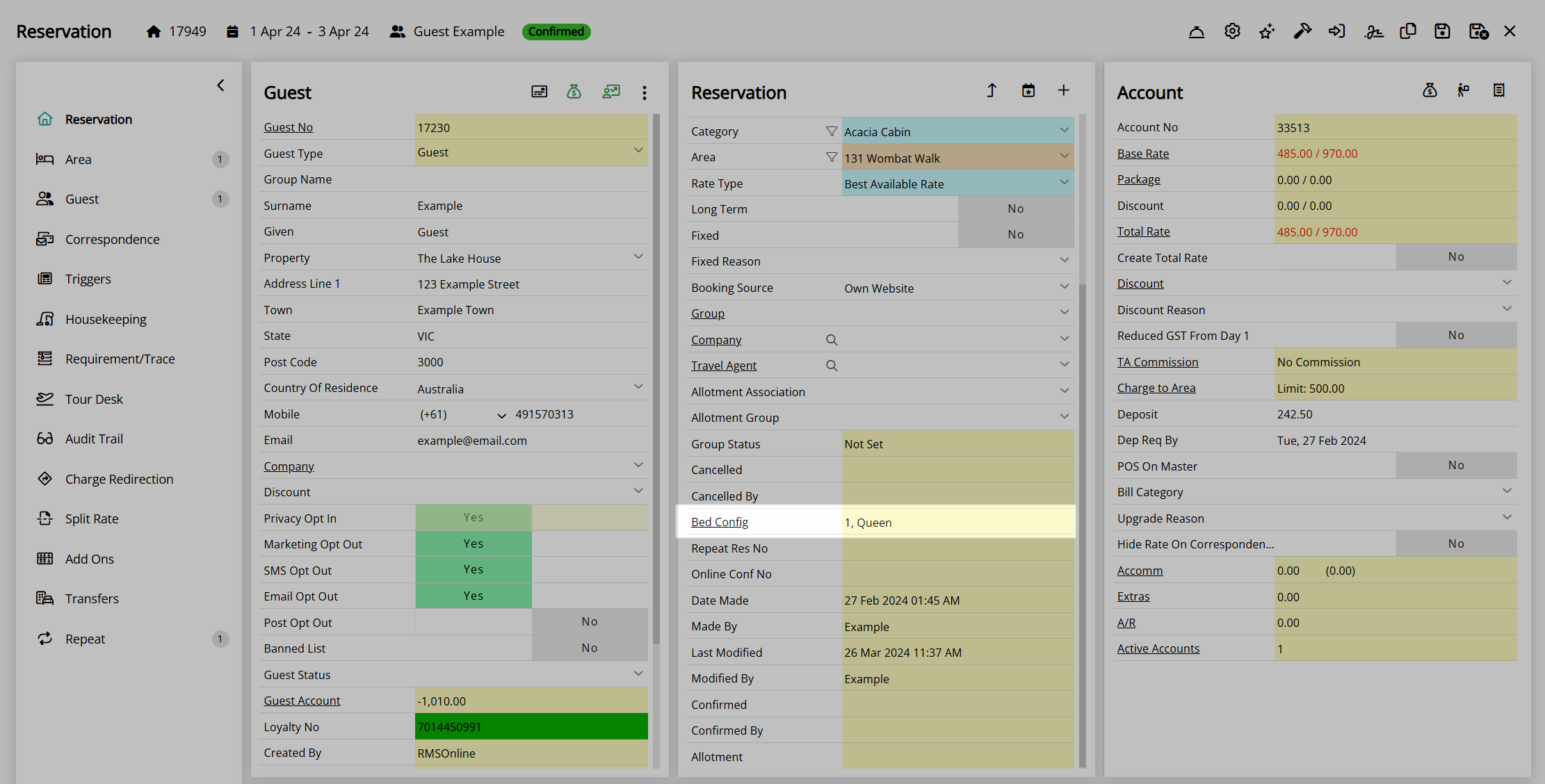
| Previous: Linen | Next: Housekeeping Holiday Dates |