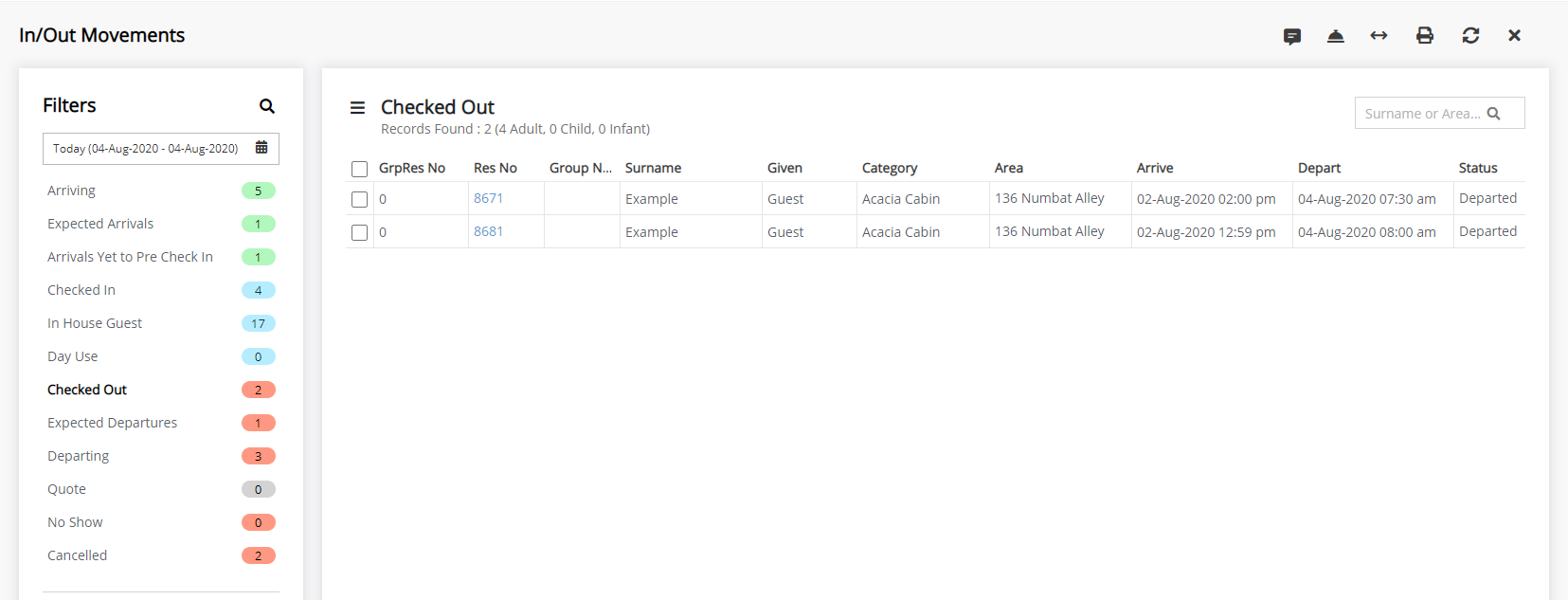In/Out Movements: Check-out
Check-out a reservation on In/Out Movements in RMS.
Steps Required
- Go to Reservations > In/Out Movements in RMS.
- Select the Reservation View 'Expected Departures'.
- Select the checkbox for the Reservation.
- Select the 'Check-out' icon.
- Select 'Yes' to confirm.
Visual Guide
Go to Reservations > In/Out Movements in RMS.
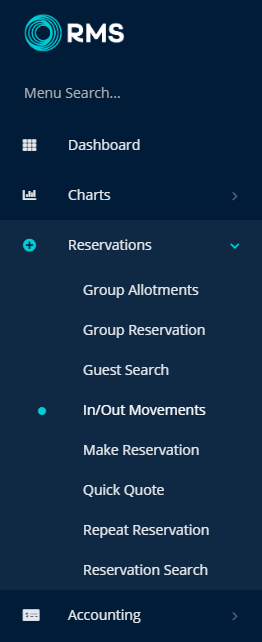
Select the Reservation View 'Expected Departures'.
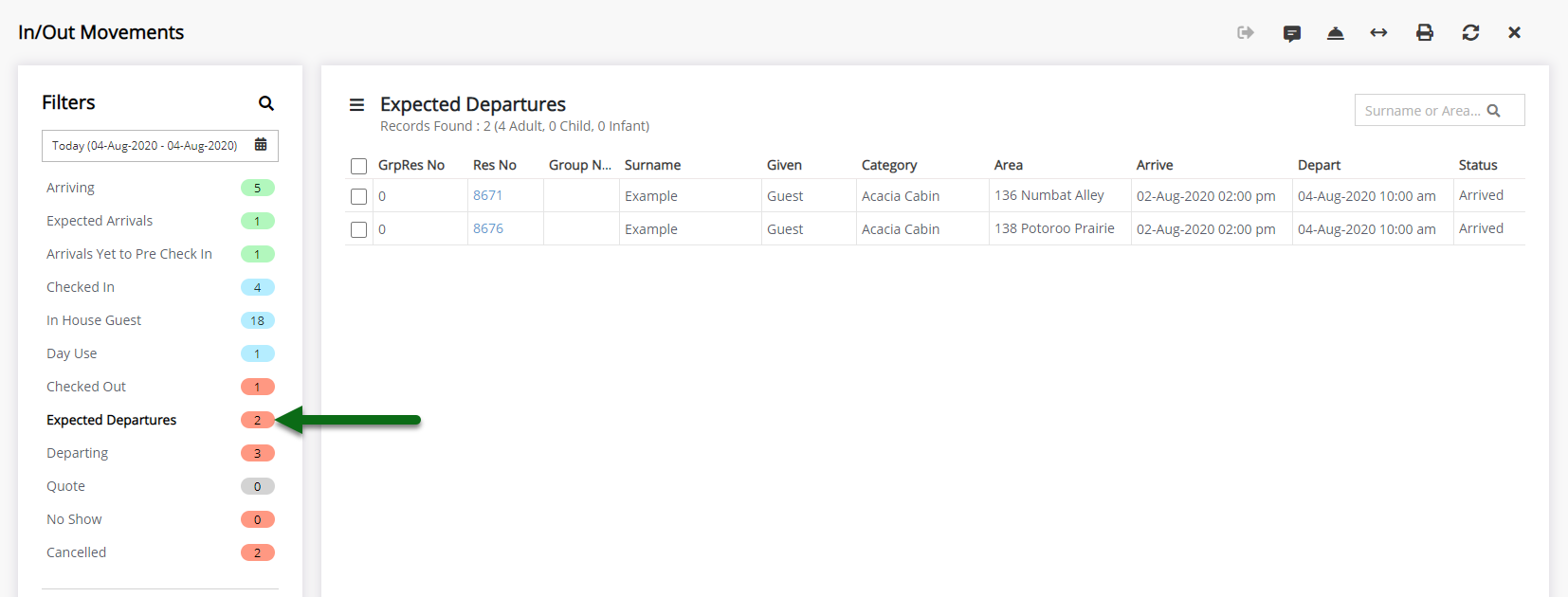
Select the checkbox for the Reservation.

Select the 'Check-out' icon.
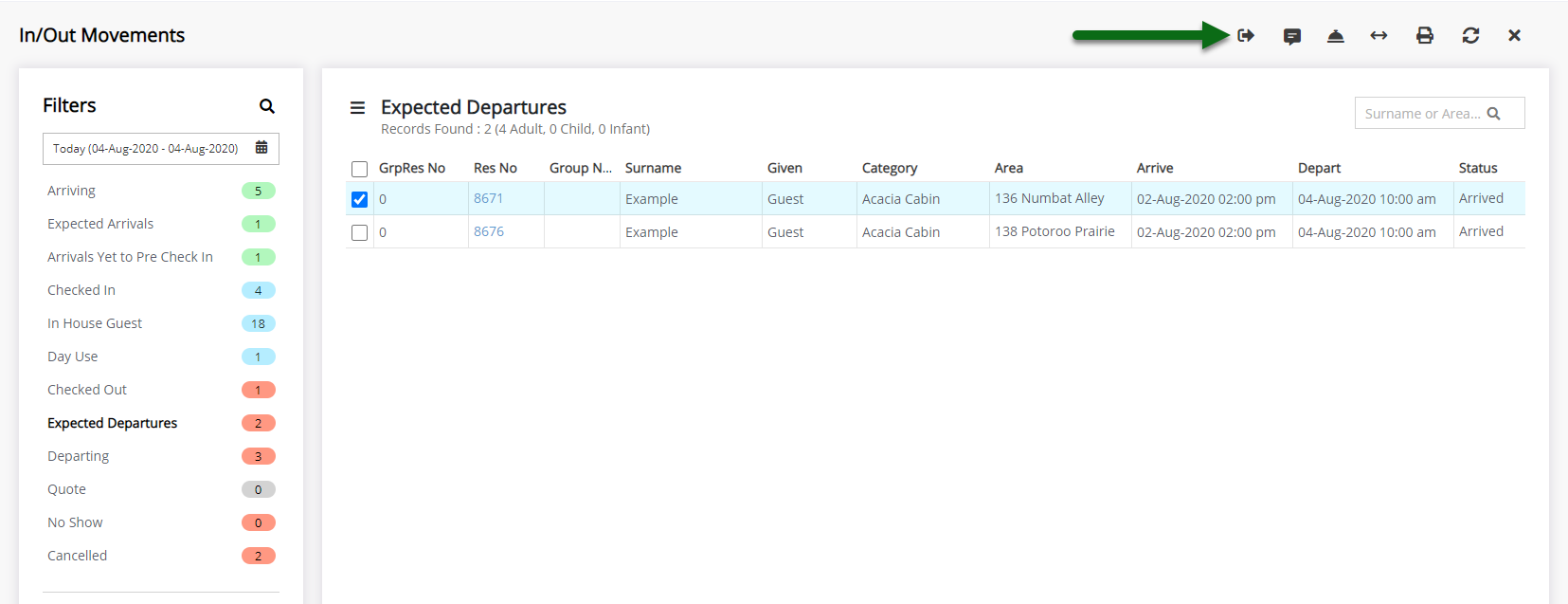
Select 'Yes' to confirm.
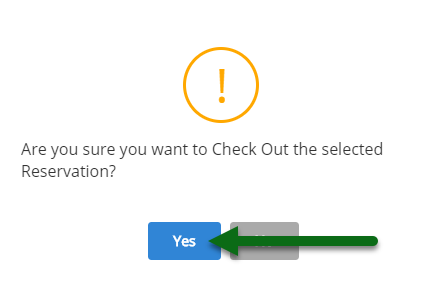
The reservation will now be updated to 'Departed' status in RMS.