Common Areas
Setup shared spaces for access when using a compatible Door Locks module in RMS.
Common Areas are shared spaces a Guest can be provided access to during their stay when using a compatible Door Locks module.
-
Information
-
Setup
- Add Button
Information
Common Areas are shared spaces a Guest can be provided access to during their stay when using a compatible Door Locks module.
A Door Lock module enables integration with a partnered smart lock or digital lock system in RMS.
Common Areas are shared spaces at the Property that can only be accessed with a key including after hours access from a car park or pool and gym facilities.
Common Area Mapping is used to associate a Common Area with an Area to automatically enable access to both when creating a Key on the Reservation.
Use of Common Areas is available with compatible Door Locks modules.
Keys can be encoded on the Reservation using the  'Key' icon and the Key Serial Number will be recorded on the Reservation Audit Trail.
'Key' icon and the Key Serial Number will be recorded on the Reservation Audit Trail.

Category, Area, Arrive, Depart, Reservation and Guest are default System Labels that can be customised.
A Door Locks module is required to create Keys in RMS.

System Administrators will require Security Profile access to setup this feature.
-
Setup
- Add Button
Setup
Have your System Administrator complete the following.
- Go to Setup > Door Locks > Common Areas in the Side Menu of RMS.
- Select the
 'Add' icon.
'Add' icon. - Enter the Common Area.
- Enter the External ID.
- Navigate to the 'Properties' tab.
- Select the
 'Add' icon.
'Add' icon. - Select a Property and choose
 the icon.
the icon. - Select the
 'Apply/Exit' icon.
'Apply/Exit' icon. - Save/Exit.
- Setup Common Area Mapping.

A Door Locks module is required to create Keys in RMS.
-
Guide
- Add Button
Guide
Go to Setup > Door Locks > Common Areas in RMS.
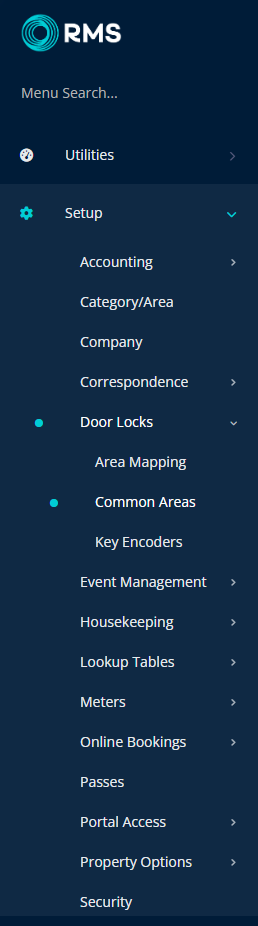
Select the ![]() 'Add' icon.
'Add' icon.
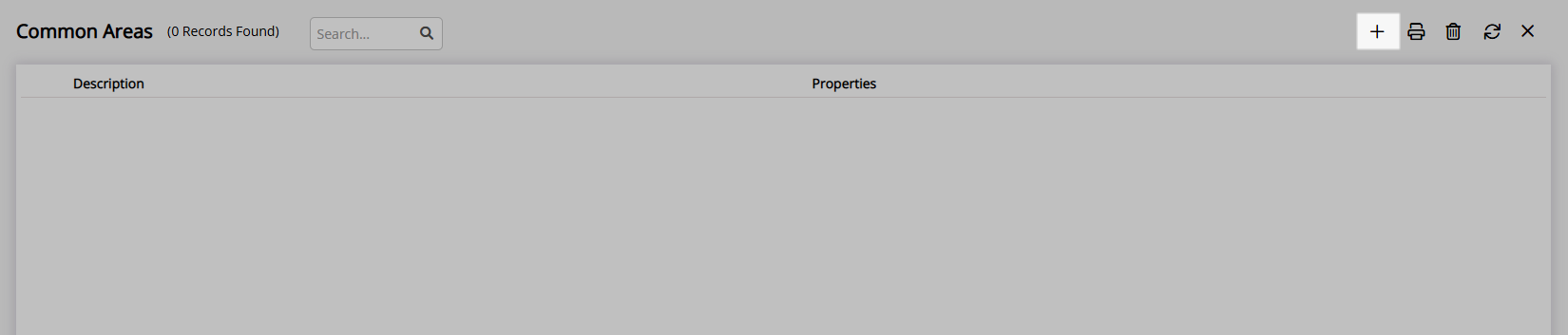
Enter the Common Area.
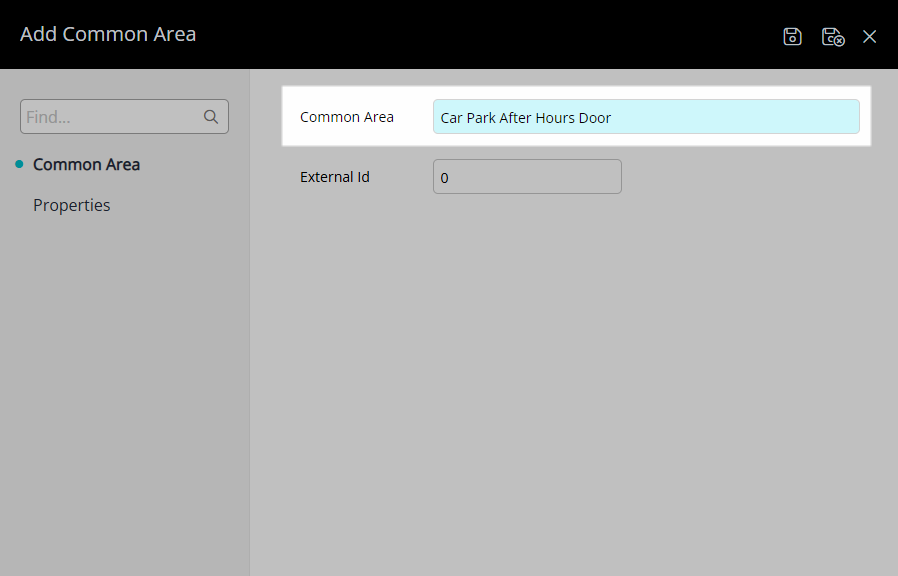
Enter the External ID.
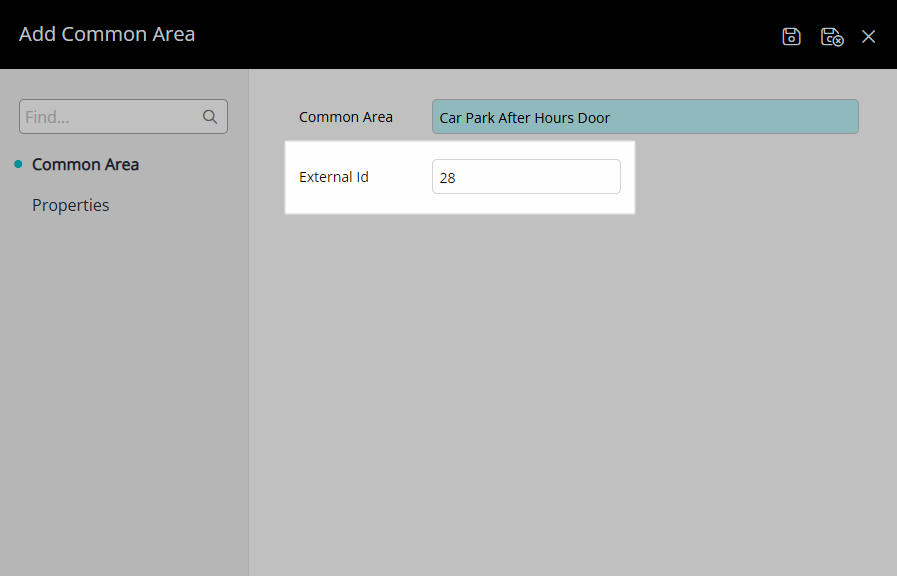
Navigate to the 'Properties' tab.
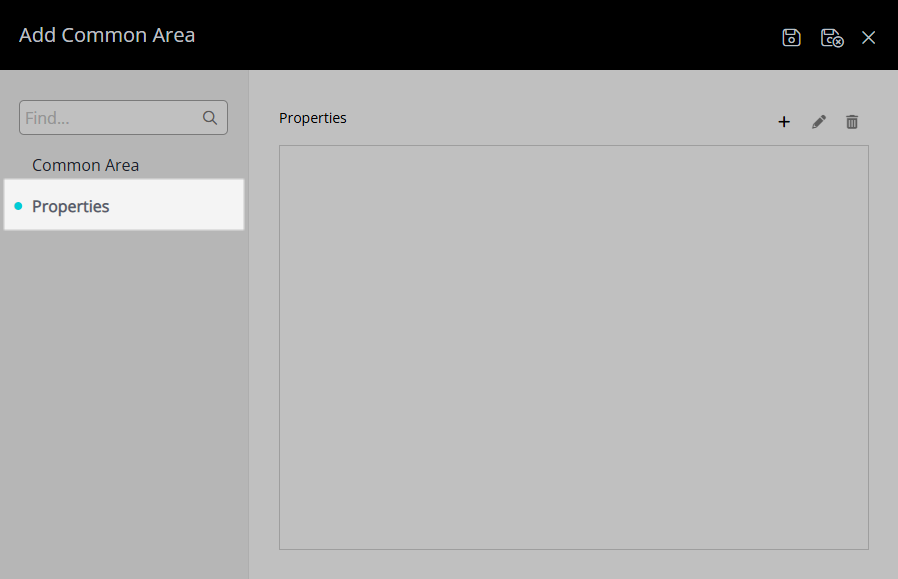
Select the ![]() 'Add' icon.
'Add' icon.
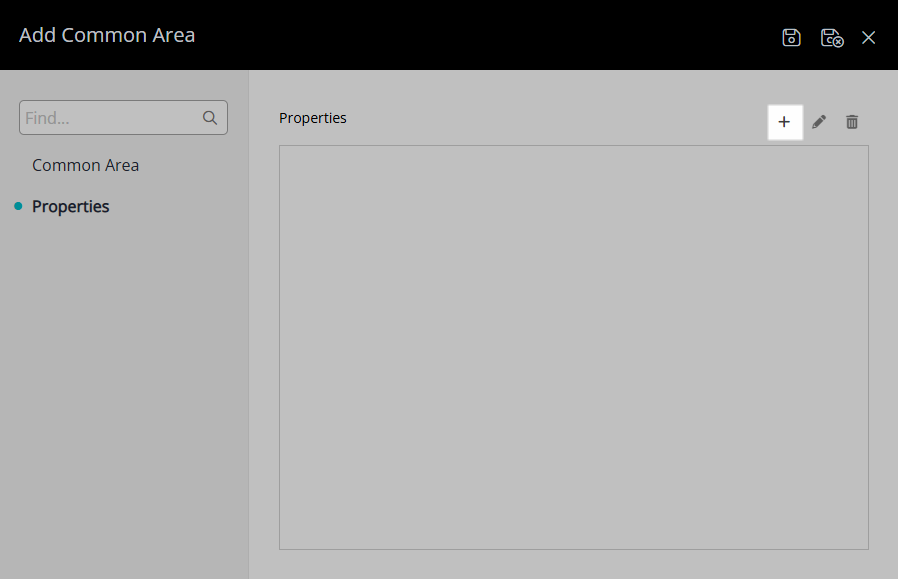
Select a Property and choose ![]() the icon.
the icon.
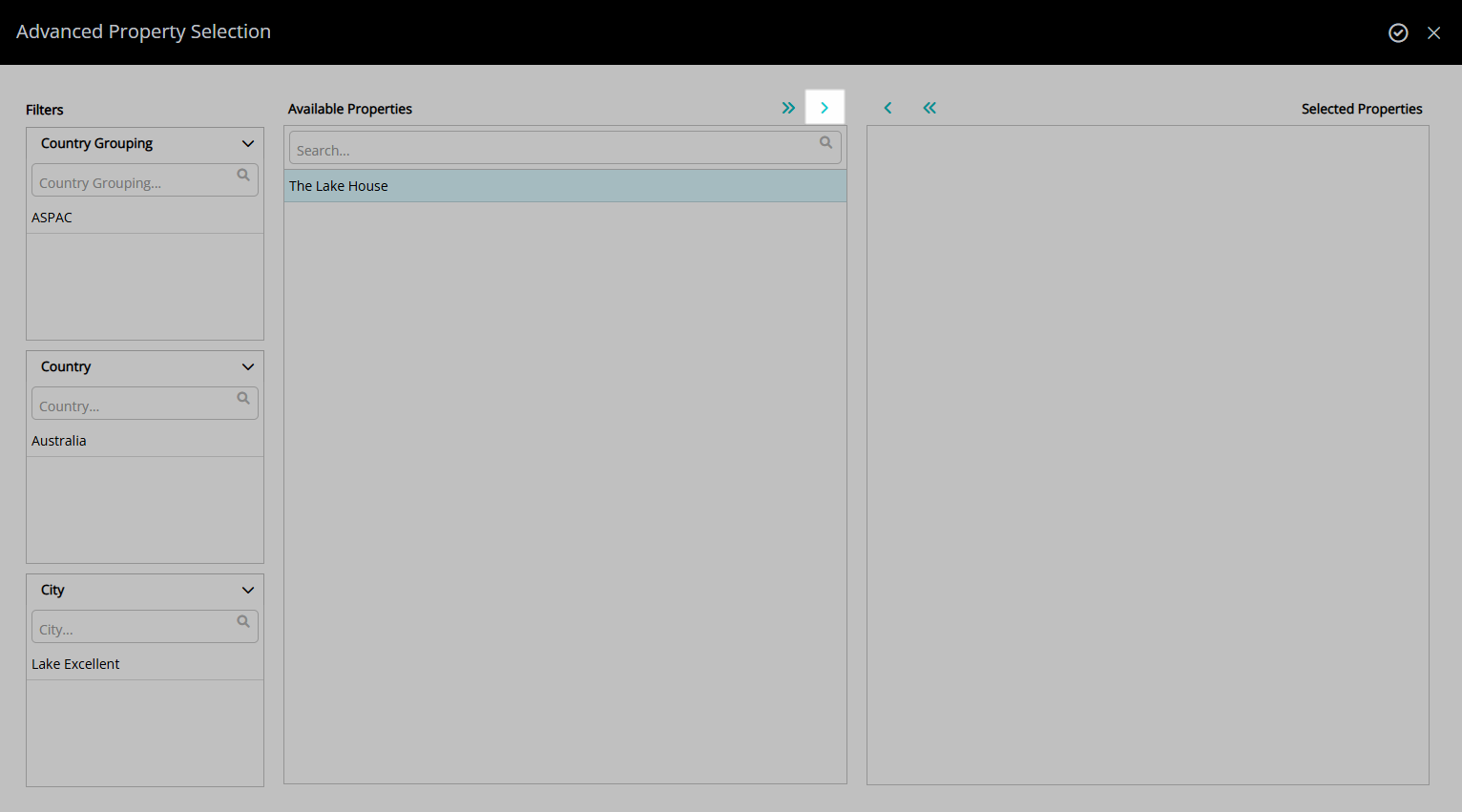
Select the  'Apply/Exit' icon.
'Apply/Exit' icon.
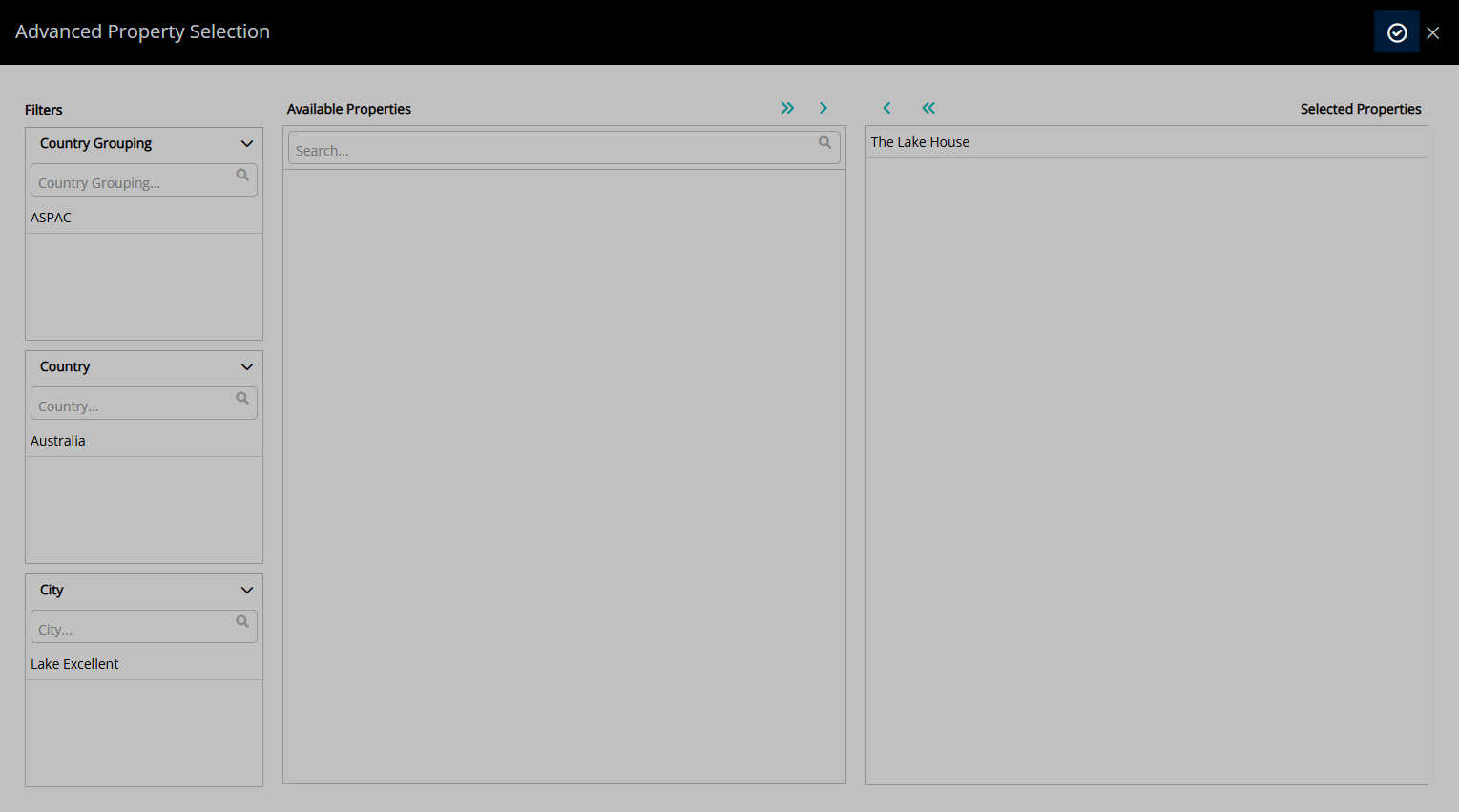
Select the  'Save/Exit' icon to store the changes made and leave the setup.
'Save/Exit' icon to store the changes made and leave the setup.
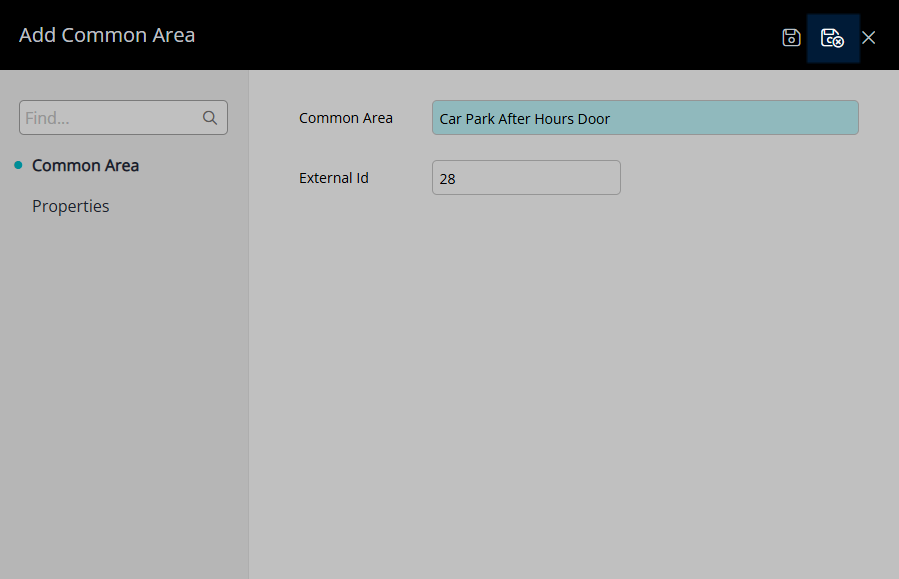
Setup Common Area Mapping to associate a Common Area with an Area for creating Keys on a Reservation.

Setup
Have your System Administrator complete the following.
- Go to Setup > Door Locks > Common Areas in the Side Menu of RMS.
- Select the
 'Add' icon.
'Add' icon. - Enter the Common Area.
- Enter the External ID.
- Navigate to the 'Properties' tab.
- Select the
 'Add' icon.
'Add' icon. - Select a Property and choose
 the icon.
the icon. - Select the
 'Apply/Exit' icon.
'Apply/Exit' icon. - Save/Exit.
- Setup Common Area Mapping.

A Door Locks module is required to create Keys in RMS.
-
Guide
- Add Button
Guide
Go to Setup > Door Locks > Common Areas in RMS.
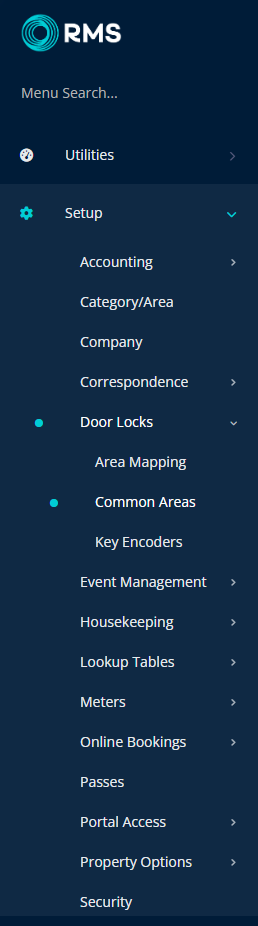
Select the ![]() 'Add' icon.
'Add' icon.
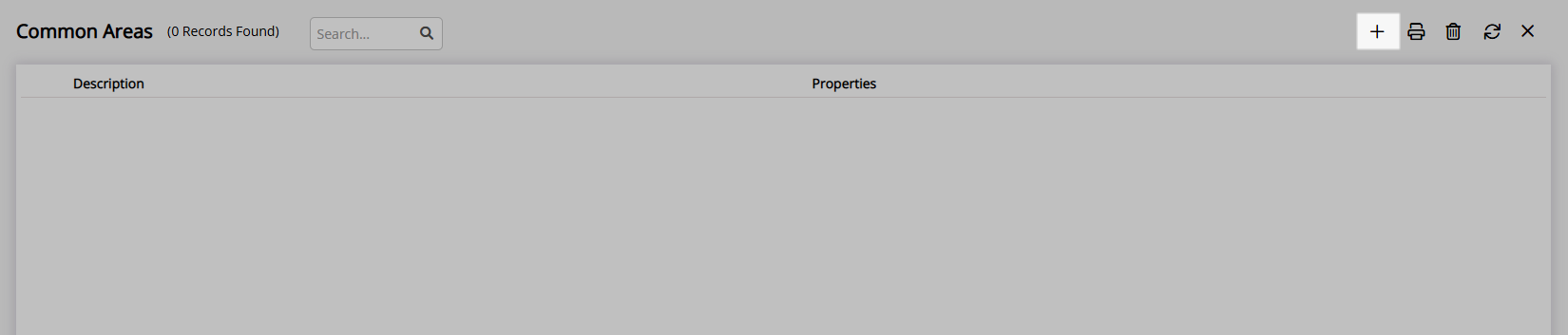
Enter the Common Area.
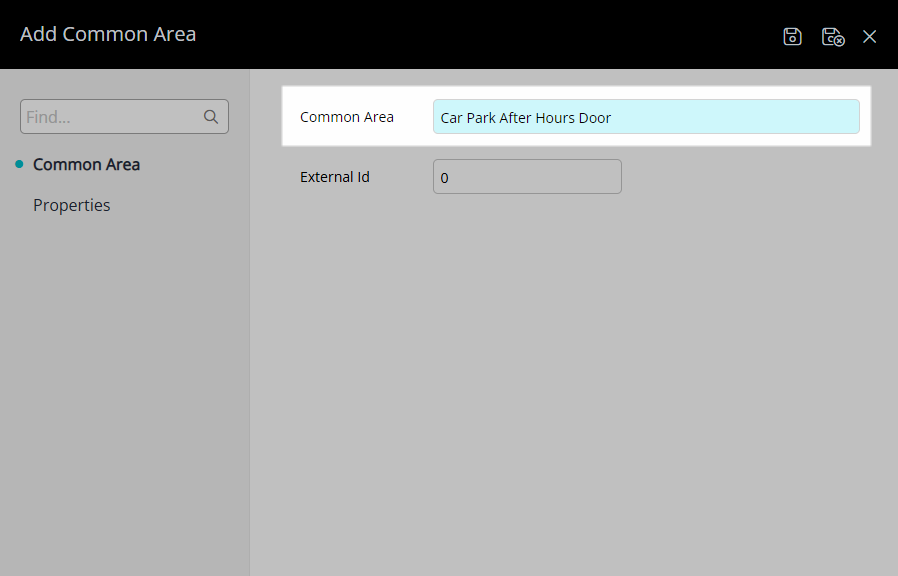
Enter the External ID.
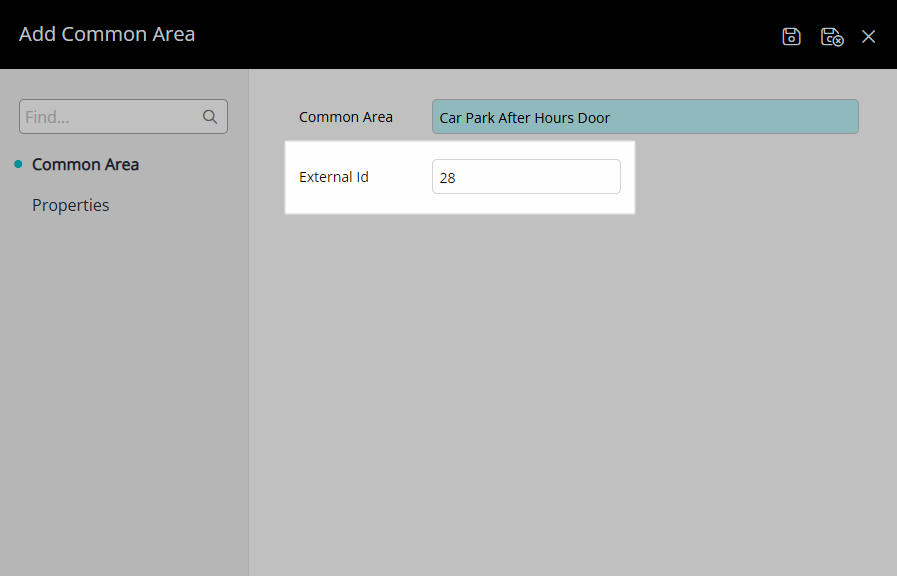
Navigate to the 'Properties' tab.
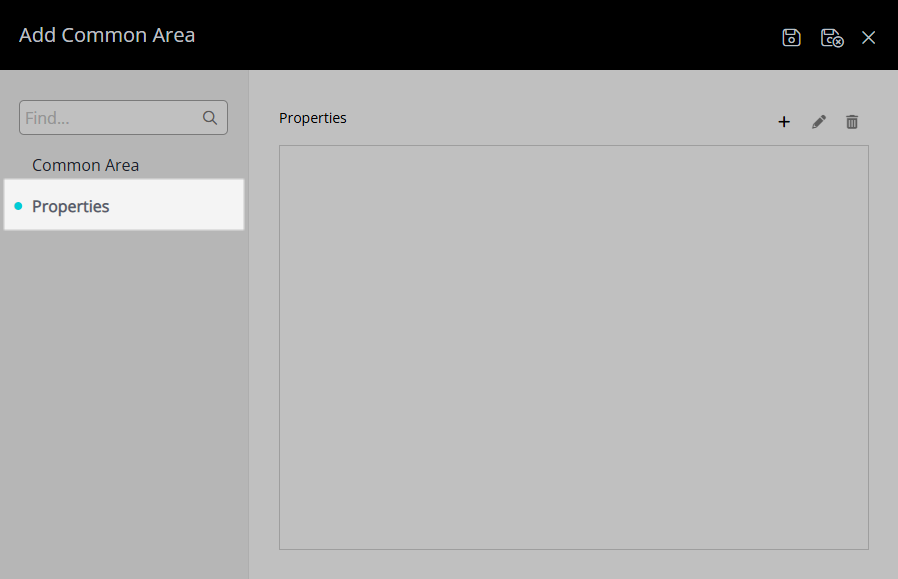
Select the ![]() 'Add' icon.
'Add' icon.
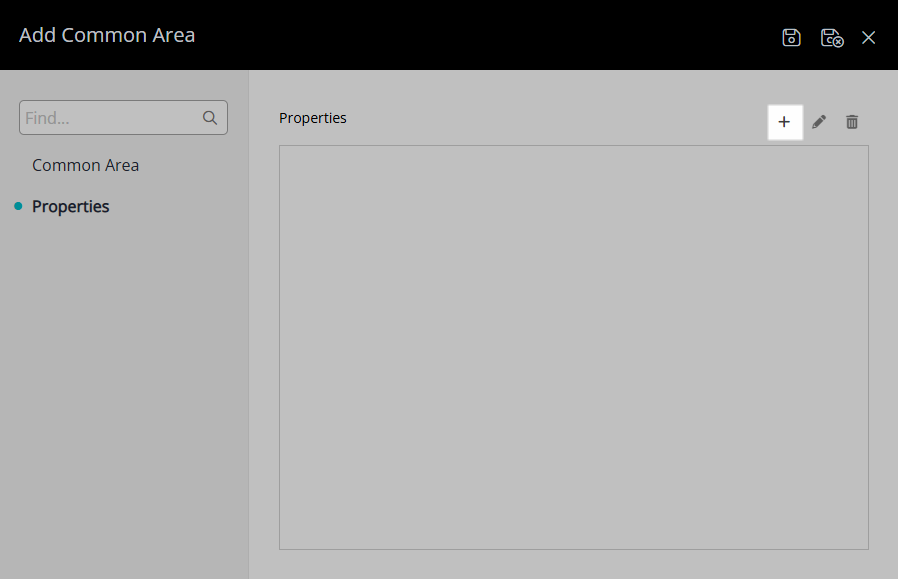
Select a Property and choose ![]() the icon.
the icon.
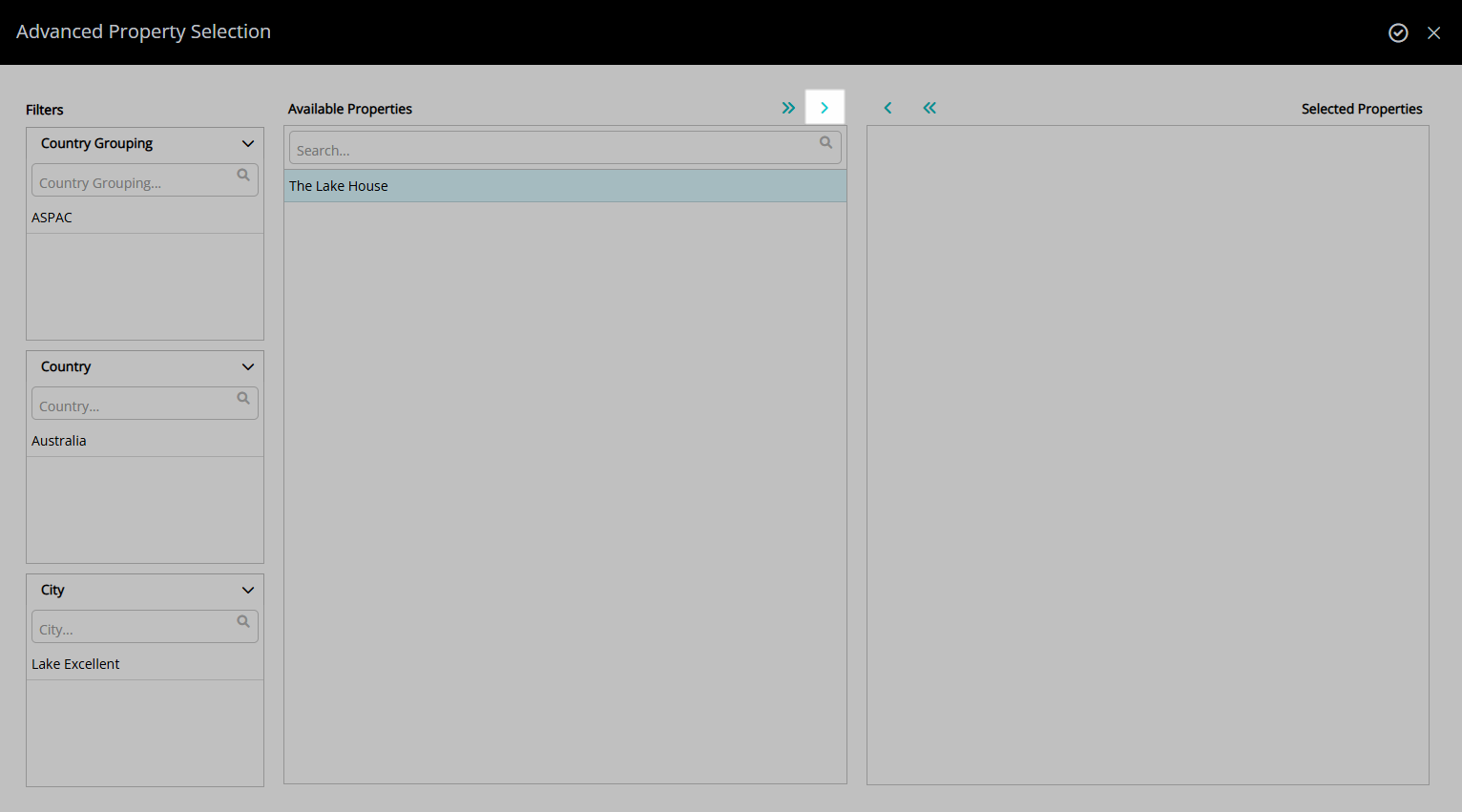
Select the  'Apply/Exit' icon.
'Apply/Exit' icon.
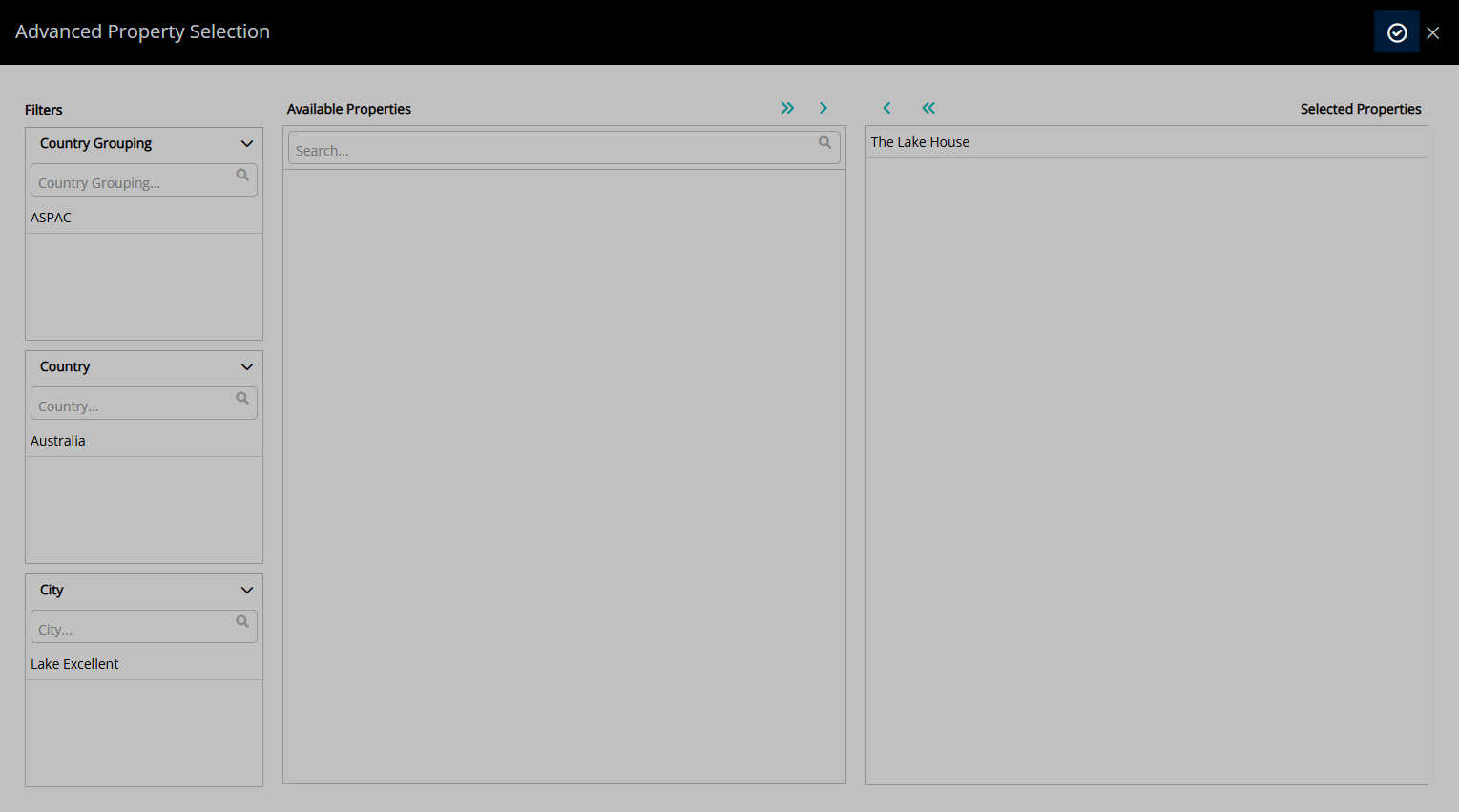
Select the  'Save/Exit' icon to store the changes made and leave the setup.
'Save/Exit' icon to store the changes made and leave the setup.
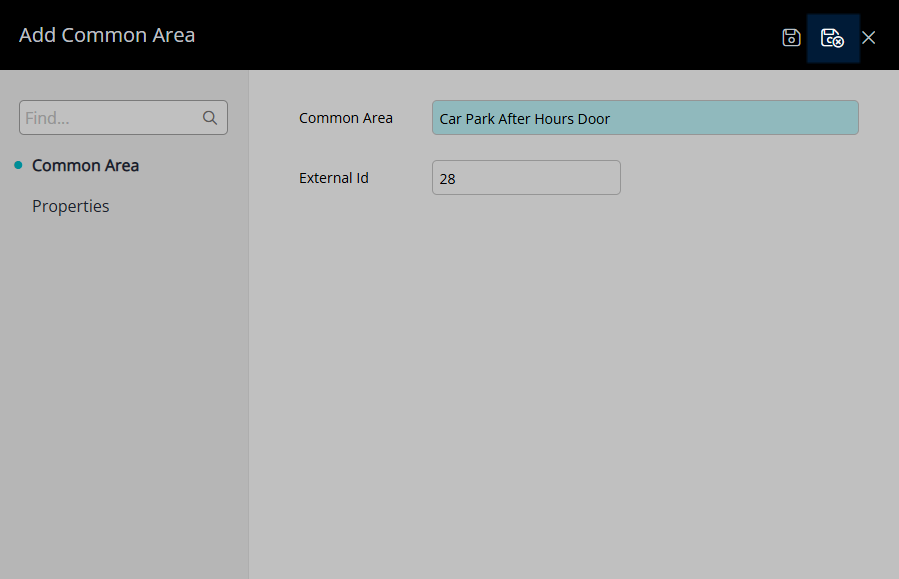
Setup Common Area Mapping to associate a Common Area with an Area for creating Keys on a Reservation.
