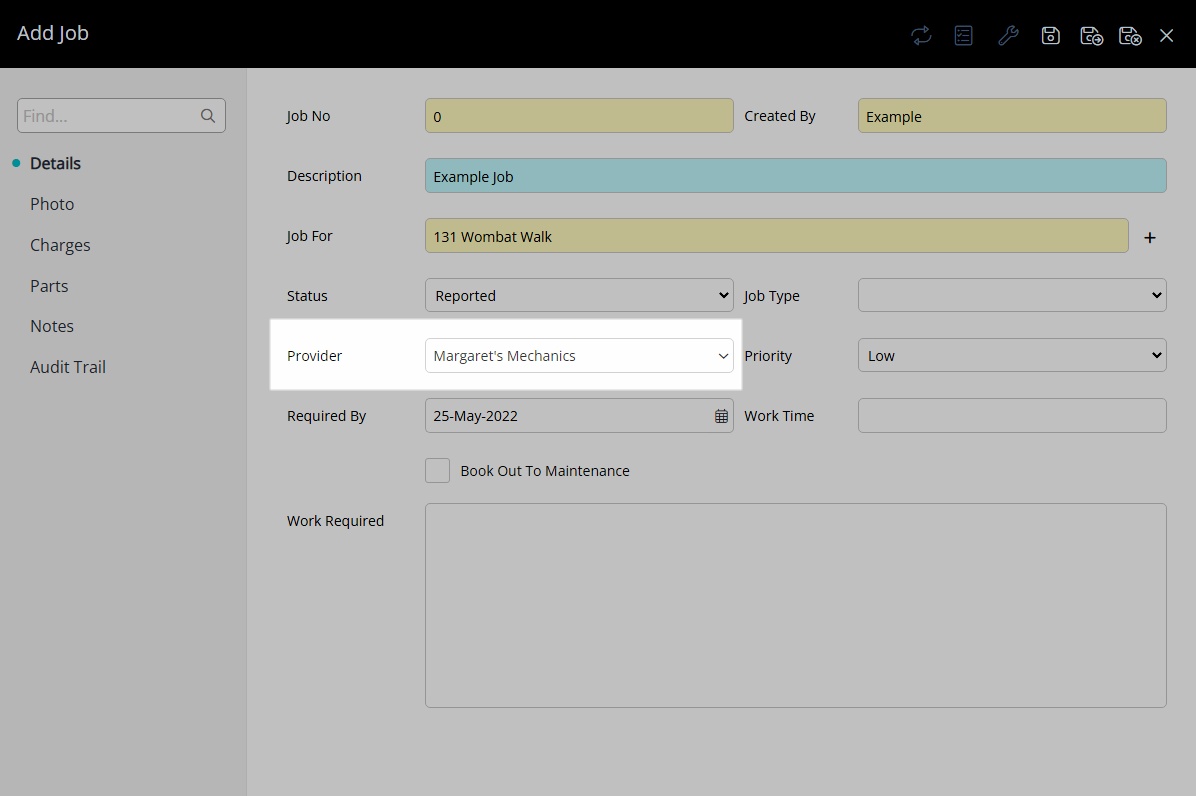Service Provider
Setup a service provider for Job Management in RMS.
A Service Provider is an external business contracted to perform work related to Event Management or Job Management.
-
Information
-
Setup
- Add Button
Information
A Service Provider is an external business contracted to perform work related to Event Management or Job Management.
Job Management is available to track maintenance tasks on an Area, Asset or Dwelling and includes charging and payment options.
A Service Provider can be setup for Event Management, Job Management or both.
Only a Service Provider setup for Job Management or 'All' will be available for selection on a Job.

Asset, Area, Dwelling, Maintenance and Reservation are default System Labels that can be customised.

System Administrators will require Security Profile access to use this feature.
-
Setup
- Add Button
Setup
Have your System Administrator complete the following.
- Go to Setup > Lookup Tables > Service Provider in RMS.
- Select the
 'Add' icon.
'Add' icon. - Select the Type as 'Job Management'.
- Enter the Service Provider.
- Enter the Contact Details.
- Optional: Enter a Service Provider Note.
- Navigate to the 'Properties' tab.
- Select the
 'Add' icon.
'Add' icon. - Select a Property and choose the
 button.
button. - Apply/Exit.
- Save/Exit.

Job Management will only display a Service Provider with the Type of 'Job Management' or 'All'.
-
Guide
- Add Button
Guide
Go to Setup > Lookup Tables > Service Provider in RMS.

Select the ![]() 'Add' icon.
'Add' icon.

Select the Type as 'Job Management'.
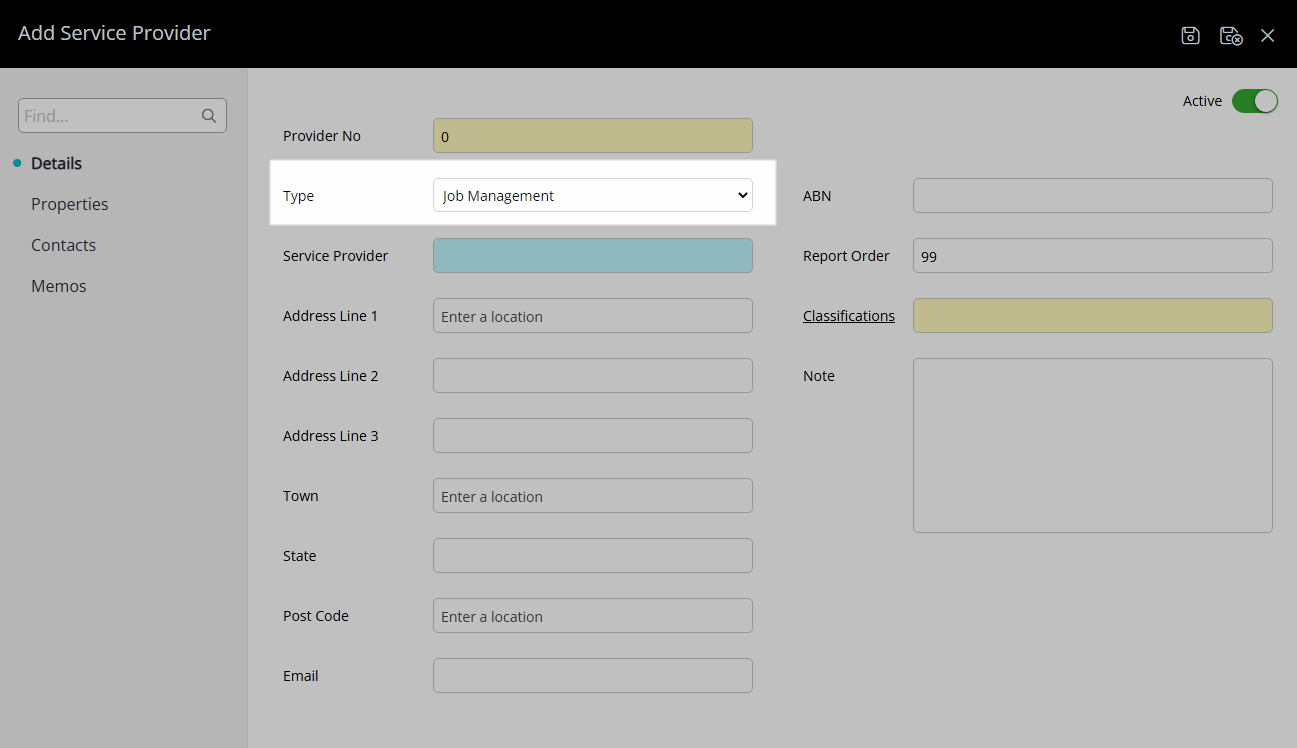
Enter the Service Provider.
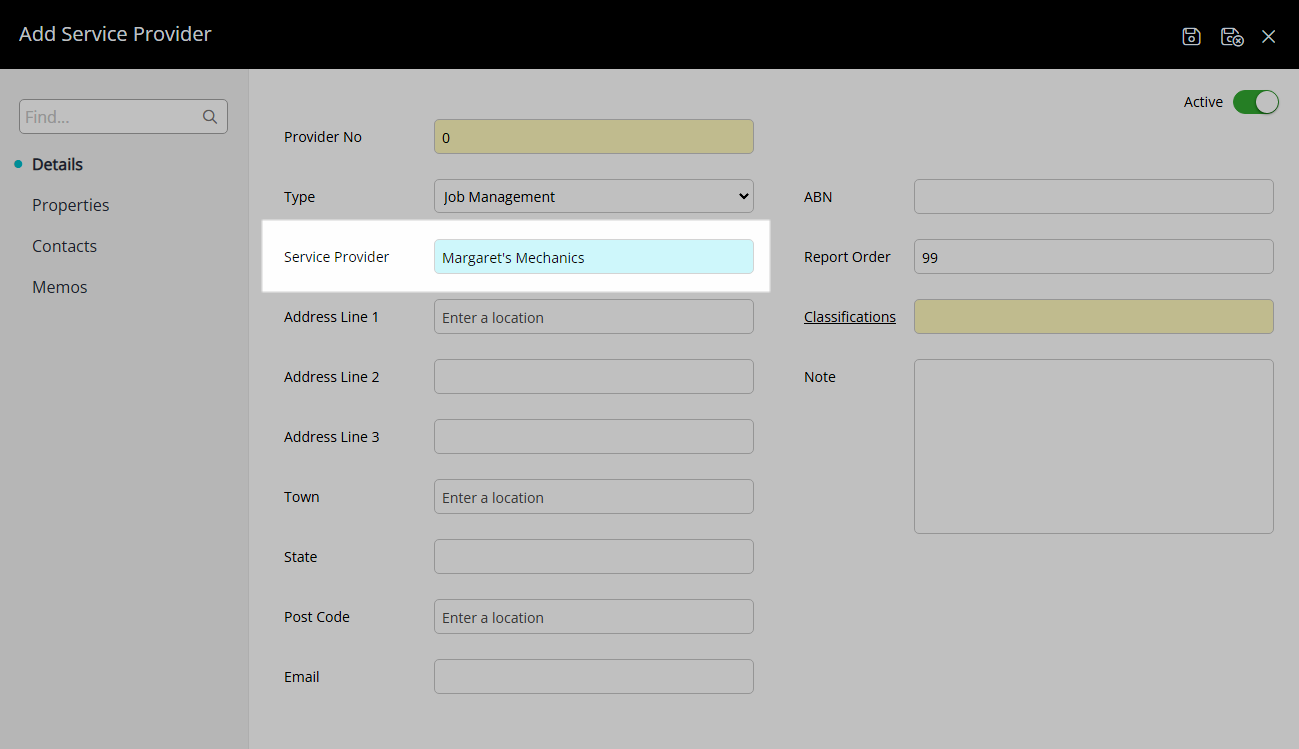
Enter the Contact Details.
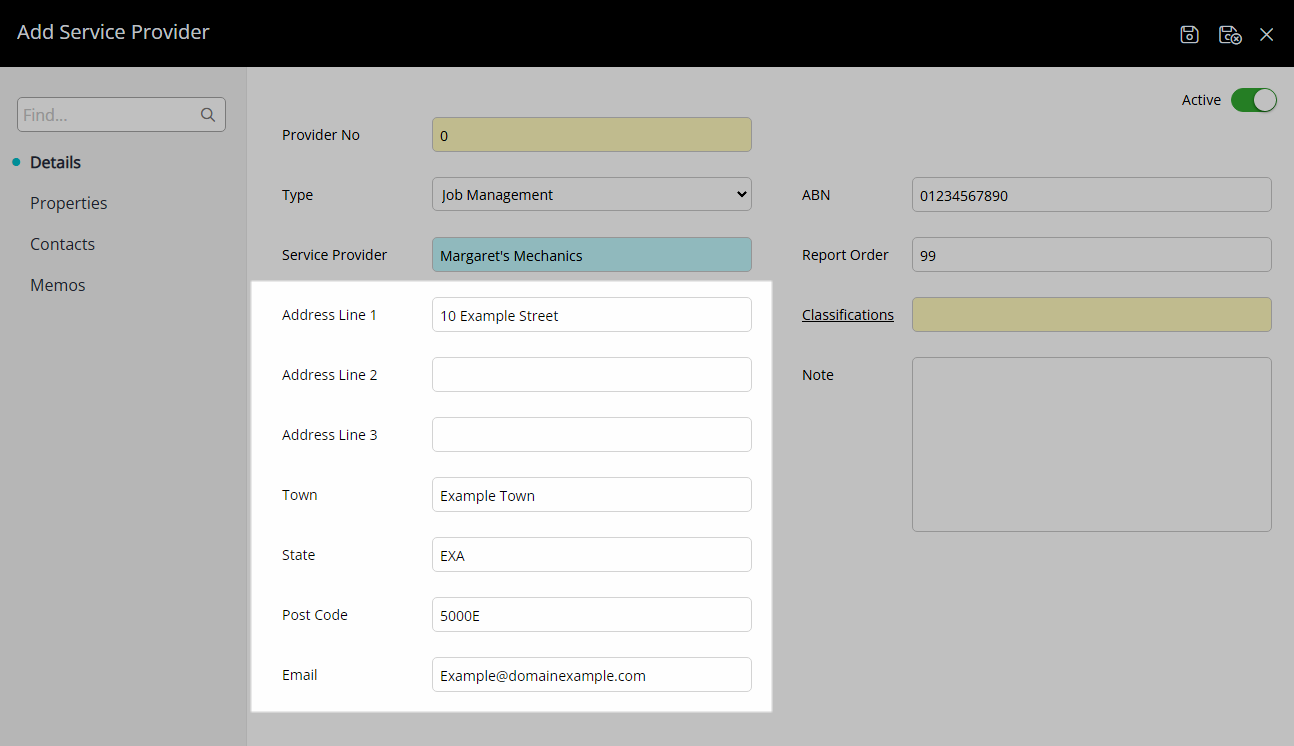
Optional: Enter a Service Provider Note.
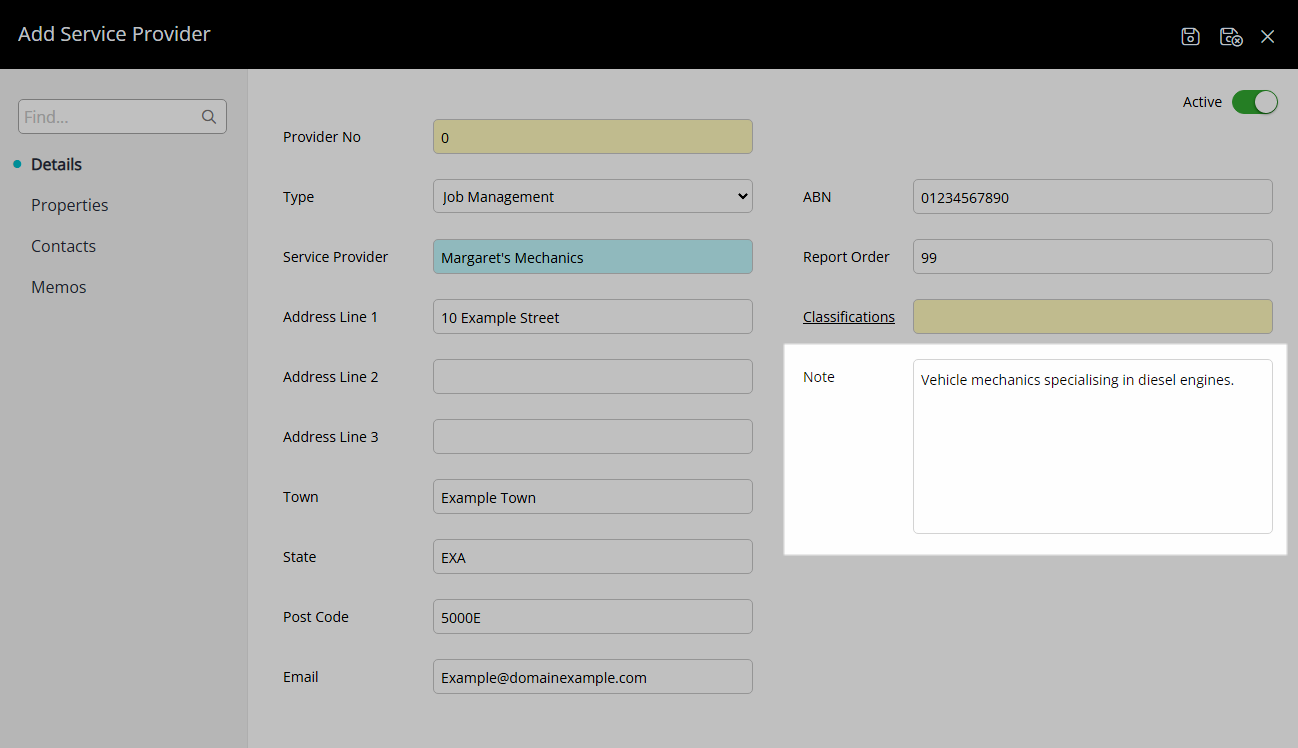
Navigate to the 'Properties' tab.
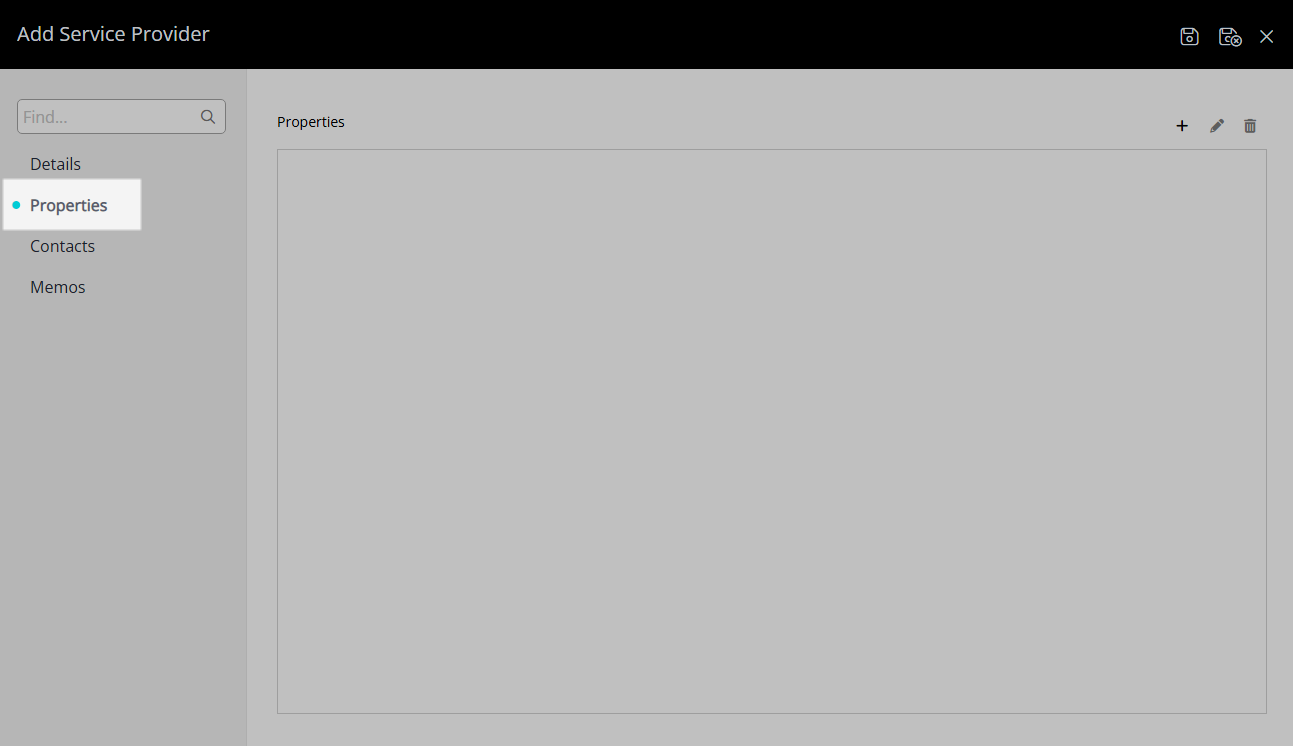
Select the ![]() 'Add' icon.
'Add' icon.
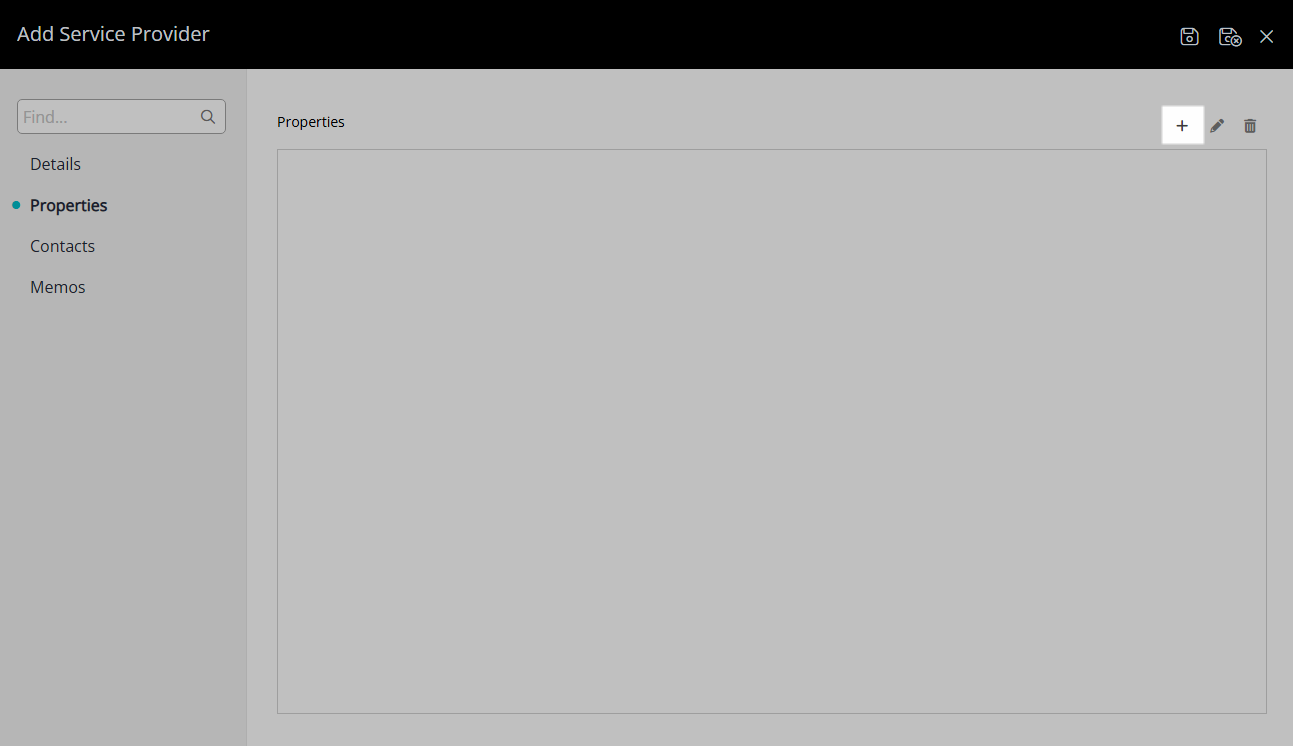
Select a Property and choose the ![]() button.
button.
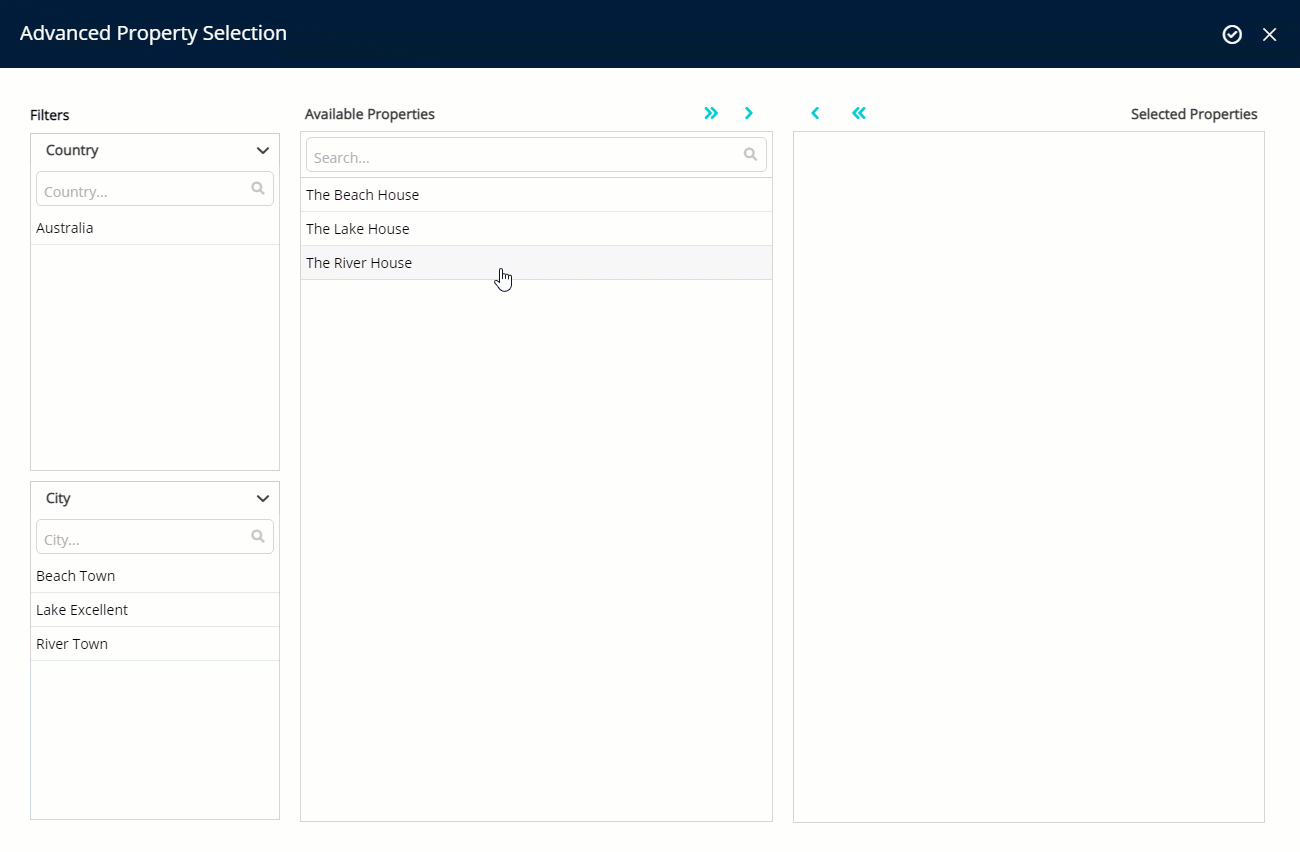
Select 'Apply/Exit' to store the changes made and return to the Service Provider setup.
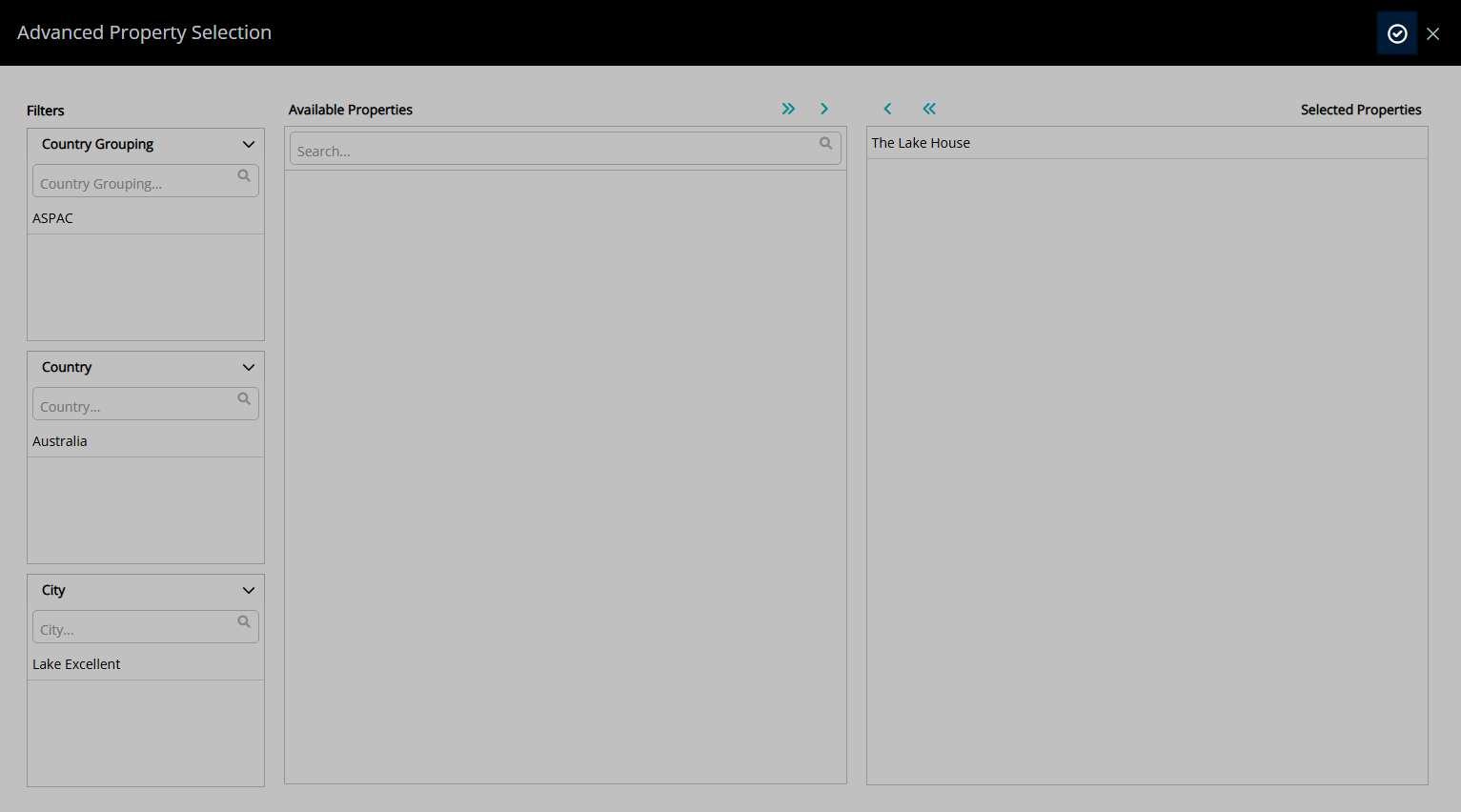
Select 'Save/Exit' to store the changes made and leave the Service Provider setup.
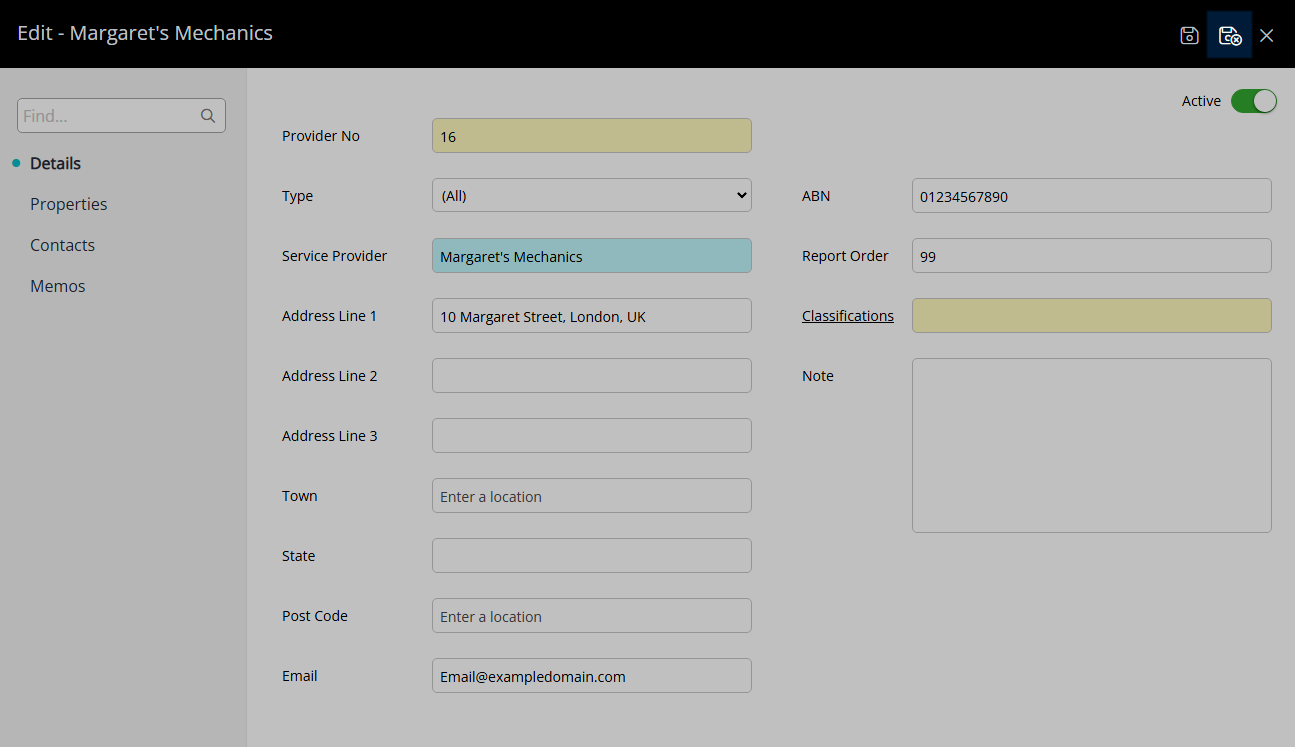
This Service Provider will now be available for selection in Job Management.
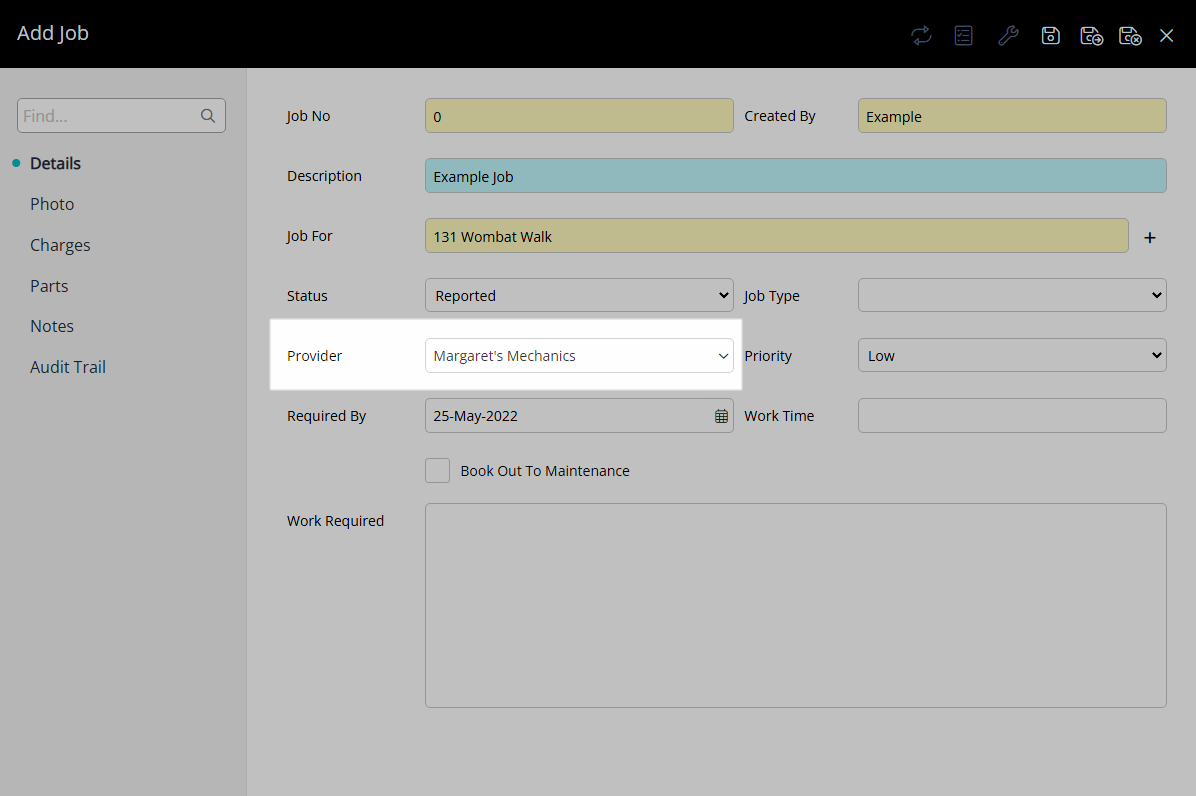
Setup
Have your System Administrator complete the following.
- Go to Setup > Lookup Tables > Service Provider in RMS.
- Select the
 'Add' icon.
'Add' icon. - Select the Type as 'Job Management'.
- Enter the Service Provider.
- Enter the Contact Details.
- Optional: Enter a Service Provider Note.
- Navigate to the 'Properties' tab.
- Select the
 'Add' icon.
'Add' icon. - Select a Property and choose the
 button.
button. - Apply/Exit.
- Save/Exit.

Job Management will only display a Service Provider with the Type of 'Job Management' or 'All'.
-
Guide
- Add Button
Guide
Go to Setup > Lookup Tables > Service Provider in RMS.

Select the ![]() 'Add' icon.
'Add' icon.

Select the Type as 'Job Management'.
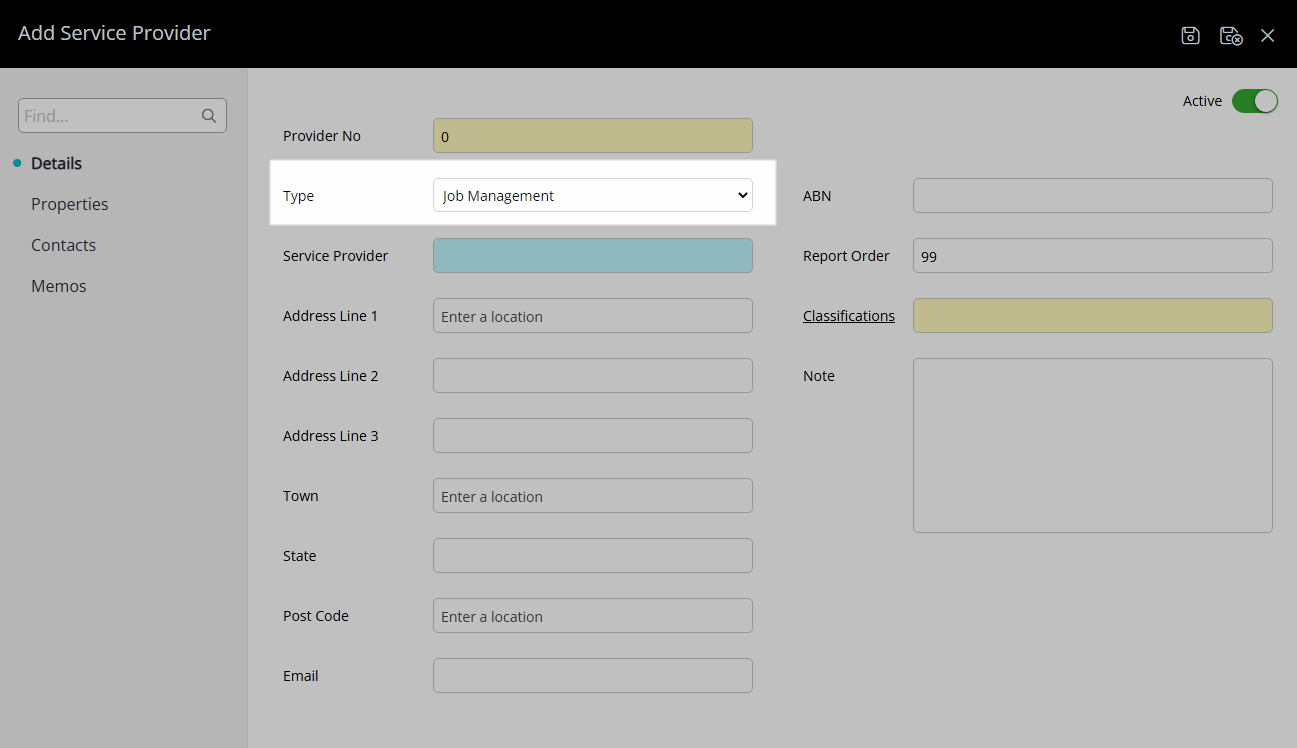
Enter the Service Provider.
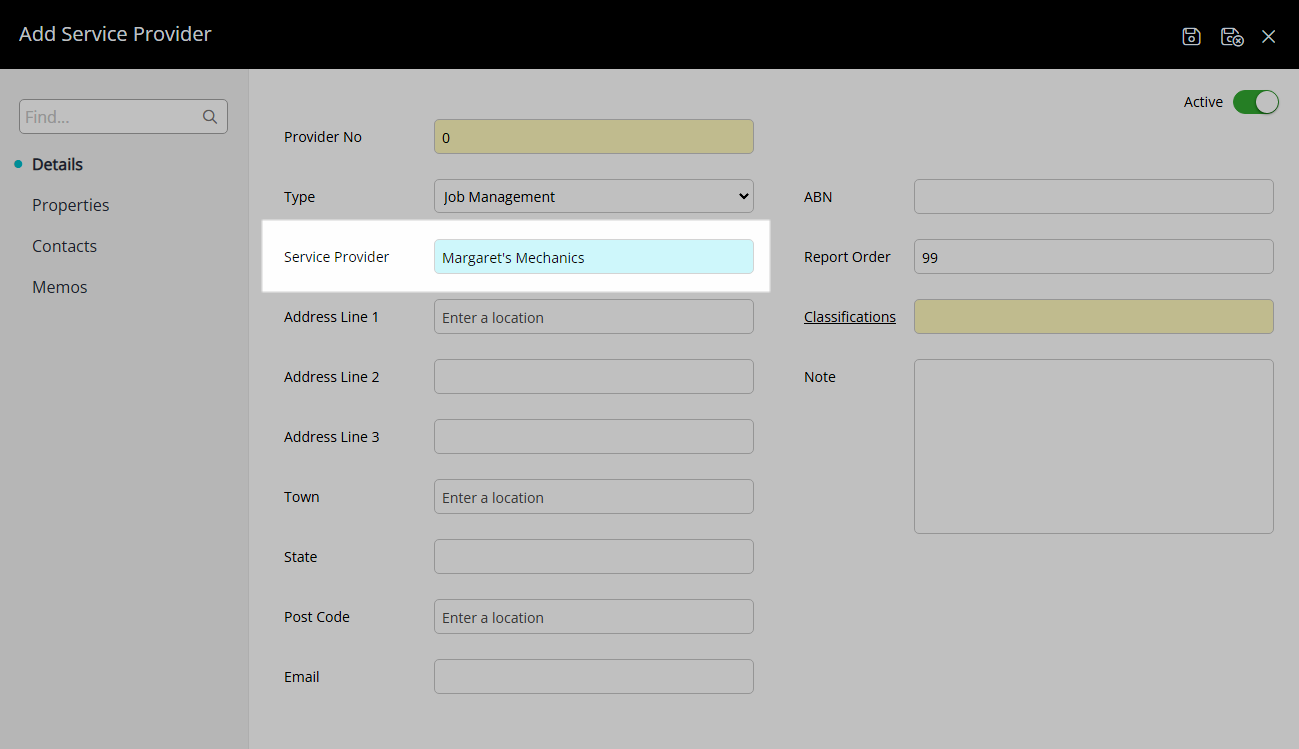
Enter the Contact Details.
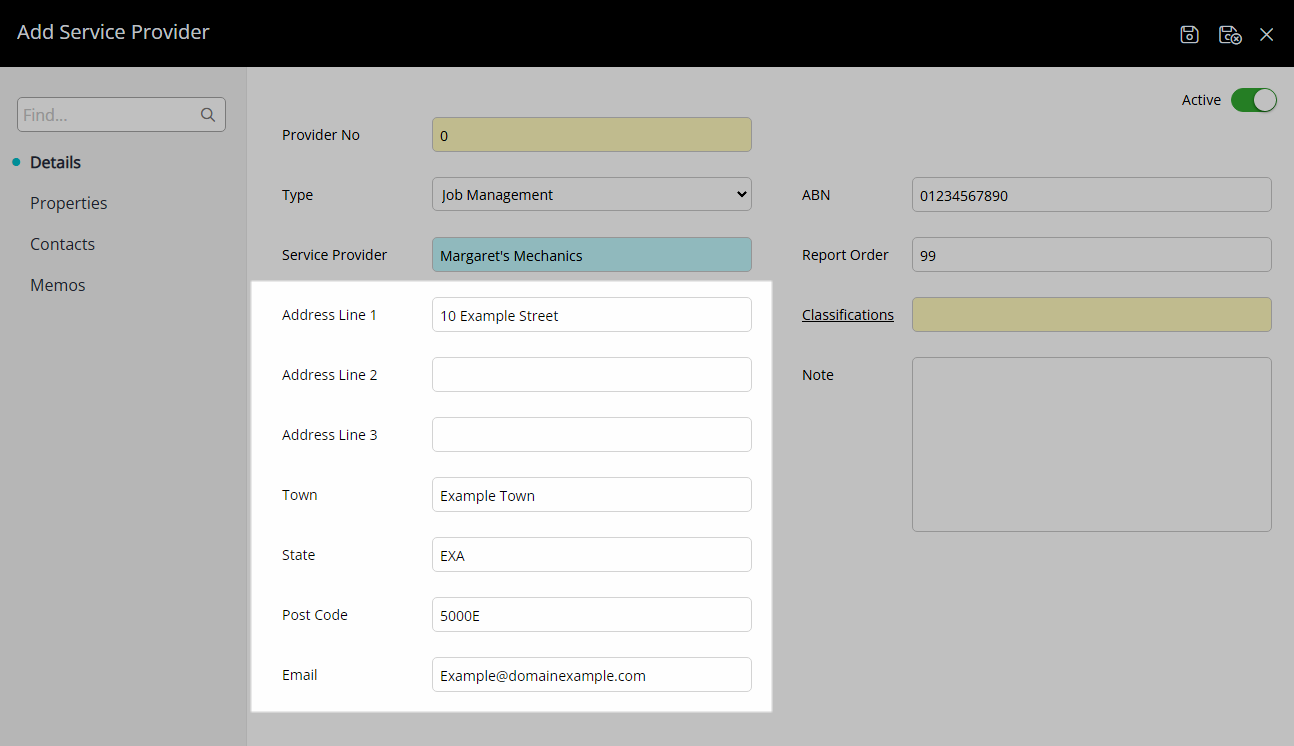
Optional: Enter a Service Provider Note.
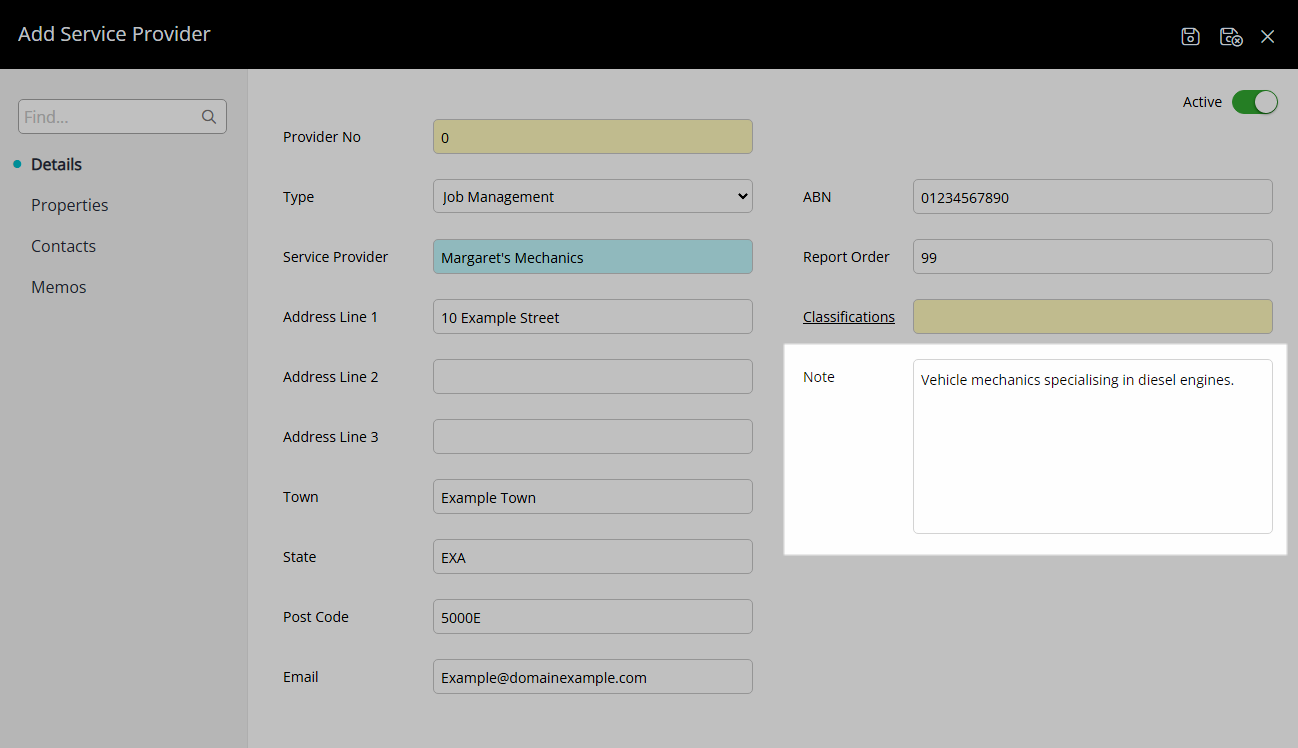
Navigate to the 'Properties' tab.
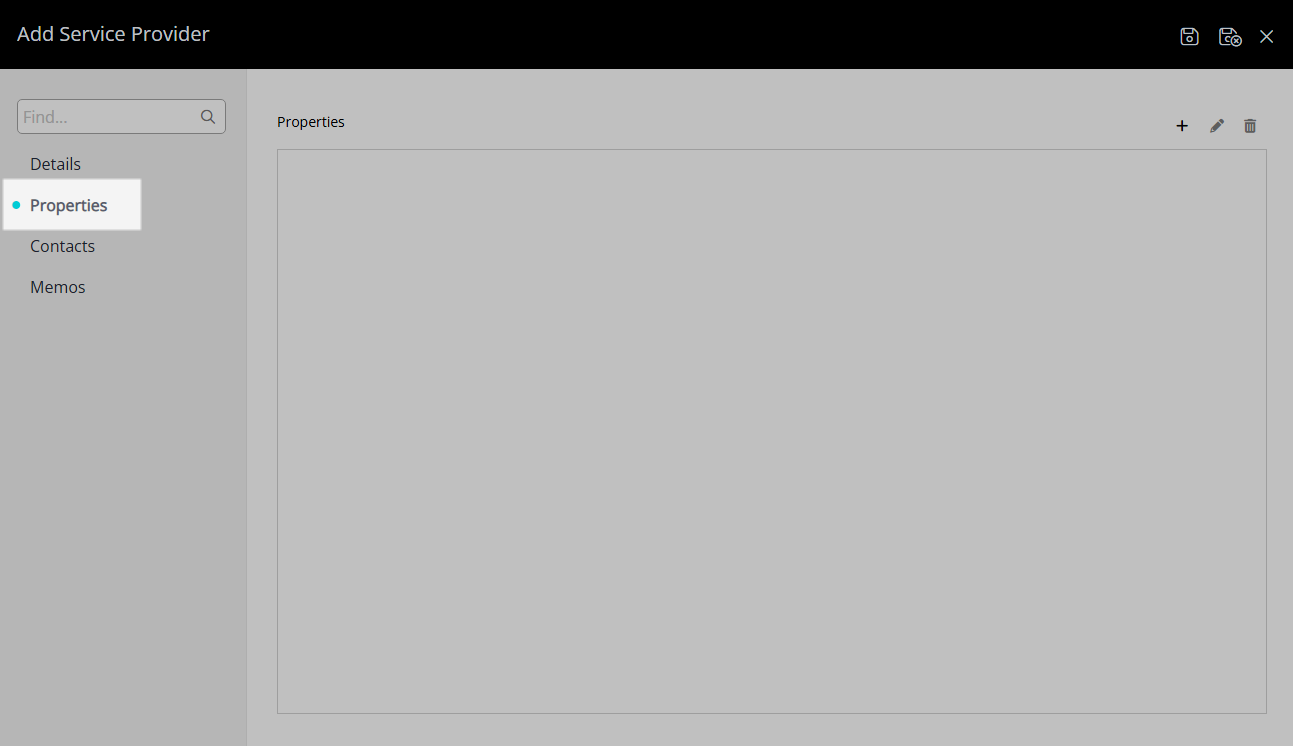
Select the ![]() 'Add' icon.
'Add' icon.
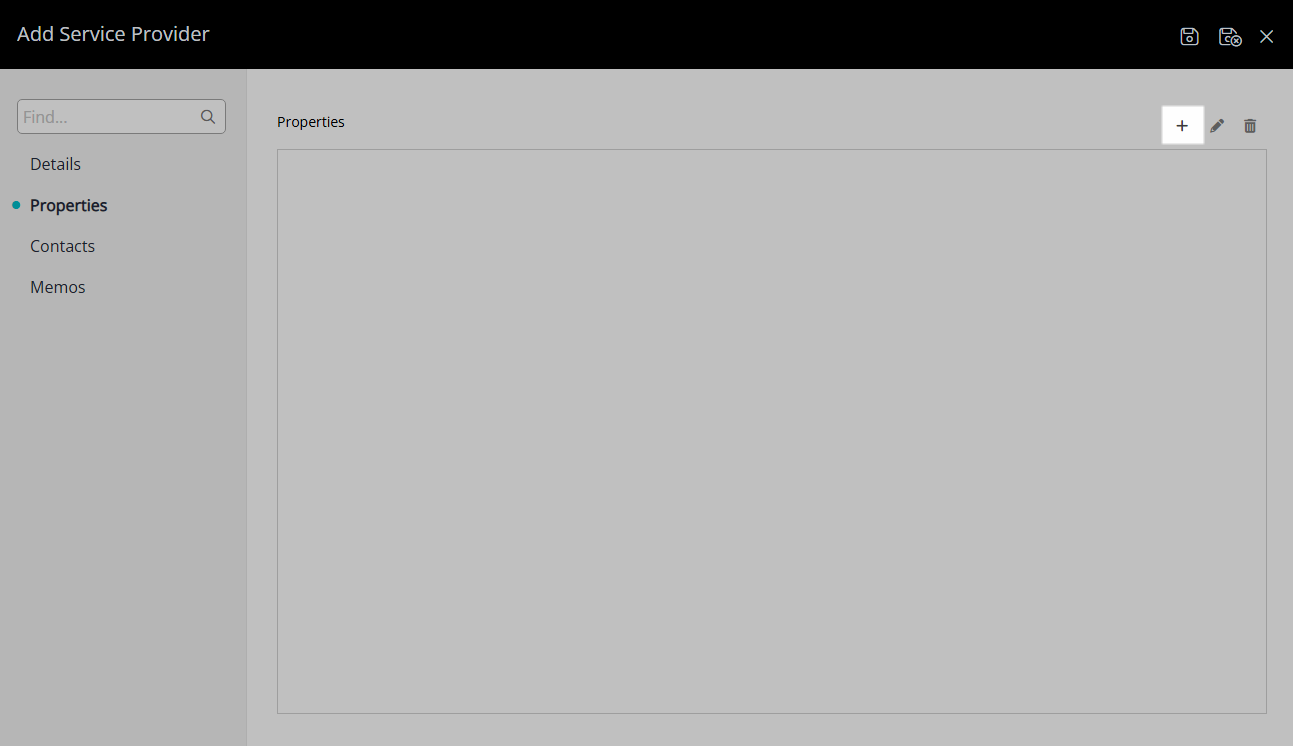
Select a Property and choose the ![]() button.
button.
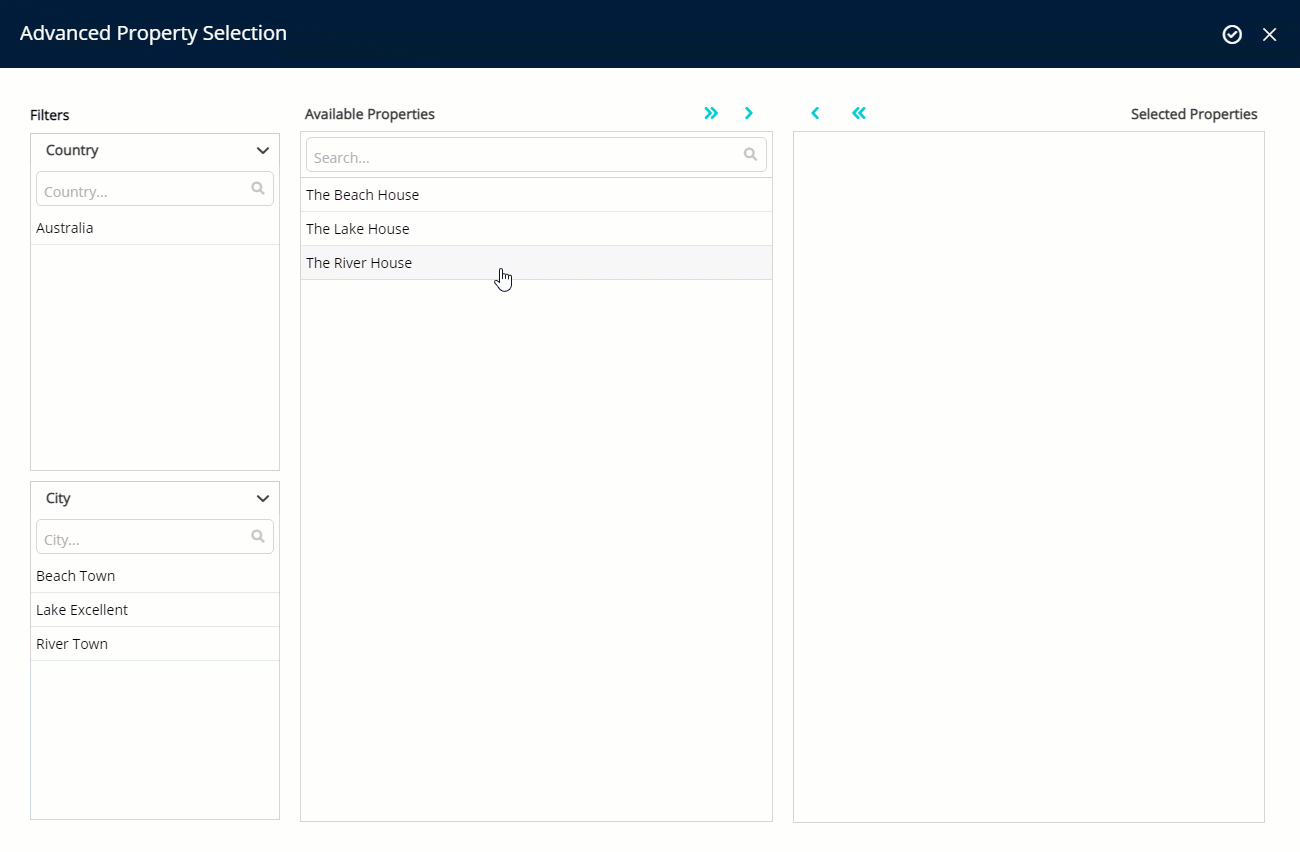
Select 'Apply/Exit' to store the changes made and return to the Service Provider setup.
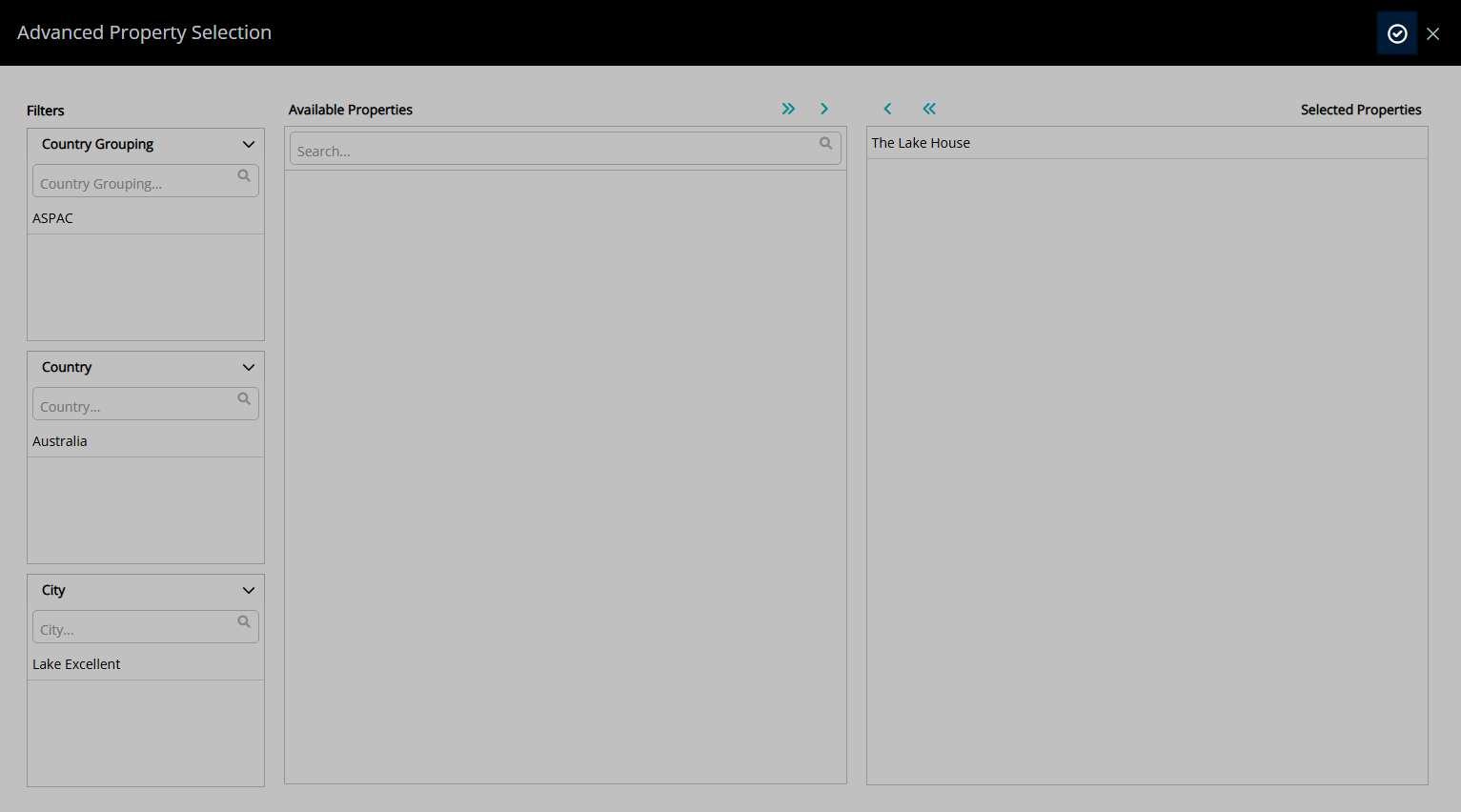
Select 'Save/Exit' to store the changes made and leave the Service Provider setup.
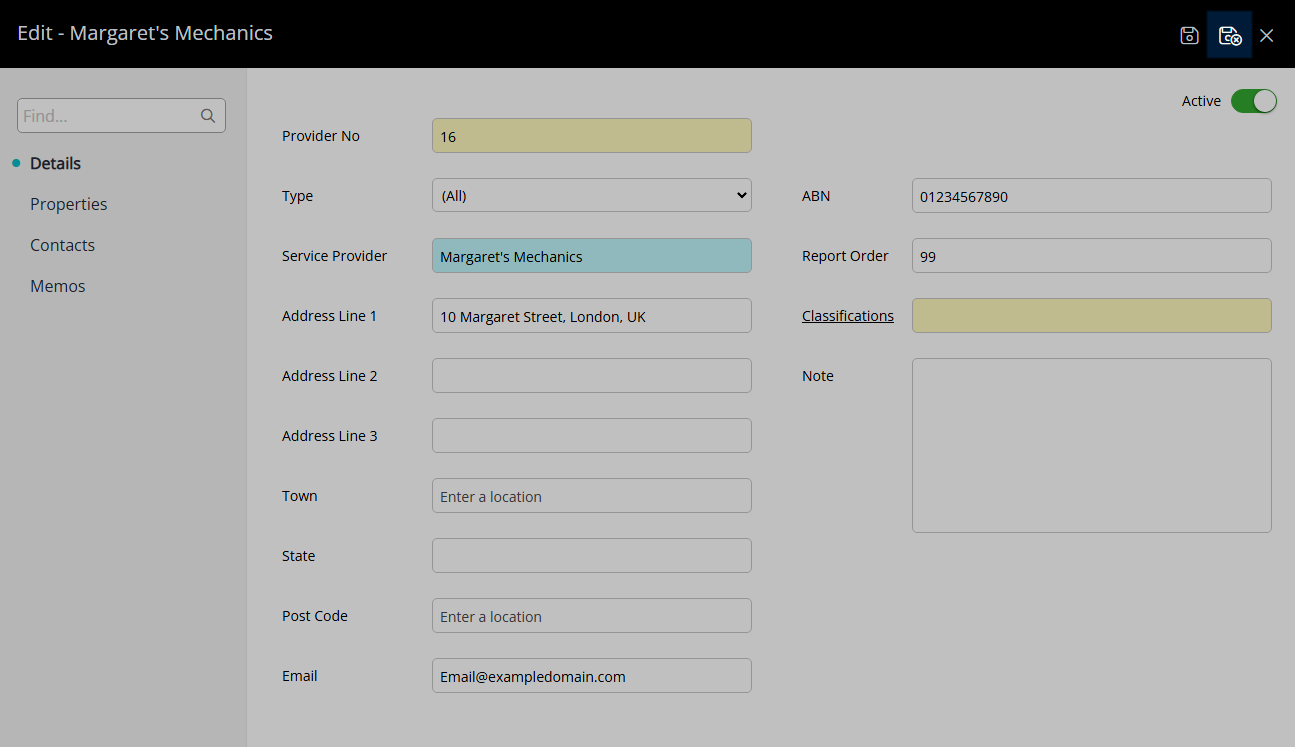
This Service Provider will now be available for selection in Job Management.