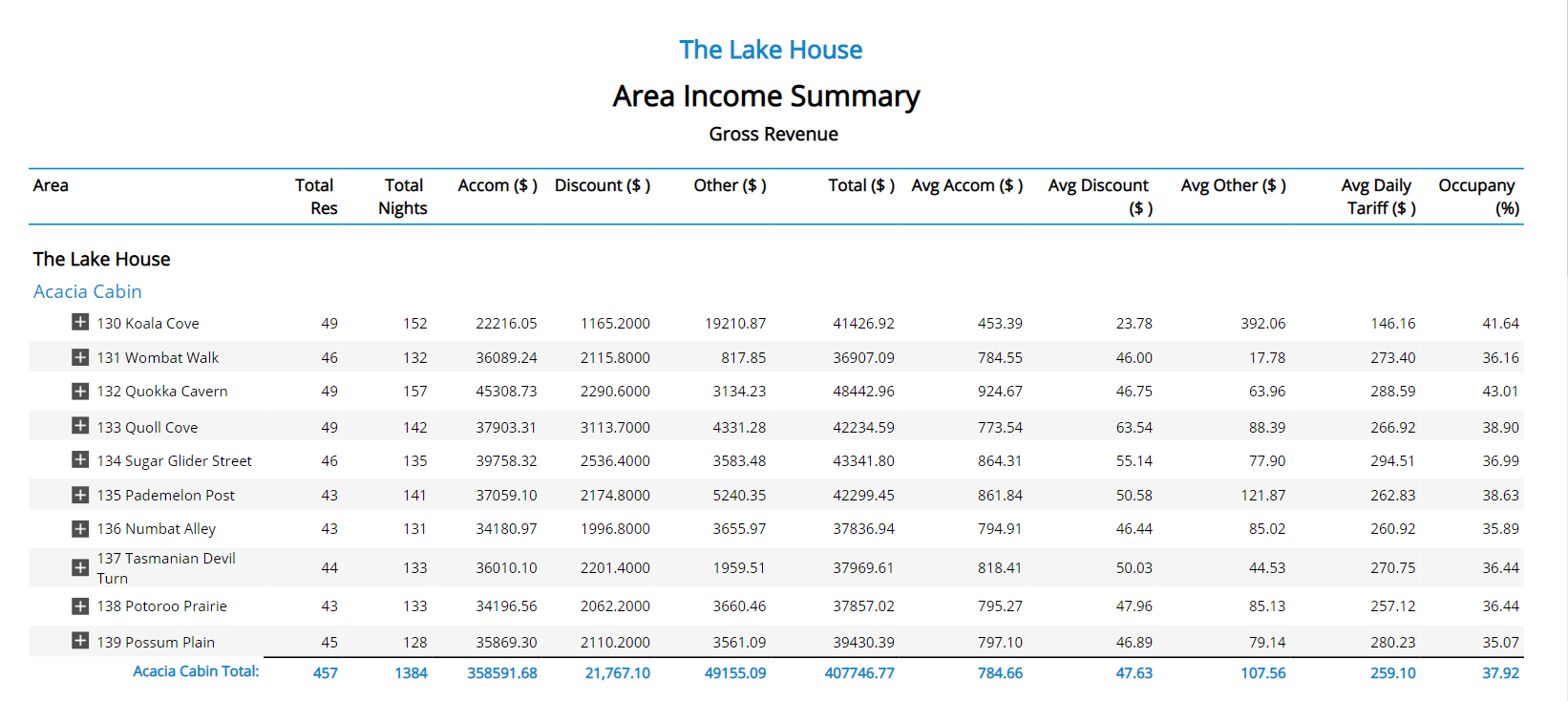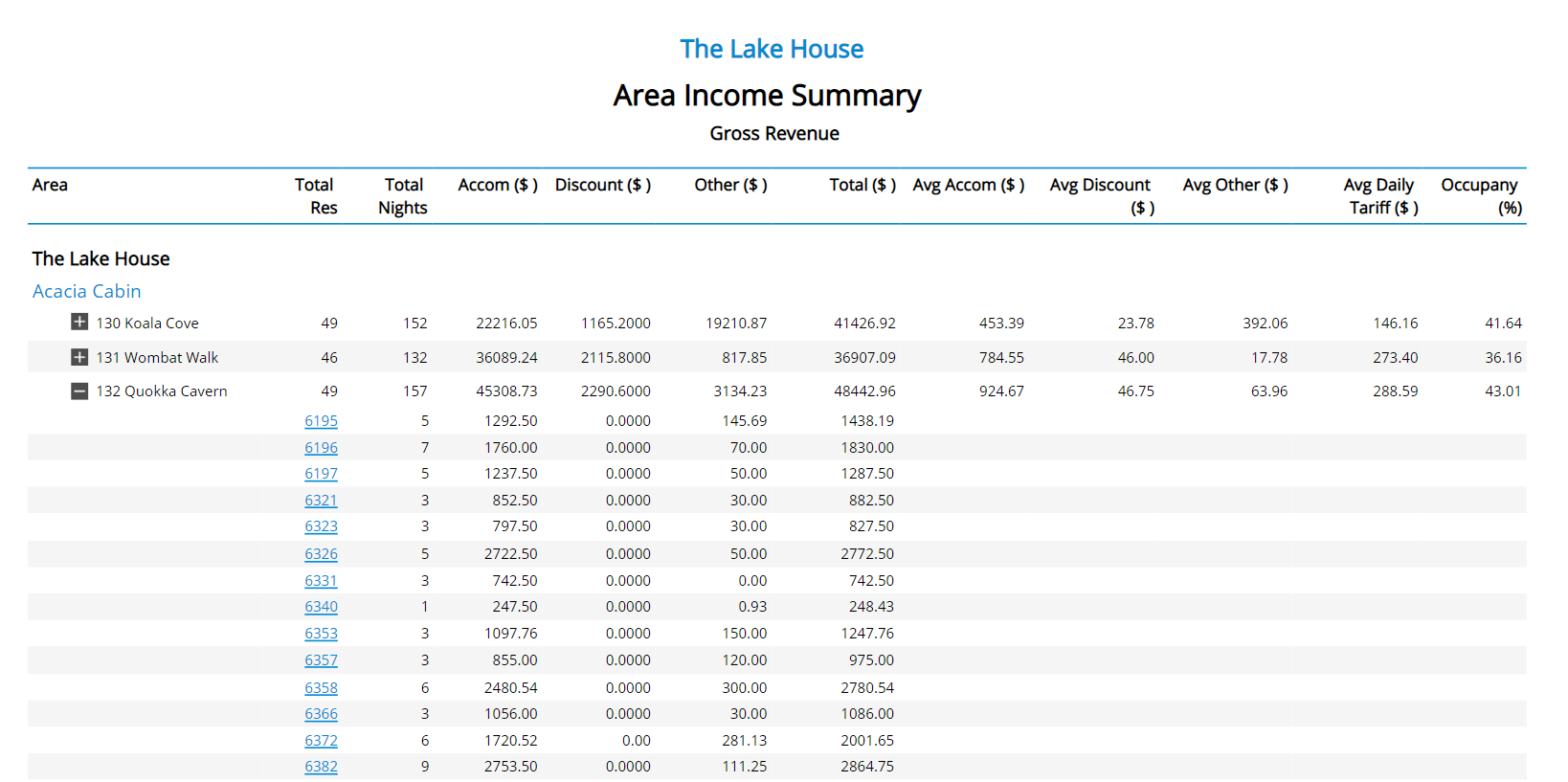Area Income Summary Report
Report on Area income, statistics and frequency of use in RMS.
The Area Income Summary Report is an interactive Operational Revenue report providing Area statistics and Operational Revenue for a selected date range.
-
Information
-
Use
- Add Button
Information
The Area Income Summary Report is an interactive Operational Revenue report providing Area statistics and Operational Revenue for a selected date range.
The Area Income Summary Report can be used to review the frequency of use for an Area in addition to their contribution to overall revenue.
The Area Income Summary Report includes the following information:
| Column | Description |
|---|---|
| Area | The Area Description for the Area included on the report. |
| Total Res | The total number of reservations using this Area for the selected date range. |
| Total Nights | The total number of nights booked on reservations using this Area for the selected date range. |
| Accomm ($) | The total value of Operational Revenue on reservations using this Area for the selected date range. |
| Discount ($) | The total value of Discounts on reservations using this Area for the selected date range where the Discount is setup to be included in Operational Revenue. The displayed Discount value is already deducted from the displayed accommodation revenue in the previous column. |
| Other ($) | The total values of charges (excluding Operational Revenue) on reservations using this Area where the transaction date of the charge is within the selected date range. |
| Total ($) | The combined total of the Accomm & Other column values for the Area within the selected date range. |
| Avg Accomm ($) | The Accomm value divided by the number of reservations using this Area for the selected date range. |
| Avg Discount ($) | The Discount value divided by the number of reservations using this Area for the selected date range. |
| Avg Other ($) | The Other value divided by the number of reservations using this Area for the selected date range. |
| Avg Daily Rate ($) | The Accomm value divided by the Total Nights for reservations using this Area within the selected date range. |
| Occupancy (%) | The percentage value of the selected date range this Area was occupied. |

Category and Area are default System Labels that can be customised.

Users will require Security Profile access to view this report.
-
Use
- Add Button
Use
- Go to Reports > Management > Financial > Area Income Summary in RMS.
- Select a Date Range.
- Select a Grouping.
- Select an Operational Revenue option.
- Select 'More Options'.
- Optional: Select the checkbox 'Group by Property'.
- Build.

Select the  icon when viewing the report to expand sections and display more information on the individual reservations contributing to the reported figures. Use the
icon when viewing the report to expand sections and display more information on the individual reservations contributing to the reported figures. Use the  icon to collapse the expanded section.
icon to collapse the expanded section.
Select any reservation number in the expanded report section to go to that reservation in a new tab.

Interactivity is not available on the printed report.
-
Guide
- Add Button
Guide
Go to Reports > Management > Financial > Area Income Summary in RMS.
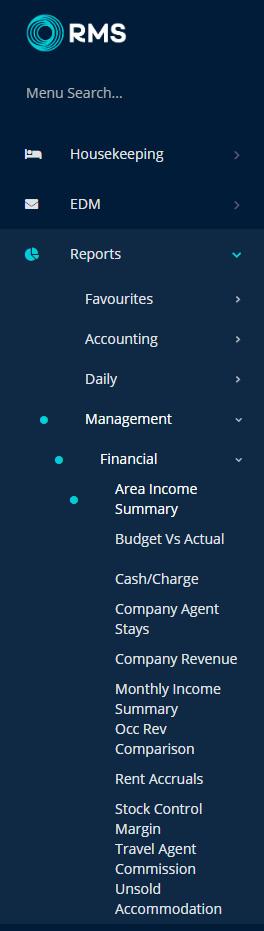
Select a Date Range.
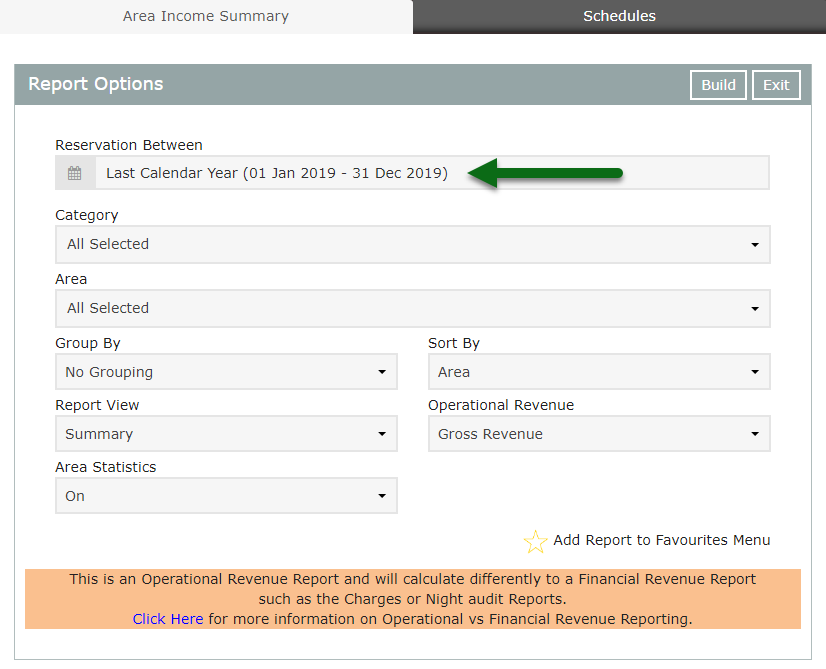
Select a Grouping.
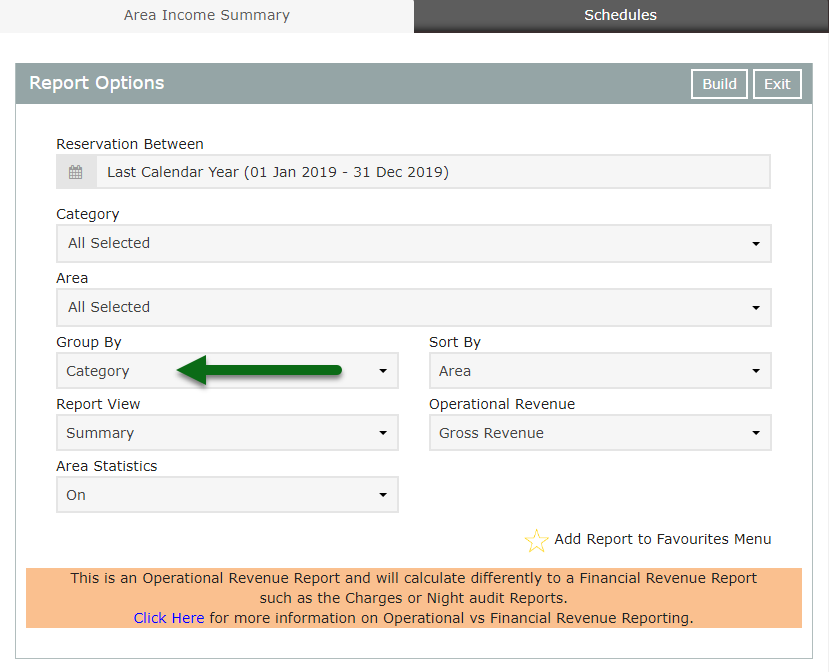
Select an Operational Revenue option.
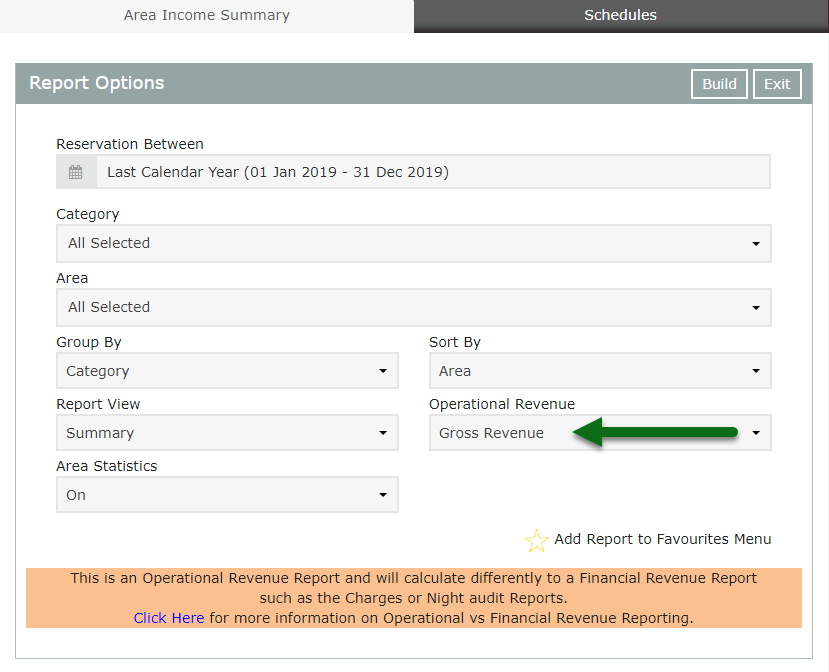
Select 'More Options'.
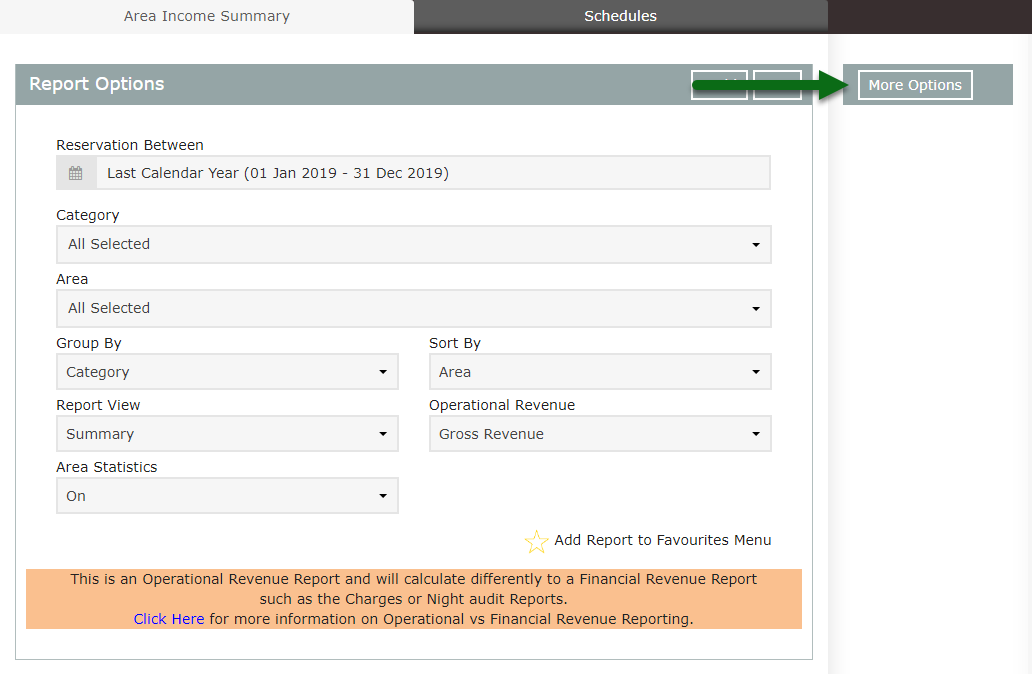
Optional: Select the checkbox 'Group by Property'.
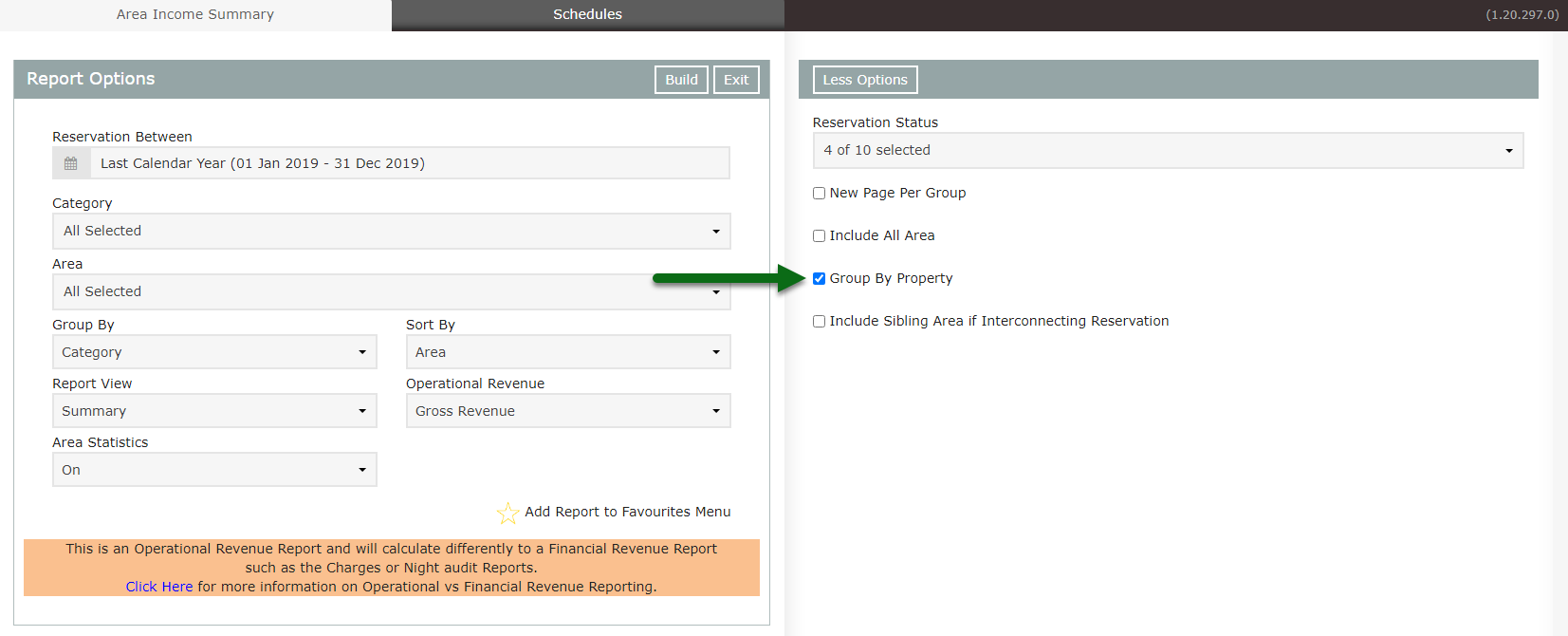
Select 'Build' to generate the report using the selected options.
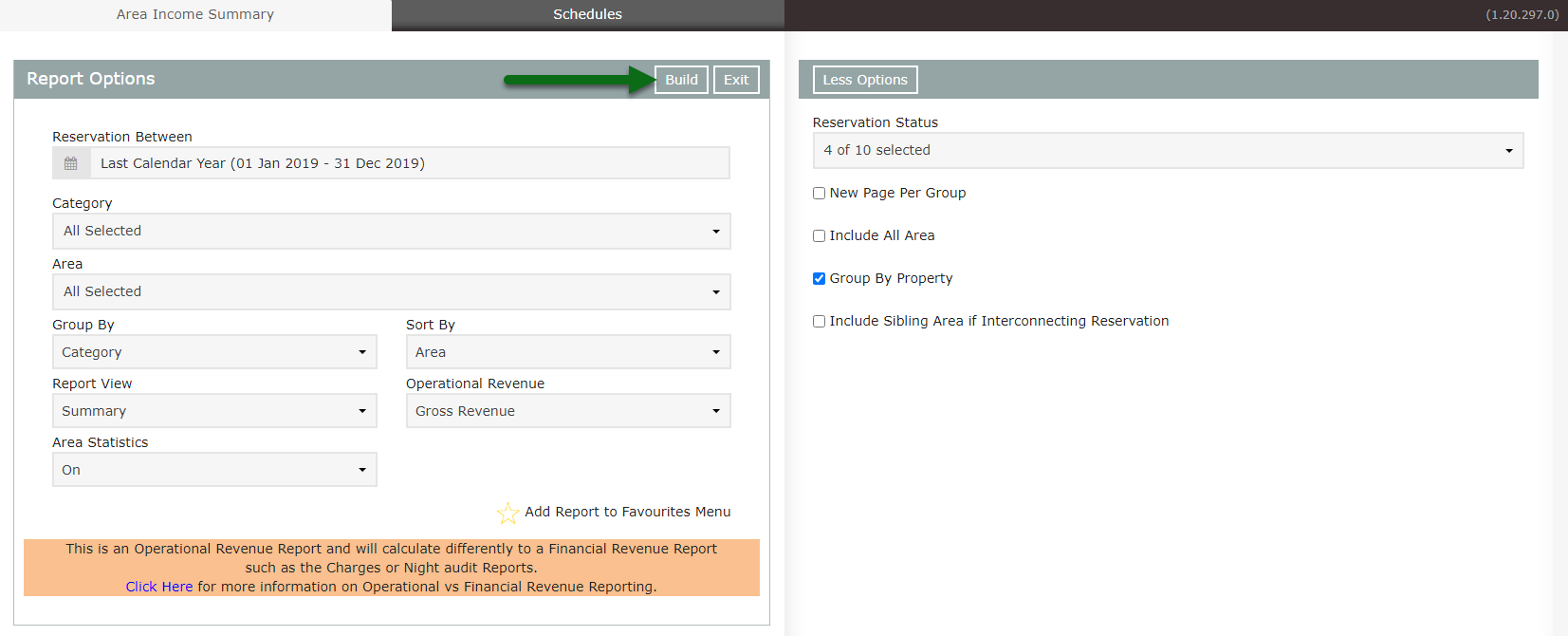
The Area Income Summary report will display the statistics and Operational Revenue per Area for the selected date range.
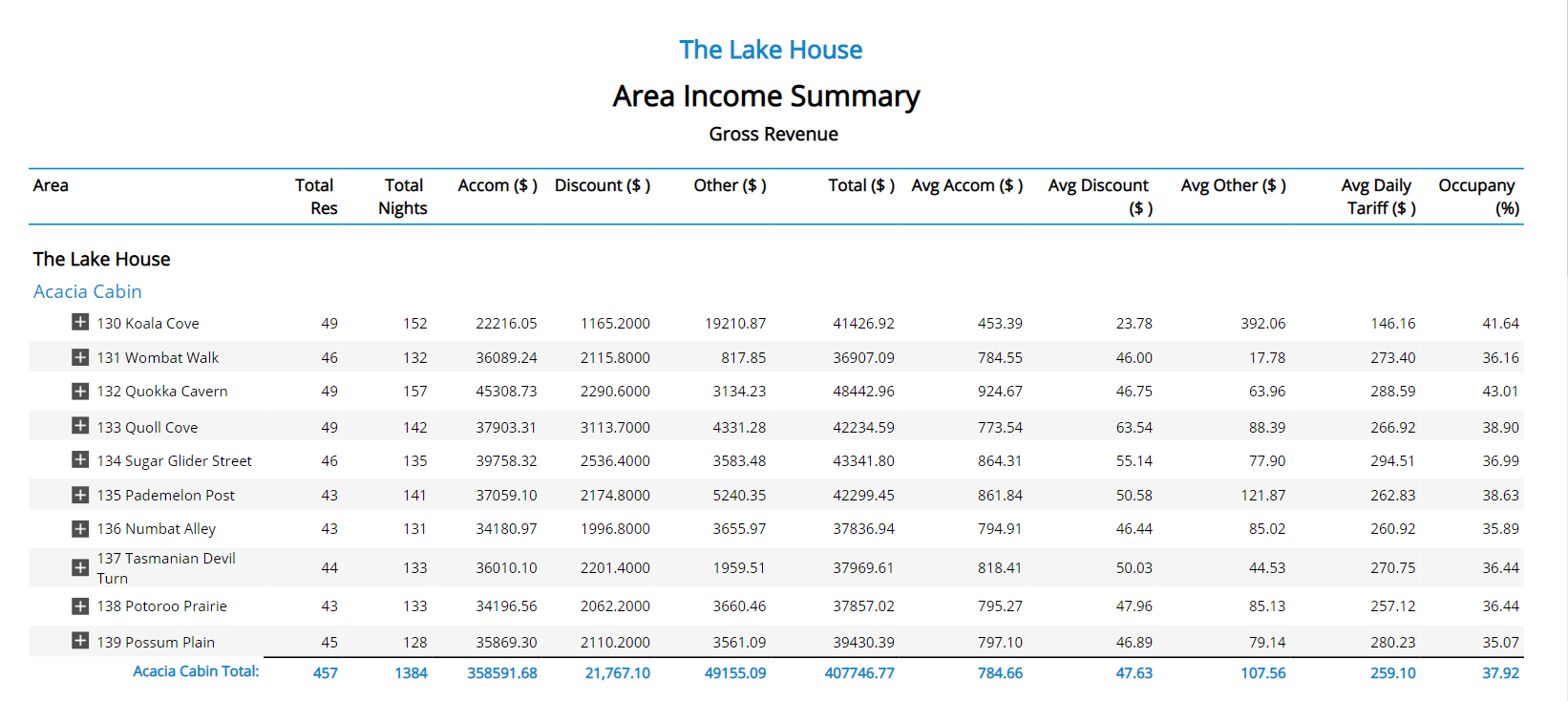
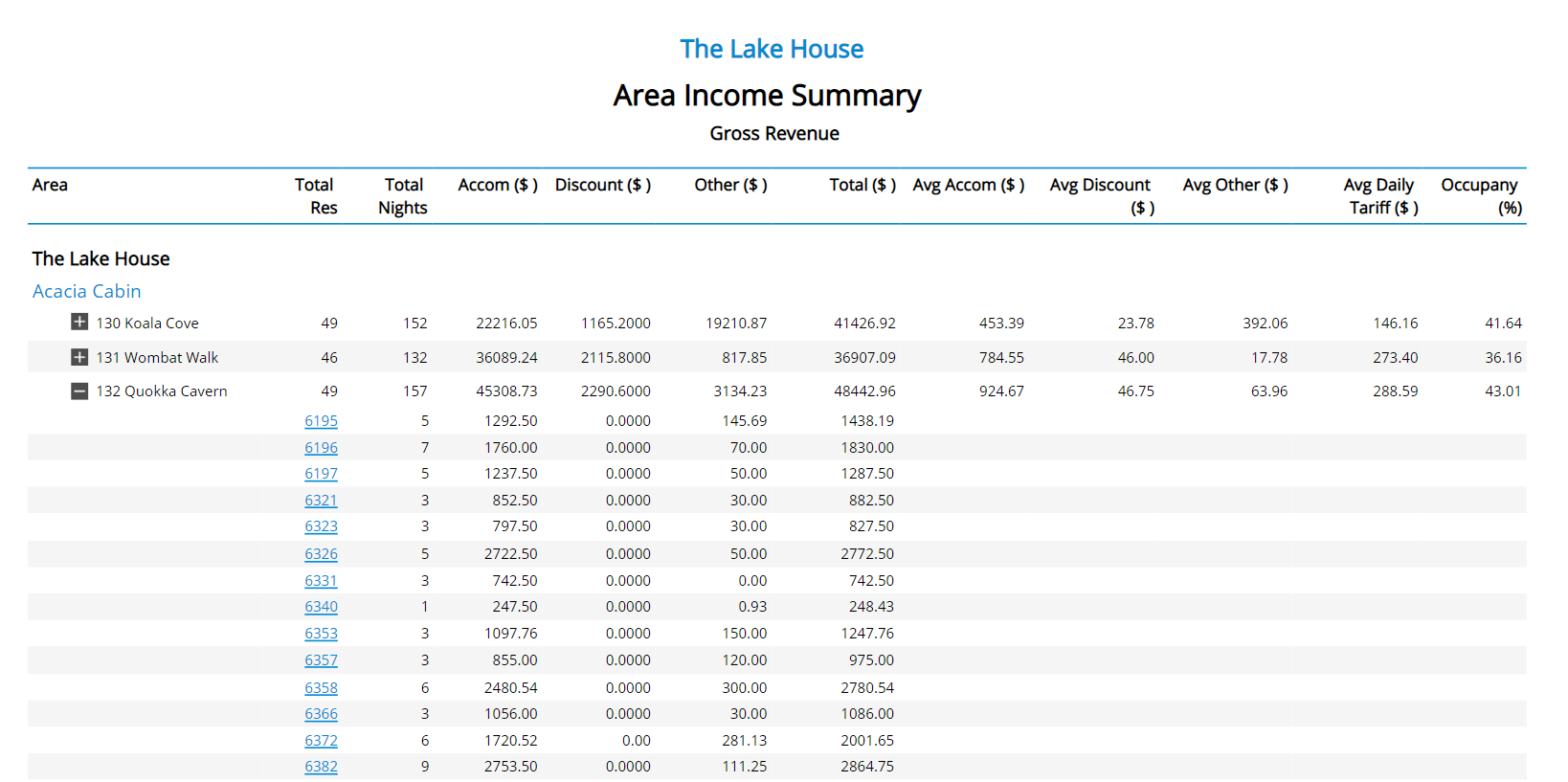
Use
- Go to Reports > Management > Financial > Area Income Summary in RMS.
- Select a Date Range.
- Select a Grouping.
- Select an Operational Revenue option.
- Select 'More Options'.
- Optional: Select the checkbox 'Group by Property'.
- Build.

Select the  icon when viewing the report to expand sections and display more information on the individual reservations contributing to the reported figures. Use the
icon when viewing the report to expand sections and display more information on the individual reservations contributing to the reported figures. Use the  icon to collapse the expanded section.
icon to collapse the expanded section.
Select any reservation number in the expanded report section to go to that reservation in a new tab.

Interactivity is not available on the printed report.
-
Guide
- Add Button
Guide
Go to Reports > Management > Financial > Area Income Summary in RMS.
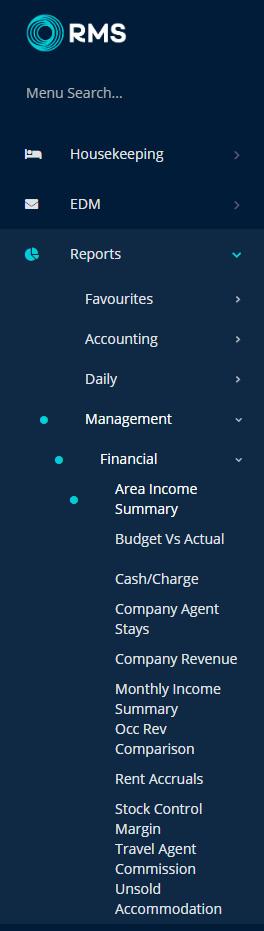
Select a Date Range.
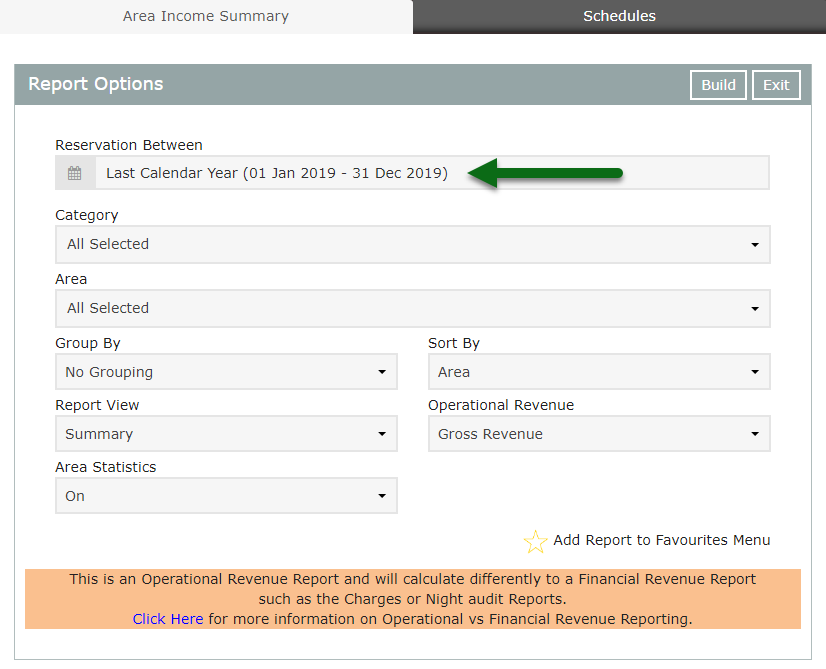
Select a Grouping.
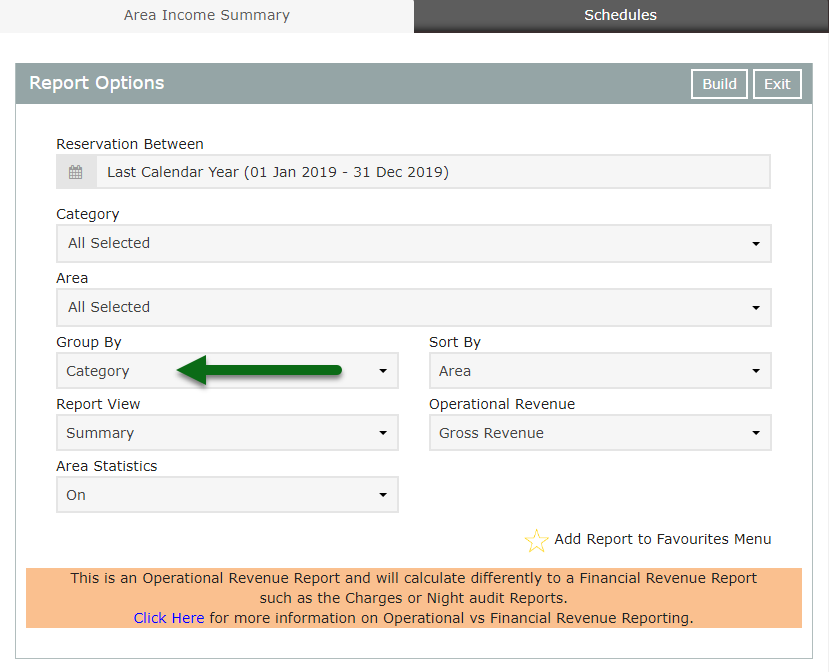
Select an Operational Revenue option.
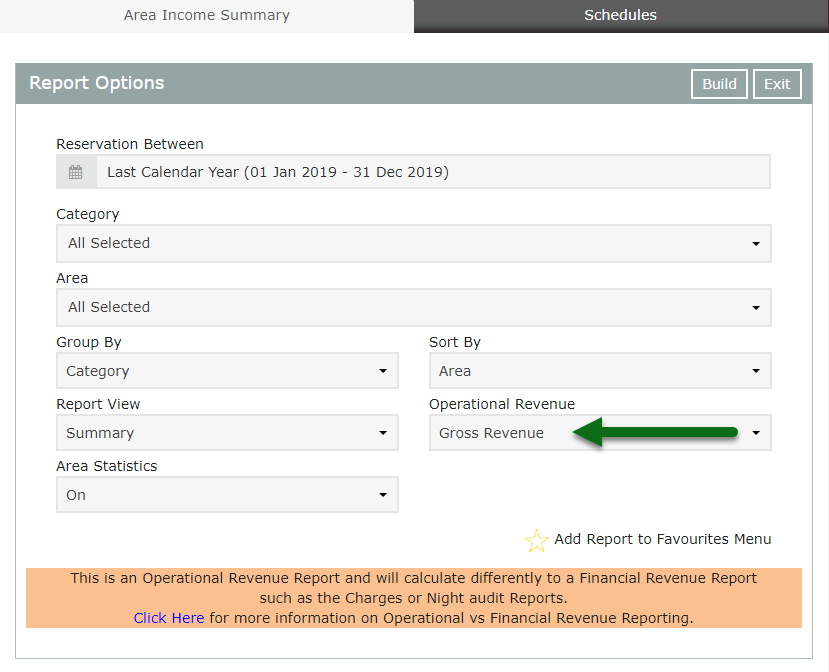
Select 'More Options'.
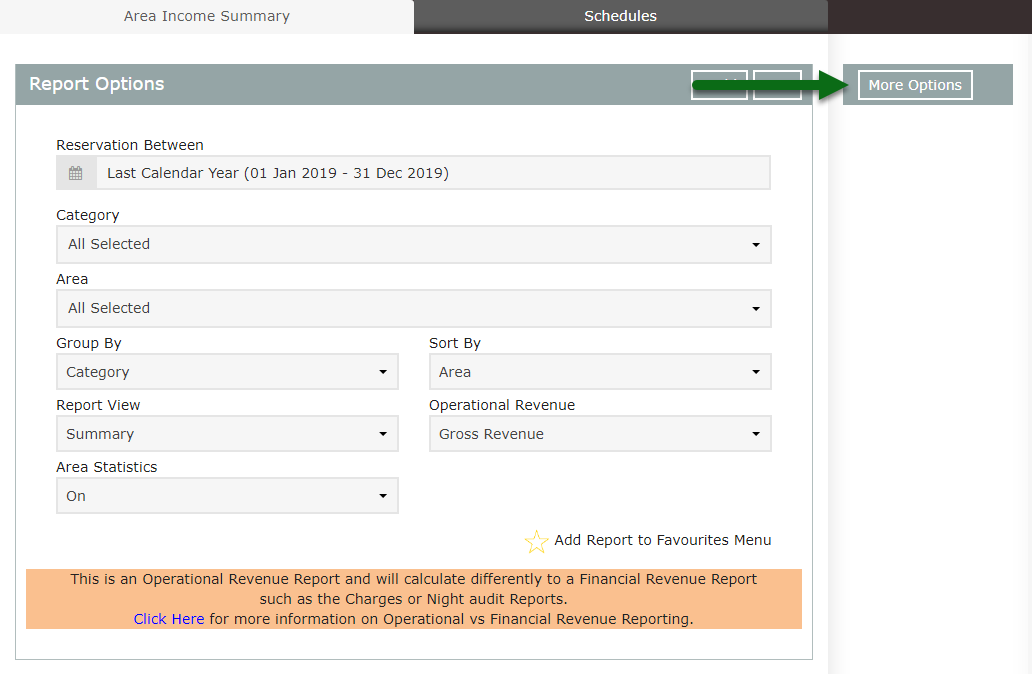
Optional: Select the checkbox 'Group by Property'.
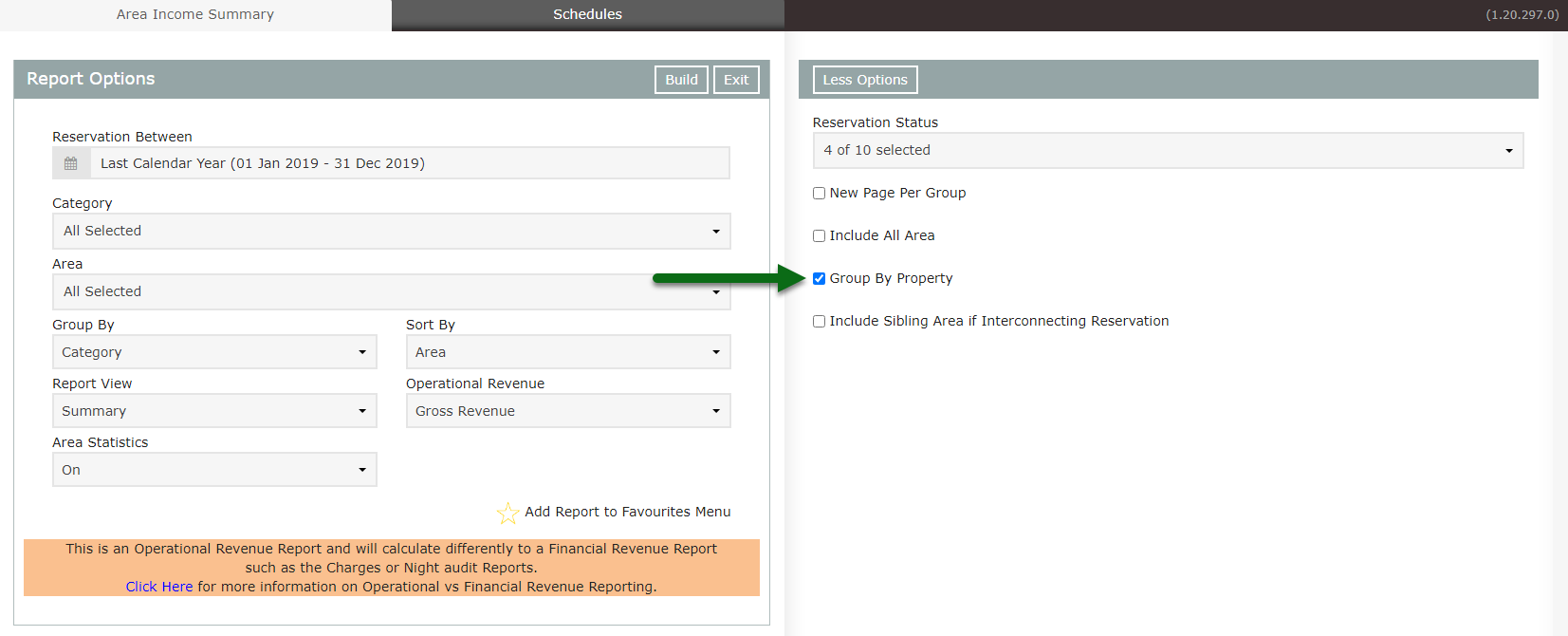
Select 'Build' to generate the report using the selected options.
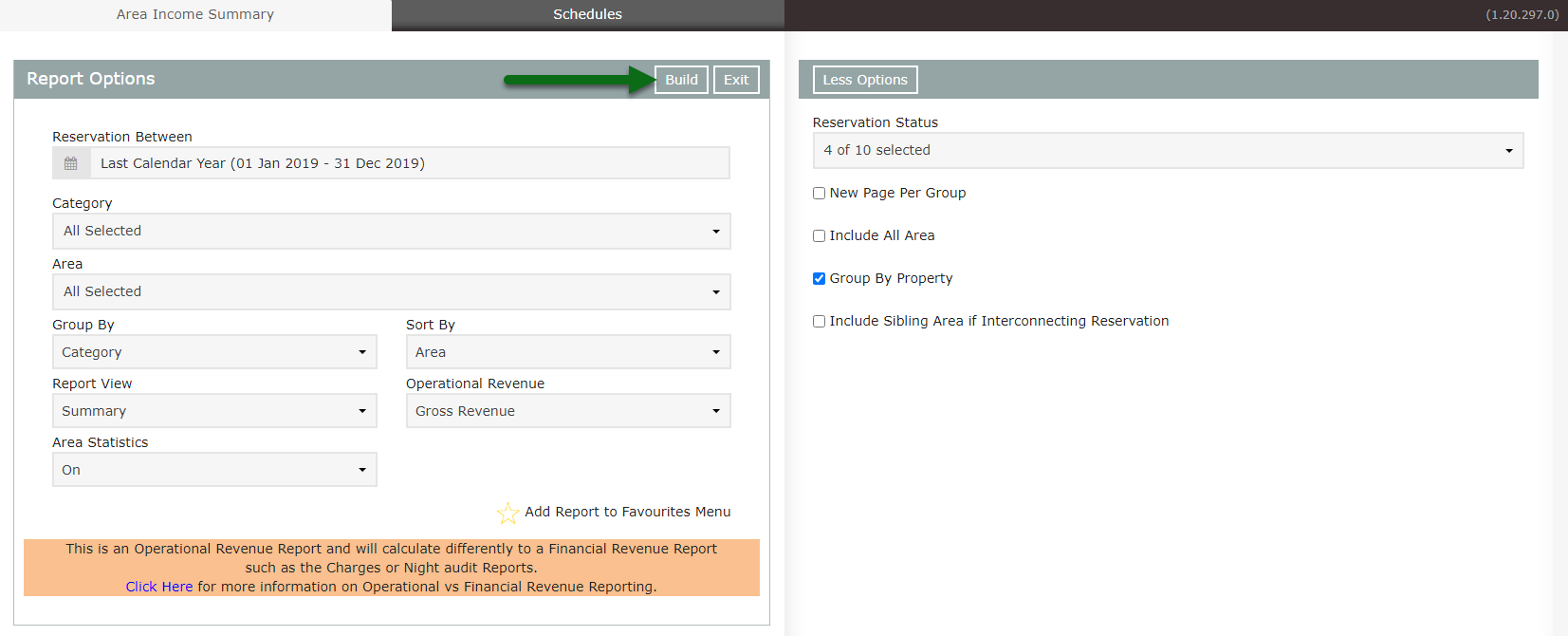
The Area Income Summary report will display the statistics and Operational Revenue per Area for the selected date range.