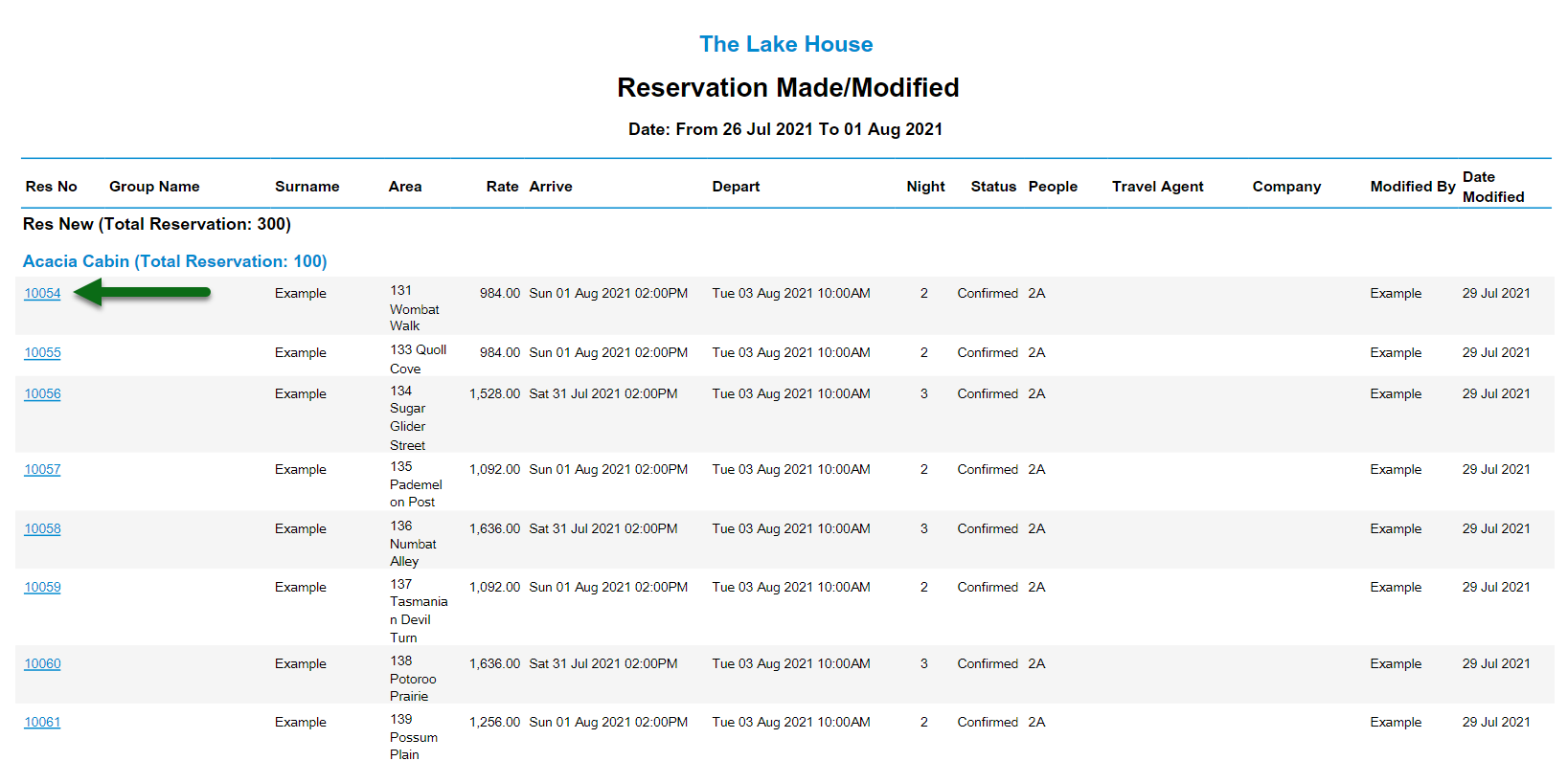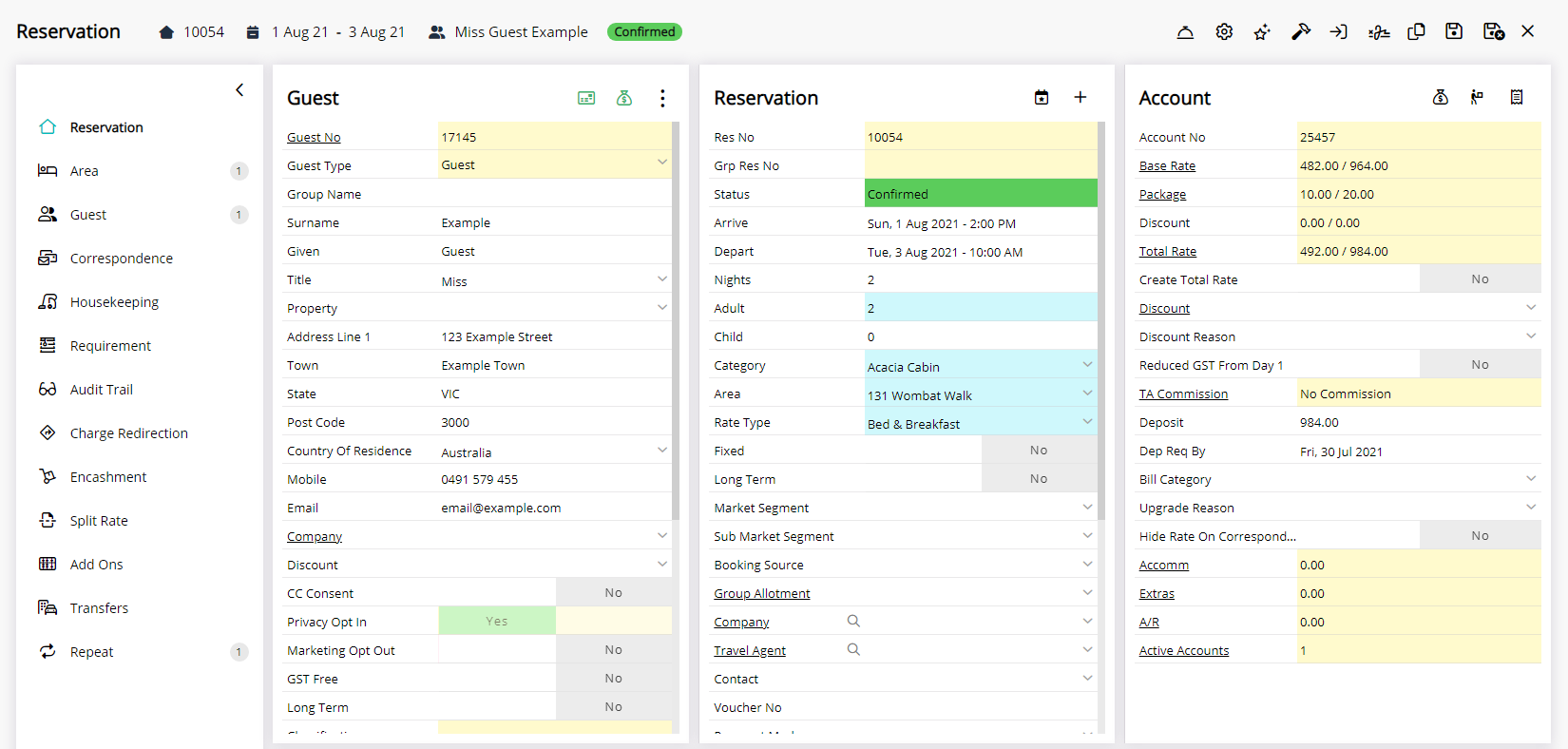Reservations Made/Modified Report
Report on all reservations created or updated in RMS.
The Reservations Made/Modified Report is an interactive report providing an audit on all reservations created or modified.
-
Information
-
Use
- Add Button
Information
The Reservations Made/Modified Report is an interactive report providing an audit on all reservations created or modified.
A summary and detailed version of the report can be generated for all reservations created and/or modified within the selected date range.
The Reservation Made/Modified Report includes the Reservation Number, Group Name, Surname, Area, Rate, Arrive & Depart Dates, Nights, Reservation Status, People, Travel Agent, Company, Modified By and Date Modified.
The Detailed Report Type provides additional reservation information including the Nightly Rate, Rate Type, Booking Source, and Reservation Type for each reported reservation.

Select any reservation number in the generated report to go to that reservation in a new tab.
Interactivity is not available on the printed report.
Category, Area & Reservation are default System Labels that can be customised.

Users will require Security Profile access to view this report.
-
Use
- Add Button
Use
- Go to Reports > Management > Reservations > Made/Modified in RMS.
- Select a Date Range.
- Select a Report Type.
- Select a Report By option.
- Optional: Select a Grouping.
- Optional: Select a Category.
- Optional: Select the checkbox for a Reservation Status.
- Build.

Select any reservation number in the generated report to go to that reservation in a new tab.
Interactivity is not available on the printed report.
Category, Area & Reservation are default System Labels that can be customised.
-
Guide
- Add Button
Guide
Go to Reports > Management > Reservations > Made/Modified in RMS.
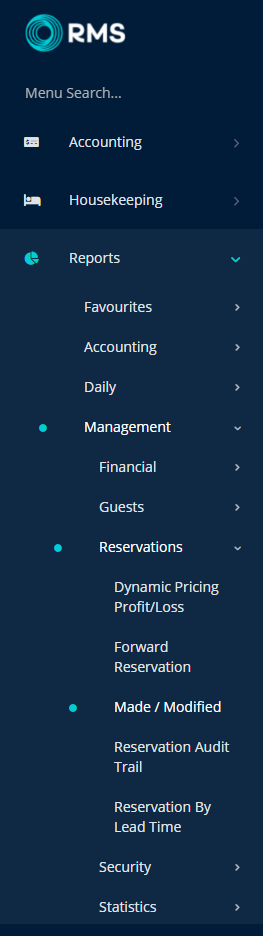
Select a Date Range.
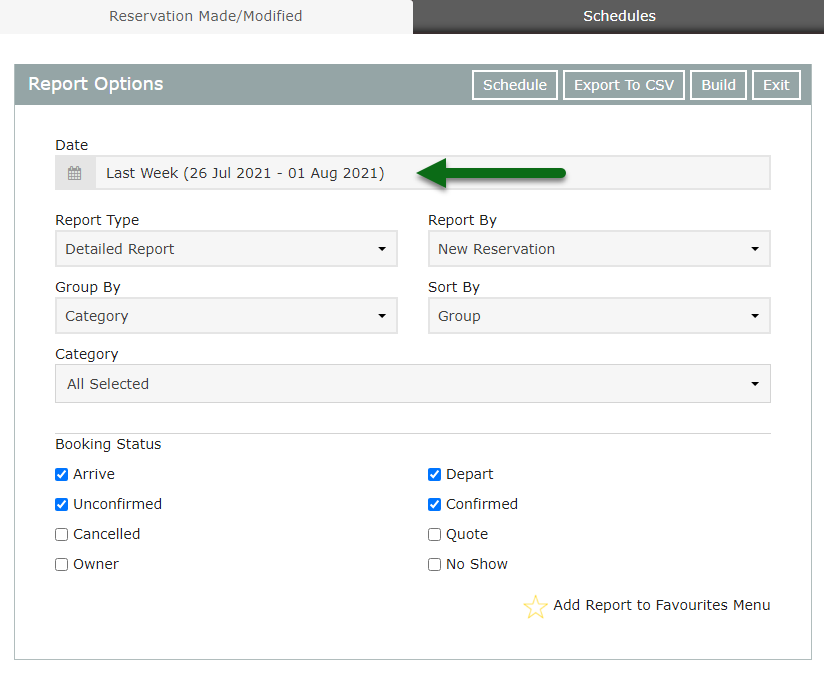
Select a Report Type.
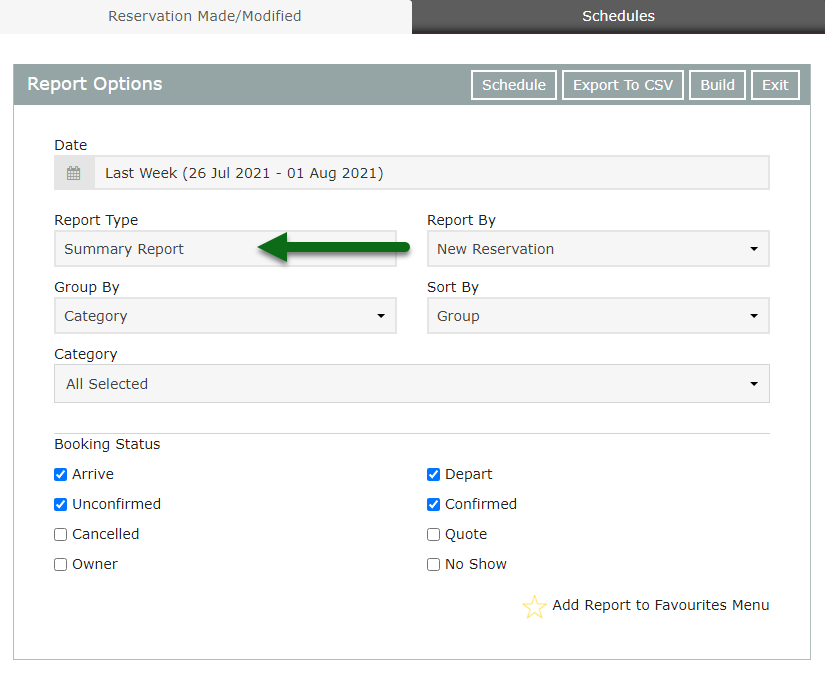
Select a Report By option.
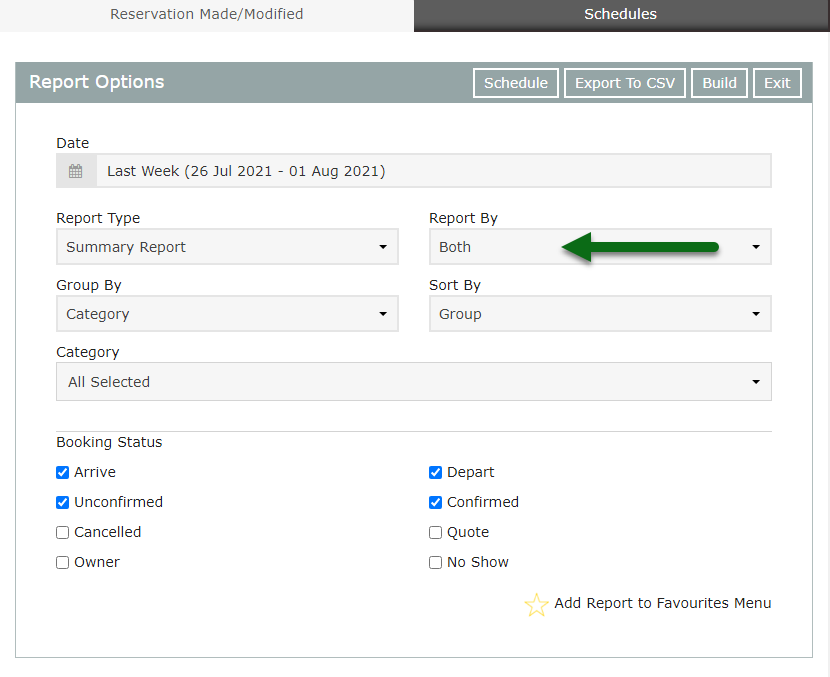
Optional: Select a Grouping.
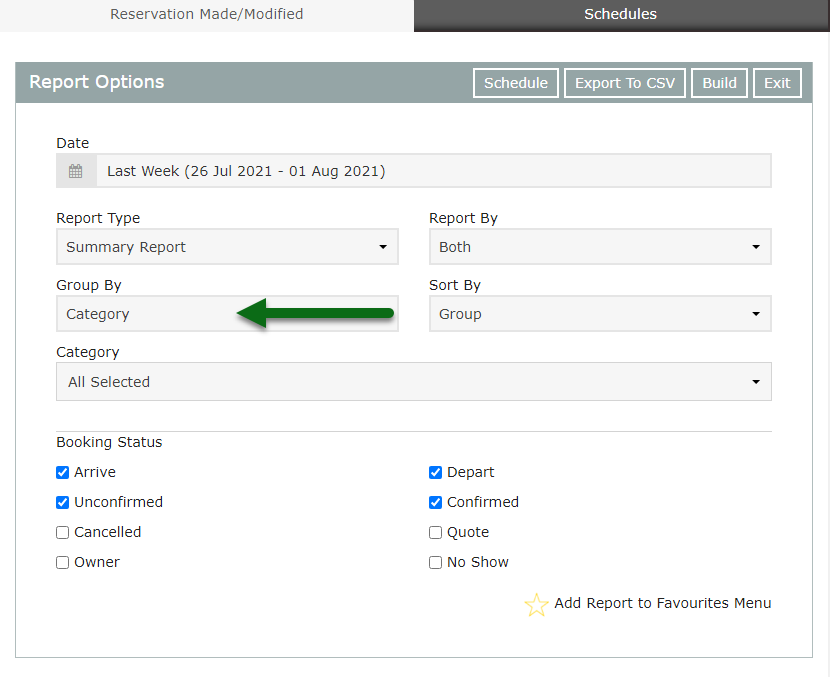
Optional: Select a Category.
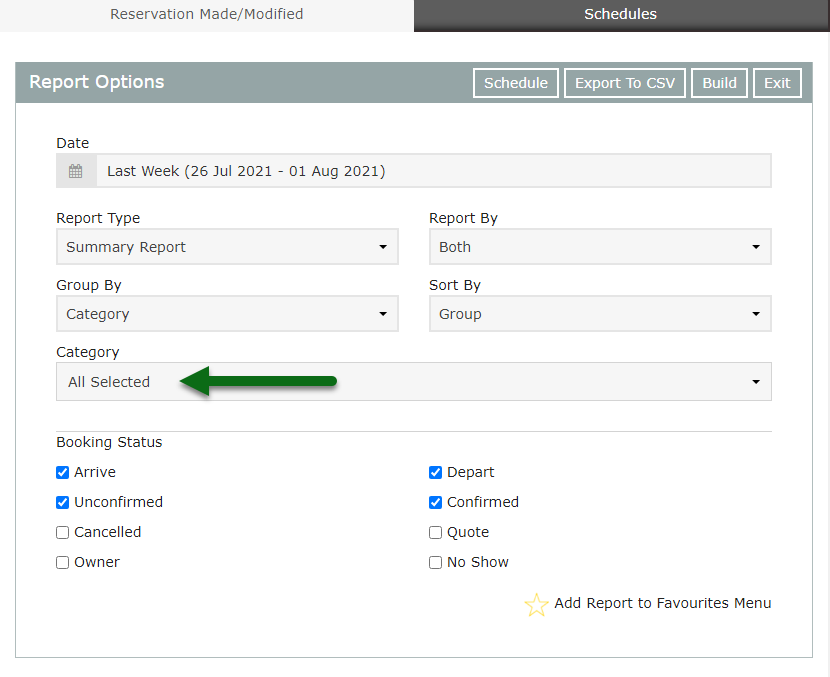
Optional: Select the checkbox for a Reservation Status.

Select 'Build' to generate the report using the selected option.
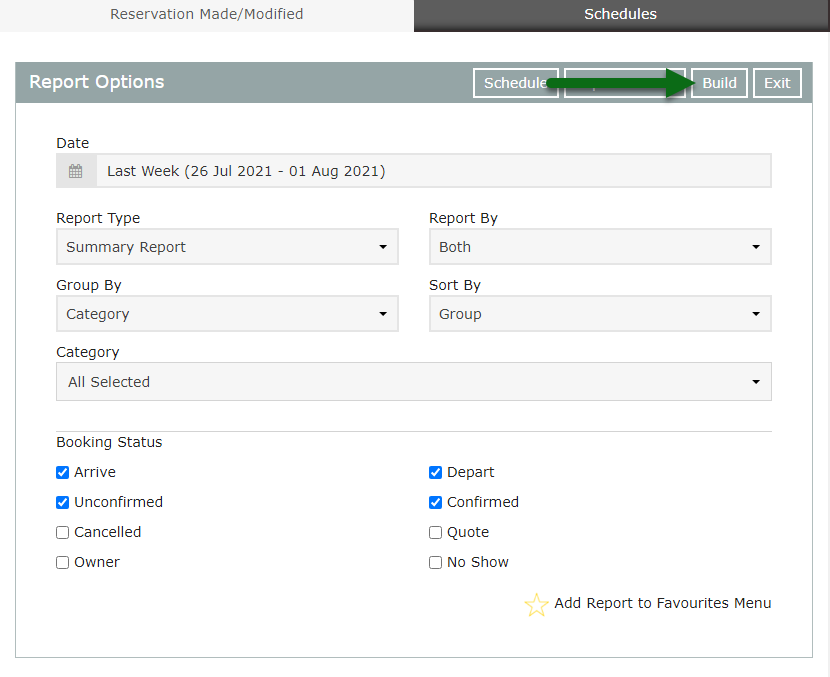
The Reservation Made/Modified Report will provide an audit of all reservations created and/or modified during the selected date range using the selected report options.
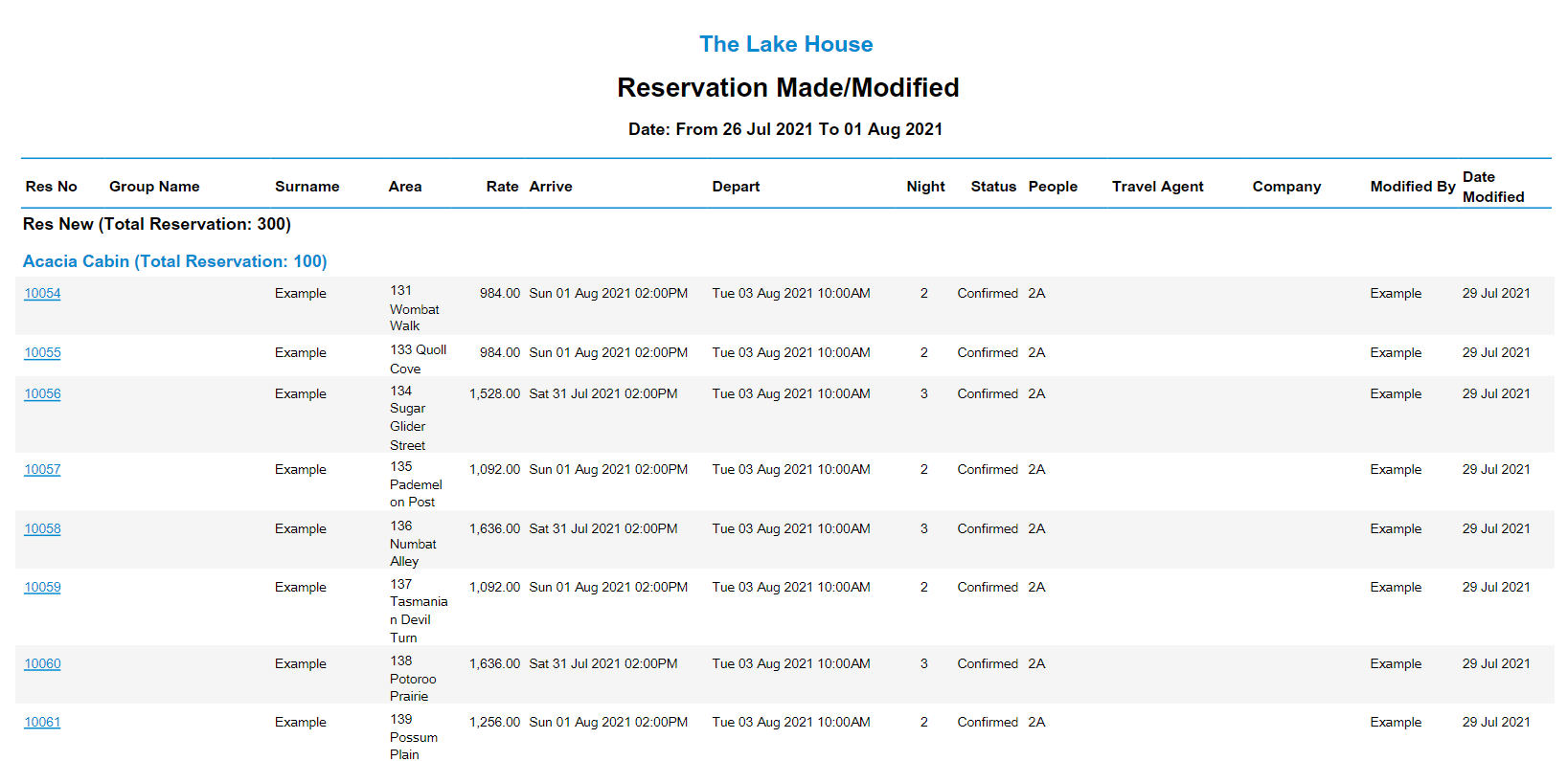
Select a Reservation Number to open that reservation in a new browser tab.
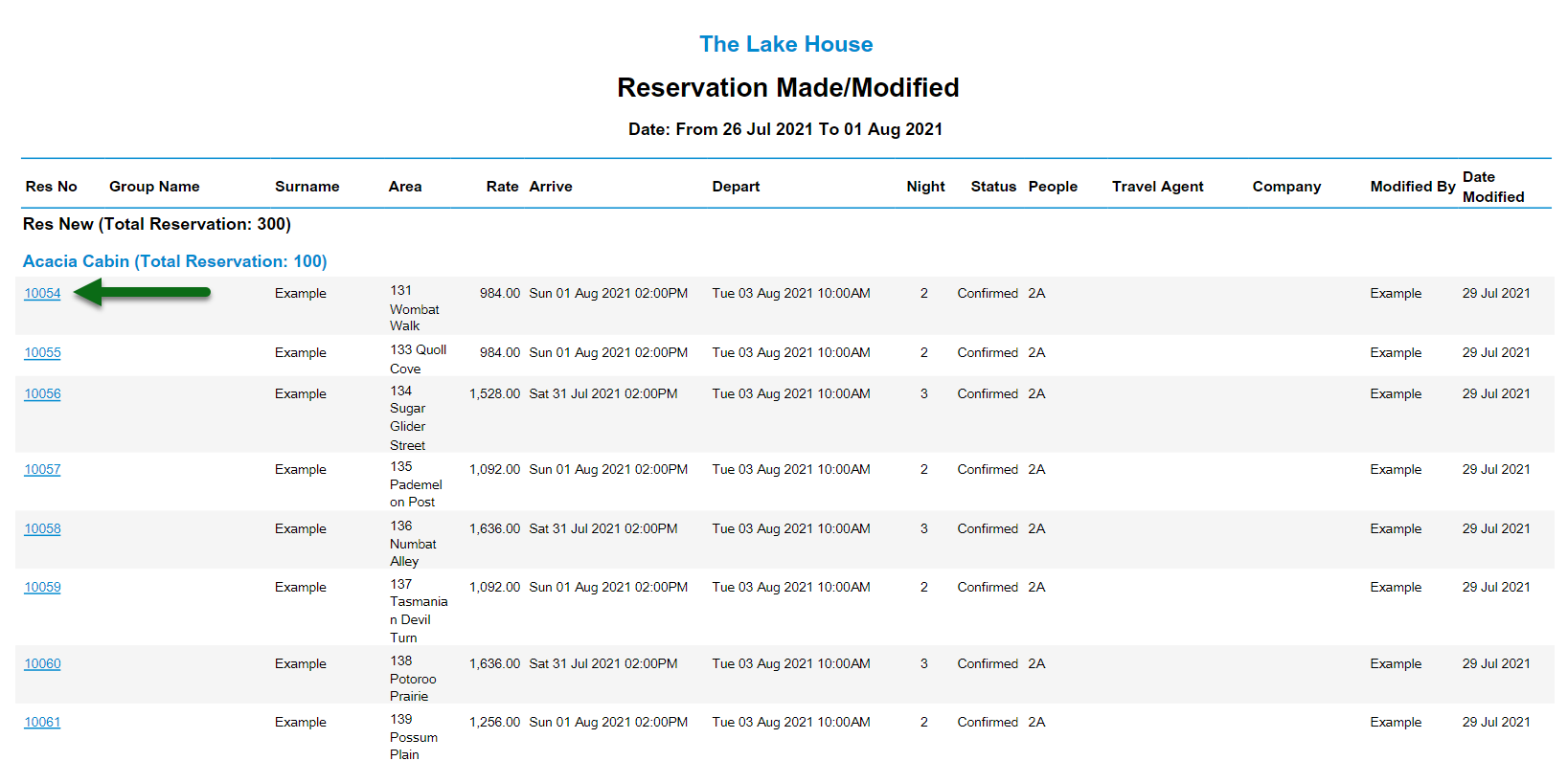
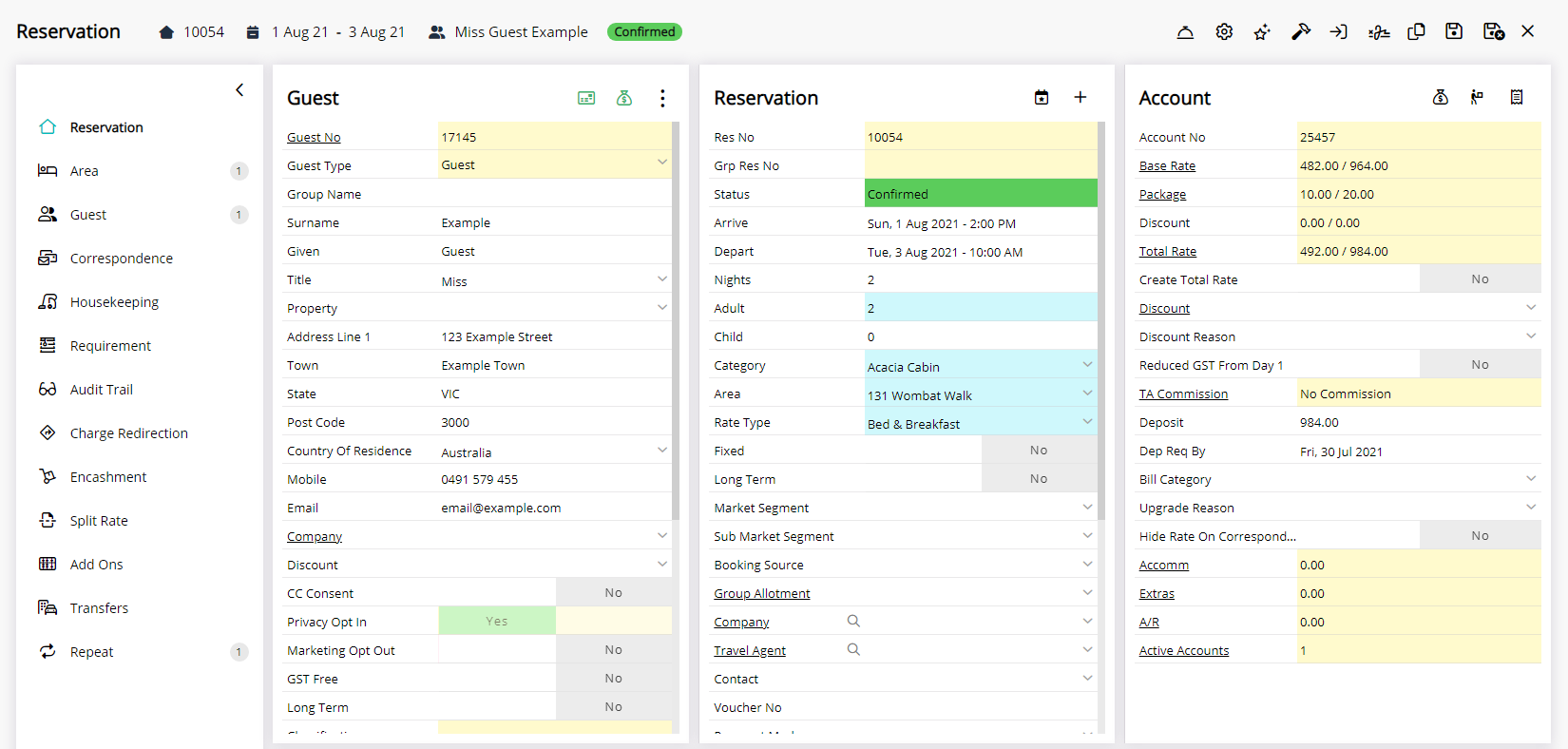
Use
- Go to Reports > Management > Reservations > Made/Modified in RMS.
- Select a Date Range.
- Select a Report Type.
- Select a Report By option.
- Optional: Select a Grouping.
- Optional: Select a Category.
- Optional: Select the checkbox for a Reservation Status.
- Build.

Select any reservation number in the generated report to go to that reservation in a new tab.
Interactivity is not available on the printed report.
Category, Area & Reservation are default System Labels that can be customised.
-
Guide
- Add Button
Guide
Go to Reports > Management > Reservations > Made/Modified in RMS.
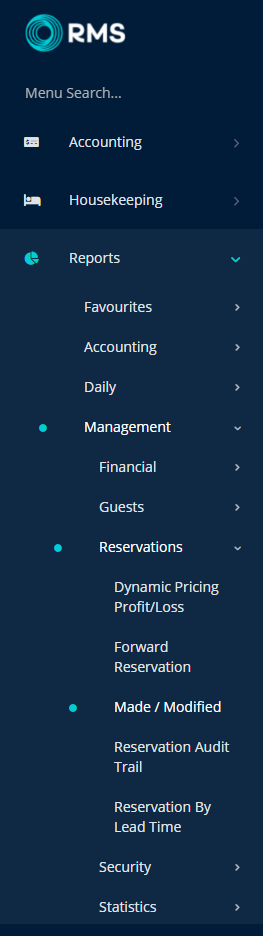
Select a Date Range.
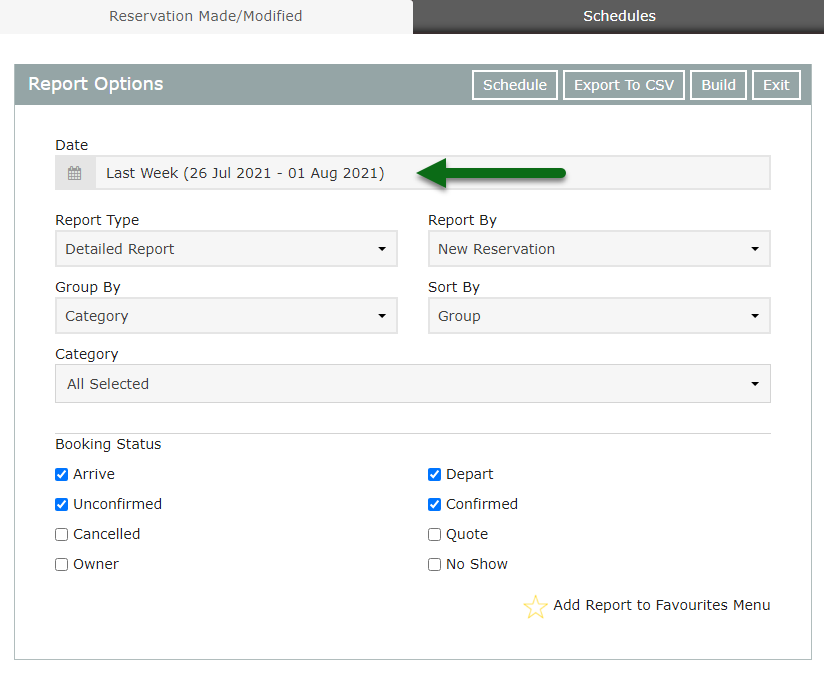
Select a Report Type.
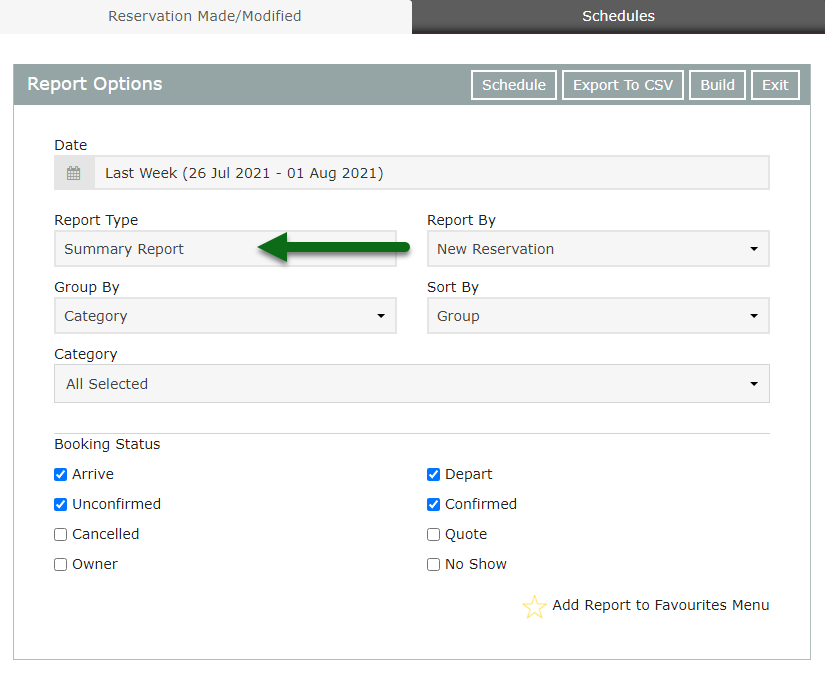
Select a Report By option.
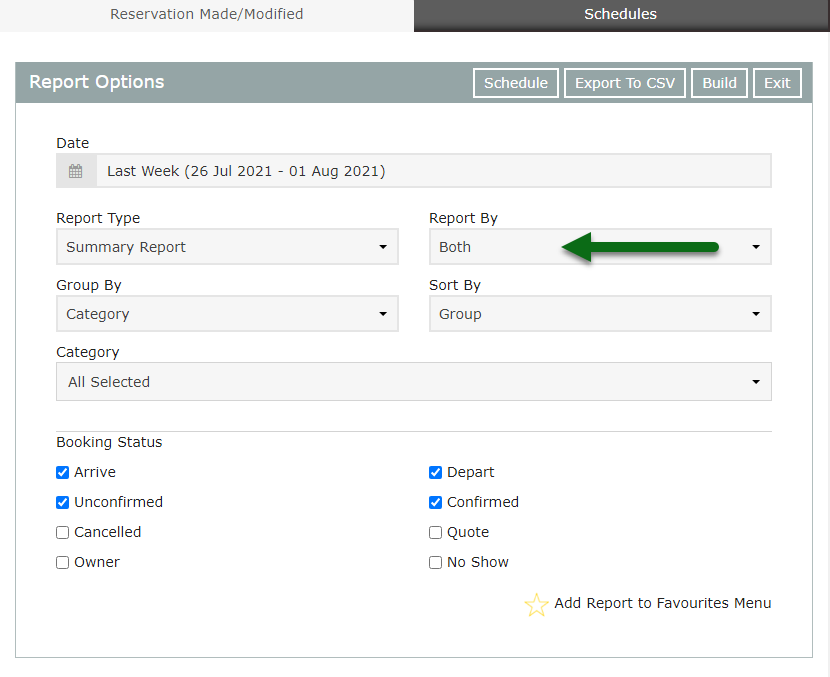
Optional: Select a Grouping.
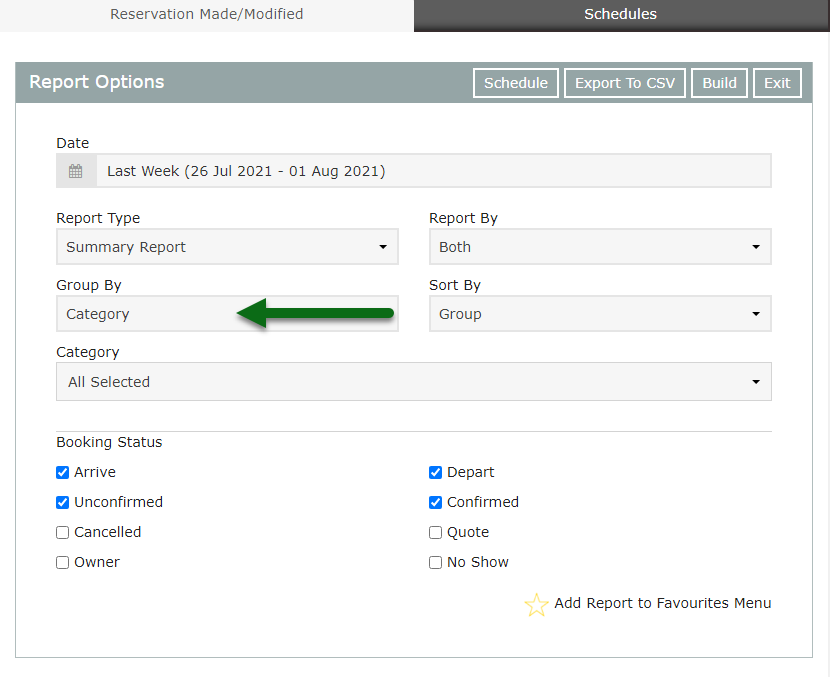
Optional: Select a Category.
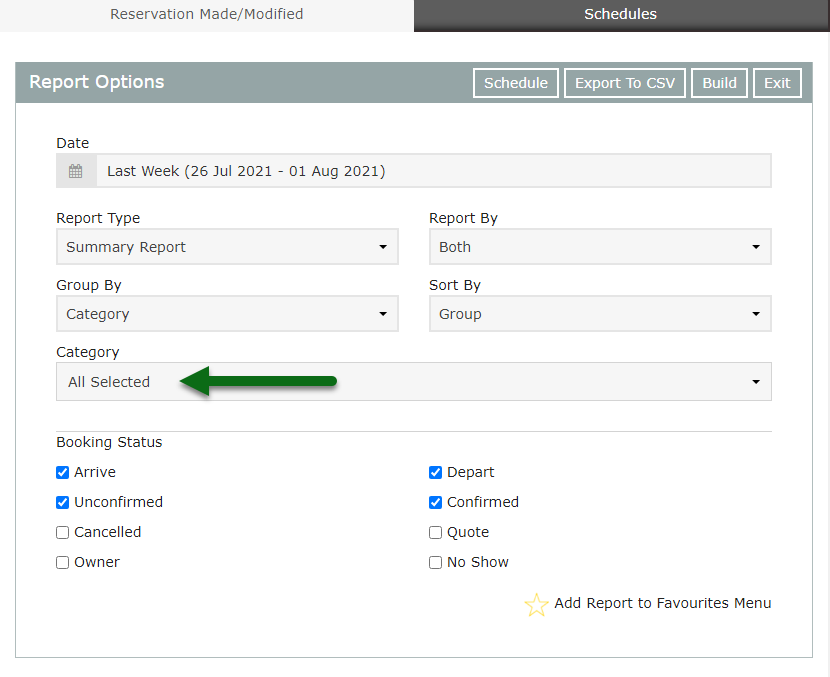
Optional: Select the checkbox for a Reservation Status.

Select 'Build' to generate the report using the selected option.
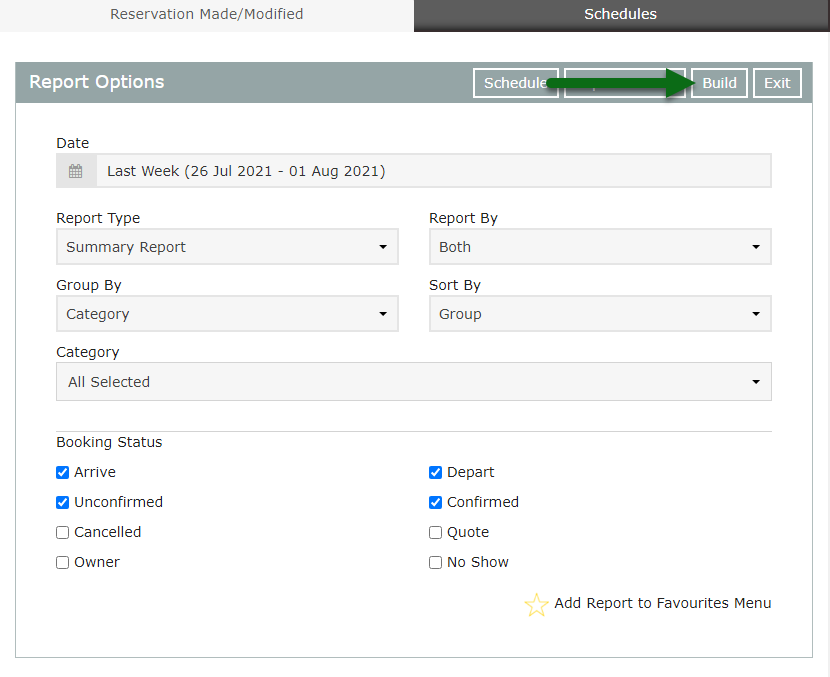
The Reservation Made/Modified Report will provide an audit of all reservations created and/or modified during the selected date range using the selected report options.
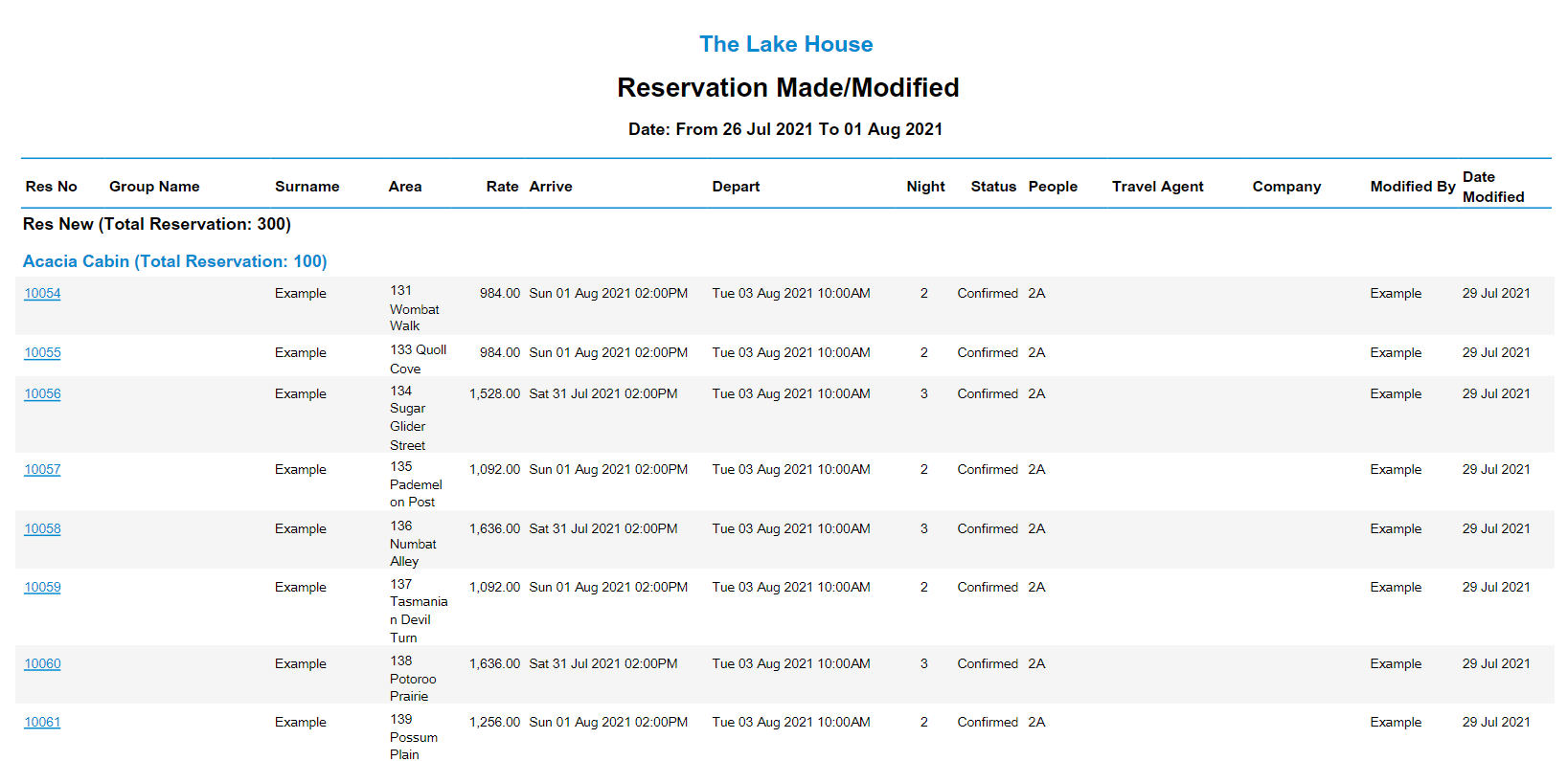
Select a Reservation Number to open that reservation in a new browser tab.