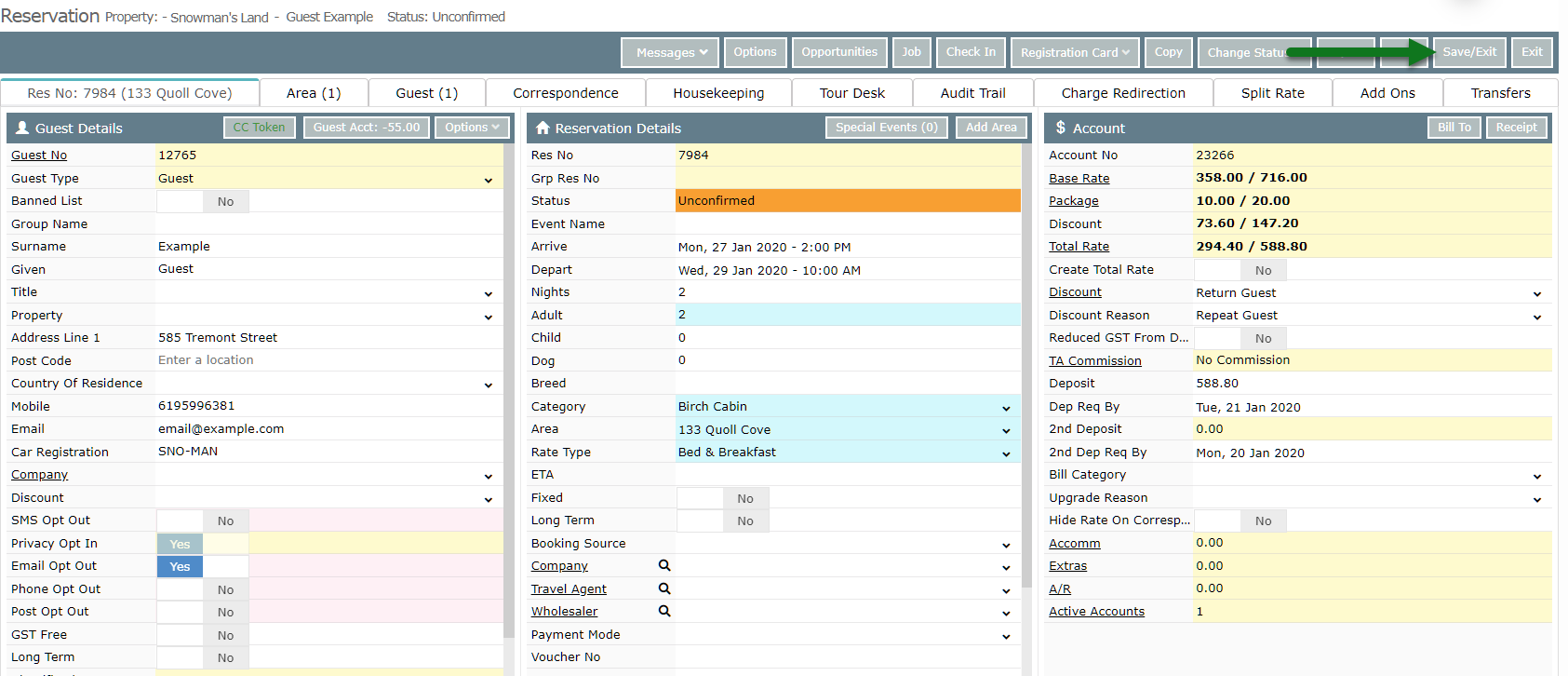Reservation Rate Type
Change the selected Rate Type on an existing reservation in RMS.
Steps Required
- Go to the Side Menu Reservation Search in RMS.
- Enter the Reservation Number and select 'Search'.
- Select the existing Rate Type and press 'Backspace'.
- Select the new Rate Type.
- Save/Exit.
Visual Guide
Go to the Side Menu Reservation Search in RMS.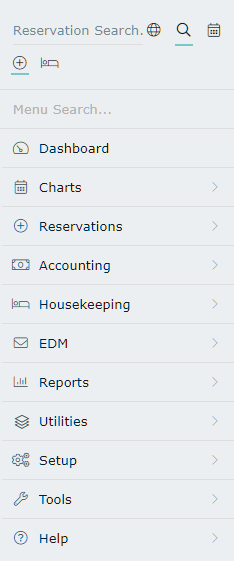 Enter the Reservation Number and select 'Search'.
Enter the Reservation Number and select 'Search'.
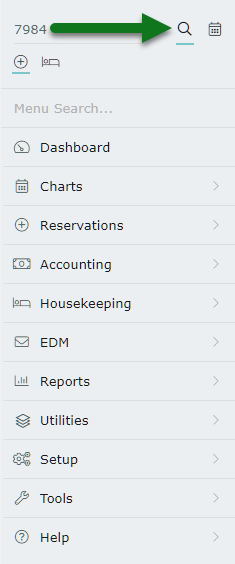 Select the existing Rate Type and press 'Backspace'.
Select the existing Rate Type and press 'Backspace'.
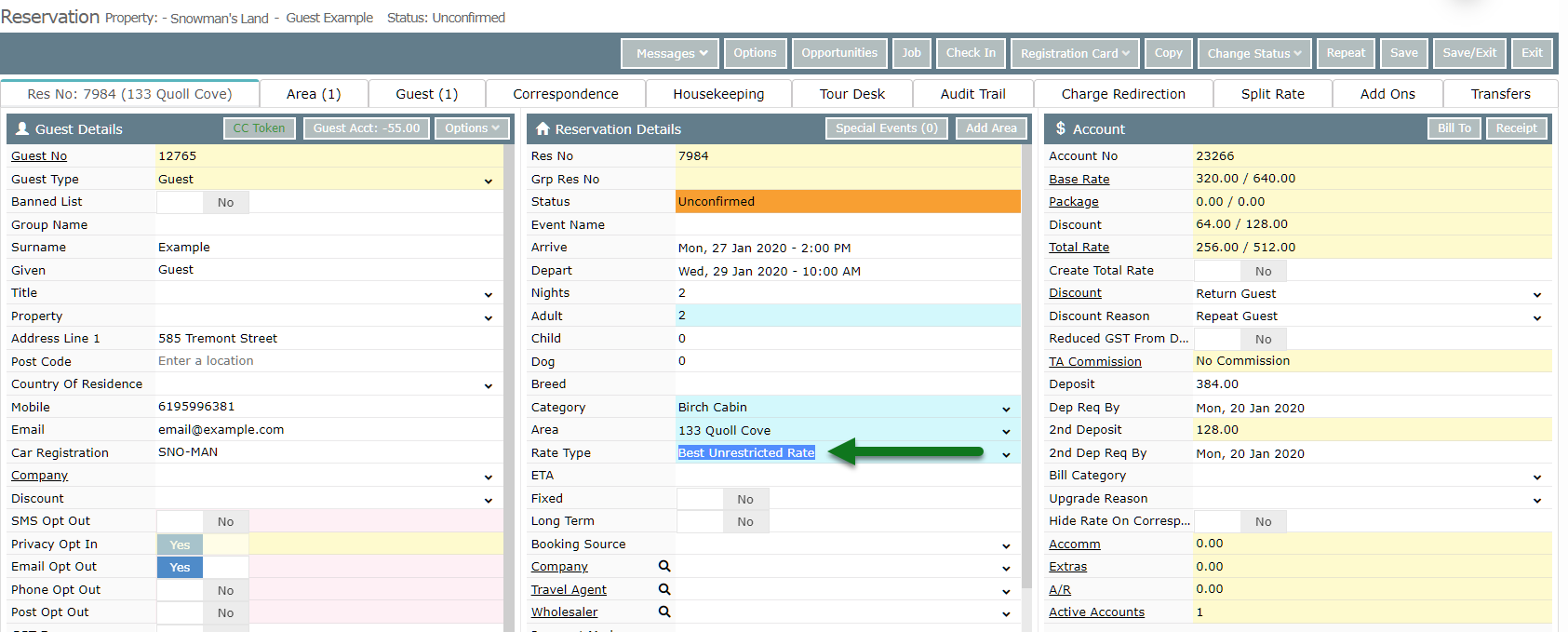
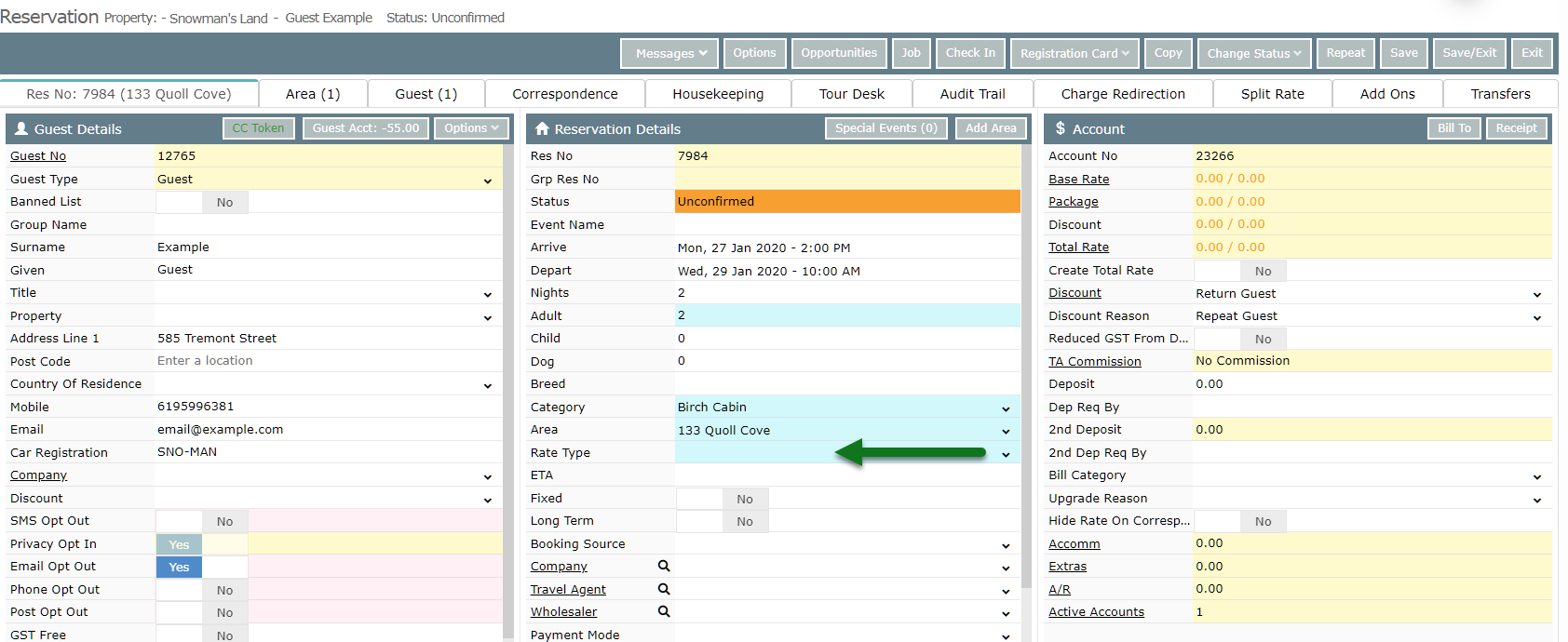 Select the new Rate Type.
Select the new Rate Type.
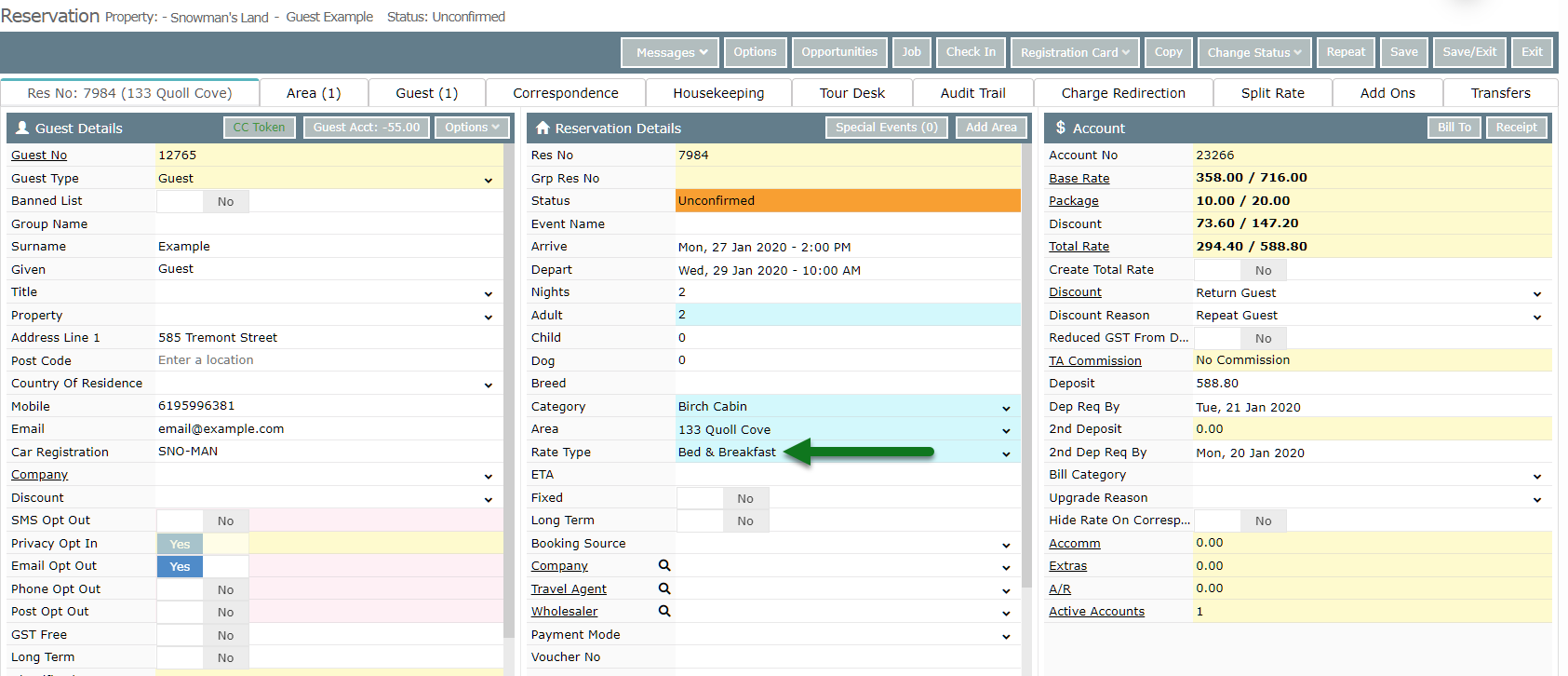 Select 'Save/Exit' to store the changes made.
Select 'Save/Exit' to store the changes made.