Monitored Requirement
Add a Monitored Requirement to a reservation in RMS.
Steps Required
- Go to the Side Menu Reservation Search in RMS.
- Enter the Reservation Number and select 'Search'.
- Expand the Requirements section.
- Select 'Add'.
- Select the Requirement.
- Optional: Enter a Custom Description.
- Select the required From Date.
- Select the required To Date.
-
Optional: Select a Sundry Charge & Fee Type.
- Enter the required Unit Price.
- Select the checkbox 'Monitor This Requirement'.
- Save/Exit.
Visual Guide
Go to the Side Menu Reservation Search in RMS.
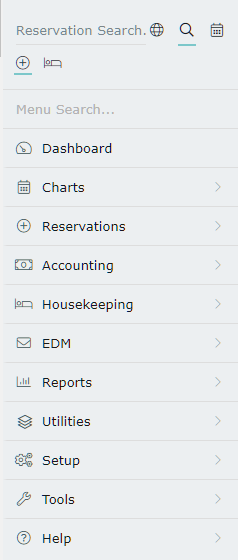
Enter the Reservation Number and select 'Search'.
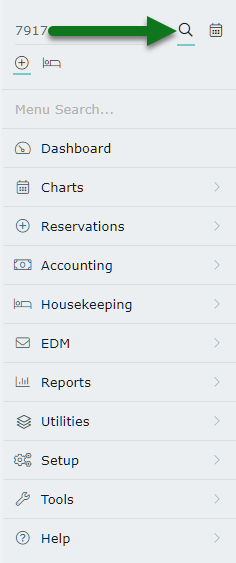
Expand the Requirements section.
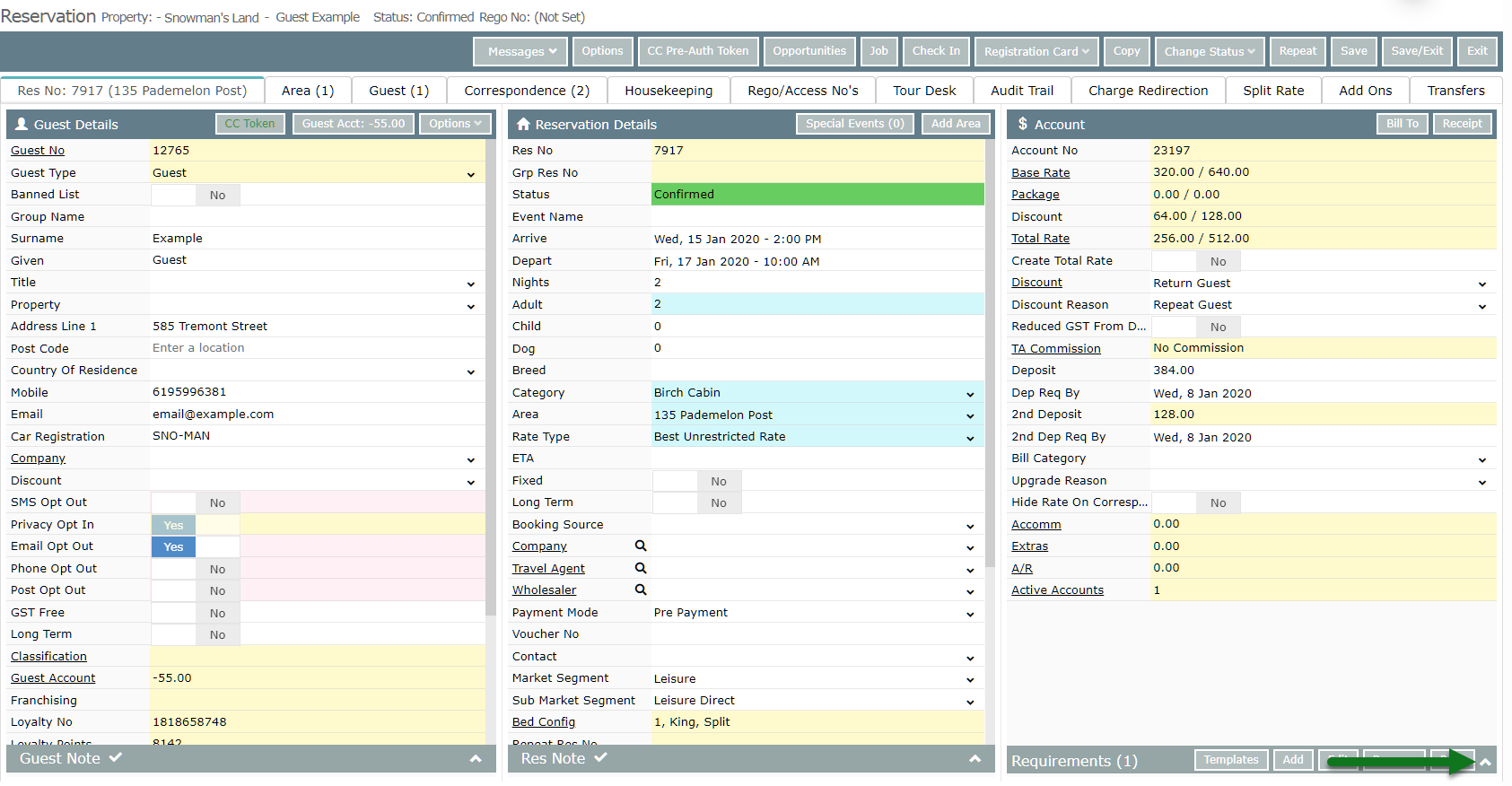
Select 'Add'.
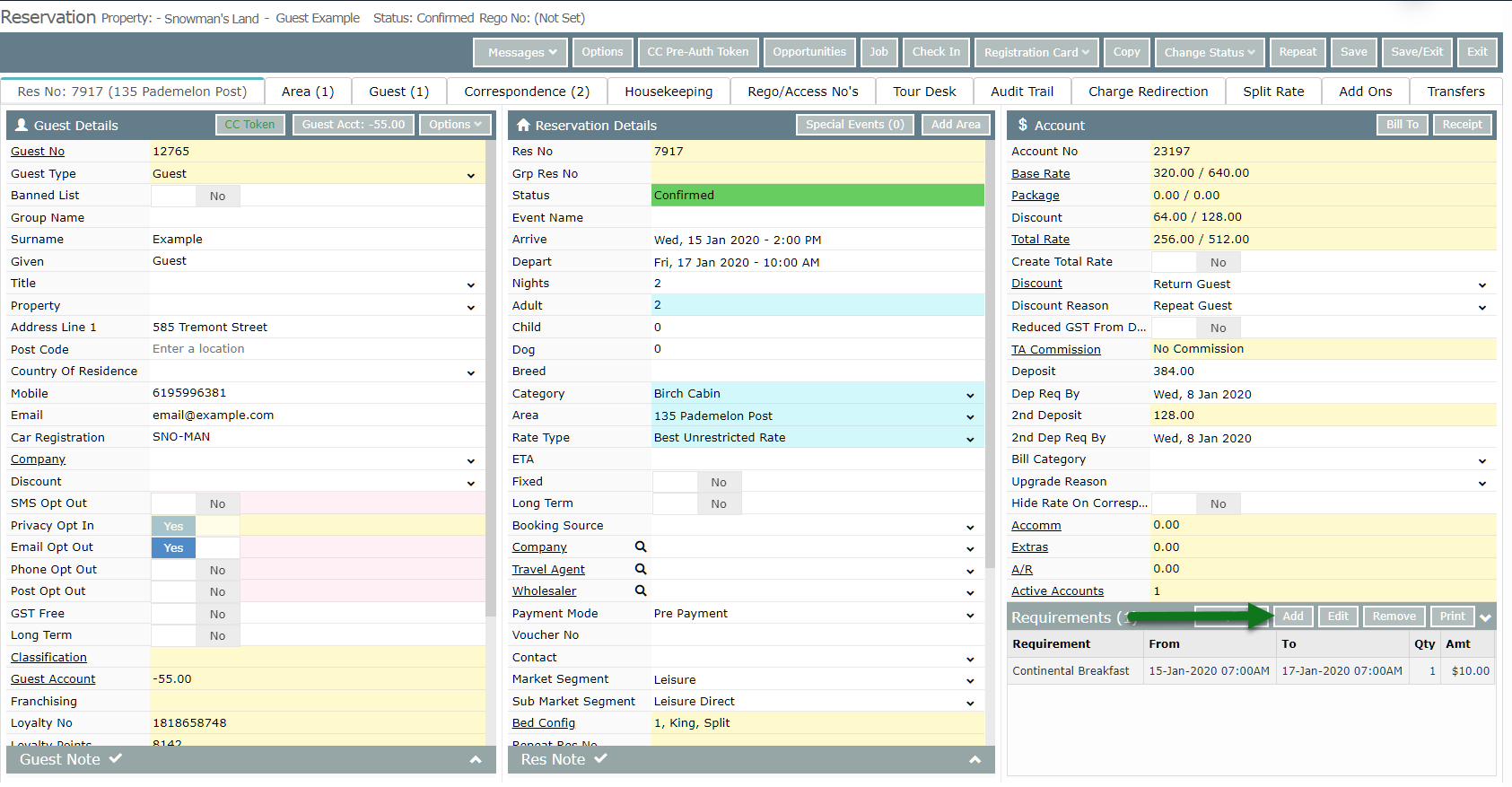
Select the Requirement.
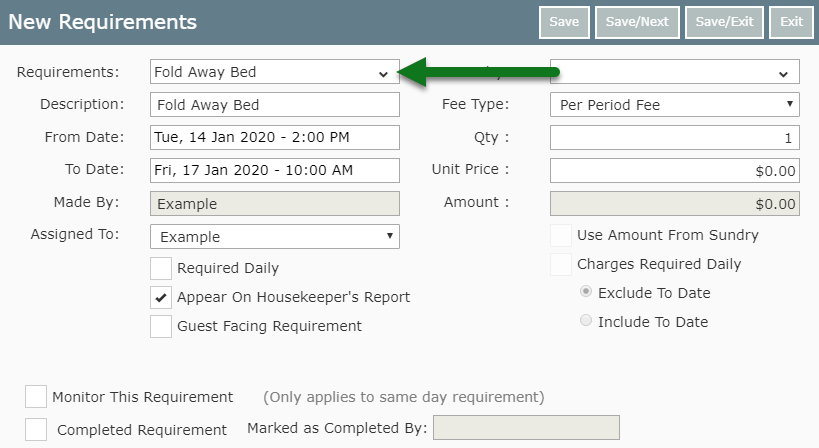
Optional: Enter a Custom Description.
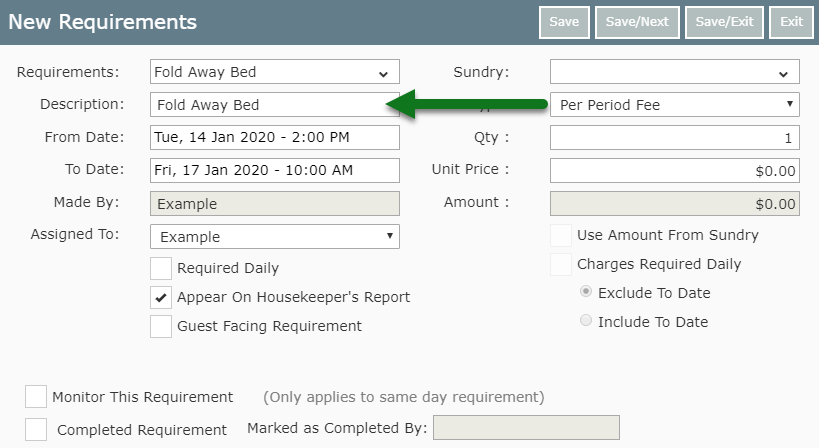
Select the required From Date.
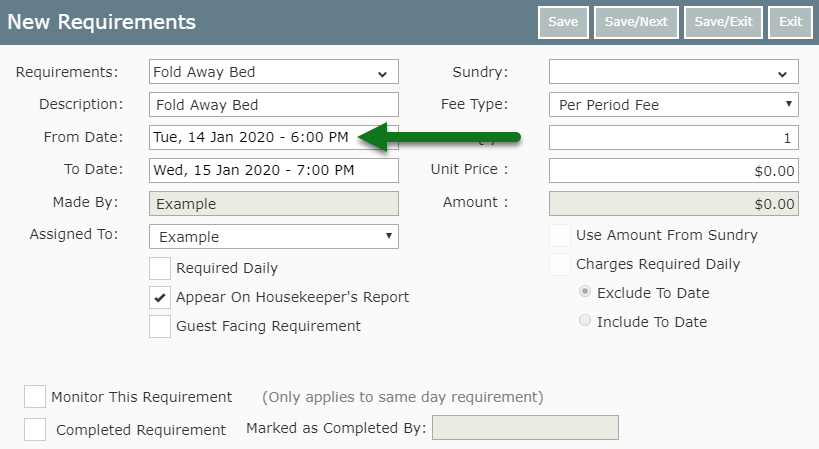
Select the required To Date.
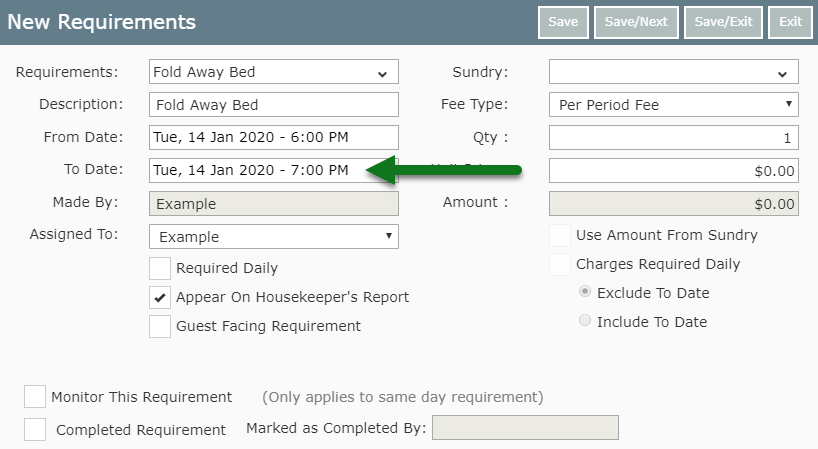
Optional: Select a Sundry Charge & Fee Type.
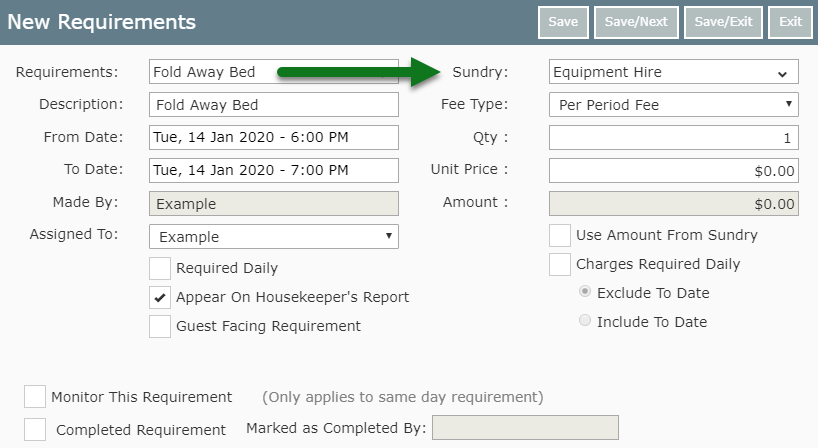
Enter the required Unit Price.
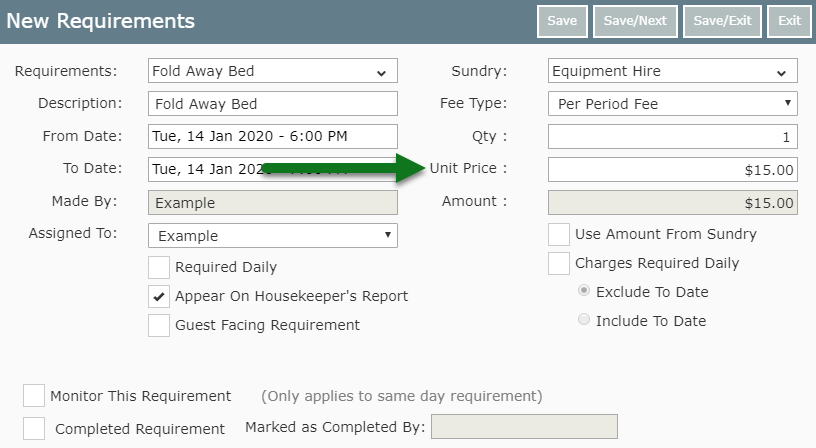
Select the checkbox 'Monitor This Requirement'.
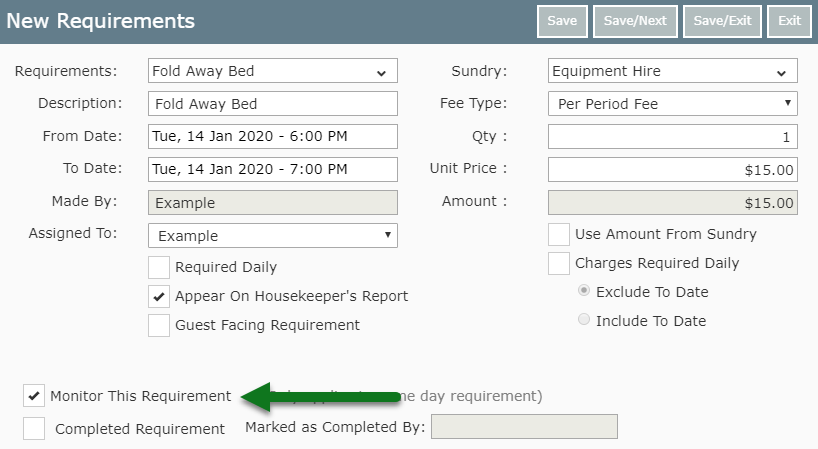
Select 'Save/Exit' to store the changes made.
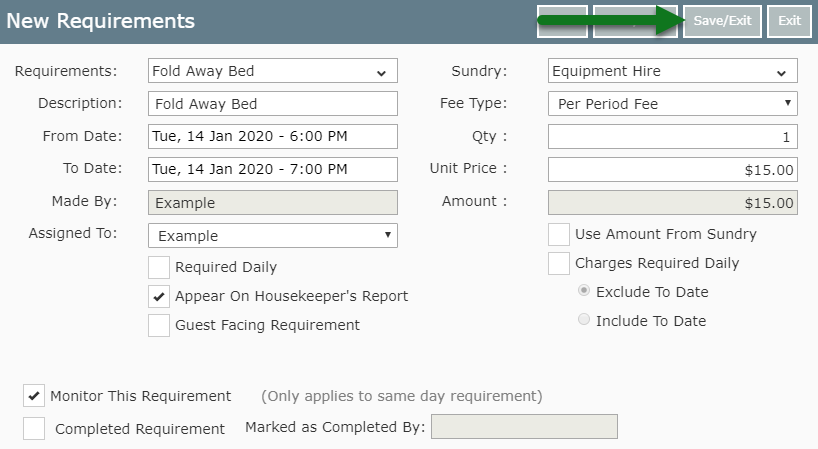
This Requirement will be included in the list of Monitored Requirements that can be marked as 'Completed'.
