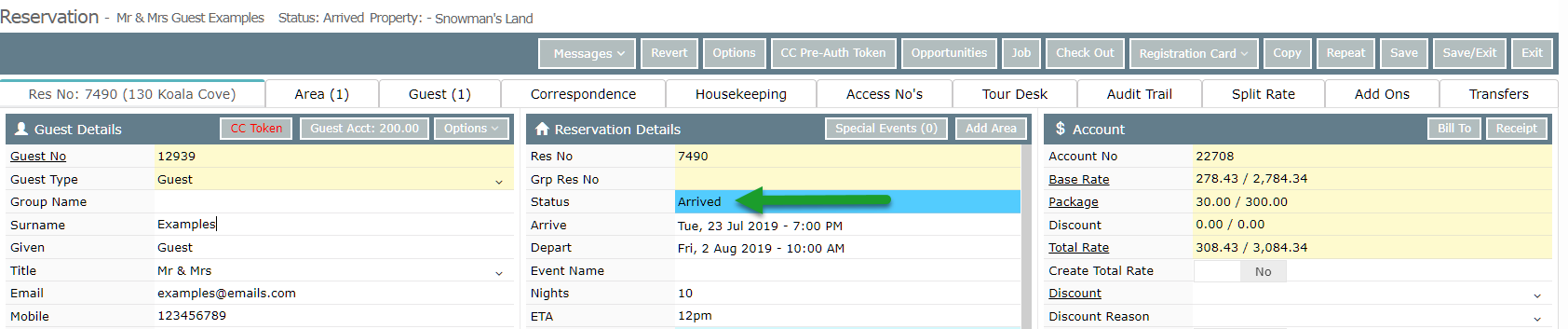Undo an Accidental Check-out
Reversing an accidentally processed Check-out in RMS.
Steps Required
- Go to the Side Menu Reservation Search in RMS.
- Enter the Reservation Number and select 'Search'.
- Select 'Unconfirm'.
- Select 'Yes' to confirm.
- Select 'Check-in'.
- Select 'Yes' to confirm check-in.
- Select 'No' to changing the Arrival Date to Today.
Visual Guide
Go to the Side Menu Reservation Search in RMS.
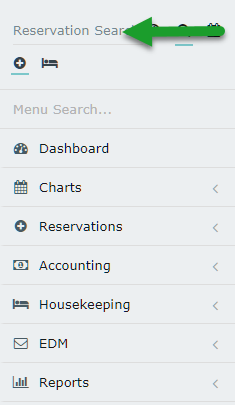
Enter the Reservation Number and select 'Search'.
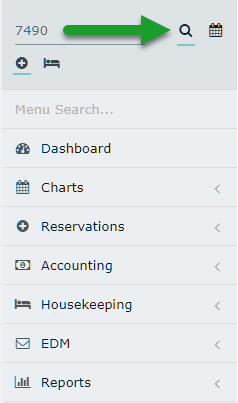
Select 'Unconfirm'.
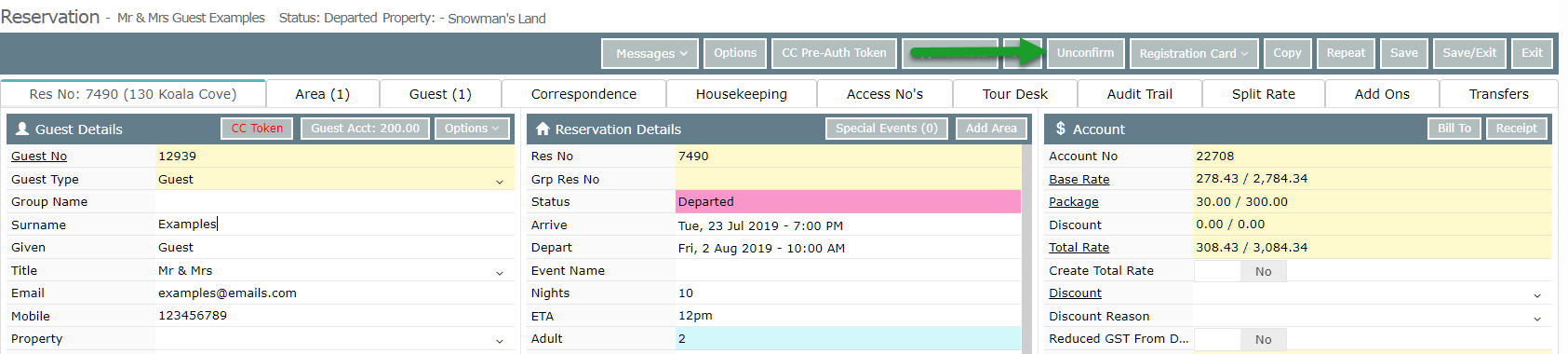
Select 'Yes' to confirm changing the status.
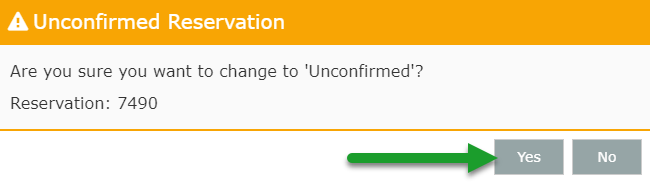
Select 'Check-in'.
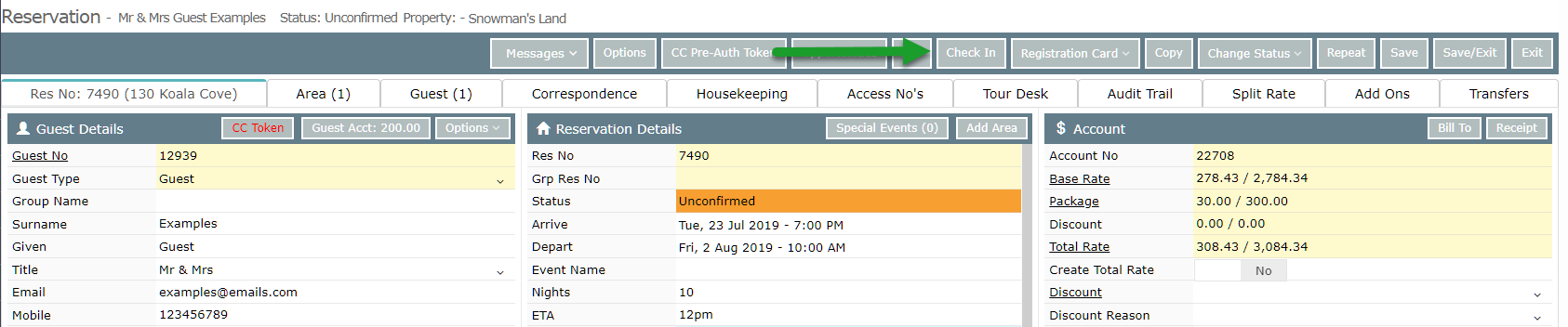
Select 'Yes' to confirm check-in.
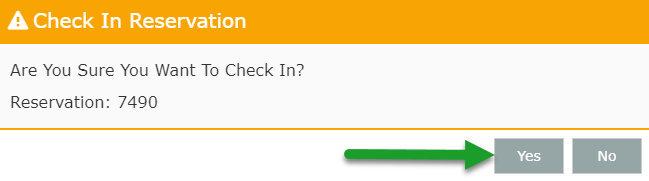
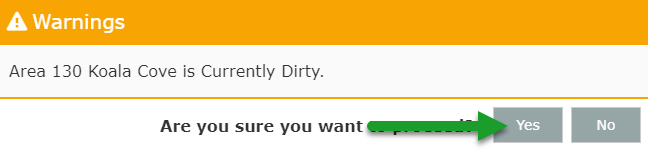
Select 'No' to changing the Arrival Date to Today.
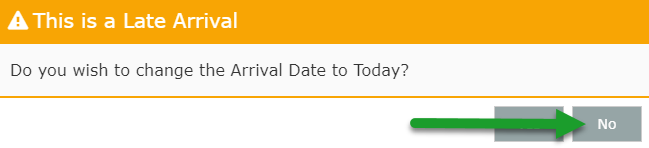 The reservation will now be back in 'Arrived' status with the original Arrive Date & Time.
The reservation will now be back in 'Arrived' status with the original Arrive Date & Time.