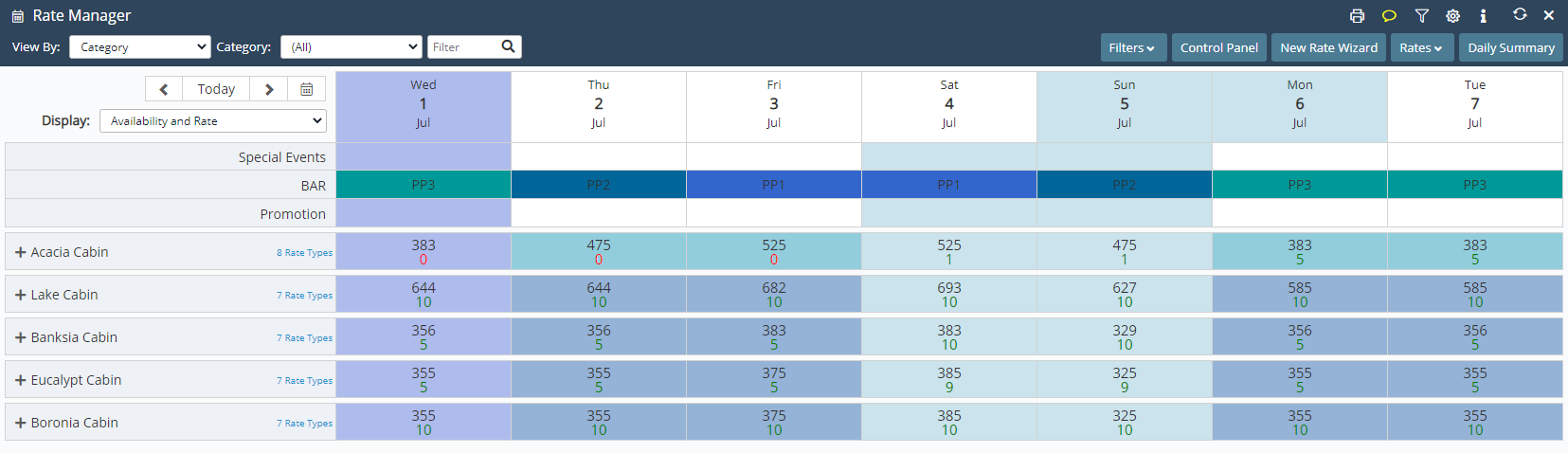Multi BAR: Set Property BAR
Set the active BAR at the property level in RMS.
Steps Required
- Go to Charts > Rate Manager in RMS.
- Select a Date Cell in the BAR Row.
- Select 'Set BAR'.
- Select the Date Range.
- Select the Rate Type.
- Optional: Select the checkbox 'Override Category'.
- Select the Available For.
- Apply/Exit.
- Repeat Steps 2-8 for all required price points.
Visual Guide
Go to Charts > Rate Manager in RMS.
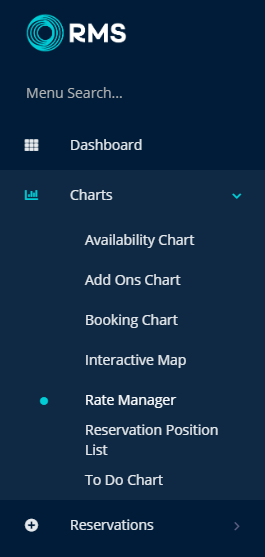
Select a Date Cell in the BAR Row.
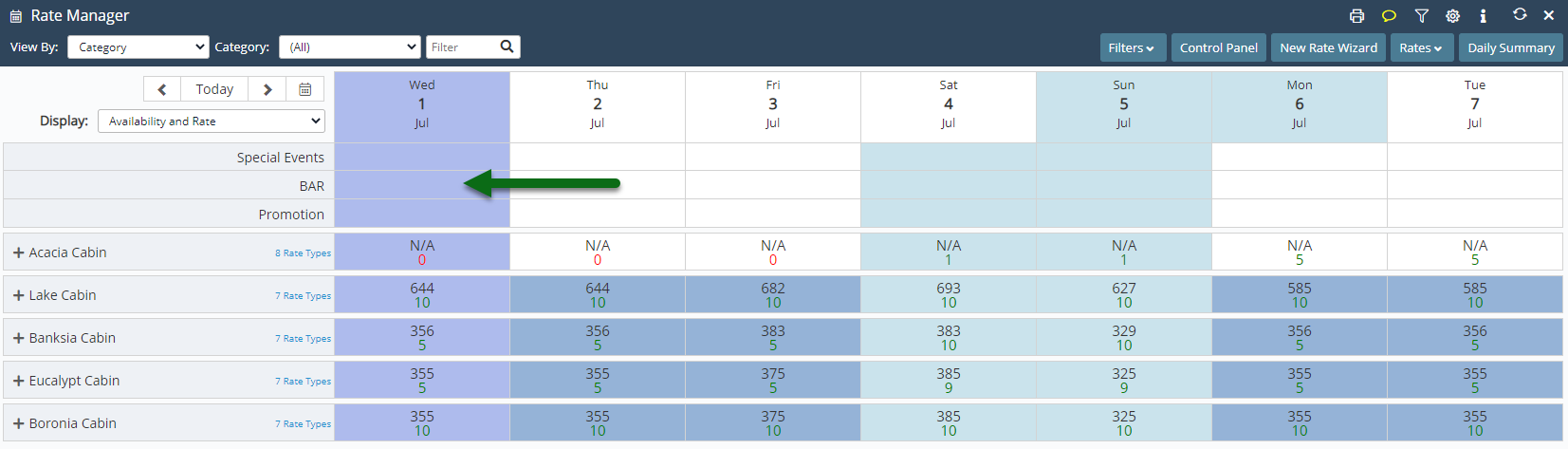
Select 'Set BAR'.
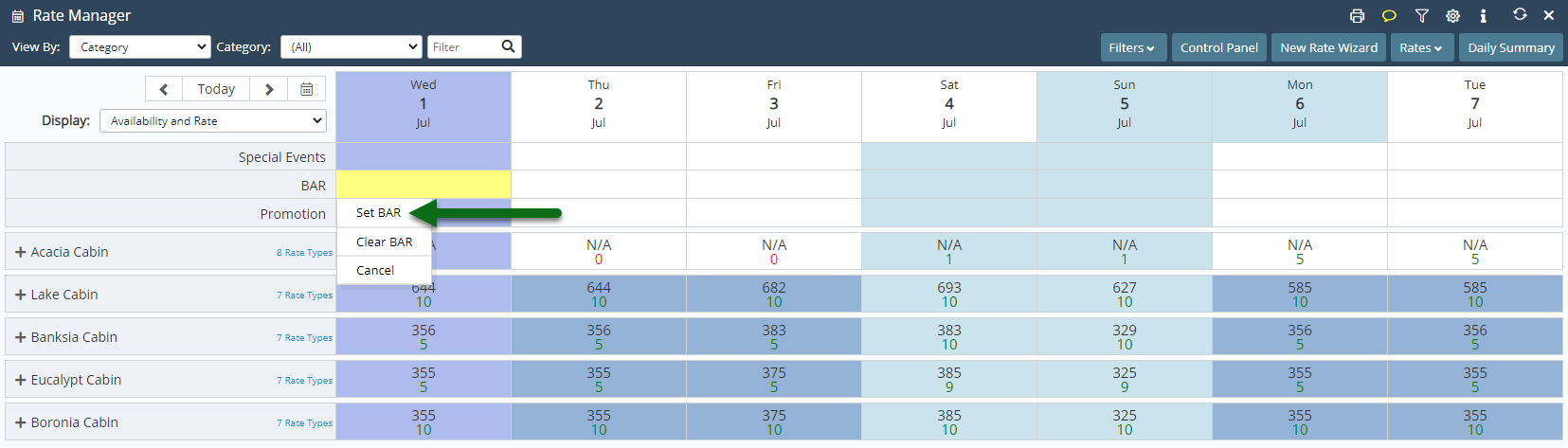
Select the Date Range.
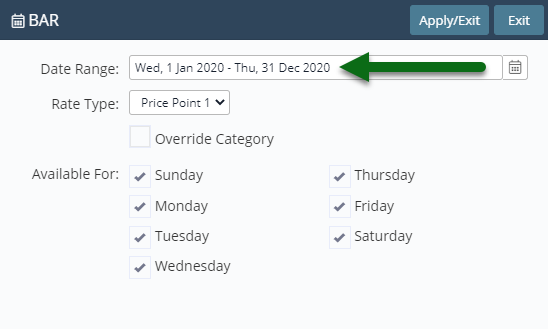
Select the Rate Type.
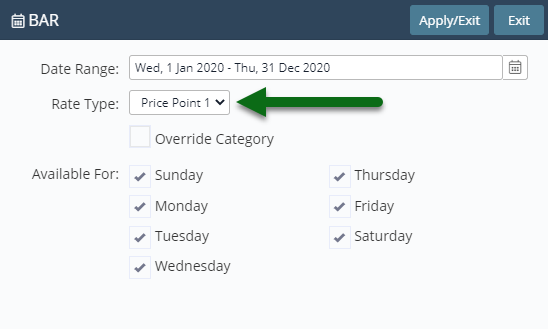
Optional: Select the checkbox 'Override Category'.
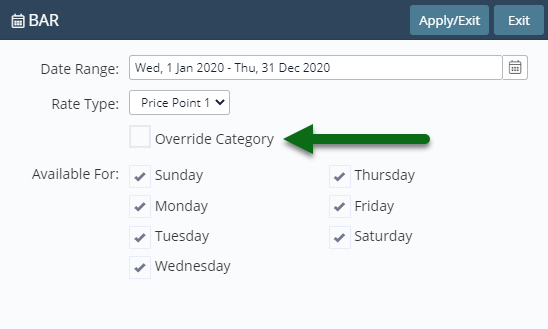
Select the Available For days of the week.
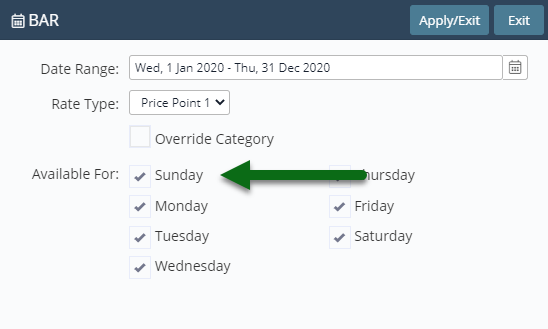
Select 'Apply/Exit' to store the changes made.
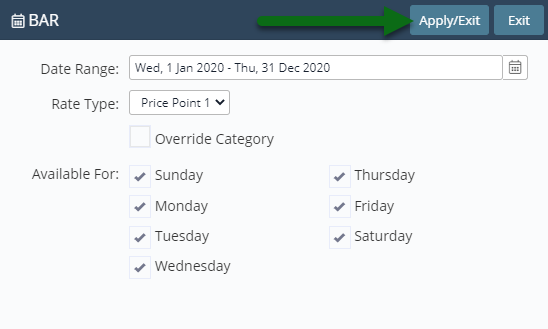
Repeat Steps 2-8 for all required price points.
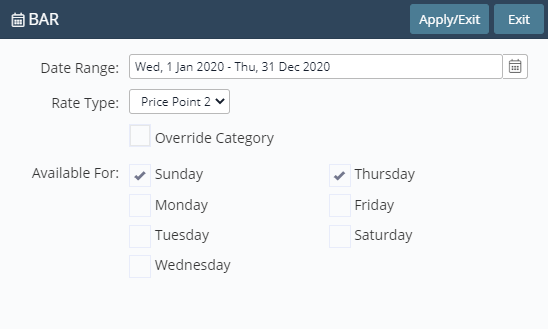
The selected Rate Types will now be used as the Best Available Rate for the dates and days set.