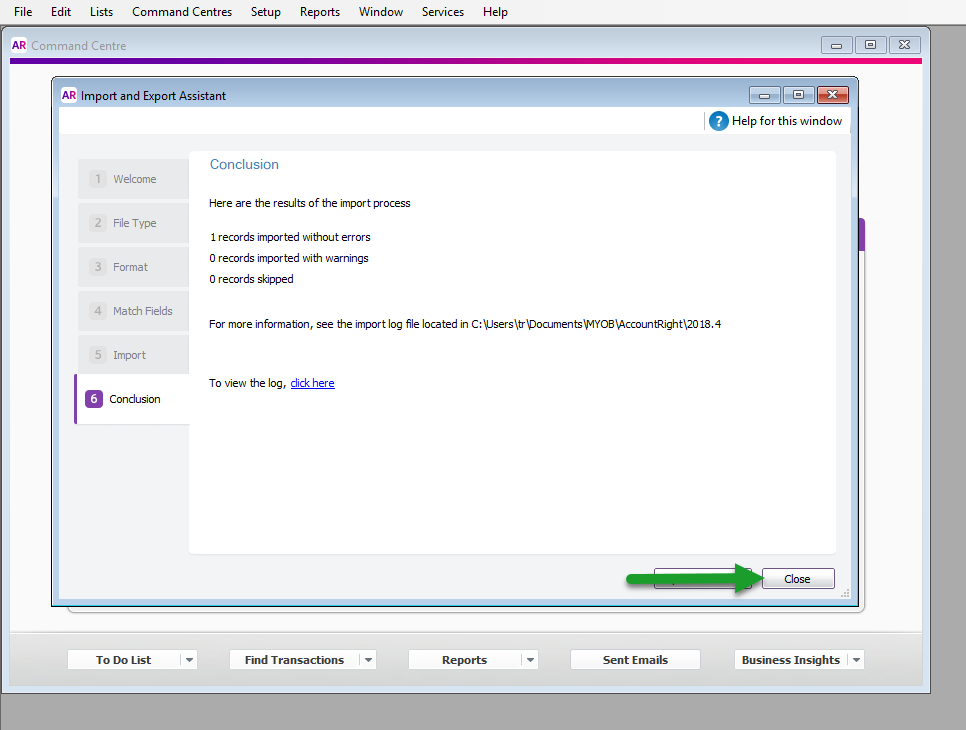MYOB AccountRight Desktop Financial File Import
Import the .txt file exported from RMS into MYOB AccountRight Desktop.
Steps Required
- Go to the MYOB AccountRight Desktop Application.
- Select 'File' and choose 'Import/Export Assistant'.
- Select 'Import Data' and choose 'Next'.
- Select 'General Journal Entries' from the Import menu.
- Choose the .txt file exported from RMS and select 'Next'.
- Select 'Tabs' and 'Headers or Labels' then choose 'Next'.
- Select 'Auto Match' and choose 'Next'.
- Optional: Select 'Backup'
- Select 'Import' to continue.
- Select 'Close' once completed.
Visual Guide
Go to the MYOB AccountRight Desktop Application.
Select 'File' and choose 'Import/Export Assistant'.
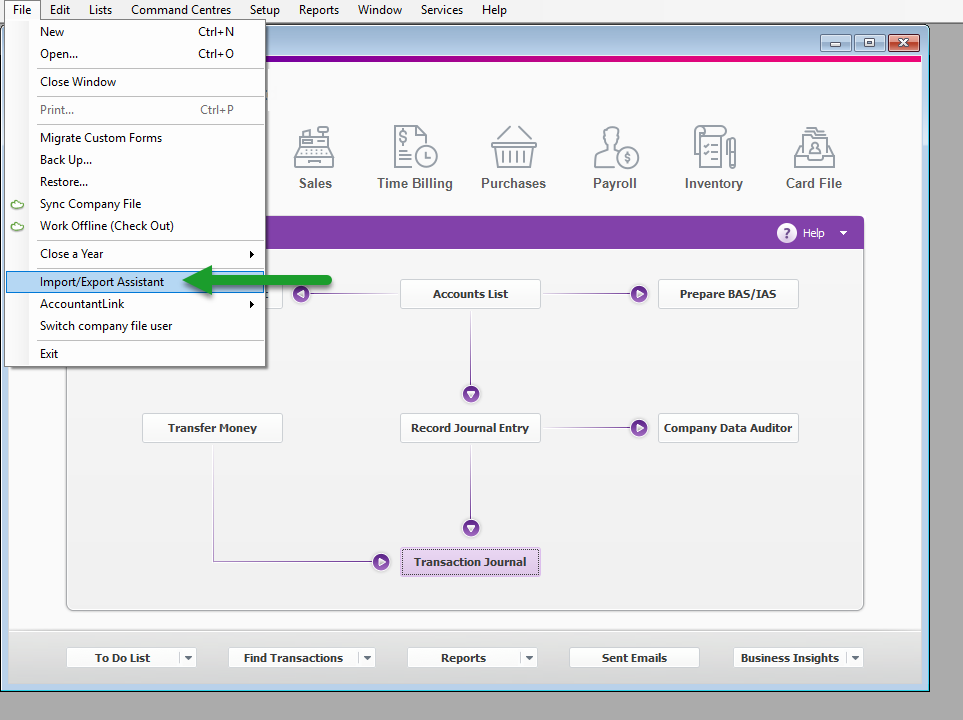
Select 'Import Data' and choose 'Next'.
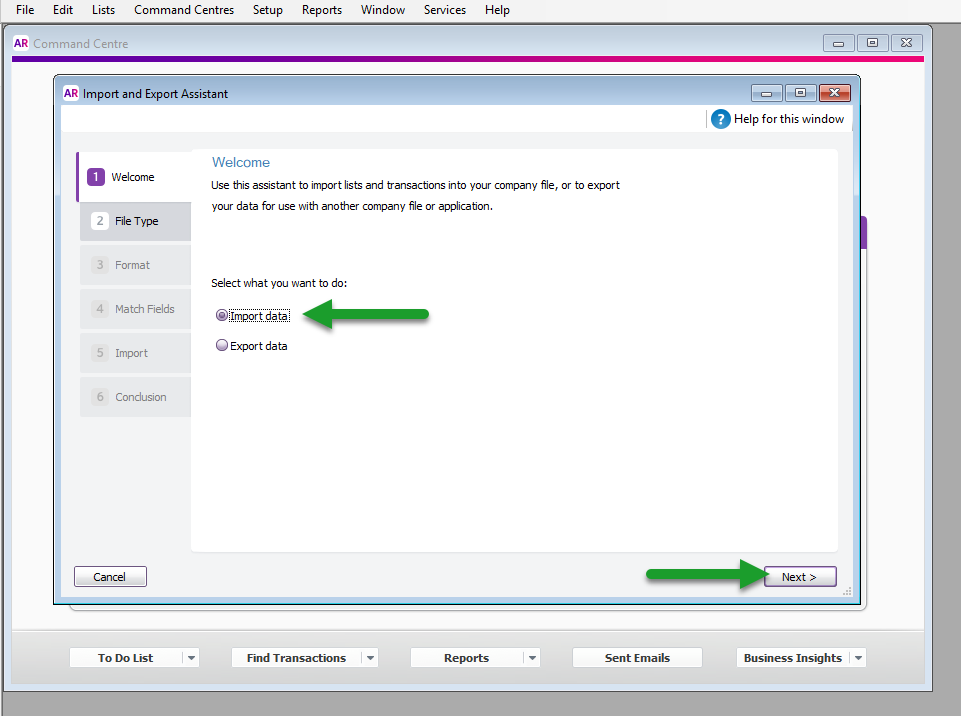
Select 'General Journal Entries' from the Import menu.
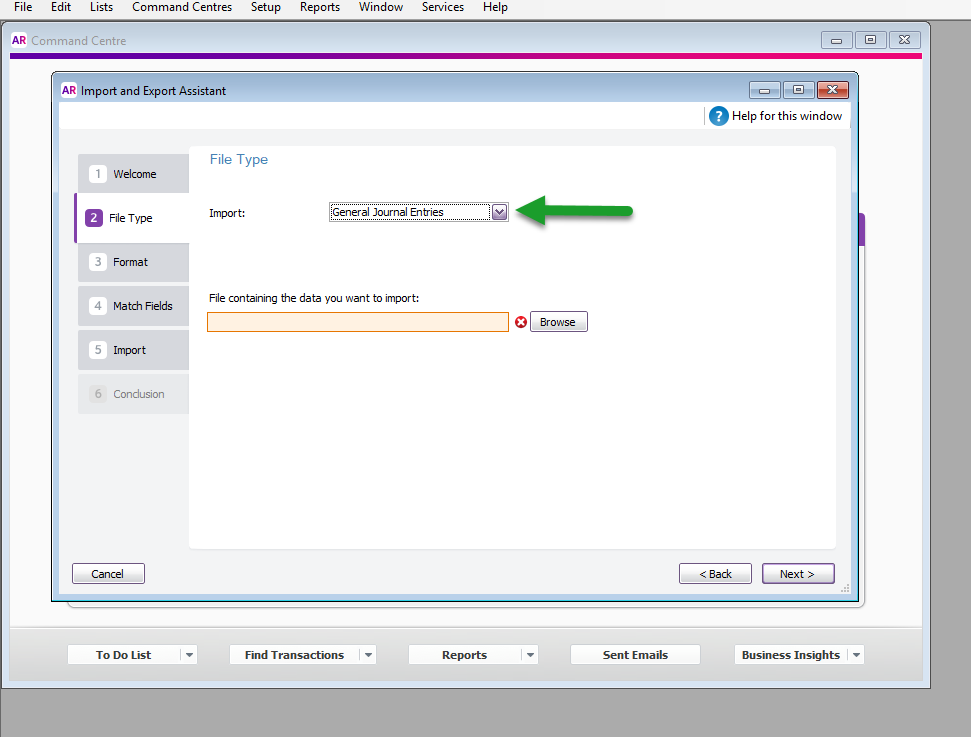
Choose the .txt file exported from RMS and select 'Next'.
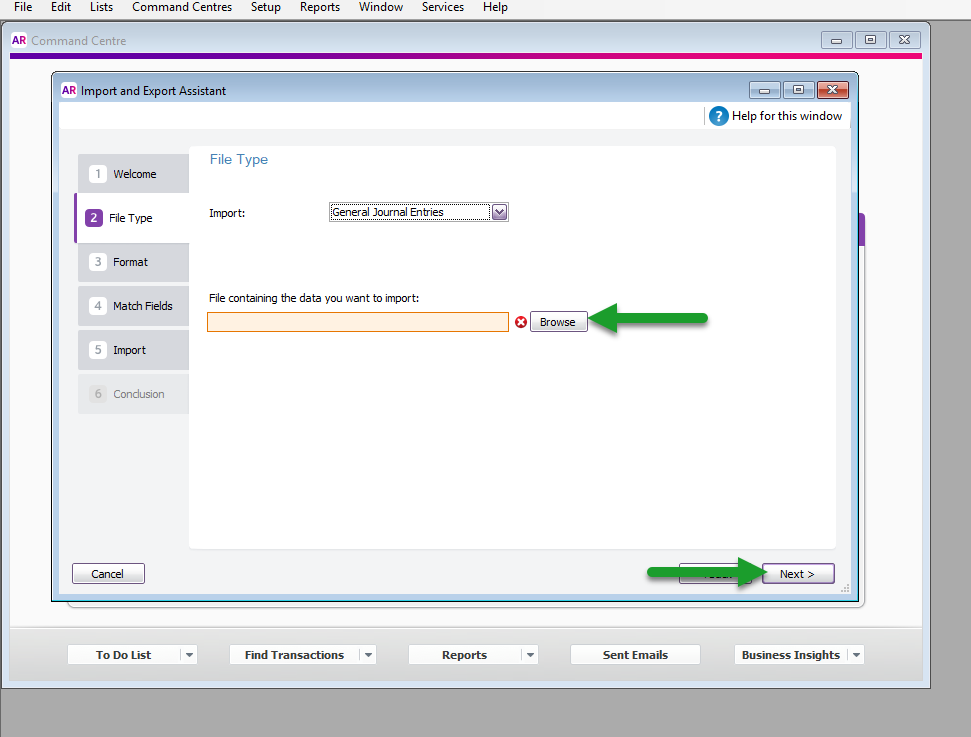
Select 'Tabs' as Data Separated by and 'Headers or Labels' as the first line then choose 'Next'.
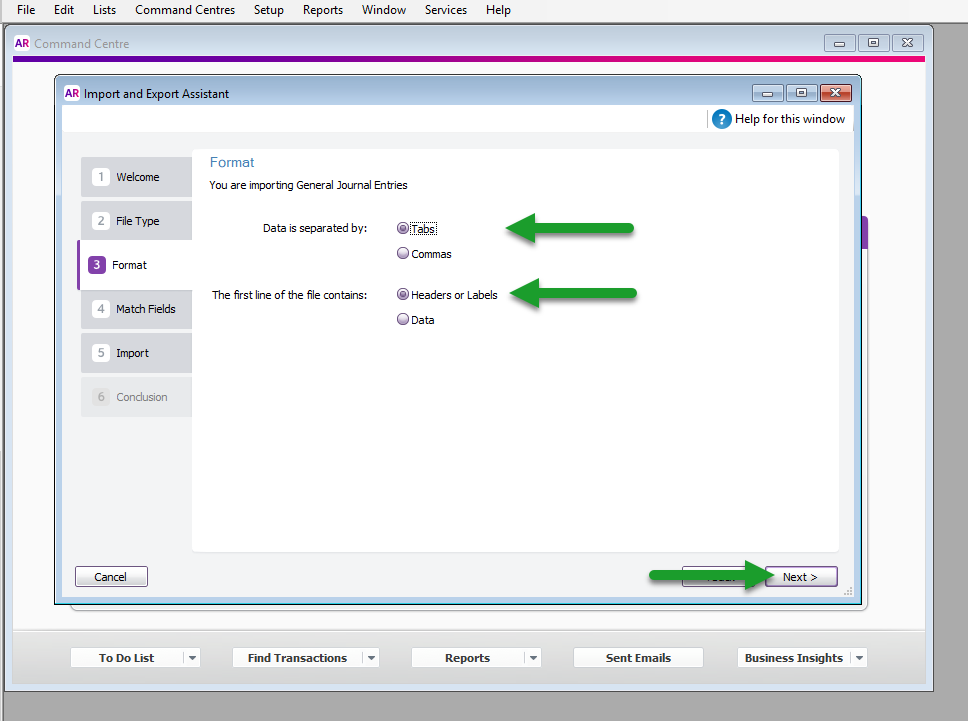
Select 'Auto Match' and choose 'Next'.
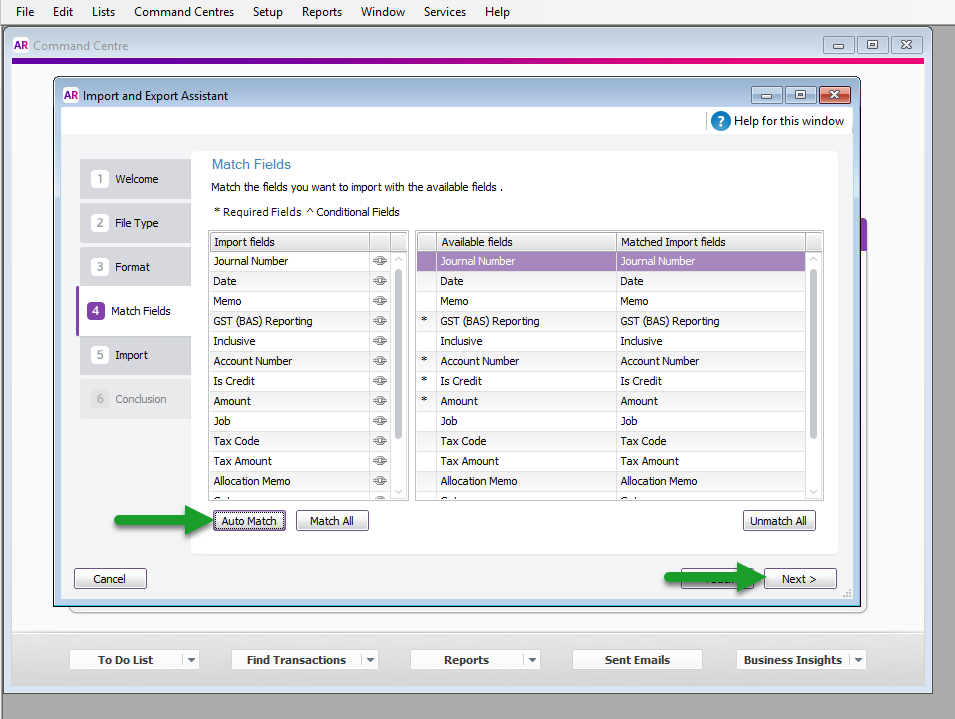
Optionally, select 'Backup' to take a backup of the entire MYOB database.
Select 'Import' to proceed.
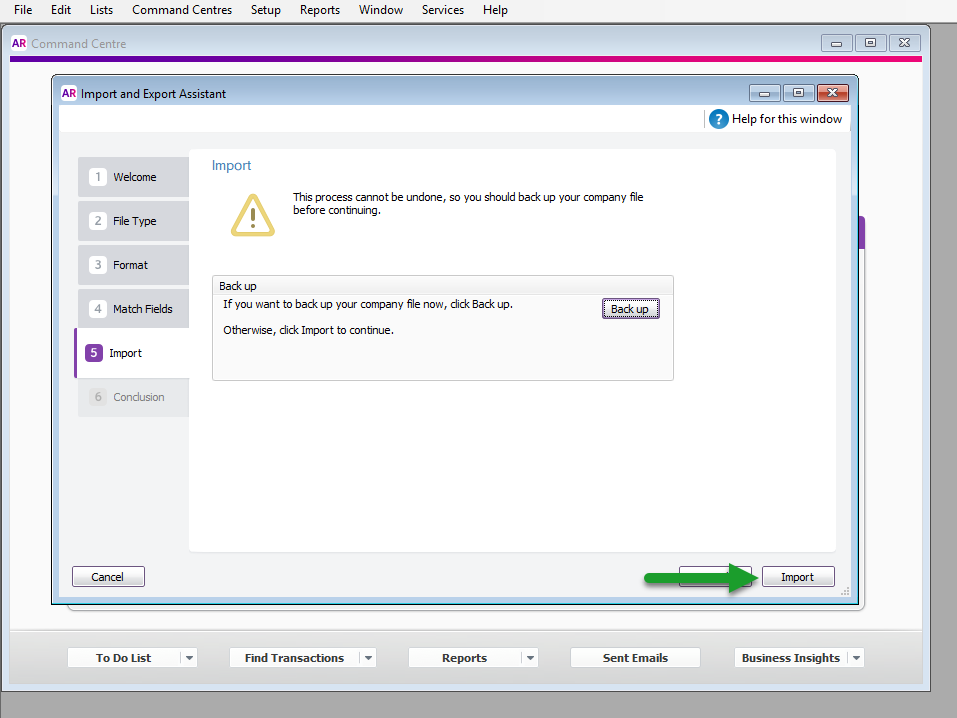
Select 'Close' once completed.