Hire Equipment Fees
Setup an Hourly Rate Table for use with Activity Categories in RMS.
Steps Required
Have your System Administrator complete the following.
- Go to Charts > Rate Manager in RMS.
- Select 'Rates' and choose 'Rate Tables'.
- Select 'Add'.
- Enter a Rate Table Description.
- Select the Structure of 'Direct Rate'.
- Select the Format of 'Hourly'.
- Optional: Enter a Person Base.
- Enter the Hourly Rate Amount.
- Enter an After 10 Hours Amount or Loop Back After X Hours.
- Save/Exit.
- Proceed to Create a Rate Lookup.
Visual Guide
Go to Charts > Rate Manager in RMS.
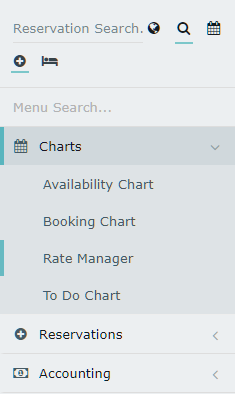
Select 'Rates' and choose 'Rate Tables'.
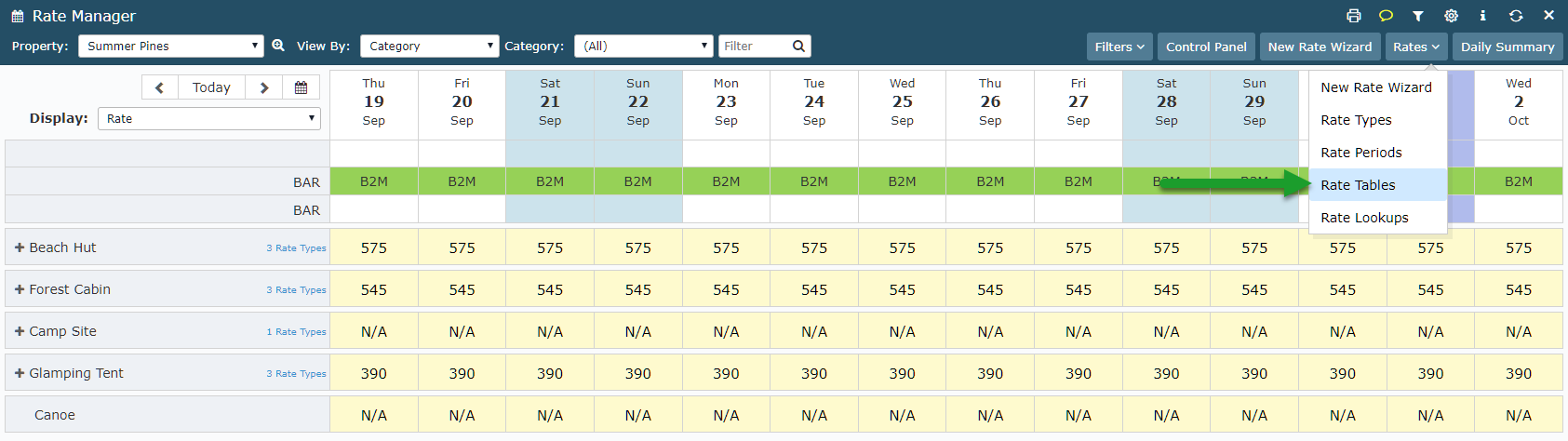
Select 'Add'.

Enter a Rate Table Description.
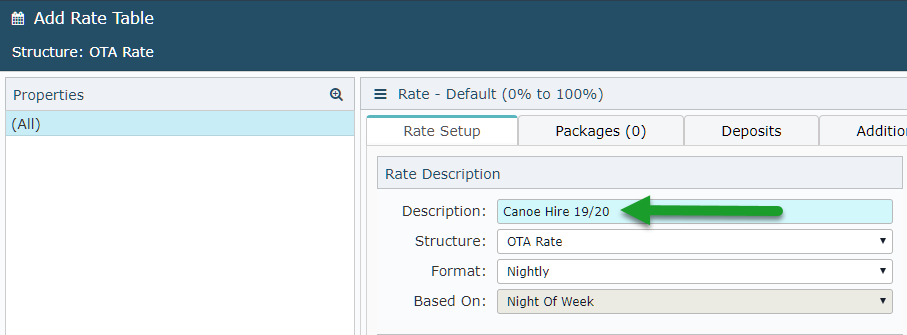
Select the Structure of 'Direct Rate'.
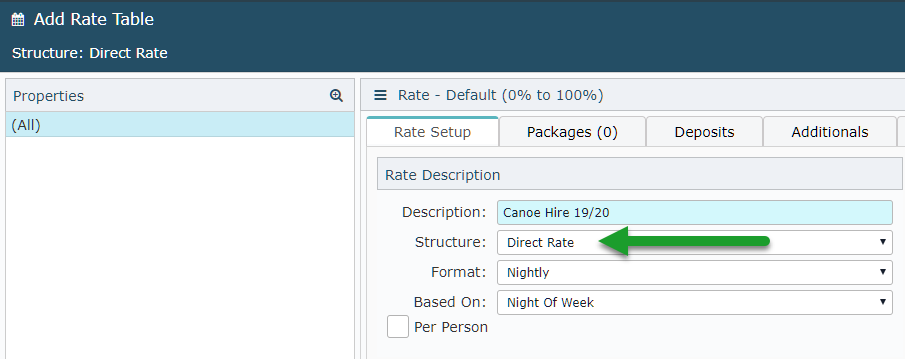
Select the Format of 'Hourly'.
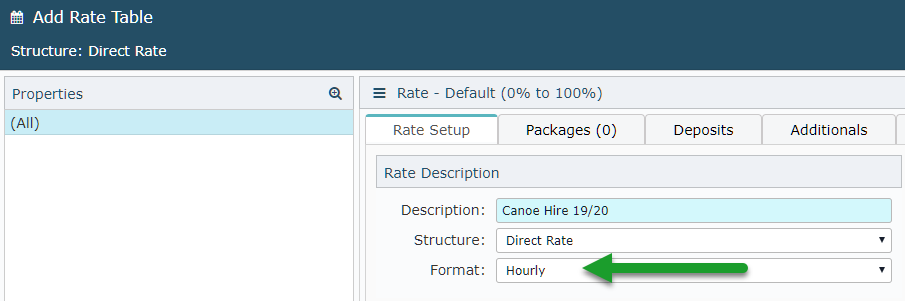
Optional: Enter a Person Base.
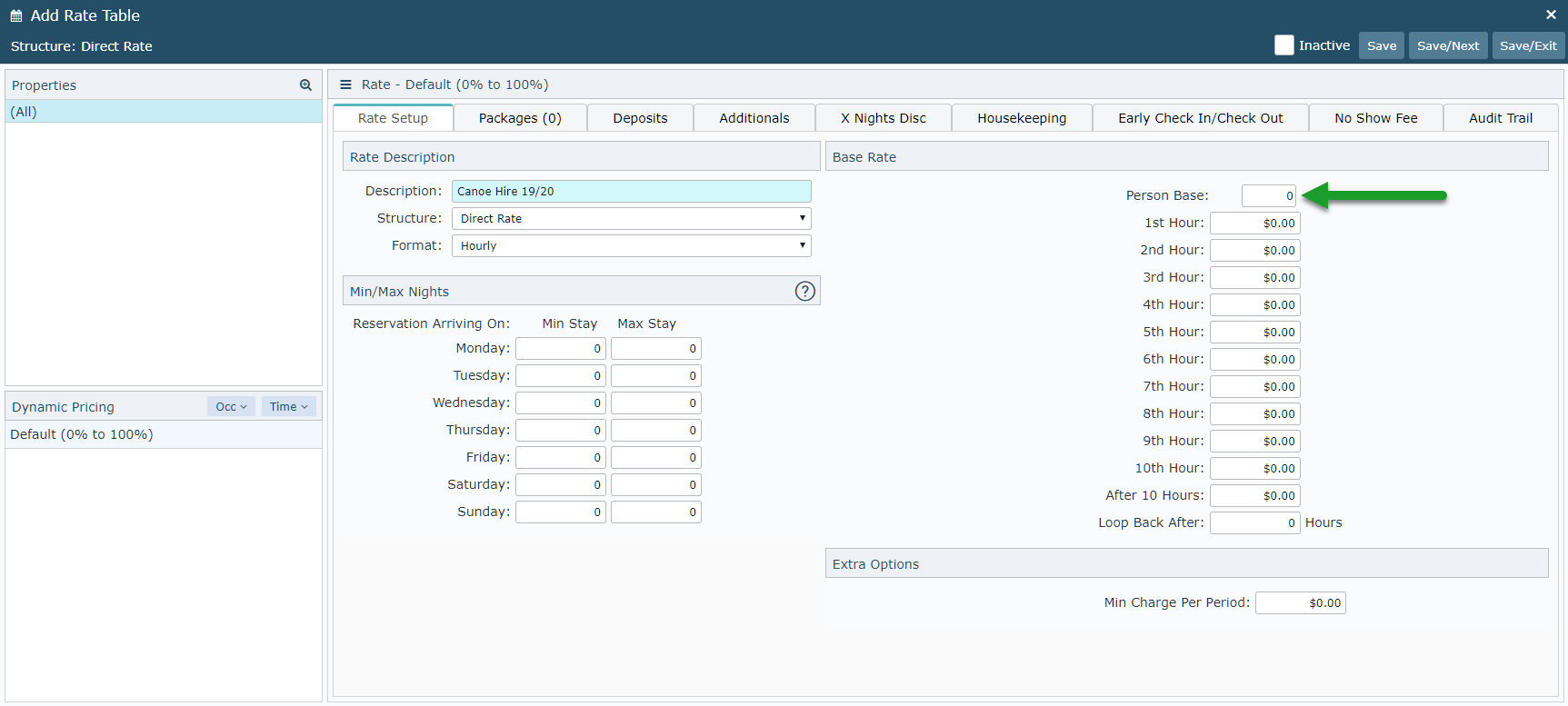
Enter the Hourly Rate Amount.
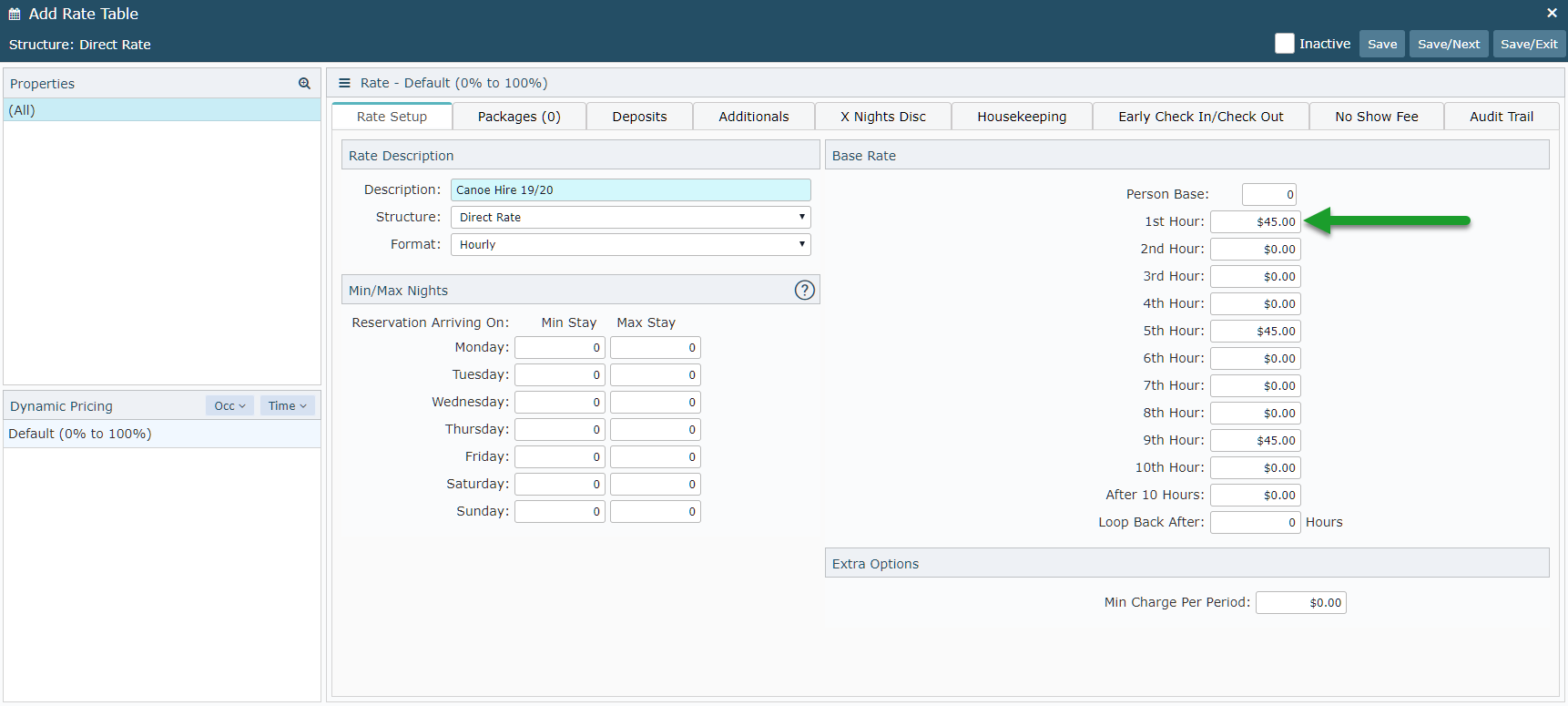
Enter an After 10 Hours Amount or Loop Back After X Hours.
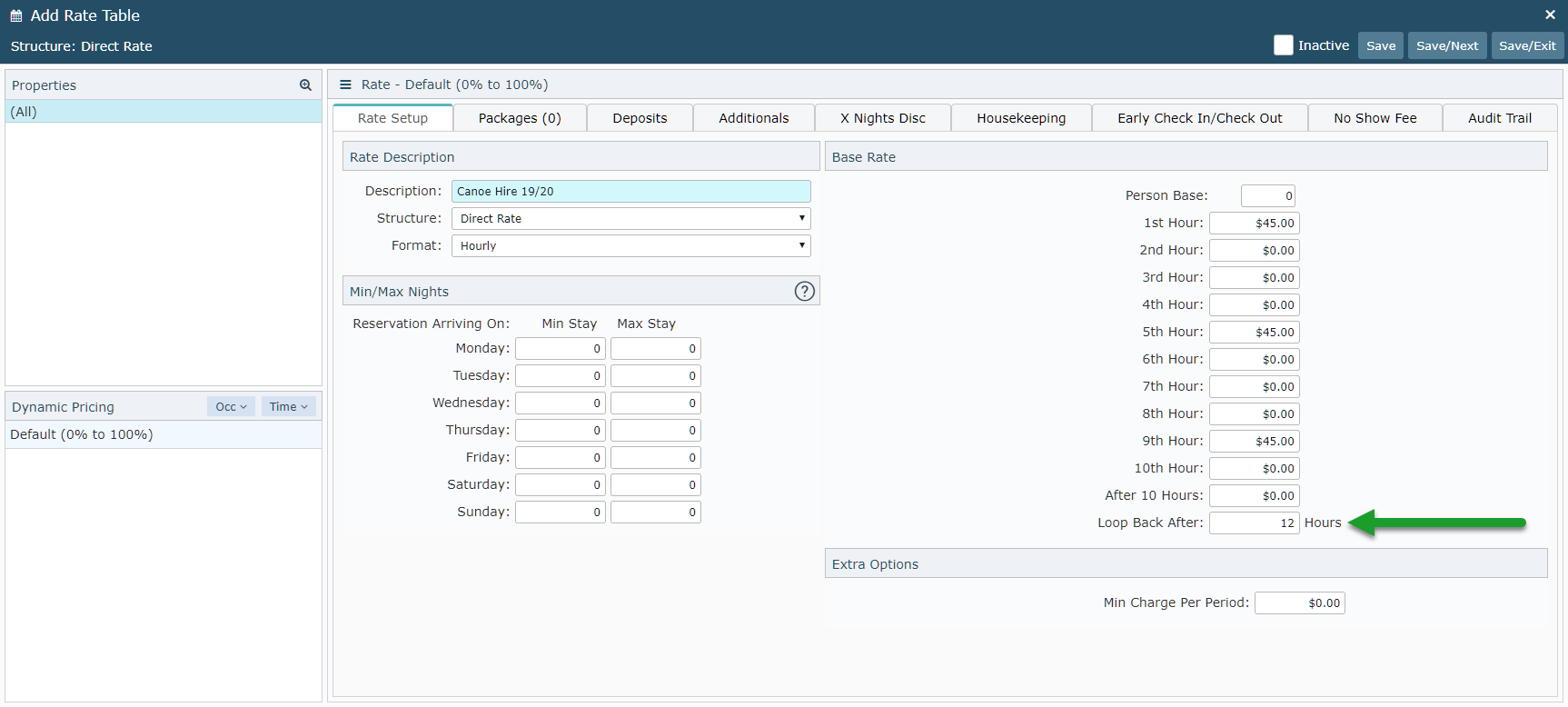
Select 'Save/Exit' to store the changes made.
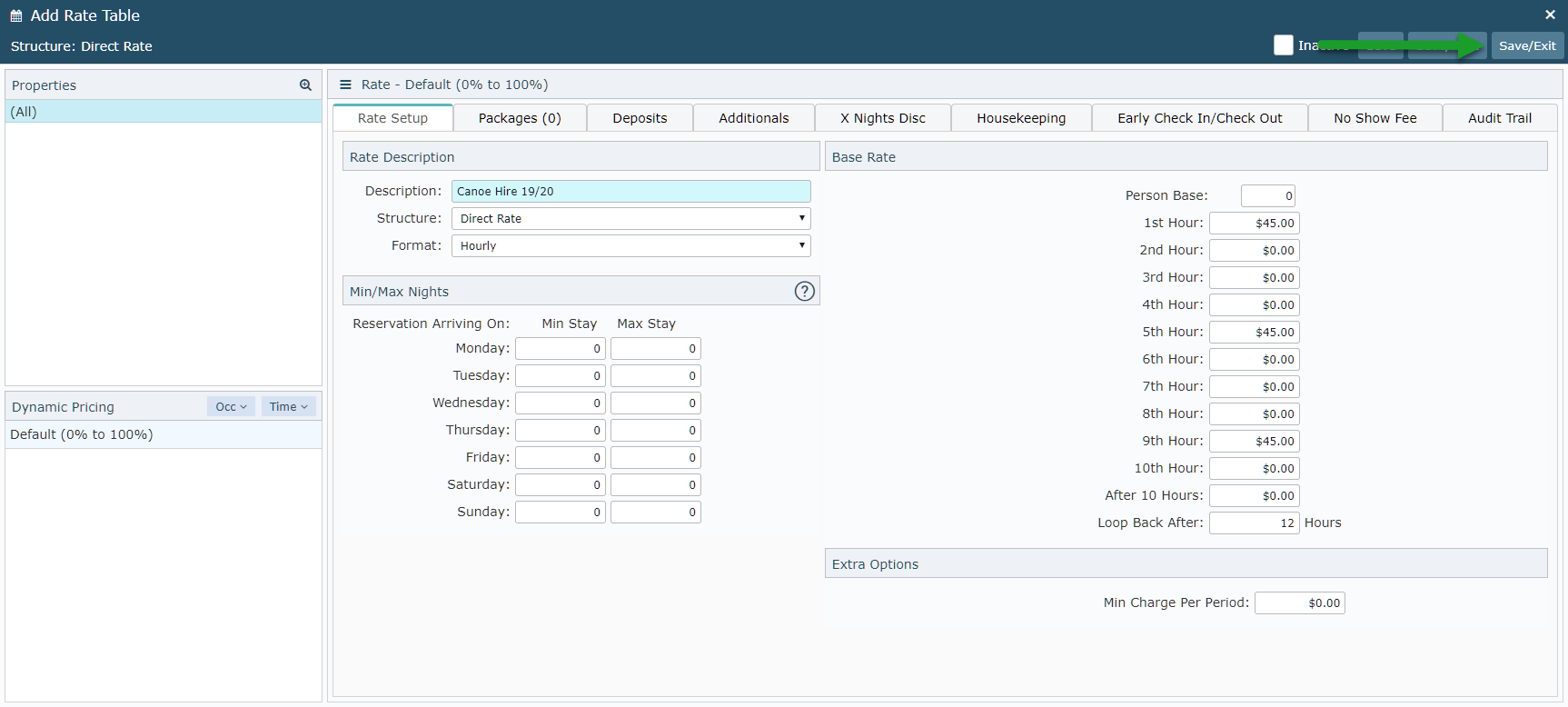
Proceed to Create a Rate Lookup.