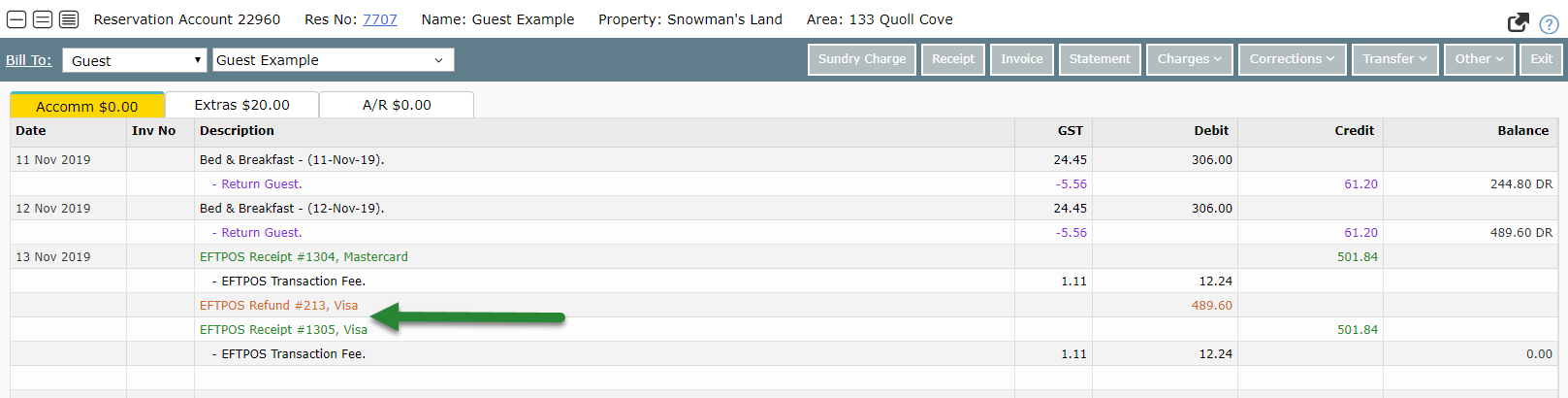Manually Reverse a Refund
Manually reverse a refund processed incorrectly or by mistake in RMS.
Steps Required
- Go to Accounting > Quick Account Access in RMS.
- Enter the Account Number and select 'Go to Account'.
- Select 'Receipt'.
- Select the Payment Method used on the Refund.
- Enter the Payment Amount used on the Refund.
- Select 'Process'.
Visual Guide
Go to Accounting > Quick Account Access in RMS.
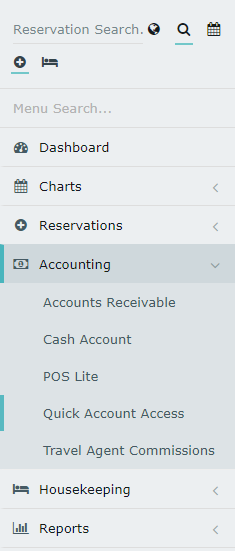
Enter the Account Number and select 'Go to Account'.
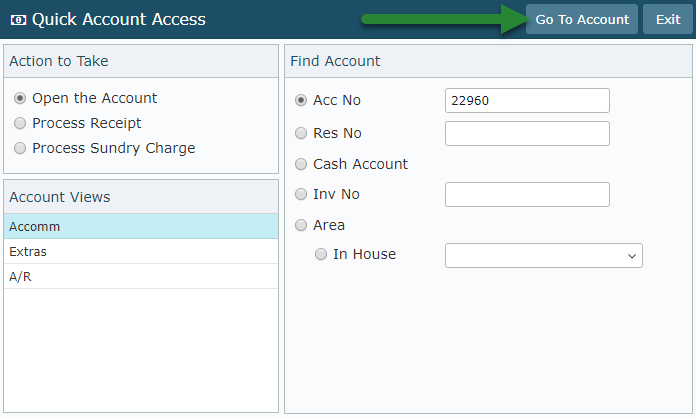
Select 'Receipt'.
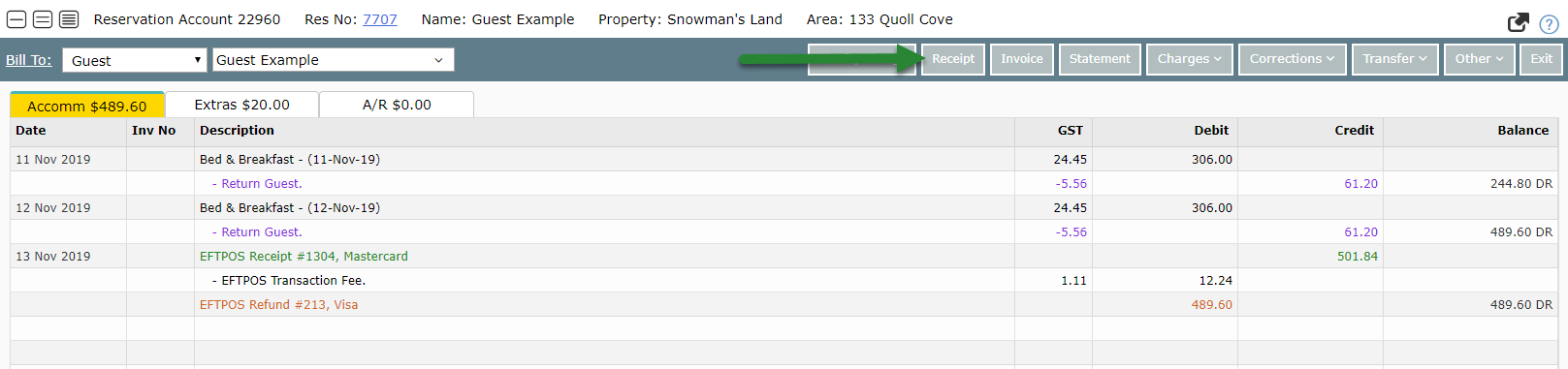
Select the Payment Method used on the Refund.
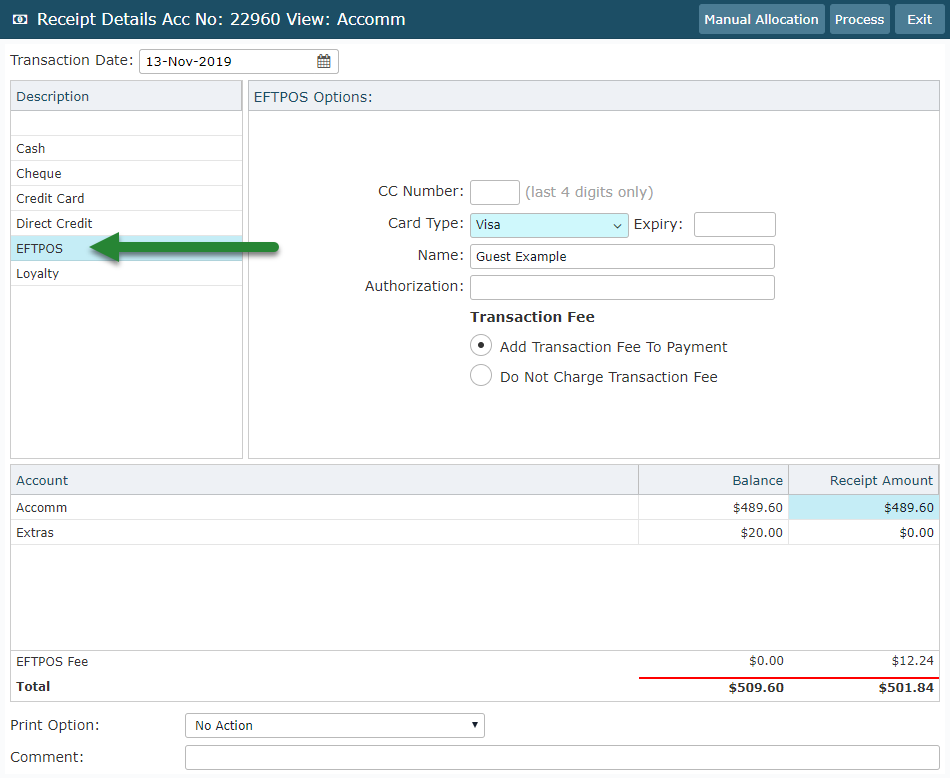
Enter the Payment Amount used on the Refund.
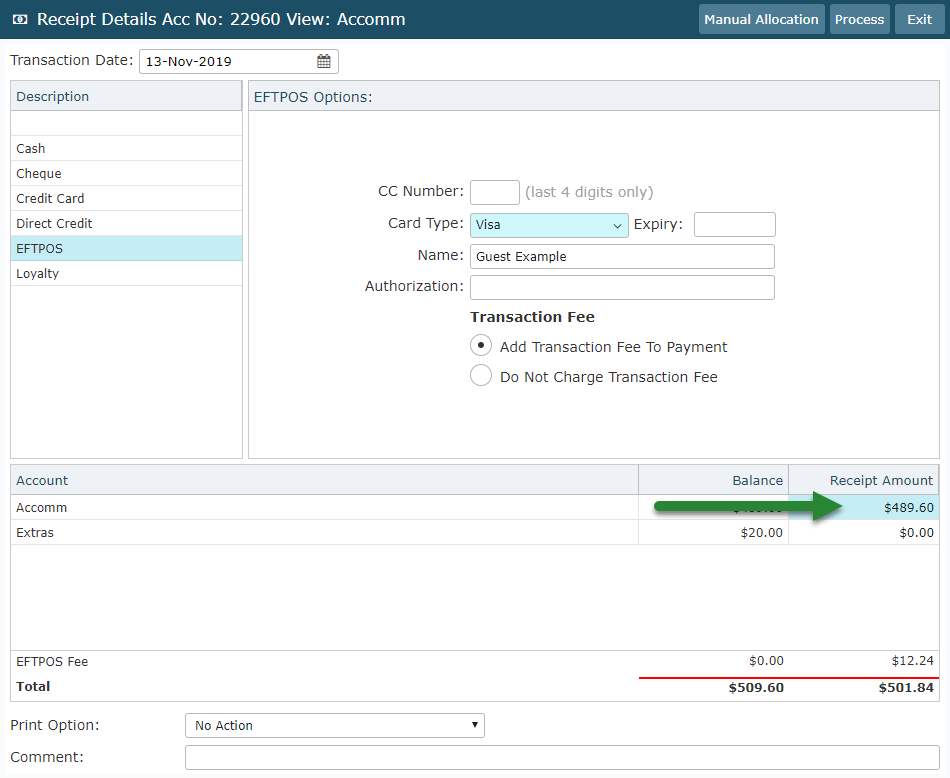
Select 'Process'.
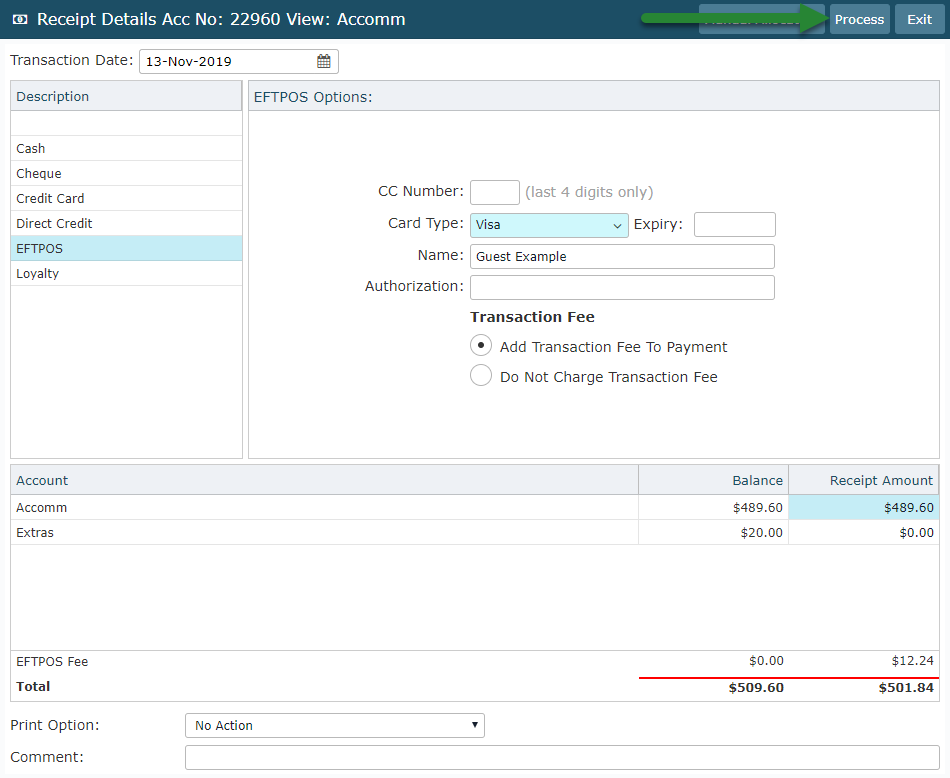
This account is now back to its previous state and balance.