Steps Required
- Go to Utilities > Report Writer in RMS.
- Select a Template.
- Select 'Show Matches'.
- Select 'Export'.
- Select 'Add'
- Enter a Template Name.
- Select a 'From' Category.
- Select a 'Field'.
- Select 'Add Field'.
-
Repeat Steps 6-8 for all required Fields.
- Select 'Save'.
- Select 'Export'.
- Select the Field Order.
- Select 'Export'.
Info
The export feature of Report Writer can be used to extract selected information from the returned matches using the returned matches from a search template.
Click Here for instructions to create a Report Writer search template in RMS.
Visual Guide
Go to
Utilities > Report Writer in RMS.
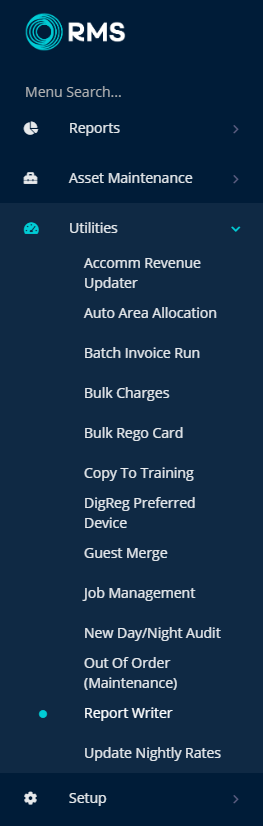
Select a Template.
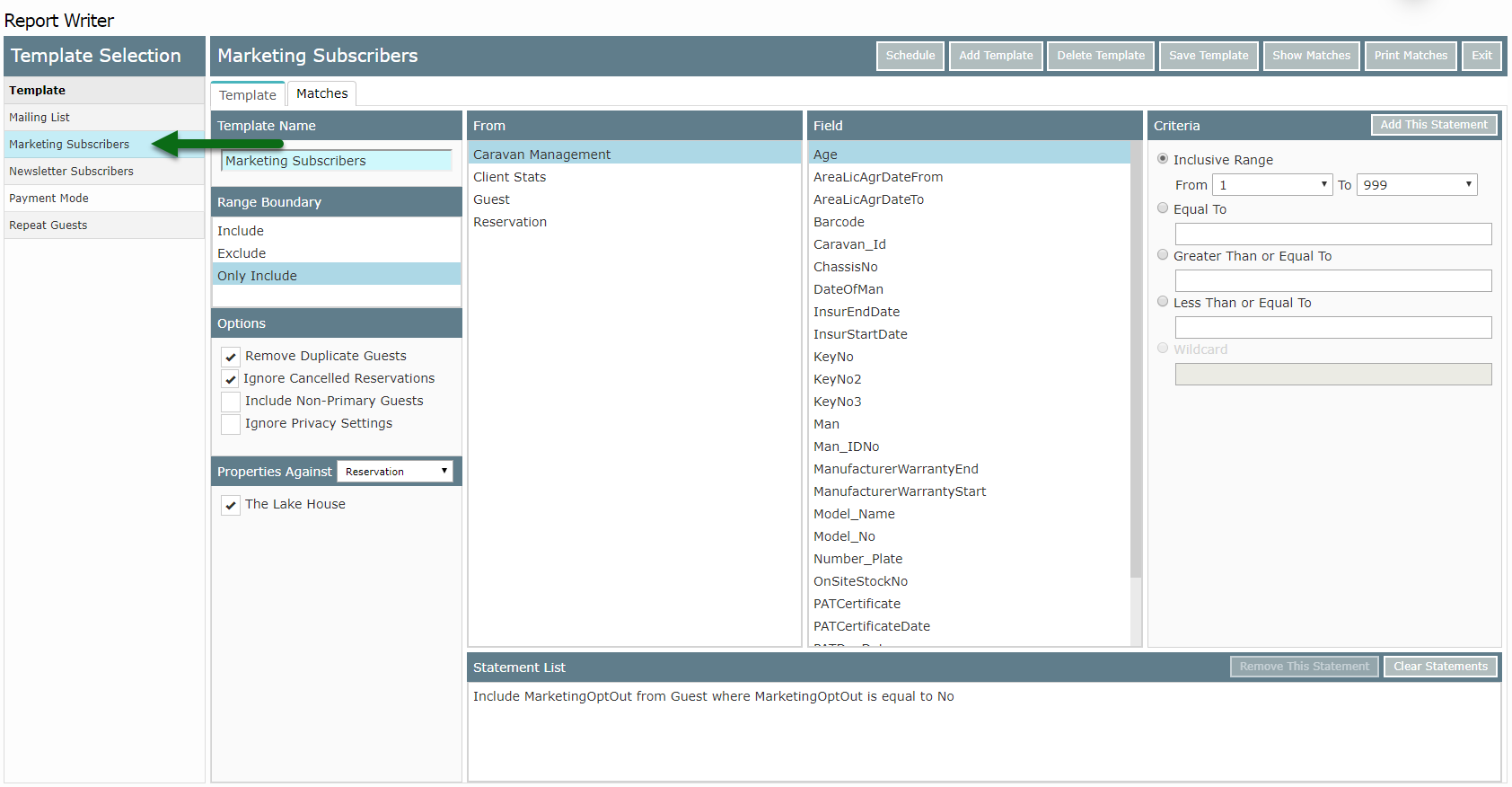
Select 'Show Matches' to perform the search.
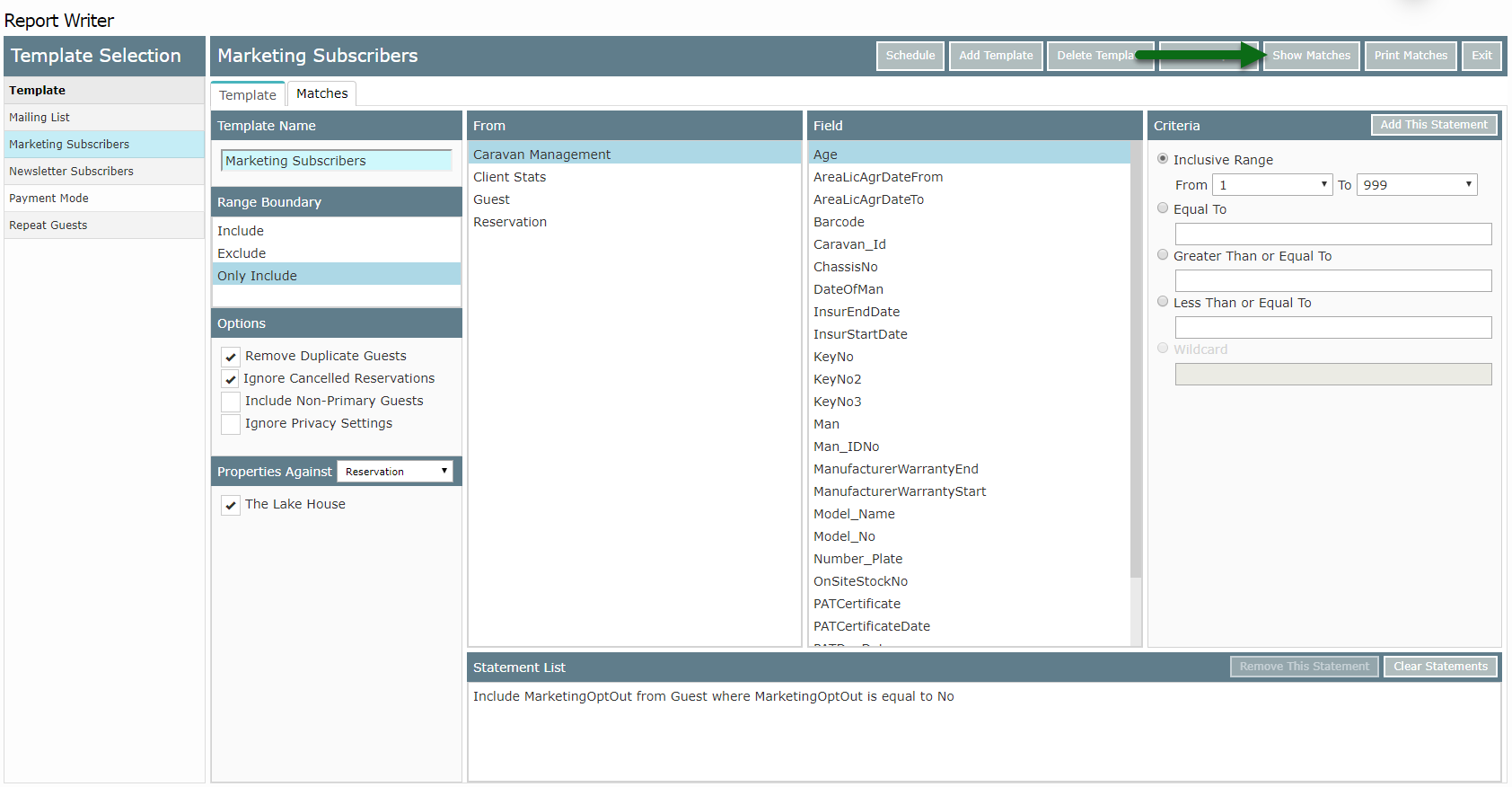
Select 'Export'.

Select 'Add'.
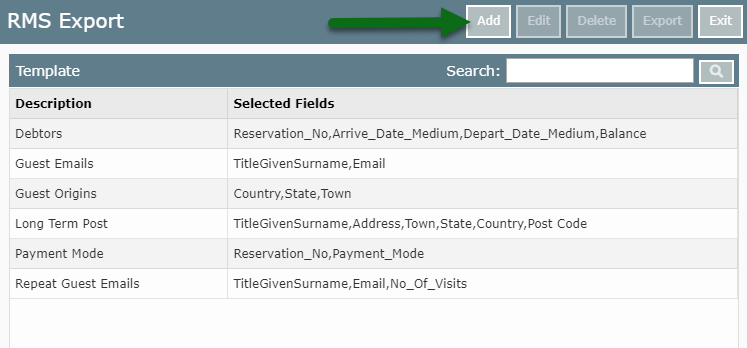
Enter a Template Name.
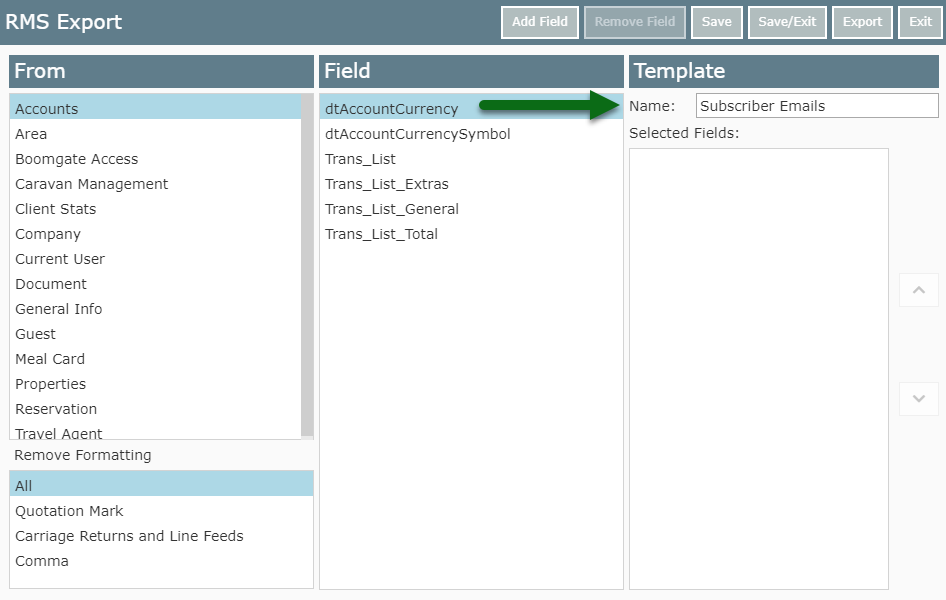
Select a 'From' Category.
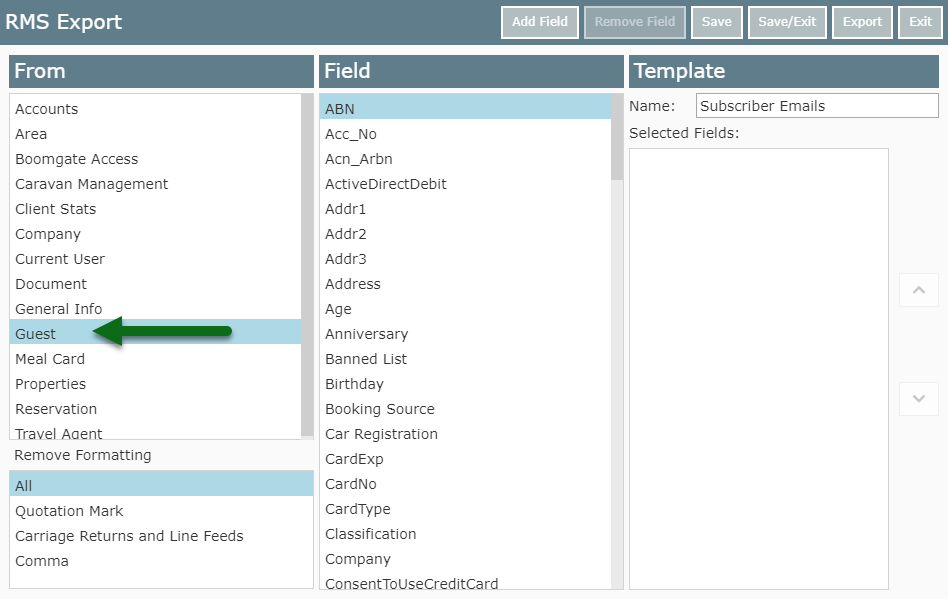
Select a 'Field'.
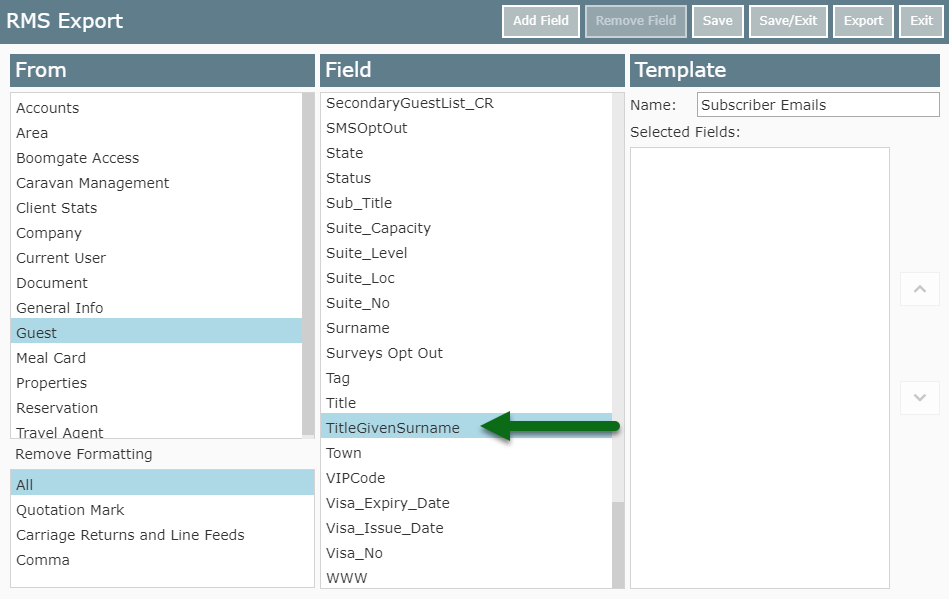
Select 'Add Field'.
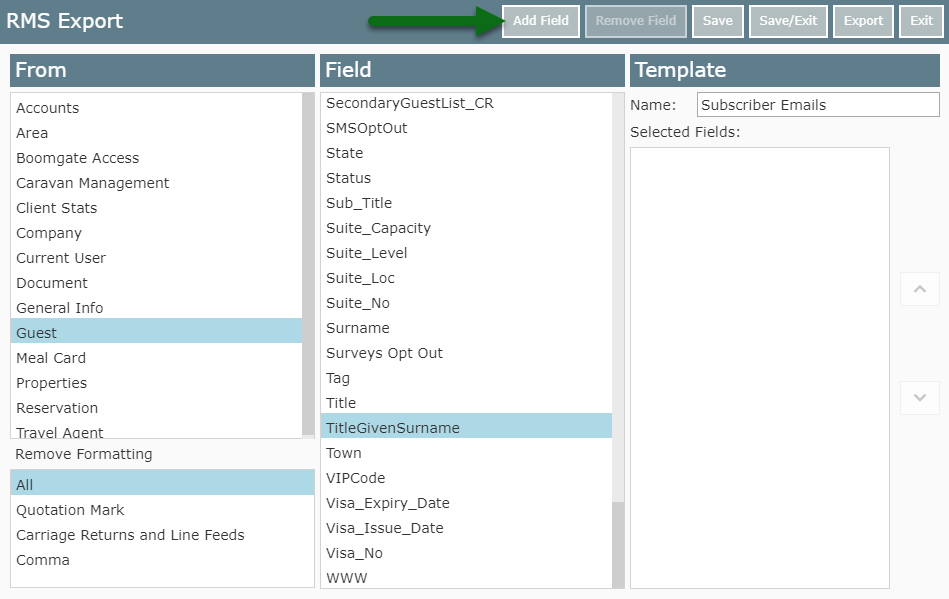
Repeat Steps 6-8 for all required Fields.
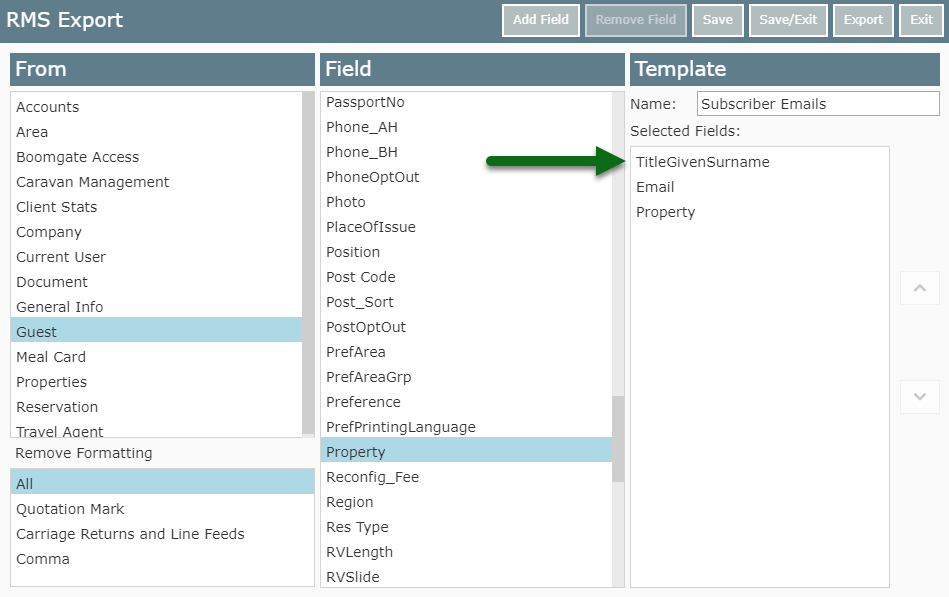
Select 'Save' to store the changes made.
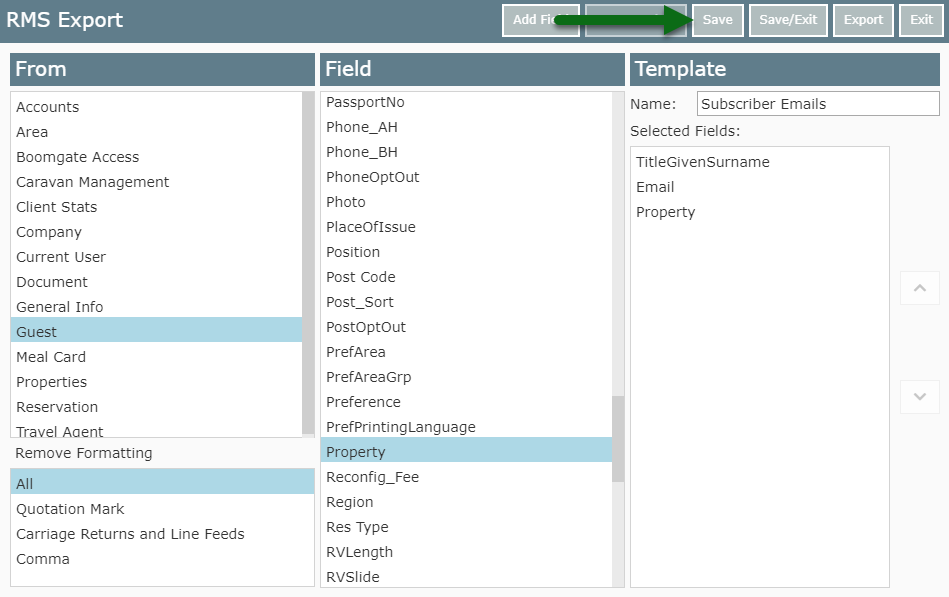
Select 'Export'.
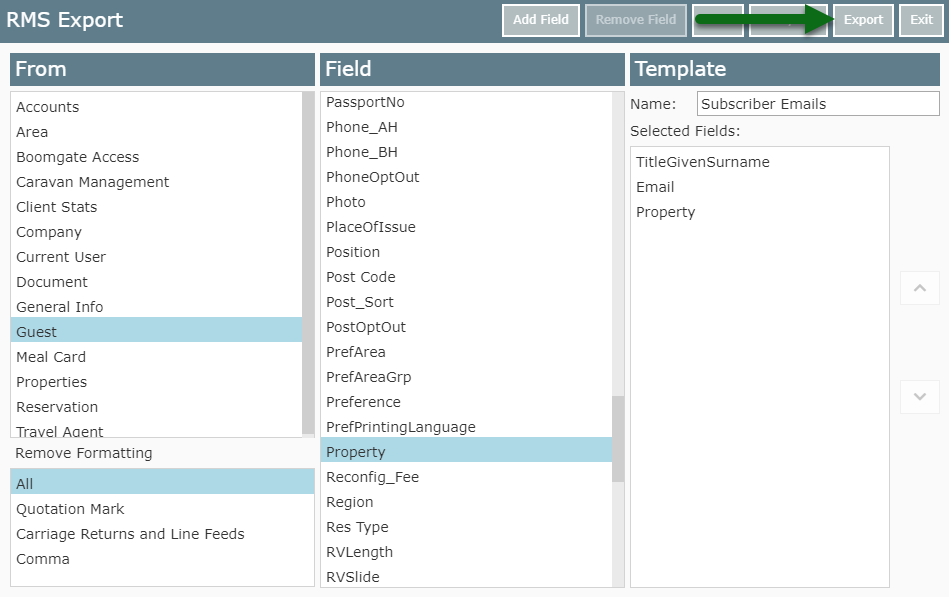
Select the Field Order.
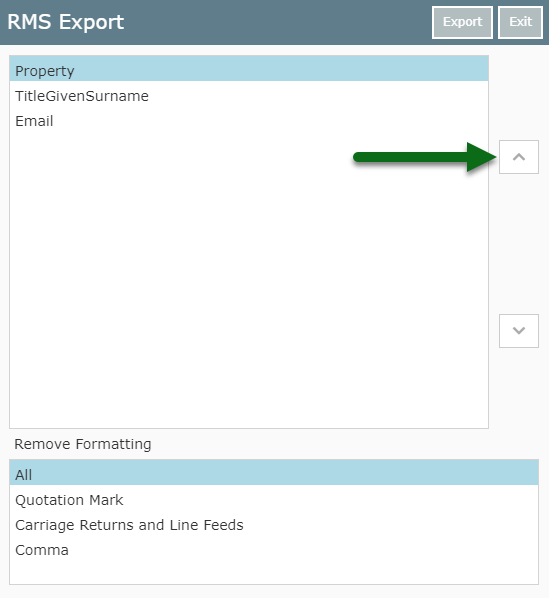
Select 'Export' to generate the .csv file.
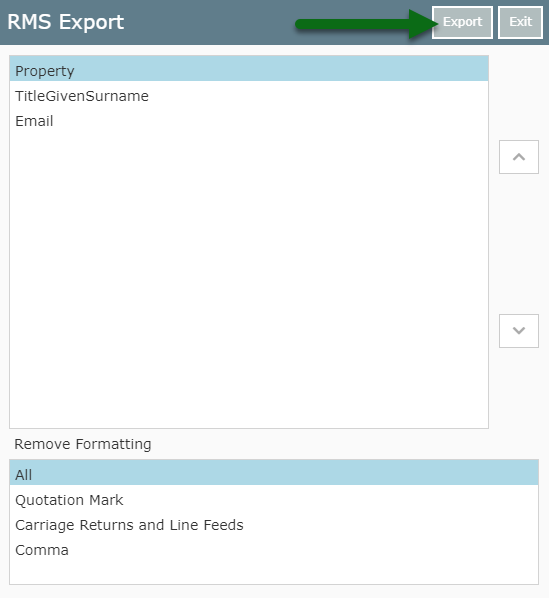
A .csv file will be downloaded with the information from the selected fields and returned matches.

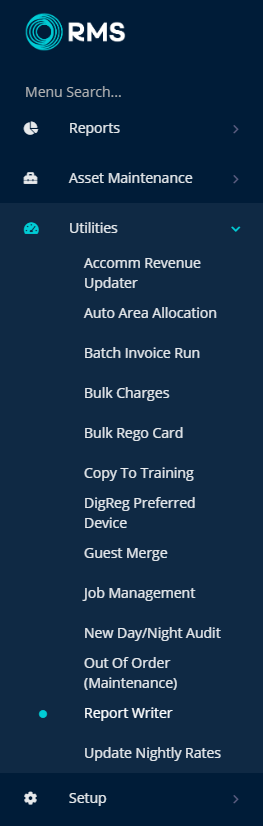 Select a Template.
Select a Template.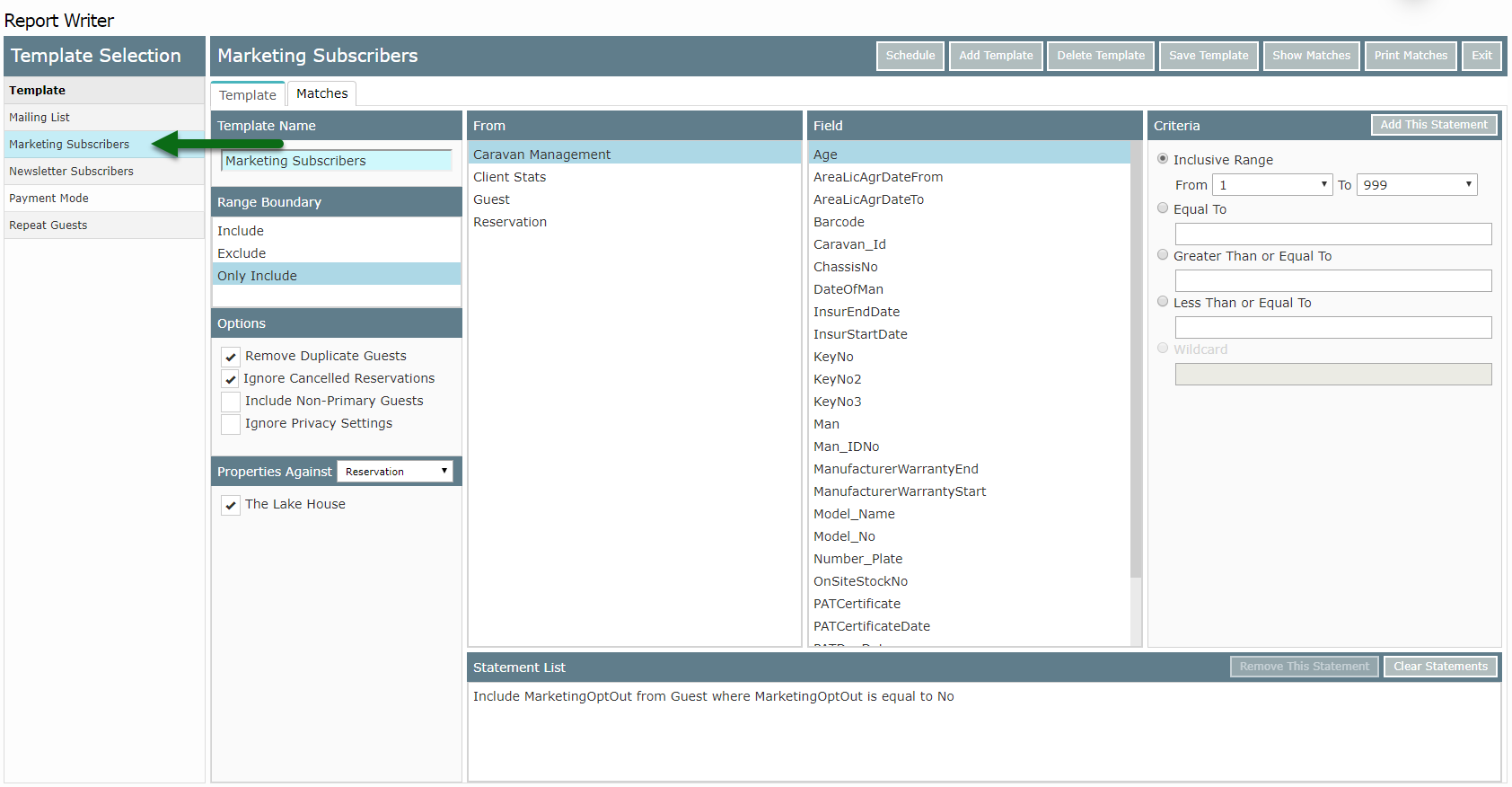 Select 'Show Matches' to perform the search.
Select 'Show Matches' to perform the search.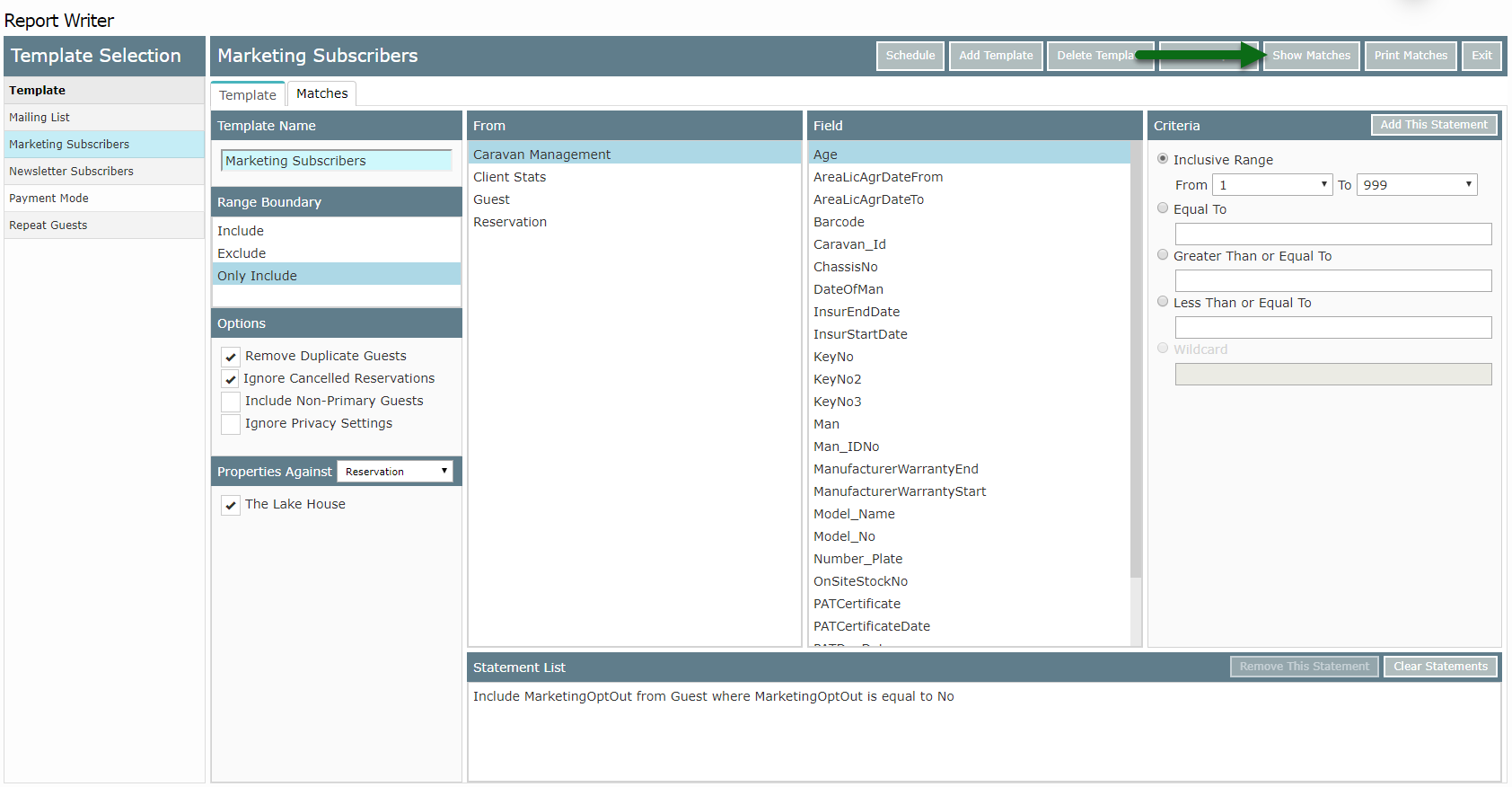 Select 'Export'.
Select 'Export'. Select 'Add'.
Select 'Add'.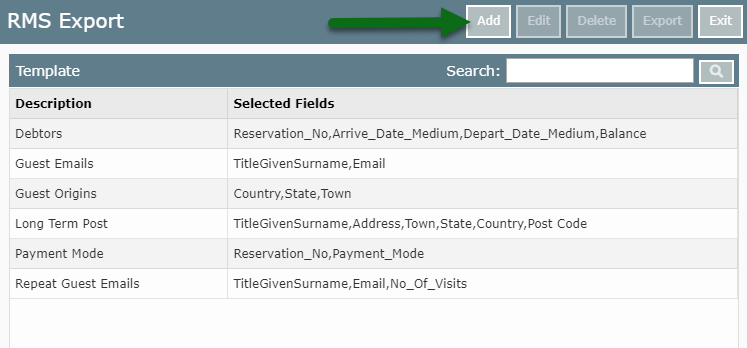 Enter a Template Name.
Enter a Template Name.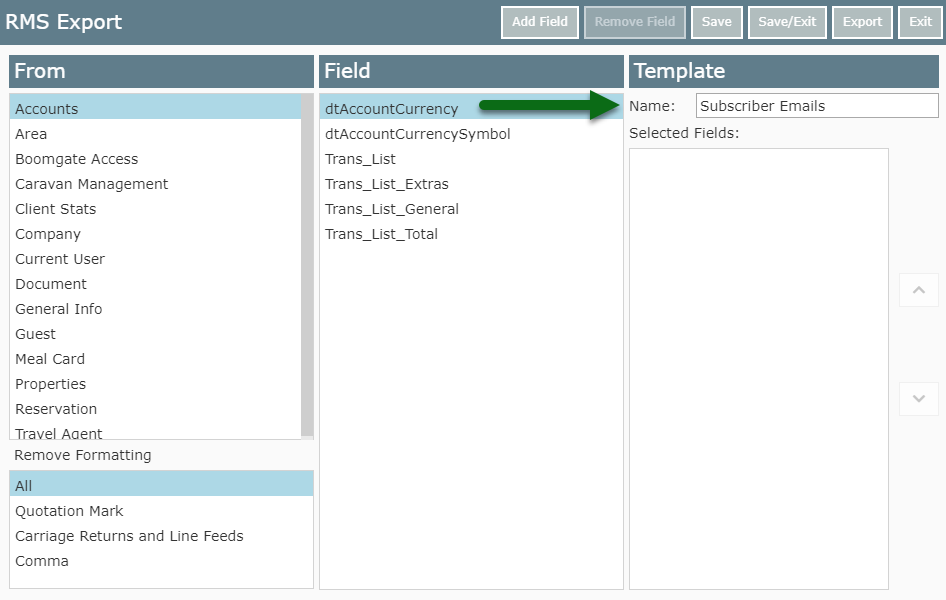 Select a 'From' Category.
Select a 'From' Category.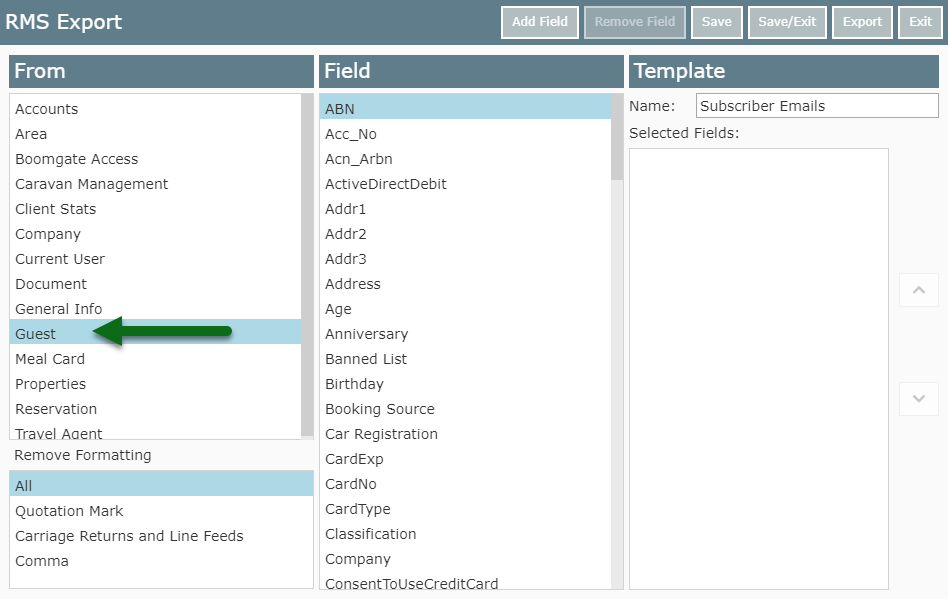 Select a 'Field'.
Select a 'Field'. 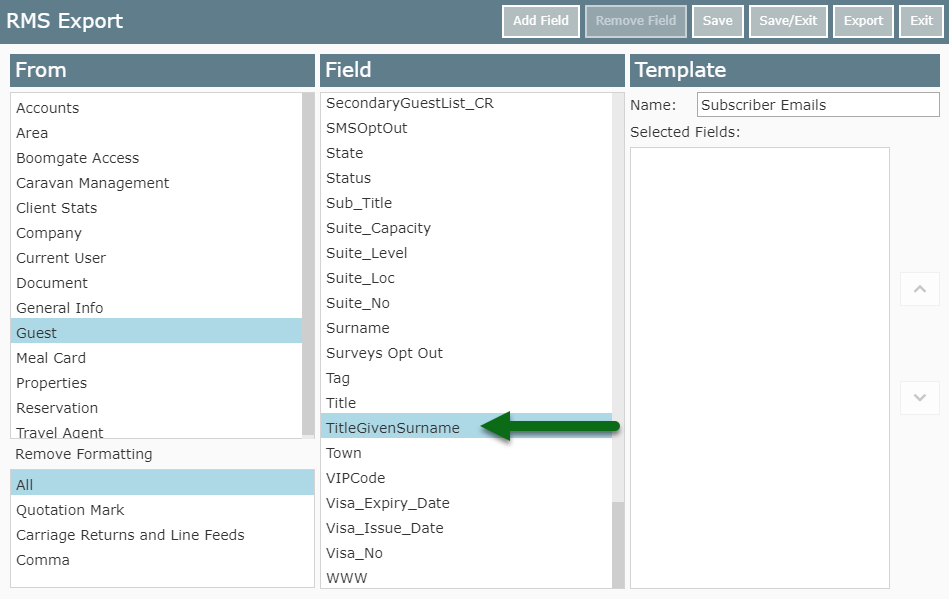 Select 'Add Field'.
Select 'Add Field'.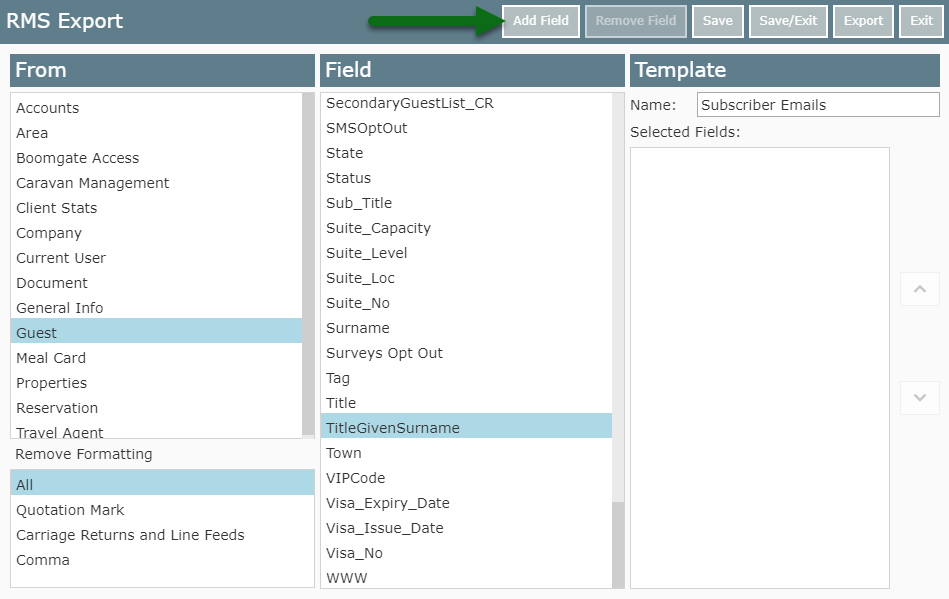 Repeat Steps 6-8 for all required Fields.
Repeat Steps 6-8 for all required Fields.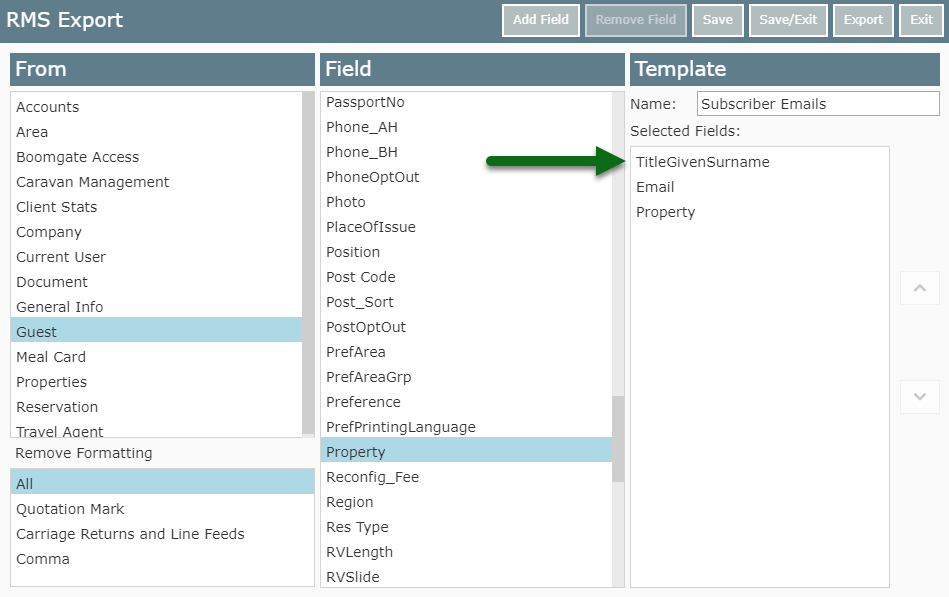 Select 'Save' to store the changes made.
Select 'Save' to store the changes made.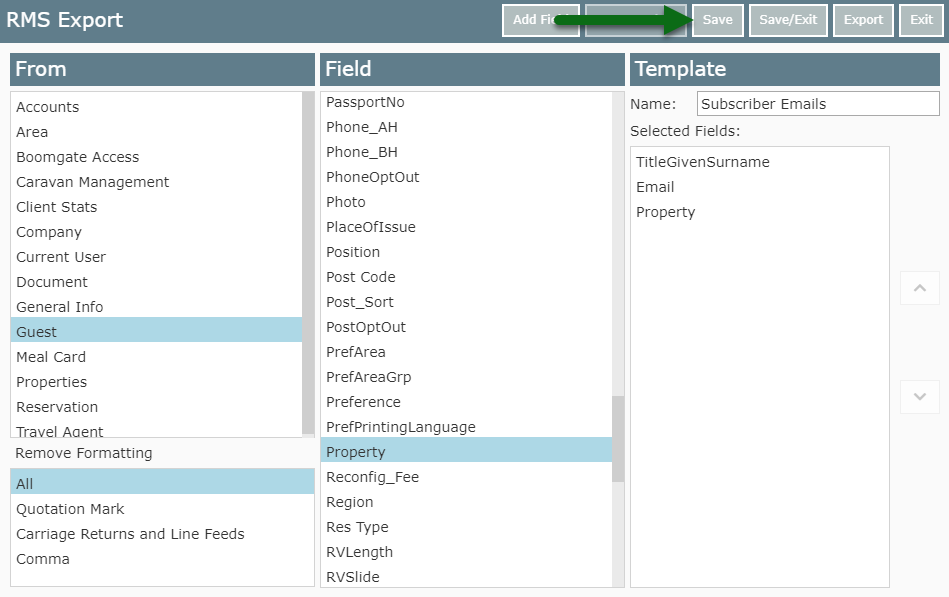 Select 'Export'.
Select 'Export'.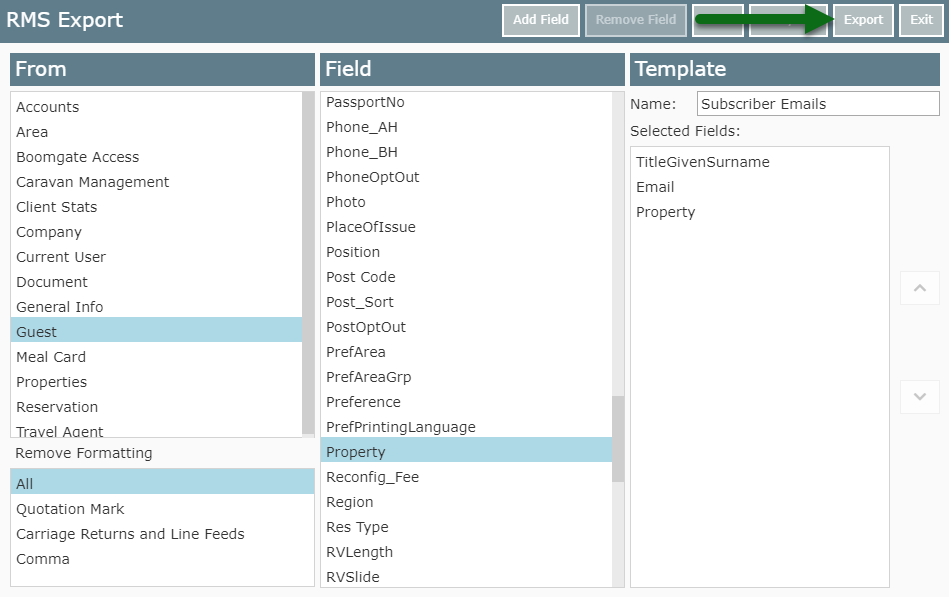 Select the Field Order.
Select the Field Order.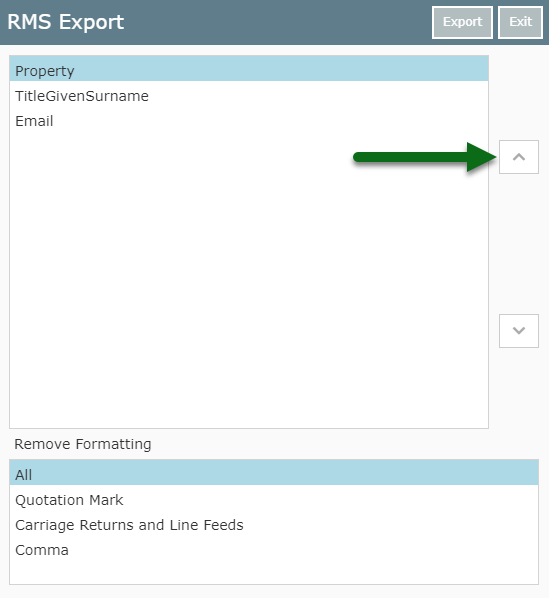 Select 'Export' to generate the .csv file.
Select 'Export' to generate the .csv file.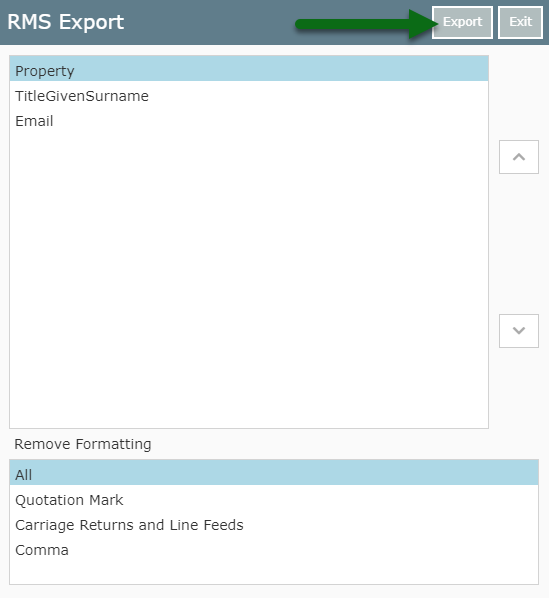 A .csv file will be downloaded with the information from the selected fields and returned matches.
A .csv file will be downloaded with the information from the selected fields and returned matches.