Report Writer: Scheduled Export
Schedule a Report Writer export in RMS.
Steps Required
- Go to Utilities > Report Writer in RMS.
- Select an existing Search Template.
- Select 'Schedule'.
- Select an Export Template.
- Select 'Schedule'.
- Enter the Schedule Name.
- Select a Schedule Start Date.
- Select the Schedule Time.
- Select the Schedule Time Zone.
- Select the required Export Option.
- Select the Schedule Frequency.
- Select the required Users or Security Groups.
- Save/Exit.
Visual Guide
Go to Utilities > Report Writer in RMS.
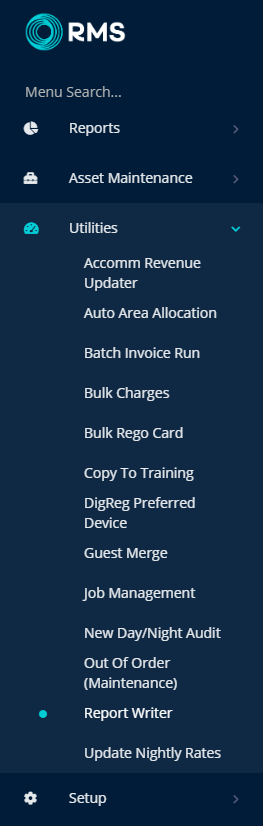
Select an existing Search Template.
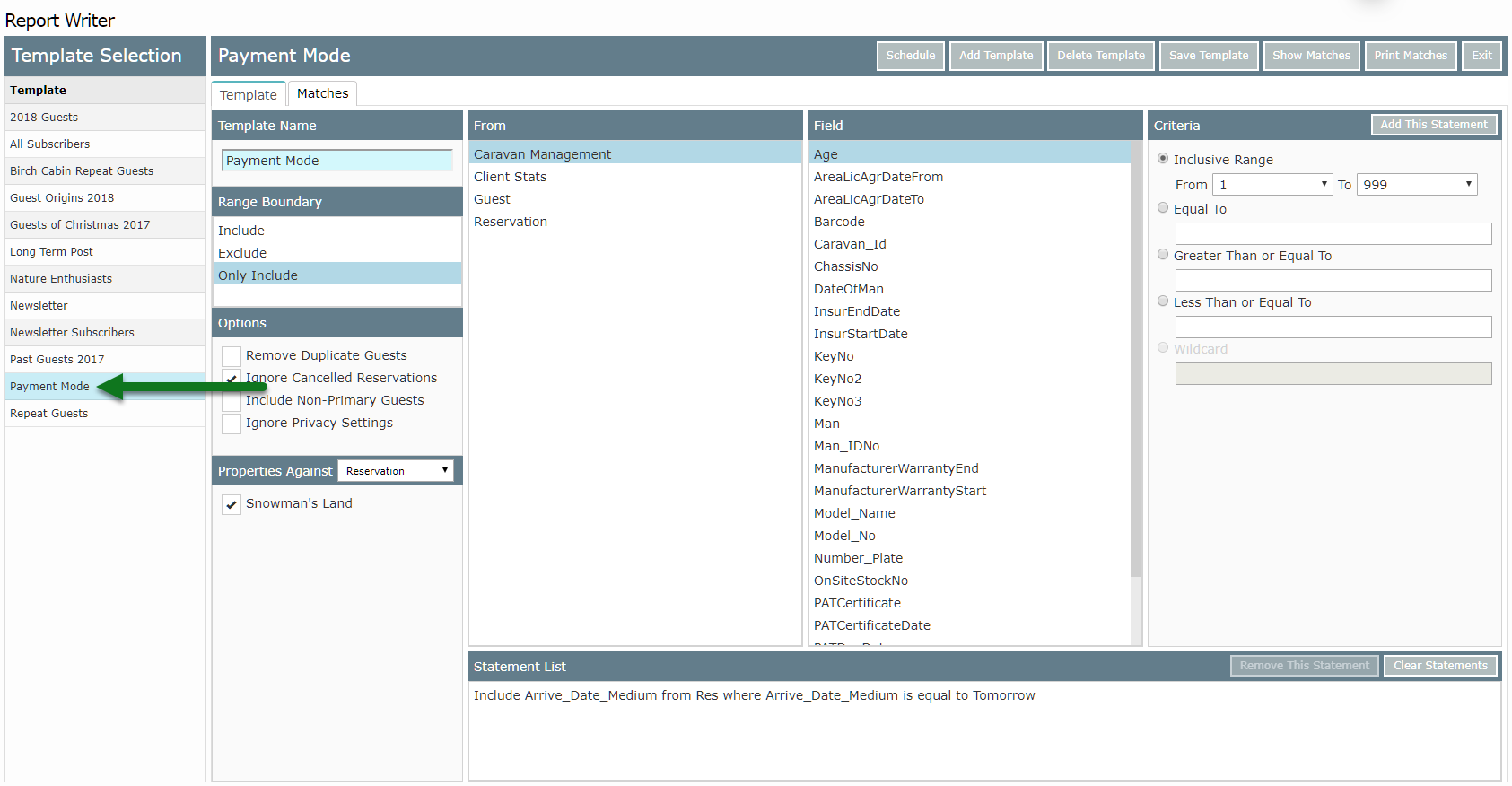
Select 'Schedule'.
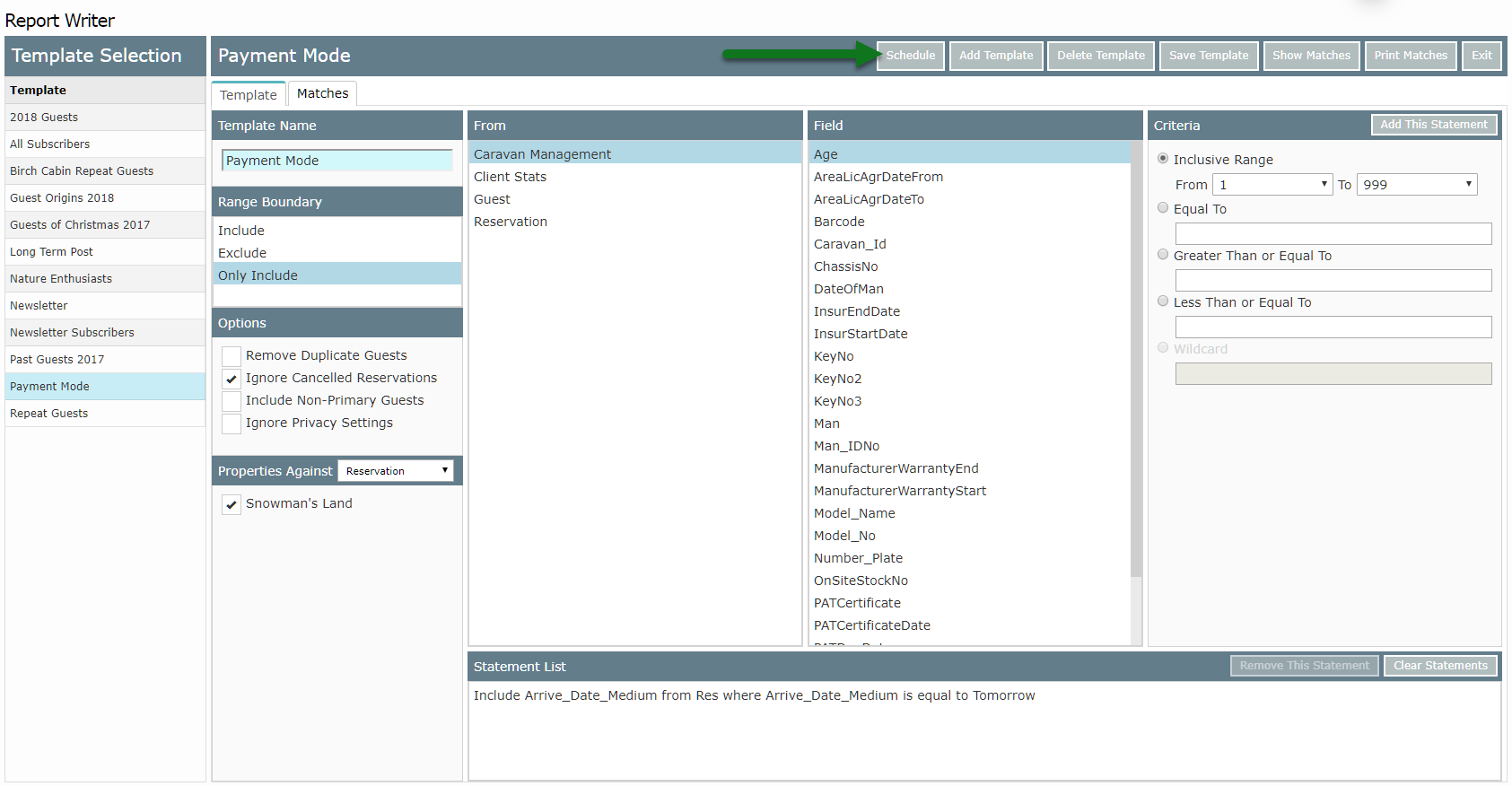
Select an Export Template.
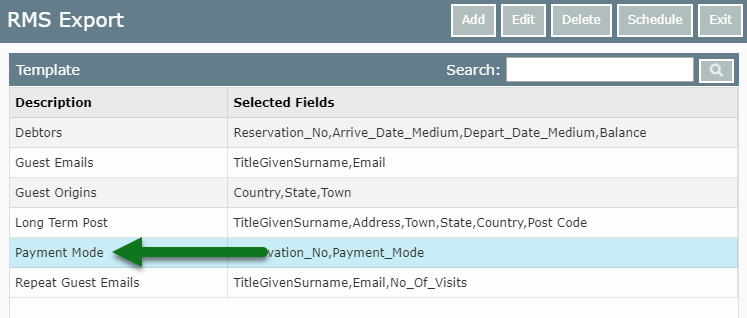
Select 'Schedule'.
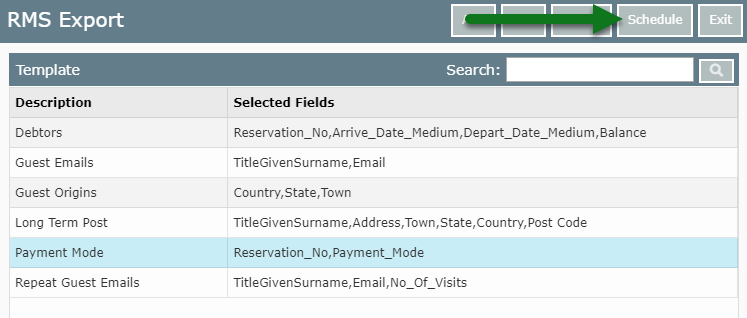
Enter the Schedule Name.
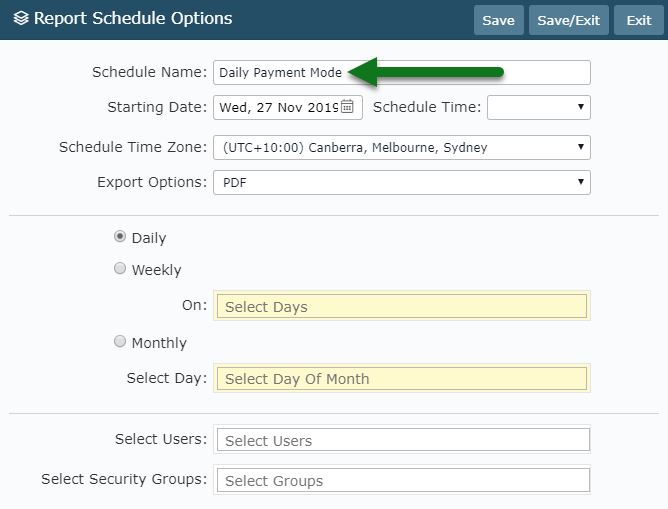
Select a Schedule Start Date.
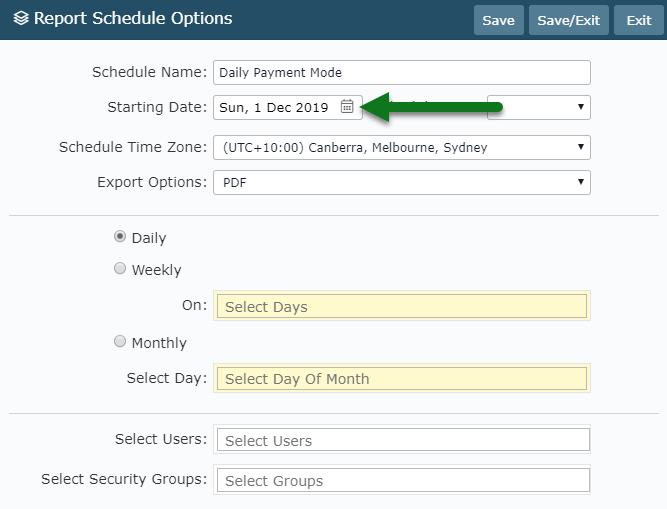
Select the Schedule Time.
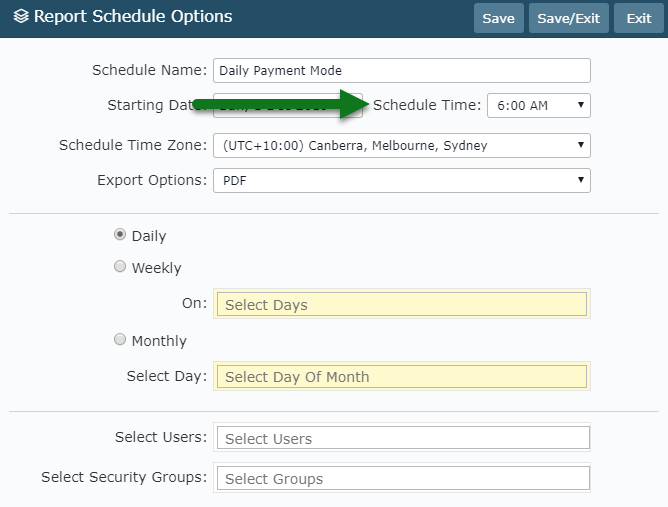
Select the Schedule Time Zone.
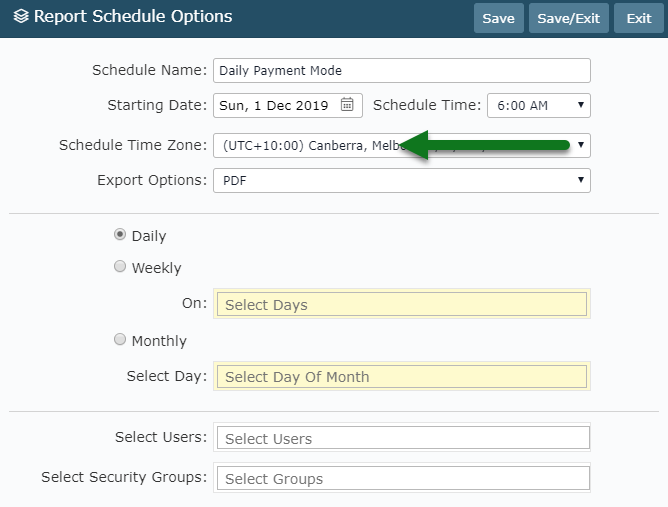
Select the required Export Option.
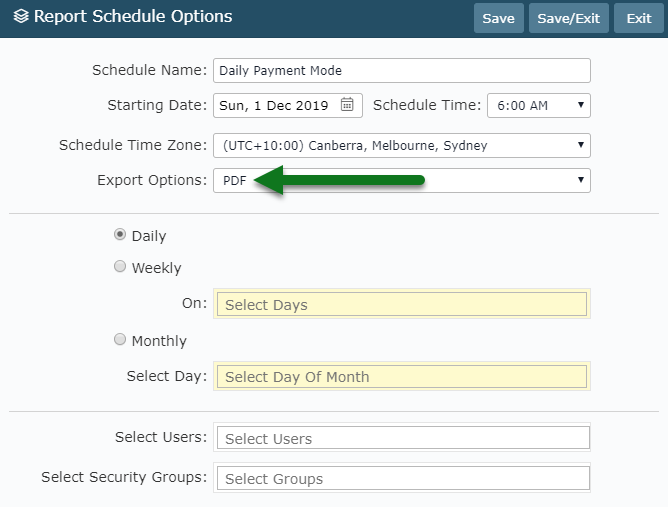
Select the Schedule Frequency.
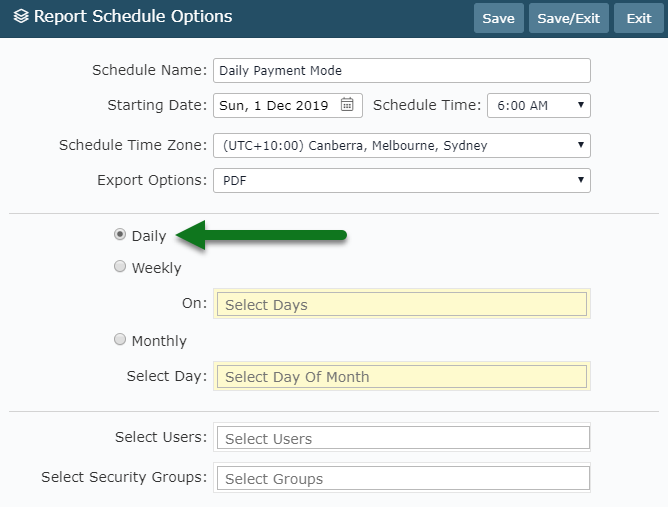
Select the required Users or Security Groups.
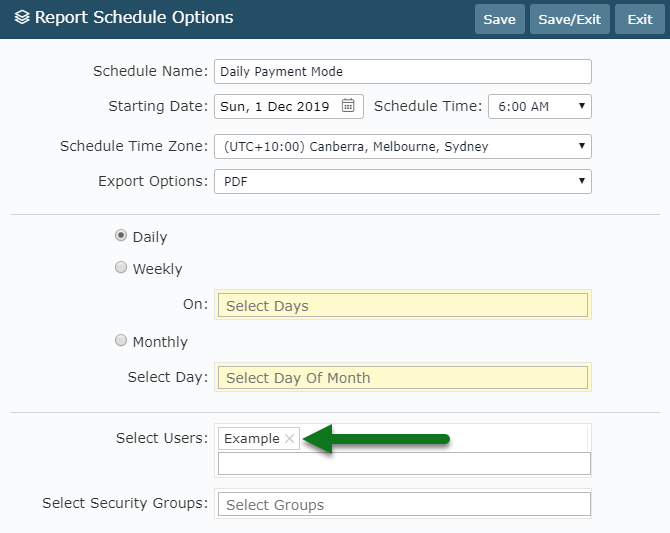
Select 'Save/Exit' to store the changes made.
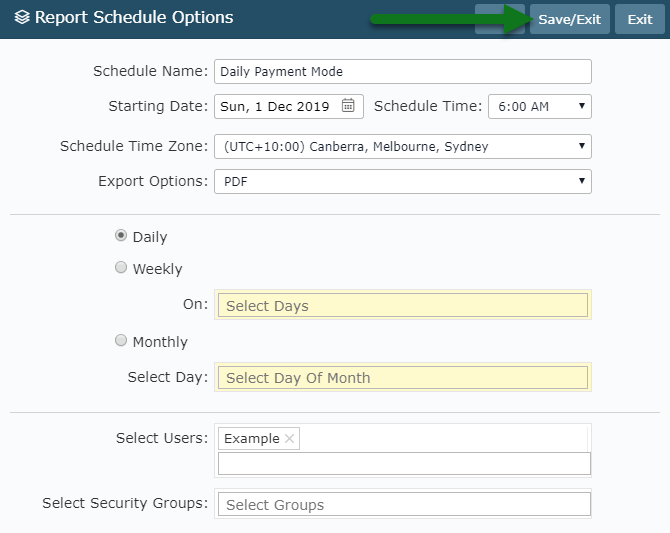
The selected Report Writer Template will be emailed to the selected Users or Security Groups at the frequency selected.
Scheduled Report Writer Templates can be viewed with all Scheduled Reports.
