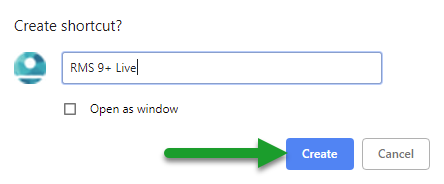Create a Desktop Shortcut to RMS 9+
Steps to create a desktop shortcut icon from Google Chrome for accessing RMS 9+.
Steps Required
- Go to RMS 9+.
- Select the Google Chrome Menu.
- Select 'More Tools'.
- Choose 'Create Shortcut'.
- Name the Shortcut 'RMS 9+ Live'.
- Create.
Visual Guide
Go to RMS 9+.
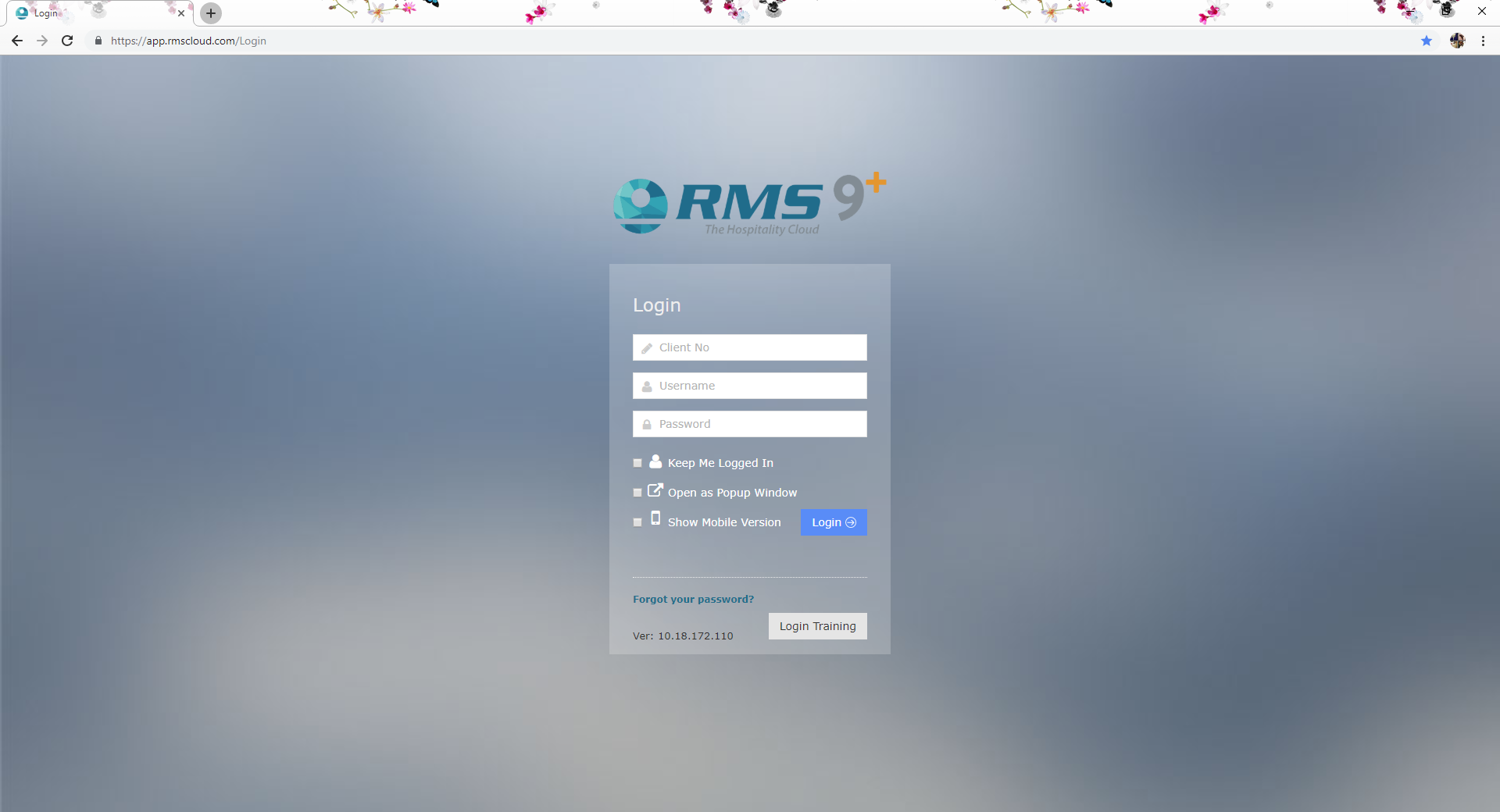
Select the Google Chrome Menu.
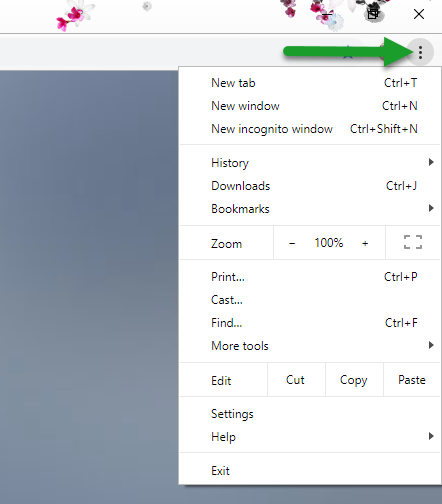
Select 'More Tools'.
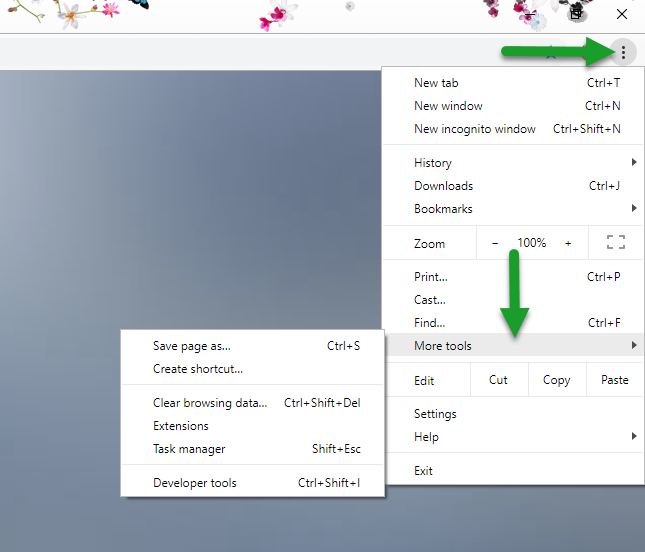
Choose 'Create Shortcut'.
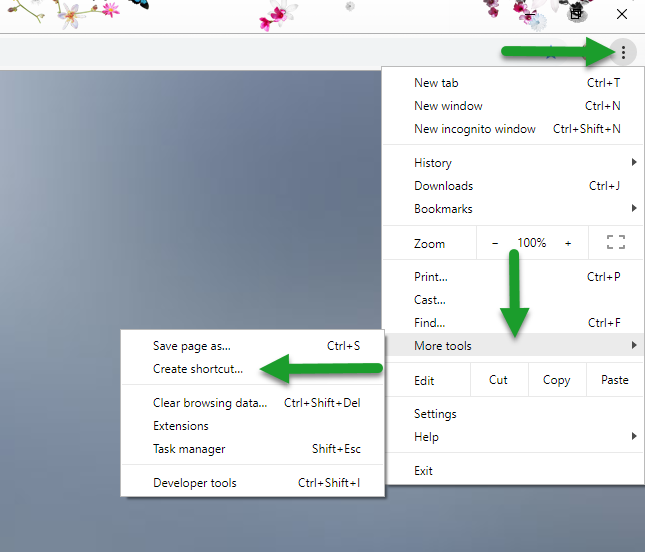
Name the Shortcut 'RMS 9+ Live'.
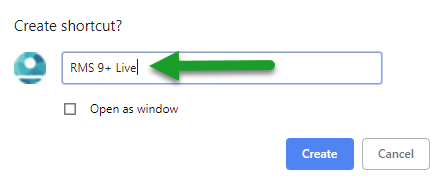
Optionally, select to open in a 'New Window' instead of the browser's tab view.
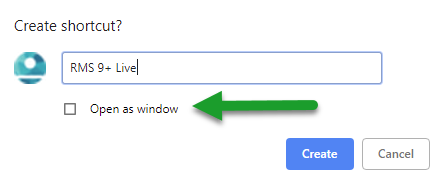
Select 'Create' to complete creation of the desktop shortcut.