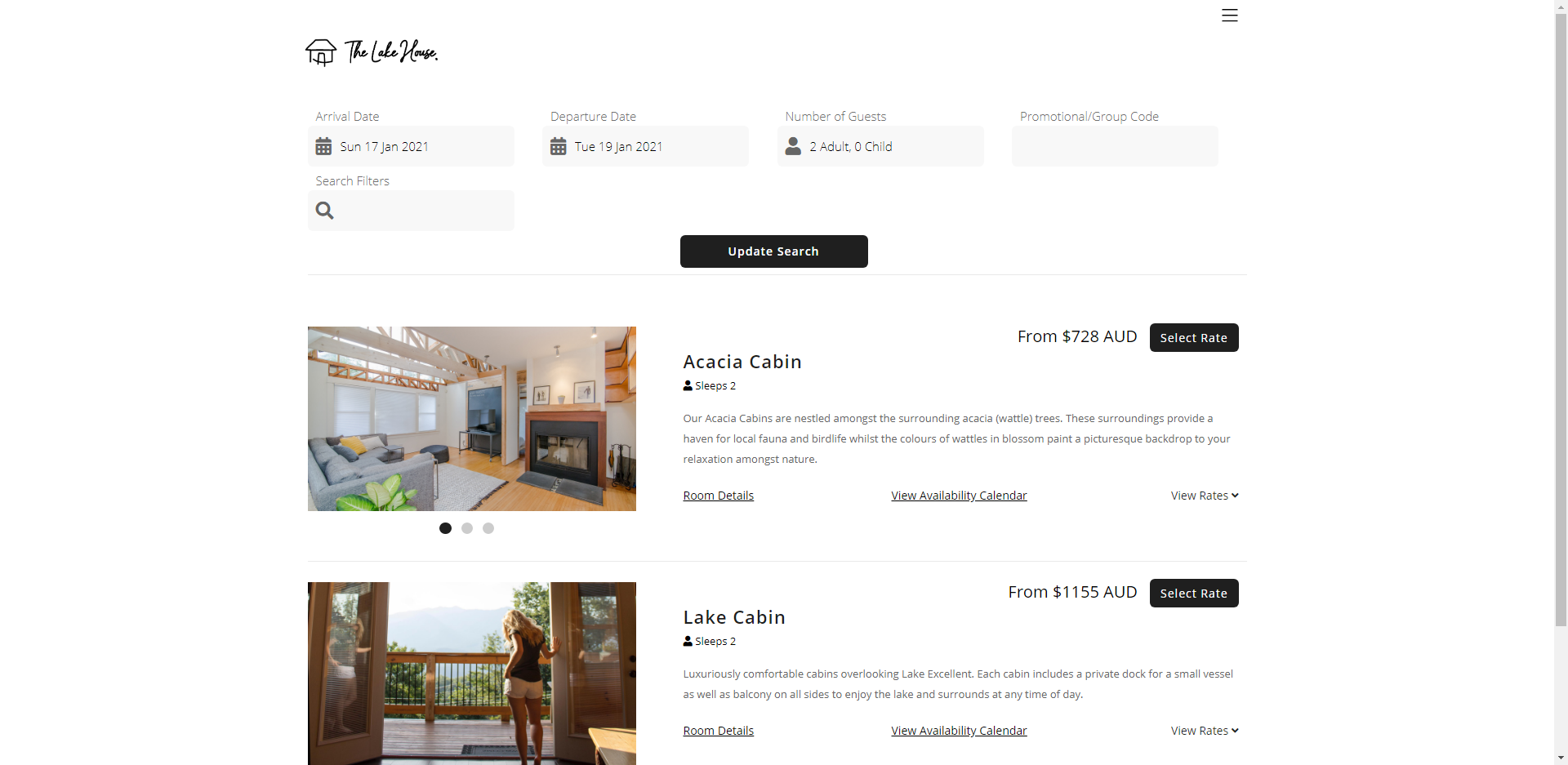RMS IBE Category
Setup Category options for the RMS IBE in RMS.
Category options will determine which Categories are displayed and the options for how their availability is shown on the RMS IBE.
-
Information
-
Setup
- Add Button
Information
Category options can be used to customise how Category availability is displayed or highlighted on the RMS IBE as well as which Categories can be made available to RMS Online.
Category Managers receive notifications of online bookings for that Category in addition to the existing RMS Online Contacts.
-
Setup
- Add Button
Setup
Have your System Administrator complete the following.
- Go to Setup > Online Bookings > Online Options in RMS.
- Navigate to the 'Category Setup' tab.
- Select the checkbox for Available Categories.
- Optional: Enter the Number of Areas to Hold Back from RMS Online.
- Optional: Select a Category Manager.
- Optional: Enter the Number of Areas to Highlight on Low Availability.
- Optional: Enter a Headline.
- Save/Exit.

Category and Area are default System Labels that can be customised.
-
Guide
- Add Button
Guide
Go to Setup > Online Bookings > Online Options in RMS.
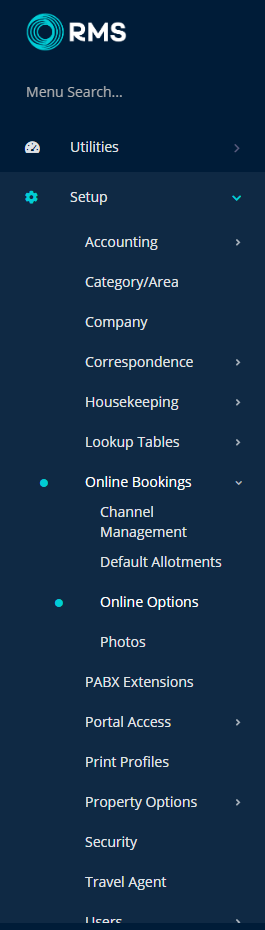
Navigate to the 'Category Setup' tab.
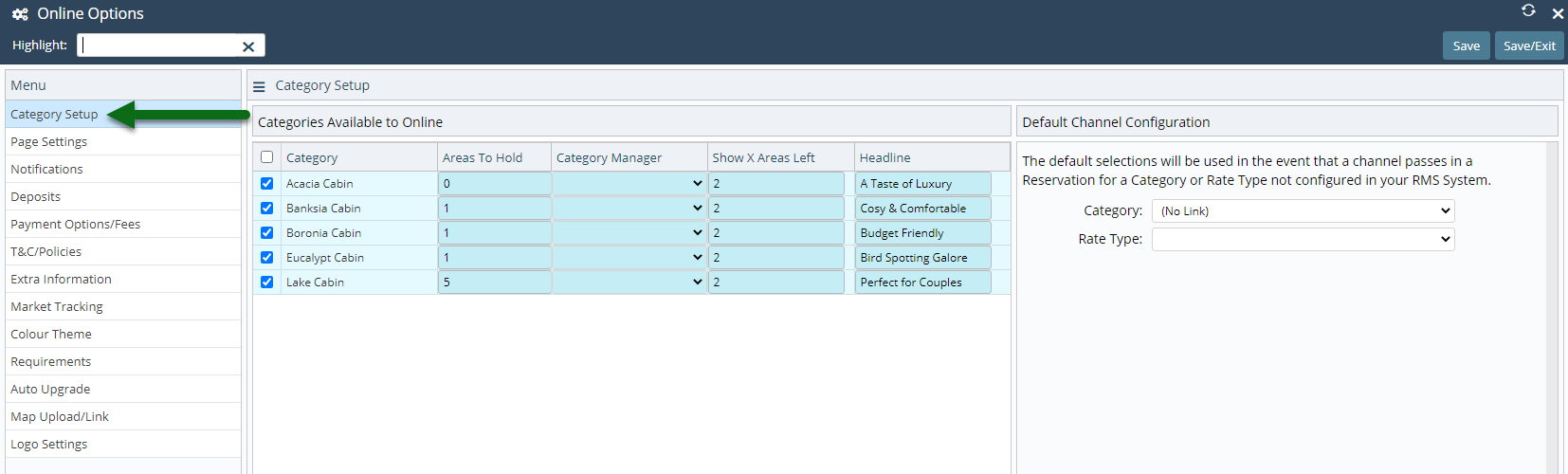
Select the checkbox for Available Categories.
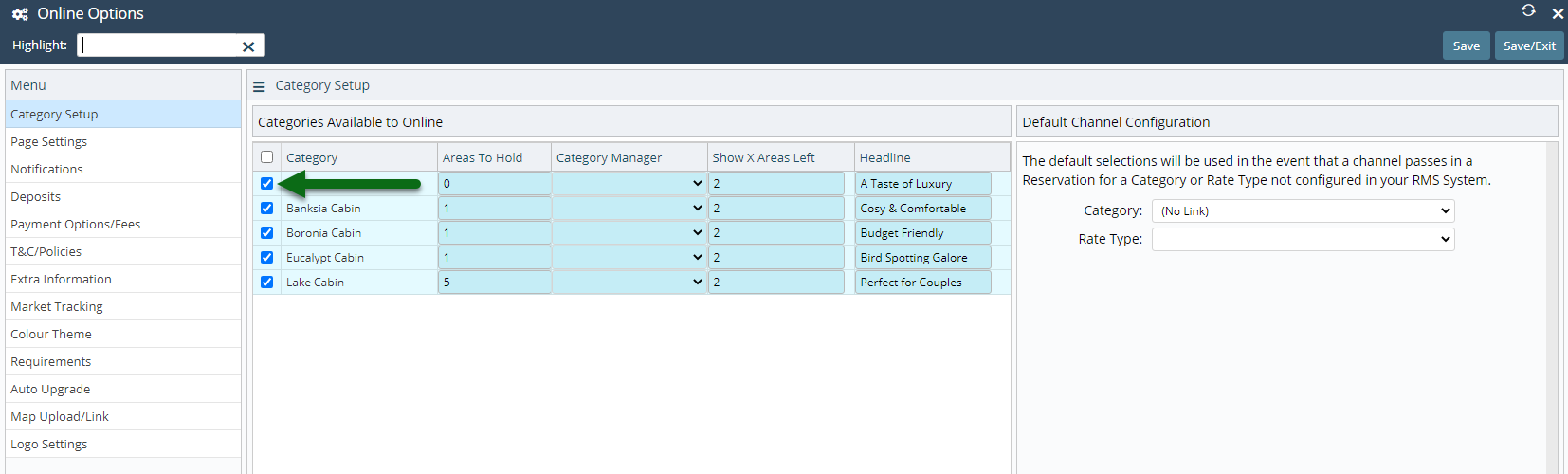
Optional: Enter the Number of Areas to Hold Back from RMS Online.
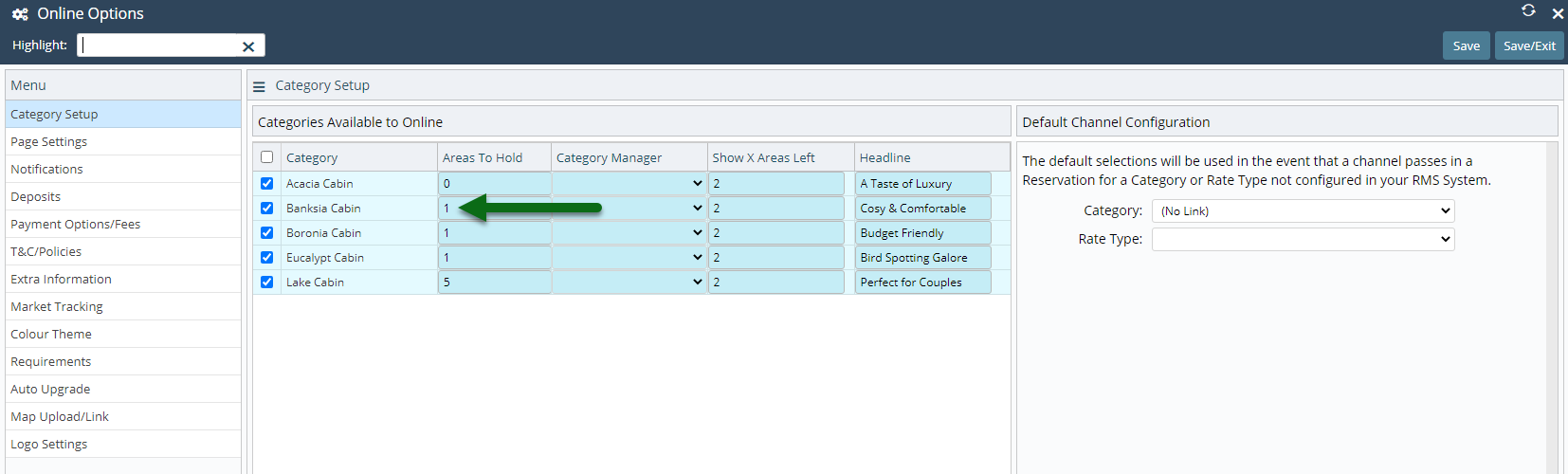
Optional: Select a Category Manager.
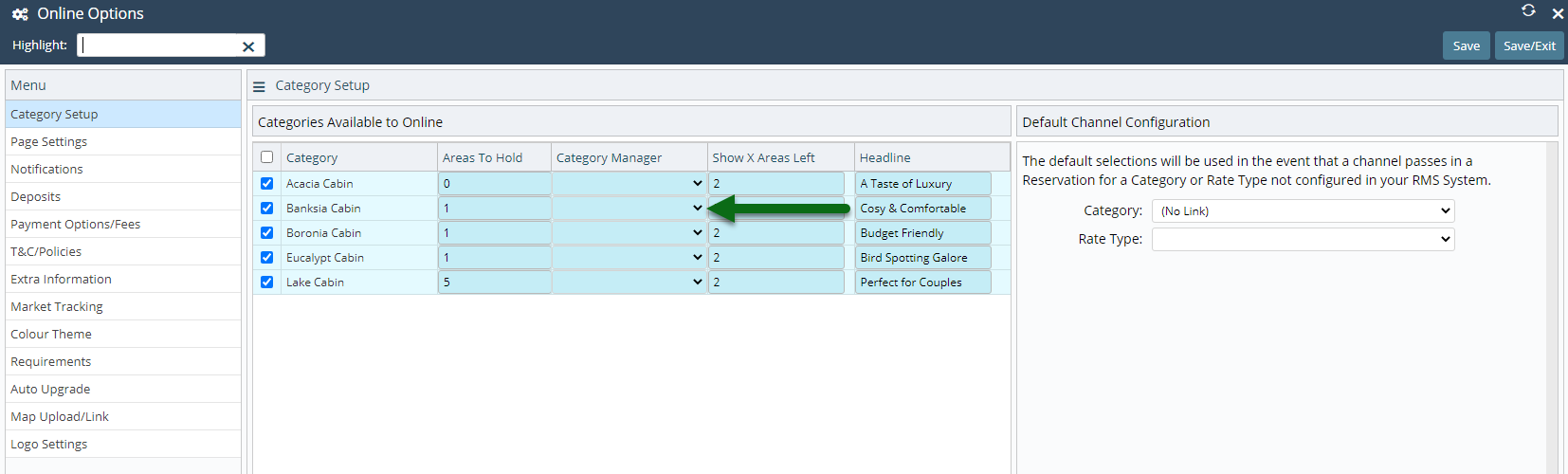
Optional: Enter the Number of Areas to Highlight on Low Availability.
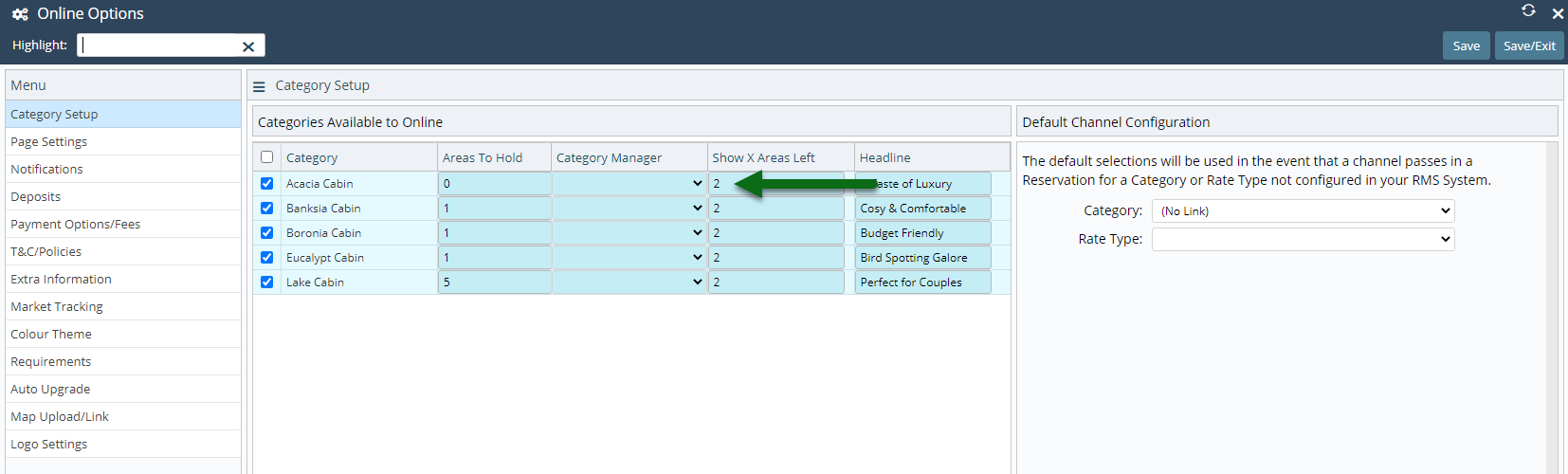
Optional: Enter a Headline.
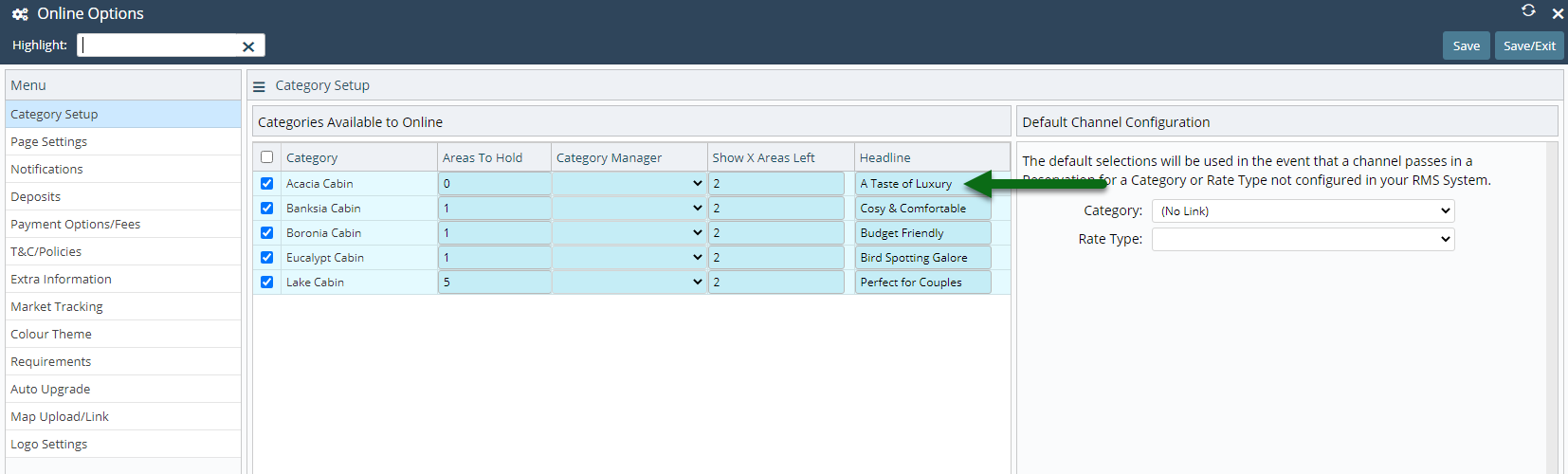
Select 'Save/Exit' to store the changes made and leave the setup.
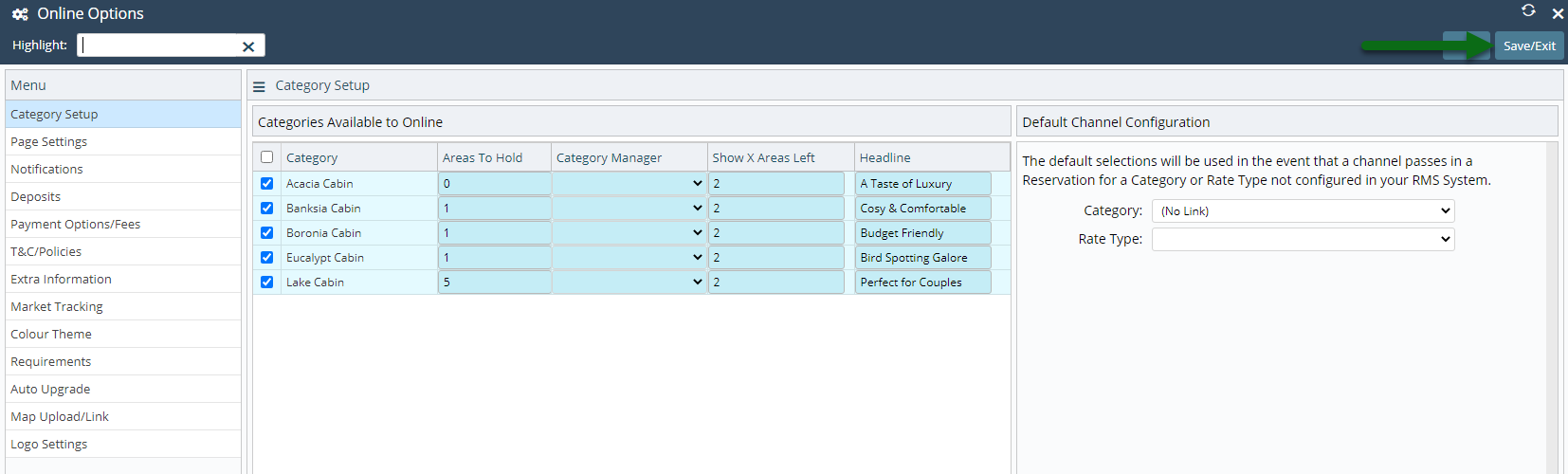
The options selected will determine which Categories display on the RMS IBE as well as how their availability is displayed on the search results page.
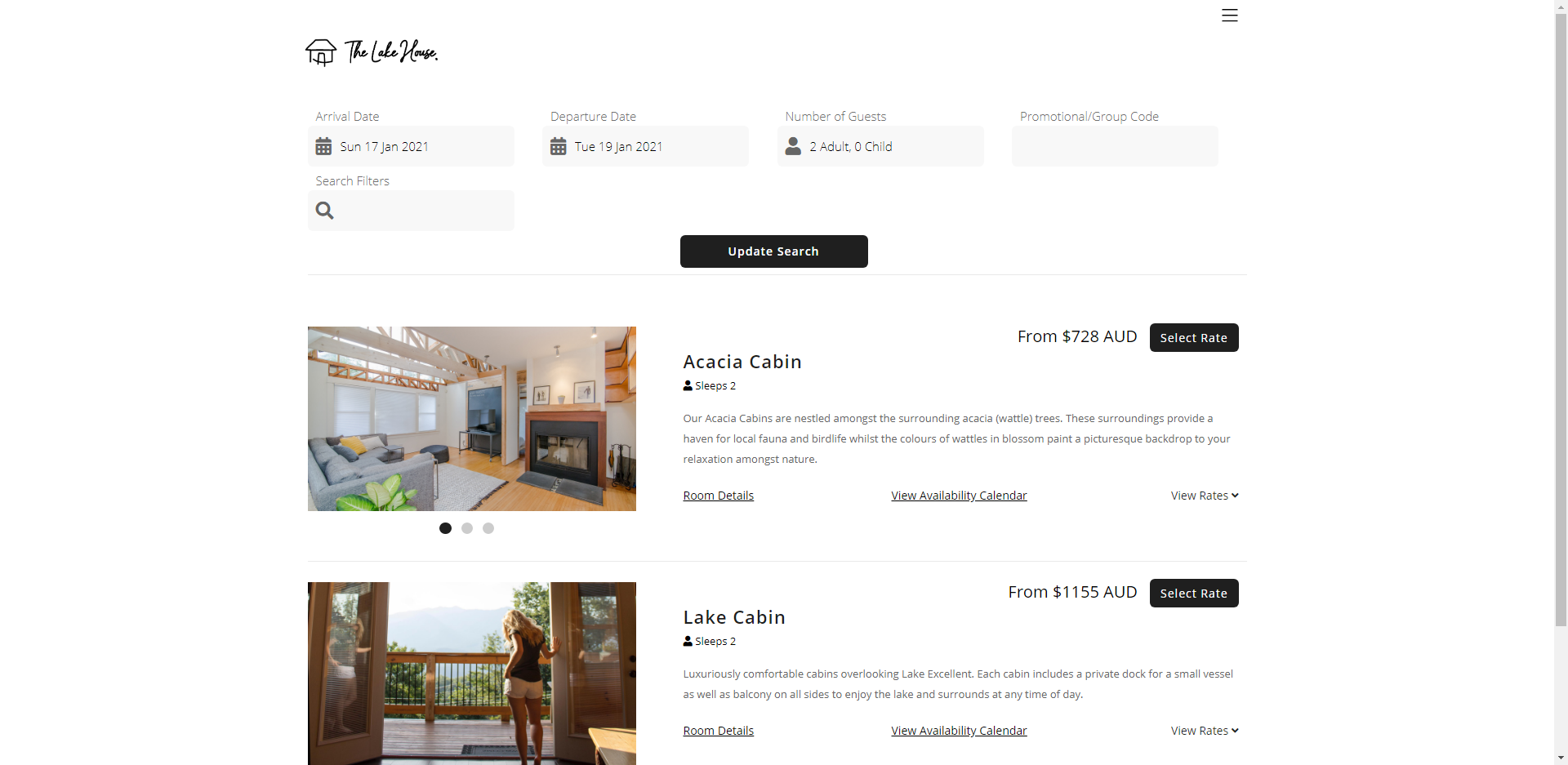
Setup
Have your System Administrator complete the following.
- Go to Setup > Online Bookings > Online Options in RMS.
- Navigate to the 'Category Setup' tab.
- Select the checkbox for Available Categories.
- Optional: Enter the Number of Areas to Hold Back from RMS Online.
- Optional: Select a Category Manager.
- Optional: Enter the Number of Areas to Highlight on Low Availability.
- Optional: Enter a Headline.
- Save/Exit.

Category and Area are default System Labels that can be customised.
-
Guide
- Add Button
Guide
Go to Setup > Online Bookings > Online Options in RMS.
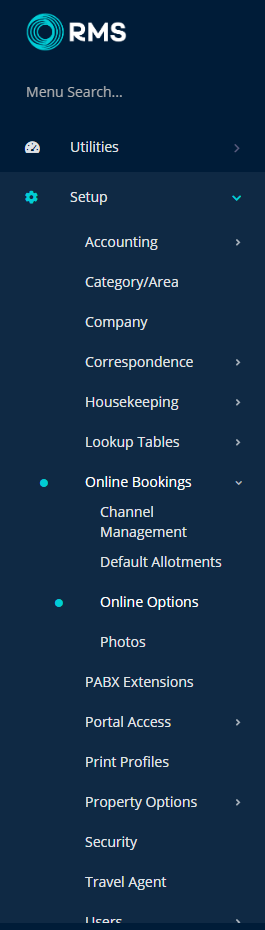
Navigate to the 'Category Setup' tab.
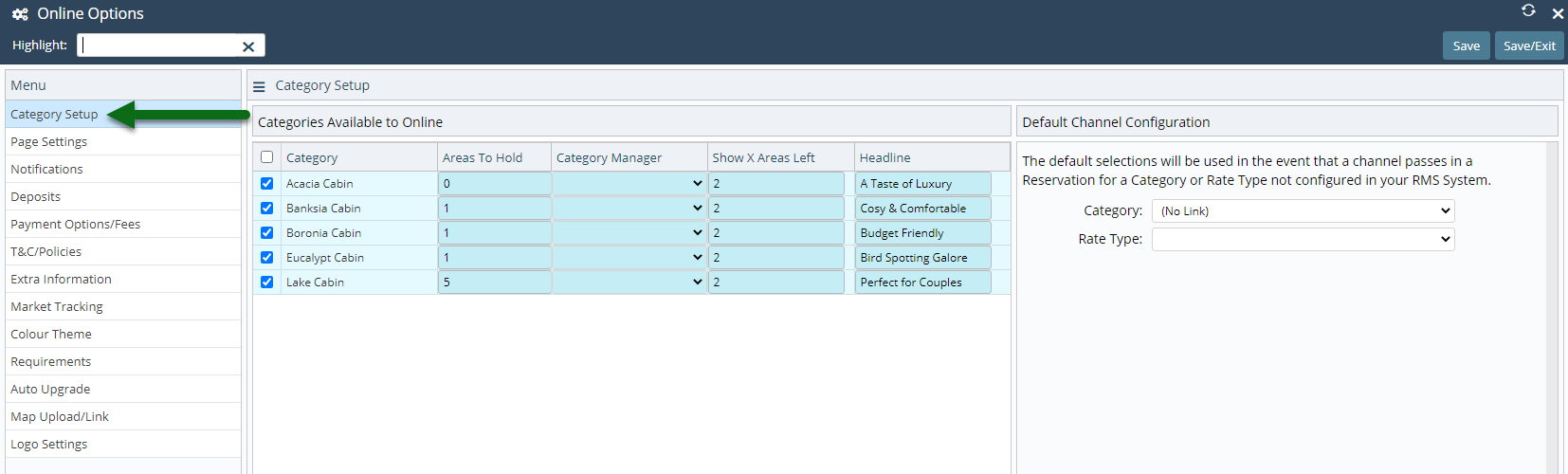
Select the checkbox for Available Categories.
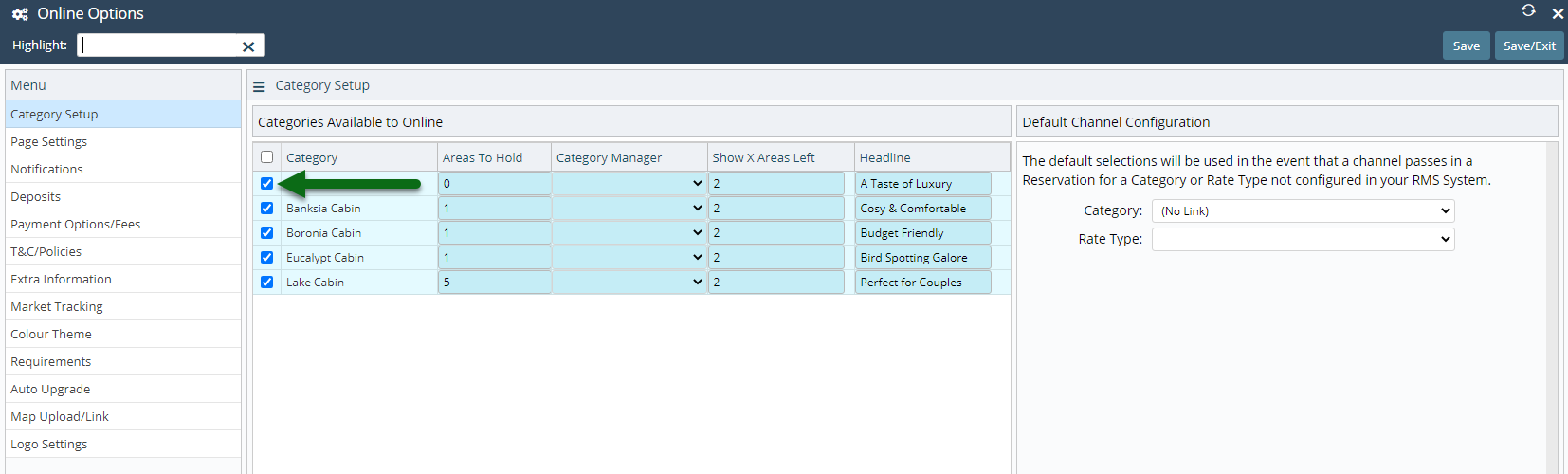
Optional: Enter the Number of Areas to Hold Back from RMS Online.
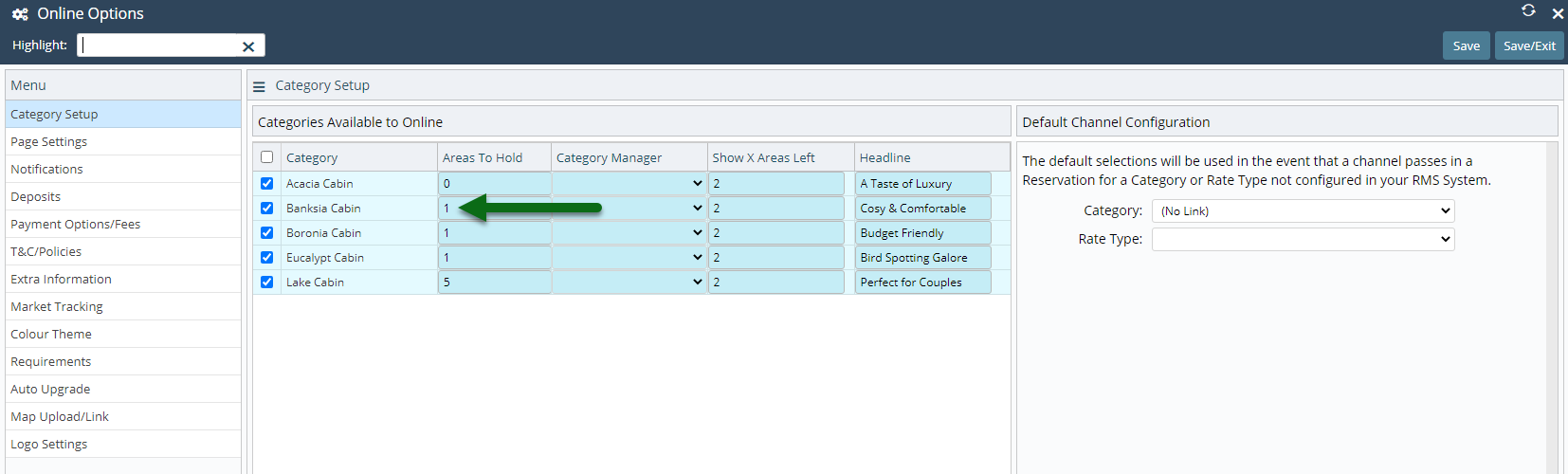
Optional: Select a Category Manager.
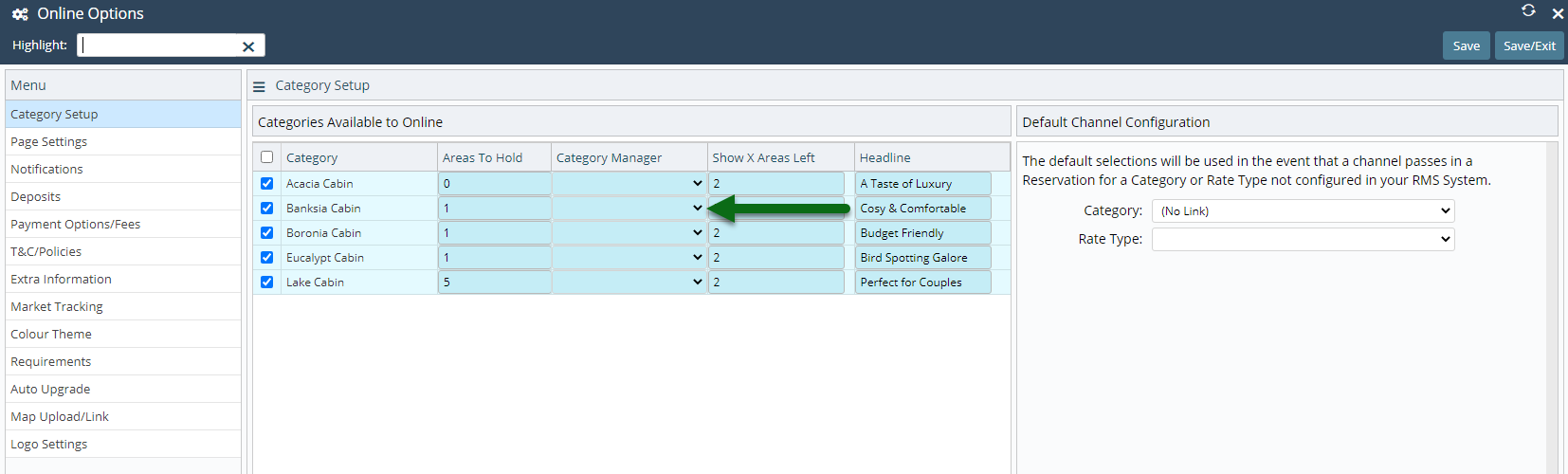
Optional: Enter the Number of Areas to Highlight on Low Availability.
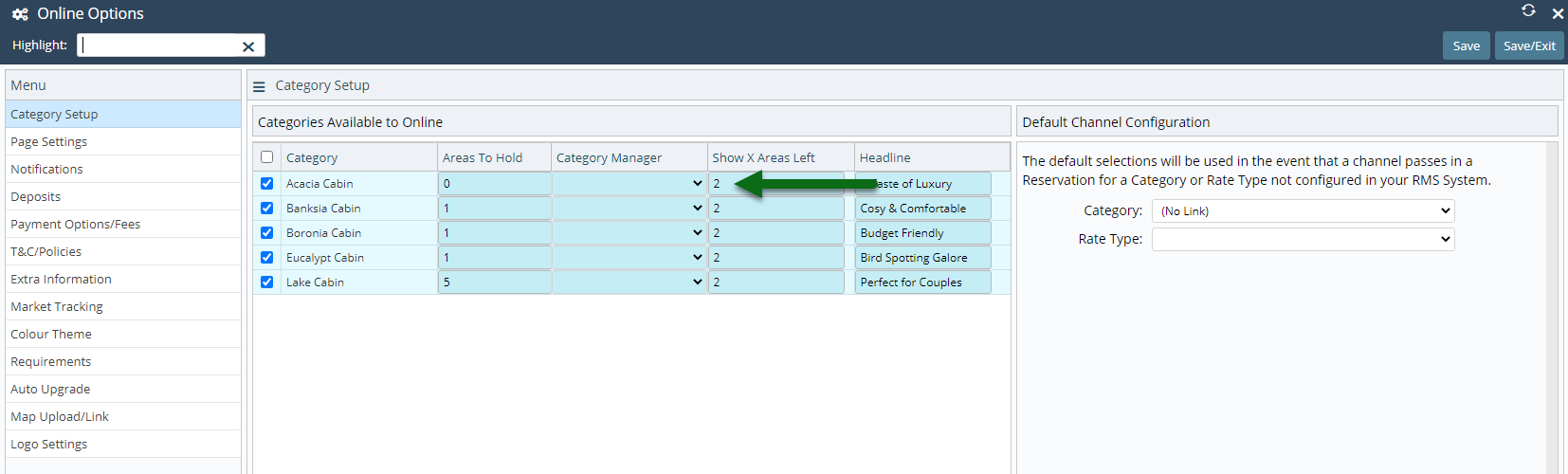
Optional: Enter a Headline.
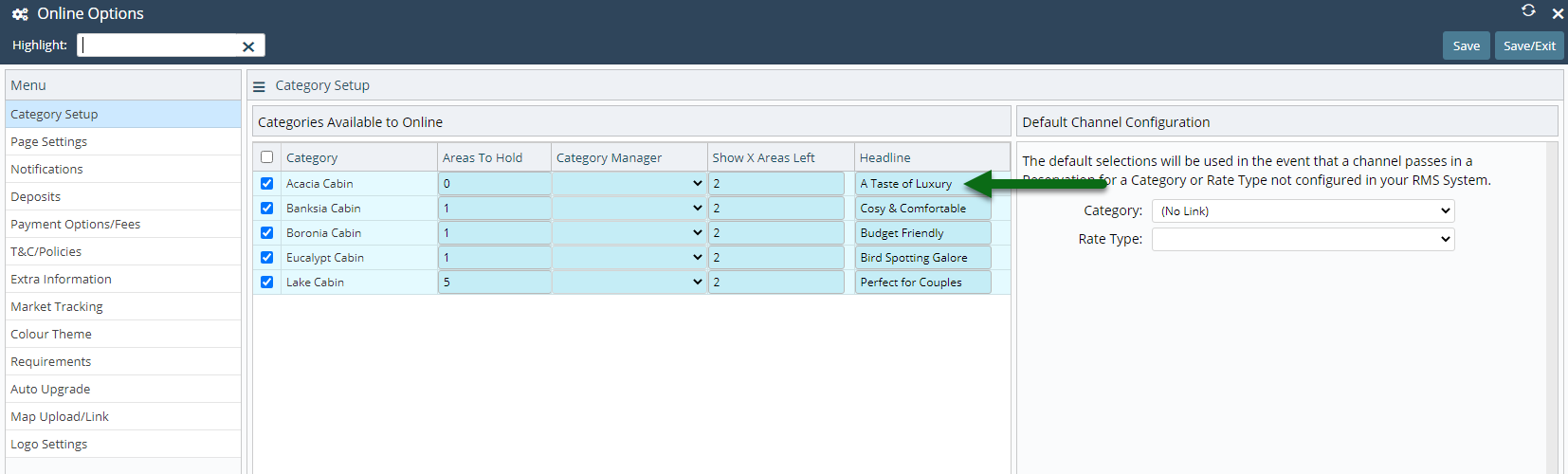
Select 'Save/Exit' to store the changes made and leave the setup.
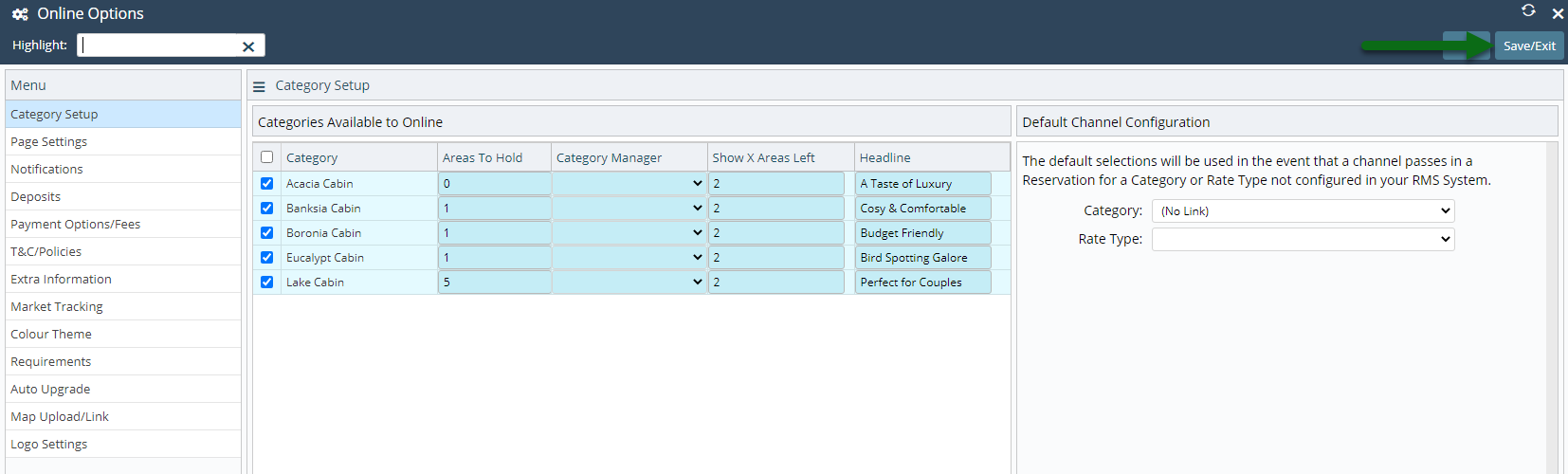
The options selected will determine which Categories display on the RMS IBE as well as how their availability is displayed on the search results page.