Automated Membership Charging
Setup automatic charging of Top 10 membership fees in RMS.
Steps Required
Have your System Administrator complete the following.
- Go to Setup > Accounting > Sundry in RMS.
- Select 'Add'.
- Enter the Description as 'Top 10 Club Card'.
- Select a GL Account Code.
- Choose the GST setting.
- Save/Exit.
- Go to Setup > Property Options > General Information in RMS.
- Navigate to the 'Options' tab.
- Select 'Top 10 Club Card' as the Charge.
- Save/Exit.
Visual Guide
Go to Setup > Accounting > Sundry in RMS.
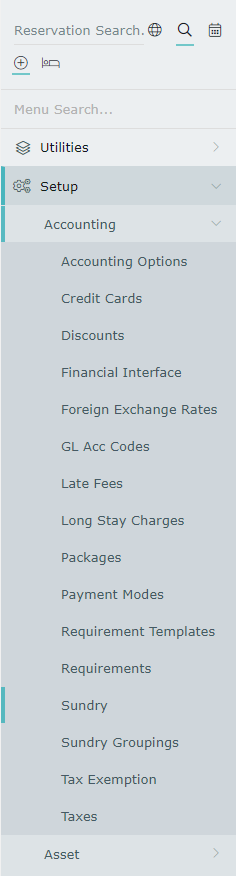
Select 'Add'.

Enter the Description as 'Top 10 Club Card'.
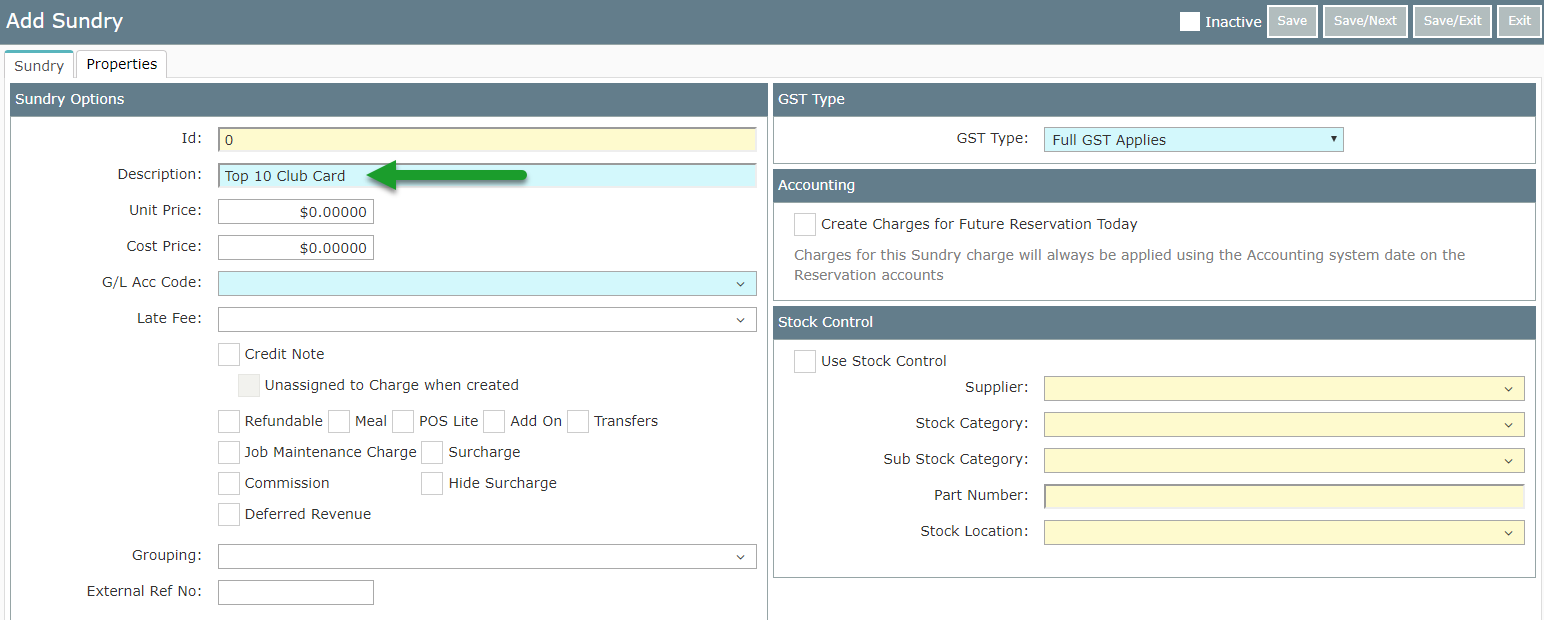
Select a GL Account Code.
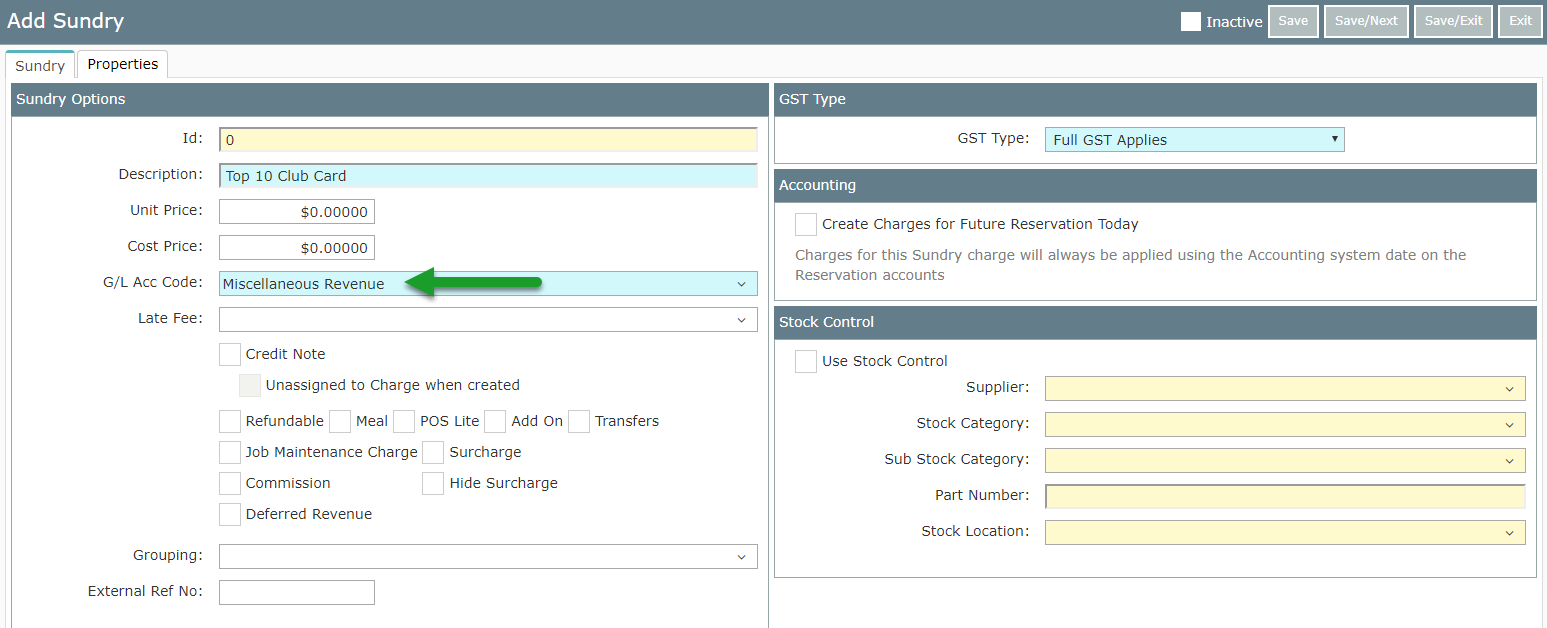
Choose the GST setting.
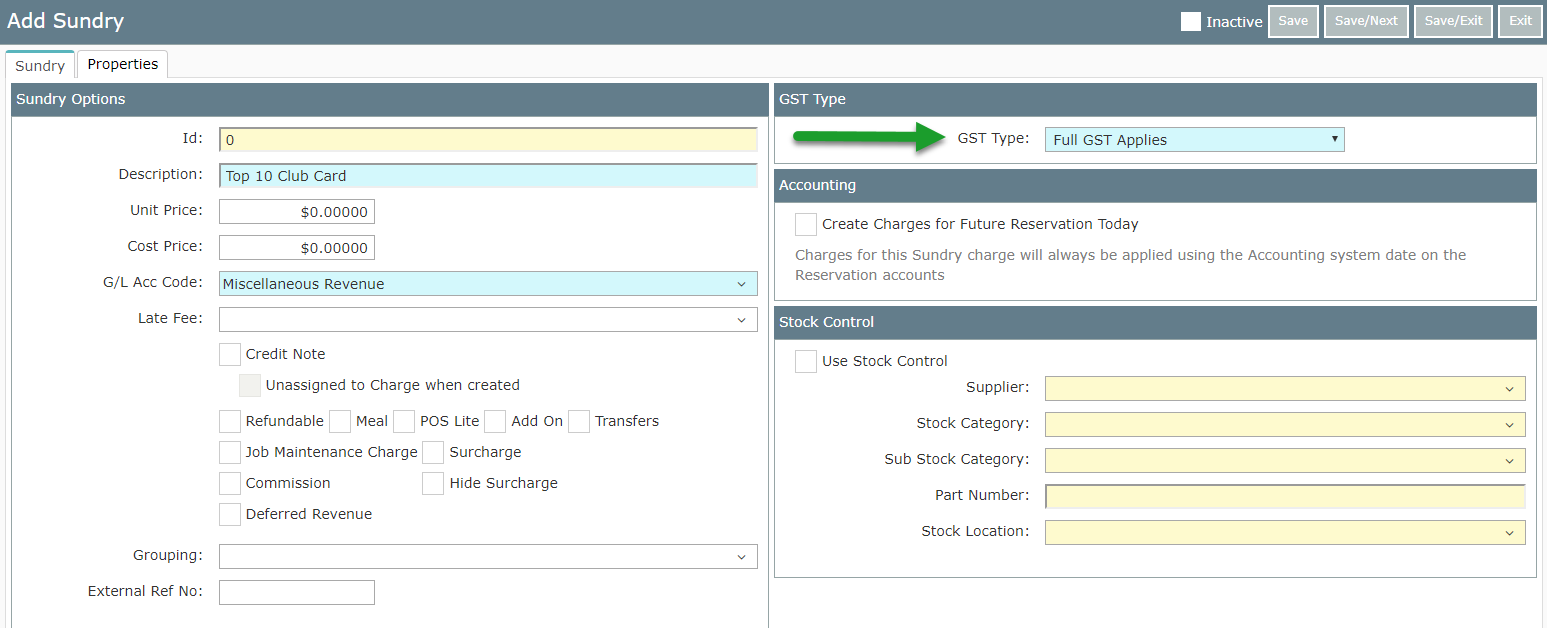
Select' Save/Exit' to store the changes made.
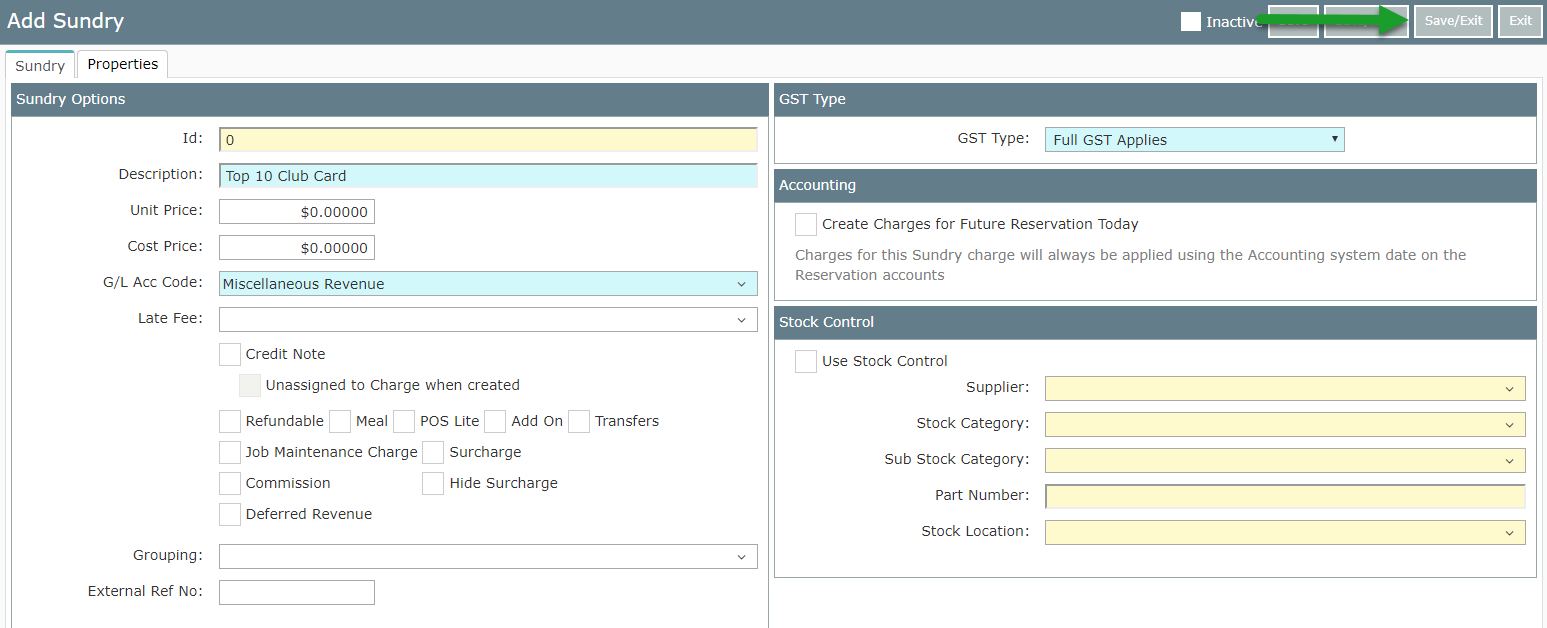
Go to Setup > Property Options > General Information in RMS.
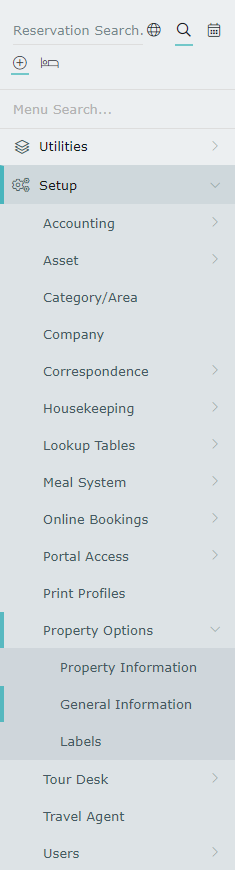
Navigate to the 'Options' tab.
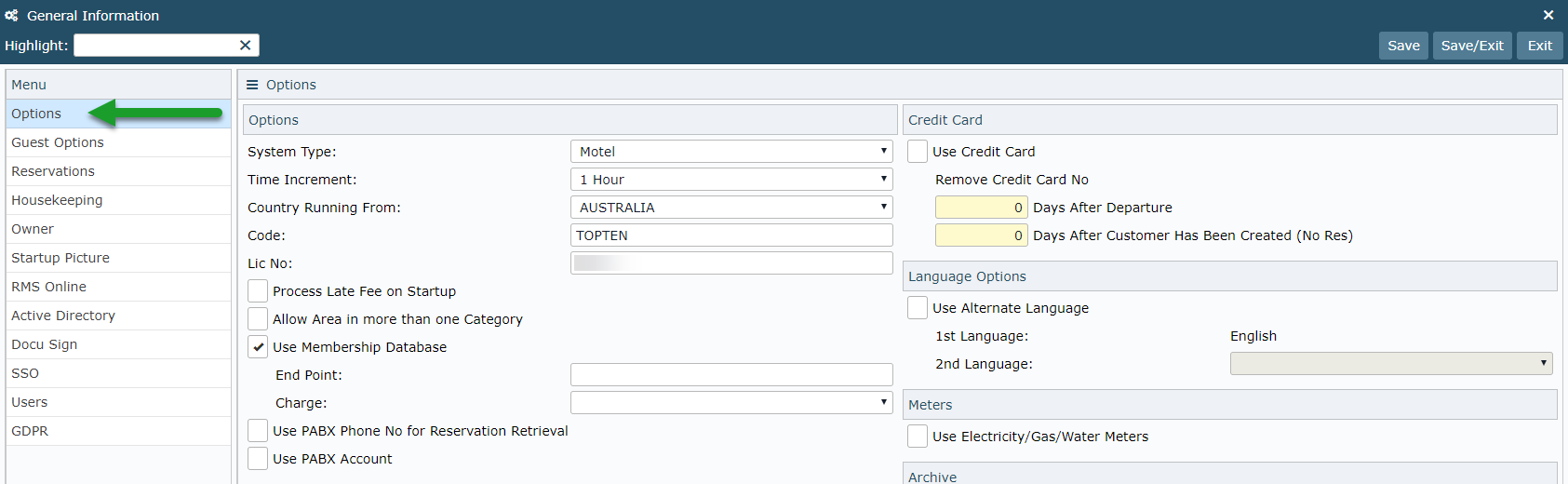
Select 'Top 10 Club Card' as the Charge.
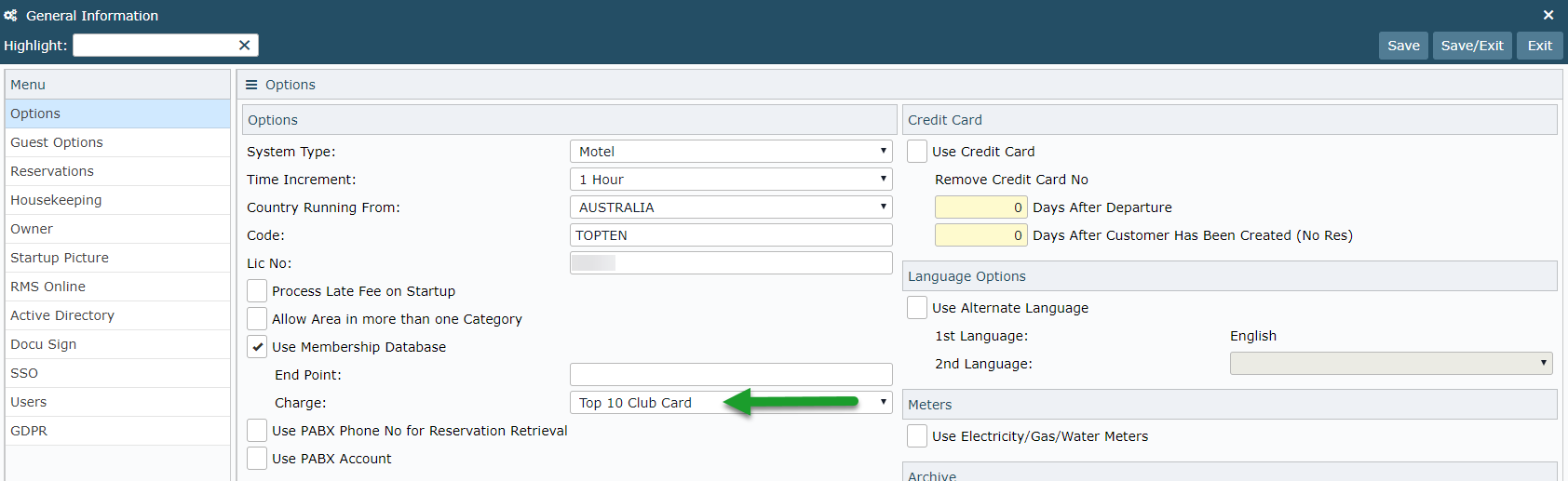
Select 'Save/Exit' to store the changes made.
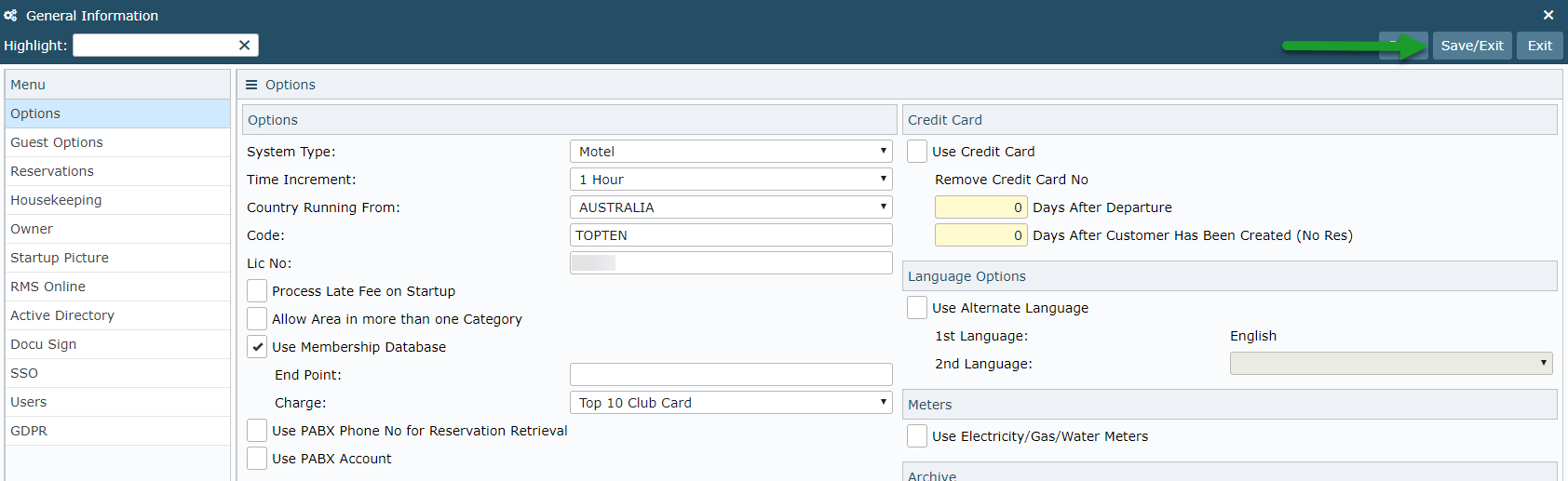
This Sundry charge will now be used on accounts in RMS when applying a membership charge.