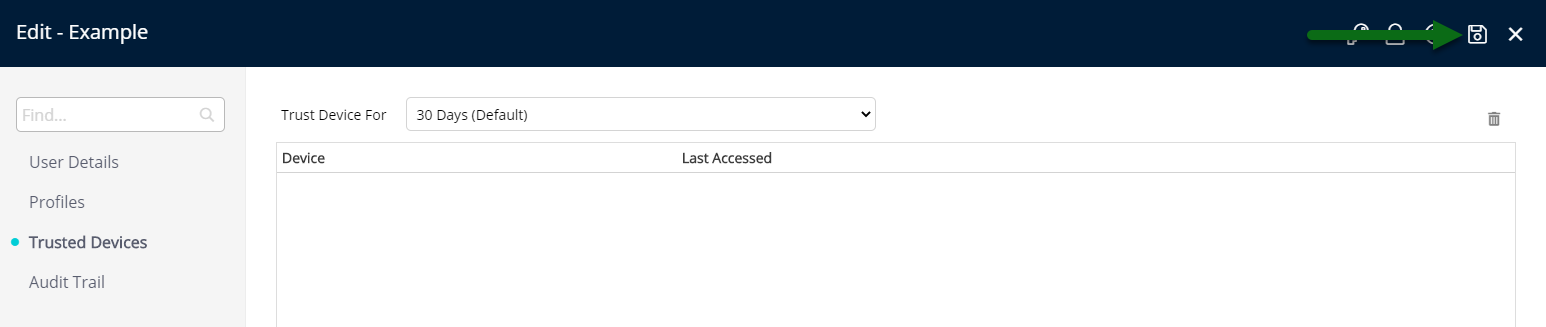Manage Trusted Devices
Manage or remove a Trusted Device in RMS.
A Trusted Device is a device a user logging in with Two Factor Authentication has set as safe for a period of time.
Trusted Devices can be managed or removed on the User Profile.
-
Information
-
Use
- Add Button
Information
Two Factor Authentication is an additional layer of security protecting from unauthorised system access that requires all users to provide a second method of identity verification on login.
Users who do not share a computer with any other staff may choose to set the device as a 'Trusted Device' for 30 days when logging in using Two Factor Authentication.
Setting a device as a 'Trusted Device' on login will pause prompting the user for a verification code when they log into RMS for the set period of time.

Deleting a Trusted Device will prompt for a verification code the next time the user logs in.
Changing the number of days a device is Trusted For will determine when the user is next prompted to supply a verification code on login.
-
Use
- Add Button
Use
- Log into RMS.
- Select the 'User' icon.
- Select 'User Details'.
- Navigate to the 'Trusted Devices' tab.
- Optional: Select the number of days to Trust Device For.
- Optional: Select a Trusted Device, select the 'Delete' icon and choose 'Yes' to confirm.
- Save.
-
Guide
- Add Button
Guide
Log into RMS.
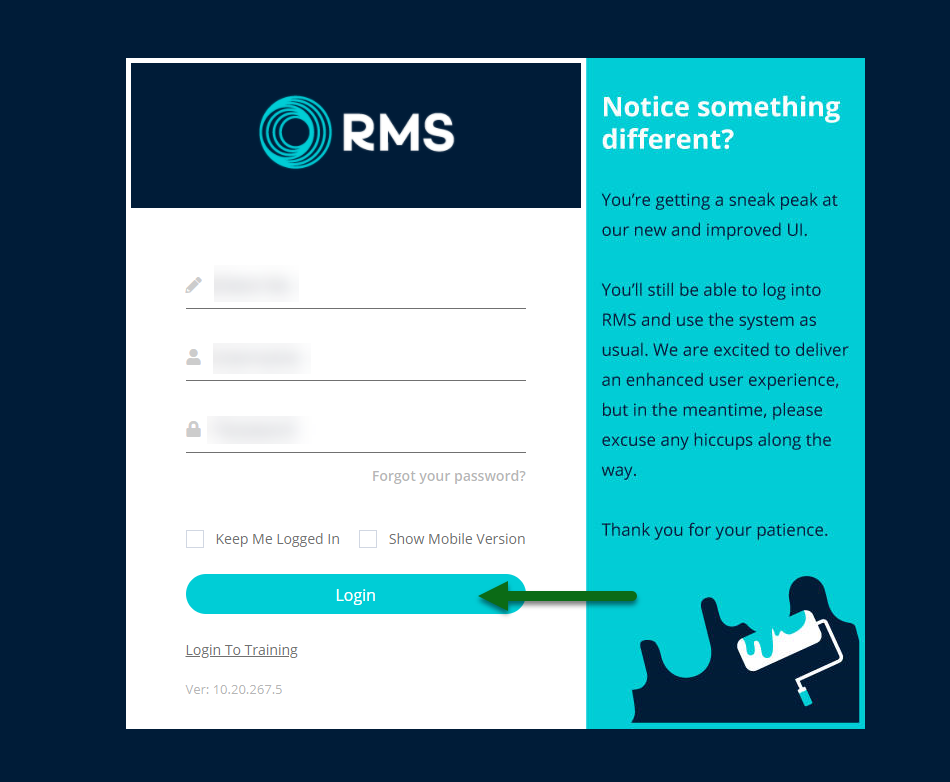
Select the 'User' icon.

Select 'User Details'.

Navigate to the 'Trusted Devices' tab.
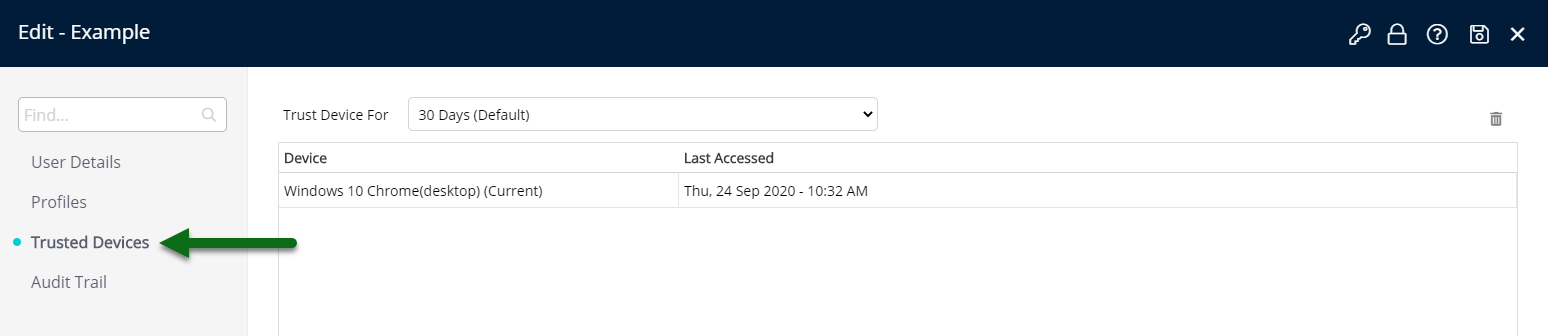
Optional: Select the number of days to Trust Device For.
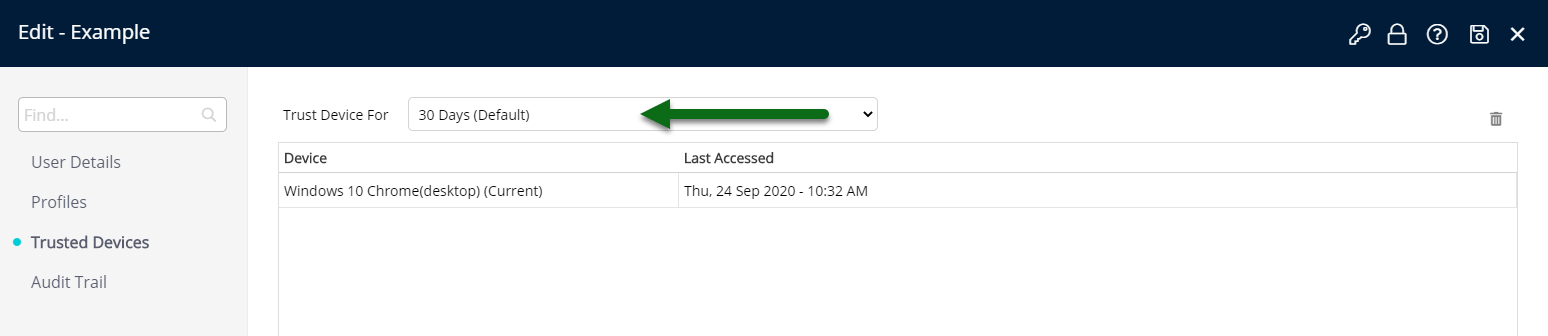
Optional: Select a Trusted Device, select the 'Delete' icon and choose 'Yes' to confirm.
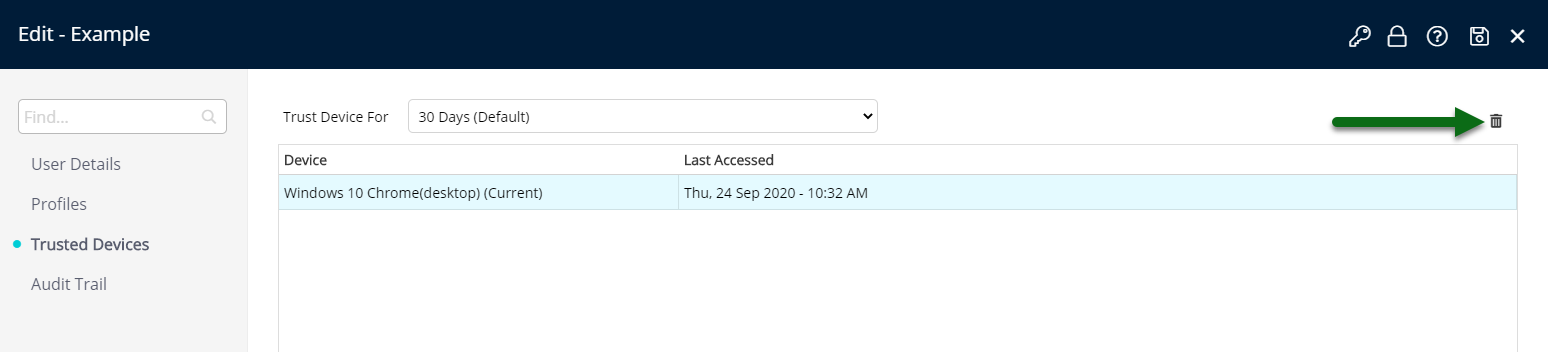
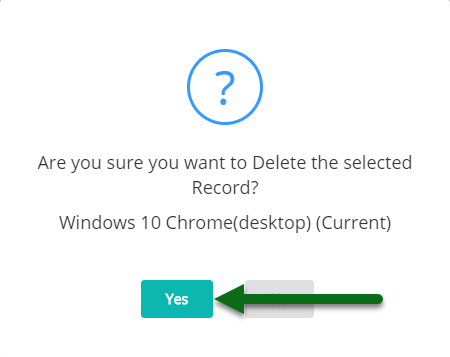
Select 'Save' to store the changes made.
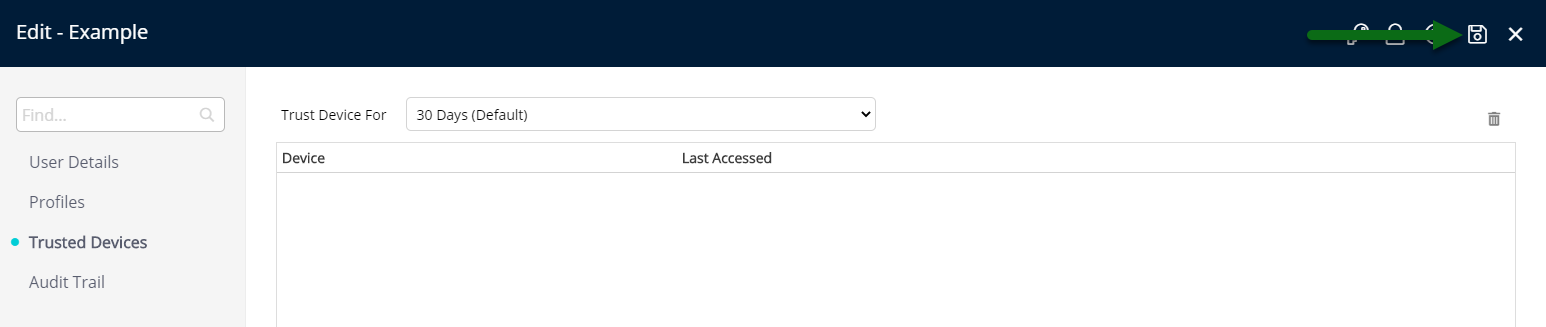
Use
- Log into RMS.
- Select the 'User' icon.
- Select 'User Details'.
- Navigate to the 'Trusted Devices' tab.
- Optional: Select the number of days to Trust Device For.
- Optional: Select a Trusted Device, select the 'Delete' icon and choose 'Yes' to confirm.
- Save.
-
Guide
- Add Button
Guide
Log into RMS.
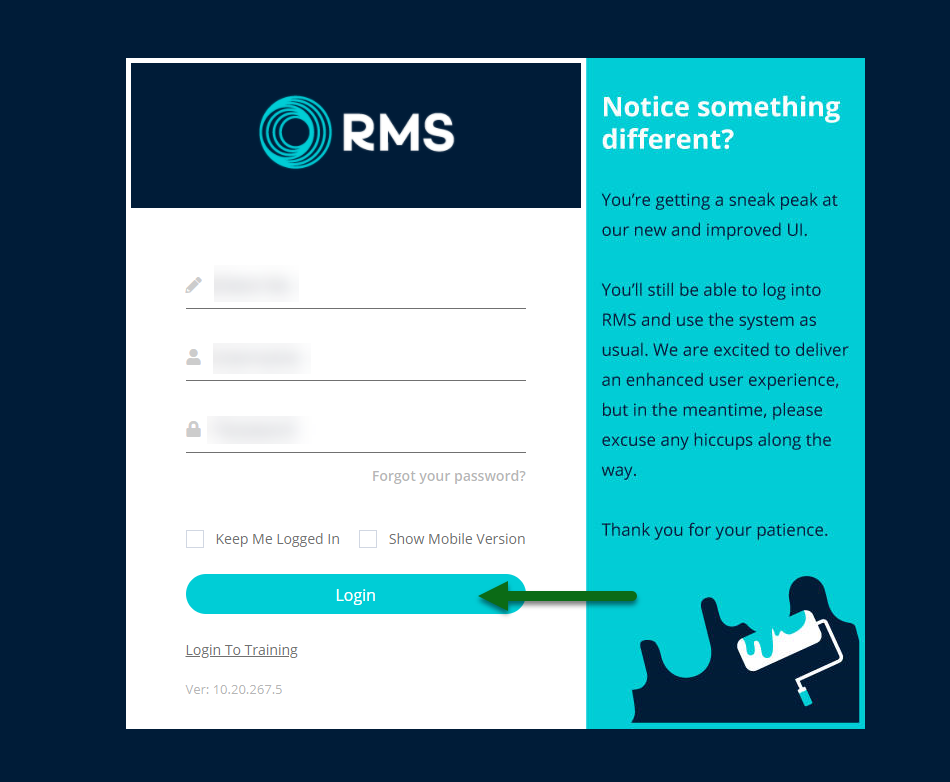
Select the 'User' icon.

Select 'User Details'.

Navigate to the 'Trusted Devices' tab.
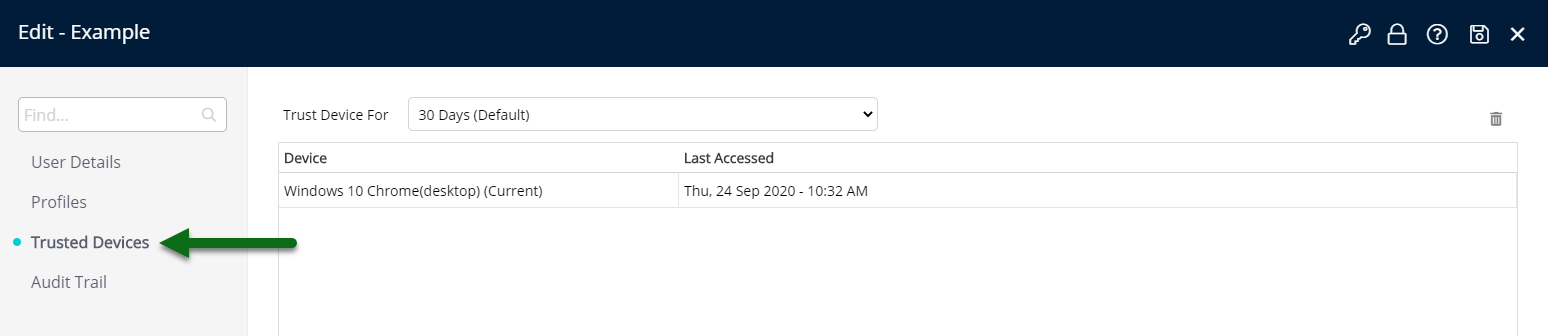
Optional: Select the number of days to Trust Device For.
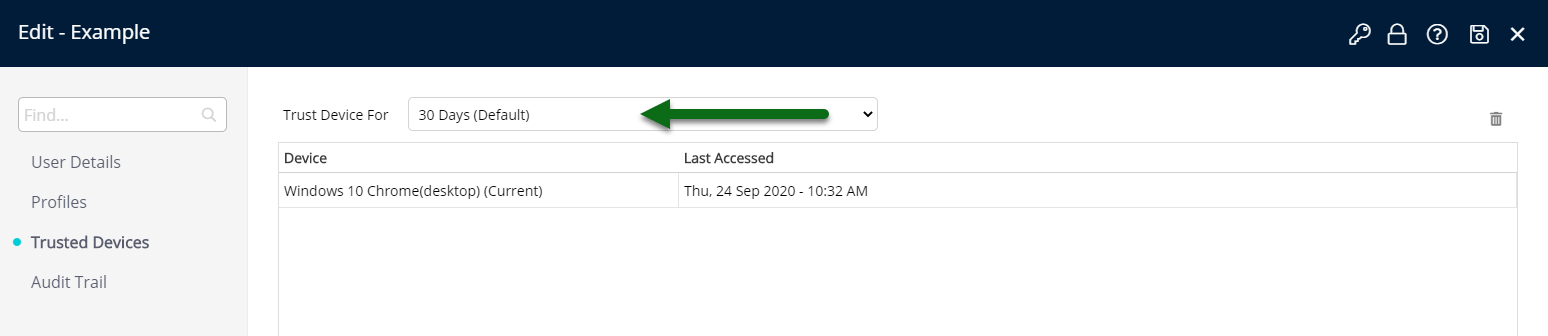
Optional: Select a Trusted Device, select the 'Delete' icon and choose 'Yes' to confirm.
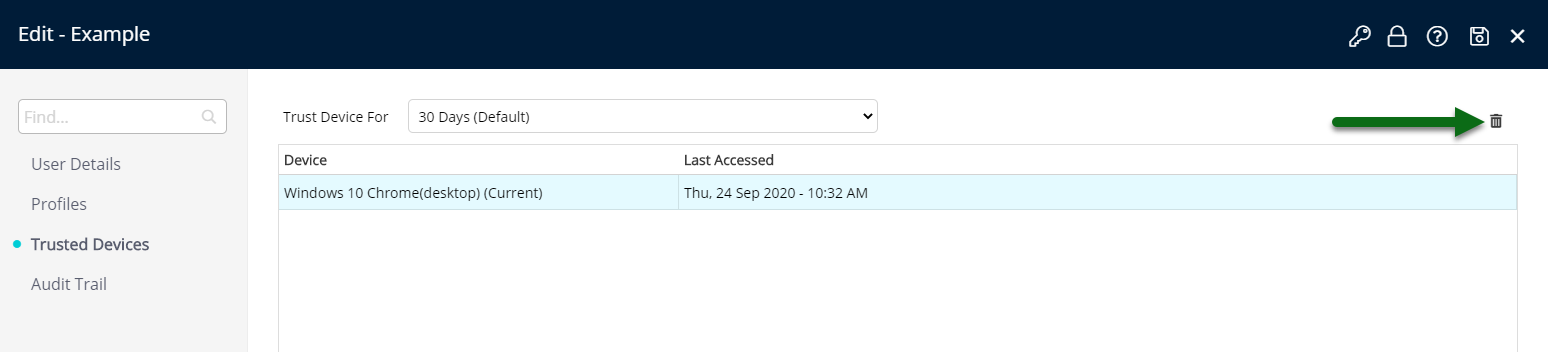
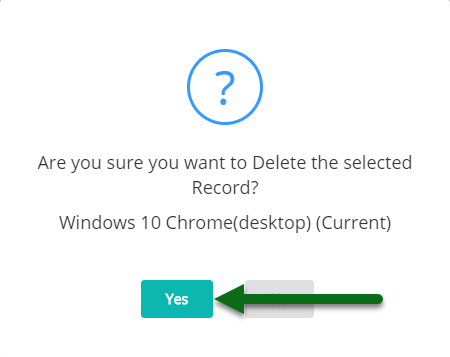
Select 'Save' to store the changes made.