Tyro EFTPOS
Setup the Tyro EFTPOS terminal in RMS.
Steps Required
Have your System Administrator complete the following.
- On the Tyro Terminal.
- Select 'Menu'.
- Select 'Configuration'.
- Enter the Admin Password.
- Select 'Integrated POS'.
- Select 'Pair with POS'.
- Record the displayed MID & TID.
- Select 'Done'.
- Go to Setup > Lookup Tables > EFTPOS in RMS.
- Select 'Add'.
- Select a Property.
- Enter the Terminal Description.
- Enter the Terminal MID & TID from Step 1f.
- Select 'Get Tyro Integration Key'.
- Save/Exit.
Visual Guide
On the Tyro Terminal:
- Select 'Menu'.
- Select 'Configuration'.
- Enter the Admin Password.
- Select 'Integrated POS'.
- Select 'Pair with POS'.
- Record the displayed MID & TID.
- Select 'Done'.
Go to Setup > Lookup Tables > EFTPOS in RMS.
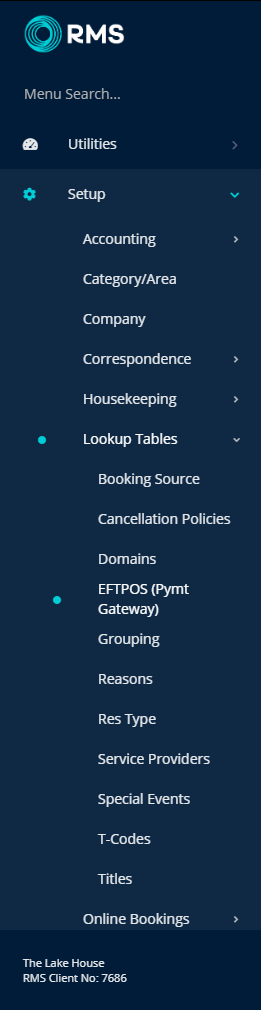
Select 'Add' to setup a new EFTPOS terminal in RMS.

Select a Property.
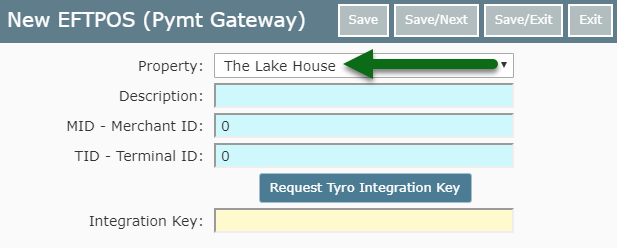
Enter the Terminal Description.
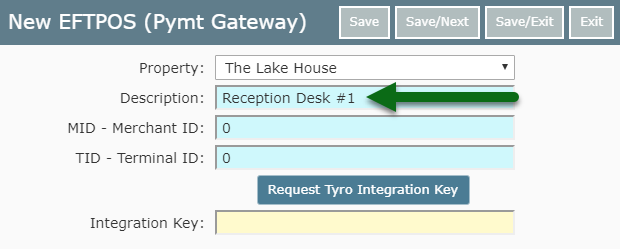
Enter the Terminal MID & TID from Step 1f.
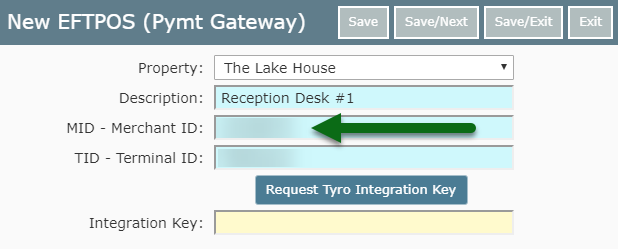
Select 'Get Tyro Integration Key'.

Select 'Save/Exit' to store the changes made.
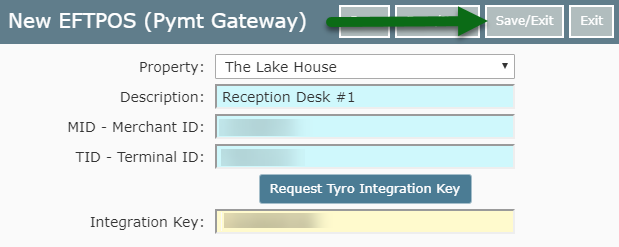
This EFTPOS terminal will now be available to record payments processed in RMS.