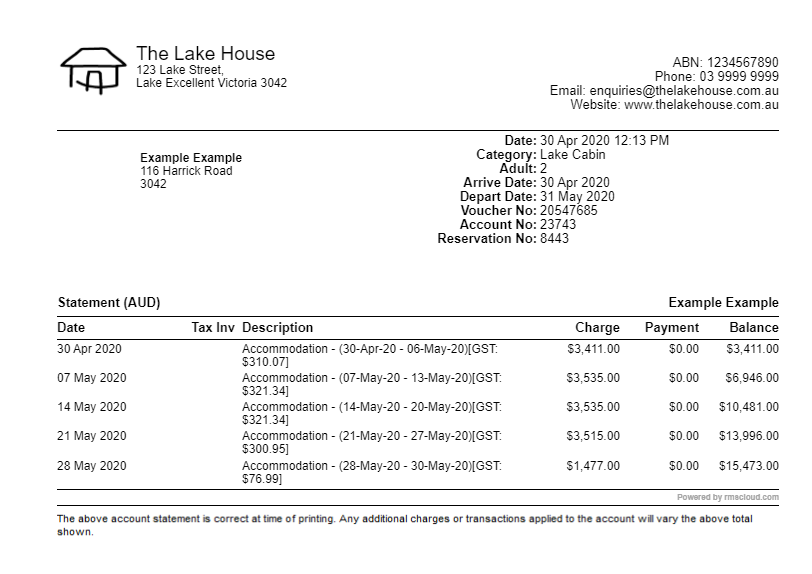Nightly Rate Account Grouping
Setup the ability for users to group the nightly rate on accounts in RMS.
Steps Required
Have your System Administrator complete the following.
- Go to Setup > Accounting > Accounting Options in RMS.
- Navigate to the 'Reservation' tab.
- Select the Rate Option 'User to Select Grouping'.
- Save/Exit.
Visual Guide
Go to Setup > Accounting > Accounting Options in RMS.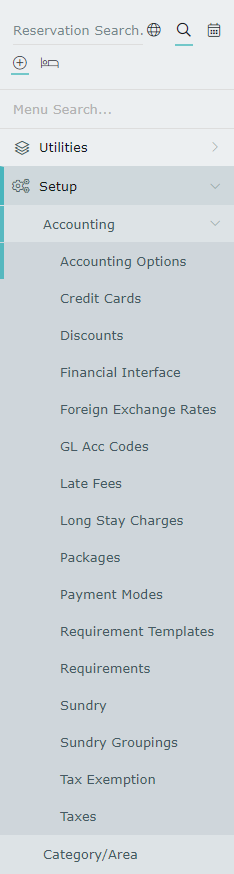
Navigate to the 'Reservation' tab.
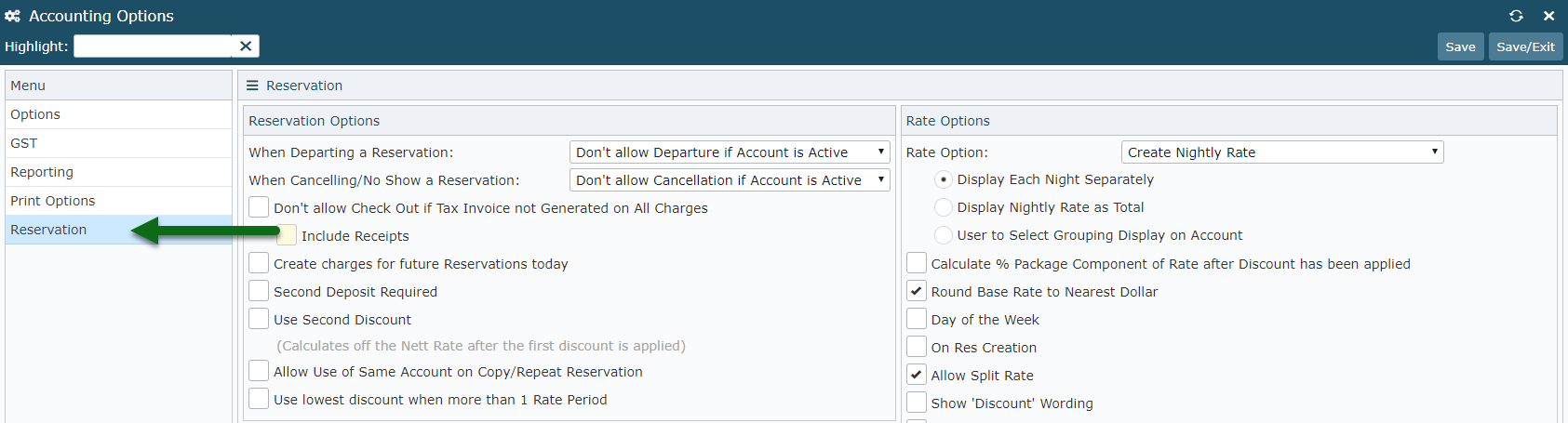
Select the Rate Option 'User to Select Grouping'.
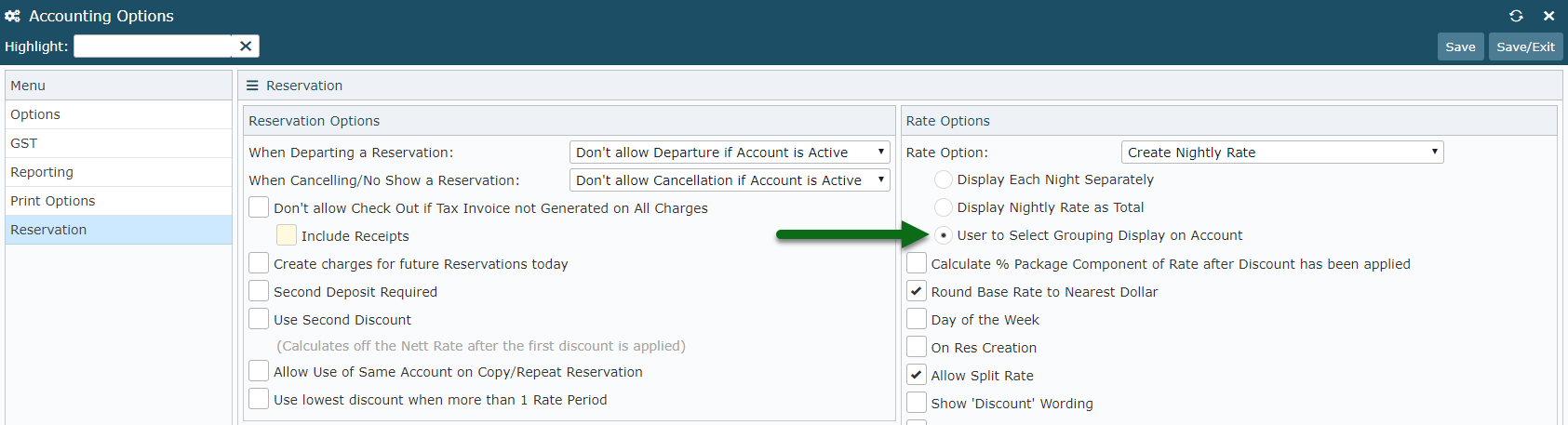
Select 'Save/Exit' to store the changes made.
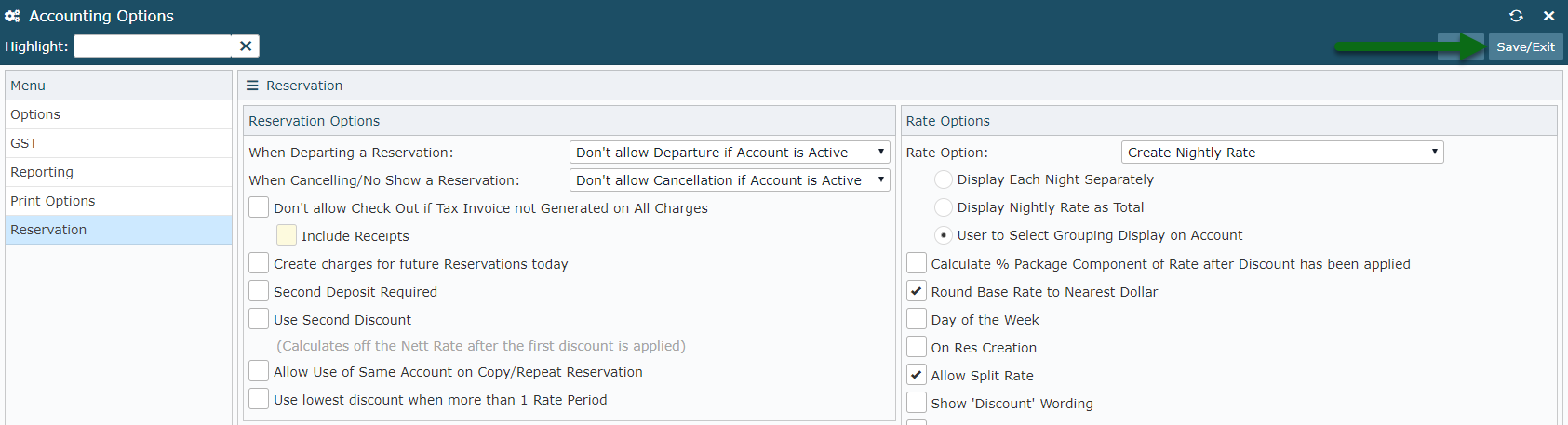
Users will see a Grouping option on the account to view the Rate by Nightly, Weekly, Fortnightly, Monthly or Total.
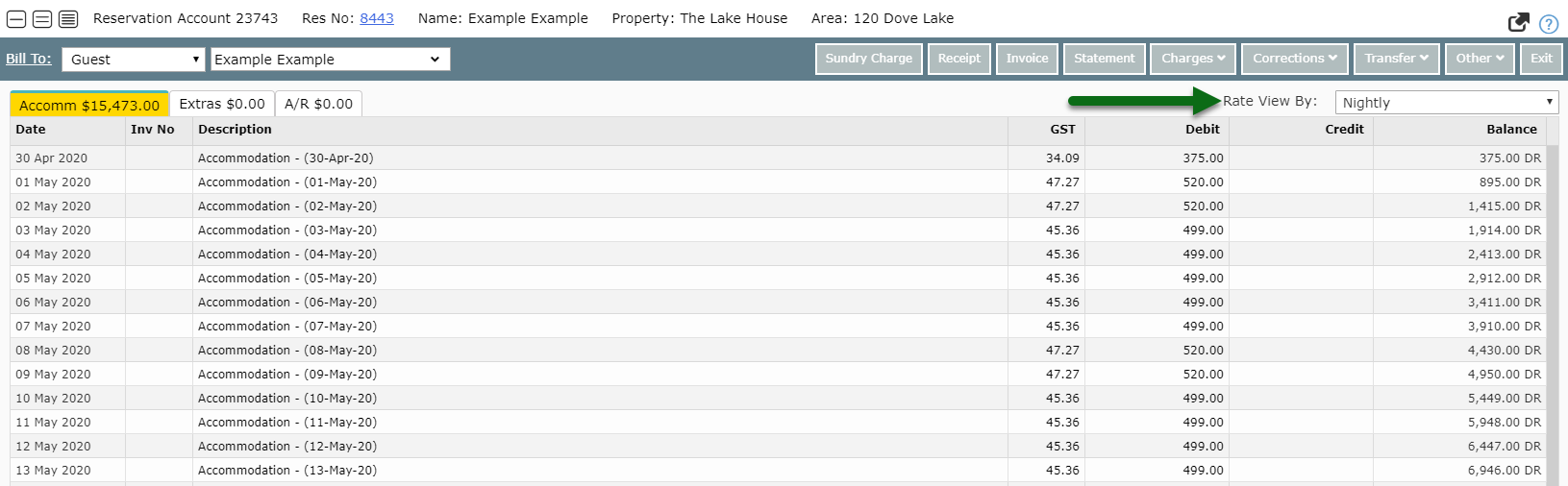
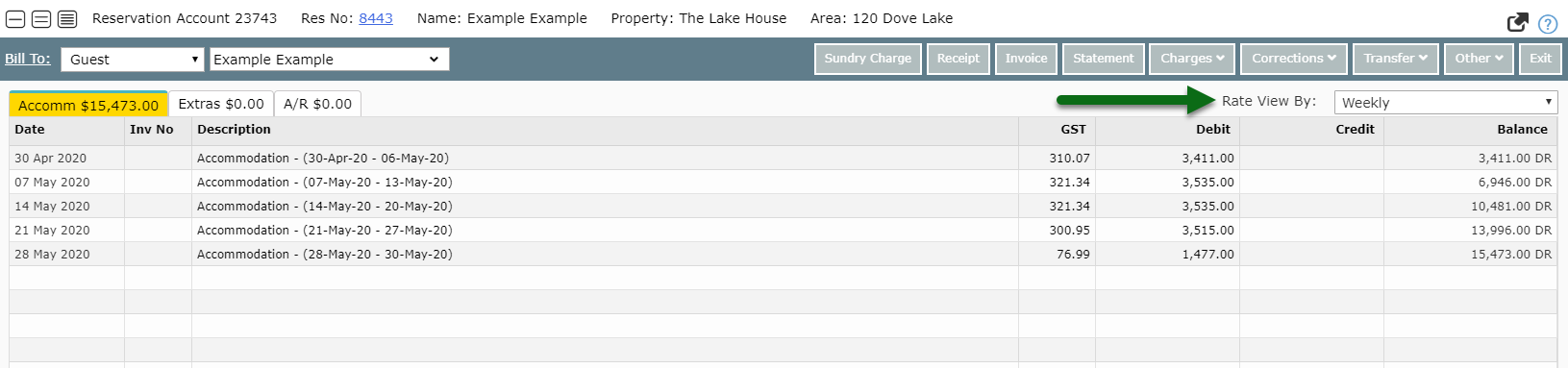
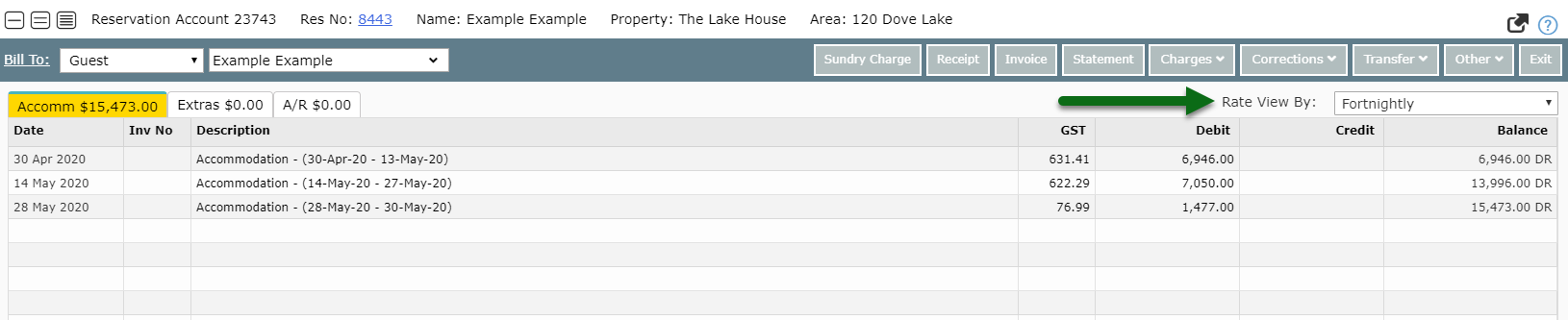


The selected Rate Grouping will also be used on any generated Statements or Tax Invoices for the accommodation account.