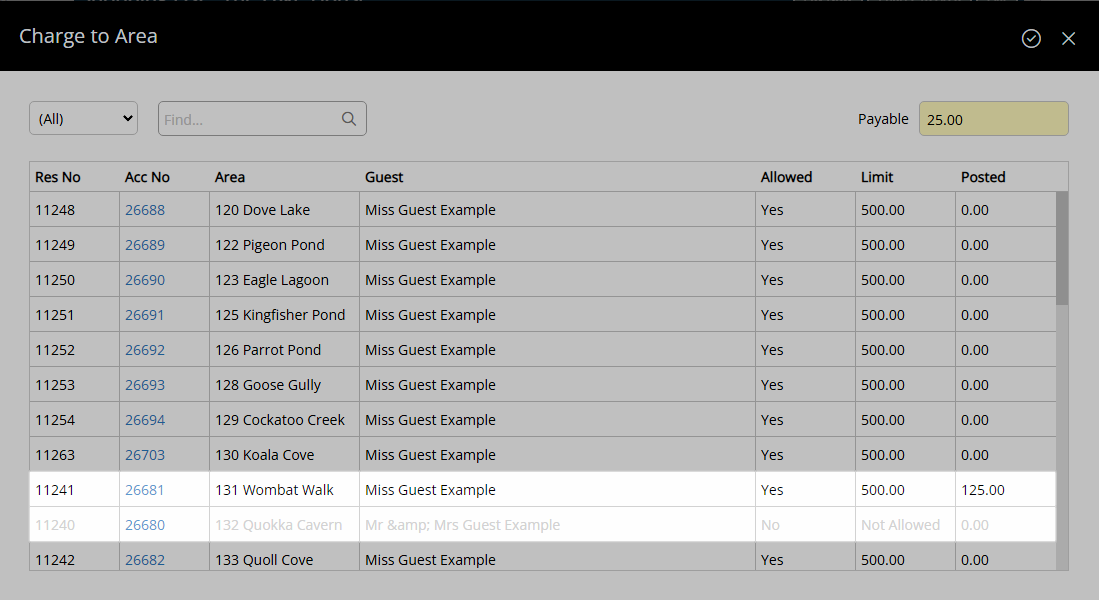POS Charge to Area
Setup to allow Guests to send charges to their Reservation Account in RMS.
POS Charge to Area is a feature to allow Guests to send charges to their Reservation Account when processing a sale using POS or POS Lite.
-
Information
-
Setup
- Add Button
Information
POS Charge to Area is a feature to allow Guests to send charges to their Reservation Account when processing a sale using POS or POS Lite.
A maximum value can be setup to limit the total outstanding balance of the Reservation Account when using the Charge to Area option. The maximum value can be overridden on a Reservation.
Charge to Area can be disabled on a Reservation to prevent the Guest sending charges back to their Reservation Account.
The Charge to Area fields are used by POS Lite and work for third party Point of Sale systems that support the functionality and read from the fields in RMS.
Third party Point of Sale systems that do not support this functionality or are not reading from these fields in RMS will still send transactions to the reservation account in RMS when Charge to Area has been set to ‘No’.

Category, Area, Guest & Reservation are default System Labels that can be customised.

System Administrators will require Security Profile access to use this feature.
-
Setup
- Add Button
Setup
Have your System Administrator complete the following.
- Go to Setup > Accounting > Accounting Options in RMS.
- Navigate to the 'Account Defaults' tab.
- Select the checkbox 'Allow Charge to Area'.
- Optional: Enter the Max Amount for Stay.
- Save/Exit.
- Log out of RMS.

The Max Amount for Stay will prevent a Guest sending charges to their Reservation Account if the Total Outstanding Balance is at or above the set value.
-
Guide
- Add Button
Guide
Go to Setup > Accounting > Accounting Options in RMS.

Navigate to the 'Account Defaults' tab.
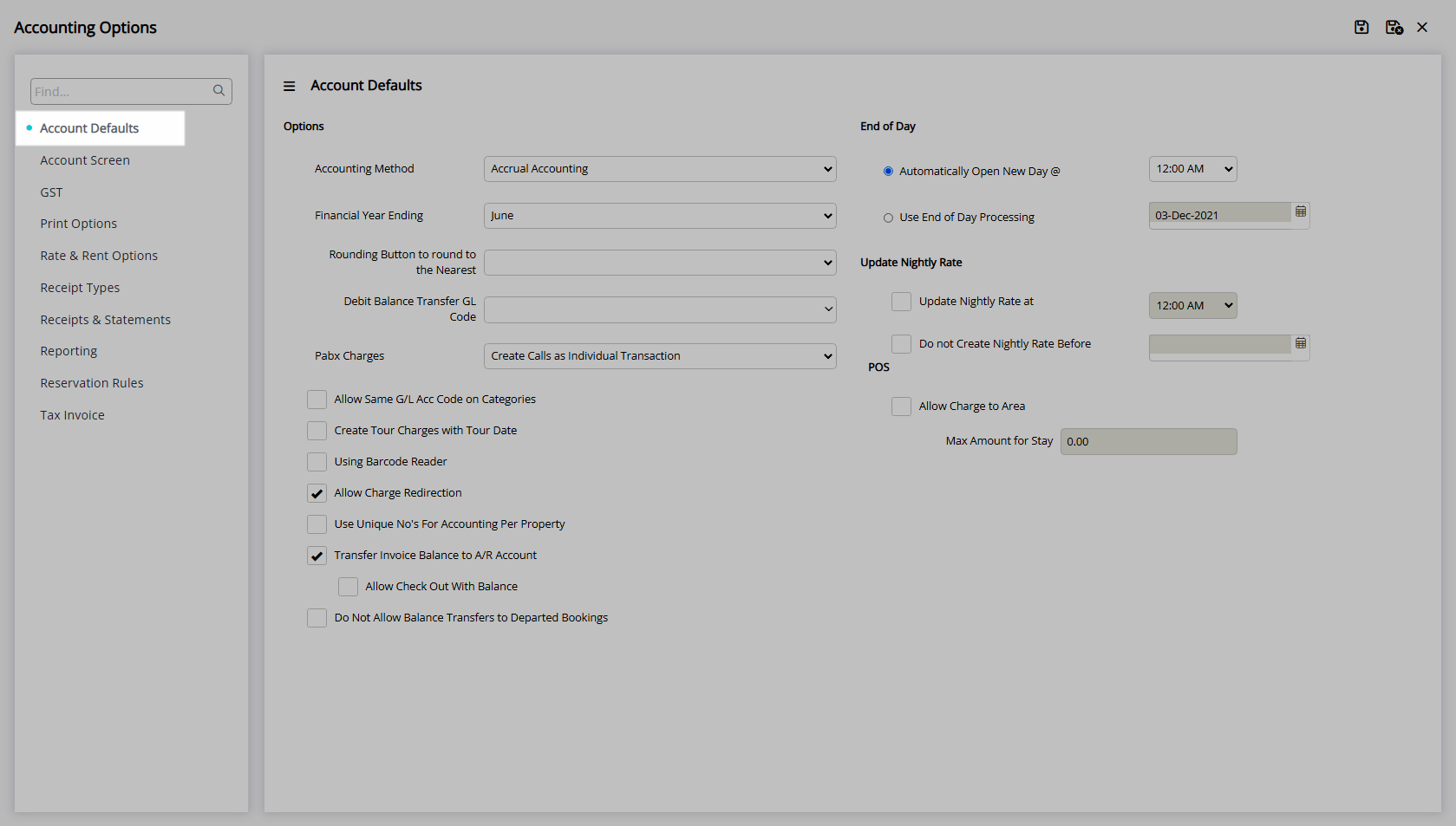
Select the checkbox 'Allow Charge to Area'.
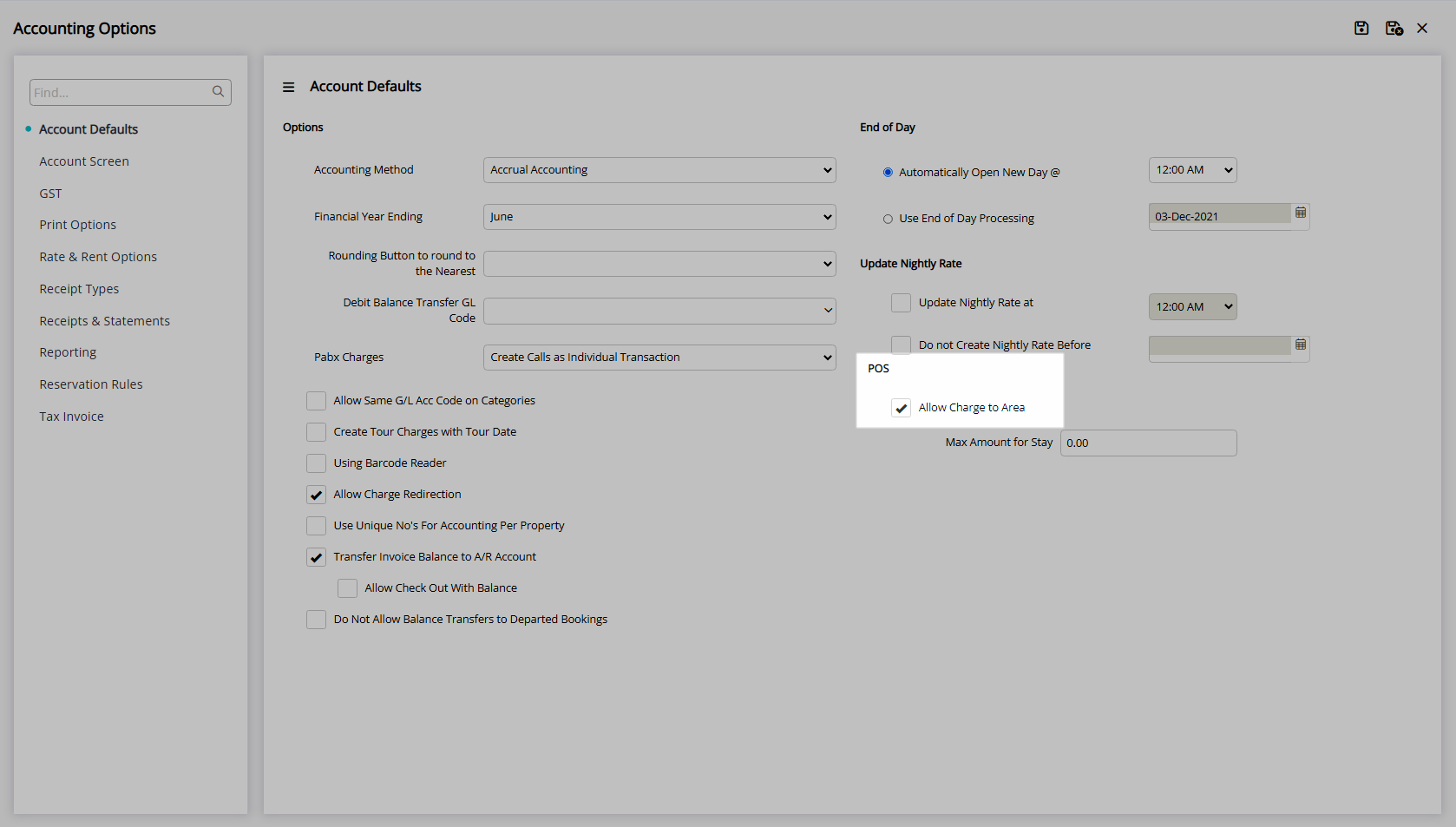
Optional: Enter the Max Amount for Stay.
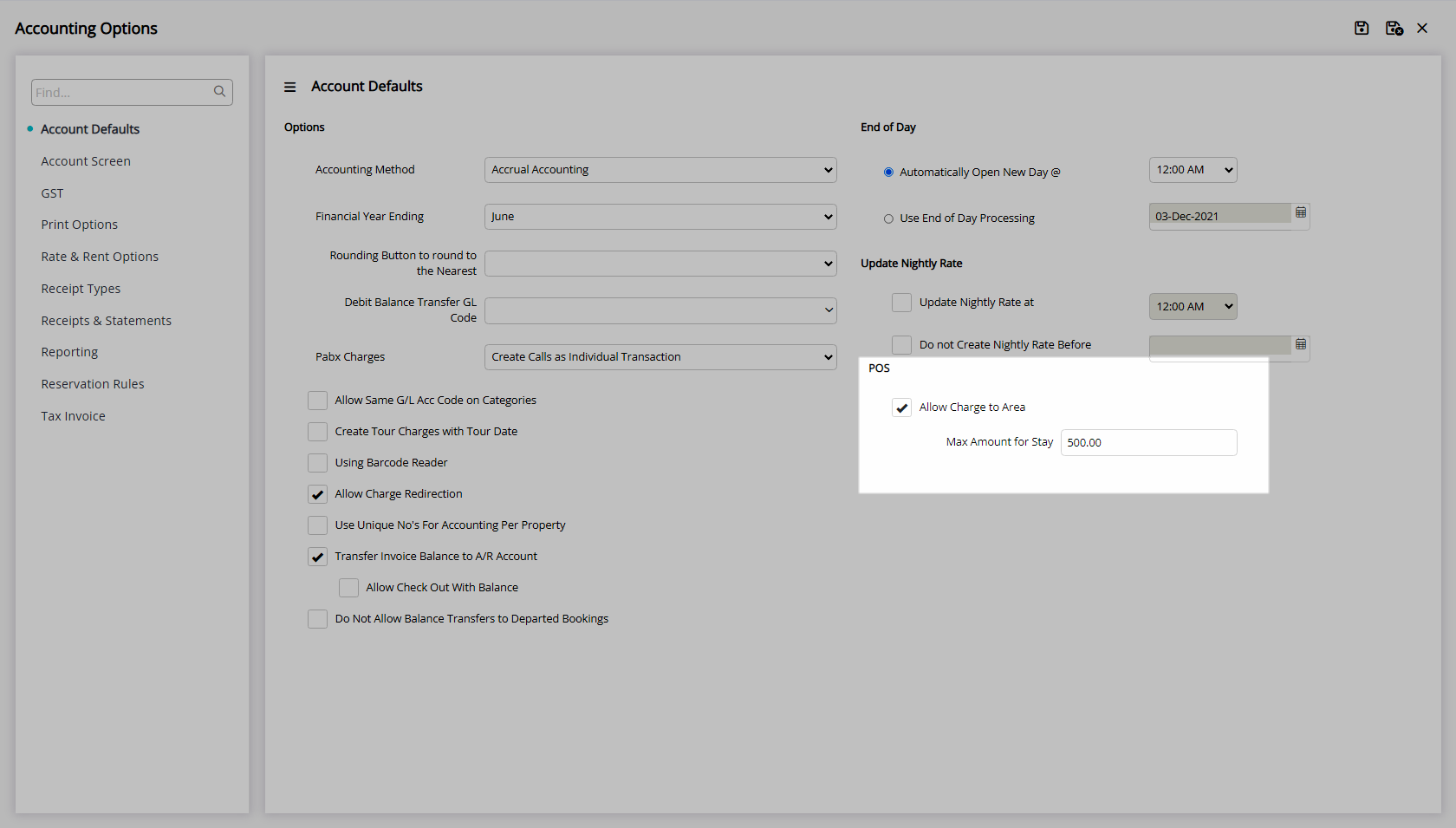
Select 'Save/Exit' to store the changes made and leave the setup.
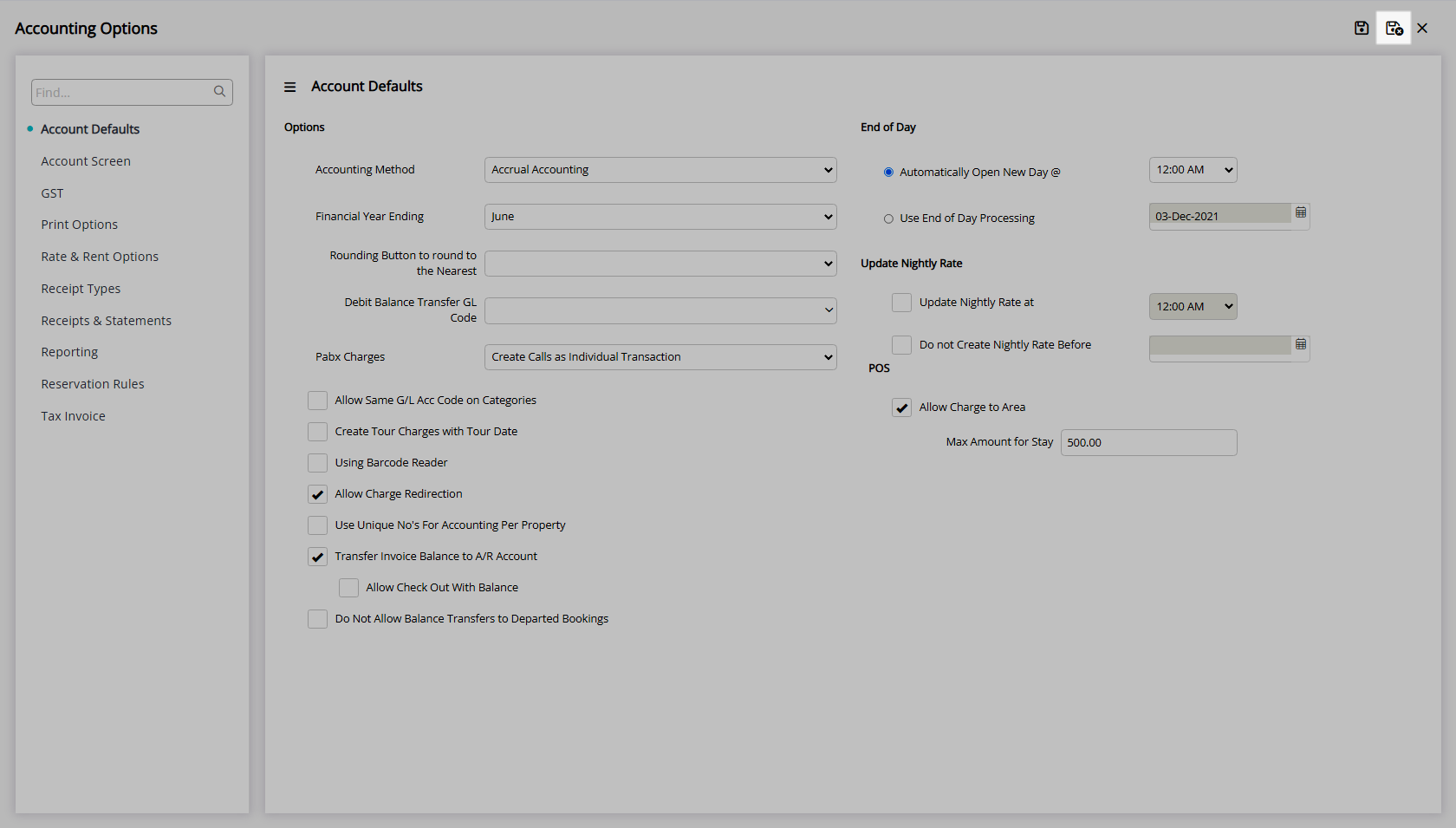
Log out of RMS to allow the database to update with the changes made.

Reservations will be allowed to send charges to their Reservation Account by default and can have this option disabled on the reservation.
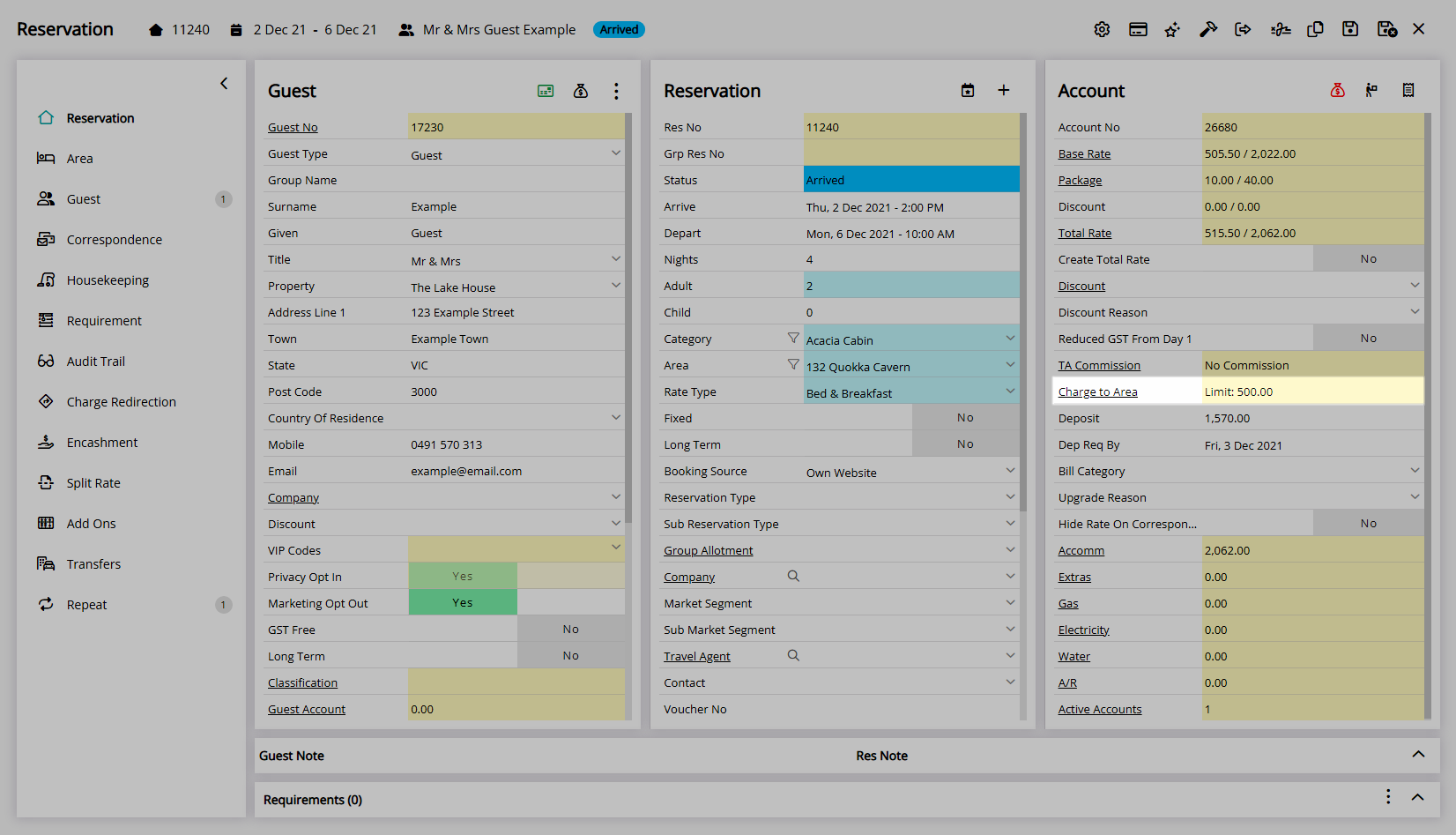
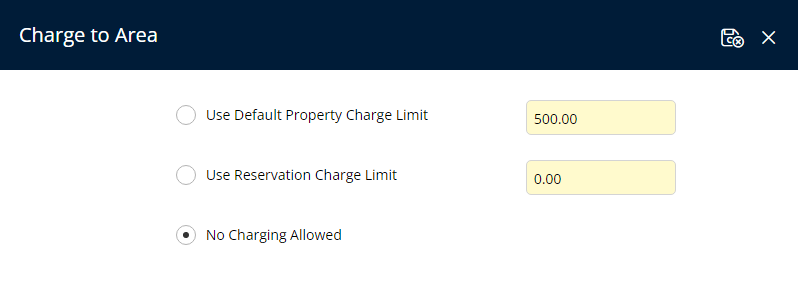
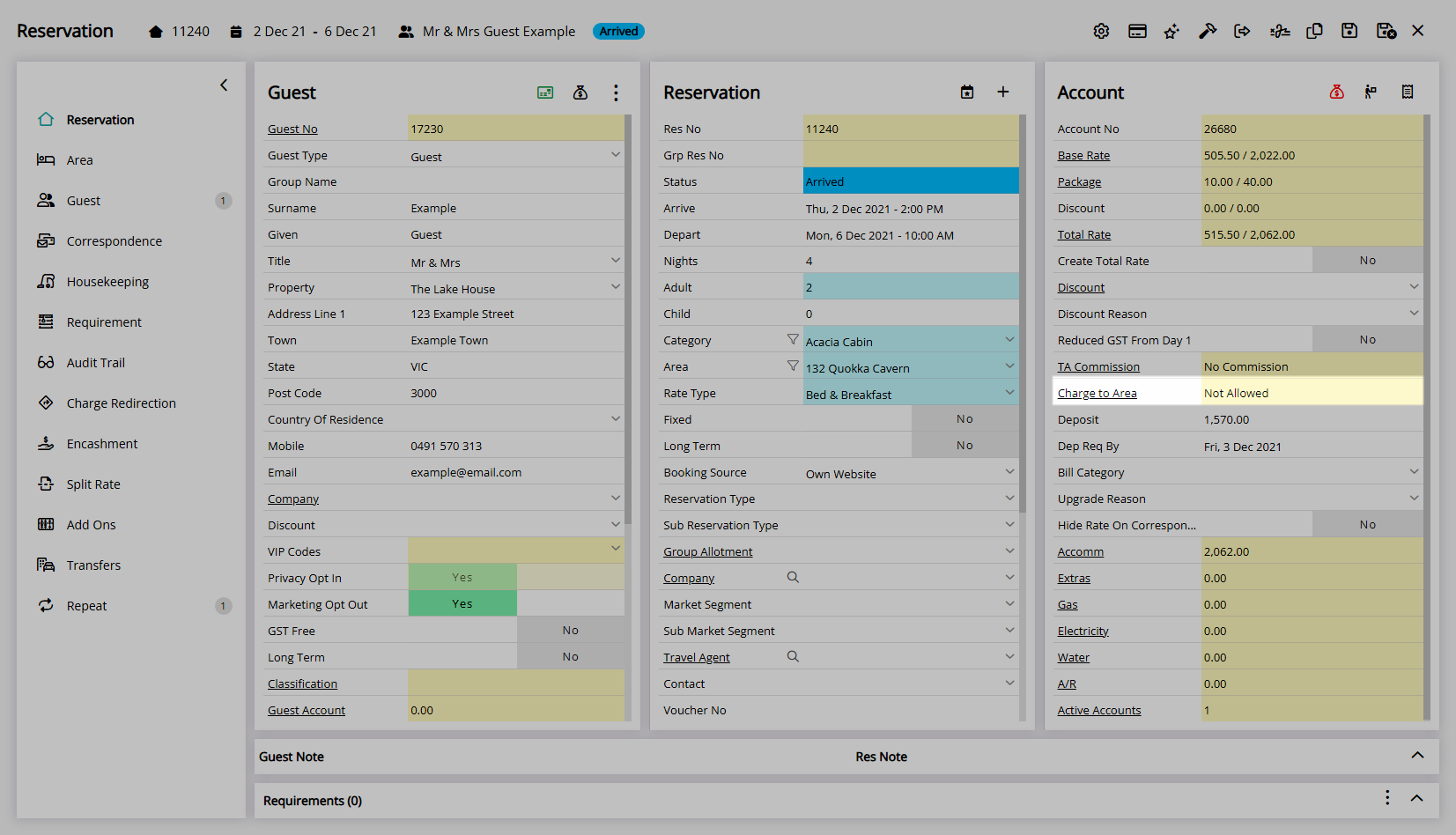
Charge to Area on POS Lite sales will display the list of In House Accounts, if Charge to Area is allowed, the limit and how much has already been sent back to the Reservation Account.
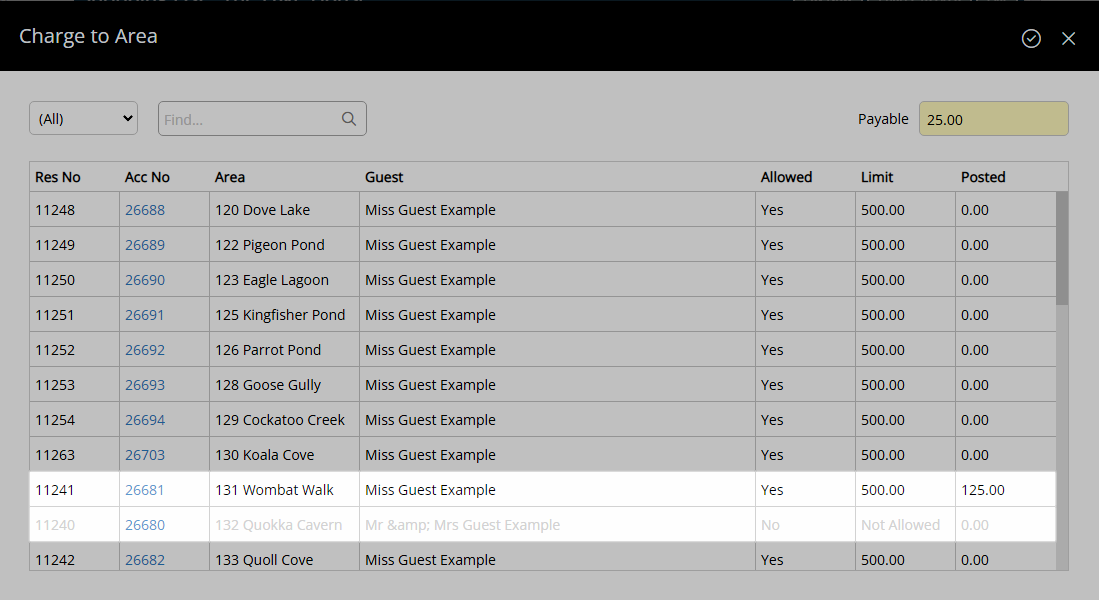
Setup
Have your System Administrator complete the following.
- Go to Setup > Accounting > Accounting Options in RMS.
- Navigate to the 'Account Defaults' tab.
- Select the checkbox 'Allow Charge to Area'.
- Optional: Enter the Max Amount for Stay.
- Save/Exit.
- Log out of RMS.

The Max Amount for Stay will prevent a Guest sending charges to their Reservation Account if the Total Outstanding Balance is at or above the set value.
-
Guide
- Add Button
Guide
Go to Setup > Accounting > Accounting Options in RMS.

Navigate to the 'Account Defaults' tab.
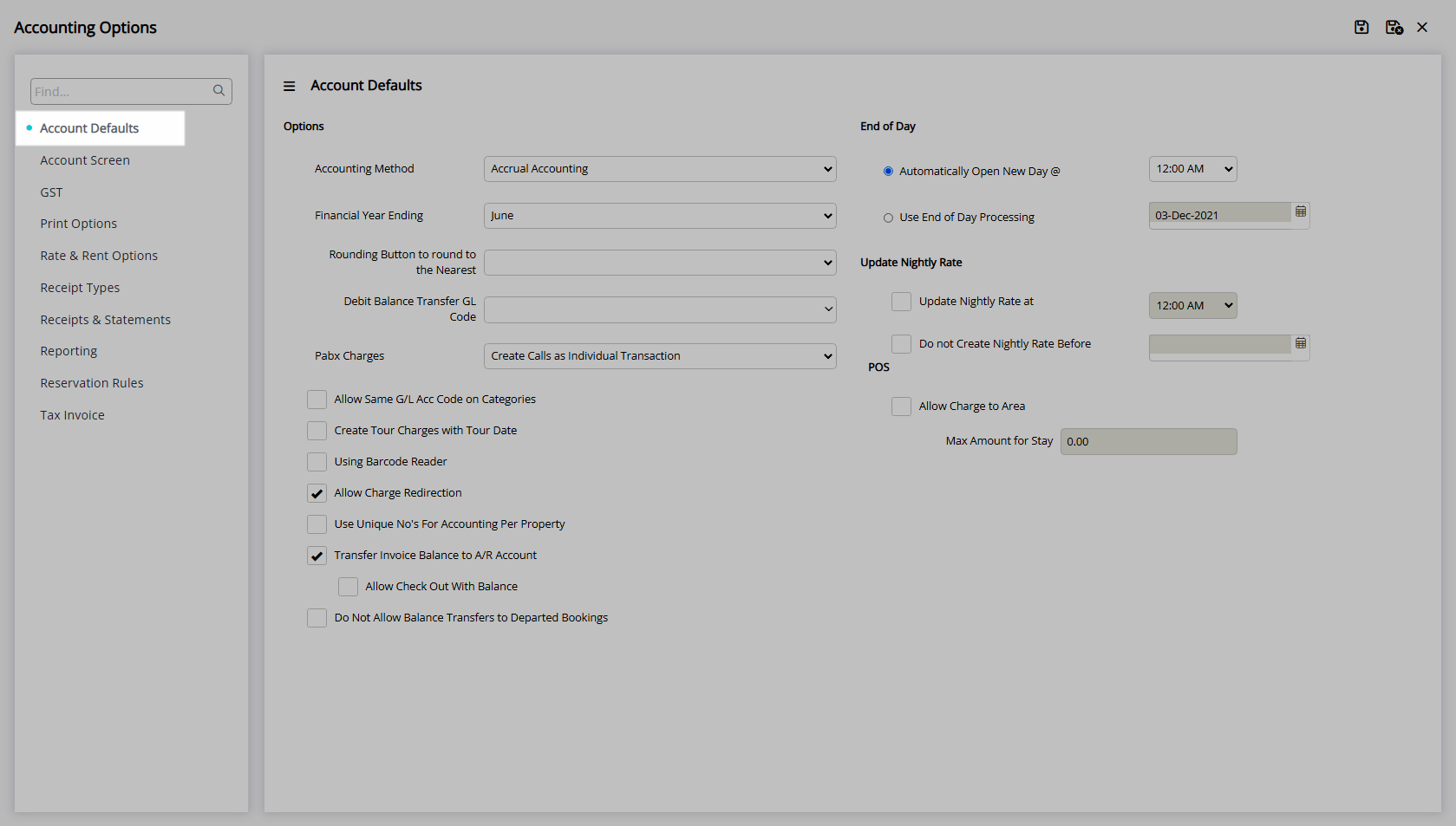
Select the checkbox 'Allow Charge to Area'.
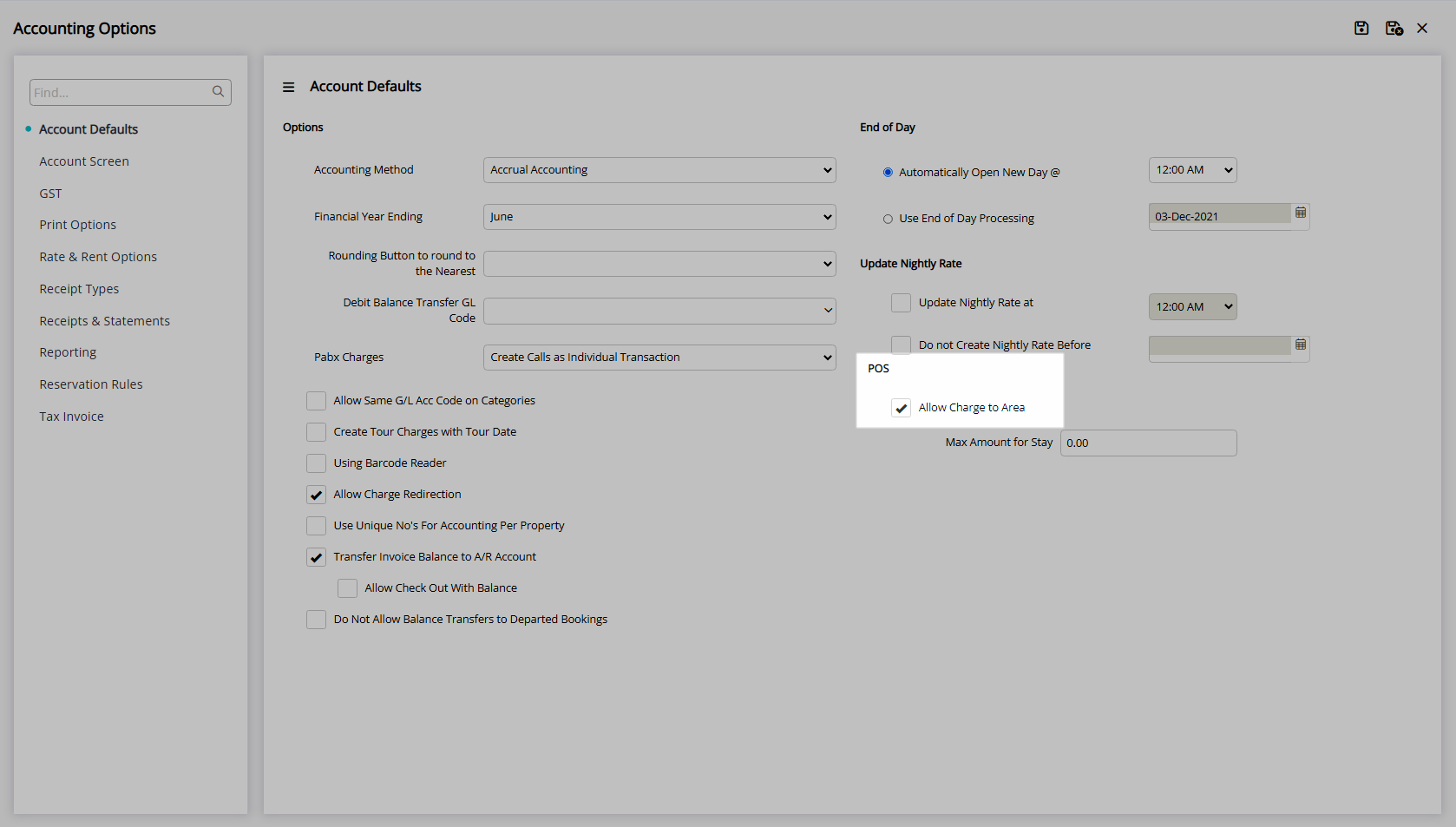
Optional: Enter the Max Amount for Stay.
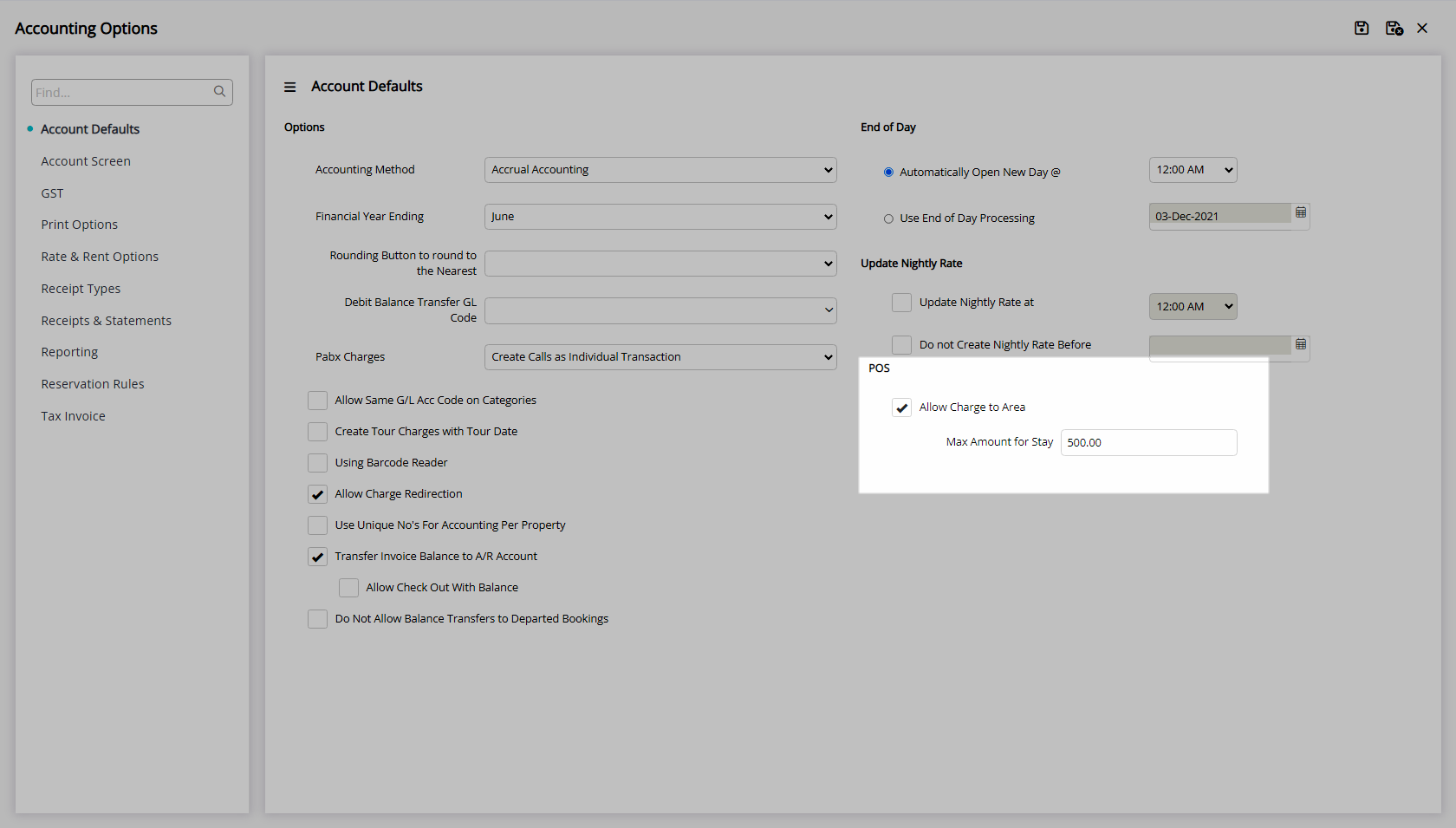
Select 'Save/Exit' to store the changes made and leave the setup.
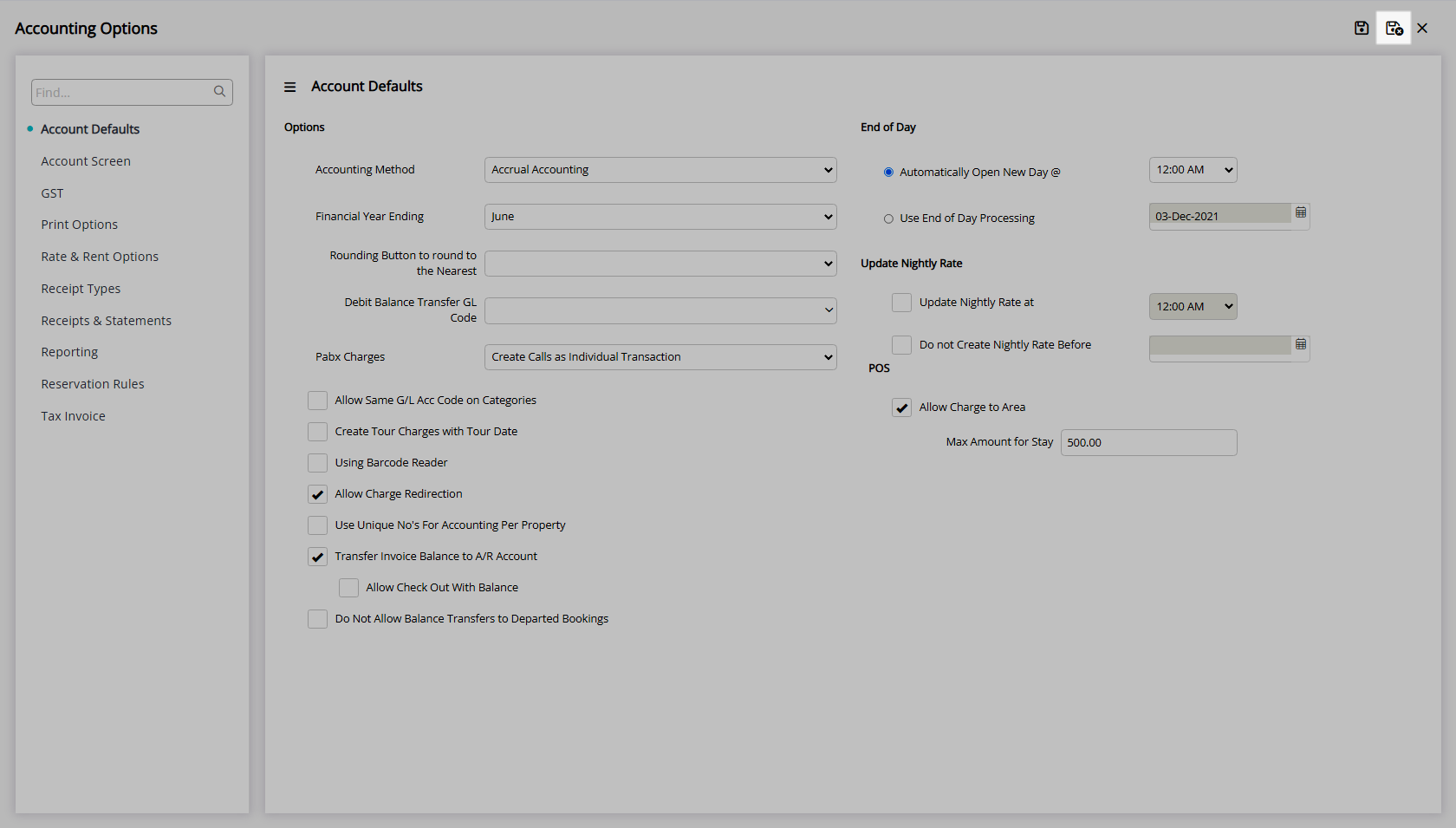
Log out of RMS to allow the database to update with the changes made.

Reservations will be allowed to send charges to their Reservation Account by default and can have this option disabled on the reservation.
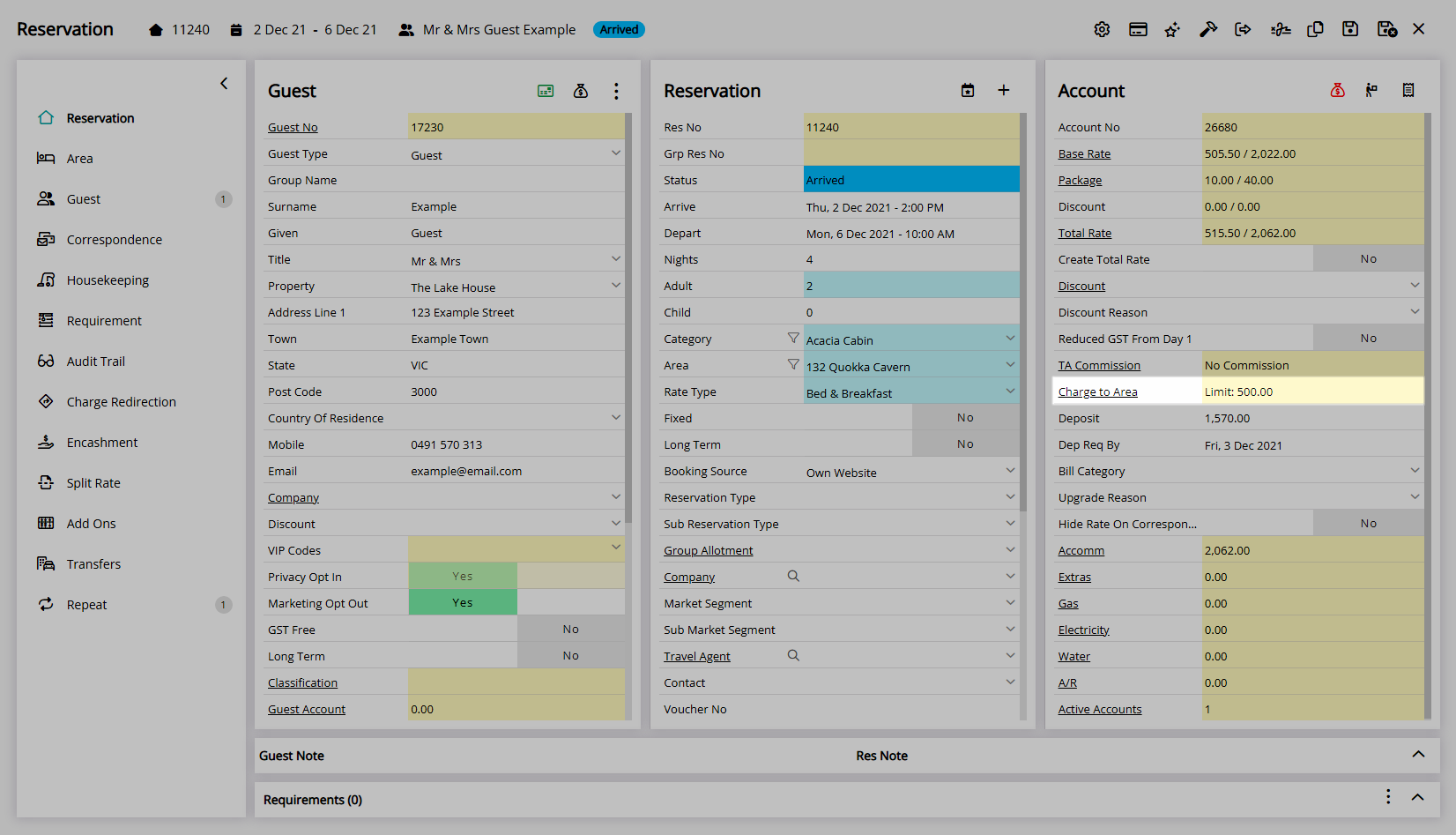
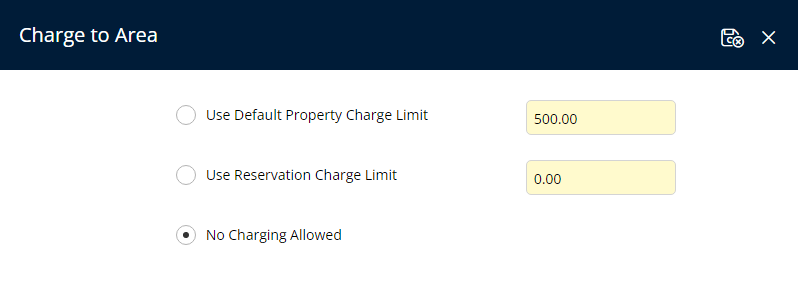
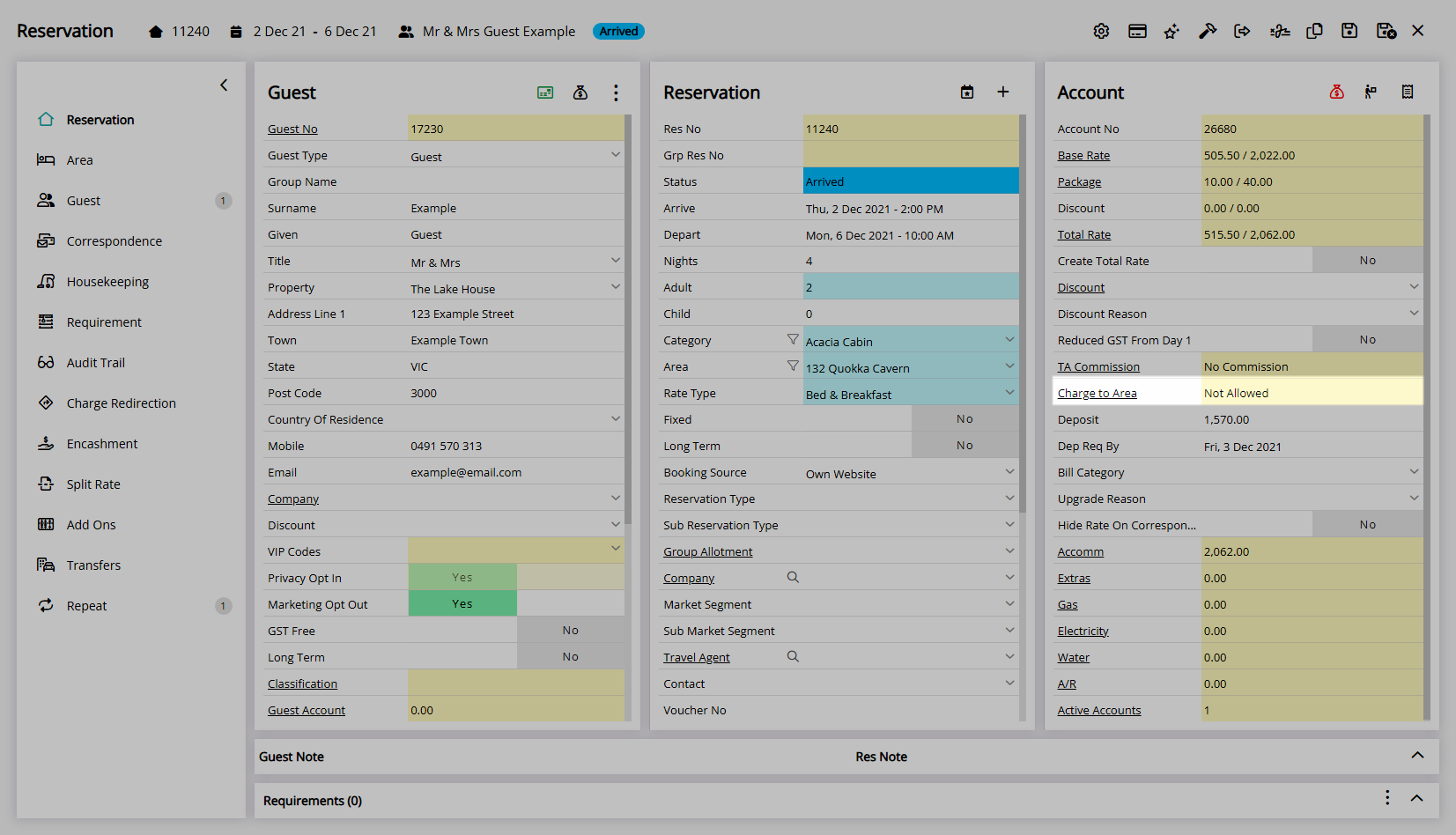
Charge to Area on POS Lite sales will display the list of In House Accounts, if Charge to Area is allowed, the limit and how much has already been sent back to the Reservation Account.