Rate Maintenance
Information on updating and maintaining future rates in RMS.
Updating rates for future seasons can be completed following the below steps when using Direct Rates, OTA Rates or Multi BAR.
Derived Rates will be updated automatically when their Master Rate is updated.
New Rate Period
Have your System Administrator complete the following.
Go to Charts > Rate Manager in RMS.
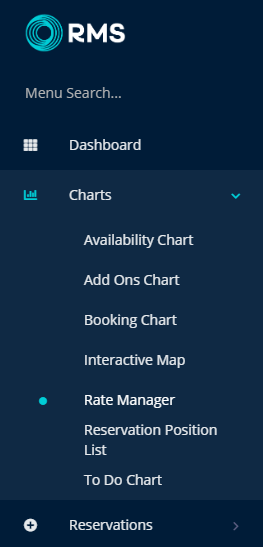
Select 'Rates'.
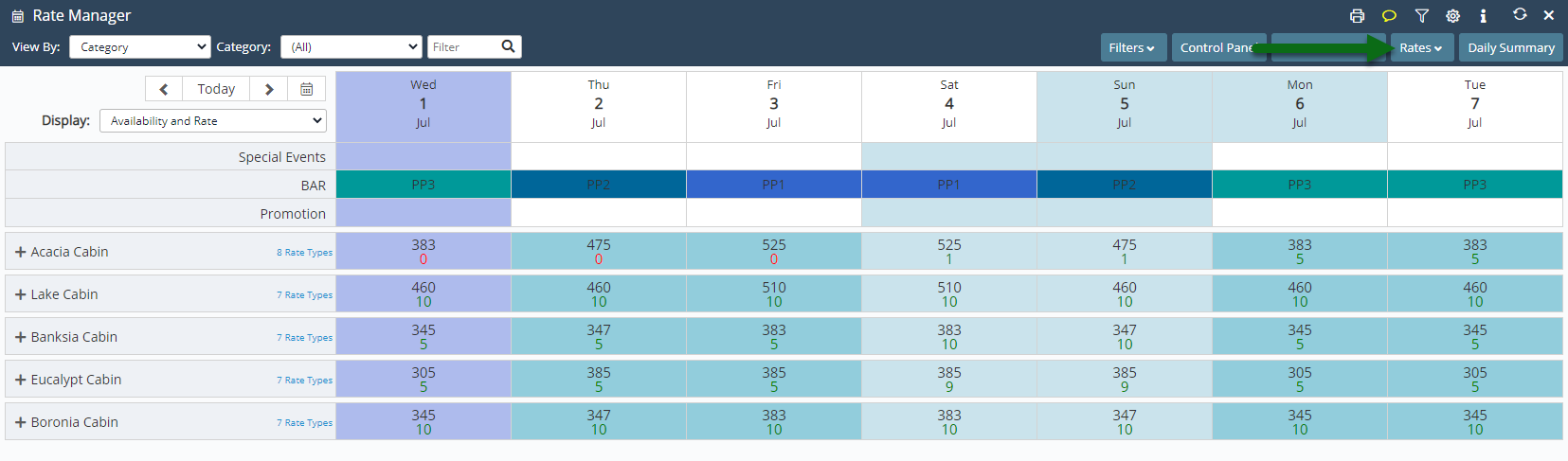
Select 'Rate Periods'.
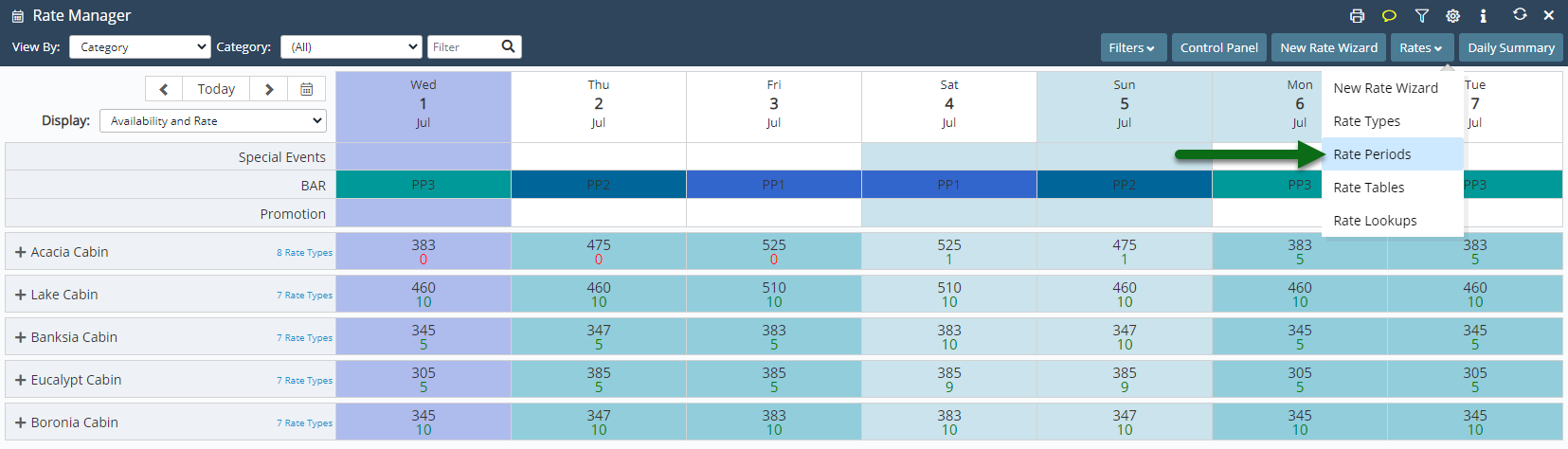
Select 'Add' to create a new Rate Period.

Enter a Rate Period Description.
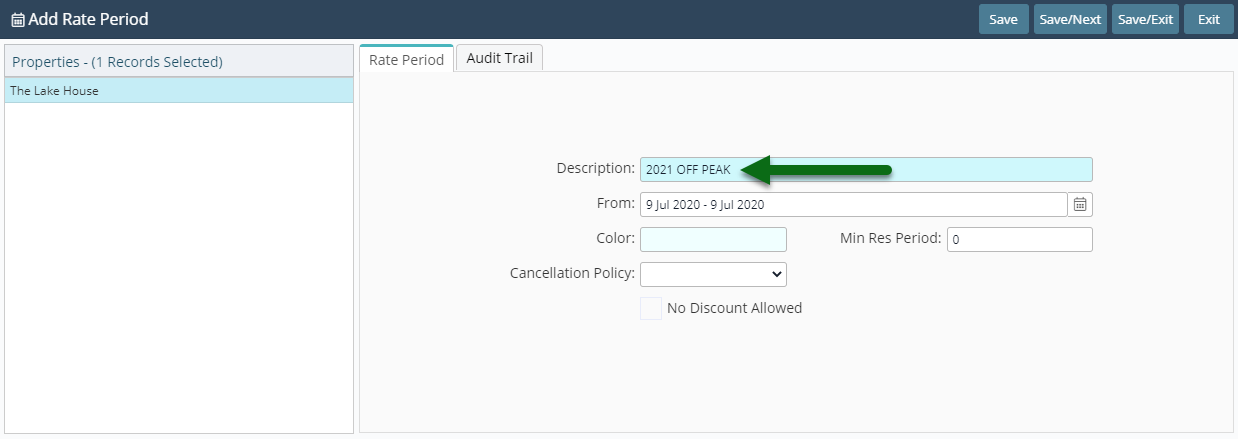
Select a Date Range.
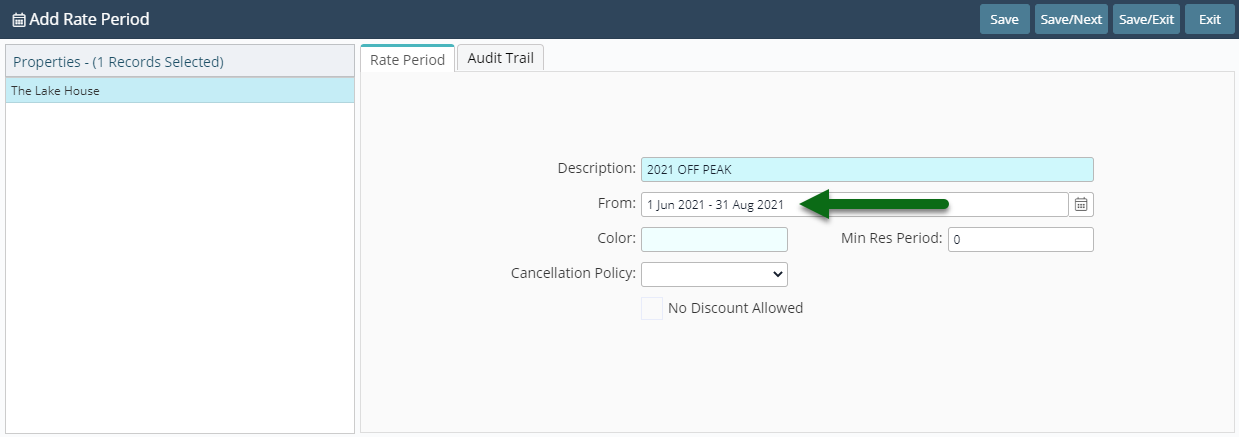
Select the Rate Period Options.
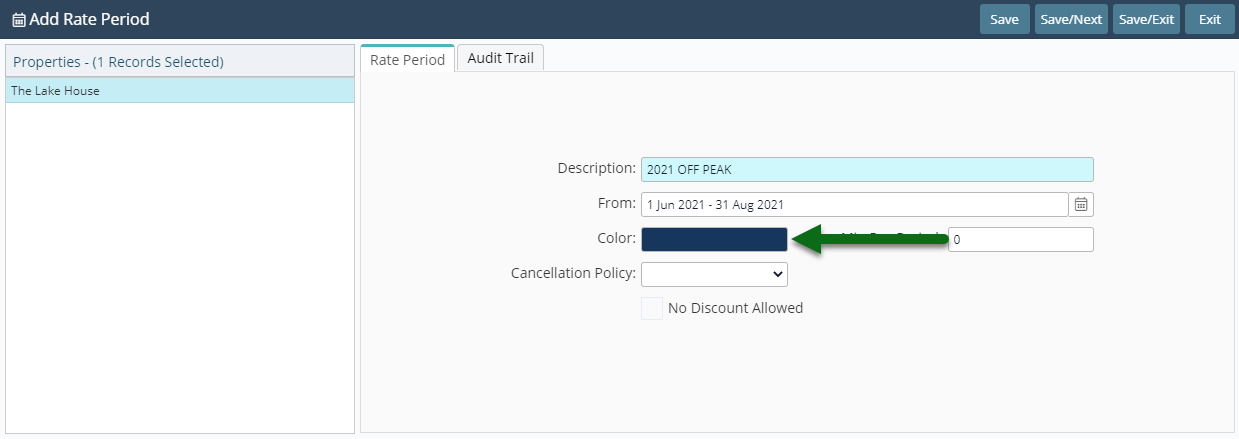
Select 'Save/Exit' to store the changes made.
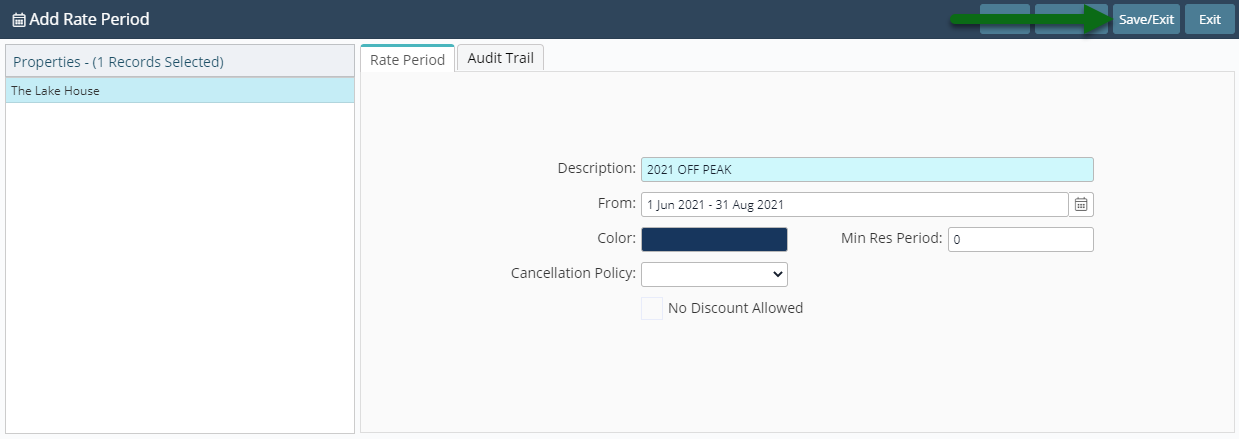
Copy Rate Table
Have your System Administrator complete the following.
Go to Charts > Rate Manager in RMS.
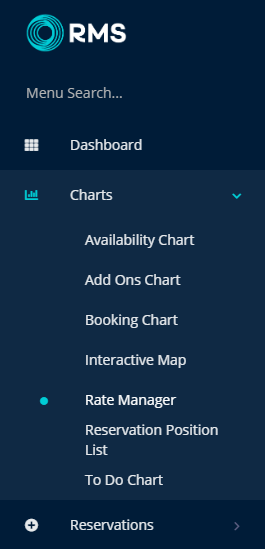
Select 'Rates'.
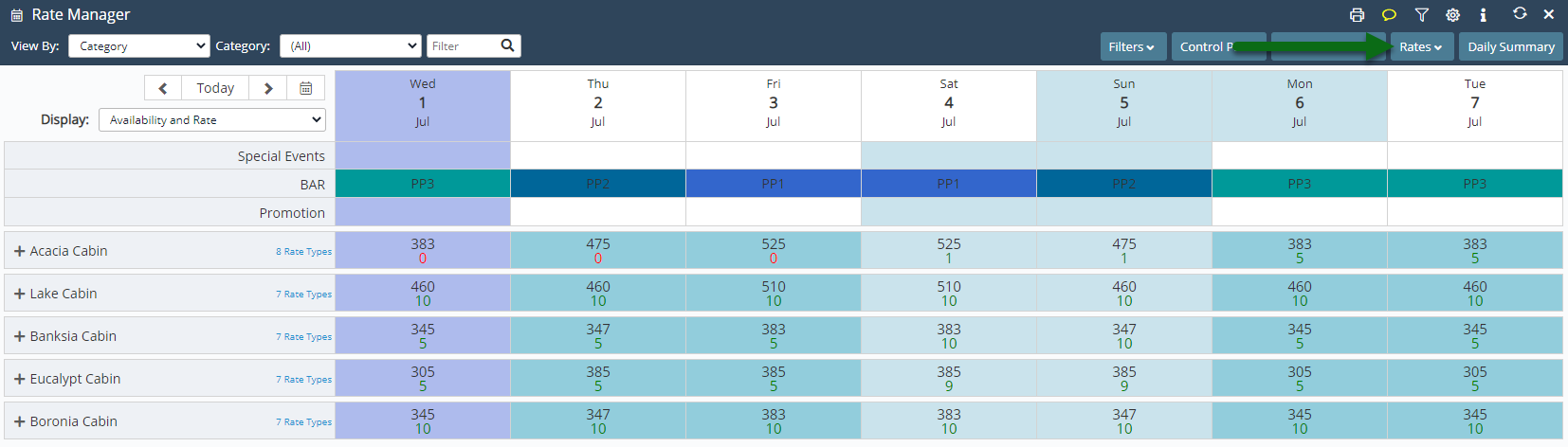
Select 'Rate Table'.
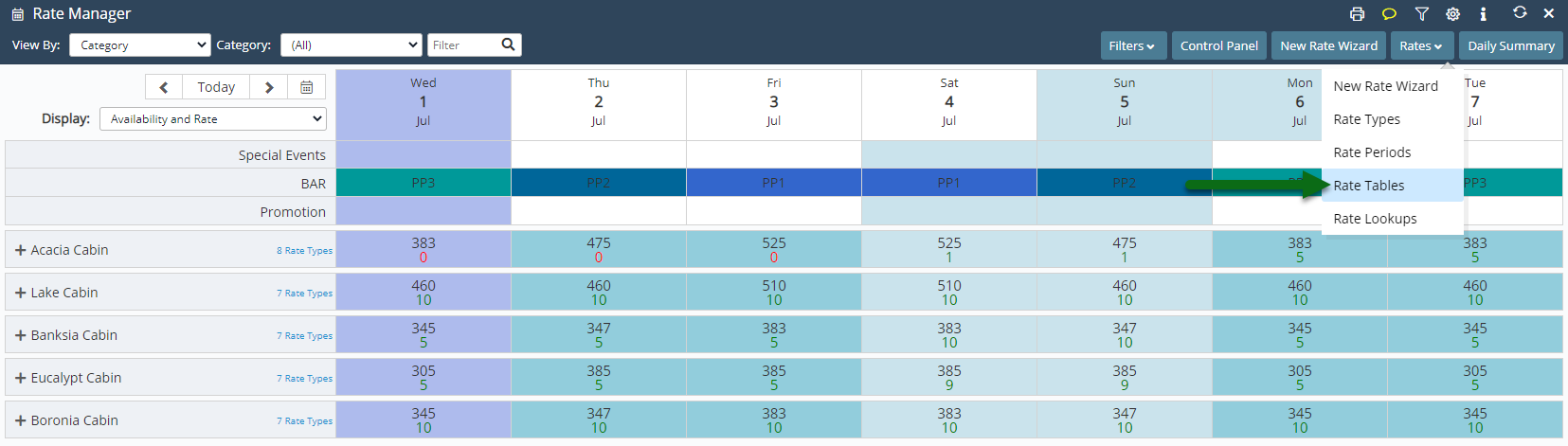
Select an existing Rate Table.
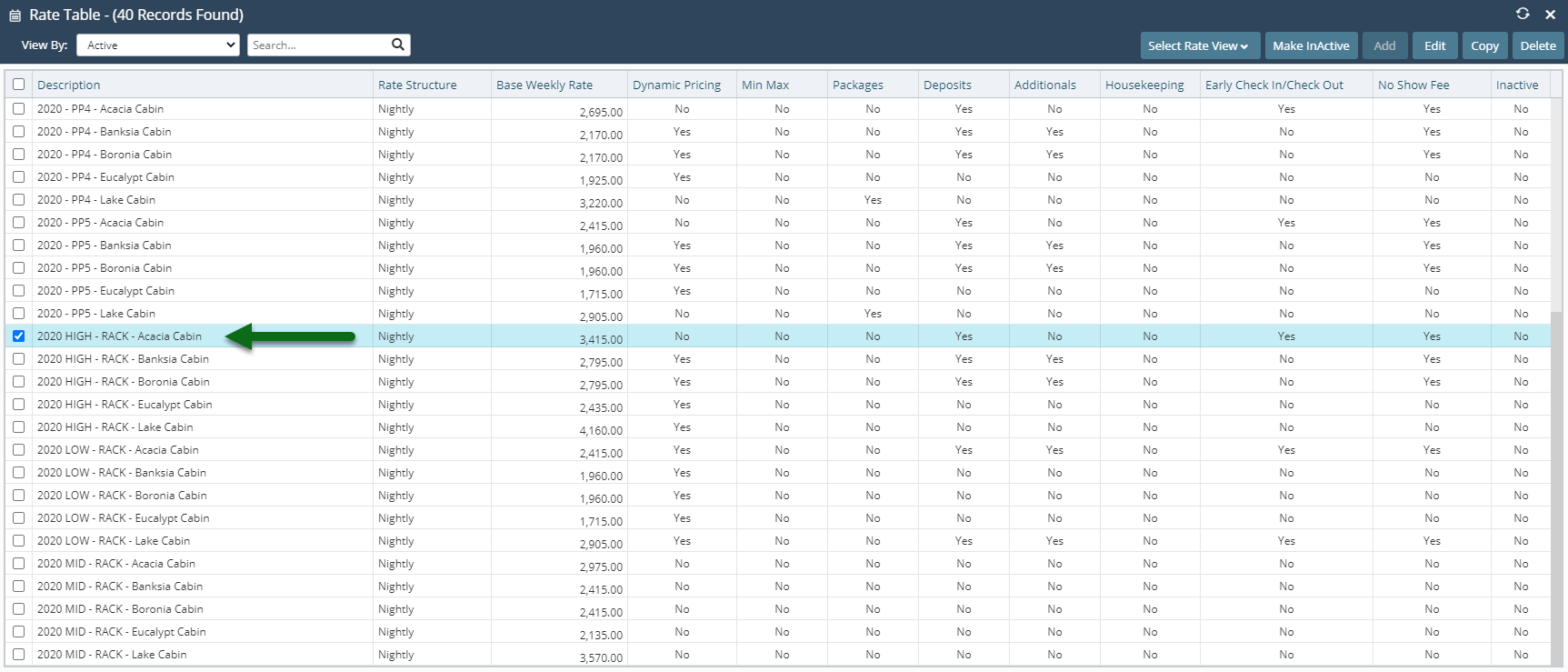
Select 'Copy'.
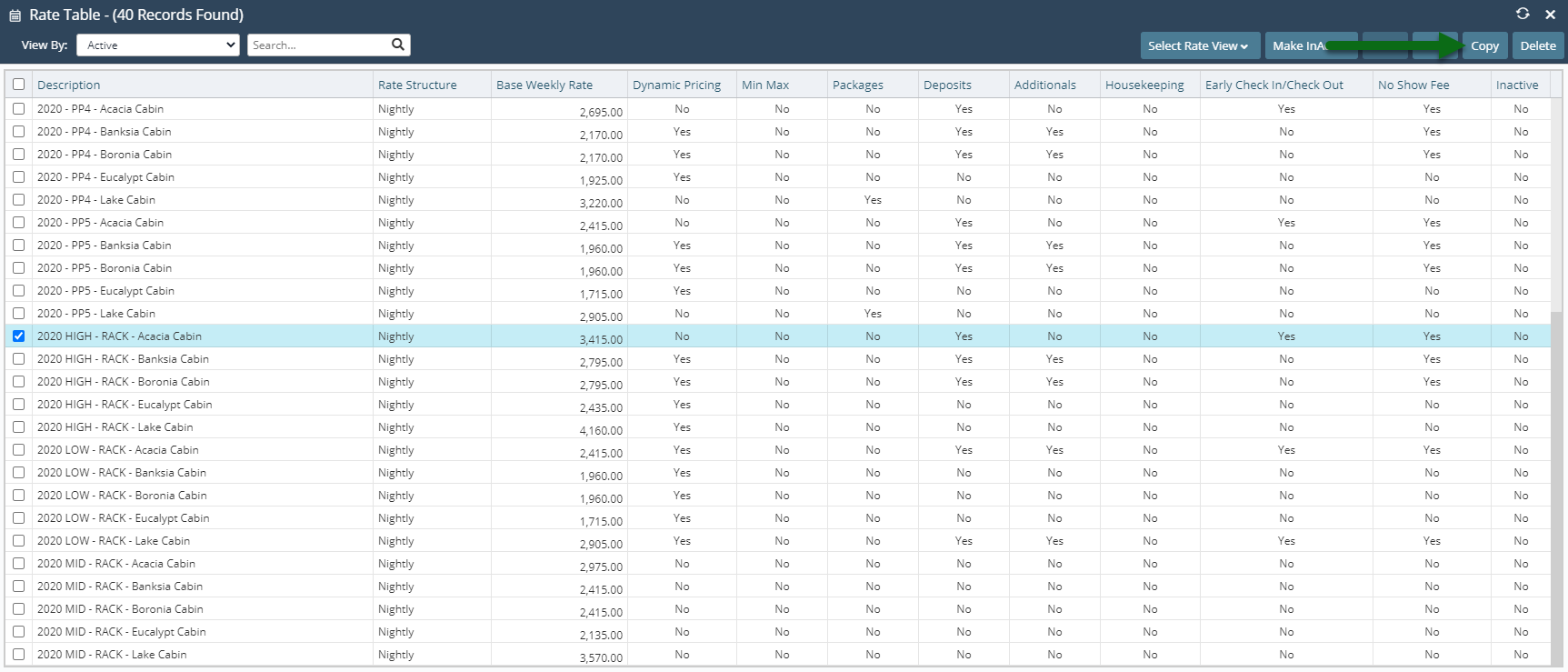
Enter a new Description.
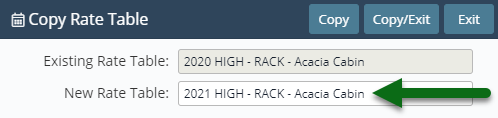
Select 'Copy/Exit' to store the changes made.
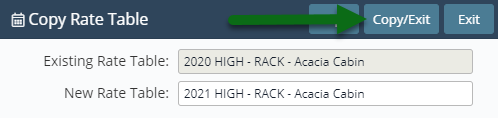
This Rate Table can now be edited to enter different rate amounts and selected on a new Rate Lookup.
Edit Rate Table
Have your System Administrator complete the following.
Go to Charts > Rate Manager in RMS.
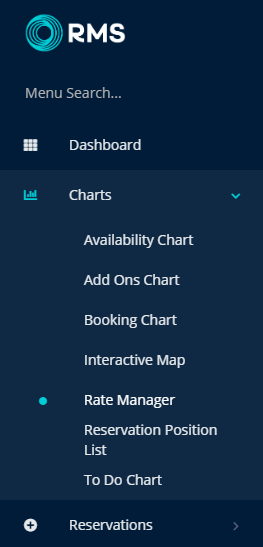
Select 'Rates'.
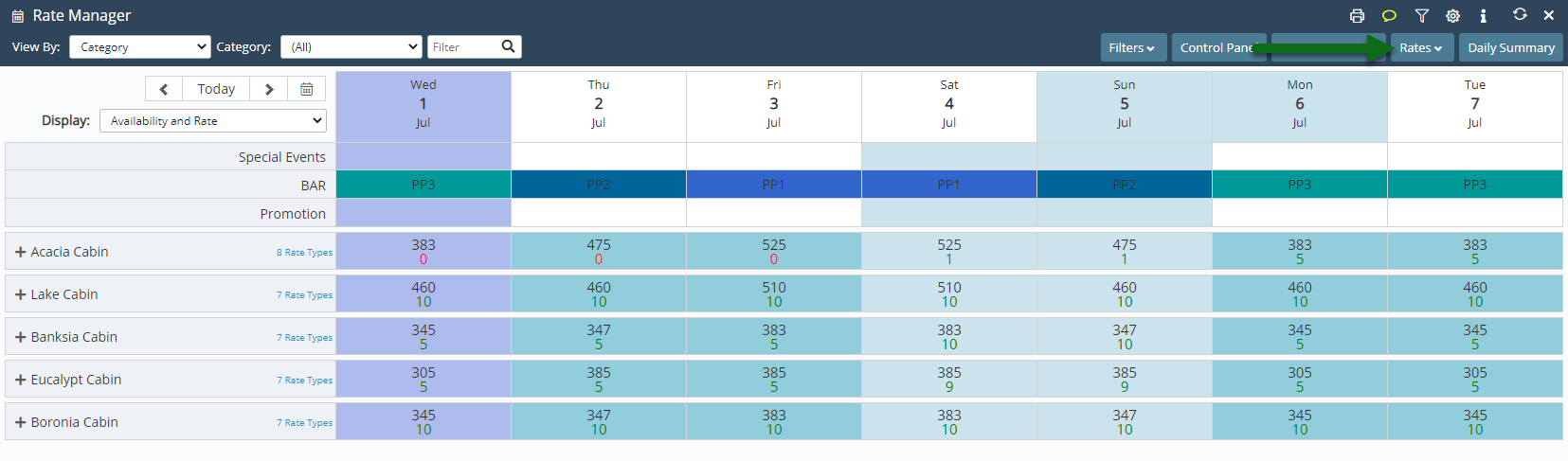
Select 'Rate Tables'.
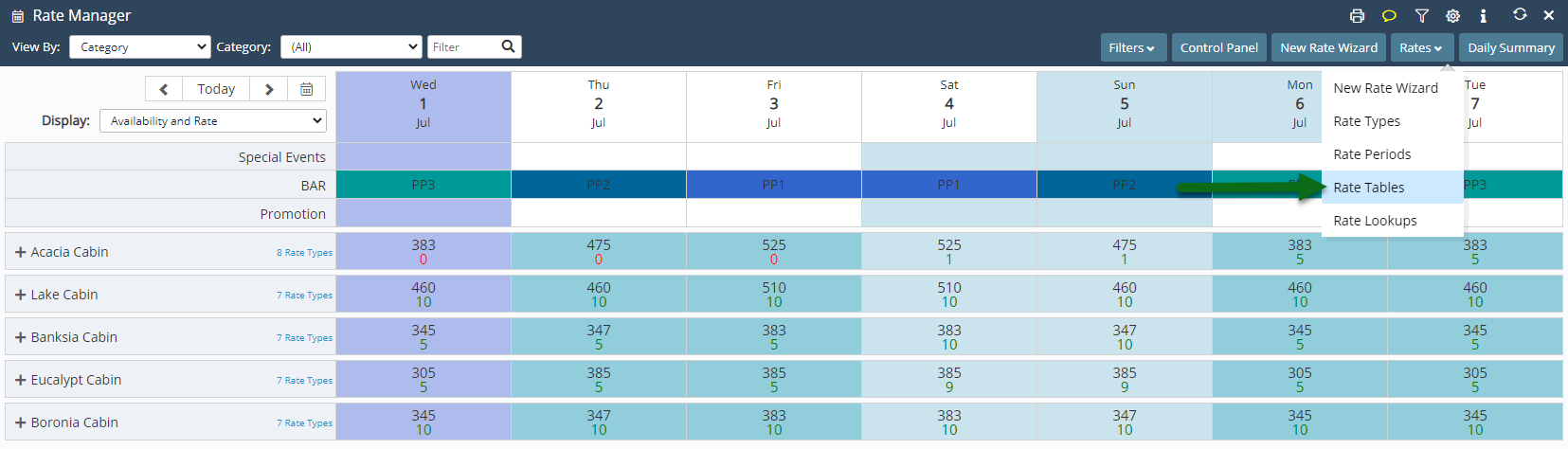
Select an existing Rate Table and choose 'Edit'.
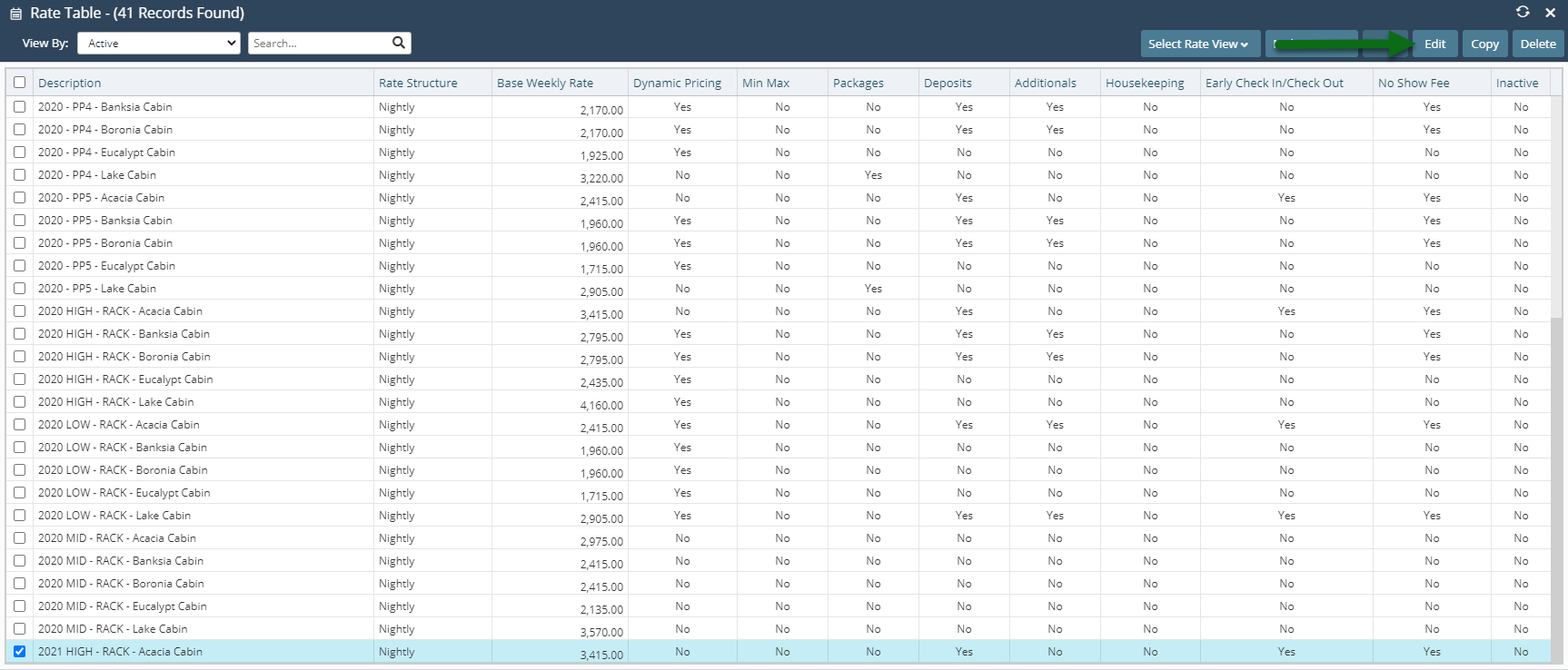
Enter the new Rate Amounts.
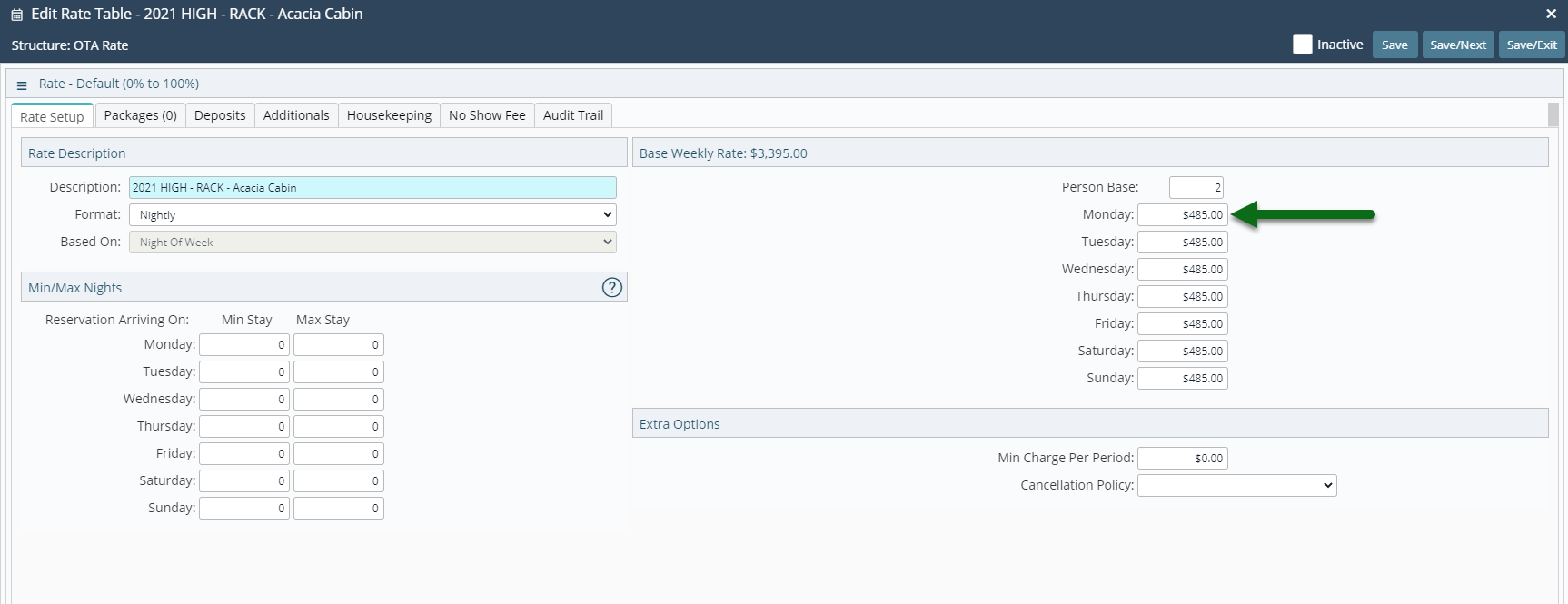
Select 'Save/Exit' to store the changes made.
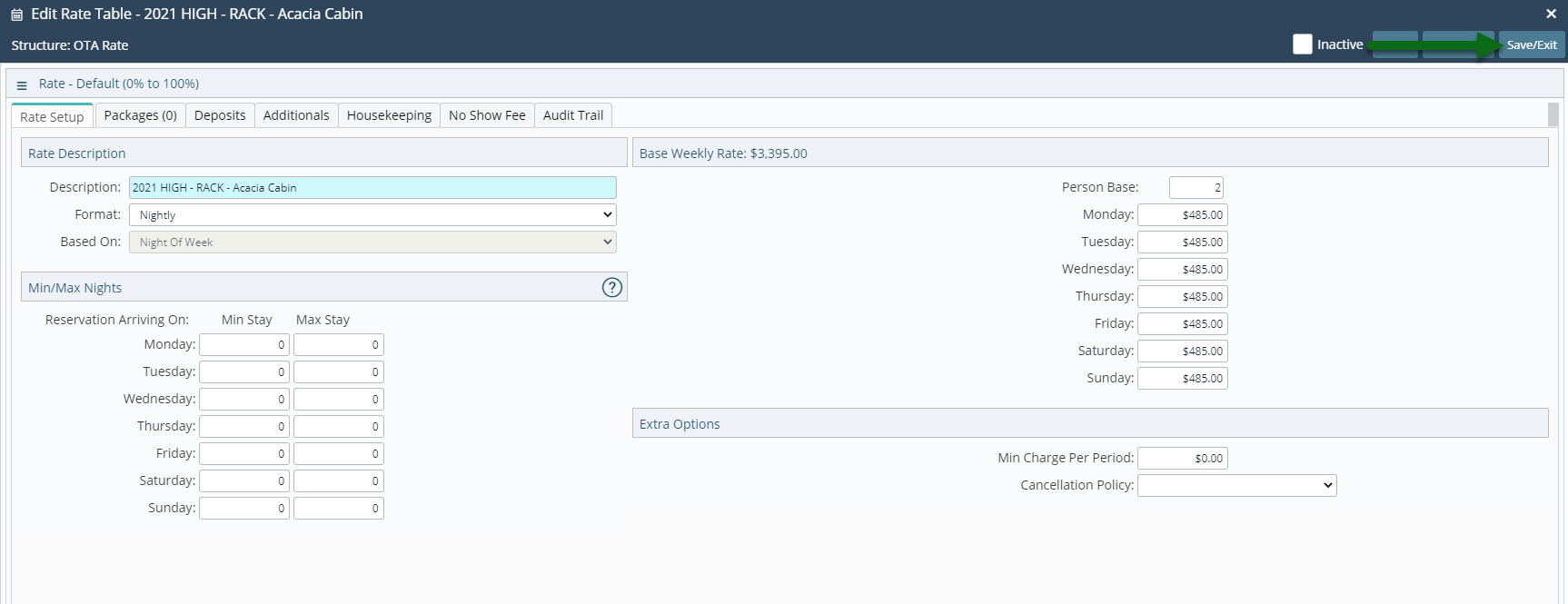
This Rate Table can now be selected in a Rate Lookup to link with the new Rate Period and existing Rate Type for a future rate season.
New Rate Lookup
Have your System Administrator complete the following.Go to Charts > Rate Manager in RMS.
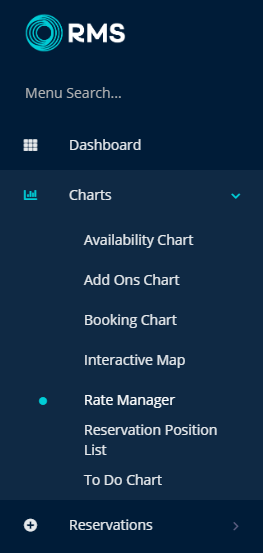
Select 'Rates'.
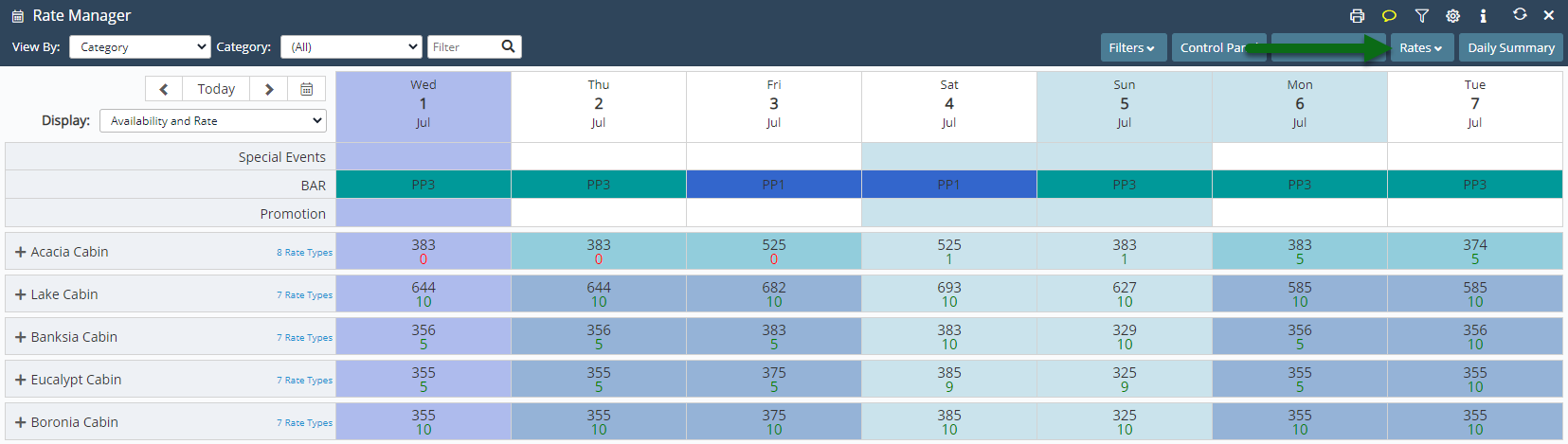
Select 'Rate Lookup'.
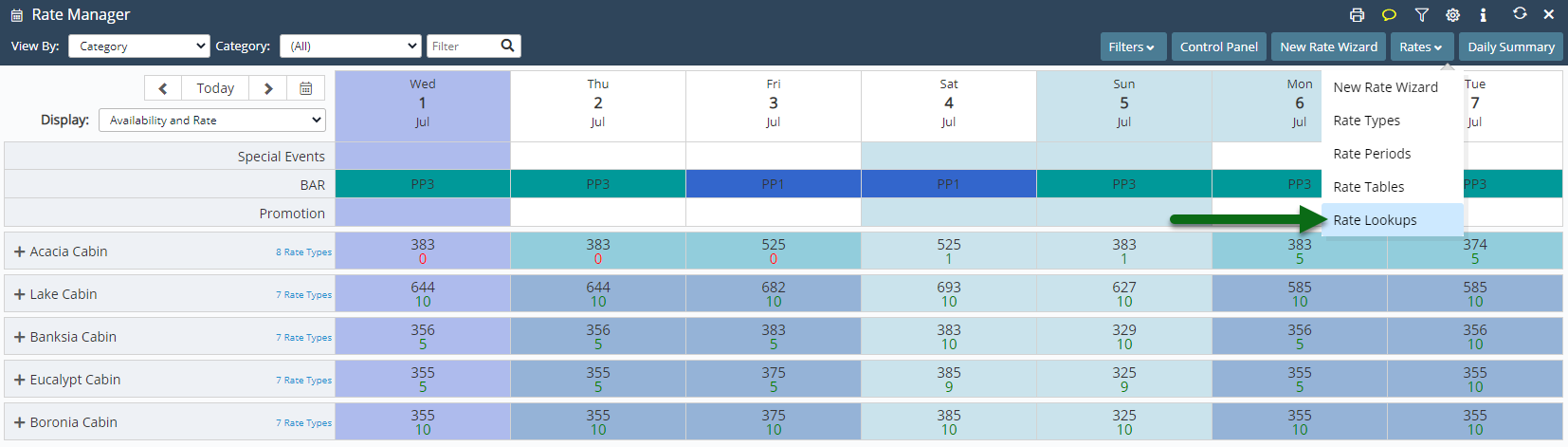
Select 'Add'.
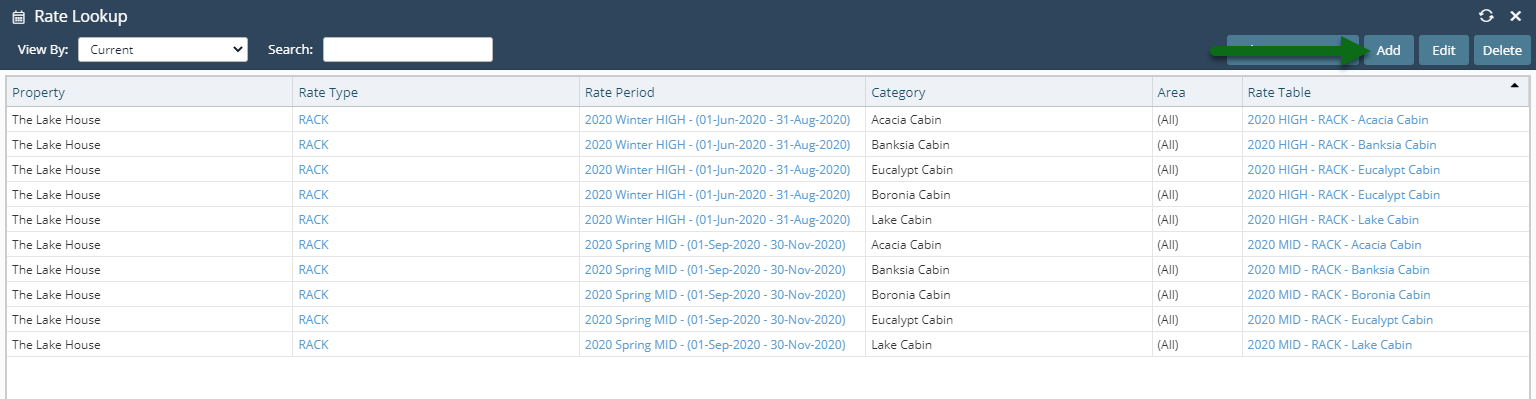
Select the Rate Structure.
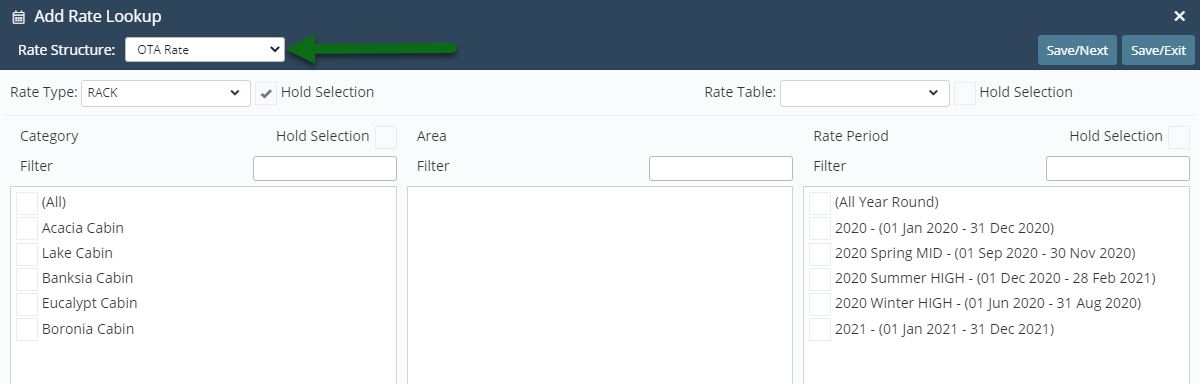
Select a Rate Type.
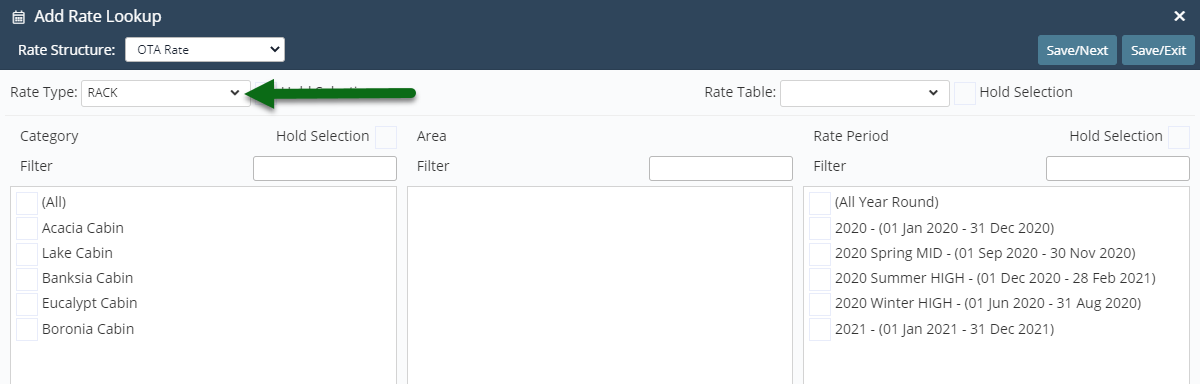
Select a Category.
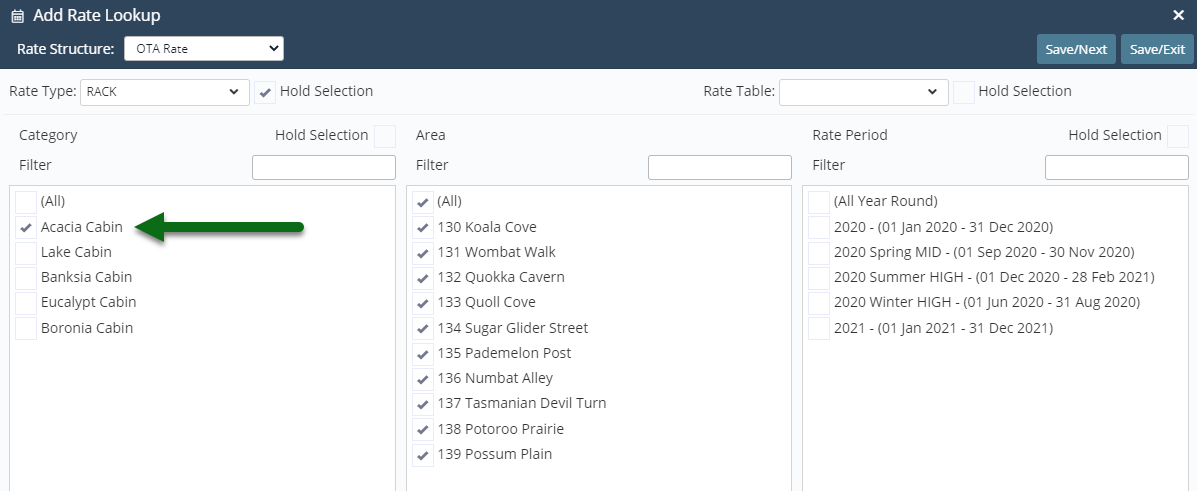
Select the Rate Table.
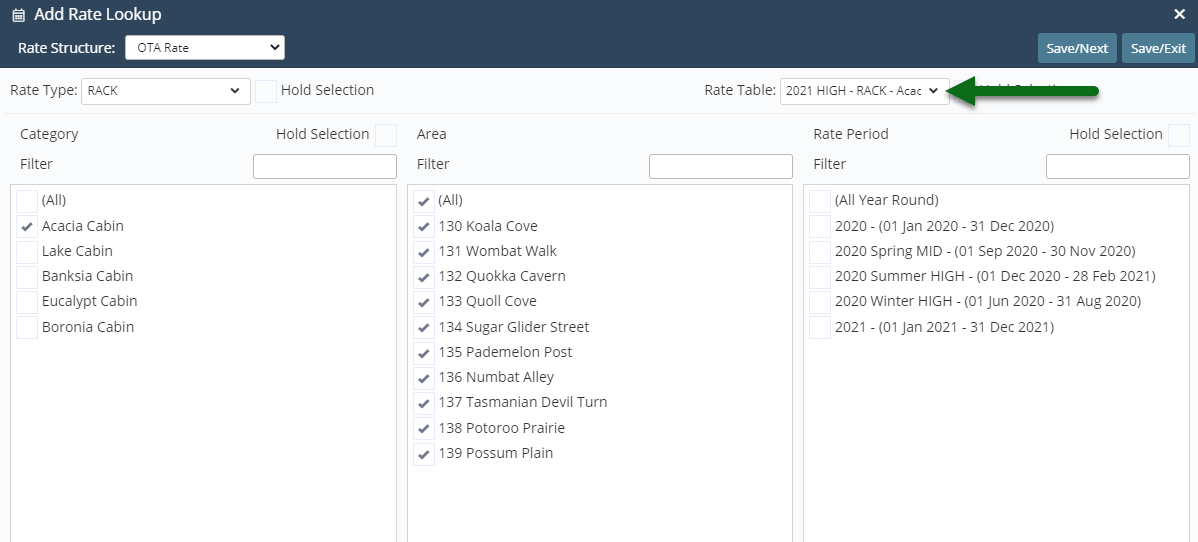
Select the Rate Period.
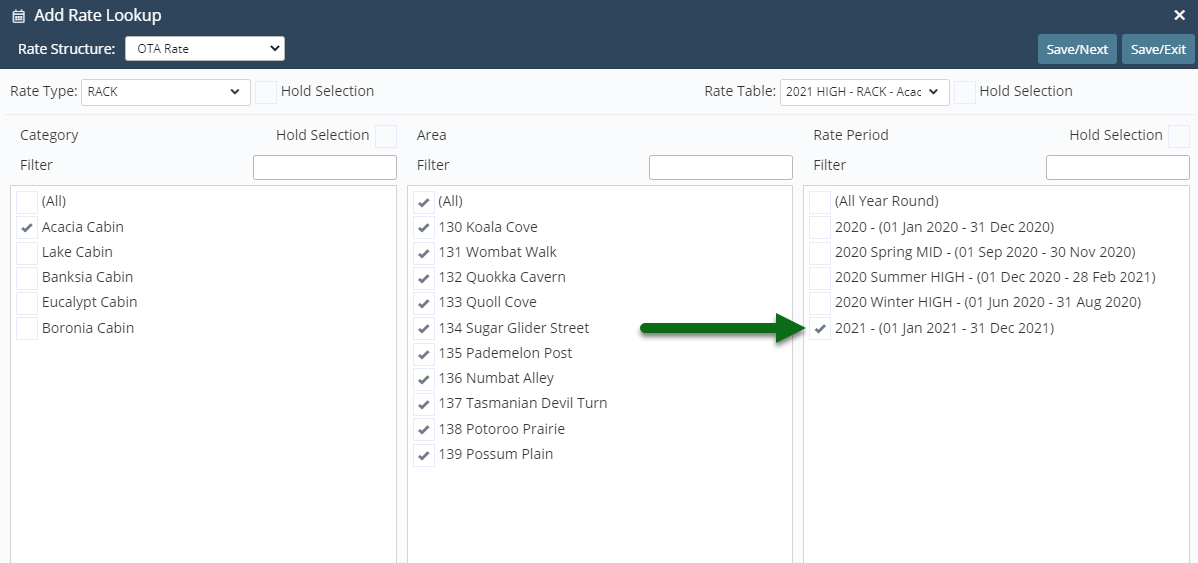
Select 'Save/Next' to store the changes made.
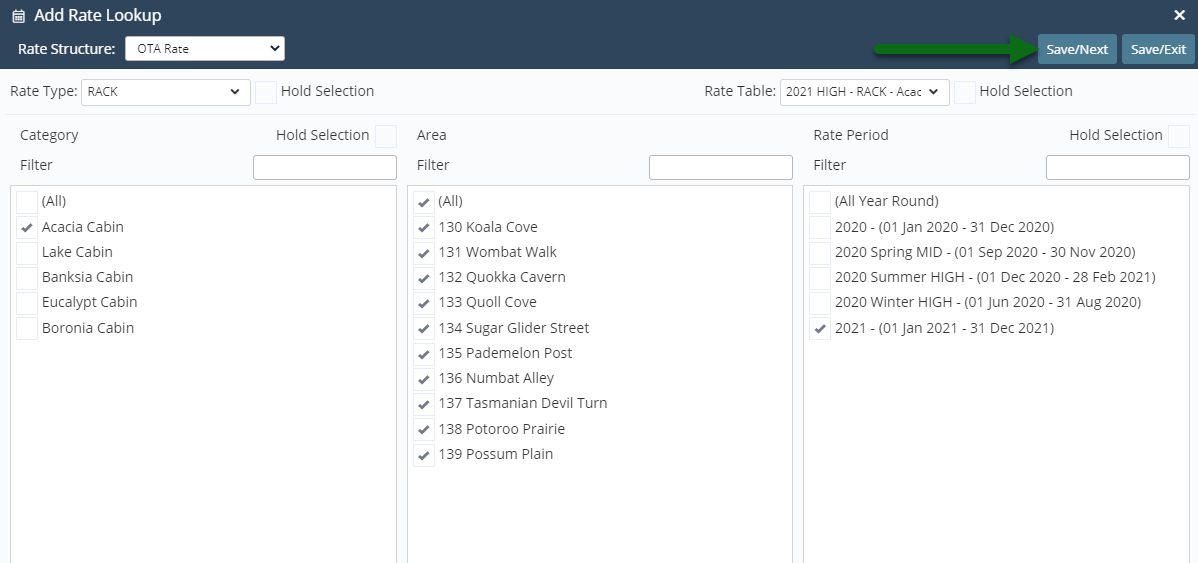
Repeat Steps 6-10 for all combinations.
Select 'Save/Exit' to store the changes made.
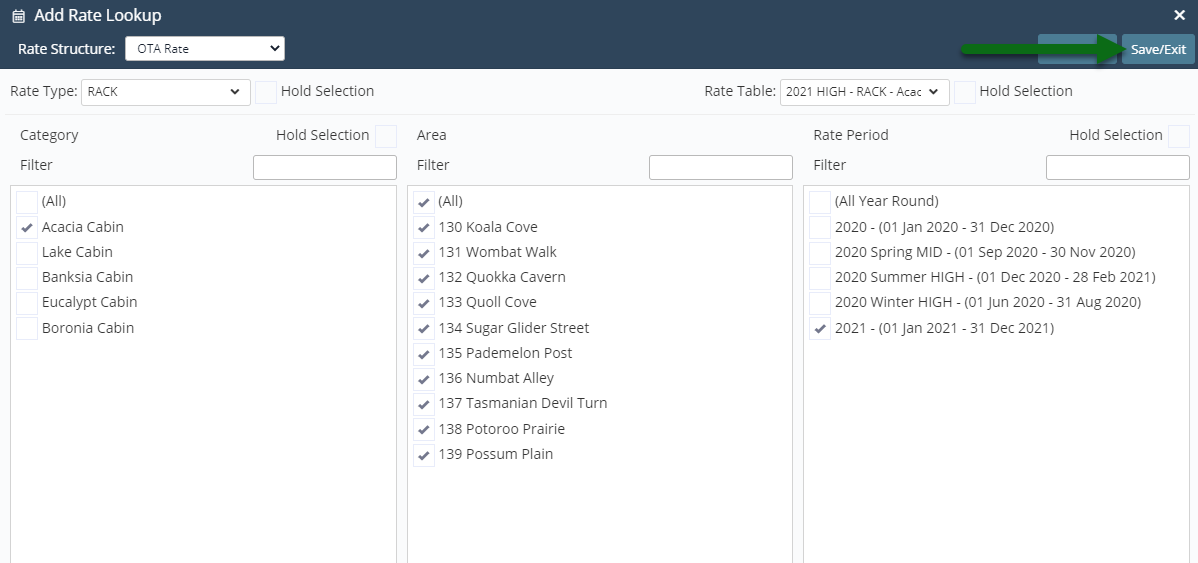
This rate will now be available for the future rate season.