BIG4 Membership Interface
Setup the BIG4 Membership Interface in RMS.
Decision Tree
BIG4 properties can use this guide to activate the BIG4 membership interface in RMS.
-
Setup
- Add Button
Setup
Have your System Administrator complete the following.
- Go to Setup > Property Options > General Information in RMS.
- Navigate to the 'Options' tab.
- Enter the Licence Number 'BIG4'.
- Save.
- Navigate to the 'Features' tab.
- Select the checkbox 'Use Membership Database'.
- Select the Membership Fee Charge.
- Save and Exit.
- Log out of RMS.
- Log into RMS.
- Go to Setup > Property Options > Property Information in RMS.
- Select 'Edit' on an existing Property.
- Navigate to the 'Options' tab.
- Enter the BIG4 Store ID.
- Save and Exit.
-
Guide
- Add Button
Guide
Go to Setup > Property Options > General Information in RMS.
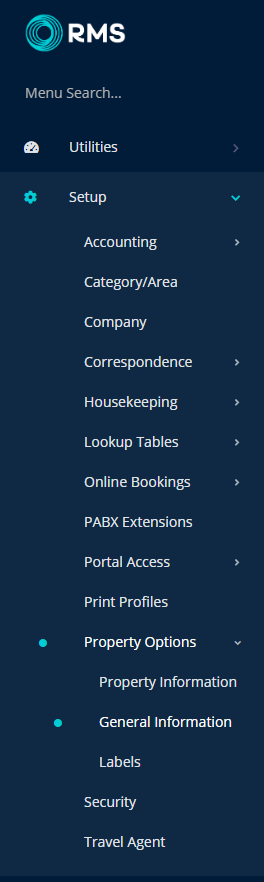
Navigate to the 'Options' tab.
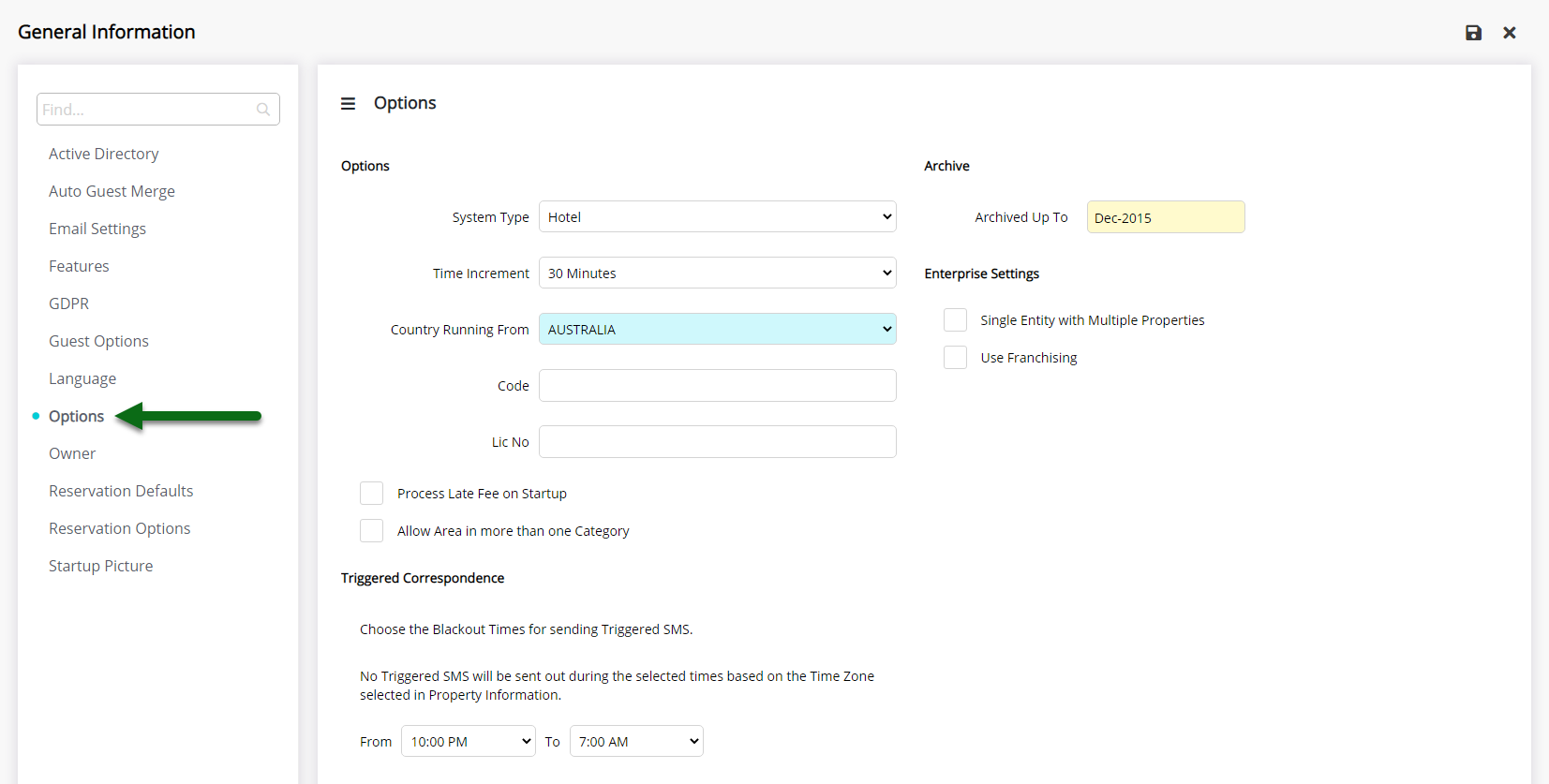
Enter the Licence Number 'BIG4'.
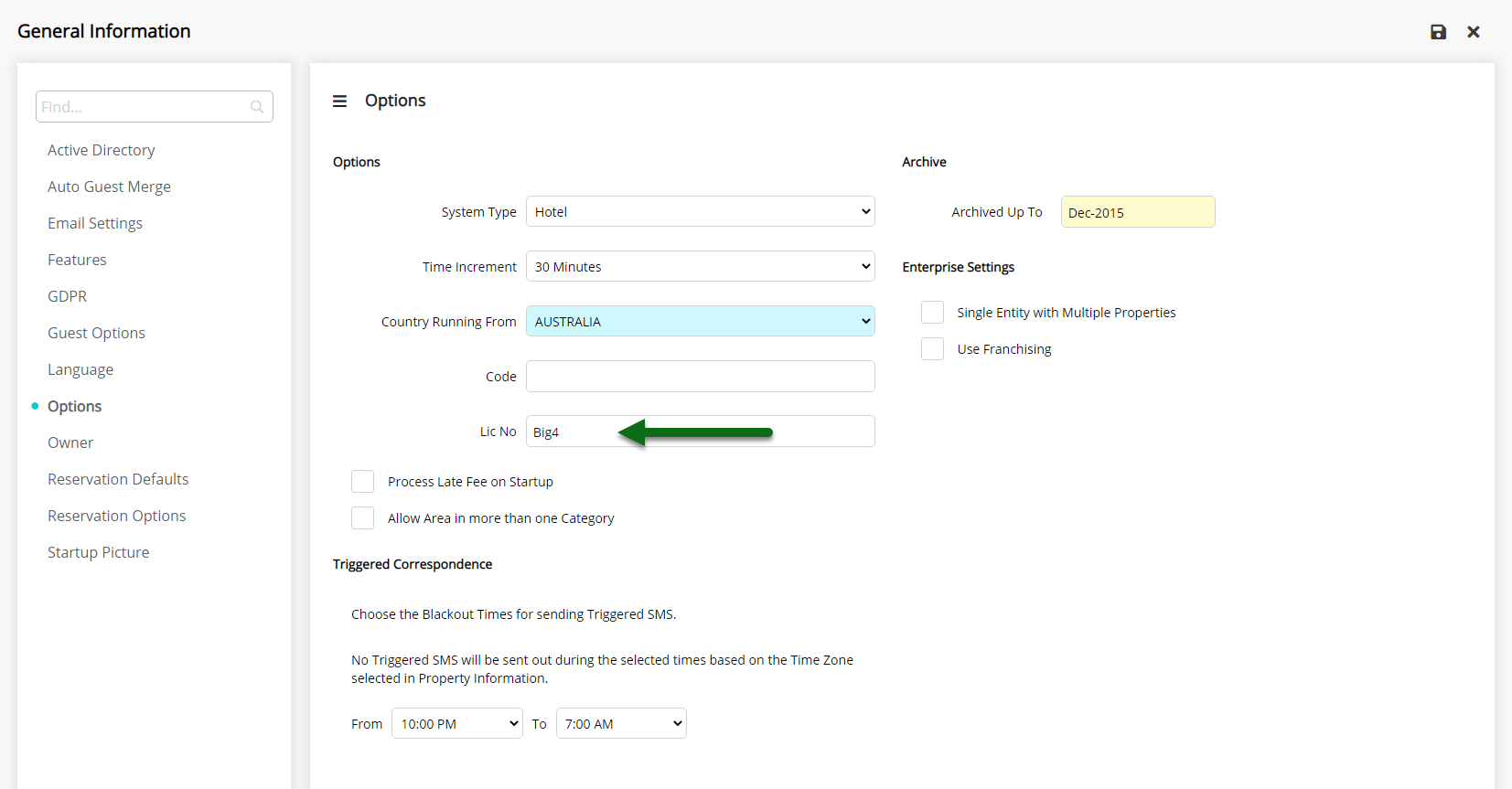
Select 'Save' to store the changes made.
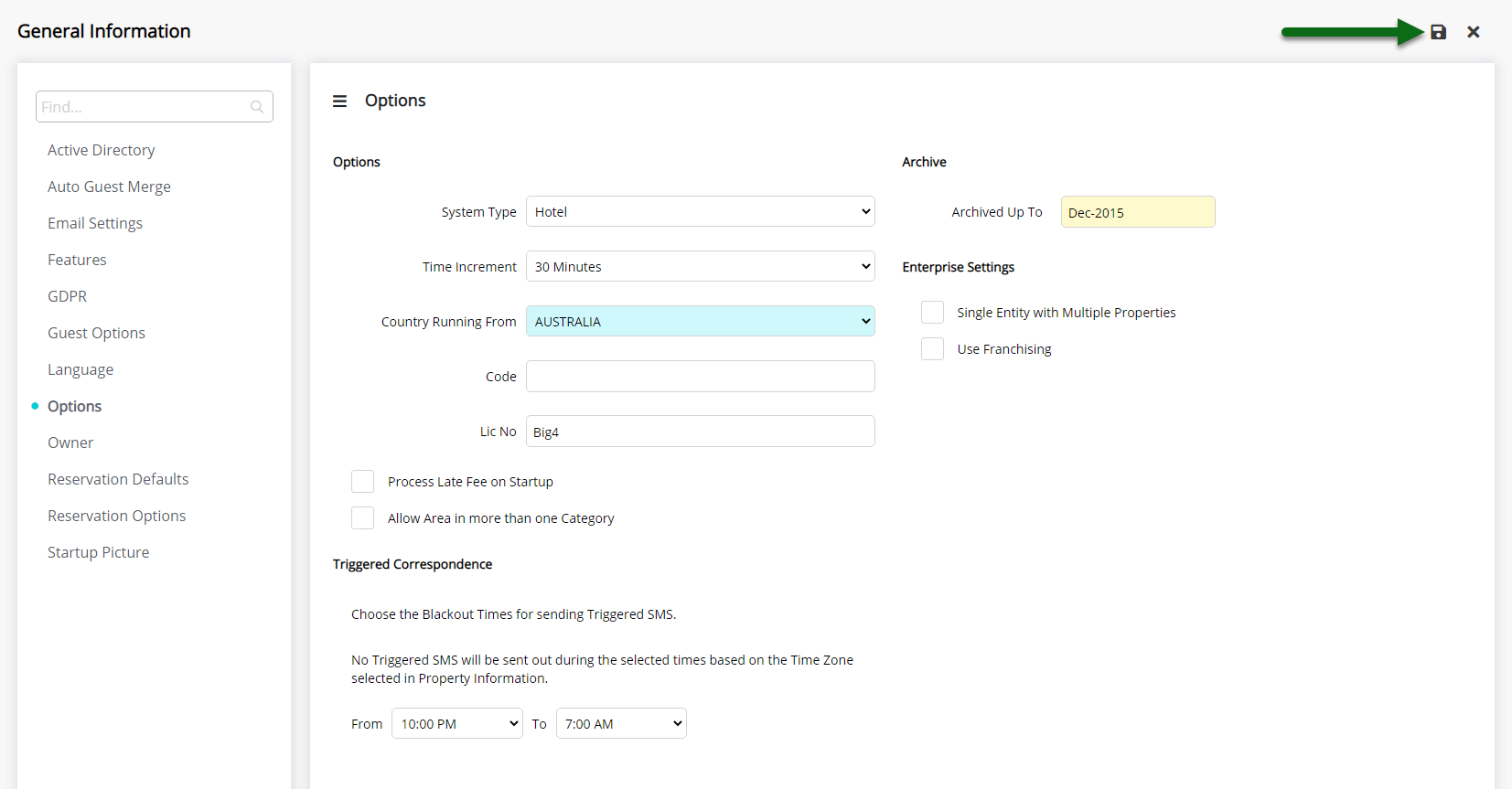
Navigate to the 'Features' tab.
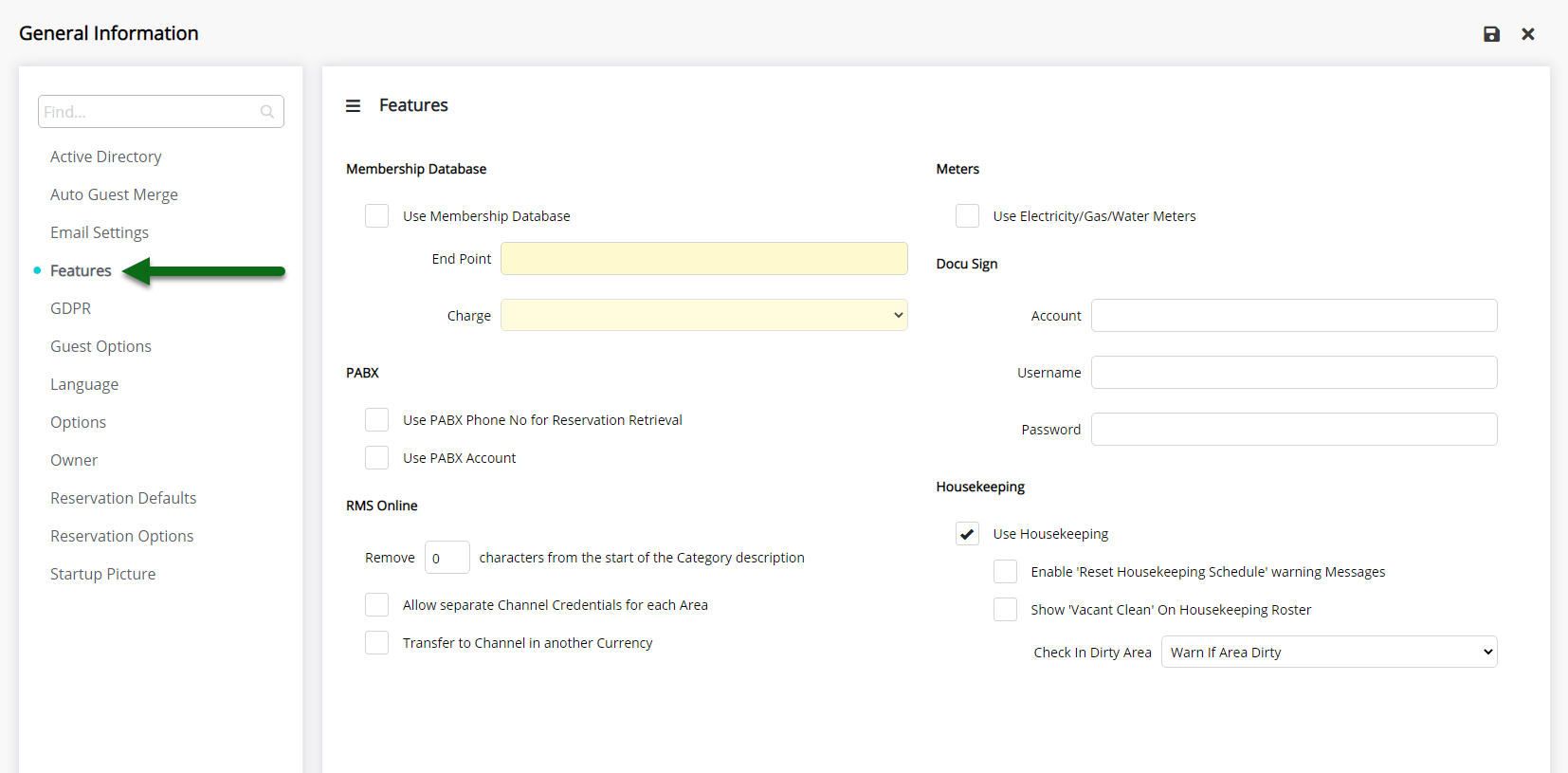
Select the checkbox 'Use Membership Database'.
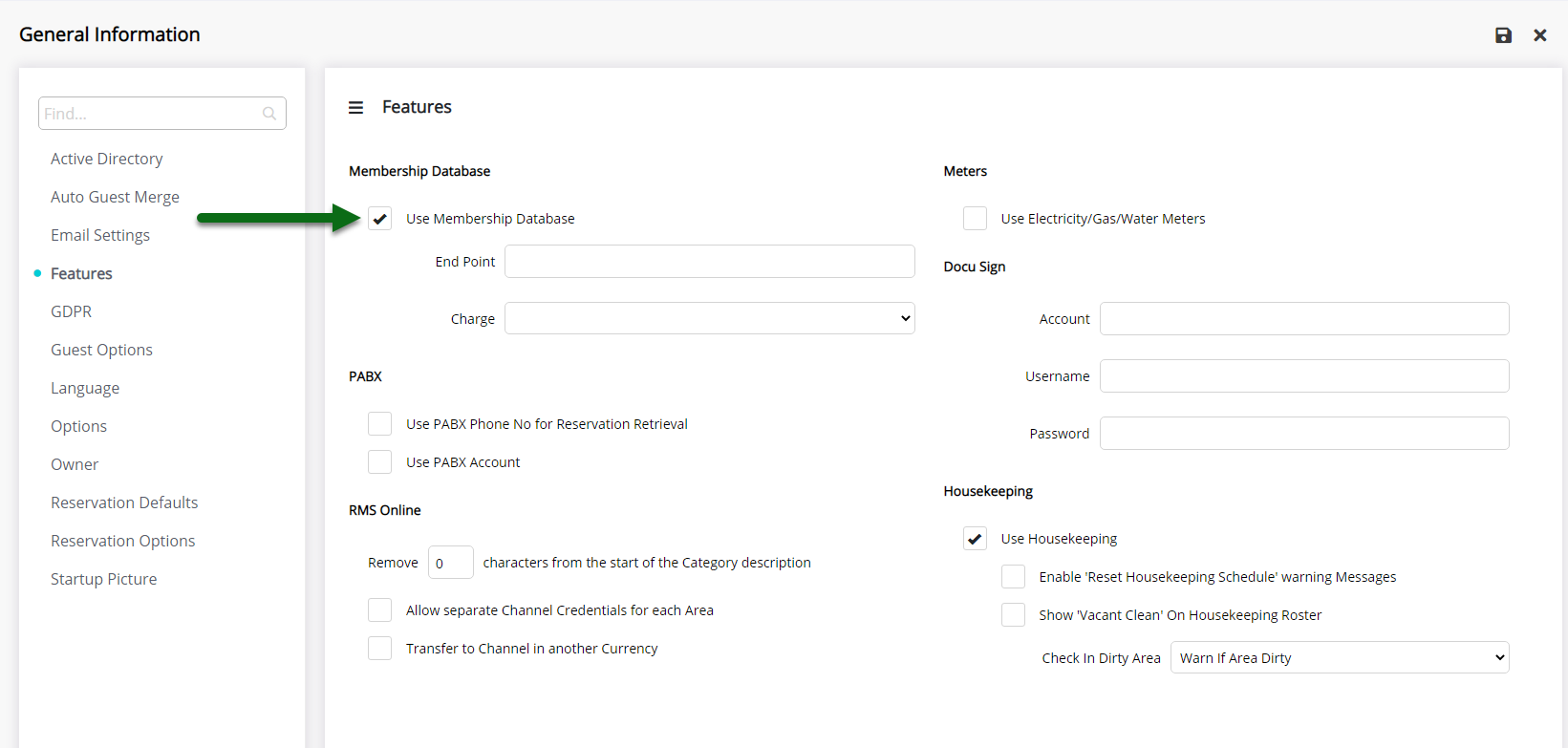
Select the Membership Fee Charge.
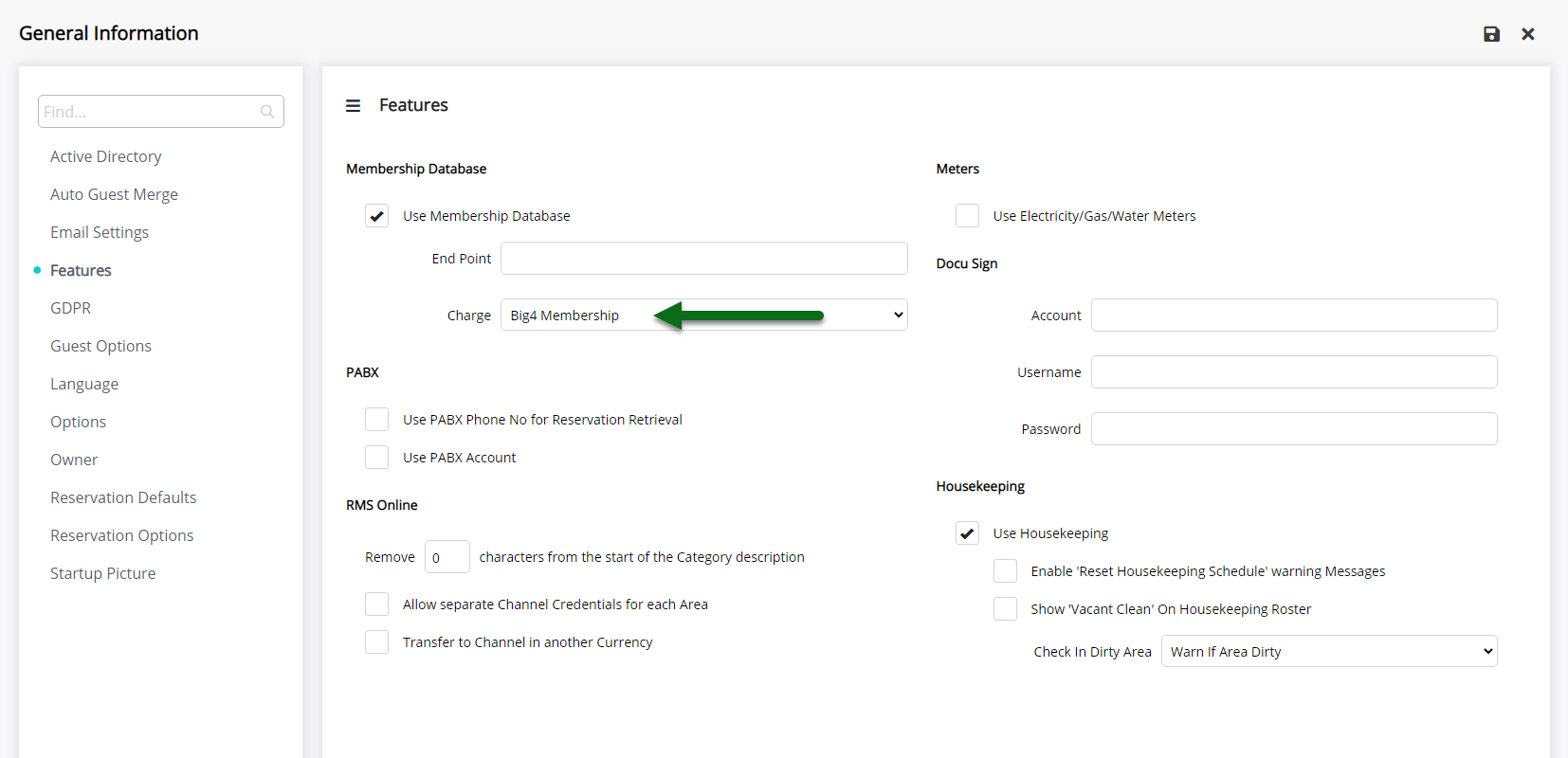
Select 'Save' to store the changes made and 'Exit' to leave the setup screen.
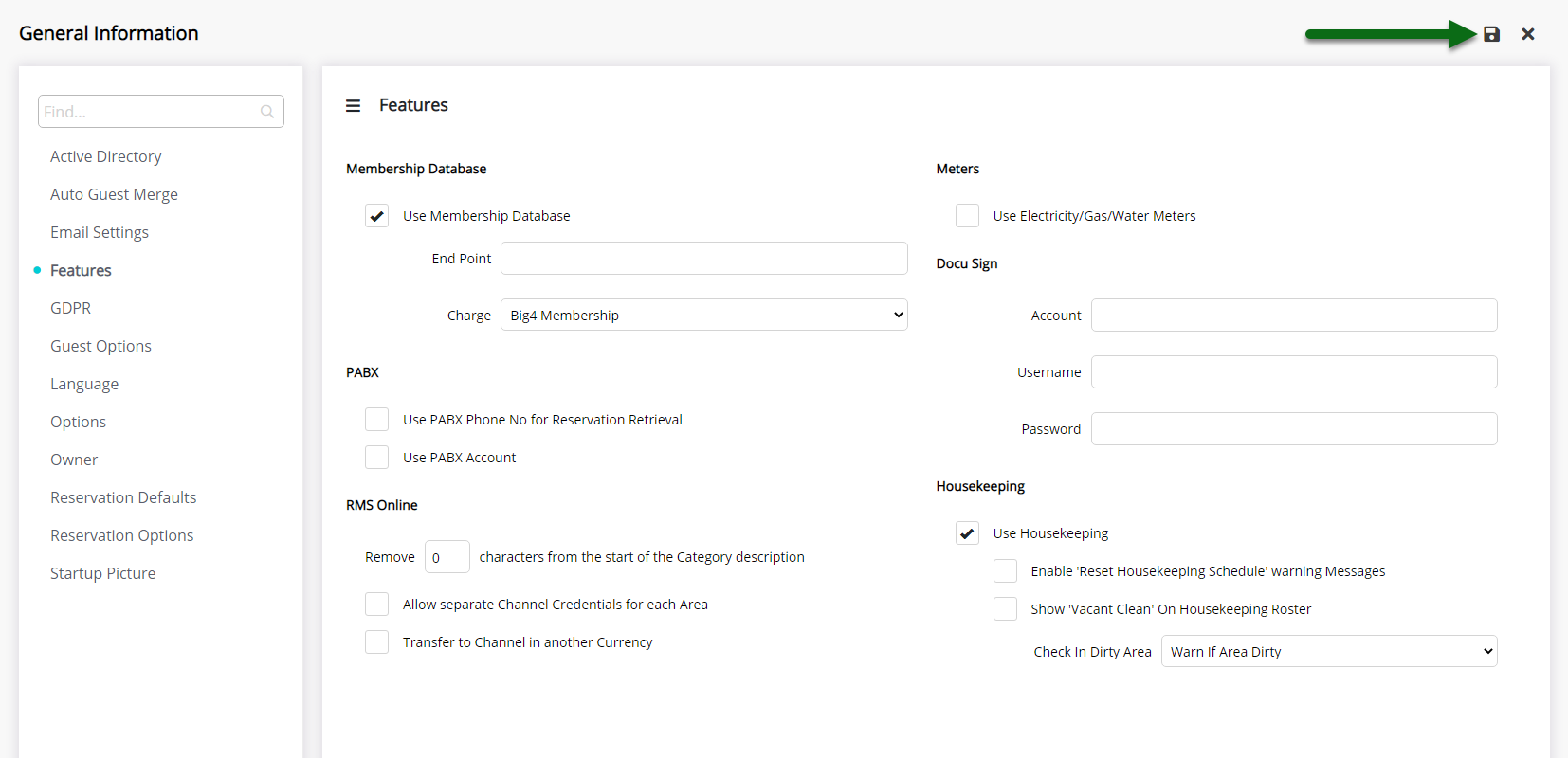
Log out of RMS to allow the database to update with the changes made.
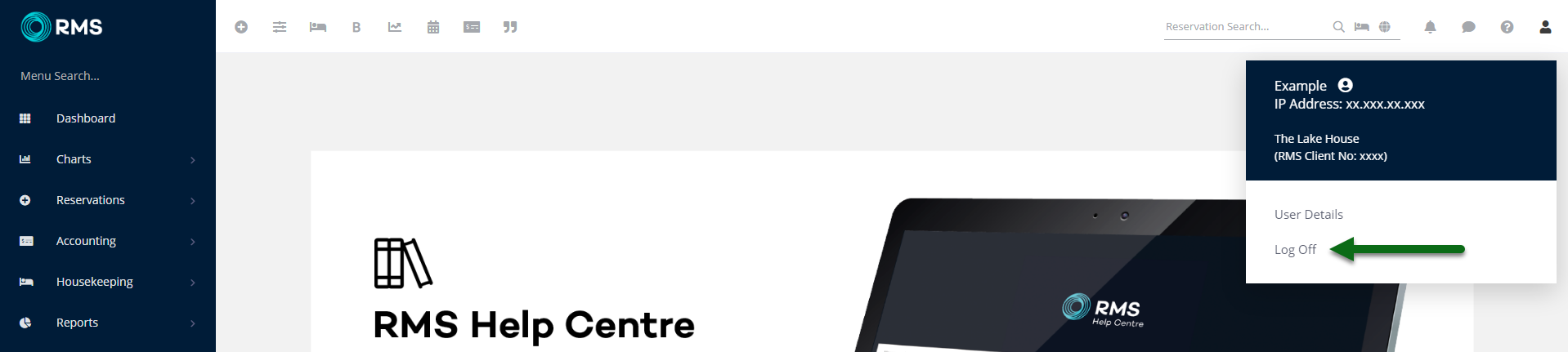
Log into RMS.
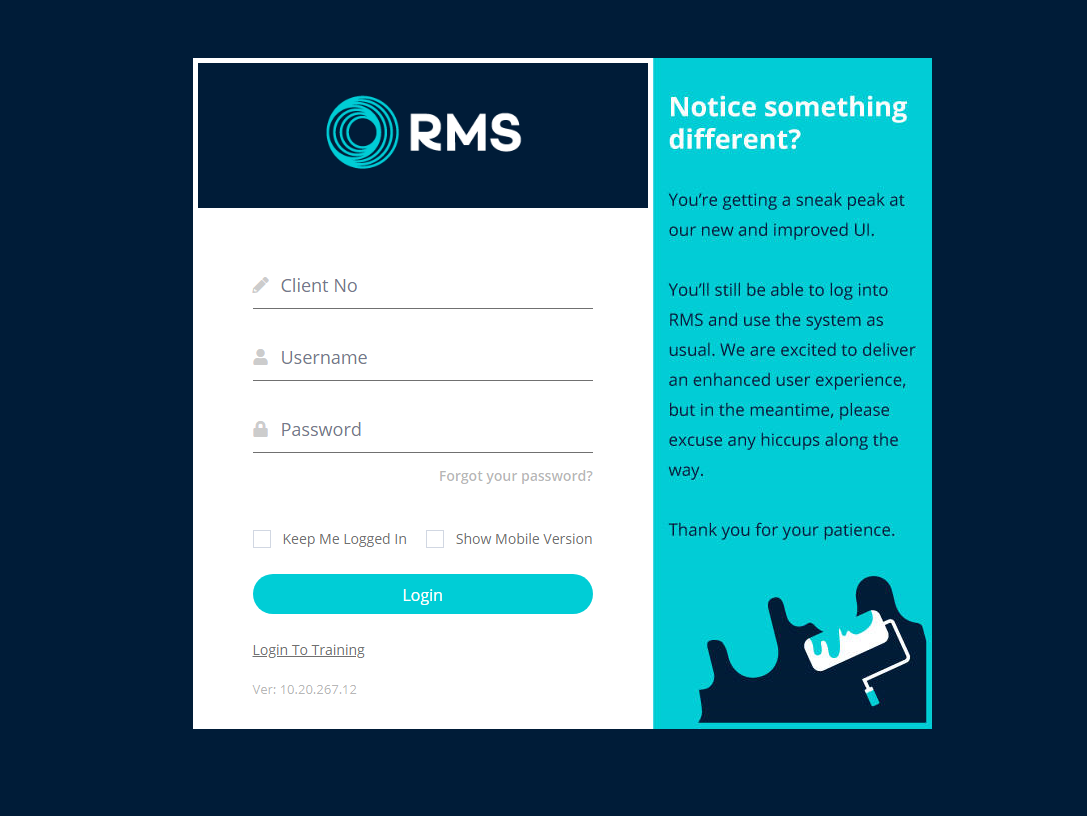
Go to Setup > Property Options > Property Information in RMS.
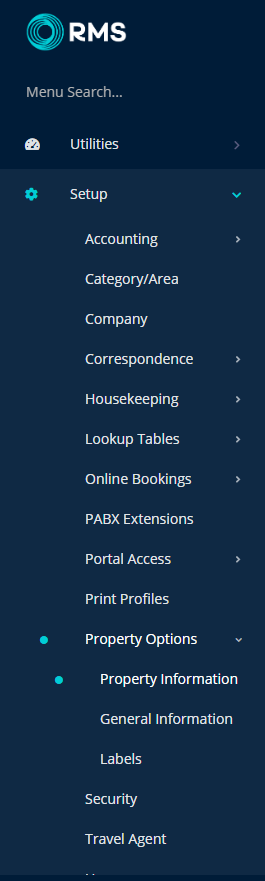
Select 'Edit' on an existing Property.

Navigate to the 'Options' tab.
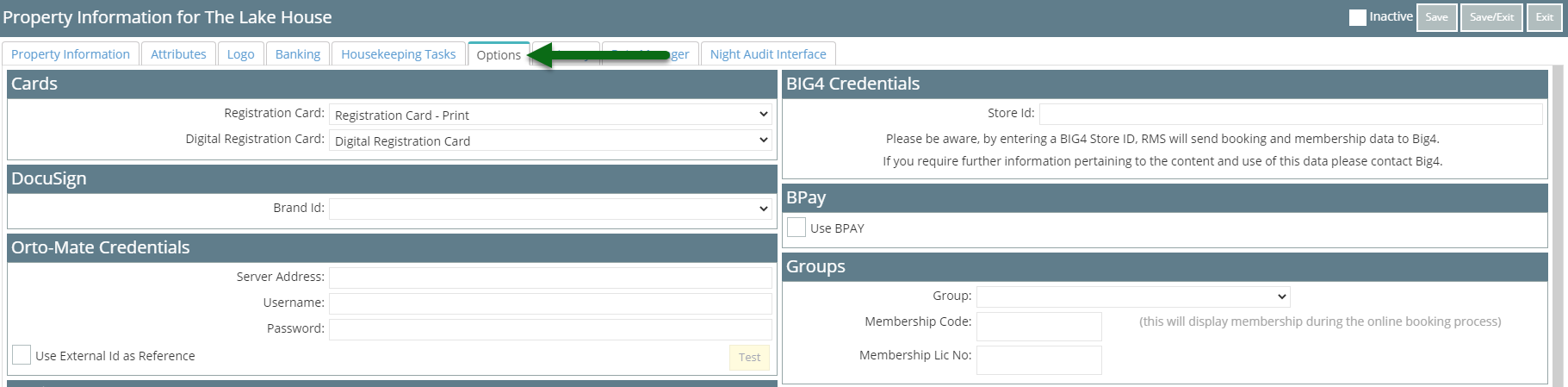
Enter the BIG4 Store ID.
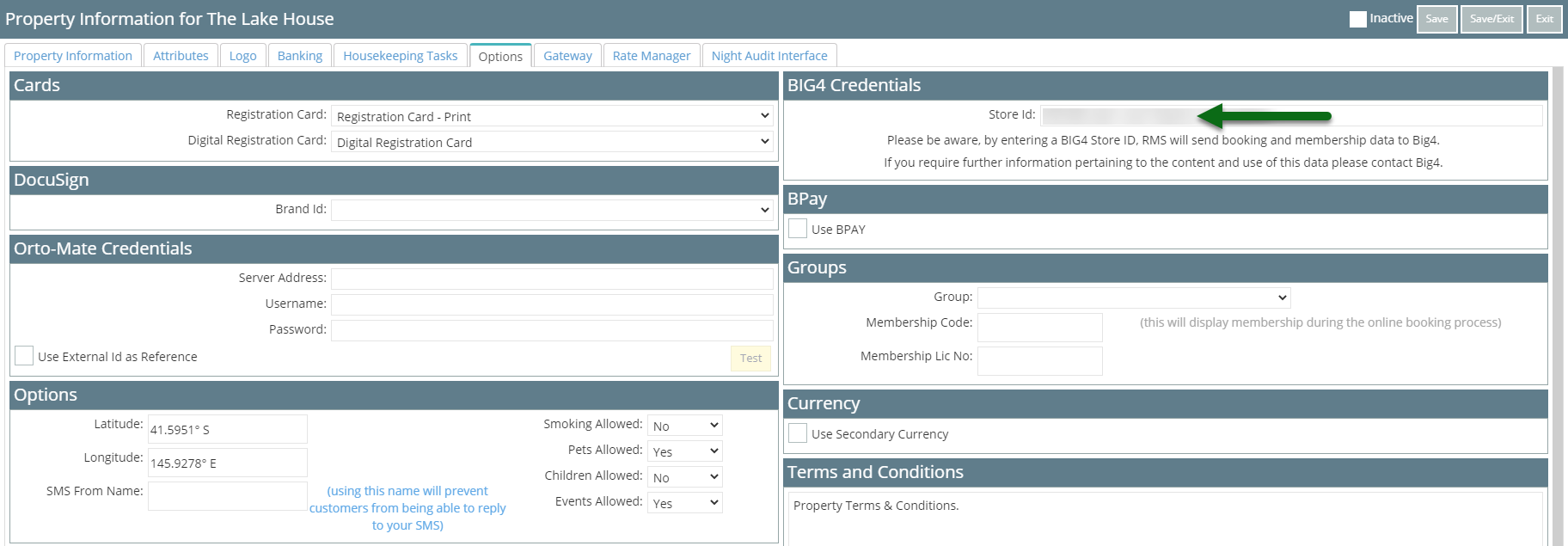
Select 'Save' to store the changes made and 'Exit' to leave the setup screen.
