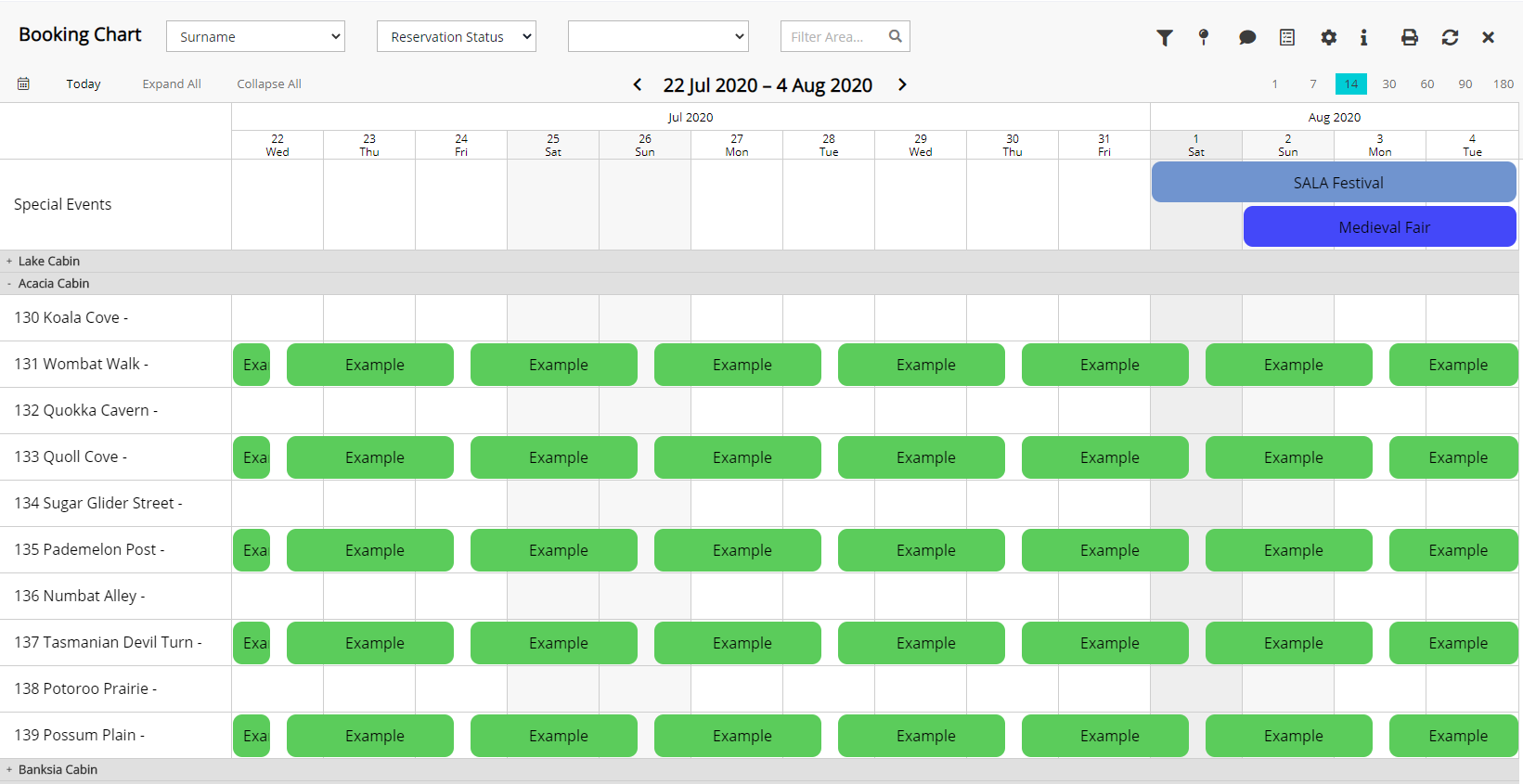Booking Chart: Category & Area Display
Display options for Categories & Areas on the Booking Chart in RMS.
Steps Required
- Go to Charts > Booking Chart in RMS.
- Select the 'Options' icon.
- Optional: Select the toggle 'Show Area Description'.
- Optional: Select the toggle 'Show Category Description'.
- Select the Area Height.
- Enter the Area Width.
- Select the View By option.
- Save/Exit.
Visual Guide
Go to Charts > Booking Chart in RMS.
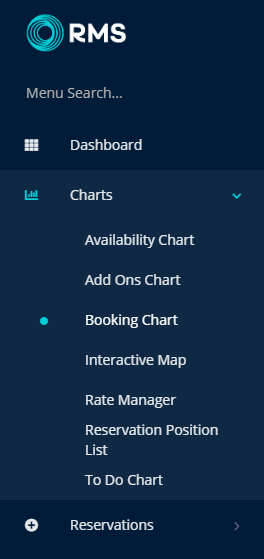
Select the 'Options' icon.
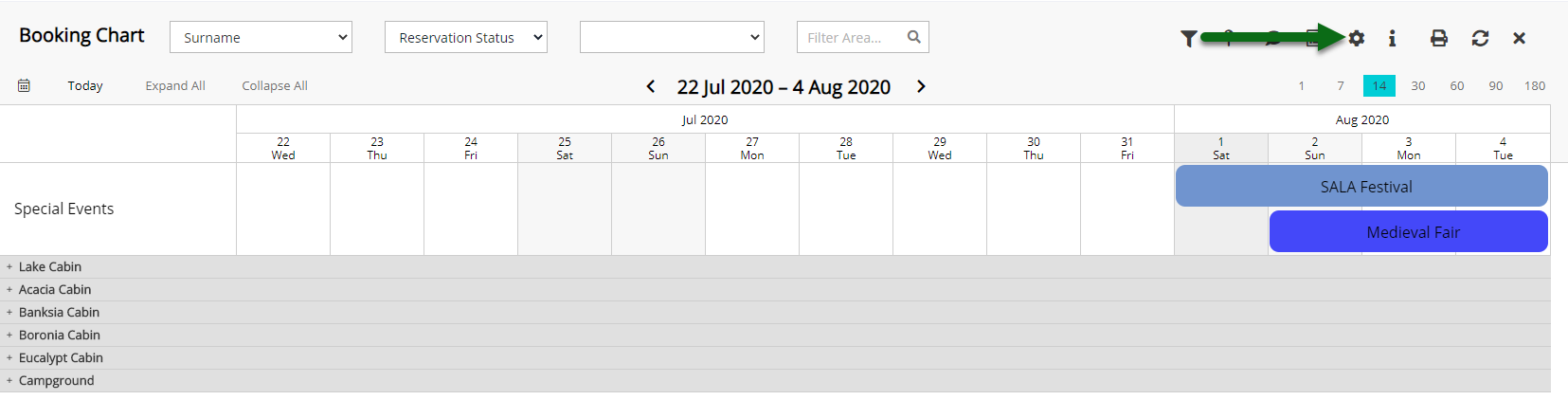
Optional: Select the toggle 'Show Area Description'.
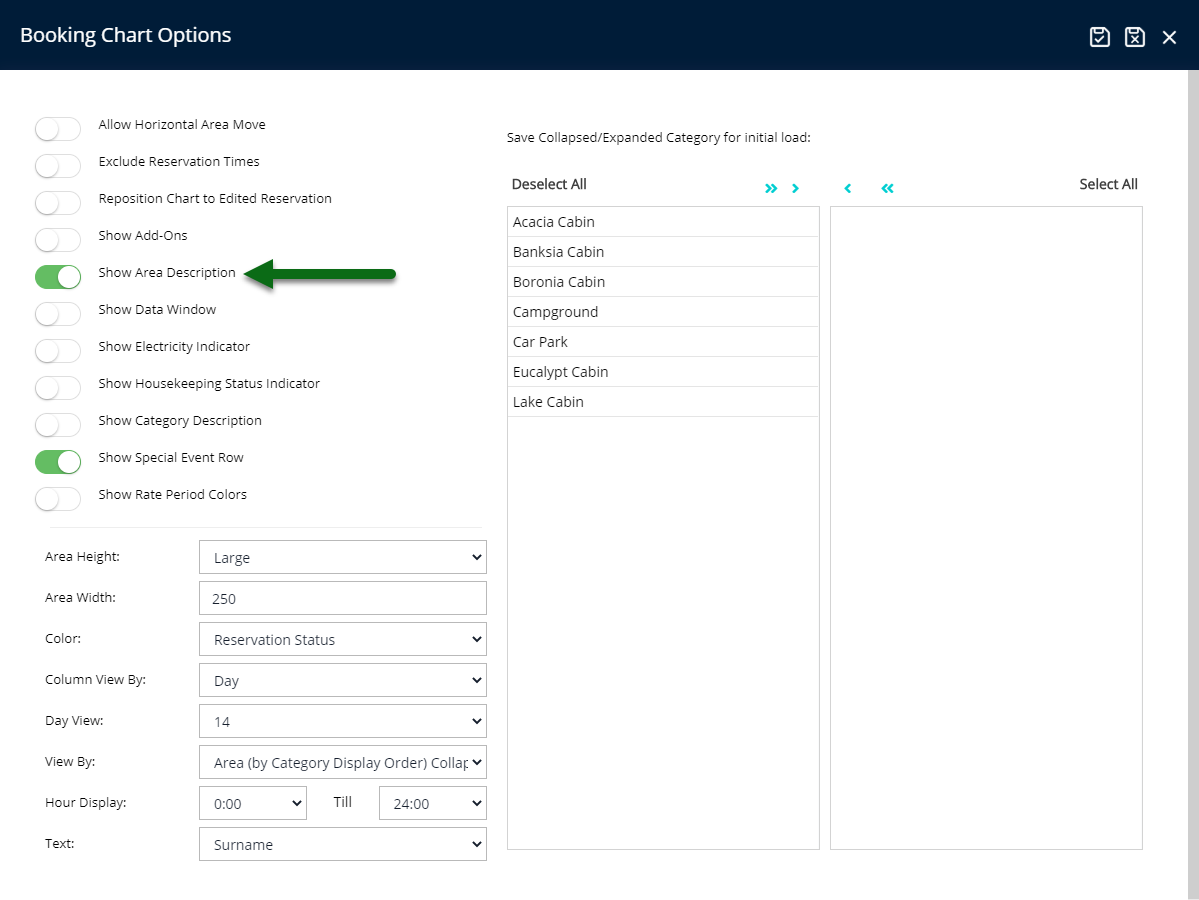
Optional: Select the toggle 'Show Category Description'.
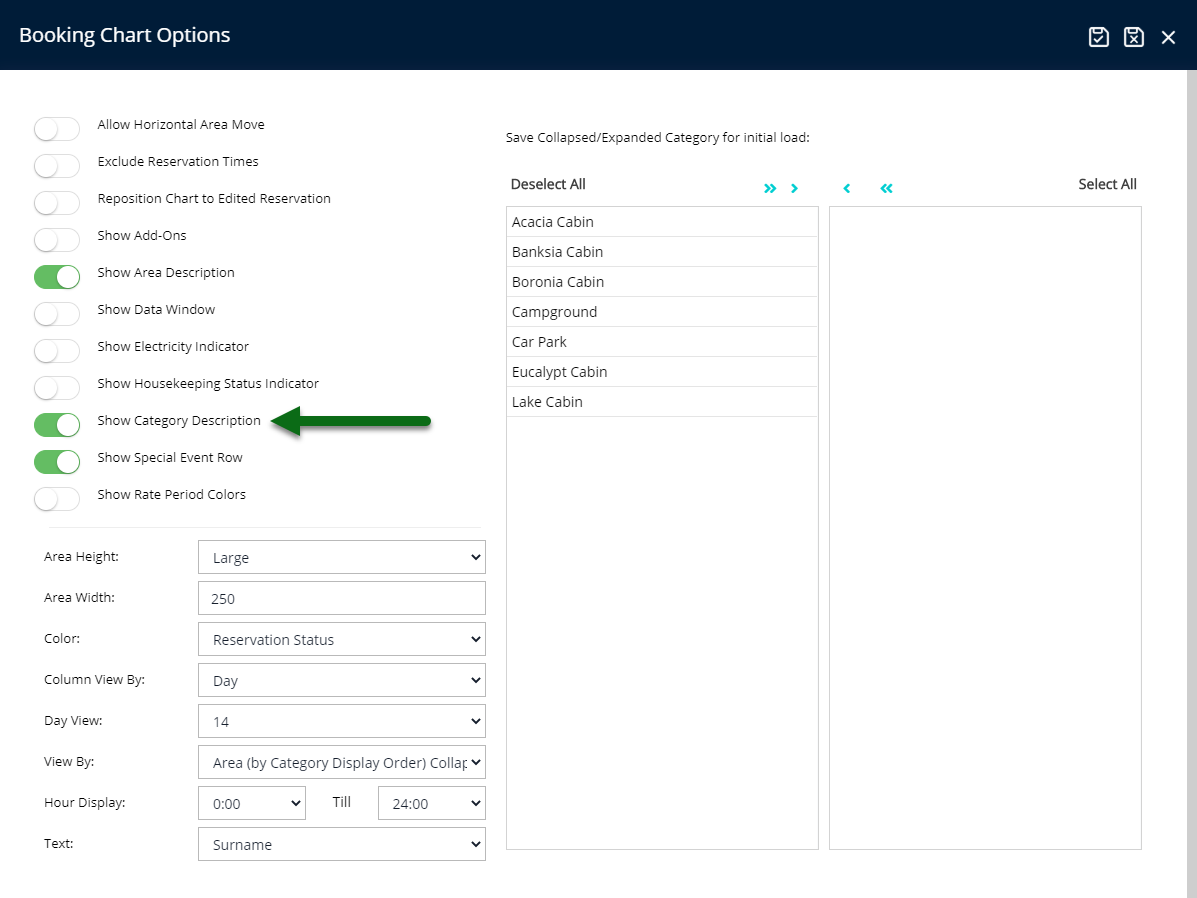
Select the Area Height.
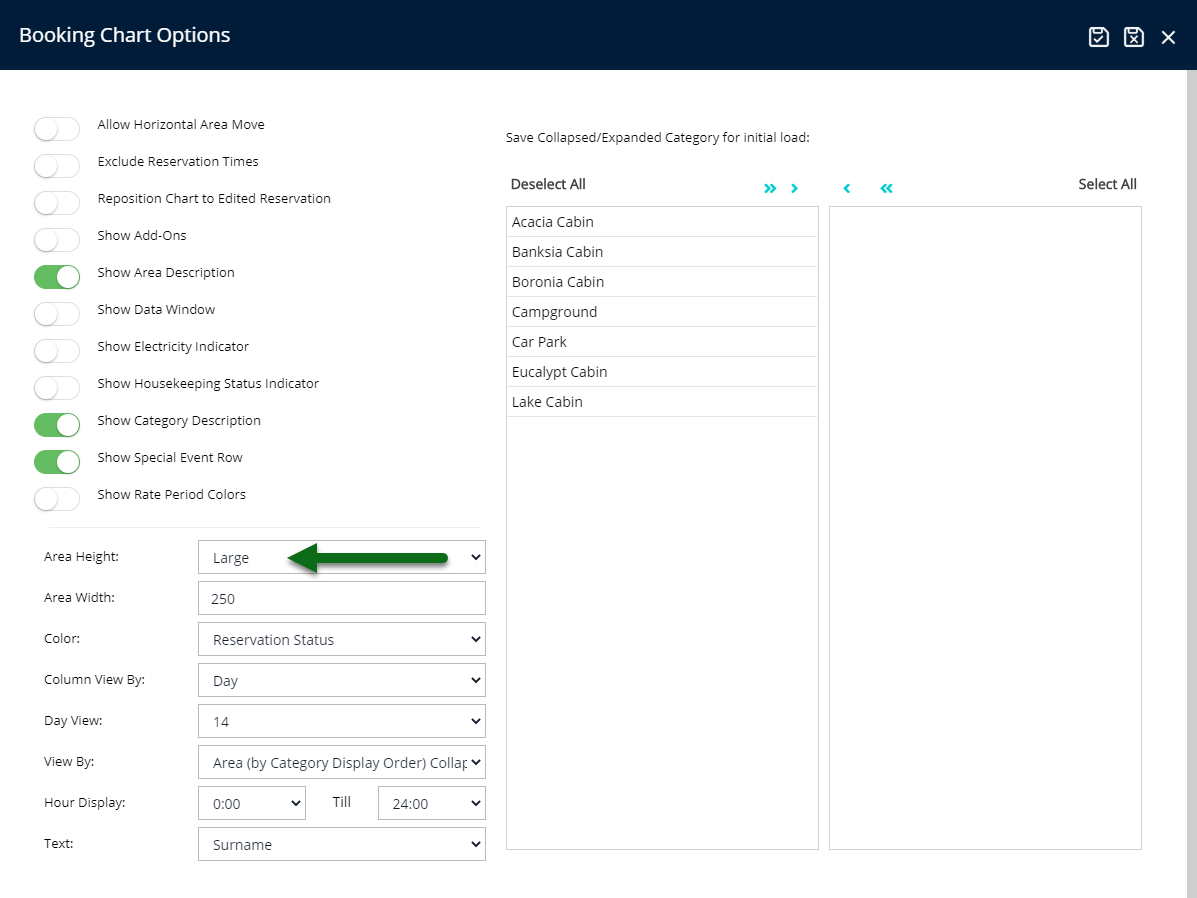
Enter the Area Width.
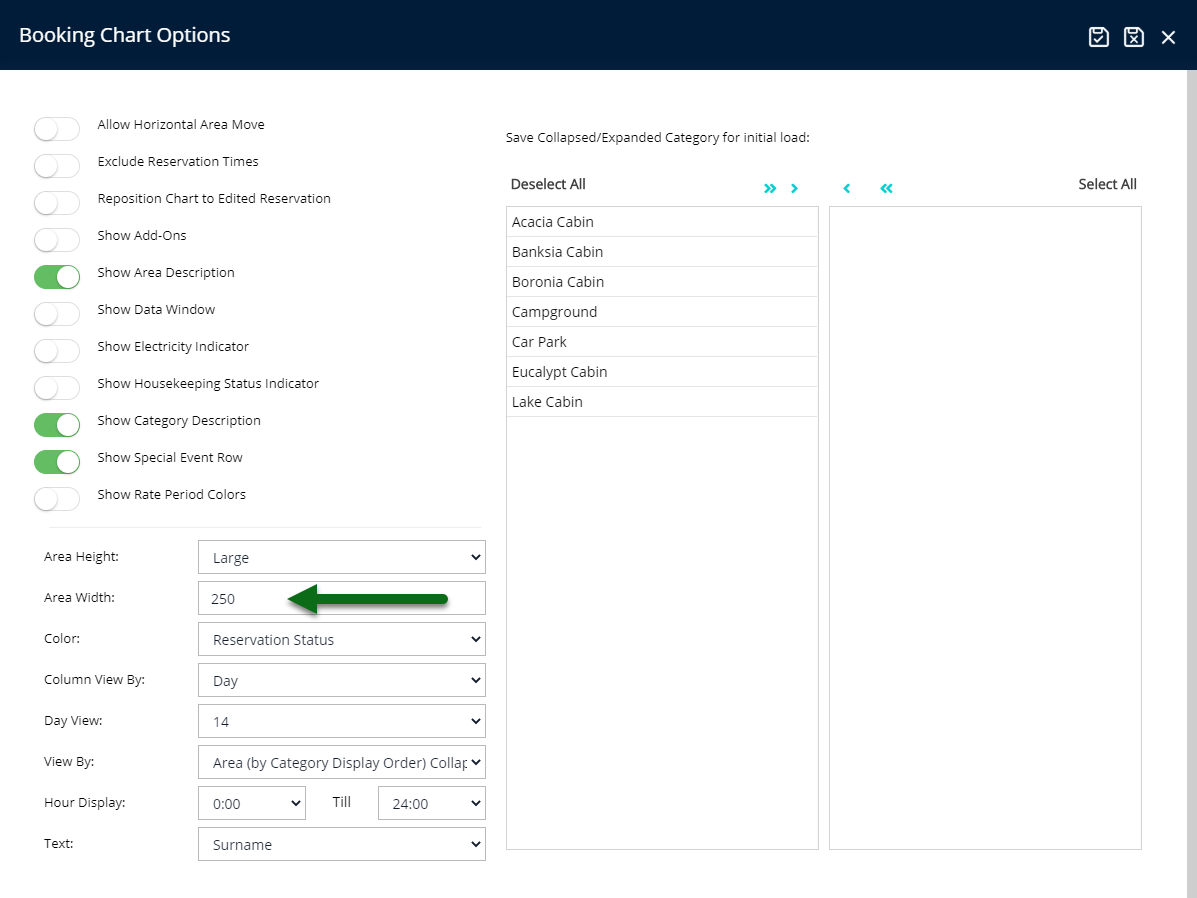
Select the View By option.
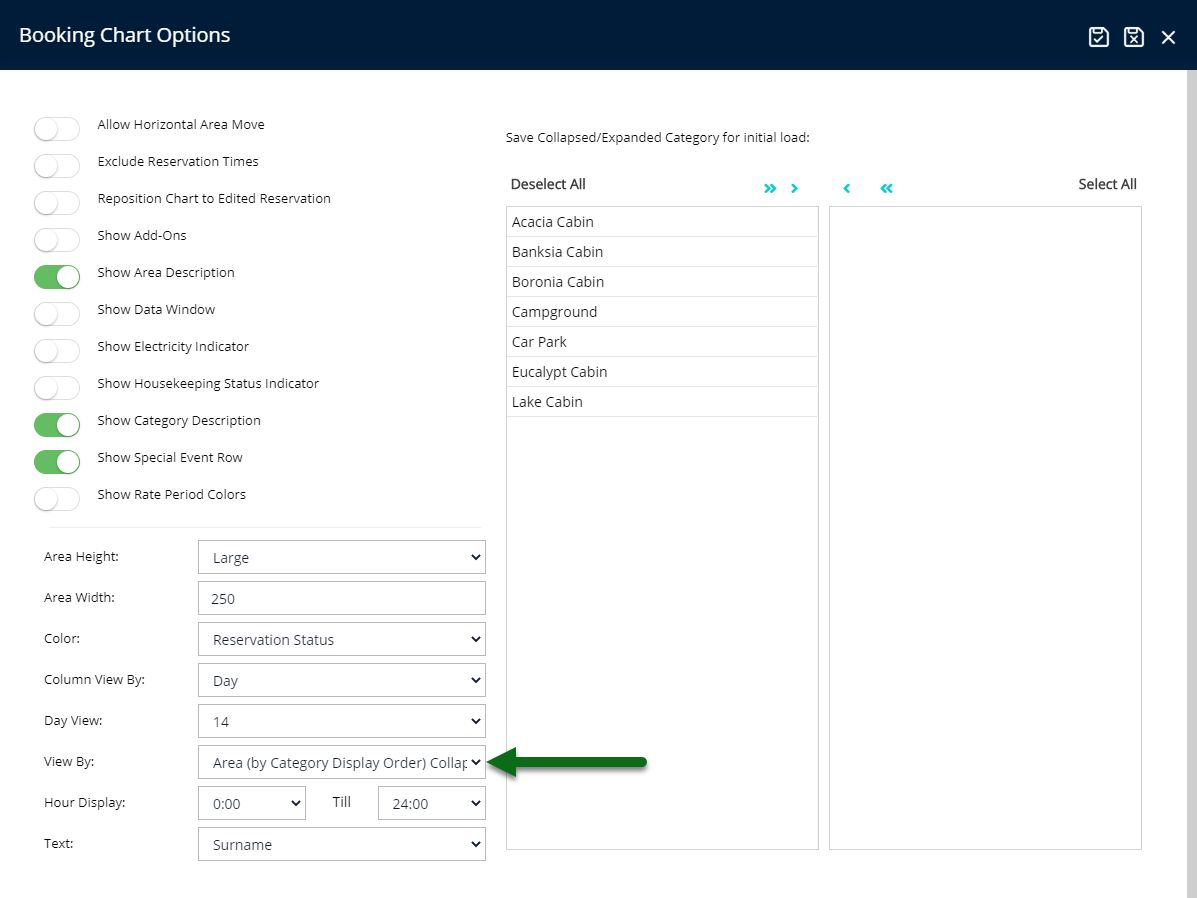
Select 'Save/Exit' to store the changes made.
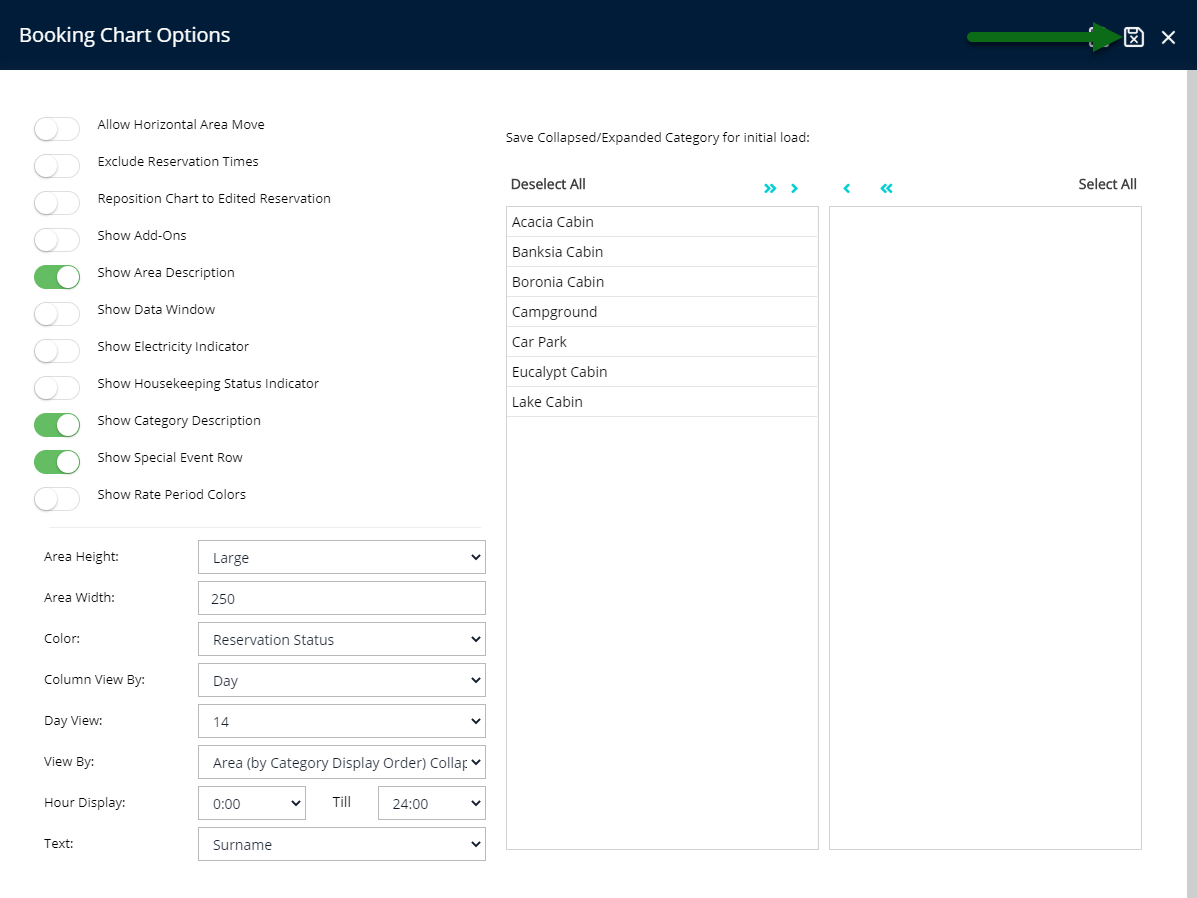
The Booking Chart will now display Categories & Areas using the options selected.