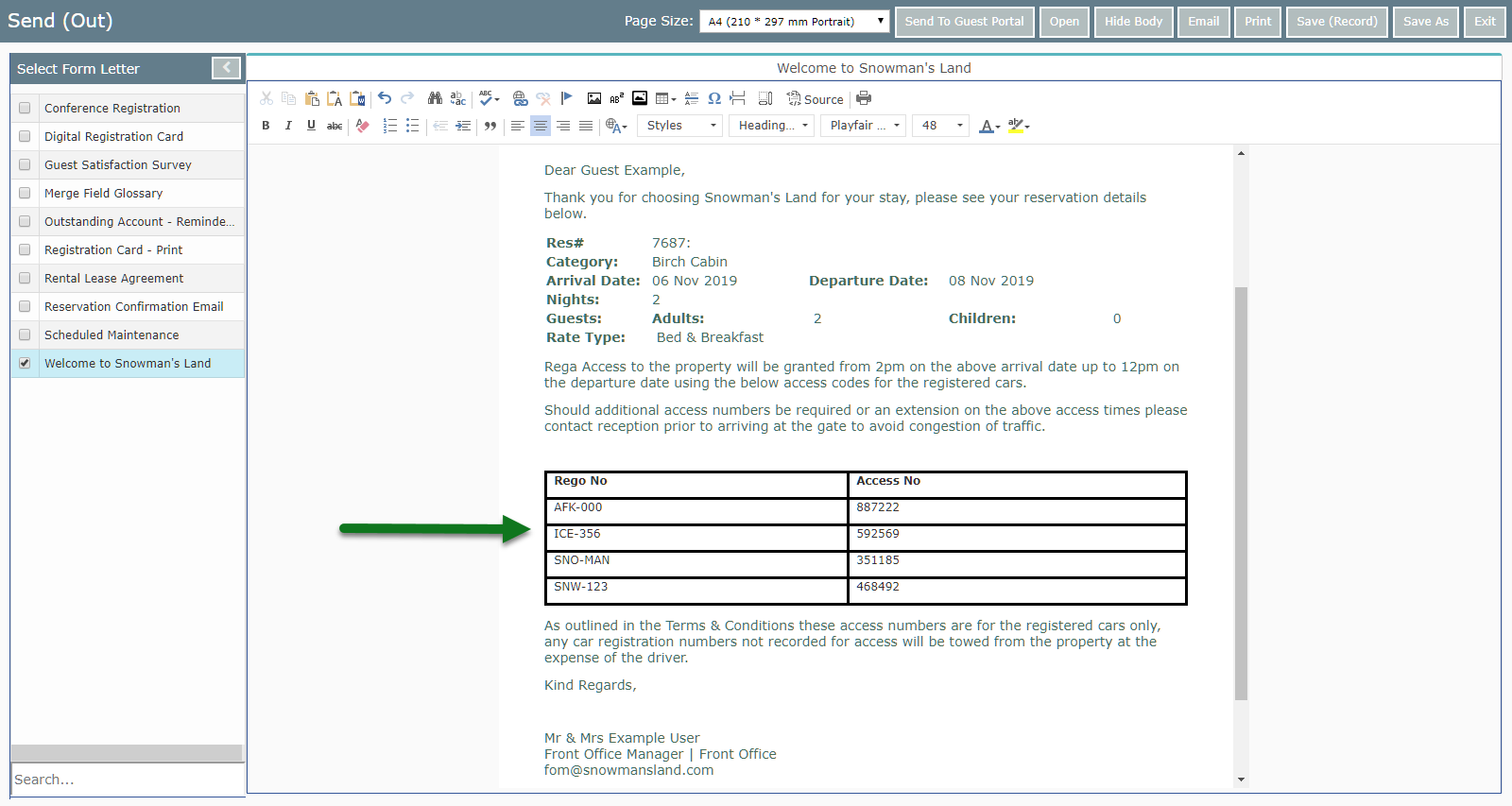Setup to Merge Multiple Boomgate Access Codes in a Form Letter
Adding a Boomgate Access Code Merge Field to a Form Letter in RMS.
Steps Required
Have your System Administrator complete the following.
- Go to Setup > Correspondence > Form Letters in RMS.
- Select an existing Form Letter and choose 'Edit'.
- Place the cursor in the Form Letter.
- Select the Merge Table 'Boomgate Access'.
- Select the Merge Field 'RegoAccessNo_Table'.
- Save/Exit.
Visual Guide
Go to Setup > Correspondence > Form Letters in RMS.
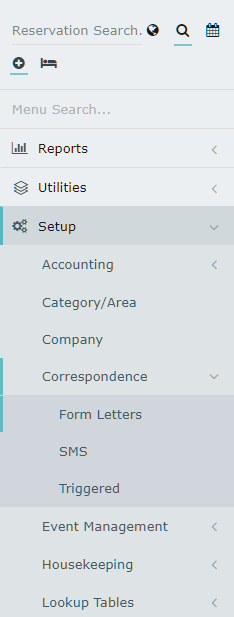
Select an existing Form Letter and choose 'Edit'.
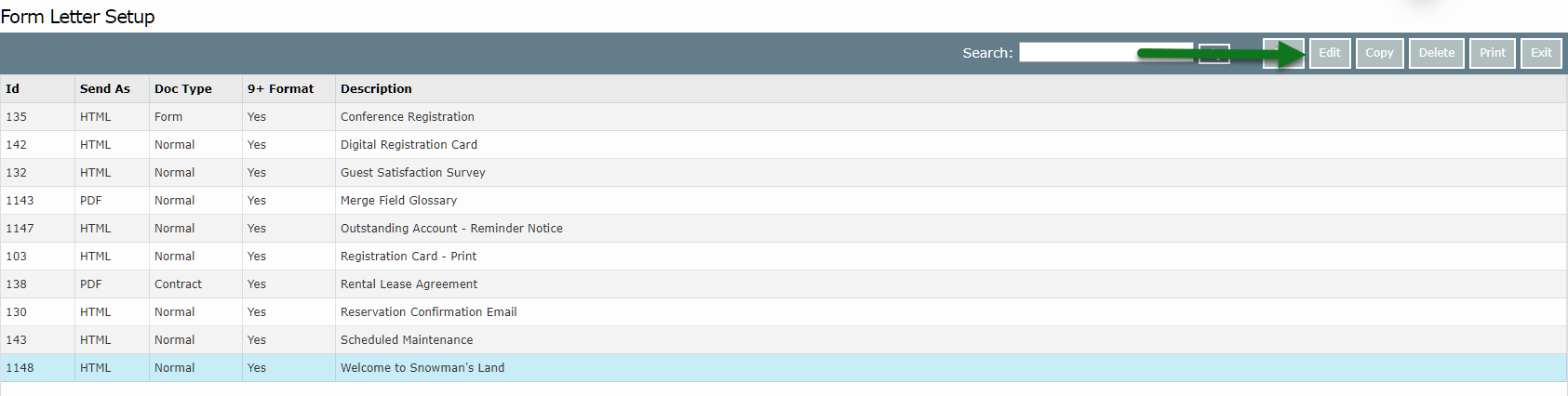
Place the cursor in the Form Letter.
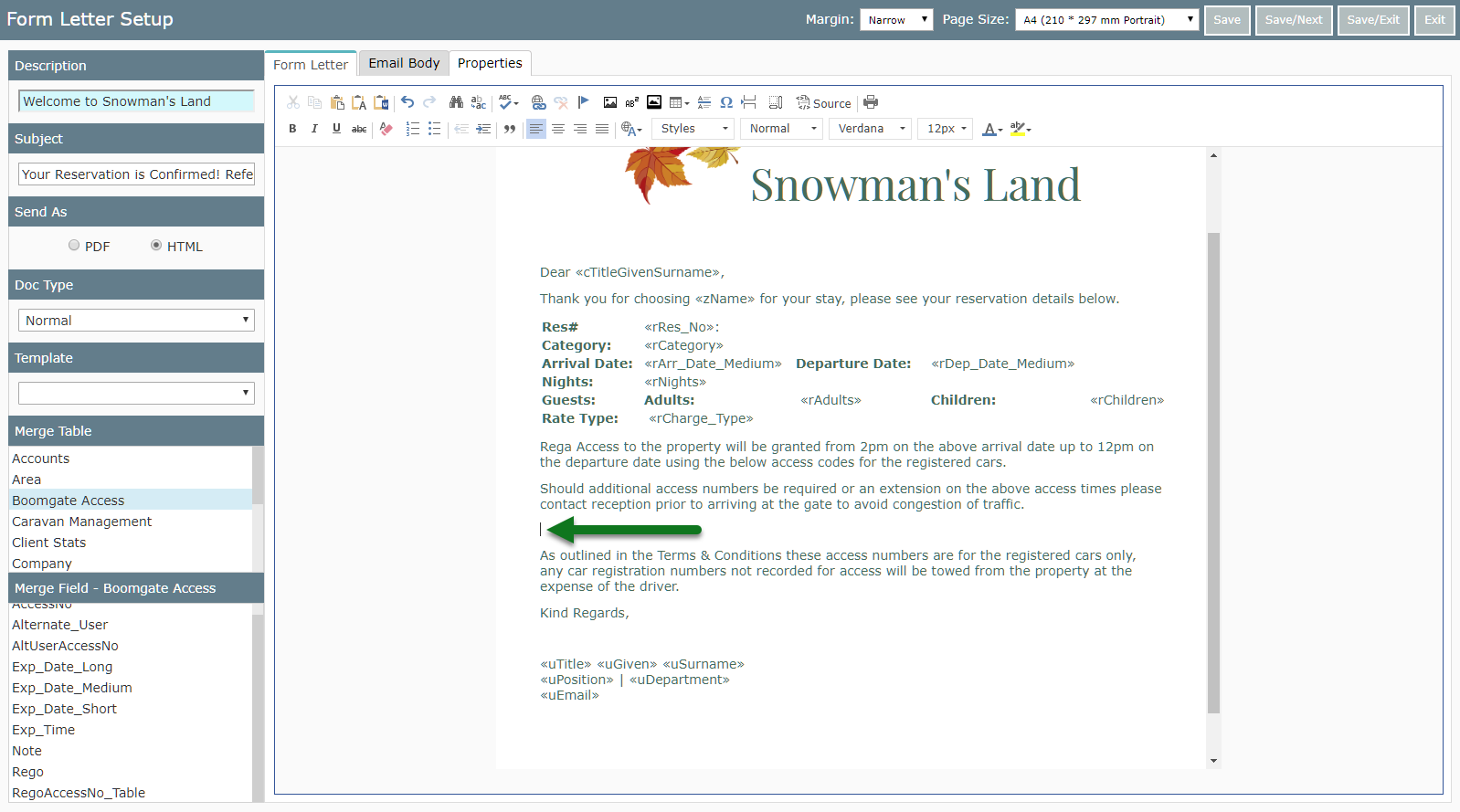
Select the Merge Table 'Boomgate Access'.
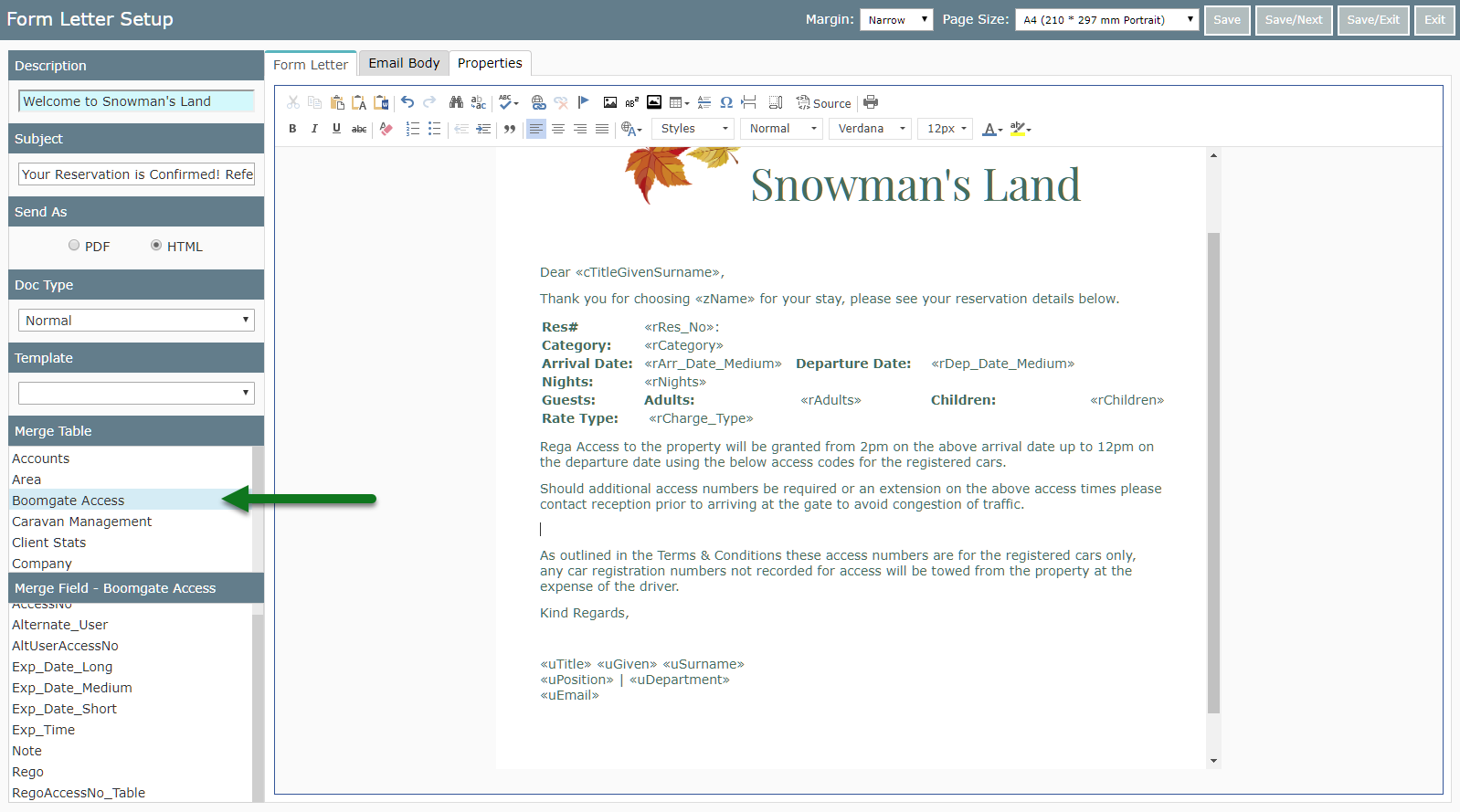
Select the Merge Field 'RegoAccessNo_Table'.
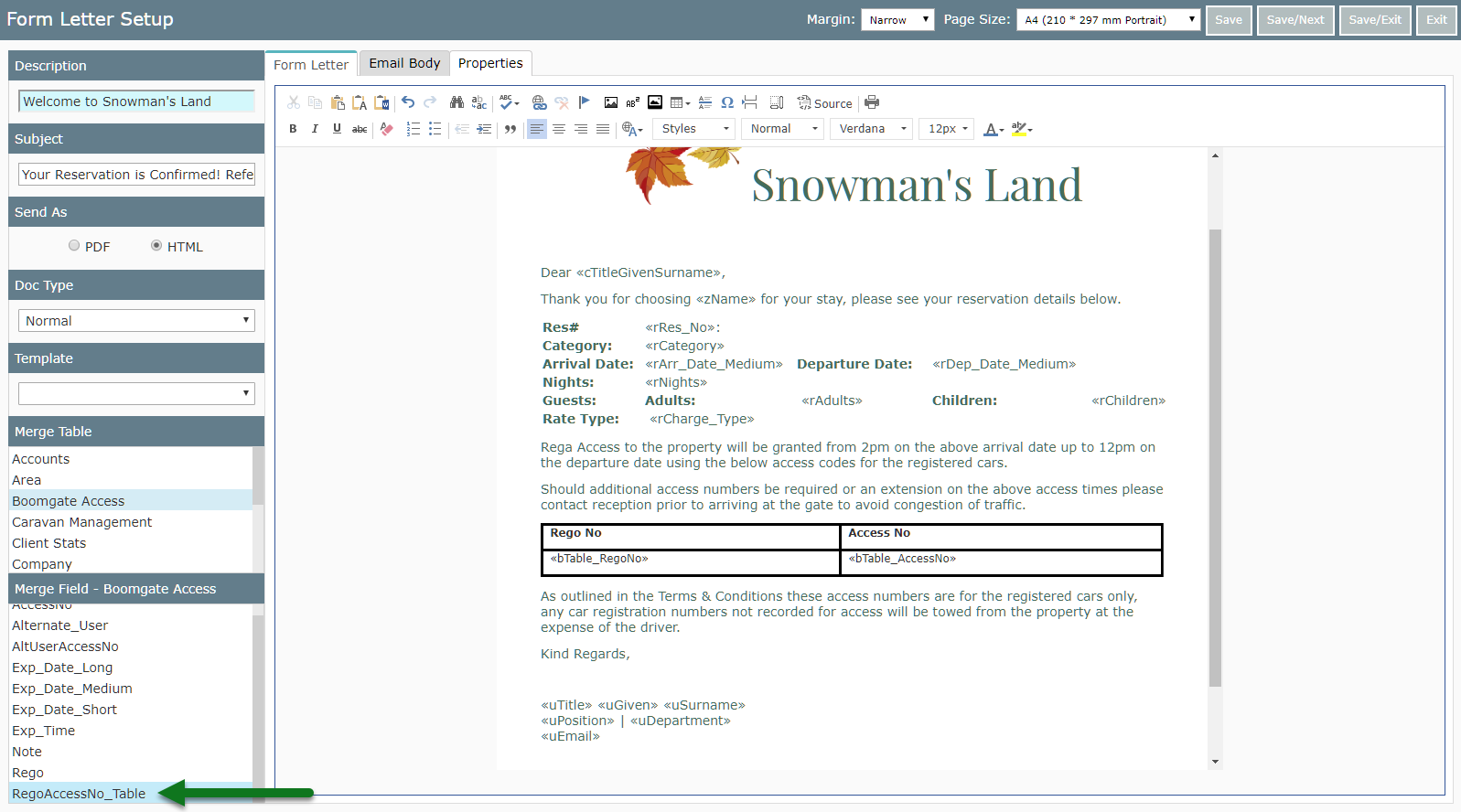
Select 'Save/Exit' to store the changes made.
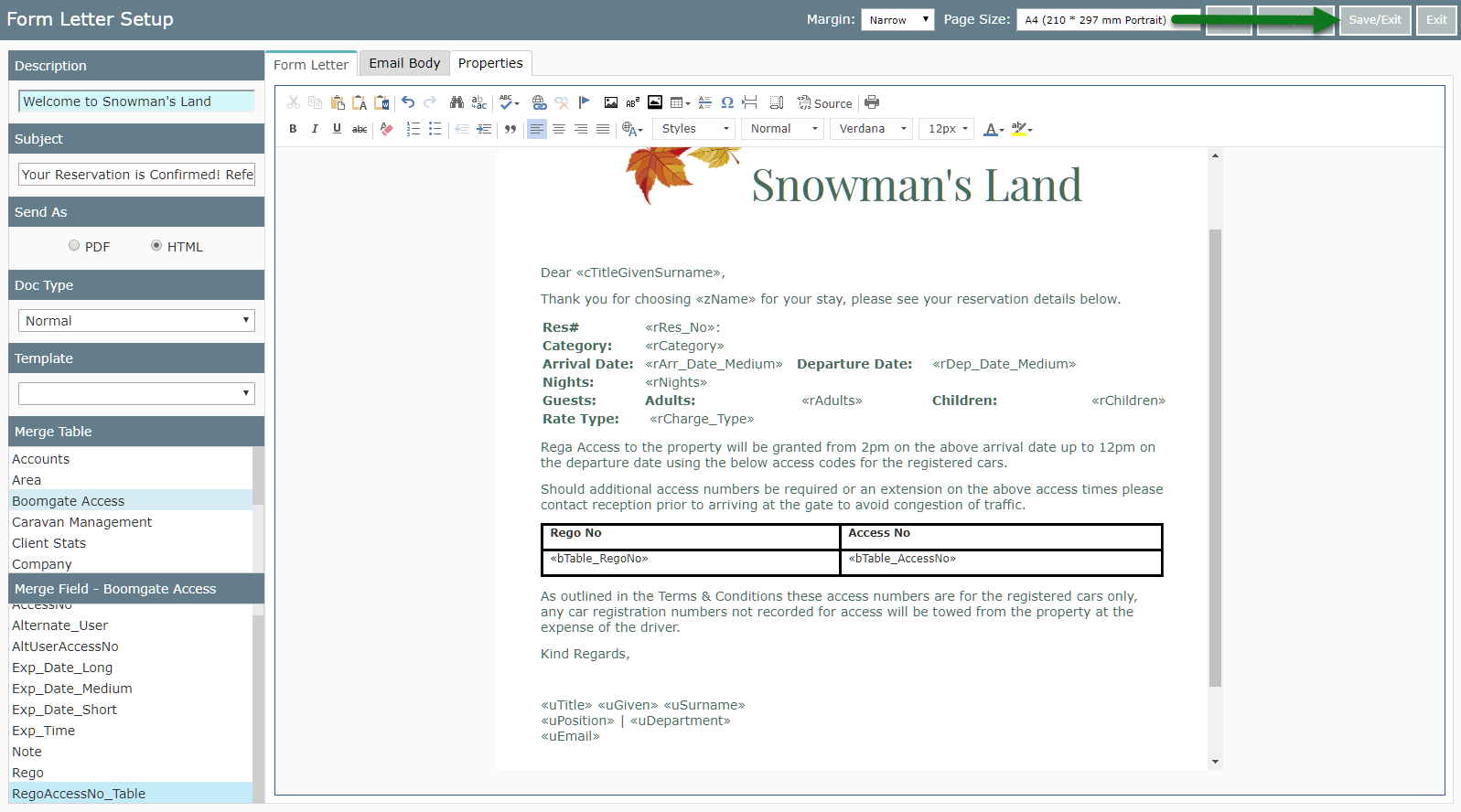
Merged letters will display all Car Registration & Access Numbers.