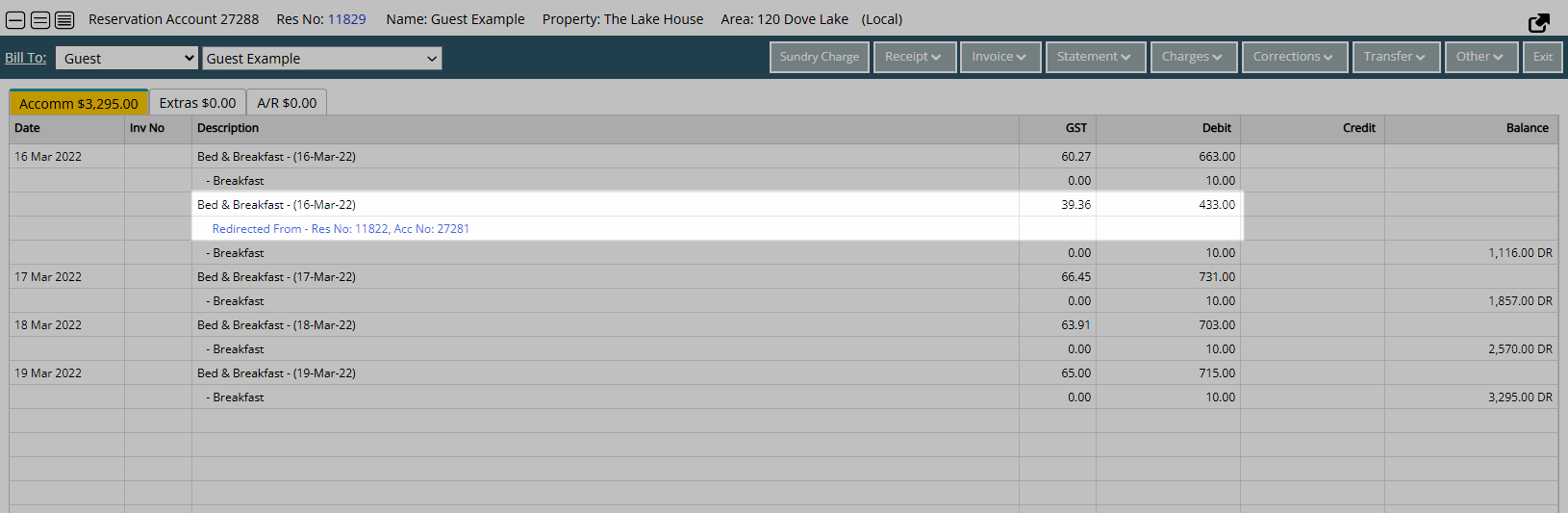Reservation Charge Redirection
Divert charges between Reservation Accounts or Reservation Account Types in RMS.
Charge Redirection enables diverting selected charges between Guest or Reservation Accounts and Reservation Account Types.
-
Information
-
Use
- Add Button
Information
Charge Redirection enables diverting selected charges between Guest or Reservation Accounts and Reservation Account Types.
A Charge Redirection tab will be available on the Reservation Screen to divert charges to another Reservation Account Type on the same Reservation or an alternate Guest or Reservation Account.
Charge Redirection will apply to any charge transaction in the selected category and divert the charge to be created on the selected account.
Sundry Groupings can be used to simplify diverting similar Sundry Charges between accounts.
-
Use
- Add Button
Use
- Go to the Toolbar Menu Reservation Search in RMS.
- Enter the Guest Name or Reservation Number and press 'Enter'.
- Navigate to the
 'Charge Redirection' tab.
'Charge Redirection' tab. -
Reservation Account Type Redirection:
- Select a Reservation Account Type for the Charge Type.
-
Guest or Reservation Account Redirection:
- Select the
 'Add' icon.
'Add' icon. - Select a Charge Type.
- Enter a Guest Name or Reservation Number and press 'Enter'.
- Select an Account.
- Save/Exit.
- Select the
- Save/Exit.
-
Guide
- Add Button
Guide
Go to the Toolbar Menu Reservation Search in RMS.
Enter the Guest Name or Reservation Number and press 'Enter'.

Navigate to the ![]() 'Charge Redirection' tab.
'Charge Redirection' tab.
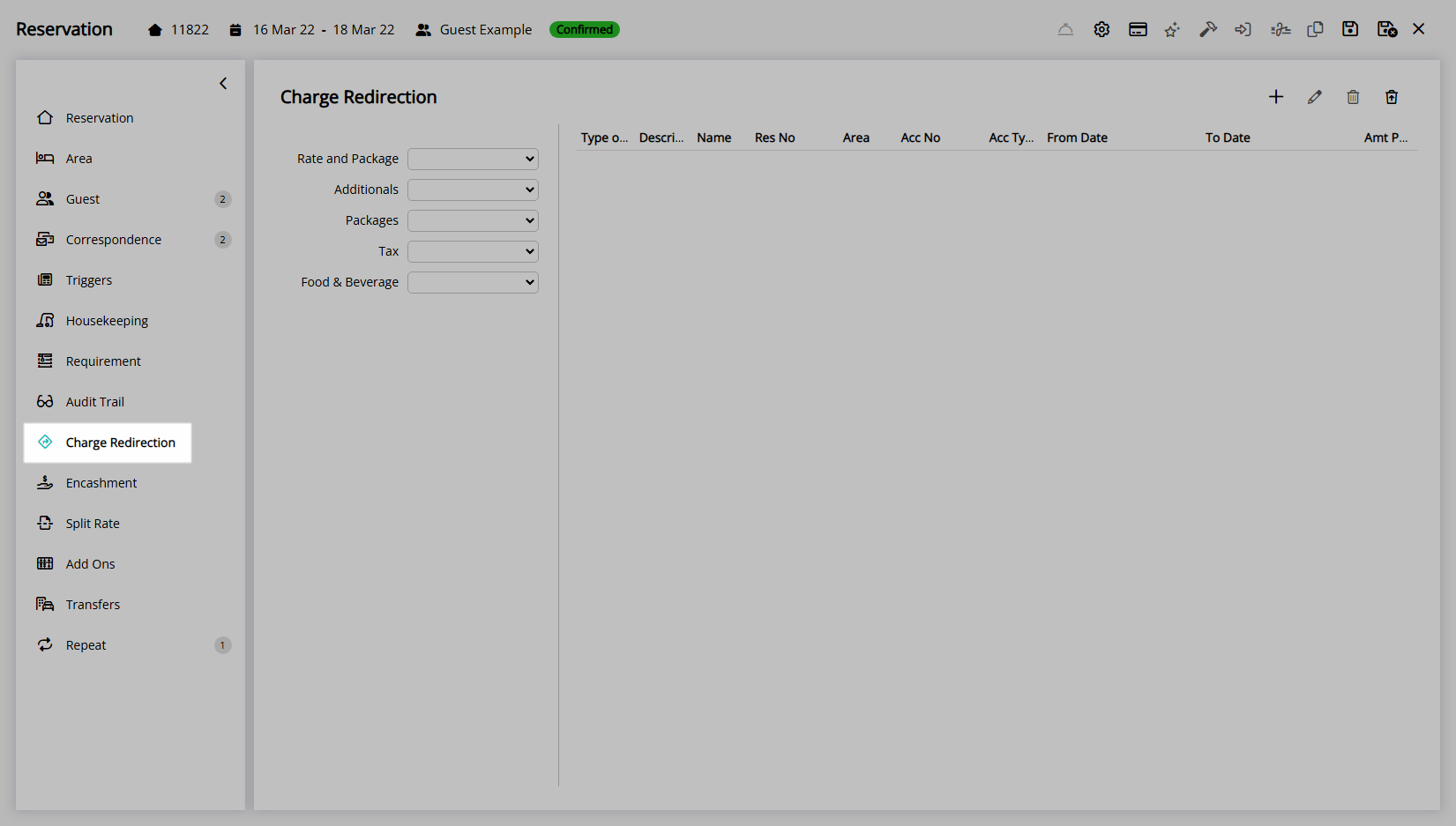
Reservation Account Type Redirection:
Select a Reservation Account Type for the Charge Type.
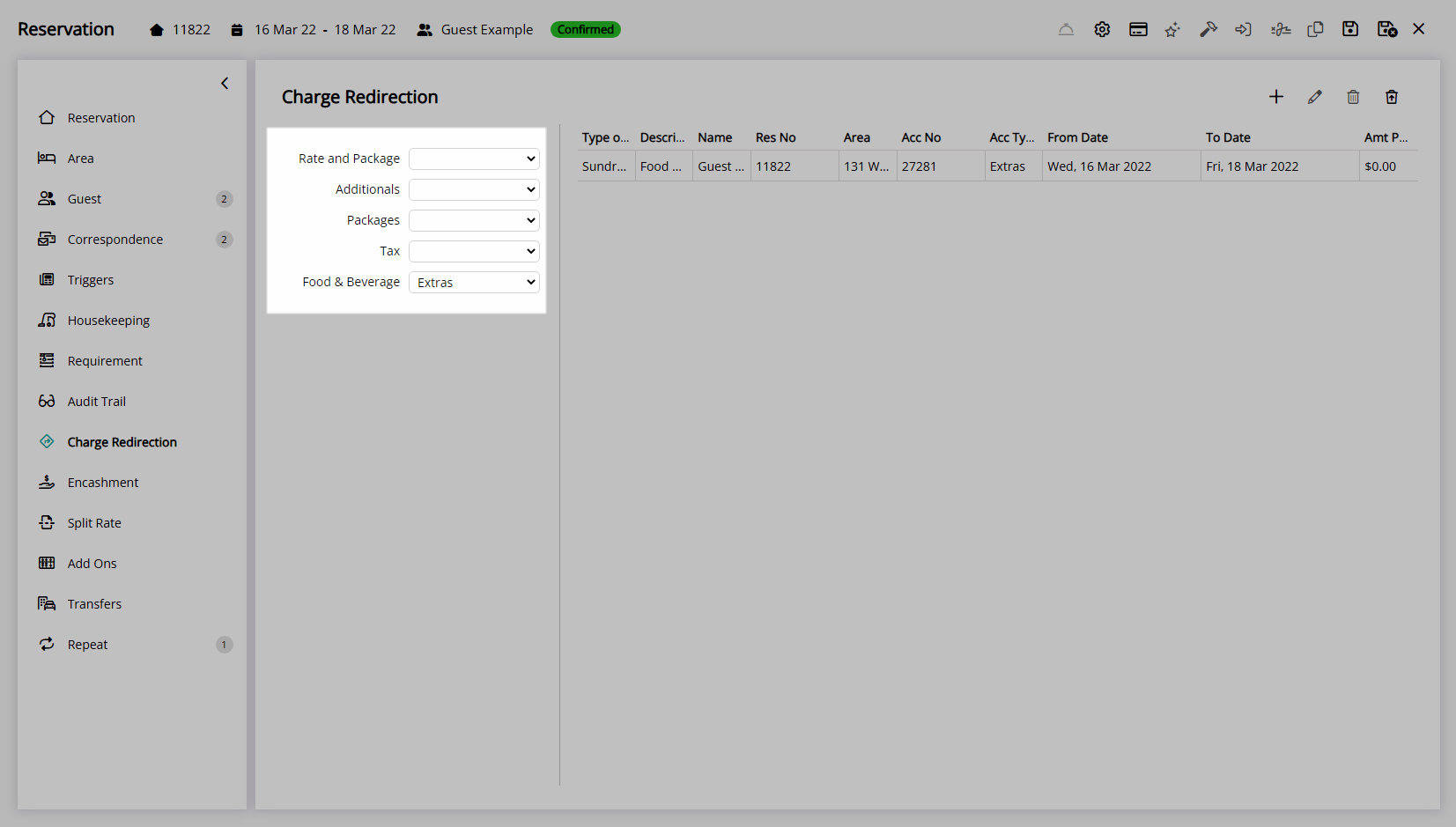
Guest or Reservation Account Redirection:
Select the  'Add' icon.
'Add' icon.
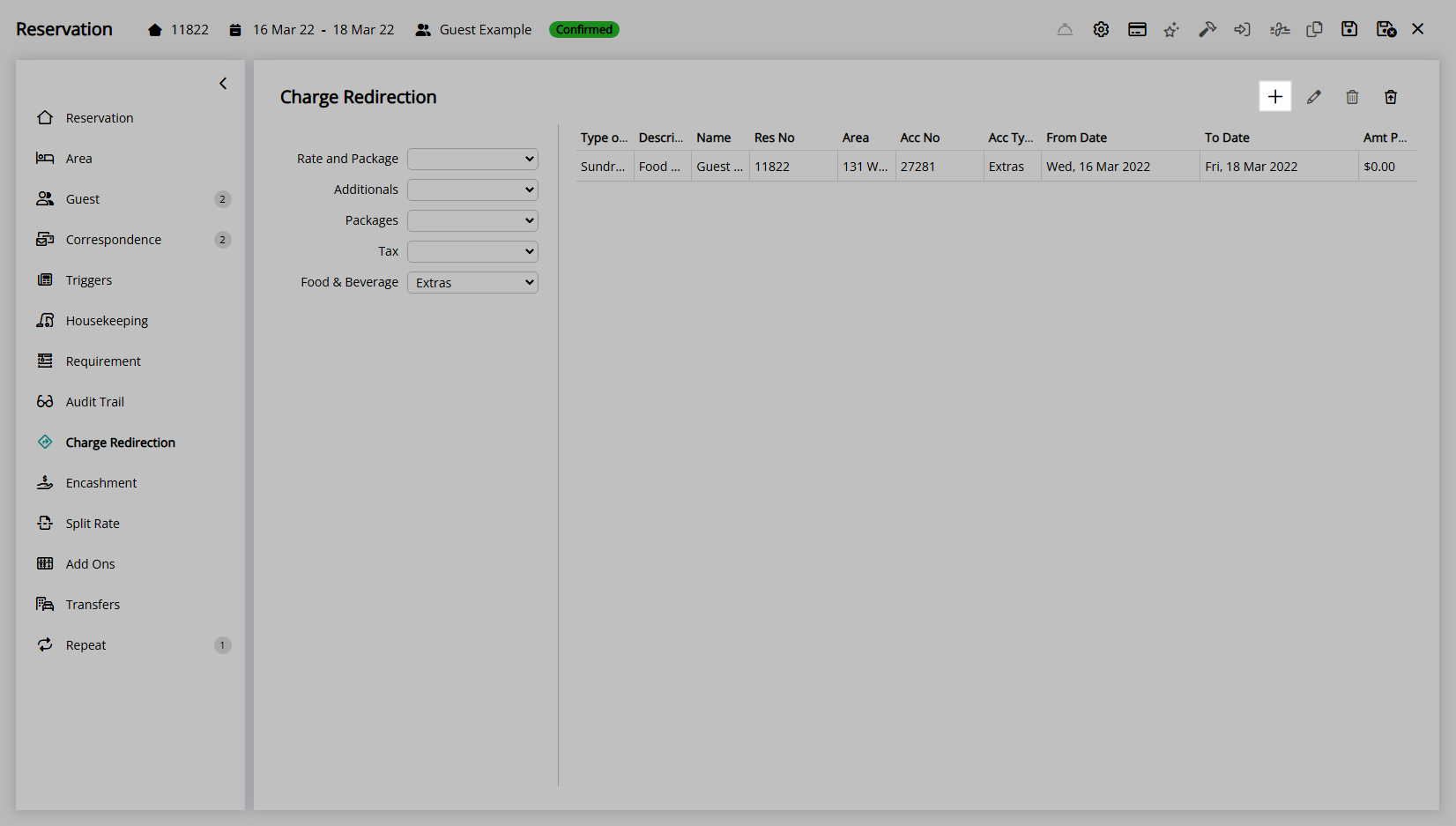
Select a Charge Type.
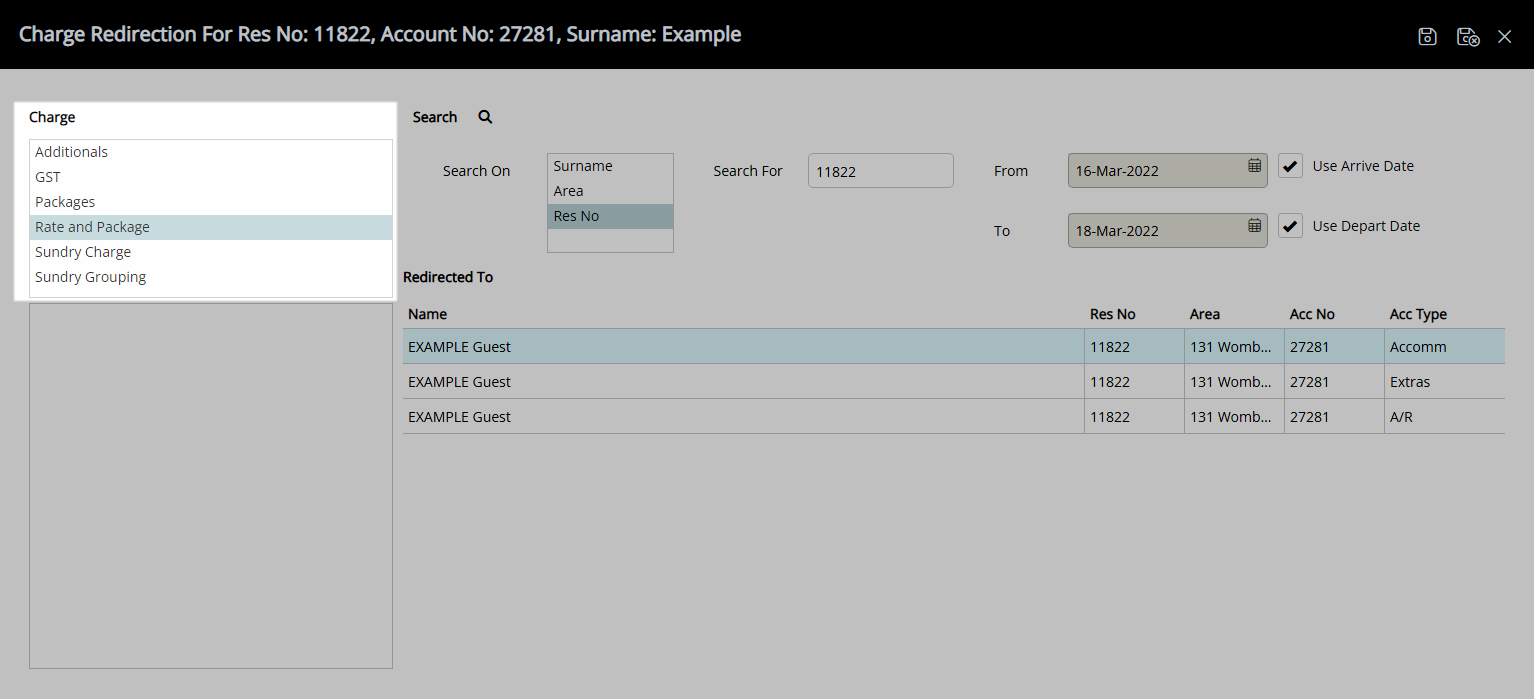
Enter a Guest Name or Reservation Number and press 'Enter'.

Select an Account.
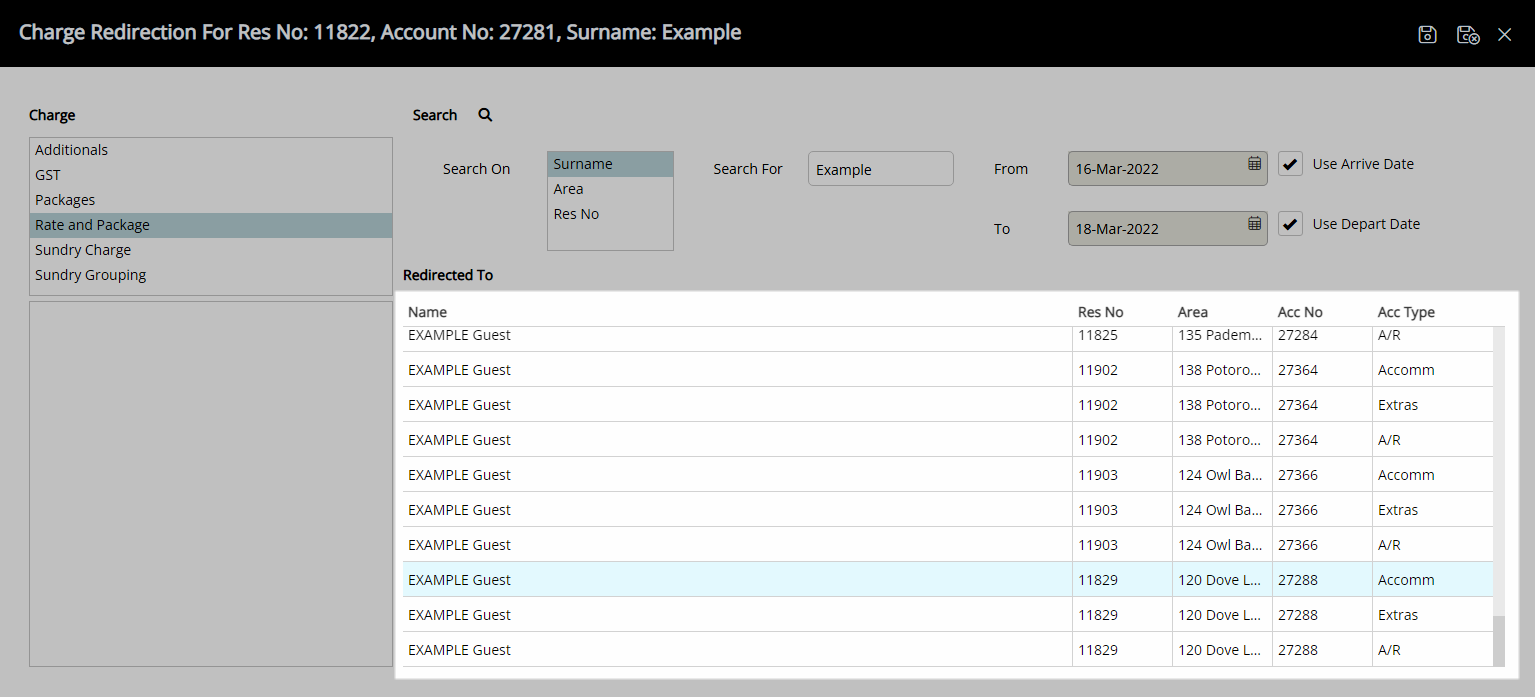
Select 'Save/Exit' to store the changes made and return to the reservation.
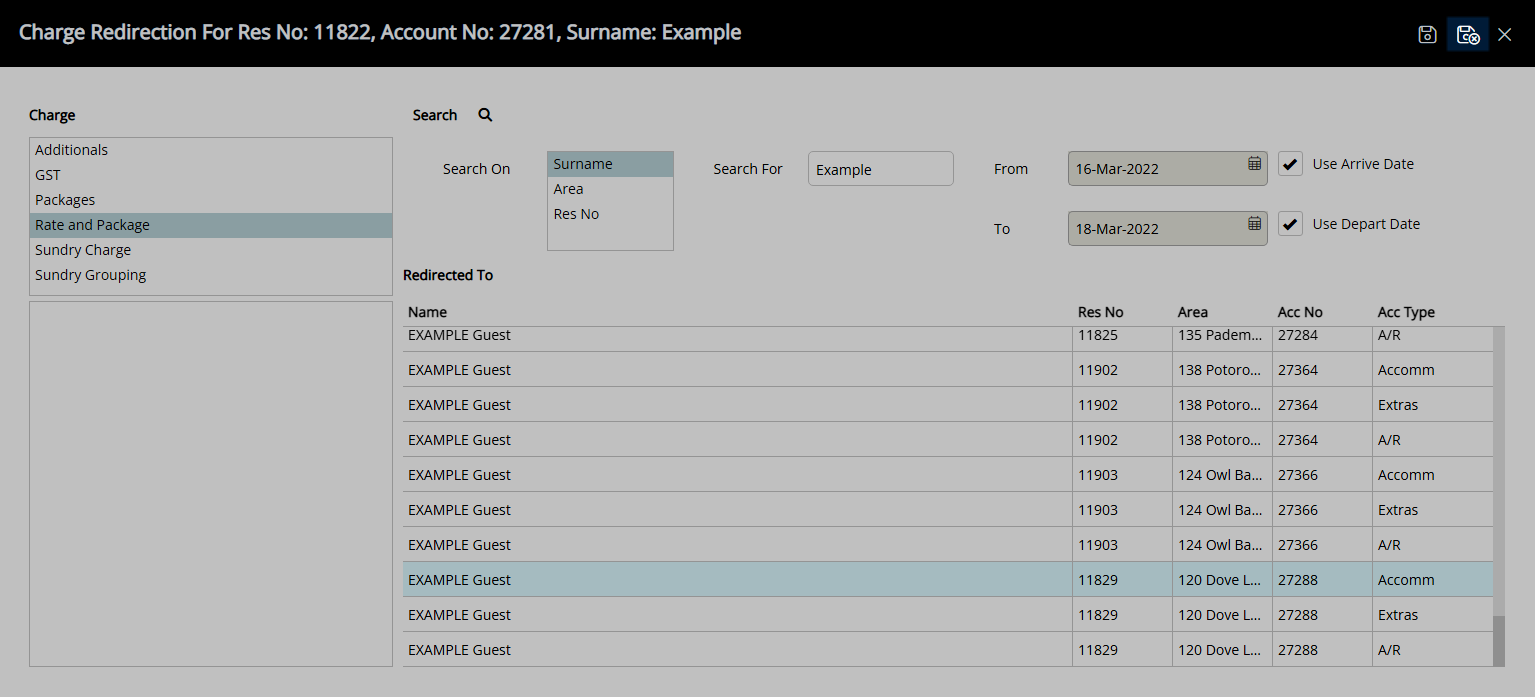
Select 'Save/Exit' to store the changes made and leave the reservation.
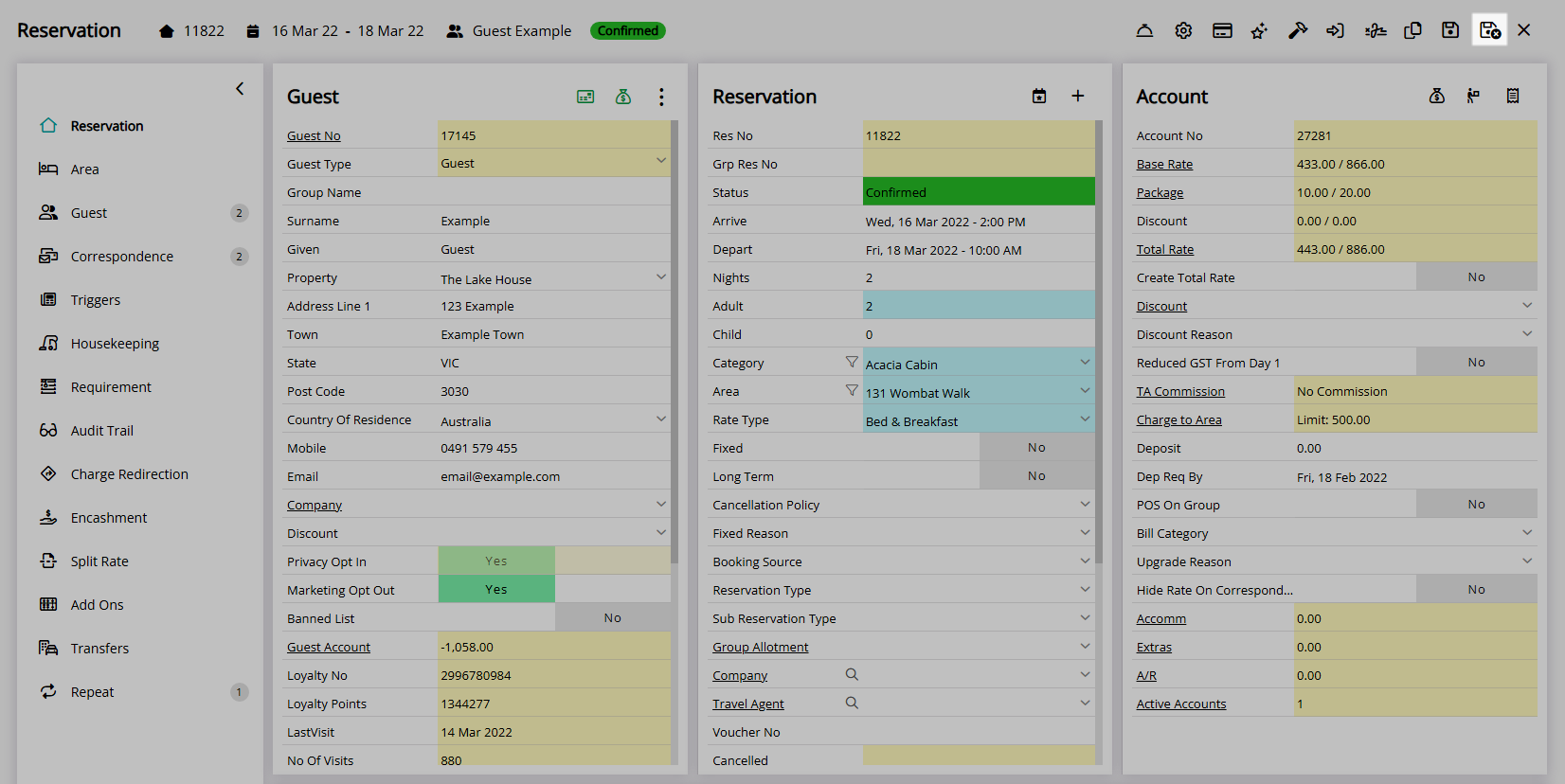
Charge Redirection will apply to any charge transaction in the selected category and divert the charge to be created on the selected account.
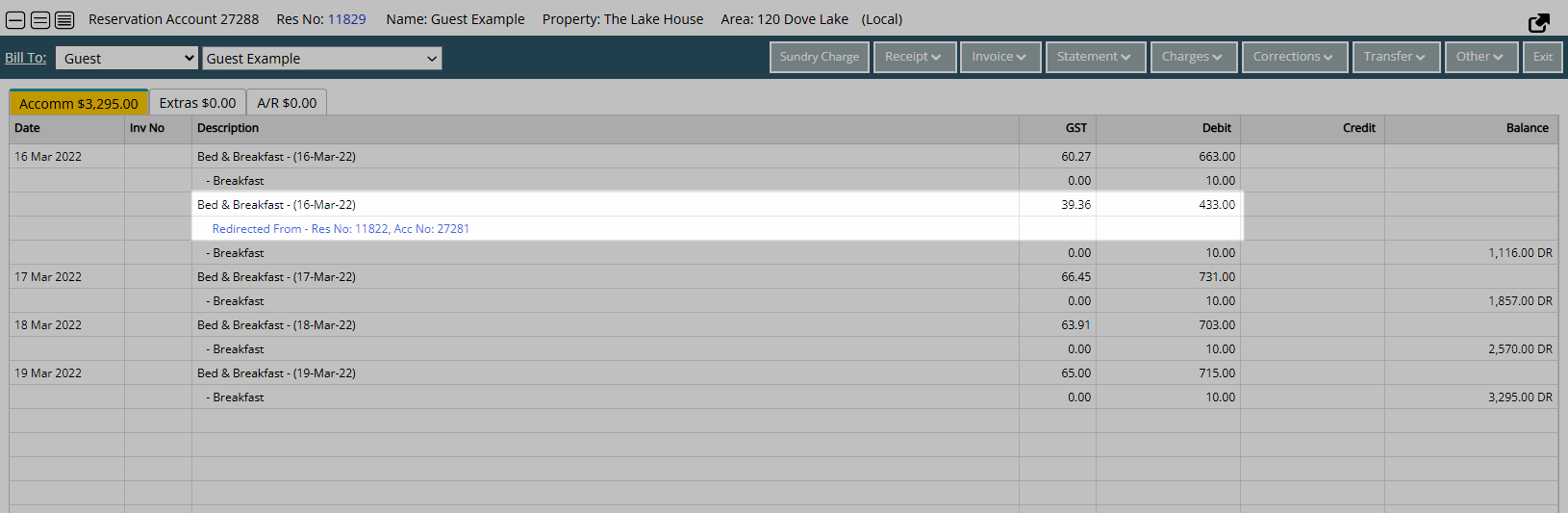
Use
- Go to the Toolbar Menu Reservation Search in RMS.
- Enter the Guest Name or Reservation Number and press 'Enter'.
- Navigate to the
 'Charge Redirection' tab.
'Charge Redirection' tab. -
Reservation Account Type Redirection:
- Select a Reservation Account Type for the Charge Type.
-
Guest or Reservation Account Redirection:
- Select the 'Add' icon.
- Select a Charge Type.
- Enter a Guest Name or Reservation Number and press 'Enter'.
- Select an Account.
- Save/Exit.
- Save/Exit.
-
Guide
- Add Button
Guide
Go to the Toolbar Menu Reservation Search in RMS.
Enter the Guest Name or Reservation Number and press 'Enter'.

Navigate to the ![]() 'Charge Redirection' tab.
'Charge Redirection' tab.
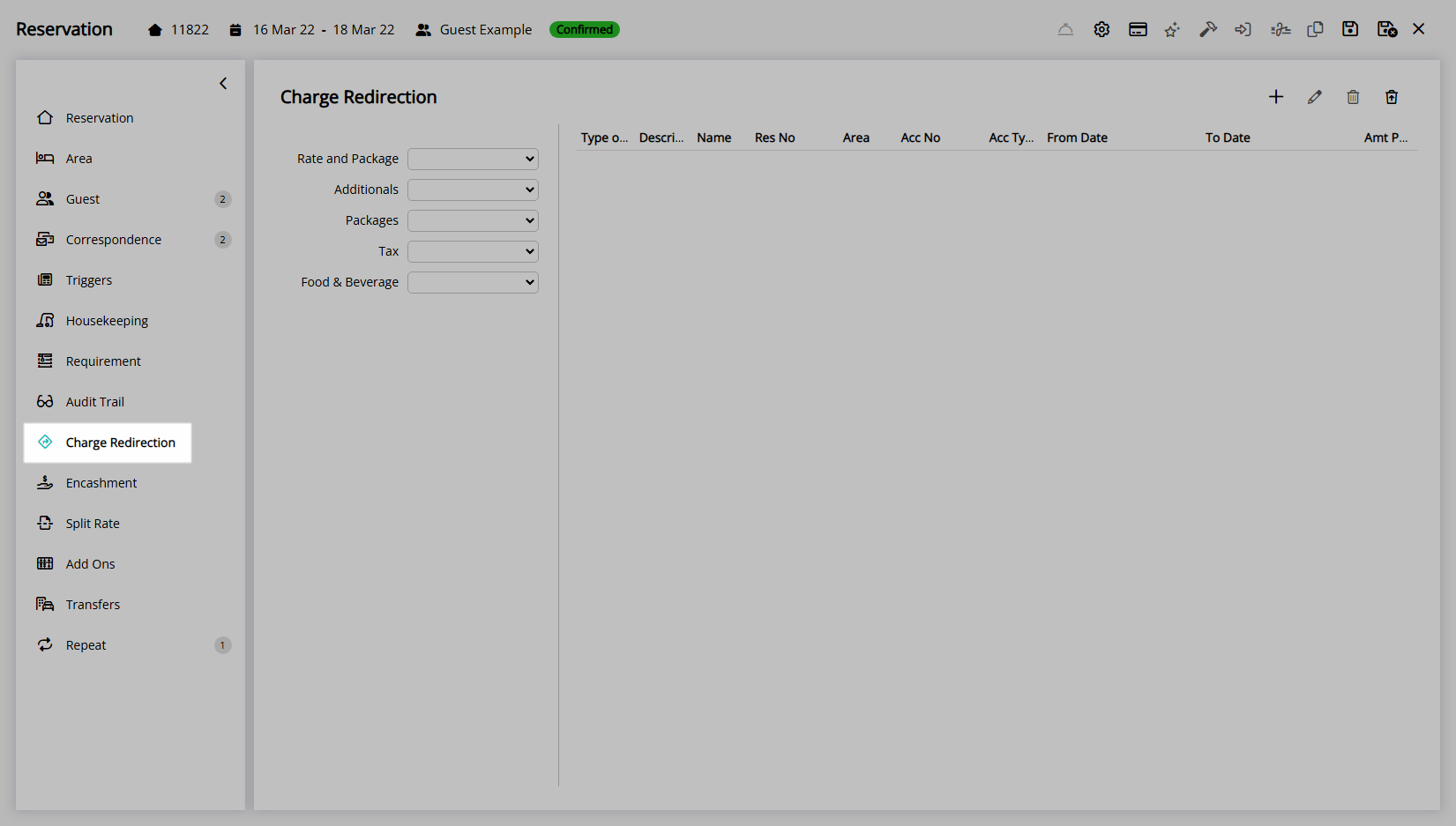
Reservation Account Type Redirection:
Select a Reservation Account Type for the Charge Type.
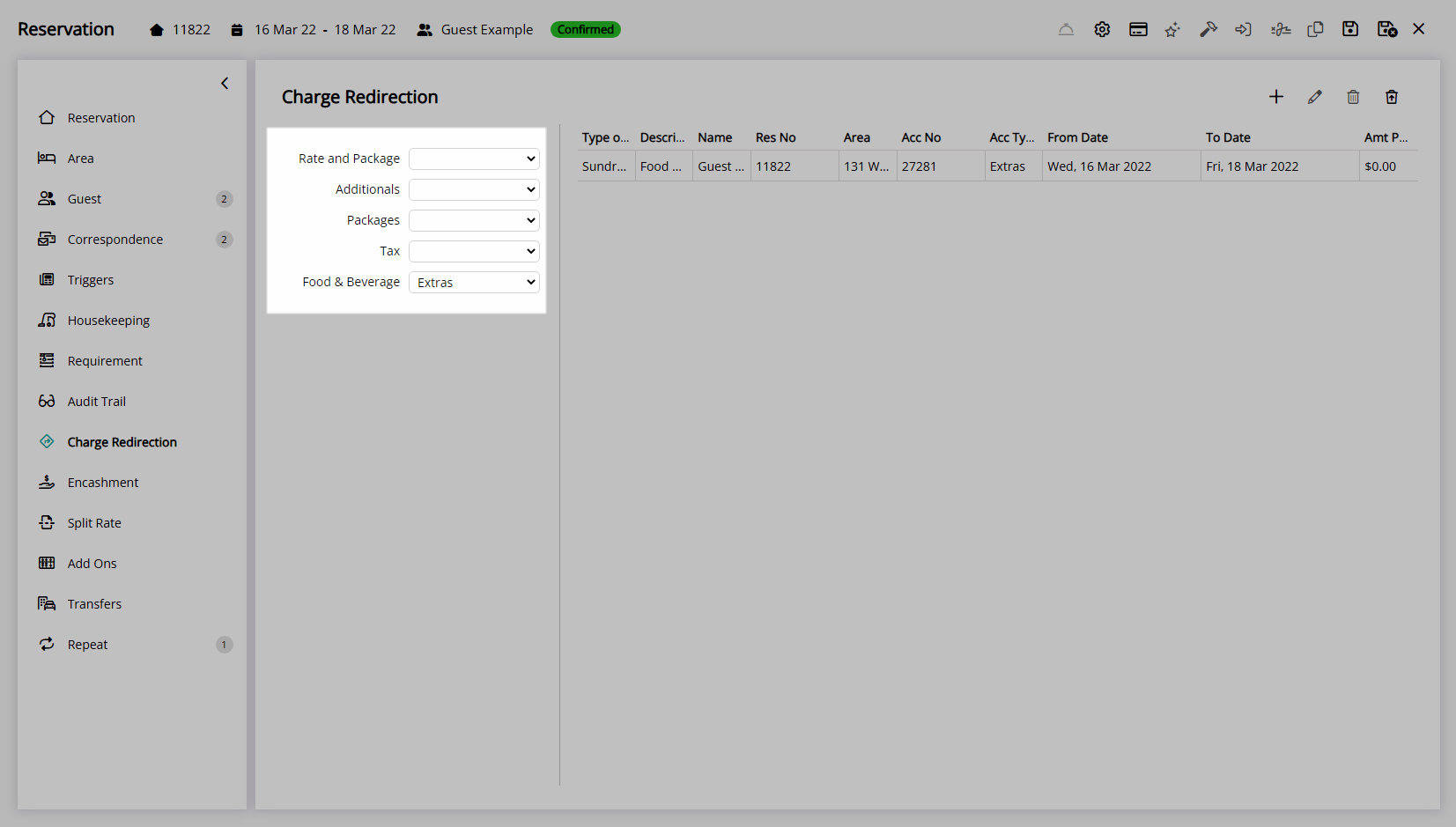
Guest or Reservation Account Redirection:
Select the  'Add' icon.
'Add' icon.
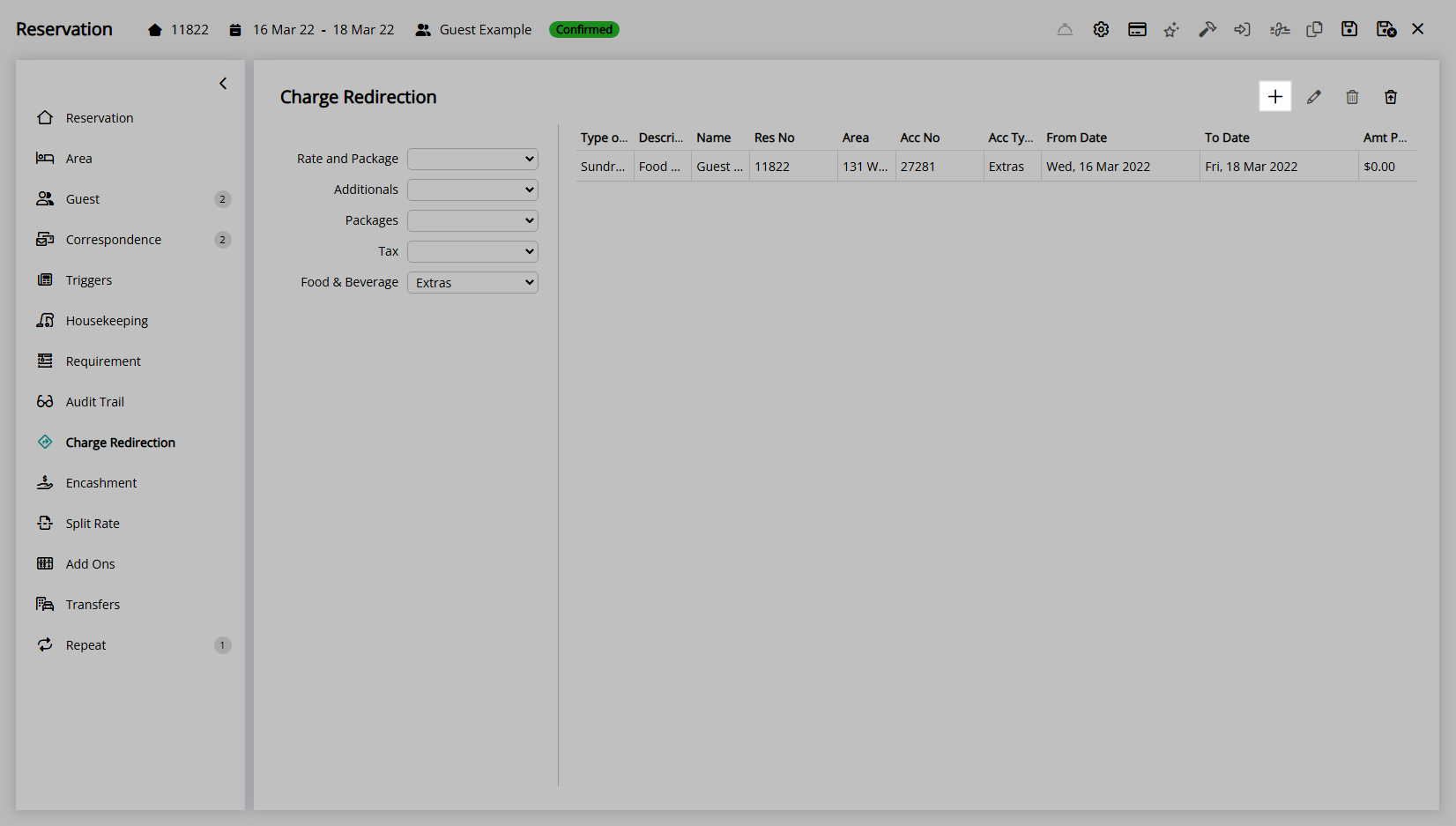
Select a Charge Type.
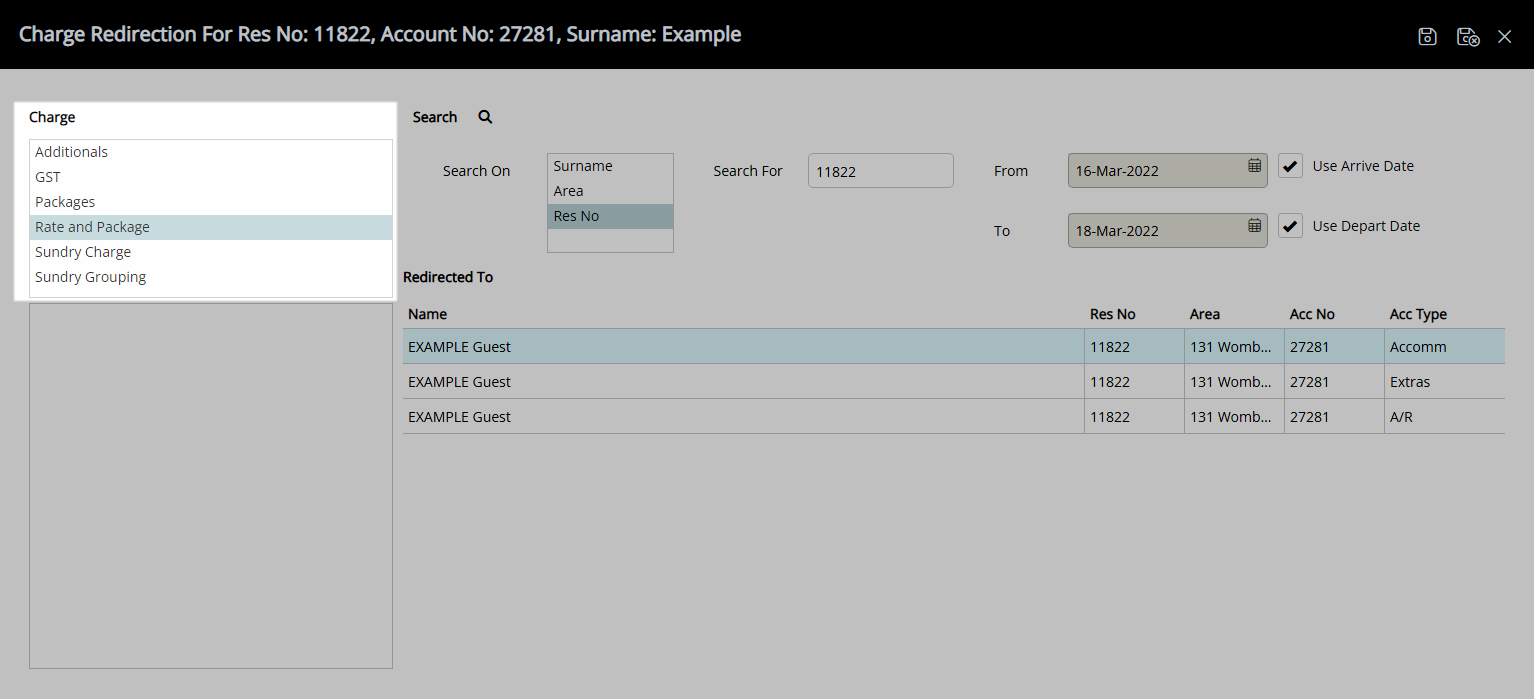
Enter a Guest Name or Reservation Number and press 'Enter'.

Select an Account.
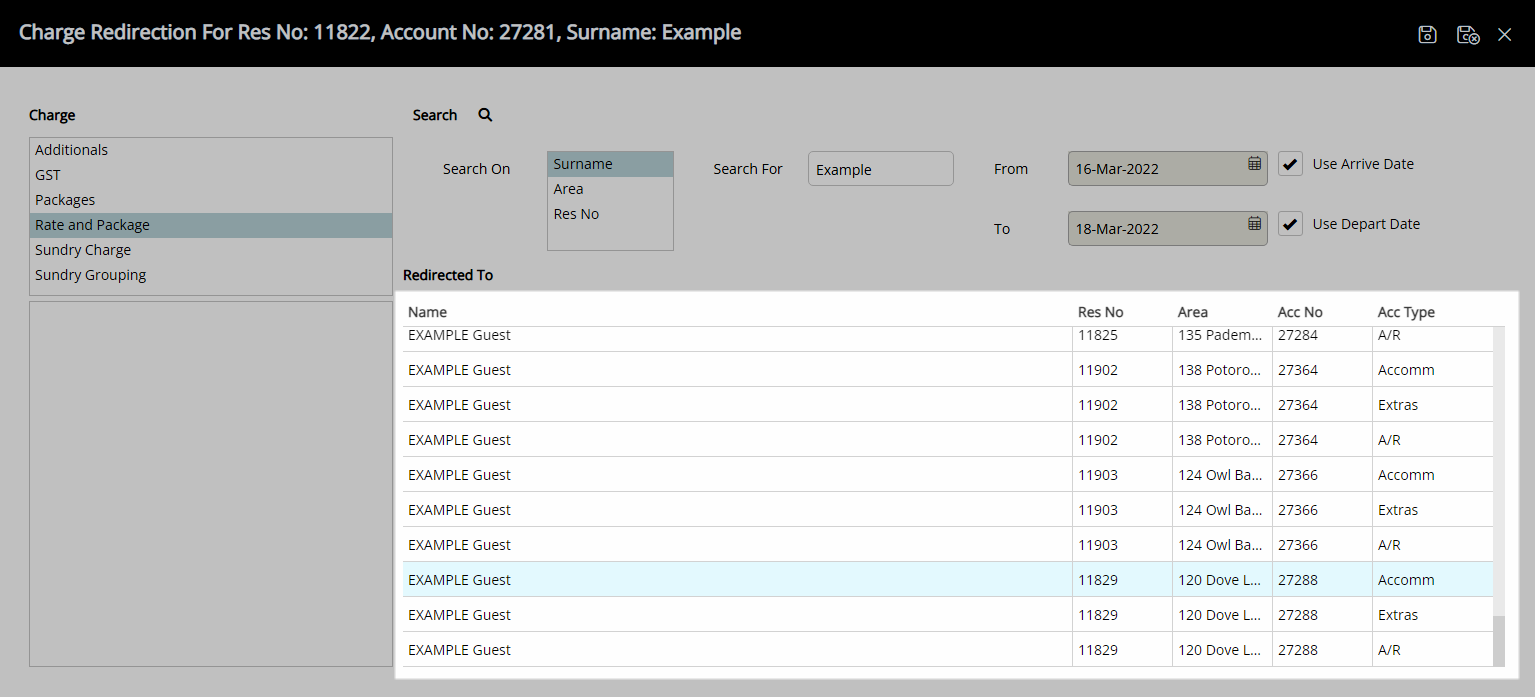
Select 'Save/Exit' to store the changes made and return to the reservation.
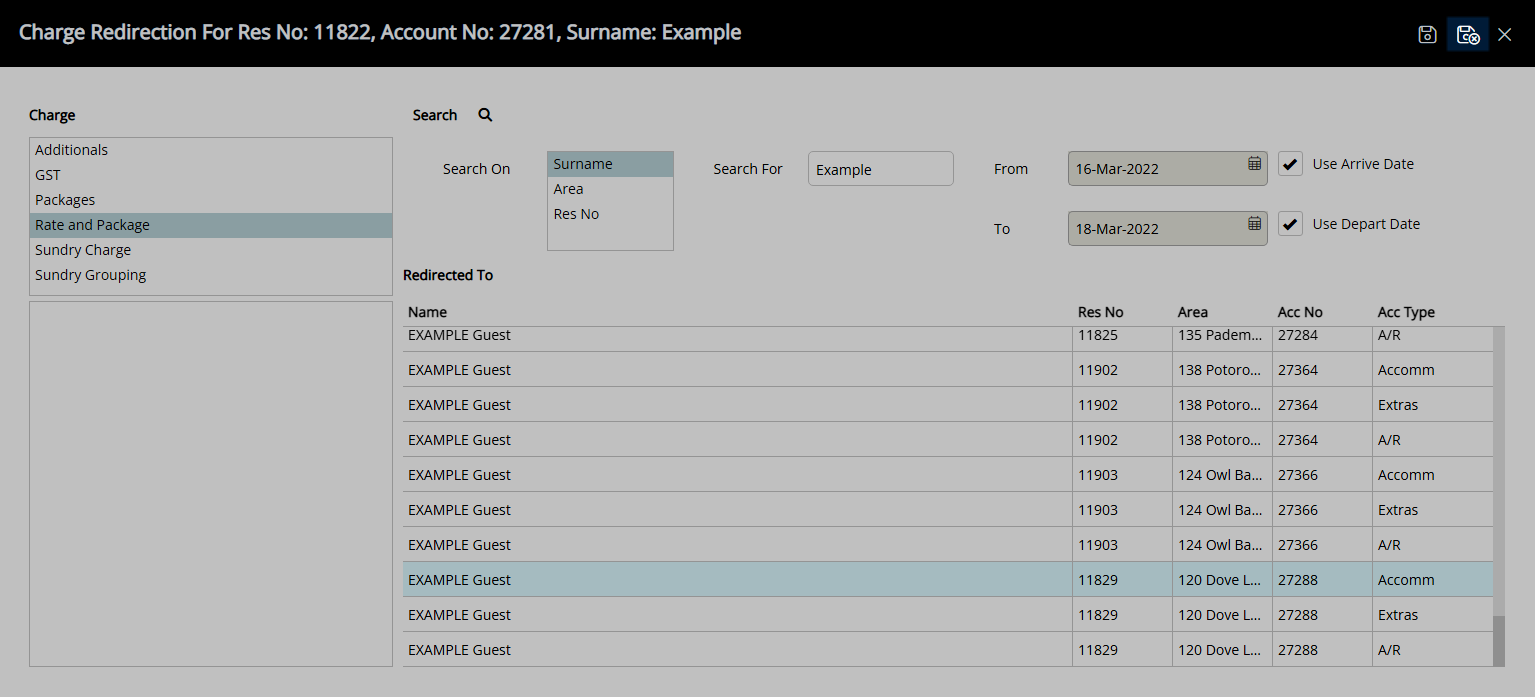
Select 'Save/Exit' to store the changes made and leave the reservation.
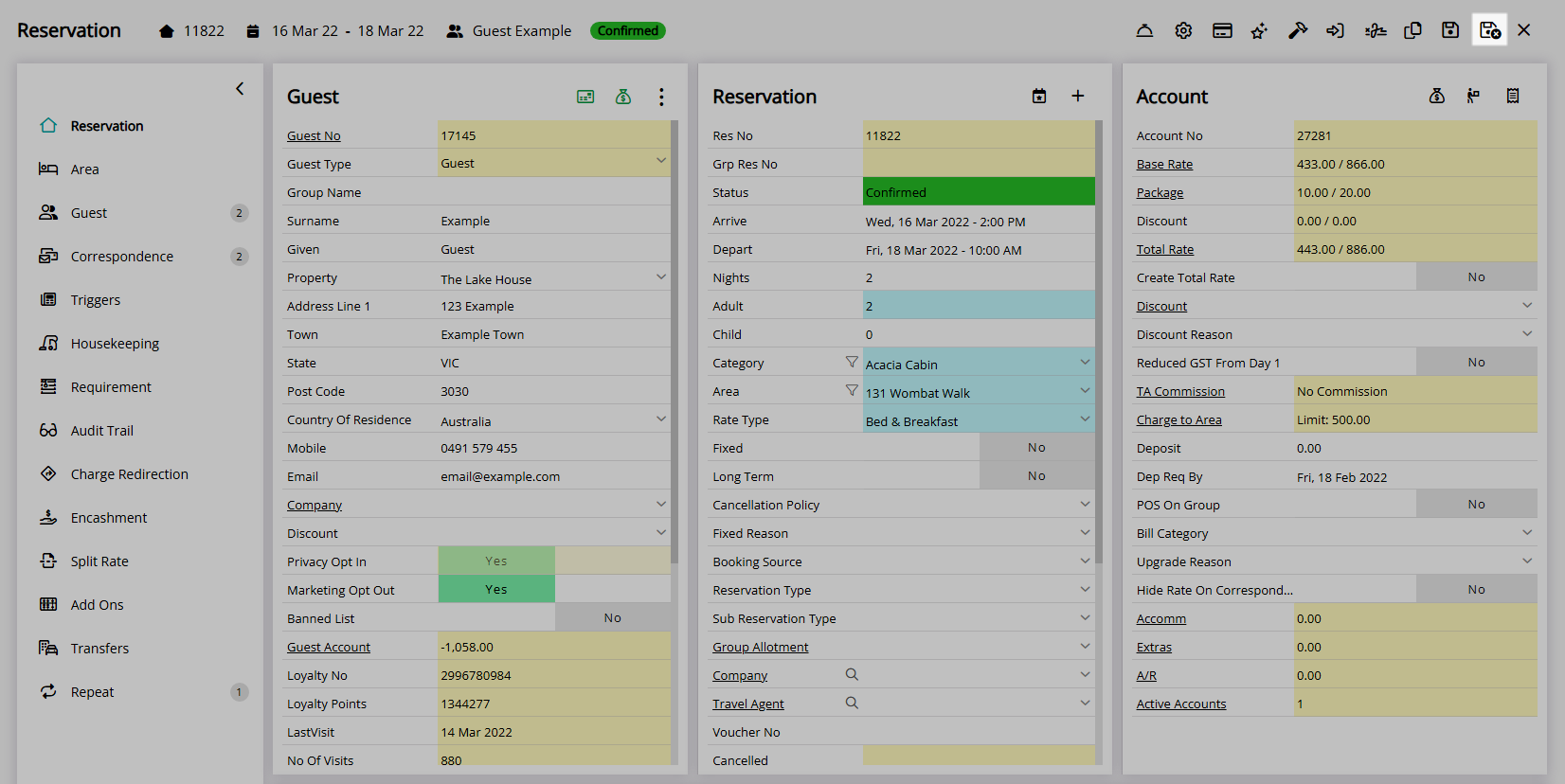
Charge Redirection will apply to any charge transaction in the selected category and divert the charge to be created on the selected account.