Correspondence Attachments
Downloading attachments saved on the Correspondence tab in RMS.
Steps Required
- Go to the Side Menu Reservation Search in RMS.
- Enter the Reservation Number and select 'Search'.
- Navigate to the 'Correspondence' tab.
- Select the Correspondence with Attachment and choose 'View'.
- Select 'Open Attachment'.
- Refer to Locate Downloaded File to open the downloaded attachment.
Visual Guide
Go to the Side Menu Reservation Search in RMS.
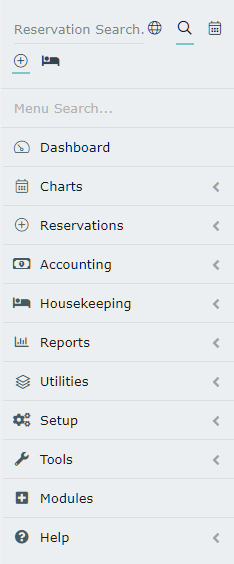
Enter the Reservation Number and select 'Search'.
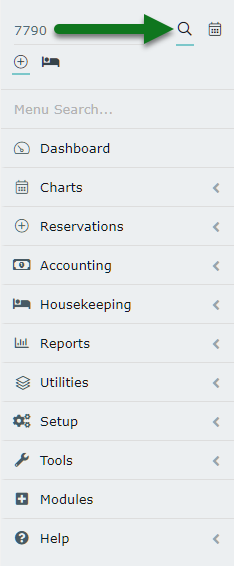
Navigate to the 'Correspondence' tab.

Select the Correspondence with Attachment and choose 'View'.
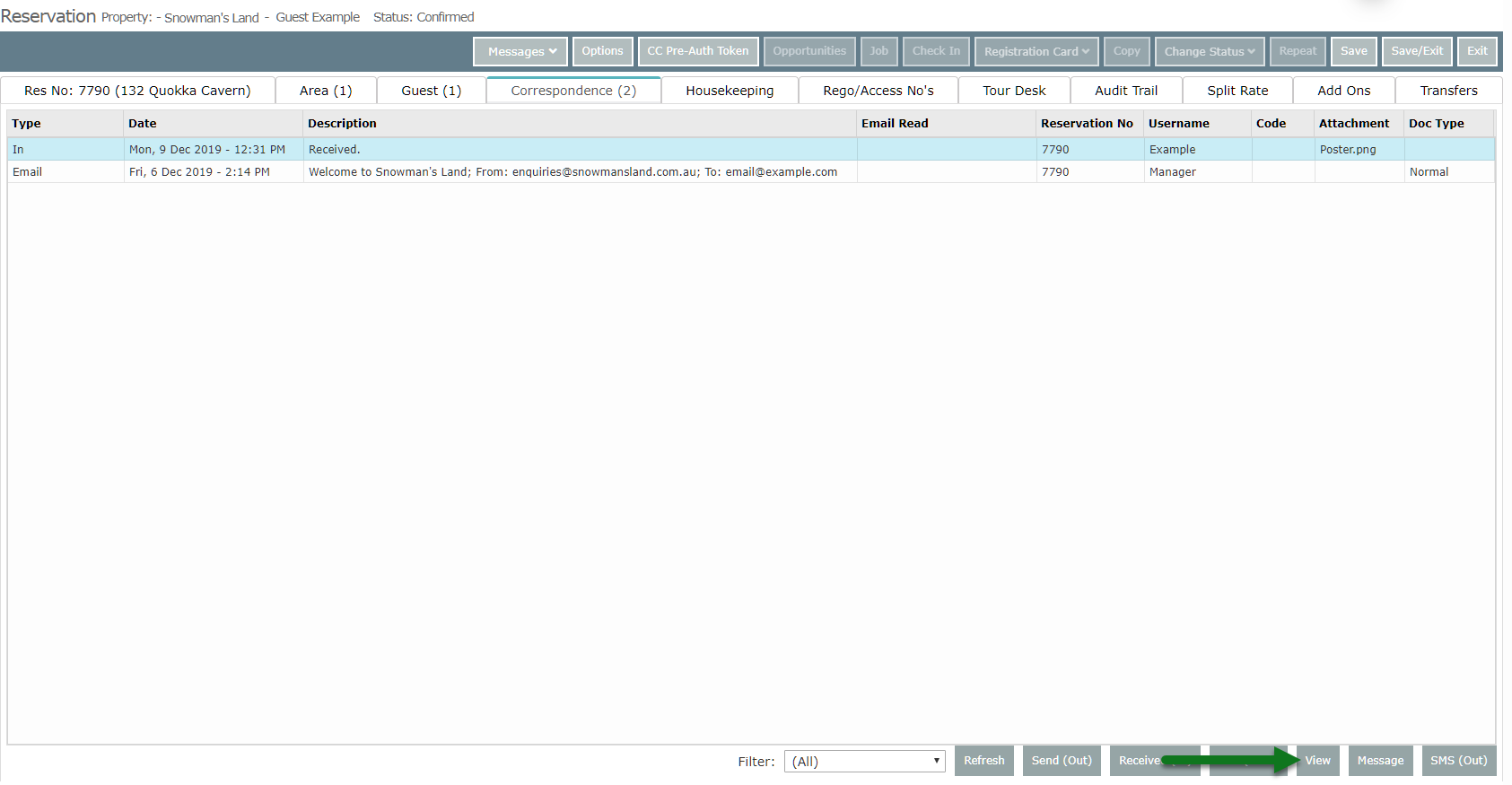
Select 'Open Attachment'.
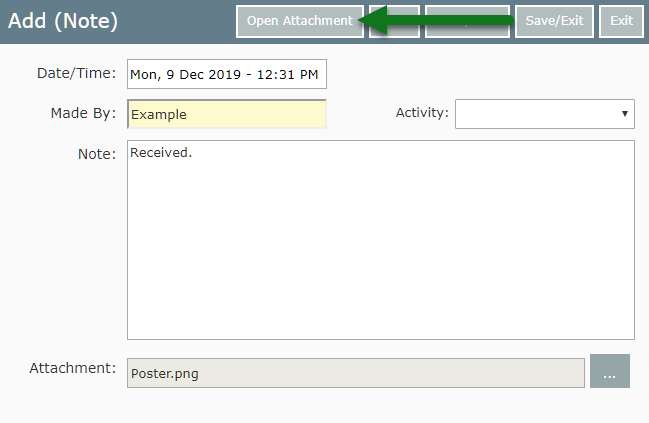
Refer to Locate Downloaded File to open the downloaded attachment.