Foreign Exchange Rates
Setup foreign exchange rates for currency conversion in RMS.
Foreign Exchange Rates are static conversion rates that can be used for currency conversion and multiple currencies in RMS.
-
Information
-
Setup
- Add Button
Information
Foreign Exchange Rates are static conversion rates that can be used for currency conversion and multiple currencies in RMS.
The Foreign Exchange Rates entered can be used as an Alternate Currency, for Currency Exchange or Currency Conversion on Quick Quote.
Foreign Exchange Rates must be entered as a static conversion rate to convert the foreign currency into the local currency.
Exchange rates remain at the static value entered and are not automatically adjusted.

Users will require Security Profile access to use this feature.
-
Setup
- Add Button
Setup
Have your System Administrator complete the following.
- Go to Setup > Accounting > Foreign Exchange Rates in RMS.
- Select the
 'Add' icon.
'Add' icon. - Select a Property.
- Enter the Currency Code.
- Enter the Name.
- Enter the Currency Symbol.
- Enter the Exchange Rate.
- Save/Exit.

Foreign Exchange Rates must be entered as a static conversion rate to convert the foreign currency into the local currency.
-
Guide
- Add Button
Guide
Go to Setup > Accounting > Foreign Exchange Rates in RMS.

Select the ![]() 'Add' icon.
'Add' icon.

Select a Property.
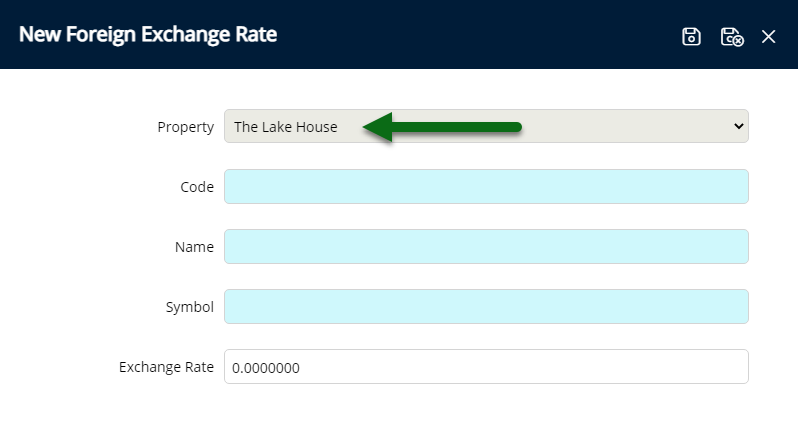
Enter the Currency Code.

Enter the Name.
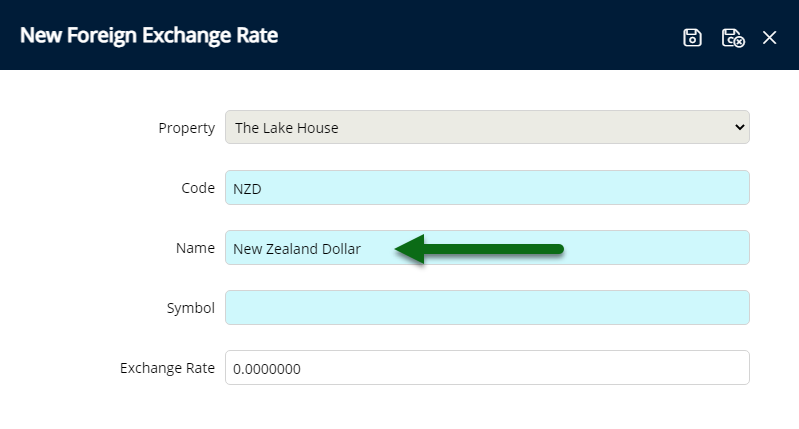
Enter the Currency Symbol.
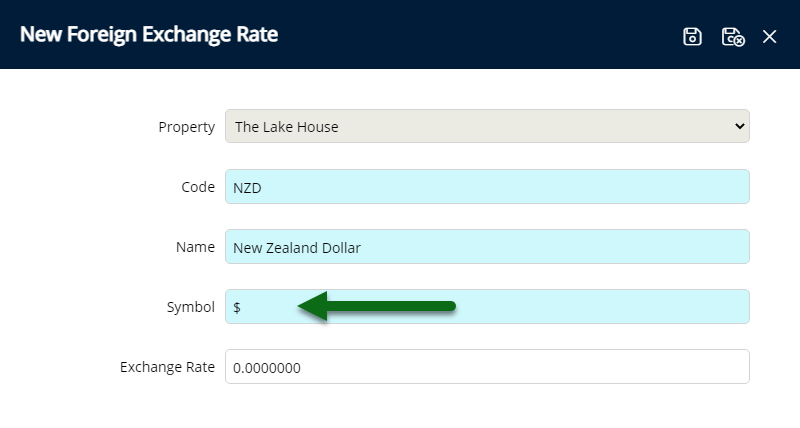
Enter the static Exchange Rate to convert the foreign currency into local currency.
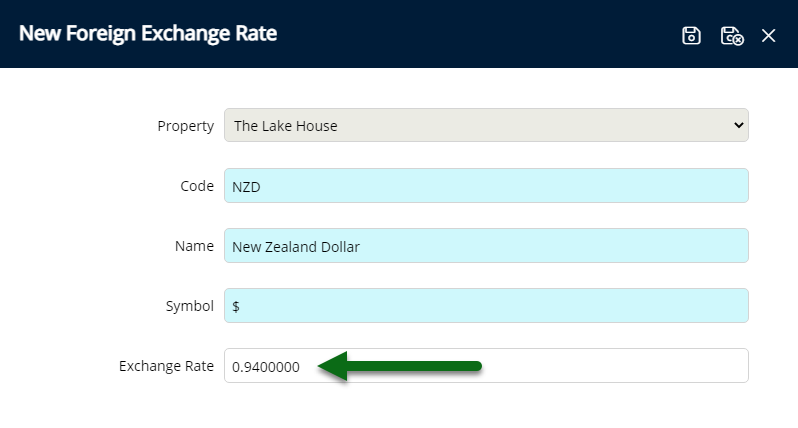
Select 'Save/Exit' to store the changes made and leave the setup.
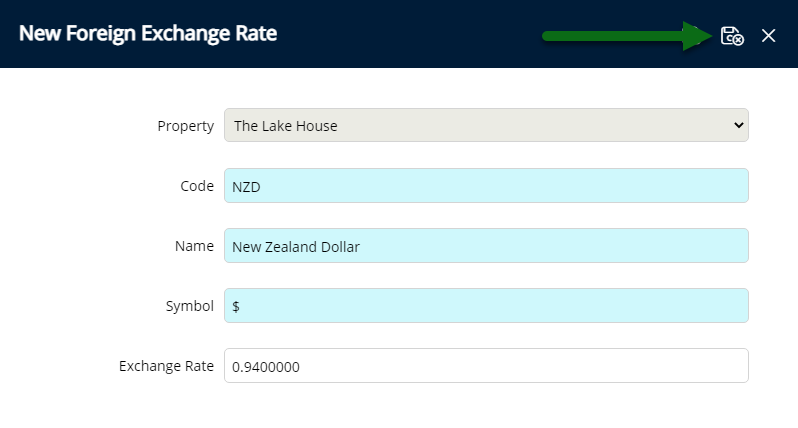
Currencies setup in Foreign Exchange Rates will be available as an Alternate Currency or to use Currency Exchange & Currency Converter in RMS.
Setup
Have your System Administrator complete the following.
- Go to Setup > Accounting > Foreign Exchange Rates in RMS.
- Select the
 'Add' icon.
'Add' icon. - Select a Property.
- Enter the Currency Code.
- Enter the Name.
- Enter the Currency Symbol.
- Enter the Exchange Rate.
- Save/Exit.

Foreign Exchange Rates must be entered as a static conversion rate to convert the foreign currency into the local currency.
-
Guide
- Add Button
Guide
Go to Setup > Accounting > Foreign Exchange Rates in RMS.

Select the ![]() 'Add' icon.
'Add' icon.

Select a Property.
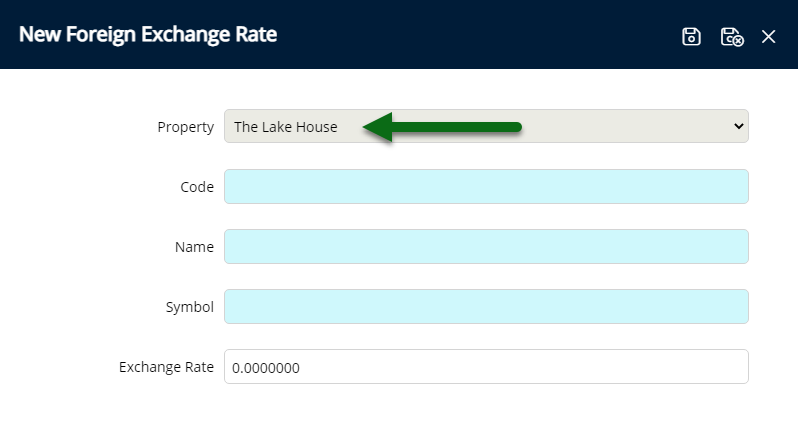
Enter the Currency Code.

Enter the Name.
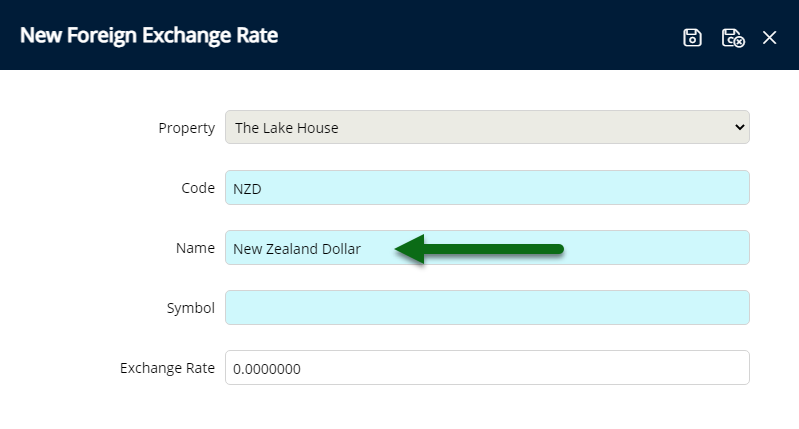
Enter the Currency Symbol.
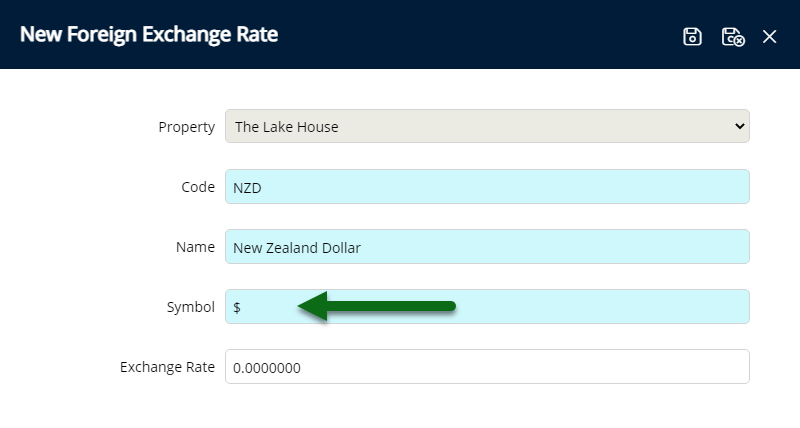
Enter the static Exchange Rate to convert the foreign currency into local currency.
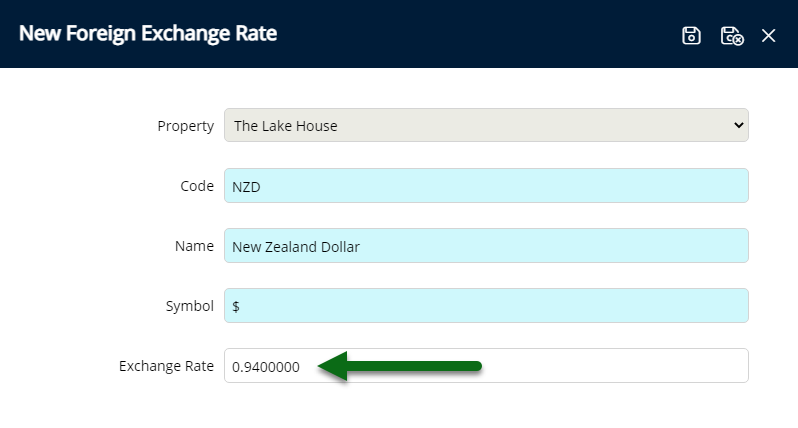
Select 'Save/Exit' to store the changes made and leave the setup.
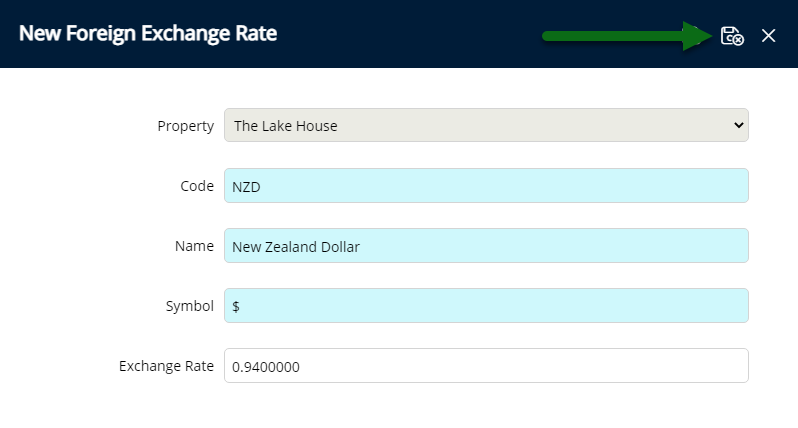
Currencies setup in Foreign Exchange Rates will be available as an Alternate Currency or to use Currency Exchange & Currency Converter in RMS.