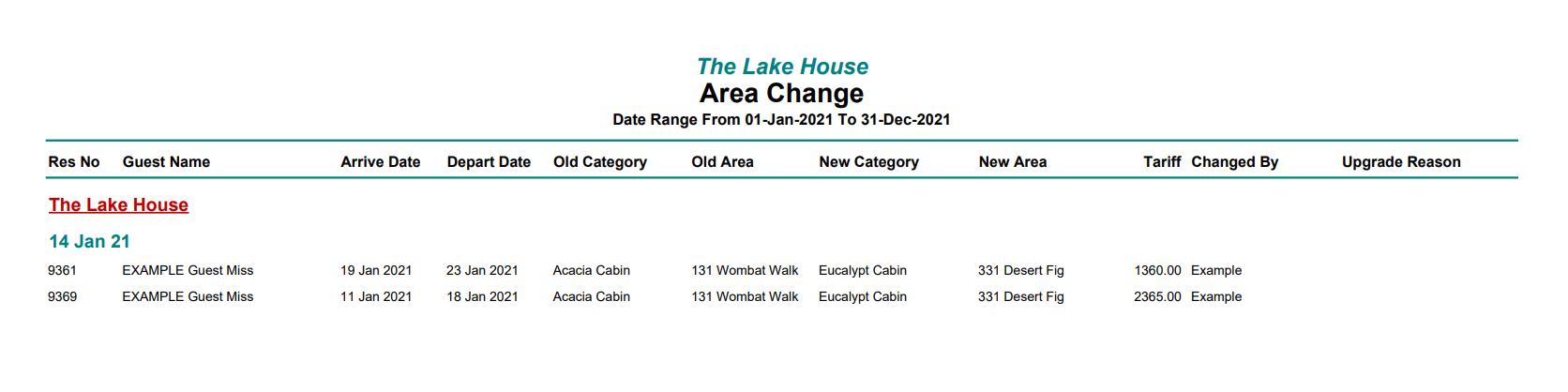Area Change Report
Report on all changes to the allocated Area on a Reservation in RMS.
The Area Change Report details all changes to the assigned Area on a Reservation.
-
Information
-
Use
- Add Button
Information
The Area Change Report details all changes to the assigned Area on a Reservation.
The Area Change Report details changes to the Area field on a reservation including from No Area to Area Assigned, Change of Area Assigned and Change of Category.
The following aditional build options are available to customise the report:
| Report Option | Description |
|---|---|
| Only Show Changes from Reservation Arrival | The report will only include changes to the selected Area on reservations that were in Arrived status at the time of the change. This option can be used to review Area Moves for in-house guests when Split Reservations is not enabled. Properties using Split Reservations can use the Area Moves report to track reservations in Arrived status that had the selected Area changed. |
| Include Category, Market Segment, Company/Travel Agent/Wholesaler | Converts the report into a .csv export file that will include the Category, Market Segment, Company, Travel Agent or Wholesaler selected on the reservations with a change of Area. |

Users will require Security Profile access to view this report.
-
Use
- Add Button
Use
- Go to Reports > Daily > Area Change in RMS.
- Select the Date Range.
- Optional: Select a Grouping.
- Select the Sort By.
- Select the Reservation Status.
- Optional: Select additional Build Options.
- Build.
-
Guide
- Add Button
Guide
Go to Reports > Daily > Area Change in RMS.
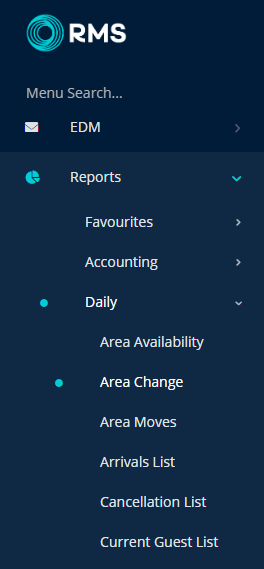
Select the Date Range.
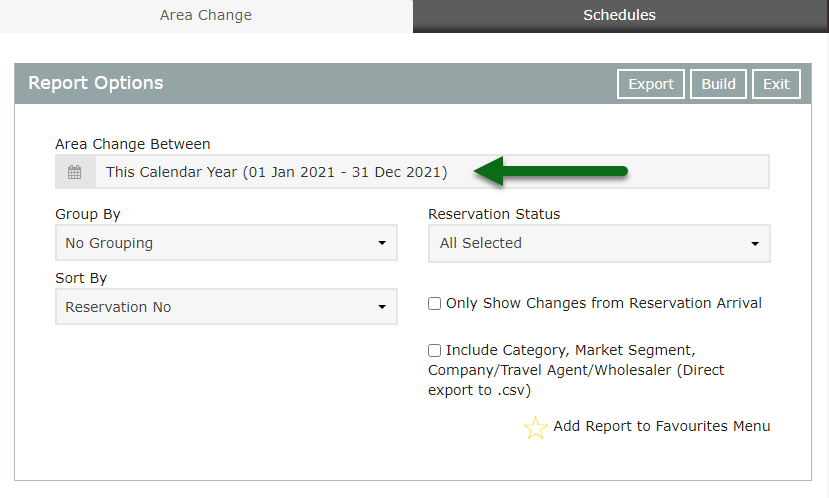
Optional: Select a Grouping.

Select the Sort By.
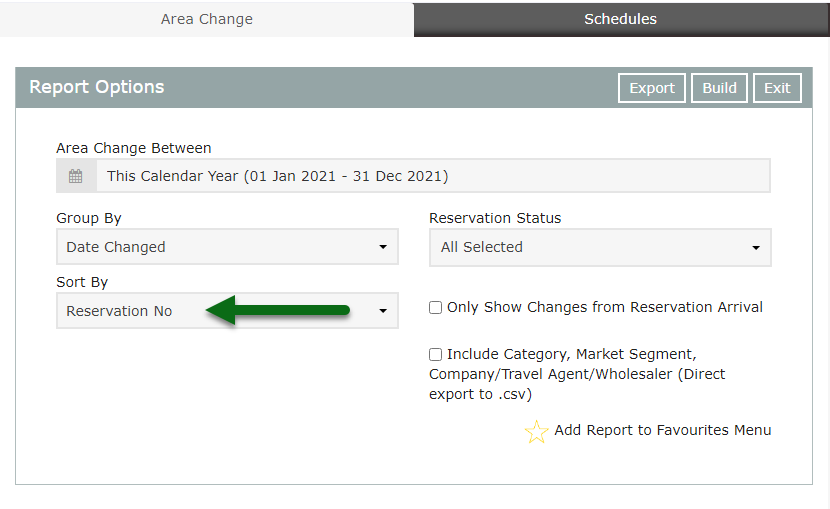
Select the Reservation Status.

Optional: Select additional Build Options.
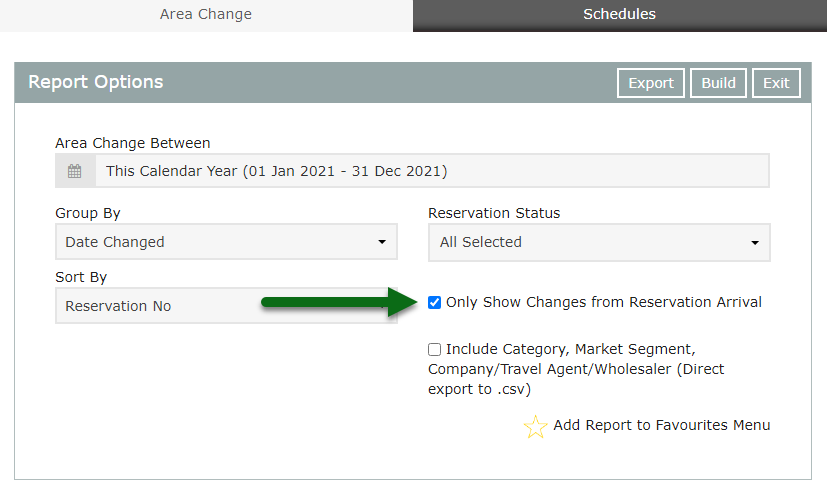
Select 'Build' to generate the report.
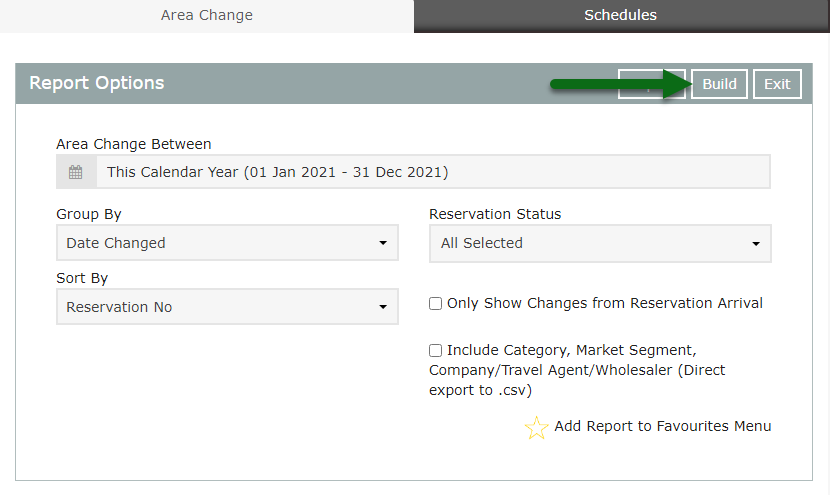
The Area Change report will display all reservations that had the Area changed in the selected date range.
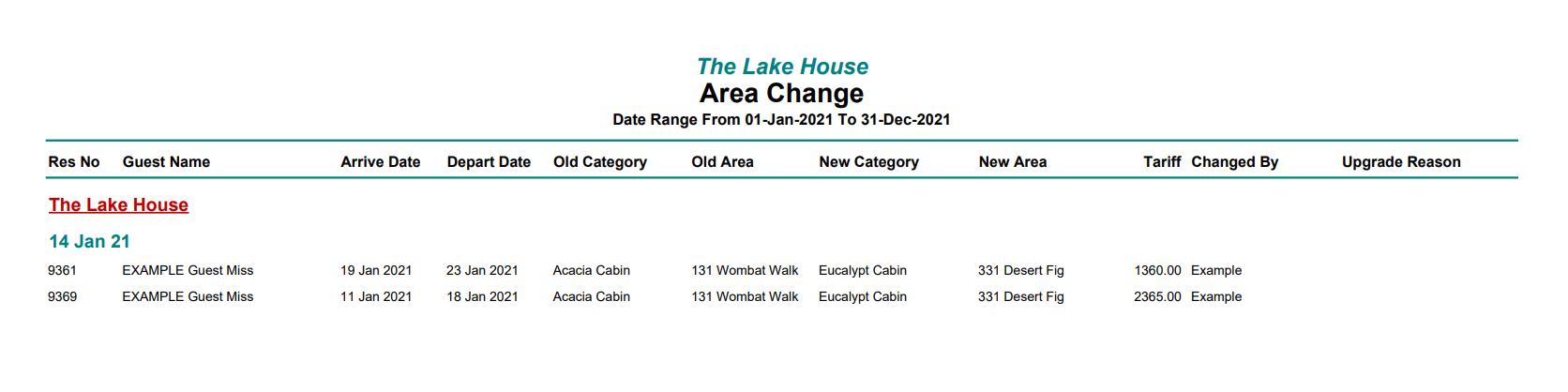
Use
- Go to Reports > Daily > Area Change in RMS.
- Select the Date Range.
- Optional: Select a Grouping.
- Select the Sort By.
- Select the Reservation Status.
- Optional: Select additional Build Options.
- Build.
-
Guide
- Add Button
Guide
Go to Reports > Daily > Area Change in RMS.
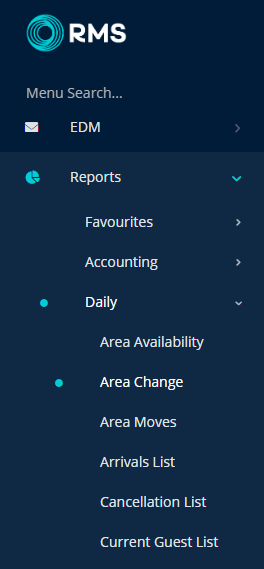
Select the Date Range.
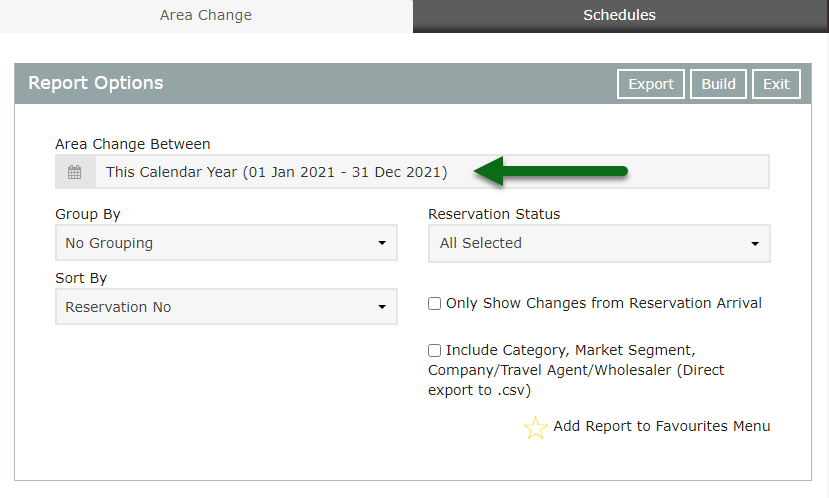
Optional: Select a Grouping.

Select the Sort By.
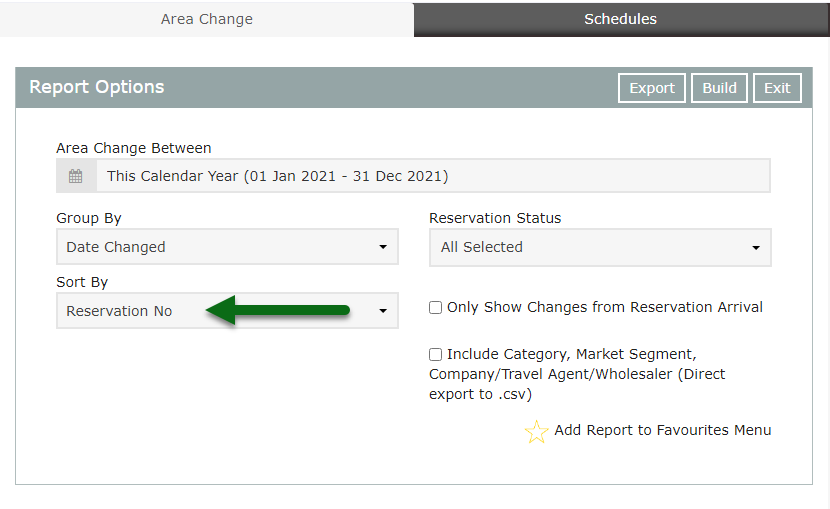
Select the Reservation Status.

Optional: Select additional Build Options.
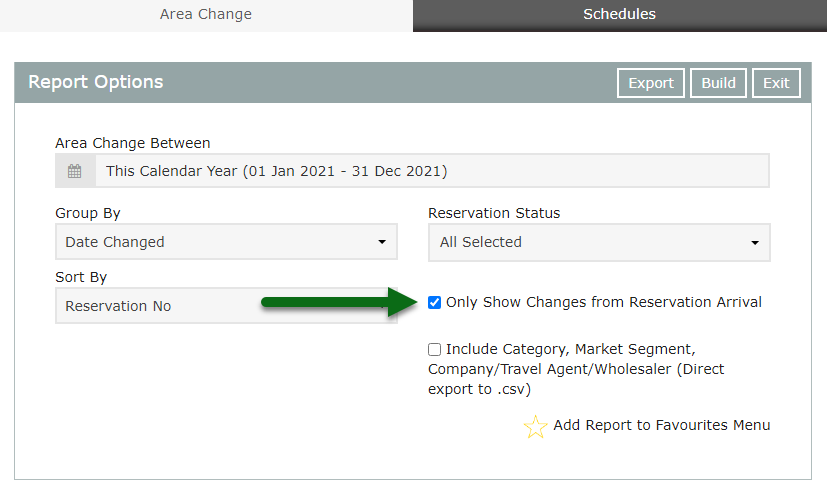
Select 'Build' to generate the report.
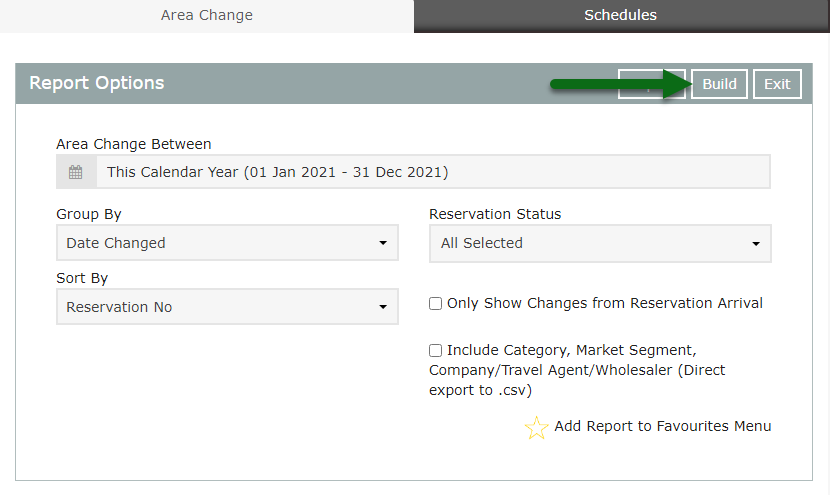
The Area Change report will display all reservations that had the Area changed in the selected date range.