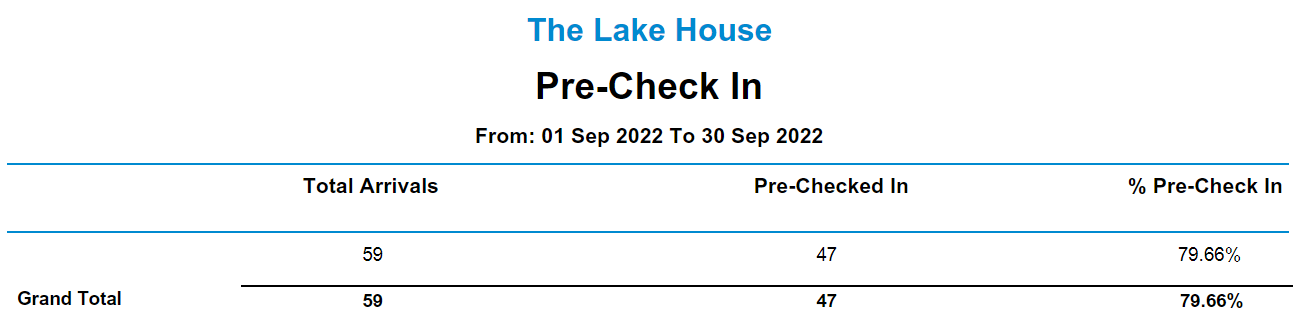Pre Check-in Report
Report on Arrivals that have completed Pre Check-in in RMS.
-
Information
-
Use
- Add Button
Information
The Pre Check-in report displays the number of Reservations with an Arrive Date in the selected date range and shows the number and percentage of those Reservations that have completed Pre Check-in through the Guest Portal.
Pre Check-in can be used to collect required information from a guest prior to their arrival or as part of an Express Check-in service.
Two tiers of grouping options provide the ability to generate the report with data displayed by Property, Property State, Category and/or Category Grouping.

Category, Reservation, and Guest are default System Labels that can be customised.
Use Scheduled Reports to automate delivery of the Pre-Check In report.

Users will require Security Profile access to view this report.
-
Use
- Add Button
Use
- Go Reports > Daily > Pre-Check In in RMS.
- Select the Date Range.
- Optional: Select the Category Grouping.
- Optional: Select the Categories.
-
Optional: Select additional Grouping options
- Select More Options.
- Select Group 1 option.
- Select Group 2 option.
- Select Build to generate the report using the selected options.

Enterprise customers can select which Properties to generate the report for.
-
Guide
- Add Button
Guide
Go Reports > Daily > Pre-Check In in RMS.
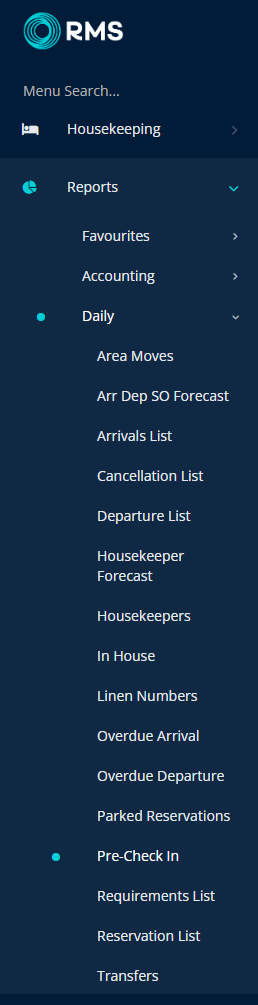
Select the Date Range.

Optional: Select the Category Grouping.
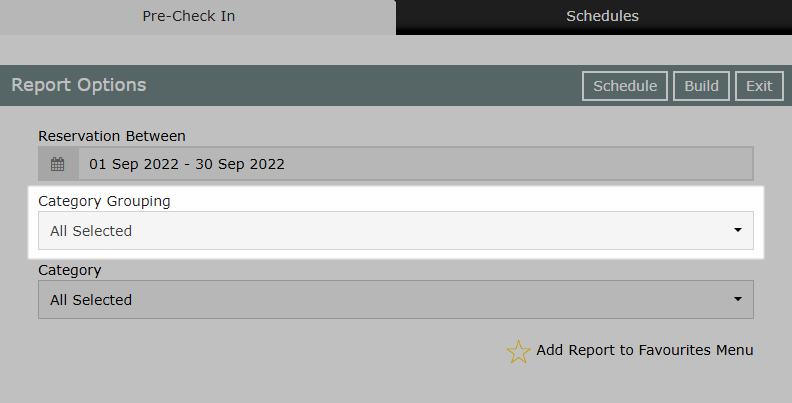
Optional: Select the Categories.
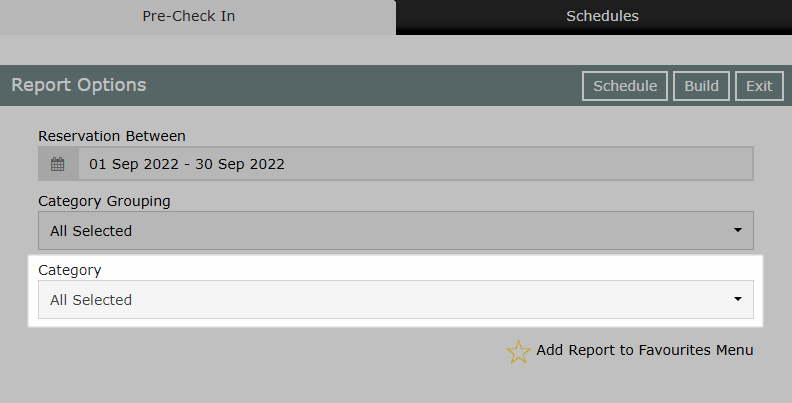
Optional: Select additional Grouping options
Select 'More Options'.
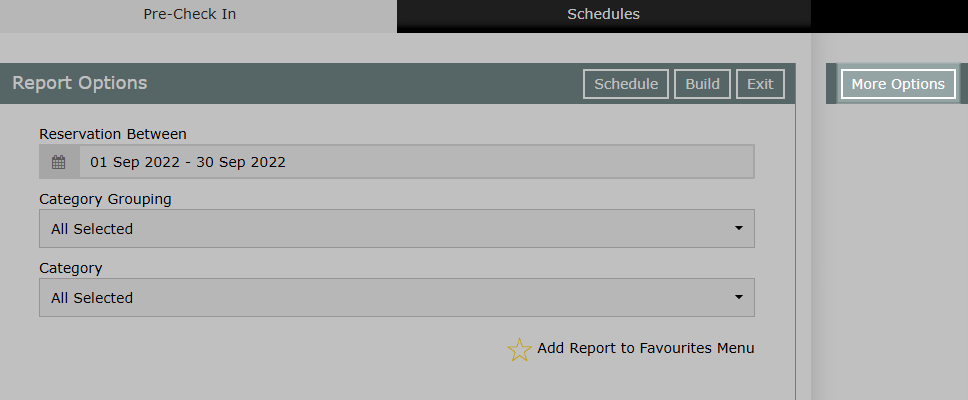
Select Group 1 option.
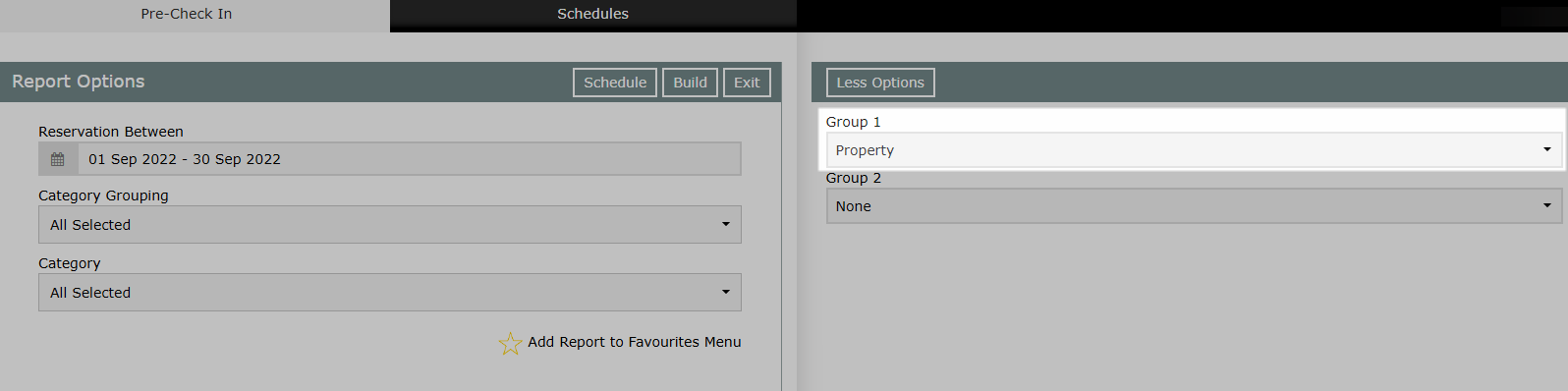
Select Group 2 option.
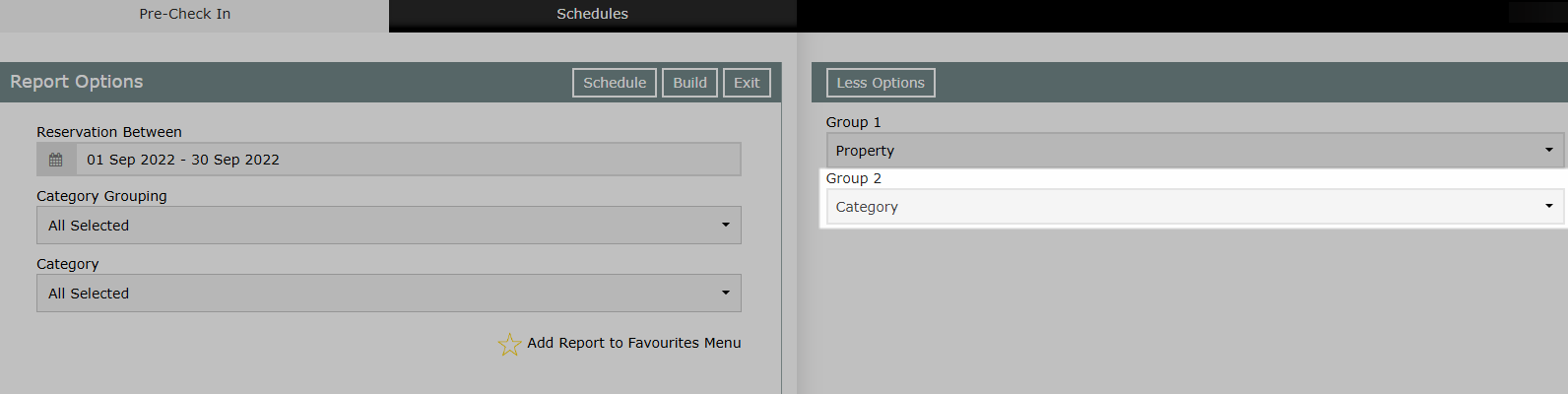
Select 'Build' to generate the report using the selected options.
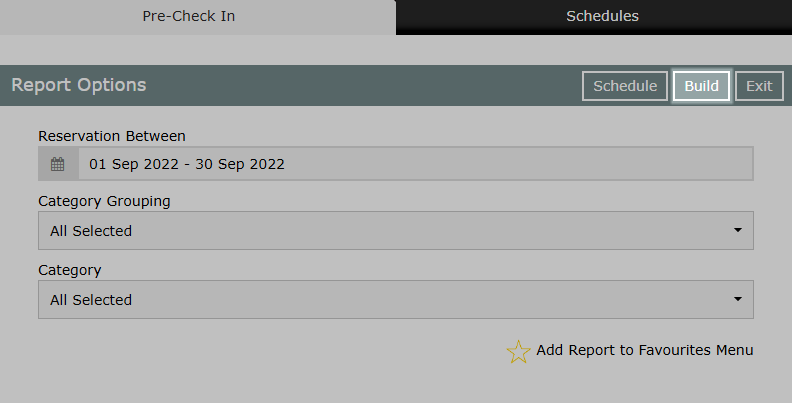
The Pre Check-in report will display the total number of Reservations with an Arrive Date in the selected date range and the number and percentage of those Reservations that have completed Pre Check-in through the Guest Portal.
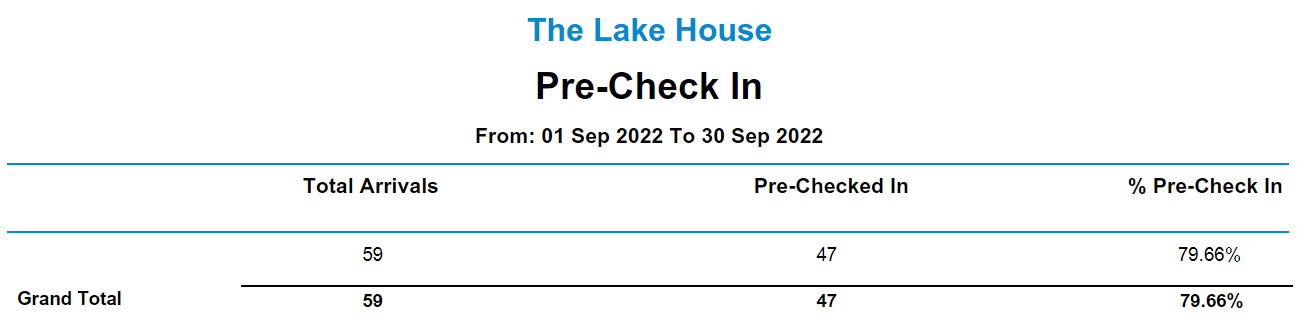
Use
- Go Reports > Daily > Pre-Check In in RMS.
- Select the Date Range.
- Optional: Select the Category Grouping.
- Optional: Select the Categories.
-
Optional: Select additional Grouping options
- Select More Options.
- Select Group 1 option.
- Select Group 2 option.
- Select Build to generate the report using the selected options.

Enterprise customers can select which Properties to generate the report for.
-
Guide
- Add Button
Guide
Go Reports > Daily > Pre-Check In in RMS.
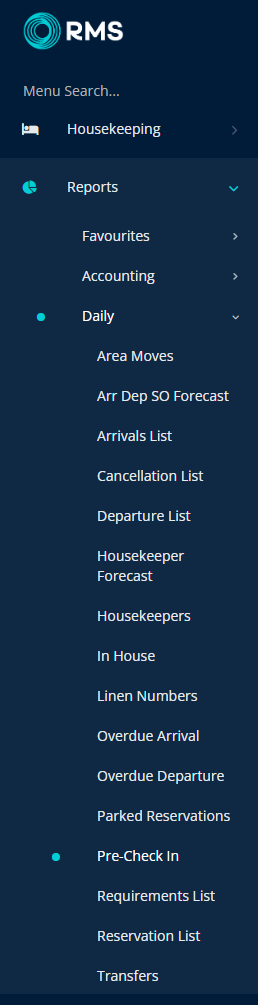
Select the Date Range.
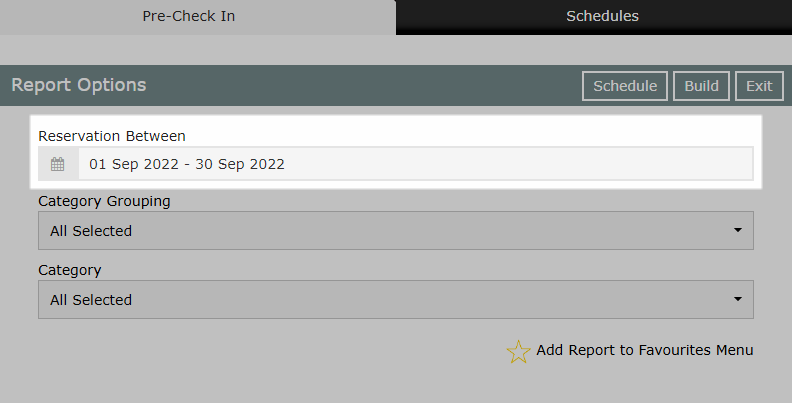
Optional: Select the Category Grouping.
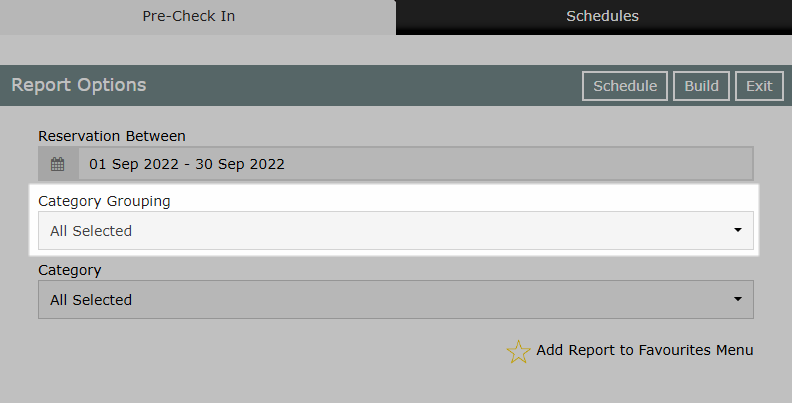
Optional: Select the Categories.
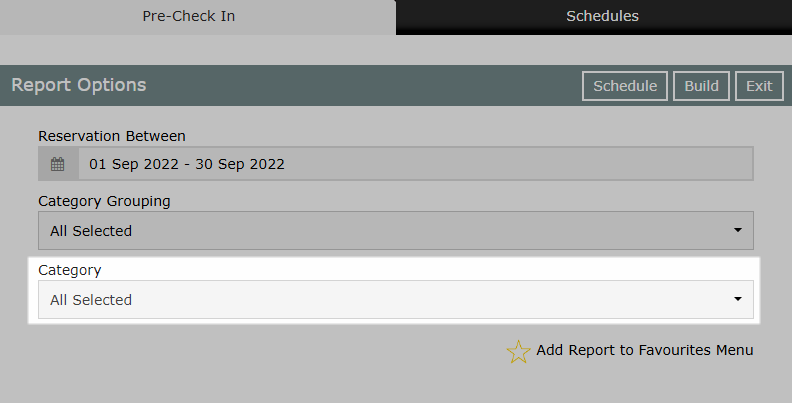
Optional: Select additional Grouping options
Select More Options.
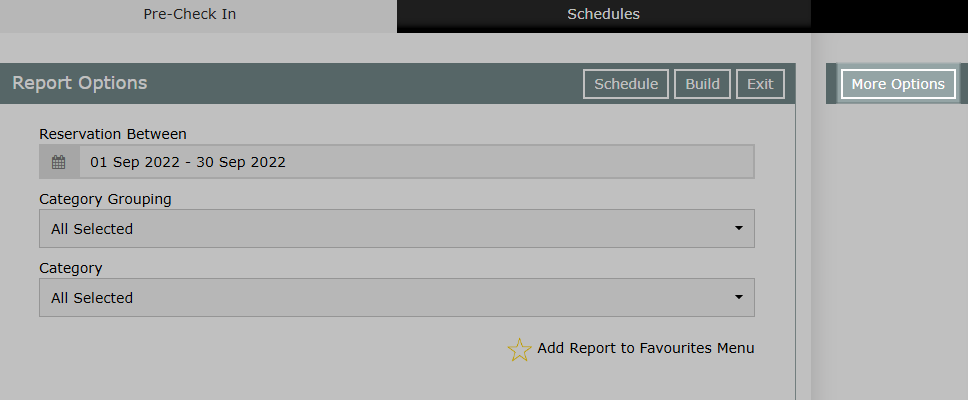
Select Group 1 option.
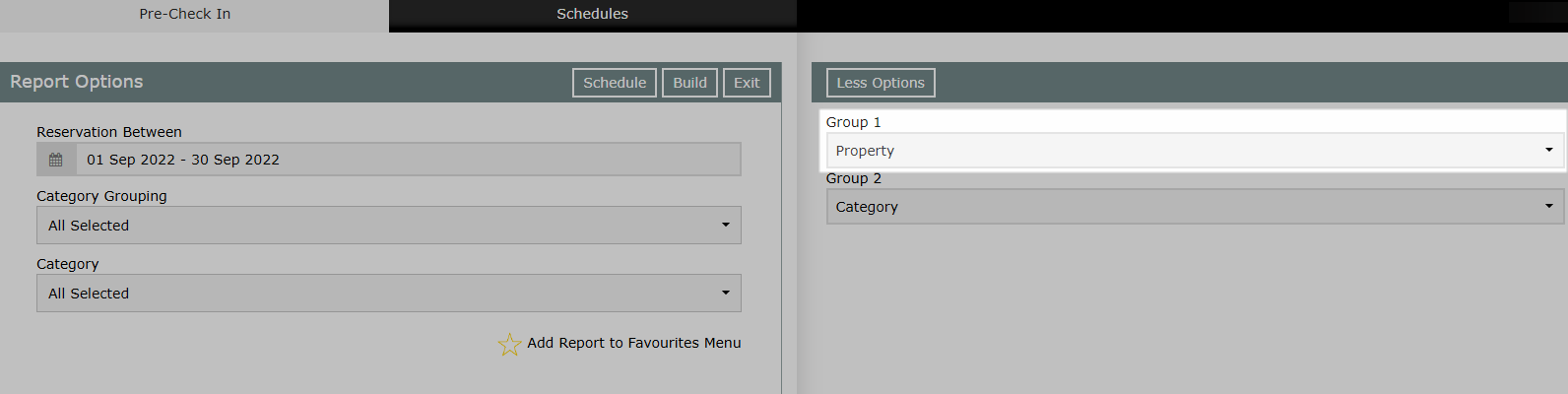
Select Group 2 option.
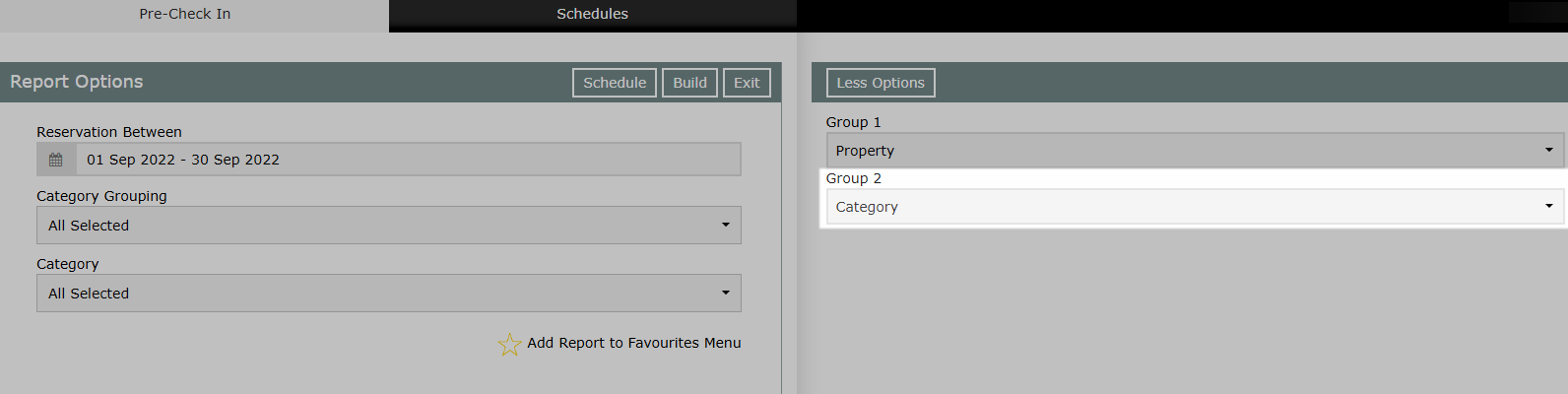
Select 'Build' to generate the report using the selected options.
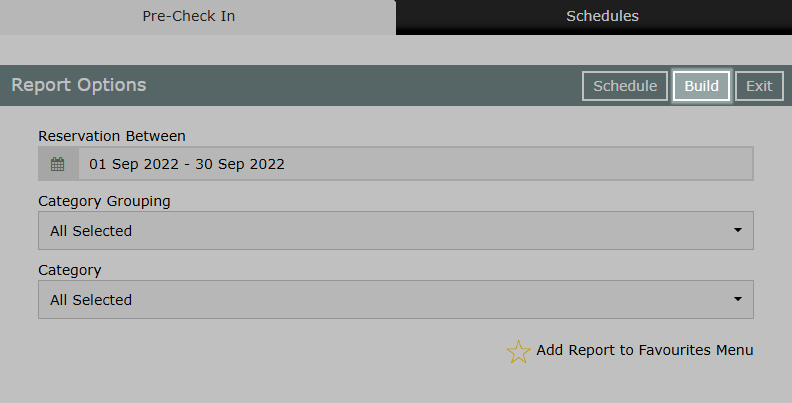
The Pre Check-in report will display the total number of Reservations with an Arrive Date in the selected date range and the number and percentage of those Reservations that have completed Pre Check-in through the Guest Portal.