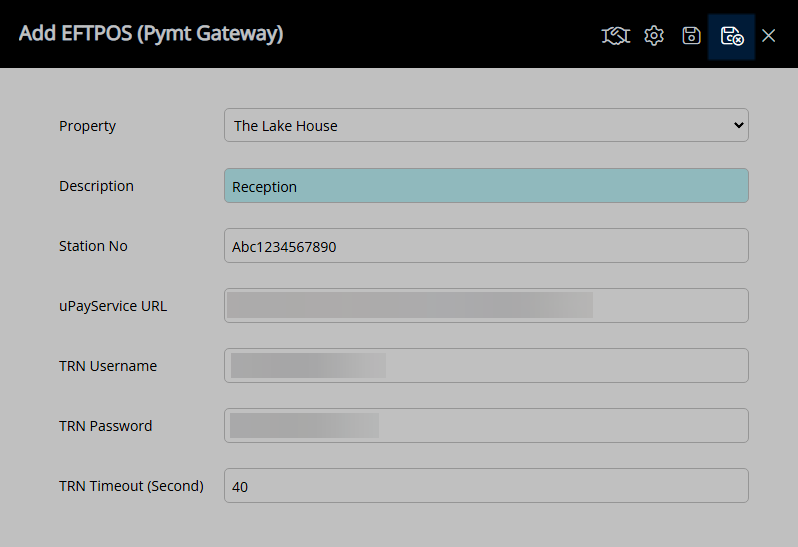Evo EFTPOS
Setup an EFTPOS terminal when using Evo as the Payment Gateway in RMS.
Evo EFTPOS allows transactions to be sent to the terminal for processing from RMS.
-
Information
-
Setup
- Add Button
Information
Evo EFTPOS allows transactions to be sent to the terminal for processing from RMS.
Payment Gateways are an eCommerce application provided by merchant services to authorise and process credit card payments in a PCI compliant manner.
Connecting a Payment Gateway account with RMS provides secure credit card storage, payment processing and refunds directly from an account in RMS.
Adding the Evo EFTPOS terminal in RMS enables transactions processed on the terminal to record on the account in RMS.

A Evo account connected in RMS is required to use the Evo EFTPOS terminal.
EFTPOS (Pymt Gateway) is a default System Label that can be customised.

System Administrators will require Security Profile access to use this feature.
-
Setup
- Add Button
Setup
Have your System Administrator complete the following.
- Go to Setup > Lookup Tables > EFTPOS (Pymt Gateway) in RMS.
- Select the
 'Add' icon.
'Add' icon. - Select a Property.
- Enter a Description.
- Enter the Station No.
- Enter the uPayService URL.
- Enter the TRN Username and Password.
- Enter the TRN Timeout in seconds.
- Save.
- Select the
 'Initialise' icon.
'Initialise' icon. - Save/Exit.

The uPay Service URL and the TRN credentials will be provided by Evo.
-
Guide
- Add Button
Guide
Go to Setup > Lookup Tables > EFTPOS (Pymt Gateway) in RMS.
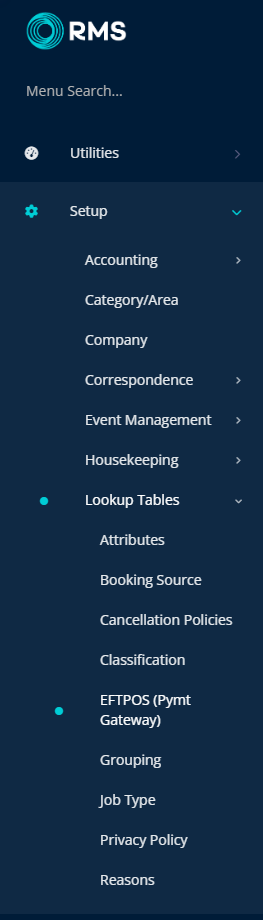
Select the  'Add' icon.
'Add' icon.

Select a Property.
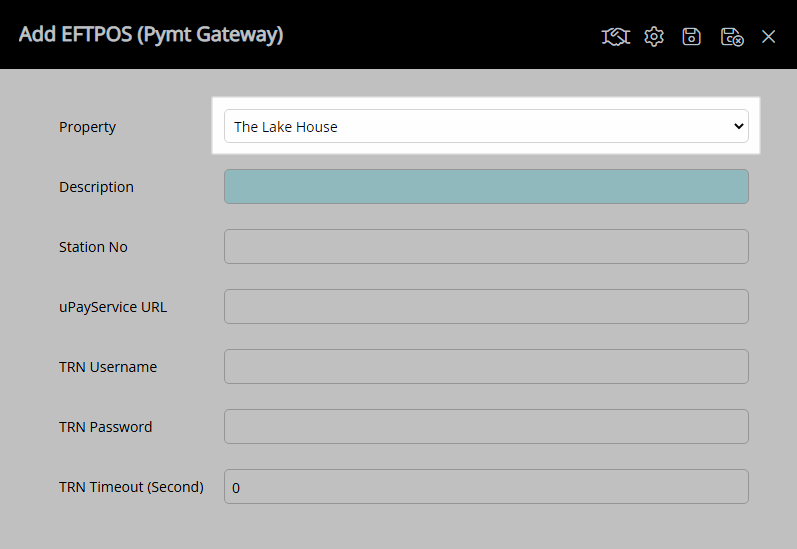
Enter a Description.
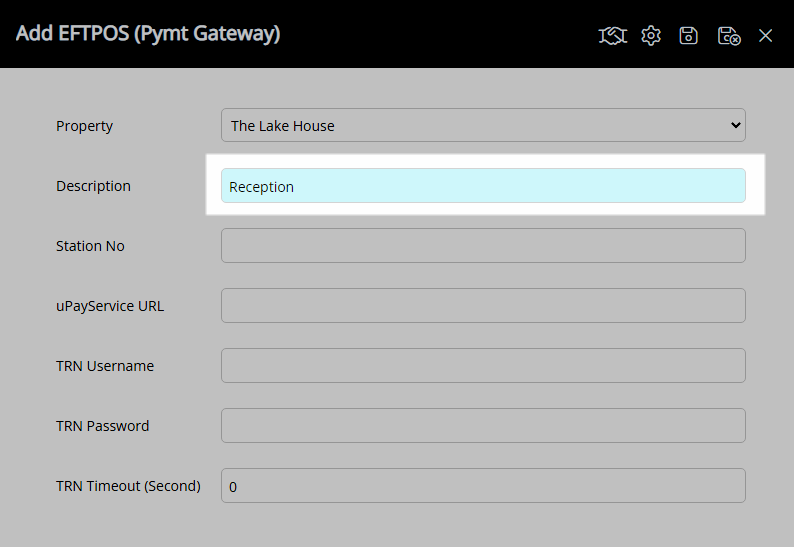
Enter the Station No.
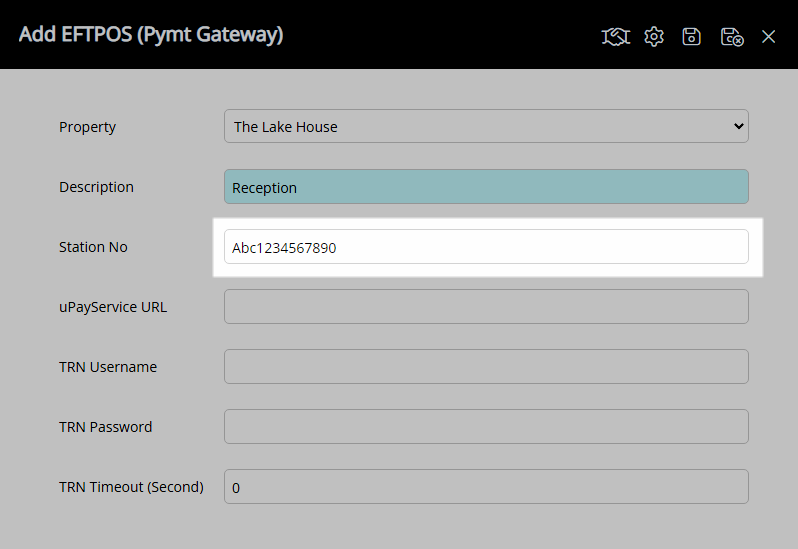
Enter the uPayService URL.
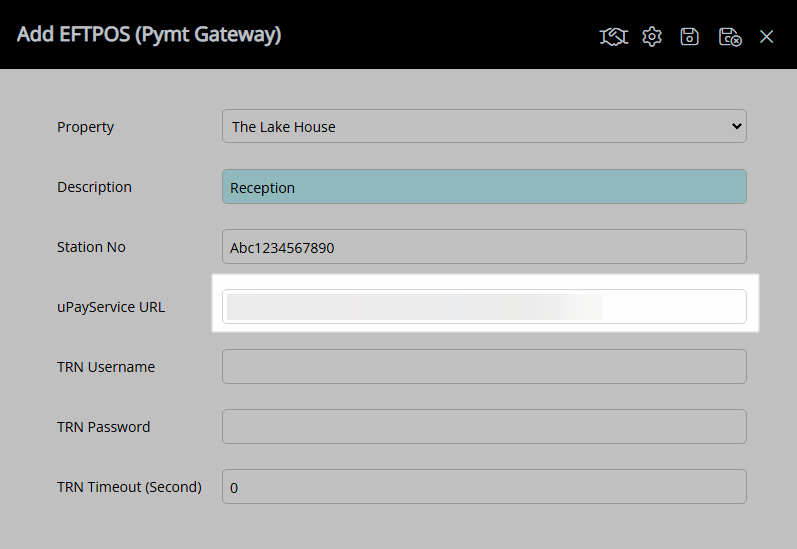
Enter the TRN Username and Password.
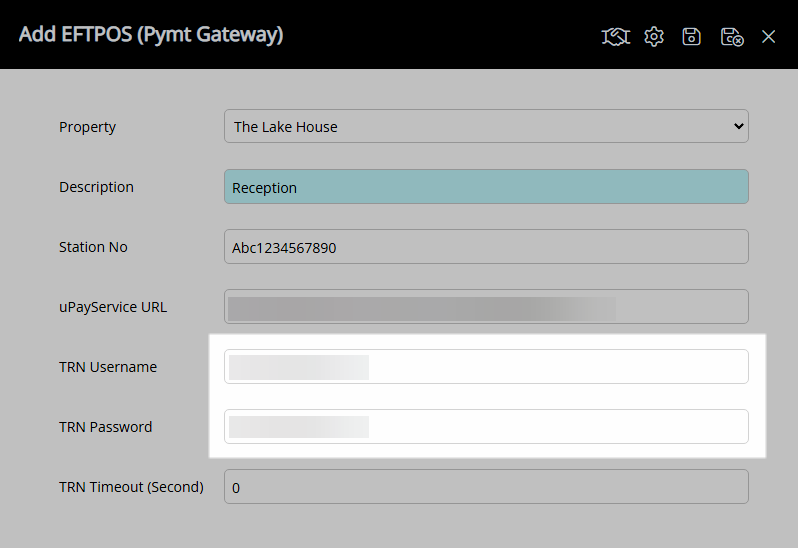
Enter the TRN Timeout in seconds.
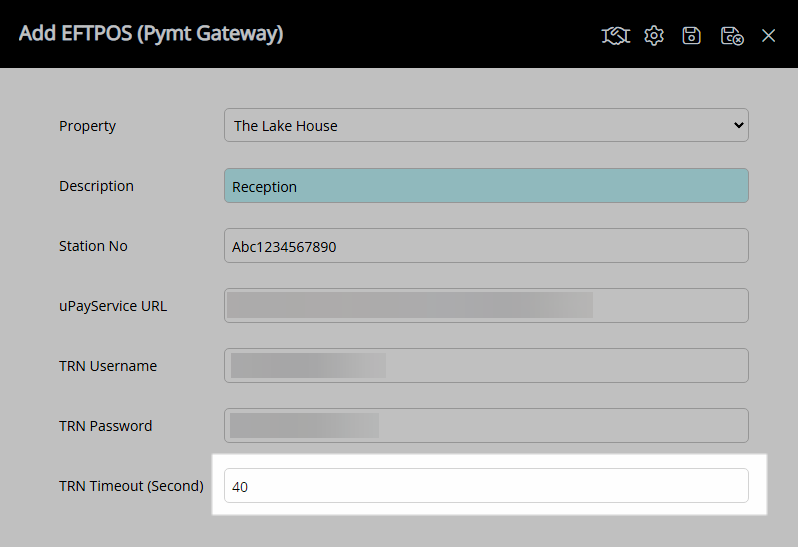
Select  'Save' to store the changes made.
'Save' to store the changes made.
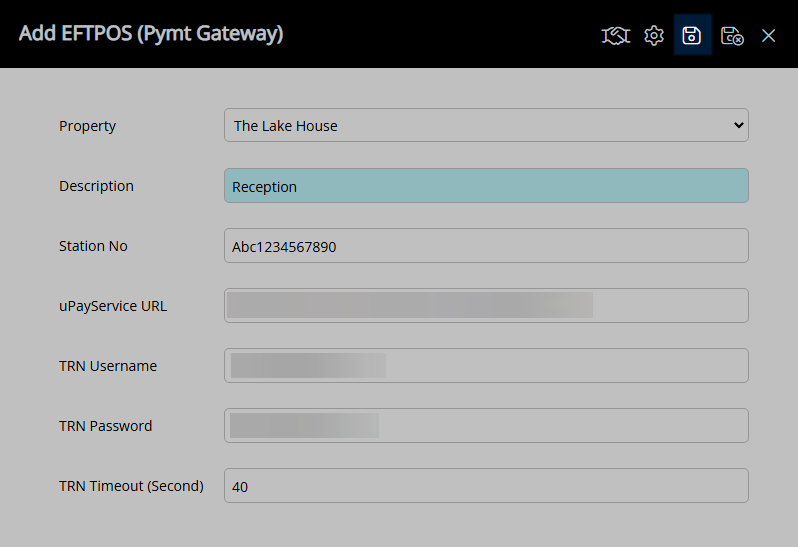
Select the ![]() 'Initialise' icon.
'Initialise' icon.
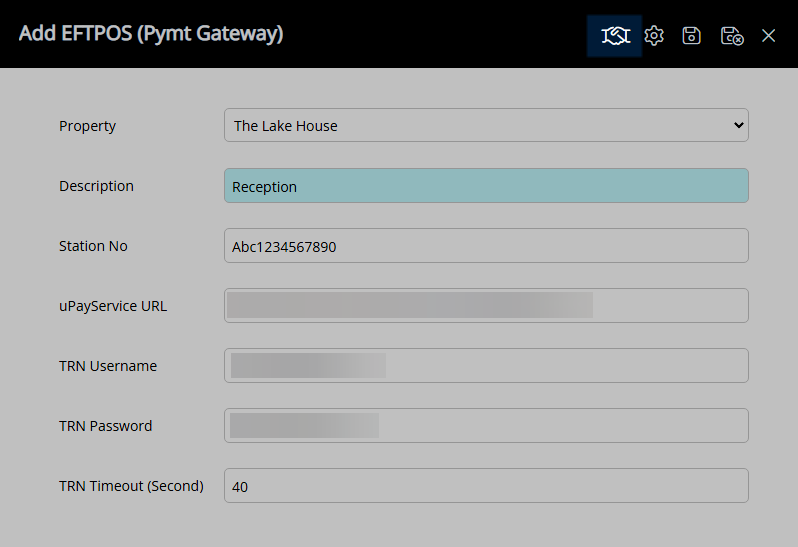
Select  'Save/Exit' to store the changes made and leave the setup.
'Save/Exit' to store the changes made and leave the setup.
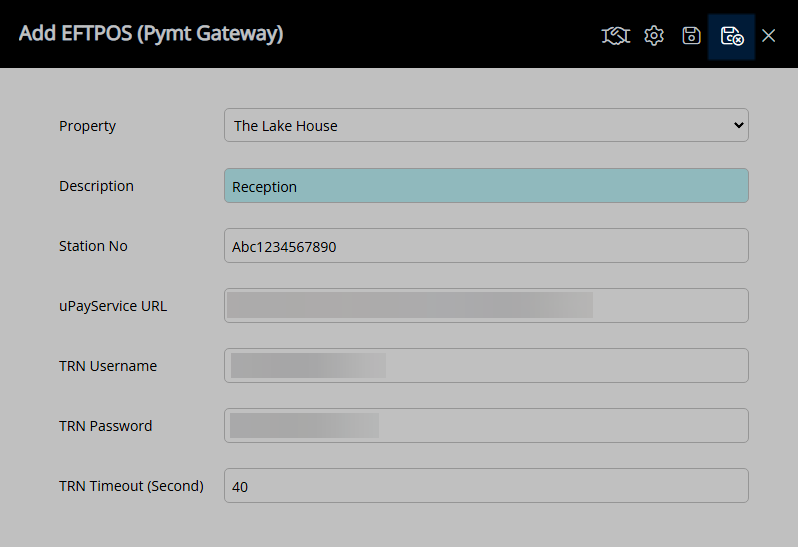
Setup
Have your System Administrator complete the following.
- Go to Setup > Lookup Tables > EFTPOS (Pymt Gateway) in RMS.
- Select the
 'Add' icon.
'Add' icon. - Select a Property.
- Enter a Description.
- Enter the Station No.
- Enter the uPayService URL.
- Enter the TRN Username and Password.
- Enter the TRN Timeout in seconds.
- Save.
- Select the
 'Initialise' icon.
'Initialise' icon. - Save/Exit.

The uPay Service URL and the TRN credentials will be provided by Evo.
-
Guide
- Add Button
Guide
Go to Setup > Lookup Tables > EFTPOS (Pymt Gateway) in RMS.
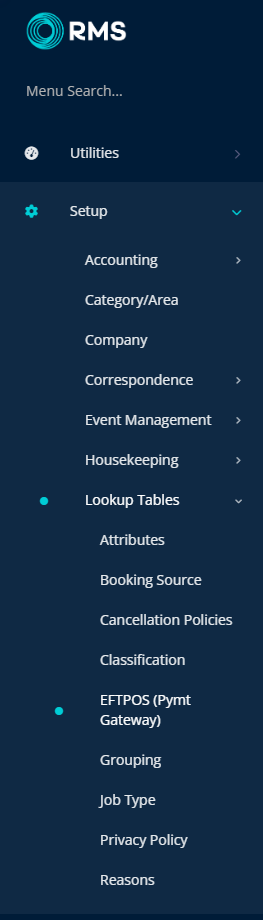
Select the  'Add' icon.
'Add' icon.

Select a Property.
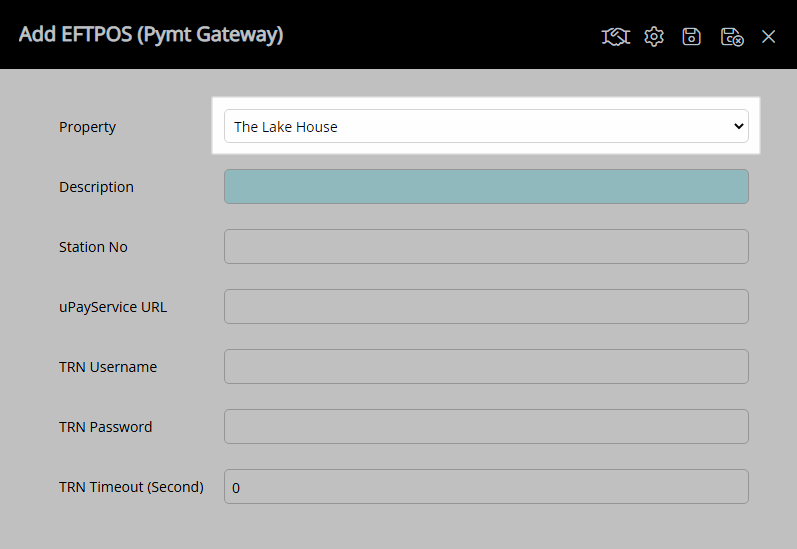
Enter a Description.
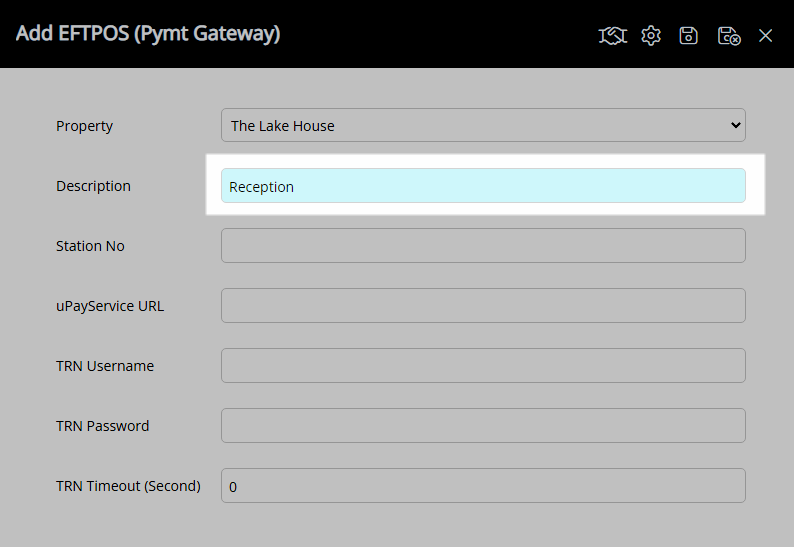
Enter the Station No.
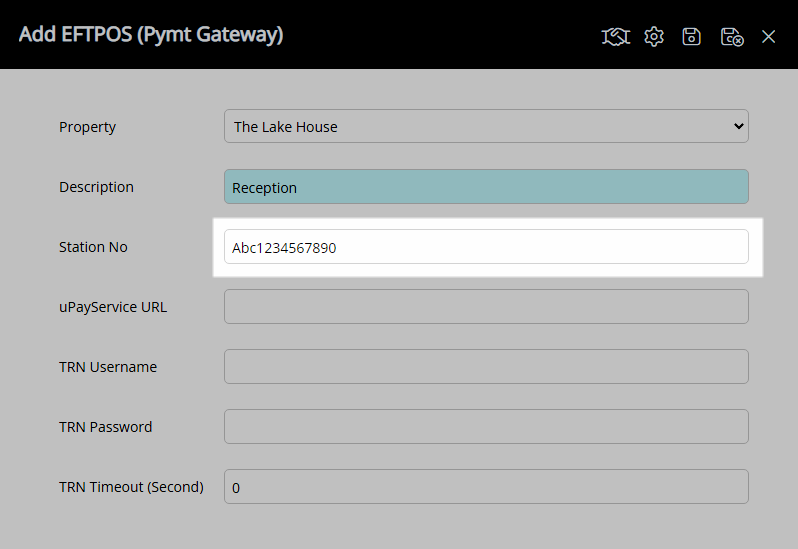
Enter the uPayService URL.
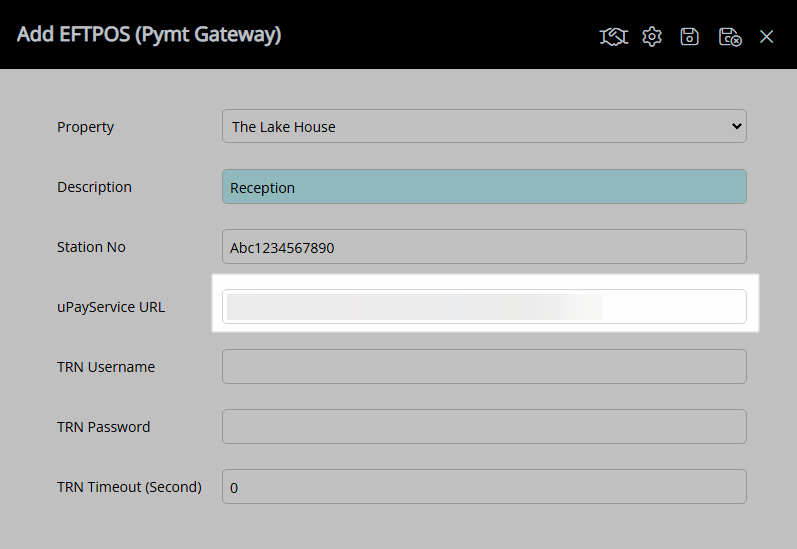
Enter the TRN Username and Password.
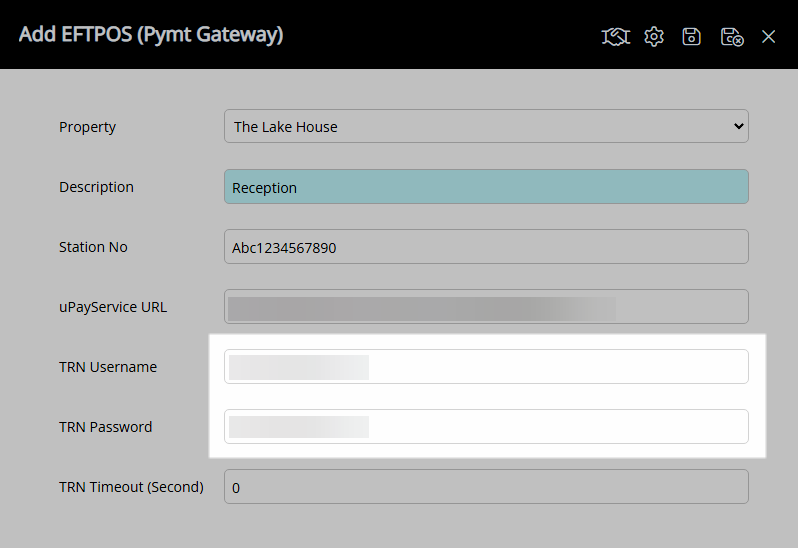
Enter the TRN Timeout in seconds.
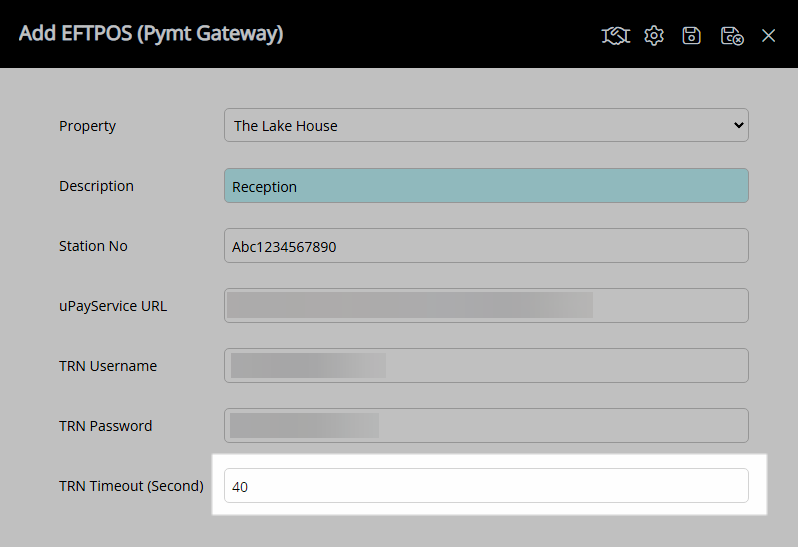
Select  'Save' to store the changes made.
'Save' to store the changes made.
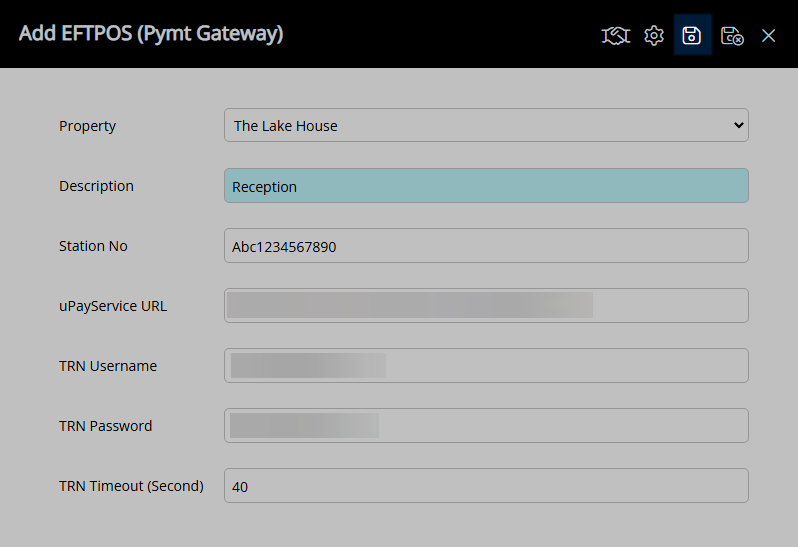
Select the ![]() 'Initialise' icon.
'Initialise' icon.
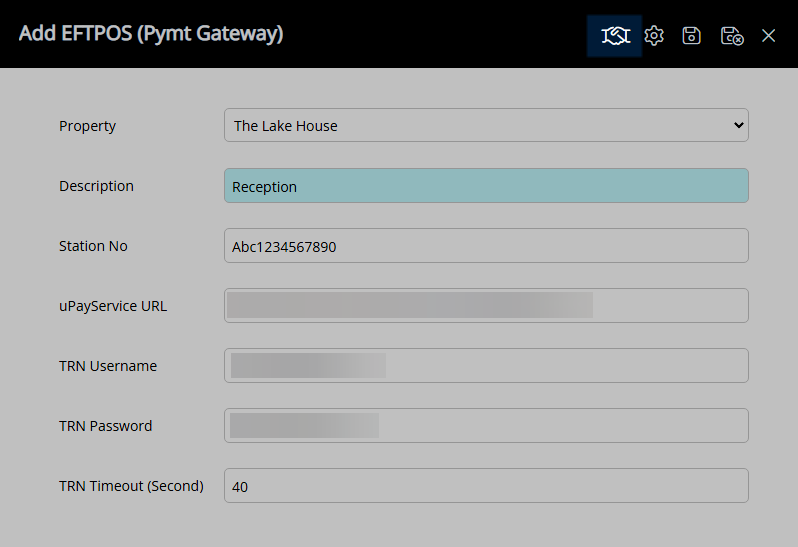
Select  'Save/Exit' to store the changes made and leave the setup.
'Save/Exit' to store the changes made and leave the setup.