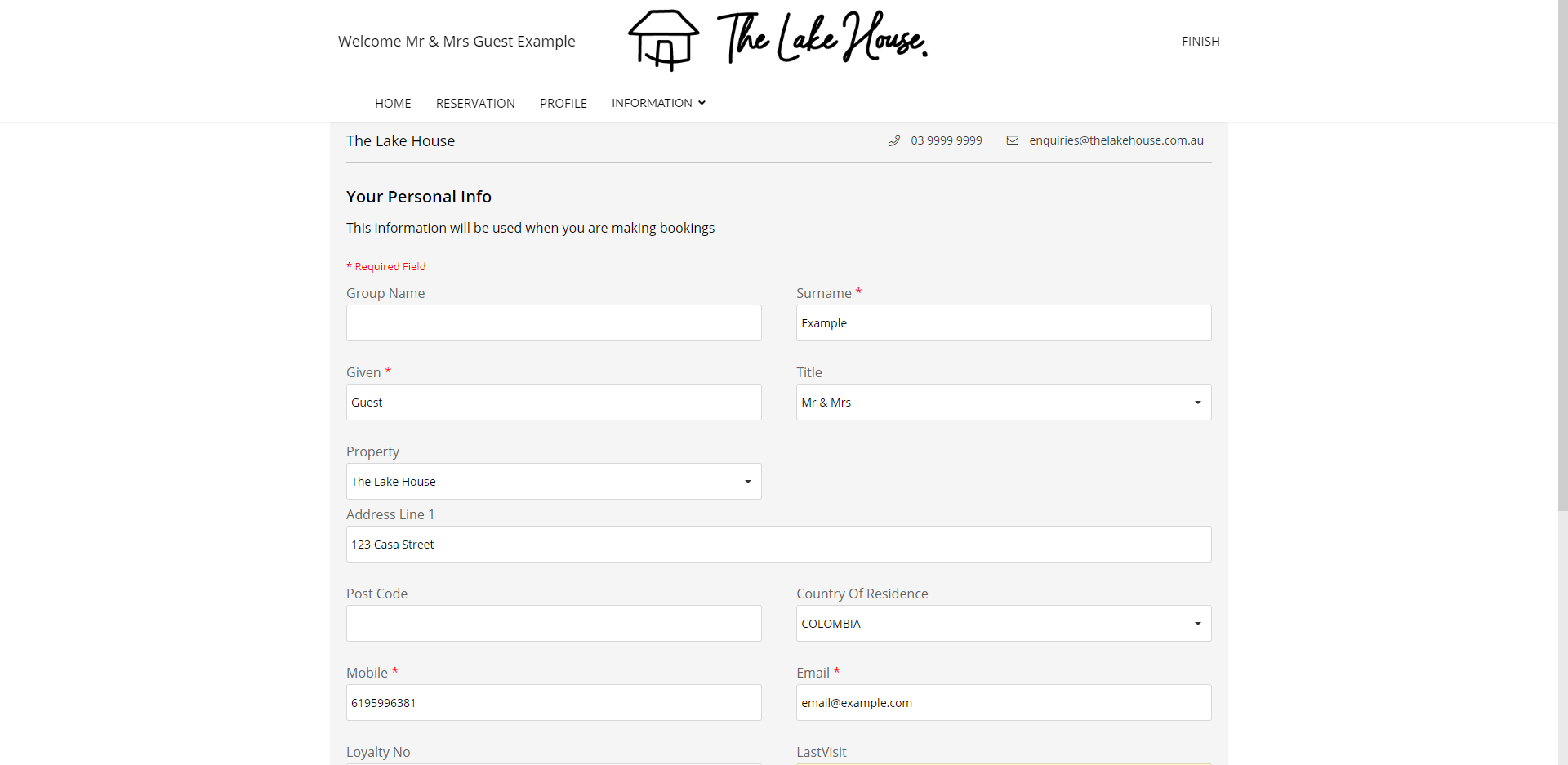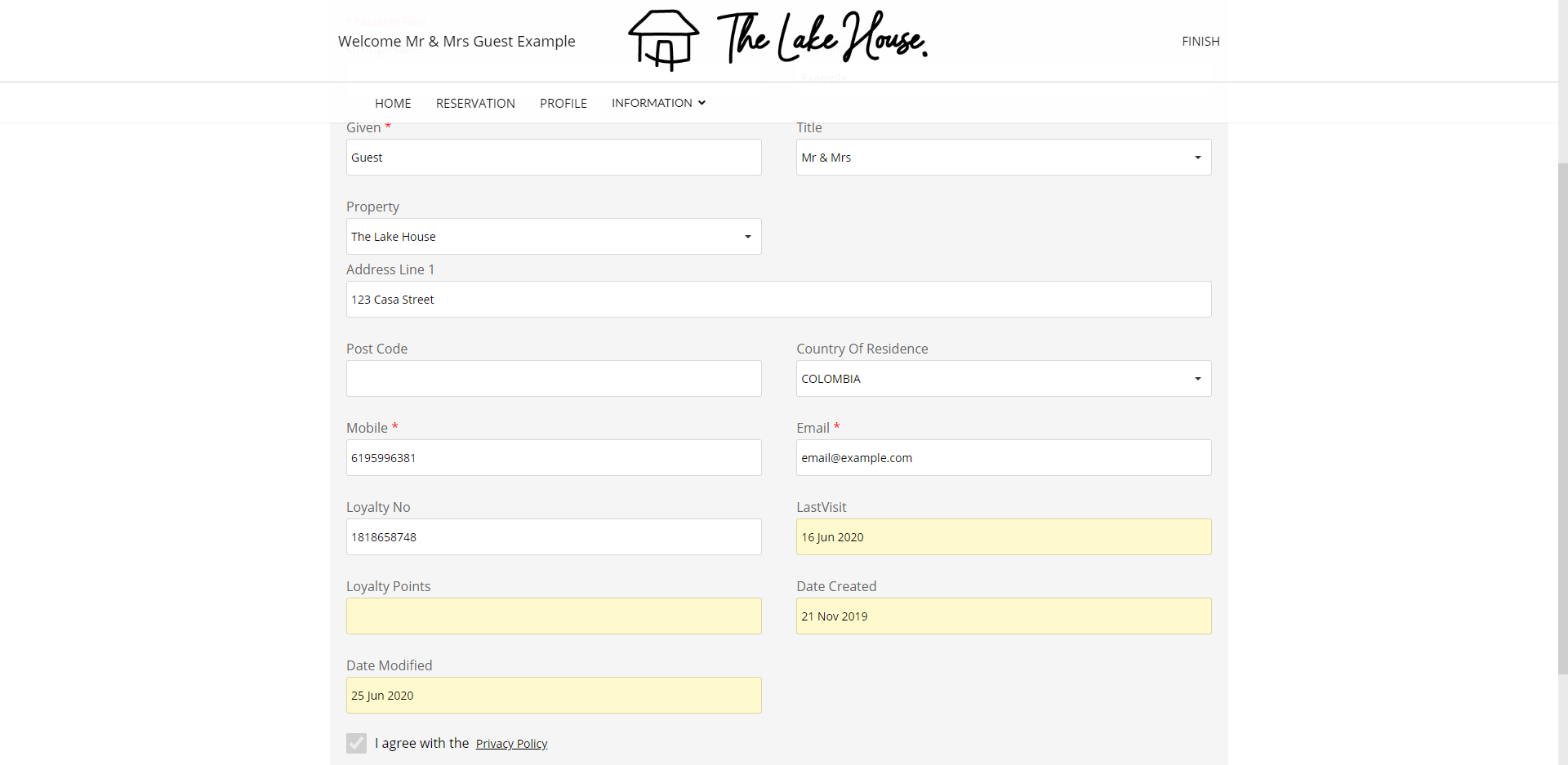Field Maintenance: Guest Portal
Setup required fields for the Guest Portal in RMS.
Steps Required
Have your System Administrator complete the following.
- Go to Setup > Users > Field Maintenance in RMS.
- Select the User as 'Guest Portal'.
- Select the checkbox for the required Visible Fields.
- Optional: Select the checkbox Mandatory on Save.
- Optional: Select the checkbox Mandatory on Check-in.
-
Optional: Change the Field Display Order.
- Select a Visible Field.
- Select the 'Up' or 'Down' arrow.
- Save/Exit.
Visual Guide
Go to Setup > Users > Field Maintenance in RMS.
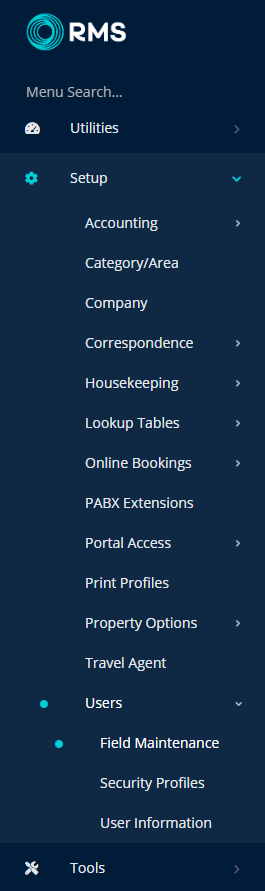
Select the User as 'Guest Portal'.
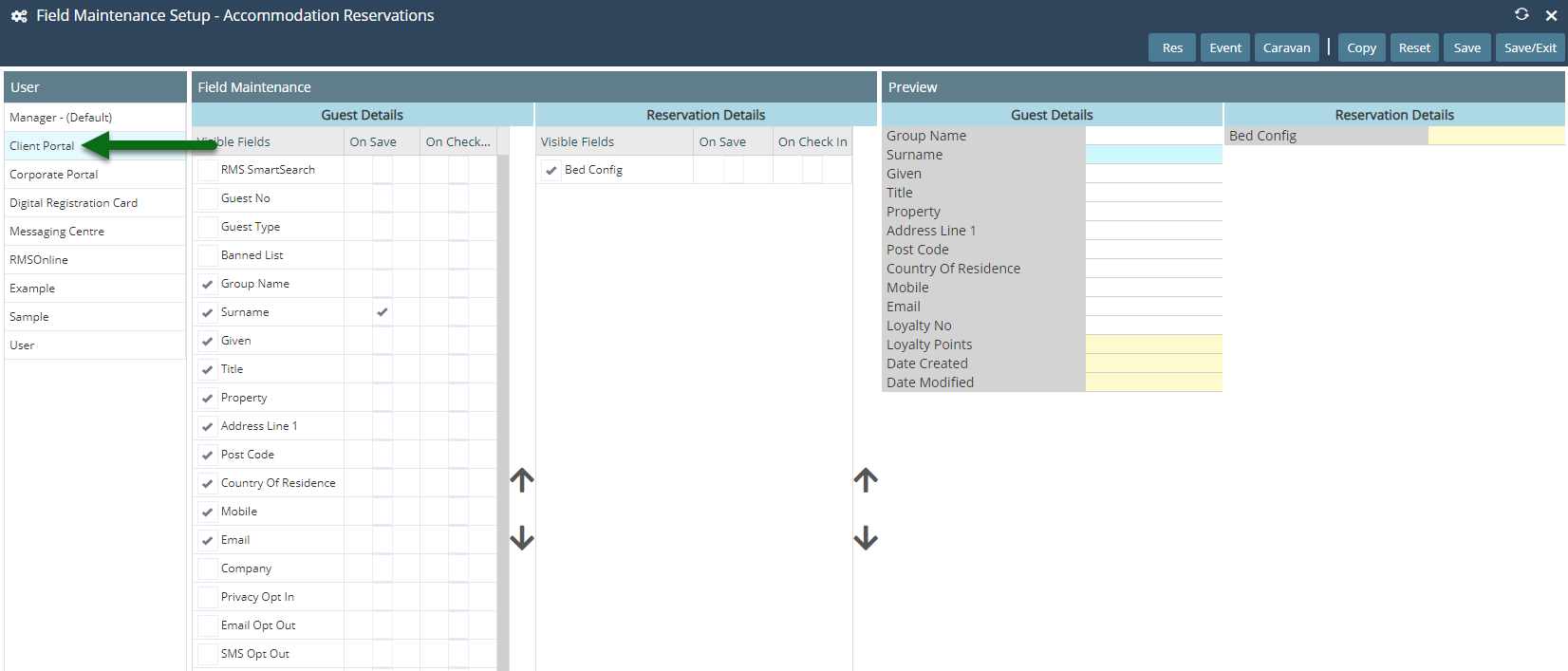
Select the checkbox for the required Visible Fields.
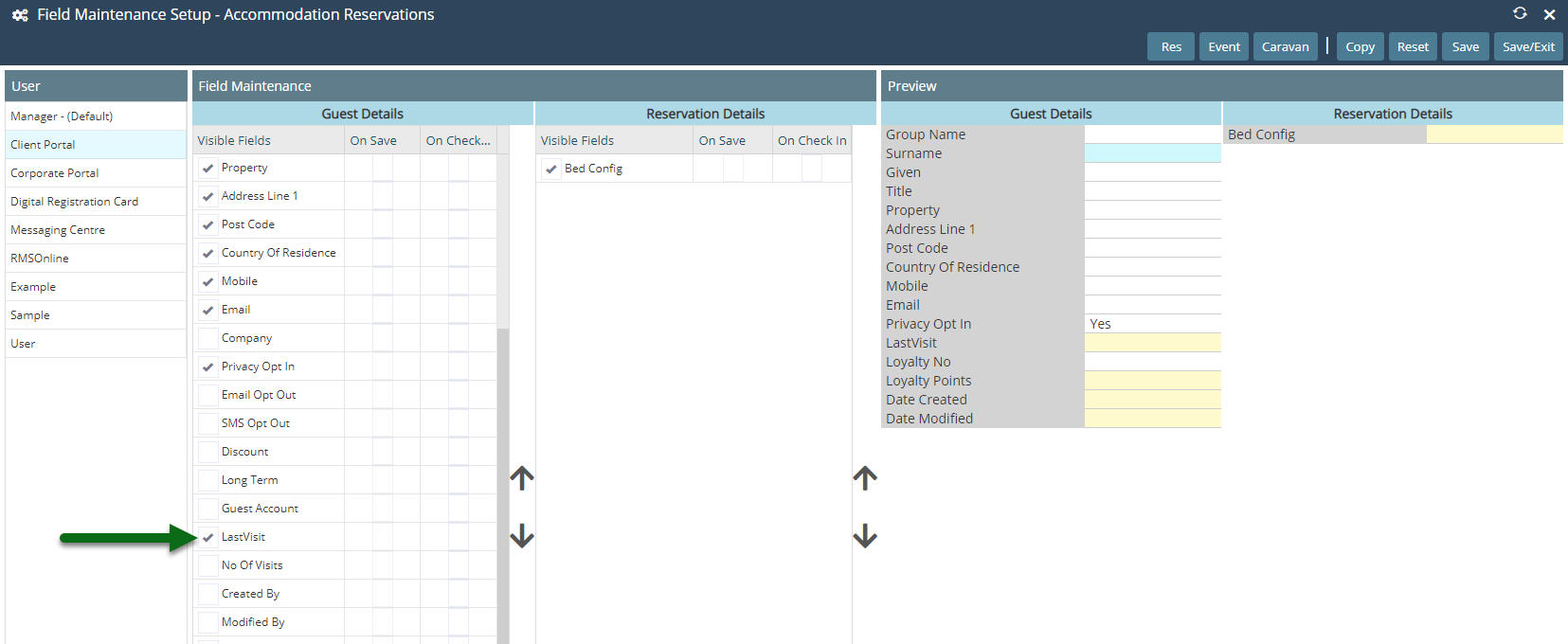
Optional: Select the checkbox Mandatory on Save.
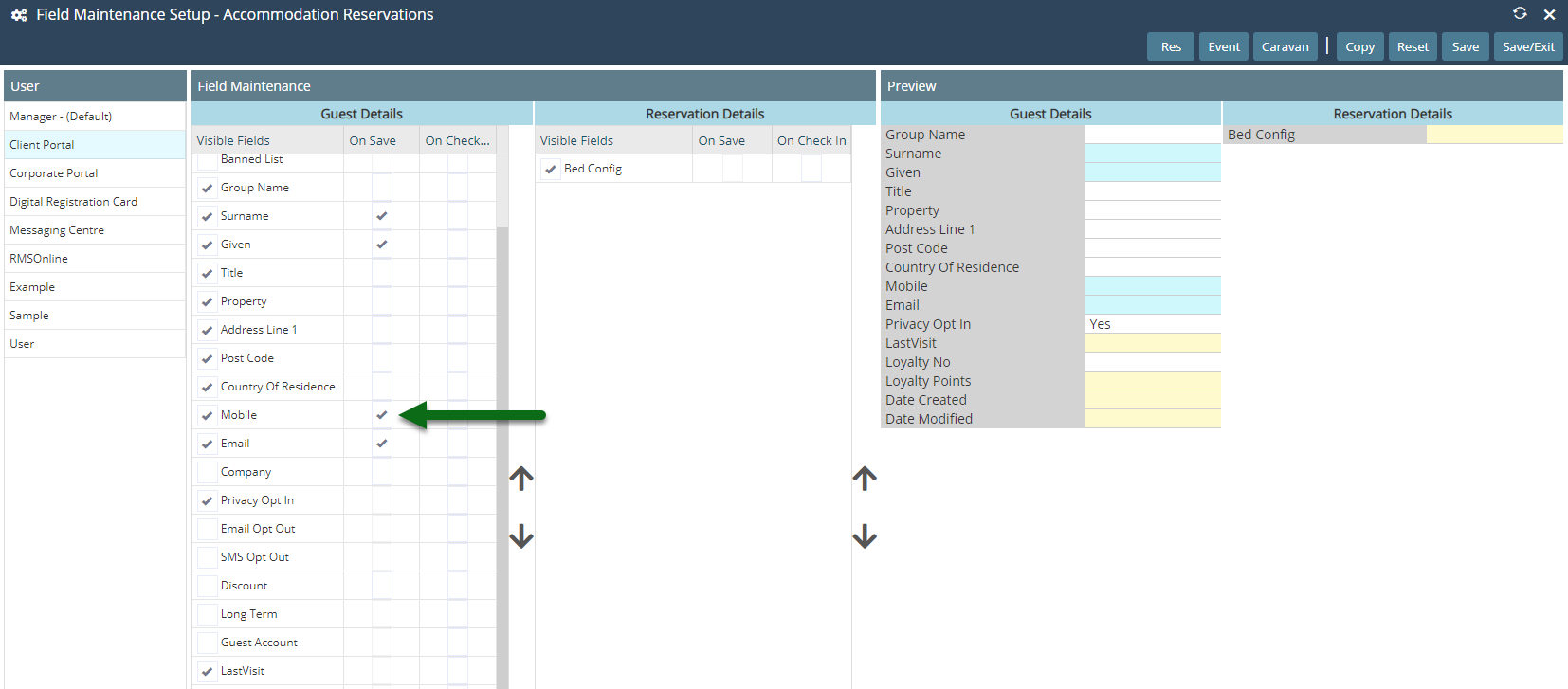
Optional: Select the checkbox Mandatory on Check-in.
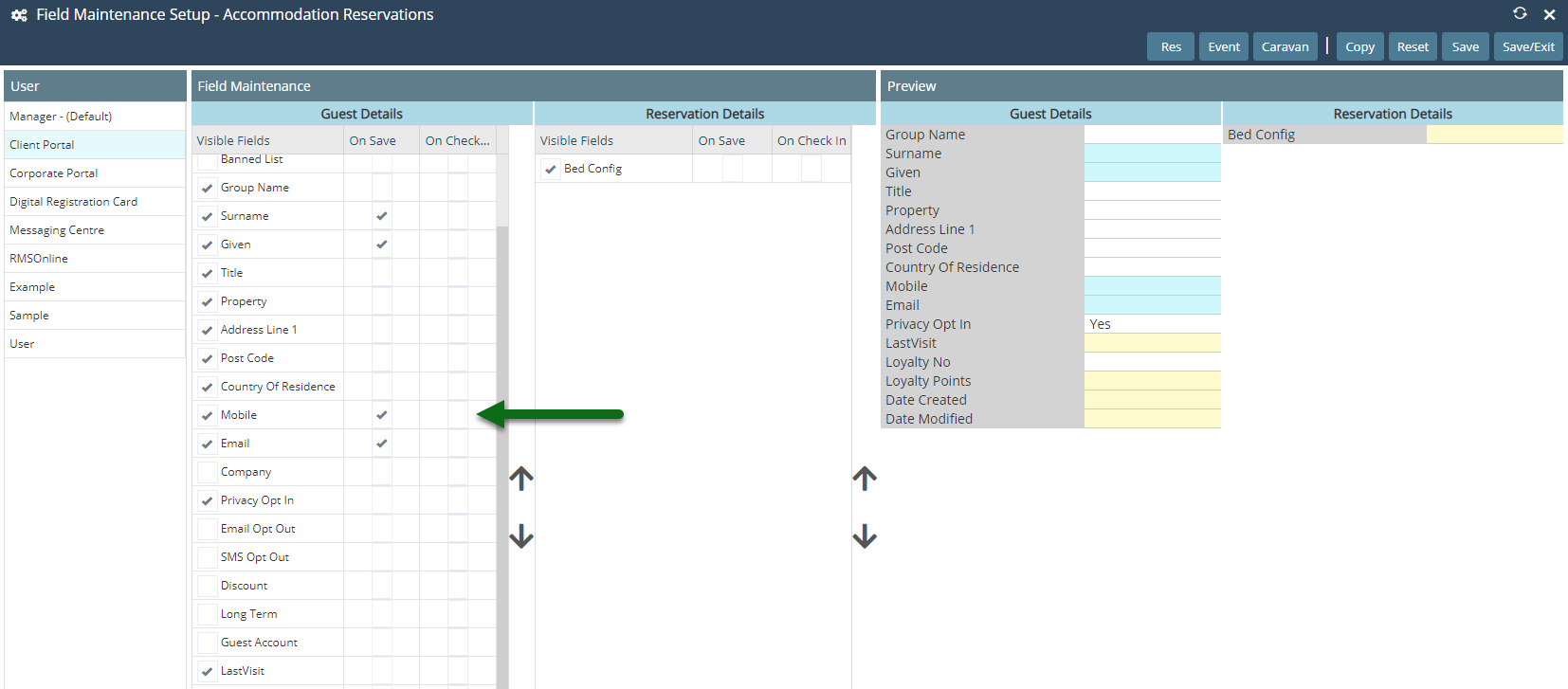
Optional: Change the Field Display Order.
Select a Visible Field and choose the 'Up' or 'Down' arrow.
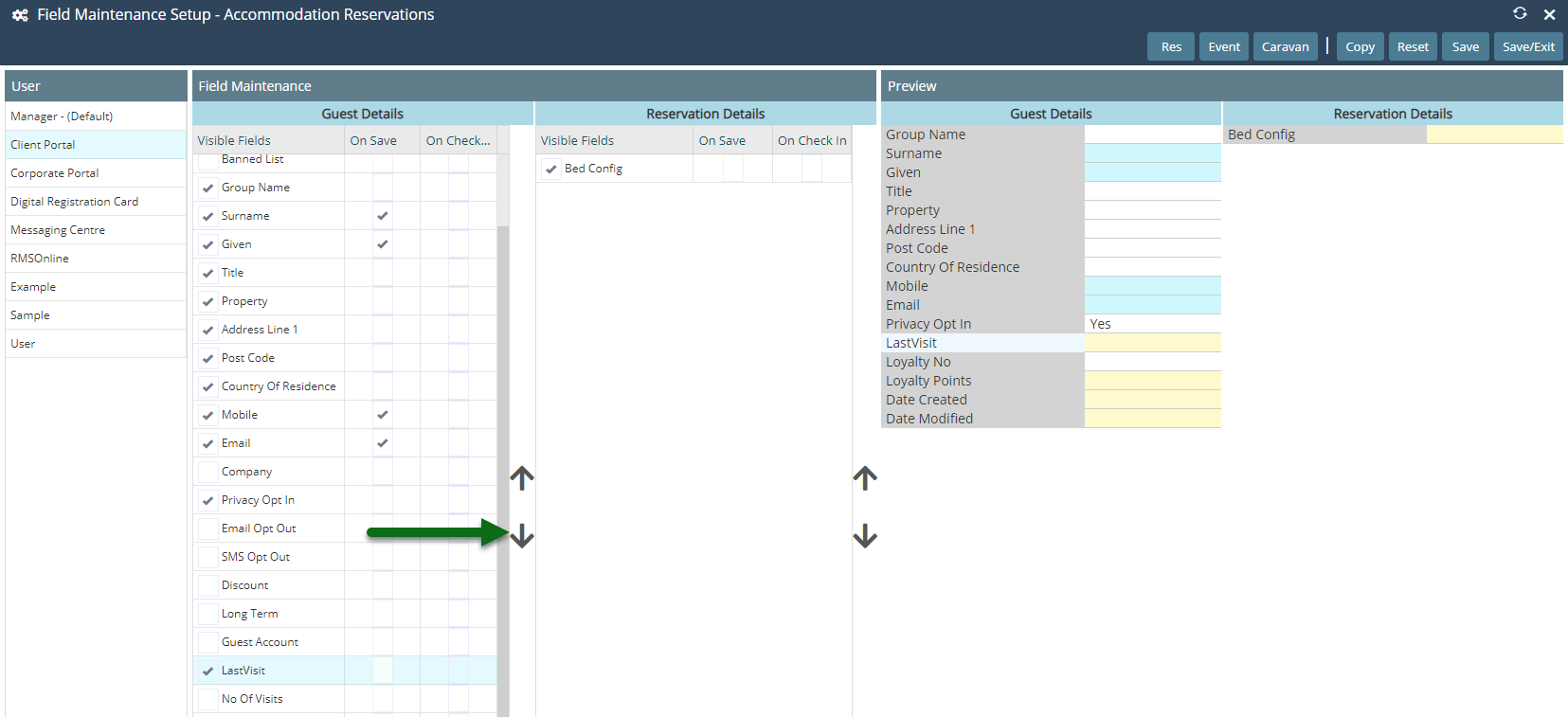
Select 'Save/Exit' to store the changes made.
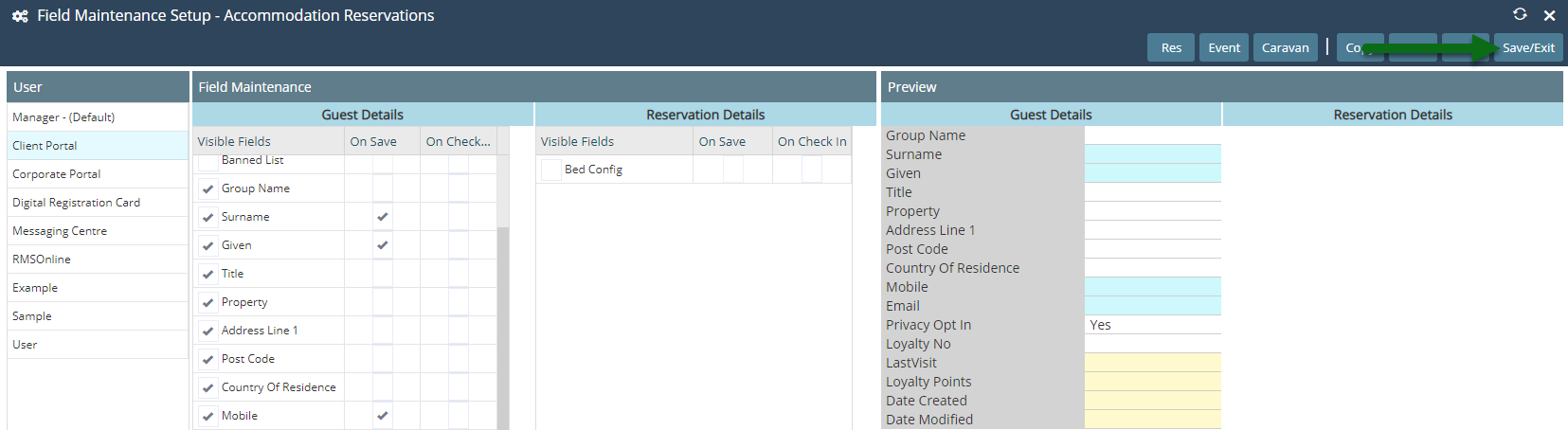
The fields selected will be displayed on the Guest Profile section of the Guest Portal and during the guest registration for Pre Check-in and Self Check-in.